#Install LineageOS 16
Explore tagged Tumblr posts
Text
1 - what was your first distro? Some branch of Ubuntu that my classmate made because he wanted to prove to me he was a "Master Hacker". I don't think there were any changes. He did turn into She eventually though so thats cool 2 - what was your biggest linux fuckup? Probably when I was attempting to set up a dualboot medium on a USB drive, so I could carry a "workstation" wherever. GRUB corrupted instantly because the USB drive was like, 20 years old and way too small. I use that drive for music in my car now. 3 - have you ever run rm / on real hardware? Never really tried lmao 4 - do you dual boot or have a secondary machine with windows? I do have a main gaming machine with windows on it, however as soon as I can afford a new GPU then i'm switching fully to linux 5 - did you change your default shell? Only when testing linux distro's that don't default to BASH. Sorry, i don't care if ZSH or FISH is better, I'm just used to BASH. 6 - are you afraid of git? Yes. 7 - what was the first machine you installed linux on? A laptop I stole from someone at my middle school. No idea who's it was, we weren't given laptops like the new generation is. 8 - do you know your way around vim keybinds? Basically not at all. I know how to move the mouse, that's about it. 9 - what is your favourite non-os software? I don't remember the actual name but someone made a little animal crossing radio software for linux computers. I installed it onto my laptop and my buddies laptop. It plays animal crossing music relative to your actual time, like in the game, so when it hits 2am the program starts playing the 2am animal crossing theme. Literally the best program that I know exists. 10- biggest linux pet peeve? Biggest peeve is that Android is considered a Linux Distro, and yet the most complex and compatible mobile phone distributions we have are LineageOS and GrapheneOS which are arguably just Android minus Google. Ubuntu touch exists and it's cool; PineTouch exists and is cool, but neither of those are compatible or good enough to use as a daily driver. We need more people devoted to making Linux-Phones more developed. I'd love an Arch Phone 11- biggest annoyance with the community? Anyone who doesn't sort their files by purpose. (I've met them. They make my head hurt.) 12- do you like your current distro? Yeah, It's just Arch in a flannel shirt, just wish it was a little more stable than it is. 13- Xenia or Tux? Both. Tux handles the business side and meeting with investors, while Xenia works with the community and acts like a Sales Rep. They are both equally good at coding and will commonly argue over specific changes that don't ultimately matter (Like whether the bluetooth icon should be on the right or left of the wi-fi icon.) This is my headcannon you cannot take it from me (I may end up writing a story or something i dunno deal with it) 14- what software are you never using again? Anything Adobe. I used to use Adobe stuffs in school, especially After Effects and Premiere Pro. Even if I'll never find a program that works as smoothly as those did (back then) I will never use any Adobe product again. 15- stock distro or hours of yak shaving? Neither? I don't really like most stock distro's but I only ever do the minimum amount of work to make it something I'll actually use. I try to spend maximum 30min's fixing the things I don't like, and if that doesn't happen then i give up. 16- have you compiled the kernel? Not officially, no. Maybe some day. (I'm not counting that stupid school project where they handed us a prepared VM and guide sheet where no risk was present.)
Linux ask game
1 - what was your first distro? 2 - what was your biggest linux fuckup? 3 - have you ever run rm / on real hardware? 4 - do you dual boot or have a secondary machine with windows? 5 - did you change your default shell? 6 - are you afraid of git? 7 - what was the first machine you installed linux on? 8 - do you know your way around vim keybinds? 9 - what is your favourite non-os software? 10- biggest linux pet peeve? 11- biggest annoyance with the community? 12- do you like your current distro? 13- Xenia or Tux? 14- what software are you never using again? 15- stock distro or hours of yak shaving? 16- have you compiled the kernel?
152 notes
·
View notes
Text
Gdmss Software For Pc

Get gDMSS Lite For PC and watch the live security footage of your Dahua IP cameras. gDMSS Lite is a remote surveillance software that you can download on your Windows and Mac device. Moreover, this tool offers multiple unique features and functions including PTZ controllers and more.
Software Download For Pc
Gdmss Software For Pc
Gdmss Software For Pc Online
GDMSS Lite is a free application for remote video surveillance with which you will be able to video monitor web cameras from your smartphone, tablet or PC. Download gDMSS Lite for PC using BlueStacks Emulator on your PC today! This proven method will give you the opportunity to download and install gDMSS Lite PC on both Windows and Mac.
How To Get gDMSS Lite For PC
There are multiple methods to get gDMSS Lite For PC. In this article, you will find all of the methods for getting gDMSS Lite For Windows, gDMSS Lite For Mac, and gDMSS Lite For Android. Furthermore, I will begin with gDMSS Lite For Windows and will explain the complete installation method of gDMSS software.
gDMSS Lite For Windows
To get gDMSS Lite For PC or gDMSS For PC, we have to use the SmartPSS tool. Using the SmartPSS tool you can connect and view Dahua products without any hassle. Moreover, the first method, that I am going to explain is recommended for Windows users. Because it is the best way to get gDMSS Lite For PC.
First, you have to download the software to get the SmartPSS tool on your Windows system. I have provided you guys with the link that you can use to download the SmartPSS tool for PC Windows. Moreover, You can also visit the official website of SmartPSS to download the same software on your PC.
Download SmartPSS Tool For gDMSS Lite For PC
Install gDMSS Lite for PC (Windows 8/10) Guide To Download and install LineageOS 16 ROM on Guide To Download and install LineageOS 16 ROM on ZTE Axon 7; Guide To Download and install LineageOS 15.1 ROM for Guide To Download and install LineageOS 16 ROM on.
Follow the steps given below in order to be able to successfully install gDMSS App on your PC Windows or Mac: First, install the “BlueStacks” application/software on your computer. Once installed successfully, open the application. The app will take you through an initial setup procedure. Complete it first.
GDMSS Lite For PC, Laptop is a free remote video surveillance app which is designed for Android and iOS users. This Software helps to monitor live video and audio from the camera for remote surveying. Free Download and Install gDMSS Lite For PC, Laptop on Windows 10, xp, 8.1, 8, 7, vista & mac 32 bit& 64 bit OS.
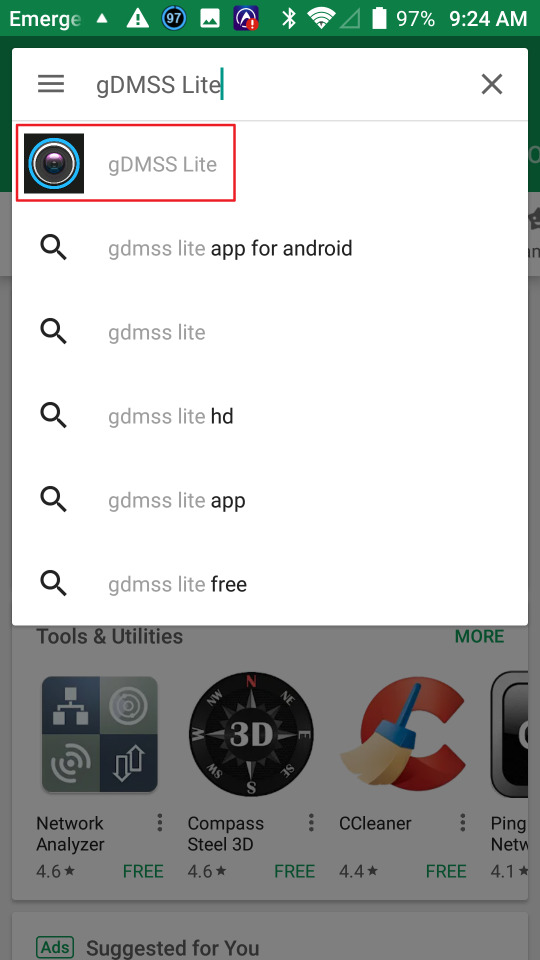
Installing
The installation method of the SmartPSS tool is very easy. Moreover, using this tool you can view the live security surveillance footage of your Duhua IP Cameras. Furthermore, you can easily install this software just like any third-party software. For additional installation support please refer to the link given above.
Log-in
After the installation, when you open the software, Windows will prompt you with a Firewall warning, please check both options and click on the “Allow Access” option. The Firewall restricts access to the surveillance tools and software, that is why you have to allow the access.
Now a new screen will open. on this screen, you have to add a password to the software. Please enter a strong password and confirm it by entering it again. Now click on the Next button. On this screen, you to enter or select three security questions. These questions are used to restore the password to the tool in case you forgot the password.
Add Devices
To view the Live security surveillance footage of your Dahua IP Cameras. You have to add your IP cameras to the software. To add your IP cameras you have to click on the “ADD” button at the top bottom of the screen. A pop-up menu will appear. Here enter all of the information accurately. Moreover, here is some of the default information that may come in handy.
Device Name: User choice.
SN: Serial number of the device.
Method To Add: SN(For P2P devices)
Group Name: Default Group.
User Name: Admin.
Password: The password you have created.
gDMSS Lite For Mac
The installation method of gDMSS Lite For Mac is similar to the method of installation of gDMSS Lite For Windows. You can follow the method given above to install gDMSS Lite For Mac. Moreover, the login method is the same and the method to add devices to the software is also the same.

Furthermore, you can download the gDMSS Lite For Mac from the link given below. The file downloaded to your PC will be in a compressed zip folder. you have to extract the content from the Zip folder. For this, you have to use a third-party tool like WinRAR or any other third-party tool.
gDMSS Lite For Mac
gDMSS Lite For PC Using An Android Emulator
You can also get the gDMSS Lite App for PC by using n Android Emulator. Using this method you can get access to use Android version of the gDMSS Lite application on your PC. Moreover, for its method to work you have to install an Android Emulator on your PC.
I recommend BlueStacks Emulator For Windows devices and Nox App Player for Mac OS devices. First, download the files from their official website and install them just like any other software. Configure the Android Emulator by adding your active Gmail account. Now follow these steps to get gDMSS Lite App on PC.
Open the Android Emulator.
From the home screen open Google Play Store.
Search for gDMSS Lite.
Click on the install button.
This is how you can easily get access to the Android version of gDMSS Lite on PC. Moreover, a new icon of the gDMSS Lite app will appear on the home screen. Click on the new icon to start using the gDMSS Lite app on PC. simply login to your account and add your IP cameras to view the live surveillance footage on your PC.
Features Of gDMSS Lite
gDMSS Lite application offers many amazing and unique features. Some features that are included in the application provide additional controls for controlling the recording of video surveillance cameras. Moreover, in the case of suspicious activity in front of the security cameras, the software will notify you instantly.
Moreover, the best feature of this software is that it provides the easiest method of adding IP Cameras to the software. Even a child can easily add and remove devices to the software. View the recording of all of your Dahua IP Cameras and more with this tool.
Key Feature
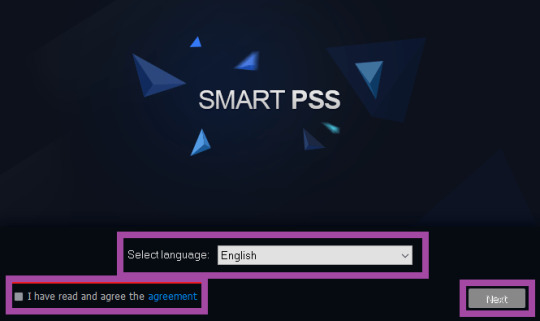
Software Download For Pc
Here are some of the key features of gDMSS Lite For PC.
High-quality Live security footage.
Audio recorded separately from each IP camera.
Access PTZ controls.
Capture photos while viewing security footage.
Instant notifications and alarms.
Easy to use interface.
Easily Add and Remove devices/cameras.
Thank You for your time and keep supporting CCTVTeam.
Gdmss Software For Pc
Tags:gDMSS Lite For Mac, gDMSS Lite For PC, gDMSS Lite For Windows, gDMSS Lite Free Download
Gdmss Software For Pc Online
Related Posts

1 note
·
View note
Text
How To Install Lineage OS 16 On Redmi K20 [Guide]
How To Install Lineage OS 16 On Redmi K20 [Guide]
Cheer up Redmi K20 users because now you can download and install Lineage OS 16 on Redmi K20 . Lineage OS 16 is the new project by Lineage OS team, Lineage OS 16 is based on android Pie. Lineage OS 16 will include all the new features of Android Pie 9.0. So by installing Lineage OS 16 on Redmi K20 will install android pie on Redmi K20 . Lineage OS 16 is one of the first custom ROM to provide…
View On WordPress
0 notes
Link
0 notes
Text
[LineageOS 16] Download Lineage OS 16 for Supported Devices

Download and Install Lineage OS 16 for Android Phone
Download Lineageos 16 for your android Phone and install easily By Following this Guide: So do you want to Download and Install Lineage os 16 for android devices? If yes then you are at right place. Today we are here with the Guide to Download Android 9.0 Pie based Lineage os 16 for Xiaomi, Huawei, Samsung and allmost all Android devices. Lineage os 16 aka LAOS 16 is the latest thirdparty custom from LineageOS developers, the best thing about LineageOs 16.0 is that it is based on Android 9.0 Pie.So for the users who didn't got Latest update from thier smartphone manufacturer can easily install Lineageos 16 on their android Smartphones and enjoy latest android 9.0 Pie on their Phone. If you are New to android or you Don't know what is LineageOS 16 based on Android 9.0 Pie, Then this part of Guide is for you. Android 9.0 Pie is a major 9th update from Google. The new android version comes with many new update and features which it's Predecessor's are missing. Coming to the main new features of the new android Os so the update comes with features like Notch Compatibility, Do not Disturb modes, Call recording and a lot more. There are plenty of custom roms available based on Android 9.0 Pie, But Still Lineageos 16.0 is considered as one of the best custom roms. Formerly LineageOs 16 was known as Cyanogenmod but later on developer's discontinued their work and started Working on LineageOS 16.

Download lineage OS 16
LineageOS 16 Supported Devices List
So this Guide is all About how to download lineageos 16 for all android phones, But before we start the guide lets have a quick look at the Lineage OS 16 supported devices and after that you can install LineageOS 16 on your Android Smartphones. Asus Lineageos 16 (Android 9.0 Pie) Download List BQ Lineageos 16 (Android 9.0 Pie) Download List Essential Phone Lineageos 16 (Android 9.0 Pie) Download List Google Pixel Lineageos 16 (Android 9.0 Pie) Download List HTC Lineageos 16 (Android 9.0 Pie) Download List Huawei/Honor Lineageos 16 (Android 9.0 Pie) Download List Leeco Lineageos 16 (Android 9.0 Pie) Download List Lenovo Lineageos 16 (Android 9.0 Pie) Download List LG Lineage Os 16 (Android 9.0 Pie) Download List Motorola /Moto Lineage Os 16 (Android 9.0 Pie) Download List OnePlus Lineage Os 16 (Android 9.0 Pie) Download List Samsung Lineage Os 16 (Android 9.0 Pie) Download List Sony Xperia Lineage Os 16 (Android 9.0 Pie) Download List WileyFox Lineage Os 16 (Android 9.0 Pie) Download List Xiaomi Lineage Os 16 (Android 9.0 Pie) Download List YU Lineage Os 16 (Android 9.0 Pie) Download List ZTE Lineage Os 16 (Android 9.0 Pie) Download List
Download LineageOS 16 official
So now you might have already checked all the Devices which are supported by the Lineage OS developers, Now if your Device is in the list you can easily download the Android 9.0 Pie Based LineageOS 16 for your Device from below and after that we have also given then easiest way to Install The custom rom on your Device. Download Lineage OS 16
Install Lineage Os 16 on Any Android Phone
To Install the Lineage os on your Android phone you must have TWRP recovery Installed on your Device. After that Turn off your android Phone and reboot into TWRP recovery mode Now Decrypt and Re-encrypt the data partition on your Android Device Now to be on the Safe side take a backup of your full android Device, So that if anything Goes wrong you can easily restore your android phone. Now Wipe System Data And TWRP recovery Now Tap on install and Choose the LineageOS 16 rom you Downloaded earlier Now Swipe to Confirm the installation Now the installation procedure will take around 5 Minutes to Complete. After Installation Tap on Reboot to System. Now the Above step was for Installing Lineage OS 16 on your android Phone. Now what you have to Do next is installing Gapps on your Android Phone to run all Google Apps. Usually all Stock roms come with Gapps Installed but these Roms like Cyanogenmod and Lineage Os 16 require's Separate installation.
Download LineageOS 16 Gapps
So Follow the below steps to Download Lineage OS 16 Gapps and install on your Android phone. First of All Download LineageOS 16 Gapps from Here Now Again Turn off your Android phone Now You Have to boot your Phone in TWRP recovery Now Tap on Wipe Cache Now Tap on Install Now choose the Gapps package you downloaded earlier Now Swipe to confirm the Installation Thats all!! You have Successfully Installed Gapps on LineageOS 16. Also Read: List of Android Devices Getting LineageOs 16 Update Download Android 9.0 Custom Rom Download Android 8.0 Oreo Rom for Popular Android Phone So this was all About How to Download and Install LineageOs 16 on Any Android Phone, We hope you were able to Install Gapps and LineageOs 16 on your Android Phone by following this Guide. Incase if you have any Doubt Feel free to Write Down in the Comments section below. Read the full article
0 notes
Text
Installer LineageOS (Android 10) sur le OnePlus One
Installer LineageOS (Android 10) sur le OnePlus One
Aujourd’hui, nouvelle année scolaire donc nouvelle version Android pour le OnePlus One : on passe d’Android 9 à Android 10, toujours grâce à l’excellent LineageOS.
Si votre téléphone possède déjà LineageOS 16, vous pouvez vous rendre directement à l’étape 5.
Étape 1: activer le mode développeur
Sur le téléphone, on commence par activer le mode développeur:
Ouvrez Paramètres > A propos…
View On WordPress
0 notes
Text
Download and Install Android 9.0 Pie on Xiaomi Mi Max 3 ROM (LineageOS 16)
Download and Install Android 9.0 Pie on Xiaomi Mi Max 3 ROM (LineageOS 16)
Xiaomi Mi Max 3 (nitrogen) launched in July 2018 which came out of the box with Android 8.1 Oreo and later upgraded to Android 10 Q. Finally, here is the big update. Now you can download and install Lineage OS 16 on Xiaomi Mi Max 3. The developer Nikhaj has started working on the next version of Lineage OS based on Android Pie called Lineage OS 16. But be careful, we are not responsible if you…
View On WordPress
0 notes
Text
January 16, 2020 at 08:00AM - Caelus White Icon Pack – White Linear Icons (34% discount) SoSbotv2
Caelus White Icon Pack – White Linear Icons (34% discount) Hurry Offer Only Last For HoursSometime. Don't ever forget to share this post on Your Social media to be the first to tell your firends. This is not a fake stuff its real.
!!! Please read before rating Caelus White Icon Pack with 1 star! This app uses Google’s License checker, so if you have Lucky Patcher, Aptoide or similar app installed, you can’t use our app because it will detect the presence of those apps and it will block our app from starting !!!
Caelus White icon pack is a package of linear white icons. Ultra sleek iconography, 10 wallpapers included and many more to come, 11 kwgt widgets included and support for all popular launchers like Poco launcher, Lawnchair, Nova launcher etc.
A bold set of white icons, consisting of 750 icons for now, with a nice linear design. Send us your icon requests and help us grow! Updates will be made on a monthly level maximum, but we will try to make it on a 3 weeks period.
Please note: Caelus White is a set of icons, and a special launcher for Android is required, for example, Nova launcher, Atom launcher, Apex launcher, Poco launcher, etc. It will not work with Google Now Launcher, Pixel Launcher or any launcher that comes with the phone.
Caelus White Features: • Resolution of icons – 192x192px (HD) • Professional highest quality design • Easily apply or download wallpaper • Icon search and showcase • Tap to send icon requests • Cloud wallpapers • Themes inside app (in settings – pick light, dark, amoled or transparent) • Support for dynamic calendar icons
Pro tips: – How to send an icon request? Open our app and go to Request tab (last tab on the right) Check all icons you want to be themed and send request with floating button (through email). – How to set wallpaper? Open our app and find the Wallpapers tab (in the middle), then select wallpaper you want and Set it or Downlaod it. New wallpapers added frequently. – How to search or find an alternate icon: – 1. Long press icon to replace on homescreen → Icon options → Edit → Tap icon → Select icon pack → Press arrow on top right to open icons – 2. Swipe to access different categories or use search bar to find alternate icon, tap to replace, done!
Supported Launchers 👍: Action Launcher • ADW Launcher • ADW ex Launcher • Apex Launcher • Go Launcher • Google Now Launcher • Holo Launcher • Holo ICS Launcher • LG Home Launcher • LineageOS Launcher • Lucid Launcher • Nova Launcher • Poco Launcher • Smart pro Launcher • Solo Launcher • TSF Launcher
Other launchers can simply apply our icons from your launcher settings.
★ ★ ★ ★ ★
Having problems with icons or you have a suggestion or some idea on how to improve Caelus White icon pack? Feel free to email us at [email protected]
from Active Sales – SharewareOnSale https://ift.tt/2RoP53K https://ift.tt/eA8V8J via Blogger https://ift.tt/370zONd #blogger #bloggingtips #bloggerlife #bloggersgetsocial #ontheblog #writersofinstagram #writingprompt #instapoetry #writerscommunity #writersofig #writersblock #writerlife #writtenword #instawriters #spilledink #wordgasm #creativewriting #poetsofinstagram #blackoutpoetry #poetsofig
0 notes
Text
Download & Install LineageOS 16 Custom ROM for Xiaomi Mi 5S
Download & Install LineageOS 16 Custom ROM for Xiaomi Mi 5S
LineageOS 16 is the latest and the most used Custom ROM for Xiaomi Mi 5S with a great performance and a good battery backup. Due to this, it is becoming the most downloaded Custom ROM for Xiaomi Mi 5S.
Xiaomi Mi 5S launched in the September 2016 was the well-selled smartphone based on the MIUI skin. With a good processor and RAm its a complete package for some low budget customer.
MIUI is…
View On WordPress
0 notes
Text
Get Android 9 Pie on Samsung Galaxy Note 3 (Official LineageOS 16.0)
Get Android 9 Pie on Samsung Galaxy Note 3 (Official LineageOS 16.0)
The 6-year-old Samsung Galaxy Note 3 finally received Android 9 Pie update via LineageOS 16 custom ROM. Official LineageOS 16.0 is available for global LTE variant Galaxy Note 3 SM-N905P. If you still own this device and want to give a new life to it, then download and install the custom ROM right now. (more…)
View On WordPress
0 notes
Text
How To Install Lineage OS 16 On OnePlus 7 [Guide]
How To Install Lineage OS 16 On OnePlus 7 [Guide]
Cheer up OnePlus 7 users because now you can download and install Lineage OS 16 on OnePlus 7. Lineage OS 16 is the new project by Lineage OS team, Lineage OS 16 is based on android Pie. Lineage OS 16 will include all the new features of Android Pie 9.0. So by installing Lineage OS 16 on OnePlus 7 will install android pie on OnePlus 7. Lineage OS 16 is one of the first custom ROM to provide…
View On WordPress
#android p#Android P 9.0#android pie#Android.Lineage OS#build lineage OS 16#Changelog Lineage OS 16#Download Lineage OS 16#Install LineageOS 16
0 notes
Text
How to Install Android on a Raspberry Pi
New Post has been published on https://computerguideto.com/awesome/how-to-install-android-on-a-raspberry-pi/
How to Install Android on a Raspberry Pi
Update: // www.makeuseof.com/ tag/ install-android-raspberry-pi/
Although there are so many operating systems available for the Raspberry Pi, you might prefer to stick with one based on Linux. But what about the lack of touchscreen support?
Perhaps the best solution is to install Android on Raspberry Pi. But how well does it work, and is there a significant difference from its mobile version? Let’s find out.
Why Install Android Instead of Linux on Raspberry Pi?
Linux is widely available for the Raspberry Pi. From the Raspbian Stretch distribution released by the Raspberry Pi Foundation, to Arch Linux, versions of Ubuntu, and more, it’s the mainstream choice. The lightweight Raspberry Pi operating system( typically used when you need a barebones approach) are all based on Linux, too.
So why choose Android for your Raspberry Pi? Well, there’s the touchscreen factor, for starters. None of the other Raspberry Pi operating systems have these, save those running other software on top, such as Kodi.
Then there’s the choice of apps. While Android for Raspberry Pi isn’t 100 percentage stable, it is nevertheless capable of offering a vast selection of apps and games for you to use and play with. Online RPGs, handy utilities, office tools( Microsoft Office, for instance ), and much more are available.
What You’ll Need
To install Android on Raspberry Pi, you will need :P TAGEND
Raspberry Pi 3 or 3B+ model–Android won’t running reliably on lower-spec models A reliable, suitable power supply A high-quality microSD card that’s at the least 16 GB Display( the official 7-inch Raspberry Pi Touchscreen Display is a good alternative) Mouse and/or keyboard if you’re not utilizing a touchscreen display
Raspberry Pi 7-inch Touch Screen Display
Raspberry Pi 7-inch Touch Screen Display
Buy Now On Amazon $66.00
You also must download the Android image for the Raspberry Pi 3. Finally, you’ll need the Etcher software, used for writing disk images to flash storage. This is available for Windows, macOS, and Linux in 32 -bit and 64 -bit versions.
Let’s get started.
Download: Android for Raspberry Pi 3( This is our opted version, although as you’ll provided below, other projects are available .) Download: Etcher
Step 1: Flash Android to microSD Card
With all your files downloaded, start by installing Etcher on your computer. Next, insert the microSD card into your card reader. Also, ensure you’ve unzipped the Android image file and have it ready to use.
Launch Etcher. If you haven’t used this tool before, you’ll see it is far simpler than any alternatives. Etcher features a three-step process :P TAGEND
Click Select image Browse your device to select the ISO file Click OK
It’s as simple as that. Etcher will reformat your SD card, too, so there’s no need to worry about doing this first. The app should detect your microSD card automatically. If not, click Select Drive( or Change if the incorrect device is selected) and browse to it.
Finally, click Flash to begin writing to your microSD card. Wait while the process completes, then close Etcher and safely remove the microSD card. You can then insert the card in your powered-off Raspberry Pi 3. Connect a display and input device( keyboard, mouse, touchpad, or touchscreen ), then boot it up.
Step 2: Install Android on the Raspberry Pi
When you switch on your Raspberry Pi, Android will boot. The experience may be a little sluggish at first; you can expect an initially slow boot while the system configures. After a few minutes( ours took 90 seconds ), however, you should notice normal performance.
From here, you can access the usual default Android apps and get online as normal via the pull-down menu. If your Raspberry Pi 3 is connected to your network via Ethernet, this is already done; otherwise, use Wi-Fi.
At this phase, the operating system is up, running, and usable. In many scenarios this might be enough. But what if you want to install apps? The only option is to sideload, importing Android APK files from external storage or a cloud drive.
To do this, however, you’ll first need to enable Unknown Sources in the Settings> Security menu. Find Settings by moving your mouse to the top-right corner of the desktop.
If you want to install an APK file from your cloud storage, open the storage in the browser and download the APK file. Once downloaded, drag down the notification bar from the top of the screen, and select the APK file to install it.
Check the permissions, then install. It’s not as simple as having access to Google Play, but it’s good enough. If you want access to a store environment, use a Google Play alternative.
Other Android Projects for Raspberry Pi
While we’ve looked at a project that utilizes a specific Android 7.1 build, others are available. These include :P TAGEND
emteria.OS: Perhaps the most well-known implementation of Android on Raspberry Pi, emteria.OS is available free or as a premium product( around $21 ). The free alternative stops working every eight hours and displays a watermark. LineageOS 15.1( based on Android 8.1 ): If you don’t like the restrictions of emteria.OS, this version of Android is a strong alternative. Android Things: This version is a useful internet of Things platform that runs on the Raspberry Pi 3 and later. While it’s ideal for IoT projects, it’s less suited for running games and apps.
Selecting the right version of Android for your purposes will give you the best outcomes. Take the time to try out all available versions to help make an informed decision.
Consider a Different Board
If the Raspberry Pi isn’t working out for you as an Android device, remember that it’s not the only single-board computer available. Since the Pi launched in 2012, many challenger devices have come along, all offering compact calculating with enough power to run a basic desktop or play HD movies.
Image Credit: Dave Potts/ pin6 4. org
On the downside, these solutions aren’t as affordable as the Raspberry Pi. Its inherent cheapness makes it the go-to solution for so many projects. After all, the Raspberry Pi Zero expenses just a few dollars!
If you’re considering a replacement for your Raspberry Pi, check these Raspberry Pi alternatives. Many of them can run Android.
Does the Raspberry Pi Make a Good Android Device?
Android works well, overall, but it could do with better support for the Raspberry Pi. Happily, there seems to be enthusiasm in providing a workable version of Android for the Pi.
What Android apps might you use on the Raspberry Pi? Well, with a big-screen TV connected, media-related apps are particularly promising. You could install video apps like Netflix, Hulu, Amazon Prime Video, and even Kodi. Alternatively, you may prefer to run games on your Raspberry Pi-powered Android device.
Unfortunately, support for the Raspberry Pi from Android app developers is non-existent. As such, running apps and games is often a gamble, despite the improved hardware stats of the Raspberry Pi 3. All in all, though, Android runs reasonably well on the Raspberry Pi–better than on some cheap tablets!
Android is a great operating system, but perhaps it’s not the right one for your Raspberry Pi. Looking for an alternative to Raspbian and Linux in general? Plenty of Raspberry Pi-compatible operating system don’t utilize Linux.
Read the full article: How to Install Android on a Raspberry Pi
Read more: makeuseof.com
0 notes
Text
How to install LineageOS custom ROM 16 on Android
How to install LineageOS custom ROM 16 on Android
It’s as easy as drinking a glass of water to install LineageOS 16 custom ROMs on Android. Unofficial builds based on LineageOS 16 have already been released for various Android phones. The official builds will be released within a few days.
Custom Roma based on LineageOS 16 will bring new life to thousands of Android phones that have been forgotten by their manufacturers. Today we will examine…
View On WordPress
0 notes
Text
Vulnerability in Android Instant Apps can be used to steal history, authentication tokens
Vulnerability in Android Instant Apps can be used to steal history, authentication tokens
Google’s Instant Apps feature allows you to try apps before installing them, though a vulnerability allows attackers to abuse the feature to steal data.
Open-source LineageOS 16 based on Android 9.0 Pie improves privacy and security Phones supporting LineageOS can enjoy a cleaner, more predictable Android experience with security patches often…
View On WordPress
0 notes
Text
How to install LineageOS 16 on OnePlus 5T
How to install LineageOS 16 on OnePlus 5T
The popular aftermarket Android firmware is available for the OnePlus 5T, making it possible for power users and professionals to get the most out of their phones.
OnePlus is typically regarded as one of the more responsive Android OEMs when it comes to providing security and software updates for phones, though some power users and professionals prefer the community-supported LineageOS…
View On WordPress
0 notes
Text
Install Android 9.0 Pie on Asus Zenfone 5 2018 (LineageOS 16) – How to Guide!
Install Android 9.0 Pie on Asus Zenfone 5 2018 (LineageOS 16) – How to Guide!
Asus Zenfone 5 2018 (codename: X00Q) launched in February 2018. Finally, here is the big update. Now you can download and install Lineage OS 16 on Asus Zenfone 5 2018 (X00Q). The developer Imajkej has started working on the next version of Lineage OS based on Android Pie called Lineage OS 16. But be careful, we are not responsible if you brick your device or do something wrong. This update is…
View On WordPress
0 notes