#Open Archive PST file
Explore tagged Tumblr posts
Text
Applications Open!

☆ Applications will be open July 1st through July 31st at 23:59 PST for both contributors and a layout graphic design mod.
☆ It is required to provide an email in order to submit the application. Please list an address that you check regularly, as all applicants will be contacted once decisions have been made.
☆ We will have all acceptance and rejection notices sent out no later than August 7th.
☆ To allow for easier communication, there’s a discord server for all accepted applicants. Please note that it is a requirement to be in the server to participate in this project.
☆ This is a safe-for-work project.
☆ Examples may be SFW or NSFW.
☆ The current creation period is from August 8th to October 15th with three check-ins along the way. Please be aware of any holidays that fall within this time frame and be sure you can commit your time before applying!
☆ Accepted contributors may not post their finished pieces until given explicit permission from the mods of the project. Should a contributor fail to comply with this rule, they will be removed from the zine along with their piece(s).
☆ If you have any questions, please don’t hesitate to ask!
For Layout Graphic Design Mod:
☆ Responsible for creating templates, zine layout, and formatting.
☆ It is important to note that acceptance as a mod does not guarantee acceptance as a contributor. This is because some people have the skills required for moderator work, but may not be the most qualified candidate to contribute artistically, and vice versa. In order to make the contributor acceptance process as fair as possible, mods will undergo the same scoring process as those applying to be contributors only. So if you would also like to be an contributor, please submit a separate application for that role.
☆ Make sure to check out the FAQ for any other questions you may have, and as always, our asks are open.
☆ Apply here!
For Artists:
☆ Please submit links to three pieces that you feel best represent your work. This may be done by links to your tumblr, instagram or other social media platform, a direct link to your portfolio, or by sharing a Google Drive folder with us. Should you choose the latter, please make sure to give [email protected] permission to view the files. Make sure your links are functional prior to finishing the application - if we are unable to access or view your work, it will not be considered as an example.
☆ We would prefer to have these pieces related to The Magnus Archives in some way, but it is not required.
☆ Traditional is welcomed along with digital, as long as you have access to a scanner that will deliver high-quality pictures.
☆ Unpublished works are welcomed and will not be shared beyond the mods.
☆ Please note that an illustrated background will be required for the finished piece in the zine. With that in mind, it is best to submit works that have some sort of background beyond a flat color, as we will use them to gauge ability. If you’re applying as a merch artist, this requirement will be waived.
☆ Apply here for zine artist.
☆ Apply here for merch artist.
For Fic Authors:
☆ Please submit links to three examples of your work that you have published online (AO3, tumblr, ff.net, etc) or share a folder in Google Drive with [email protected]. Make sure your links are functional prior to finishing the application - if we are unable to access or view your work, it will not be considered as an example.
☆ Please try to submit examples that will have a total word count that falls between 2000-3000 words.
☆ We ask that at least one of your pieces be about The Magnus Archives. It’s preferred that they are written about Martin so we can see your characterization and how you understand them, but it is not required.
☆ Apply here.
For Cosplayers:
☆ Please submit links to three pieces that you feel best represent your work. This may be done by links to your tumblr, instagram or other social media platform, a direct link to your portfolio, or by sharing a Google Drive folder with us. Should you choose the latter, please make sure to give [email protected] permission to view the files. Make sure your links are functional prior to finishing the application - if we are unable to access or view your work, it will not be considered as an example.
☆ While all three do not need to be of the same character, we do ask at least one be of the specific character you’d like to portray in the zine.
☆ It is required for the costume to be complete.
☆ Apply here.
Closing Notes:
☆ Once more, applications will close on July 31st at 23:59 PST. We will no longer accept them after then.
☆ Thank you, and good luck!
95 notes
·
View notes
Text
How the MBOX to PST Conversion Tool Improves Workflow
In the modern digital workspace, the ability to efficiently manage and migrate email data is essential. With professionals often needing to switch between different email clients, converting file formats becomes part of daily operations. MBOX and PST are two of the most common email storage formats, but they are typically associated with different email platforms. MBOX is often used by open-source clients, while PST is native to Microsoft Outlook. The MBOX to PST conversion tool bridges the gap, enhancing productivity, ensuring data consistency, and saving valuable time.
Streamlined Migration Between Email Clients
One of the primary benefits of using an MBOX to PST conversion tool is seamless migration between email clients. Many users transition from MBOX-supported applications to Outlook for better integration with office tools or corporate environments. Manually migrating data is often complicated, risky, and time-consuming. However, a specialized conversion tool automates this process, eliminating technical barriers. This not only ensures that all messages, attachments, and metadata are accurately transferred but also reduces downtime, allowing professionals to resume work immediately after migration.
Preservation of Data Integrity
Maintaining the integrity of email data during migration is critical. Without the right tools, there is a risk of data corruption, missing attachments, or loss of formatting. The MBOX to PST conversion tool is designed to safeguard the structure and content of every email. Folder hierarchies, embedded files, and date-time stamps are preserved throughout the process. This ensures that no important information is lost, which is vital for professionals handling sensitive communications or legal documentation. The result is a complete and reliable archive that mirrors the original source.
Improved Accessibility and Organization
Switching to PST format provides users with advanced organizational capabilities. Microsoft Outlook, the default application for PST files, offers robust features like search filters, calendar integration, tagging, and categorization. When MBOX files are converted into PST, users can take full advantage of these features. This makes it easier to locate specific messages, manage appointments, and streamline daily communication tasks. With a more intuitive interface and better data organization, teams can work more efficiently and avoid the frustration of sifting through cluttered inboxes.
Enhanced Security and Compatibility
The conversion from MBOX to PST also enhances email security and compatibility within enterprise environments. PST files integrate well with Microsoft 365 and Exchange servers, offering built-in encryption, access control, and cloud backup features. This allows IT departments to enforce compliance policies, implement security protocols, and provide reliable access to archived emails. The conversion tool helps ensure that organizations can securely transition their communication data while maintaining compatibility with enterprise-grade infrastructure.
Saves Time and Reduces Errors
Manually exporting and importing email messages can be error-prone and labor-intensive. A dedicated MBOX to PST conversion tool eliminates these issues by automating complex steps. Users do not need advanced technical knowledge to carry out the migration. Most tools come with user-friendly interfaces and batch conversion features that can handle multiple files at once. This drastically reduces the time spent on administrative tasks, allowing IT professionals and end-users alike to focus on more strategic initiatives.
The MBOX to PST conversion tool plays a pivotal role in optimizing workflow efficiency across various sectors. By offering accurate data transfer, improved email management, and better integration with Outlook, this tool simplifies what would otherwise be a challenging process. Whether for personal use or enterprise-level migrations, the tool ensures that users can adapt to evolving email environments with confidence and ease.
0 notes
Text
Portable Outlook Mac Backups with Mail Backup X: Built to Move
Data that lives in one machine, tied to one setup, often becomes fragile. You may not notice this until something shifts, such as acquiring a new device, changing your workspace, traveling, or needing a repair. Outlook for Mac does its job well inside its own environment, but its data doesn’t travel easily. Mail Backup X shifts the balance by creating portable Outlook Mac backups independent of the client or the system.

You can take your archives with you, store them on multiple platforms, and open them independently of Outlook. This creates a working model where your information remains accessible wherever you are.
Setting Up an Outlook Mac Backup That Moves with You
So, first, let’s see how exactly you can do that with the help of “Mail Backup X.”
Begin by opening Mail Backup X and clicking on “My Backup Profiles.” Select “Add New Backup” to begin.
Choose Outlook Mac and then the tool will locate and link to the local database without needing a manual path.
Pick the folders you want to back up.
Give the backup profile a name that reflects its purpose or contents.
Select a storage location. This might be your Mac’s internal drive, an external USB drive, or a connected cloud account. All options create the same .mbs format.
Since portability is the goal, use cloud or external drives as your primary or mirror location. You can add one or more mirrors by clicking the “Add Mirror” button and selecting additional destinations.
Set the schedule. Automatic backups can detect new emails and act as needed. Recurring backups can run at fixed times, every hour, daily, weekly, based on your preference.
If you plug in a USB drive and register it, the tool can automatically copy your Outlook Mac backups to that drive each time it connects.
Click save. The first backup starts immediately. You can continue using Outlook Mac while it runs in the background.
Accessing Your Portable Outlook Mac backups
Once the backup of your Outlook Mac data exists, you can move it anywhere. If you open the software on another Mac or a Windows PC with Mail Backup X installed, you can import the archive using the “Open Archive” button. This creates a new profile in the viewer, where your emails appear exactly as they were backed up, folders intact, attachments preserved, timestamps in place.
You can search through the archive as though it were still part of your live email. The search bar handles both basic queries and complex expressions. This makes it easy to locate a specific piece of information, even inside a large, multi-year archive.
Exporting to Other Formats Without Losing Portability
Let’s say you’re no longer using Outlook or need to switch to a different client. The export feature allows you to convert your Outlook Mac backed up data into formats compatible with the most popular email platforms. You can export an entire folder to PST for Microsoft Outlook or choose EML files for clients like Thunderbird or Apple Mail.
If you want to create a fixed record for documentation, legal, or archival purposes, exporting to PDF offers a practical option.
Each export happens within the viewer itself. Select the folders or messages you want, choose the format, and designate an output location. The software handles the conversion, keeps the structure intact, and reports progress in real time.
How Portable Are Mail Backup X Archives?
Q: What format does the tool use for Outlook Mac backups?
On macOS, each backup profile creates a compressed archive saved as an .mbs package. This archive contains your backed-up Outlook Mac data and can include all folder structures, metadata, and attachments. Unlike standard exports from Outlook, this format is recognized by the tool on any supported machine. That means you can copy it to another system, open it using the app there, and continue working with it just as before.
Q: How can you access the contents of an archive on a new computer?
You launch Mail Backup X on the new system, click “Open Archive,” and select the .mbs file. The app then reindexes the archive, rebuilding the folder view and search-index, so everything appears as it did on the original machine. There is no need to restore anything to Outlook or import it into another mail client. The archive opens as a viewable and searchable profile within the app. Note, seeing the contents of backed up package can also be done through the free version of the tool.
Q: What makes this system more flexible than native Outlook export options?
Outlook’s own export tools produce files like .olm, which are not readable outside the client itself. Mail Backup X archives are readable without Outlook, searchable through the built-in viewer, and transferable between Mac and Windows. If you use different devices at home and at work, or if your machine changes, you won’t lose access to your mail.
Q: Can the tool export Outlook Mac backed up data to standard formats for use elsewhere?
Yes. You can export individual messages or entire folders or the entire profiles into formats like PST, EML, MBOX, and PDF. This means you can migrate your email data into a different client or share selected parts without sending the whole backup. The export function doesn’t require you to unzip or decode the archive manually. Everything happens from within the interface, with folder selection, target format, and destination handled in a few steps.
The Value of Data That Travels Well
There’s freedom in knowing your data is not locked to one interface, one operating system, or one machine. For people who work across platforms, this means fewer technical blocks and smoother handoffs. If you’re handing over a project to someone else, switching devices, or simply archiving years of communication, you want that archive to open and function wherever needed.
Mail Backup X does not build walled gardens. It gives you a way to create Outlook Mac backups that are light to carry and easy to read. From compressed .mbs files to cloud mirrors, from USB snapshots to export tools, everything is shaped with mobility in mind.
A free trial version is available for you to explore these features and see how portable your Outlook Mac email backups can become. The process starts simply but opens into a much larger system of access and control. Once you see your archive appear, complete, structured, and untied from your machine, you begin to understand what portability really looks like.
You don’t start over each time the device changes, or the setup evolves. With Mail Backup X, the Outlook Mac backup remains intact, readable, and ready, wherever your work moves next. What stays with you, in the end, is access without interruption.
0 notes
Text
Restore email mac mails with zero tolerance data integrity
Data integrity is often misjudged when it comes restore mac email. It is about overall accuracy, completeness and consistency of data. So whenever, data transfer takes place, the tool is expected to transfer or convert eh files with completeness and accuracy.
A non-accurate or incomplete transfer of data means the file is unreadable or unrecognizable or broken. In worst cases, the data files transfer or conversion does not take place.
This makes it very crucial to use a highly skilled restore mac email tool for an efficient transfer with zero tolerance data integrity.
We deliver a highly skilled and well-engineered product Mail Backup X. The one of its own kind to restore email mac mails. A tool that maintains hundred percent data integrity and also restore mac email addresses.
The factor is also visible in the applications of the restore mac email app delivering complete data file without any deviation.
Different particulars are transferred while taking backup of emails from Mac. Therefore. We also make sure that mac users undergo the information on Mac OS and Apple mail for a detailed tour on different aspects of them. So, it is advisable to browse the below links on Mac OS and Apple mail for more information.
Maintain data integrity factor in various applications that restore mac emails
It is indicative of the fact that different applications of this restore mac email software preserves data integrity while taking backup of emails from Mac.
The third party mail archive application supports reading and import of common mail archives file formats like .mbox, .rge, .olm, .olk, .pst, .eml, that store mail data by mail clients like Outlook Mac, Outlook Windows, Office 365, Thunderbird, Postbox, Gmail, Yahoo etc.
The inbuilt mail archive application allows you to view important mails from different mail clients. The product allows you to read and import archive files from Mbox viewer, RGE viewer, OLM viewer, OLK viewer, PST viewer, EML viewer without the need to switch between or open mails with different mail clients.
The third application of inbuilt mail migration application is an advanced mail conversion feature to use mail client of your choice on Mac OS. It permits you convert and export mail data to all major mail data file formats like .mbox, .rge, .olm, .pst, .eml.
Test the tool to explore the best way to restore mac email
The best way to explore the data integrity factor is by testing the tool for a realistic experience.

All you need is to download the demo version of the restore mac email tool and on Mac. Use it for 15 days until the validity expires.Switch to the licensed version of the tool, once satisfied.
For complete access of the product, you can click on the licensed version of the tool along with a product key.
For more details on the software, log on to the below website and get all your queries answered in a systematic manner www.mailbackupx.com/restore-mac-email/.
#mac restore tool#mac mail restore#restore mac mailbox#restore mac folder#restore mac data#restore mac files#restore mac email
1 note
·
View note
Text
The Space Show this week - July.10.2023
The guests and topics of discussion on The Space Show this week: 1. Tuesday, July. 11, 2023; 7 pm PST (9 pm CST, 10 pm EST): We welcome Matt Bille with Kerri Westburg on the Guardian Scout project for Space Force launching and training. 2. Hotel Mars - Wednesday, July. 12, 2023; 1:00 pm PST (3:00 pm CST, 4:00 pm EST): Anatoly Zak of RussianSpaceWeb.com will talk with John Batchelor and Dr. David Livingston about Roscosmos training Russian troops for the Ukraine war. 3. Friday, July.14, 2023; 9:30-11 am PST (11:30 am-1 pm CST, 12:30-2 pm EST): We welcome Manuel Cuba of Helix Space in Luxembourg. 4. Sunday, July.16, 2023; 12-1:30 pm PST (2-3:30 pm CST, 3-4:30 pm EST): We welcome Dr. Arun Sharma of Cedars Sinai in Los Angles to discuss their program for sending stem cells to space for basic medical and science research. Some recent shows: ** Sunday, July.9.2023 - Stephanie Thomas of Princeton Satellite Systems gave fusion industry updates plus the latest on the fusion Princeton Satellite is working on. We talked about fusion in general, the government and fusion, other private companies, fusion in space and more. https://thespaceshow.com/sites/default/files/shows/4051-BWB-2023-07-09.mp3 ** Friday, July.7.2023 - Jean-Francois Gauthier of the GHGSat (Green House Gas Satellite) project discussed methane and other gas detection satellites, the industry seeking such leak detection, data usage including for climate change purposes and much more. Other topics of interest also discussed. https://thespaceshow.com/sites/default/files/shows/4050-BWB-2023-07-07.mp3 ** Hotel Mars - Friday, July.7.2023 - Dr. Jeffrey Hoffman of MIT talked with John Batchelor and Dr. David Livingston about ... MOXIE, the experiment making O2 on Mars. Our two segment discussion was wide ranging regarding O2 and its needs on Mars, plus timing for possible commercial Mars operations and humans to Mars. https://thespaceshow.com/sites/default/files/shows/4049-BWB-2023-07-07.mp3 ** Sunday, July.2.2023 - Open lines program covered Lots of different topics, many callers, several program emails. Great discussions on a variety of space subjects and events. https://thespaceshow.com/sites/default/files/shows/4048-BWB-2023-07-02.mp3 ** Friday, June.30.2023 - Dr. Angie Bukley and Dr. Josef Koller from the Aerospace Corporation discussed space safety involved in "all segments of the space industry plus we spent time on rescue". https://thespaceshow.com/sites/default/files/shows/4047-BWB-2023-06-30.mp3 ** Hotel Mars - Wednesday, June.29.2023 - Anatoly Zak of RussianSpaceWeb.com talked with John Batchelor and David Livingston about "the upcoming Russian mission to the Moon with their Luna-Glob lander finally ready for prime time having been started back in the 1990's". https://thespaceshow.com/sites/default/files/shows/4046-BWB-2023-06-28.mp3 ** Sunday, June.25.2023 - Dr. Seth Shostak of the SETI Institute discussed "SETI news and updates, using radio and optical seti for searches and more". https://www.thespaceshow.com/sites/default/files/shows/4045-BWB-2023-06-25.mp3 ** See also: * The Space Show Archives * The Space Show Newsletter * The Space Show Shop The Space Show is a project of the One Giant Leap Foundation.

The Space Show - Dr. David Livingston === Amazon Ads === When the Heavens Went on Sale: The Misfits and Geniuses Racing to Put Space Within Reach === Critical Mass (A Delta-v Novel) Read the full article
0 notes
Text
Split OST File
Learn how to split PST file. Know how to compact OST file. How to archive OST file. How to fix issues: Outlook PST File Too Large. Know how to Reduce Size PST File after Archiving & how to Compact PST File without Opening Outlook.

#OST File Too Large#Compact OST File#Archive OST File#Office 365 OST File Size Limit#Outlook PST File Too Large#Outlook PST File Size Limit#Reduce Size PST File after Archiving#Compact PST File without Opening Outlook
0 notes
Text
How can I save Outlook emails to my hard drive without using the PST file?
A common email system utilized by many industry experts or for personal work at a more basic level is Microsoft Outlook (MS Outlook). PST files, also known as Outlook data files, are used to store all of a user's mailbox information. However, users may wish to save Outlook emails on their hard drive rather than PST files in order to avoid PST file corruption, or they may wish to move emails from Outlook accounts to any other top-notch email client such as Thunderbird or Apple Mail. In this blog post, we will cover workaround ways for archiving Outlook emails that do not require PST files to be created. The instruction is compatible with all Outlook versions, including 2007, 2010, 2013, 2016, and 2019, and it allows you to backup Outlook emails to your computer.

Have you ever wondered why hard drives have become such a necessary piece of technology? In light of the fact that users have begun to consider the need of data backup, which includes archiving emails from an Outlook to a hard drive, this is an appropriate time for them to do so. Downloading important data onto an external hard drive is an excellent method of ensuring its safety. Before we get into the solutions, let's have a look at some of the possible reasons for backing up Outlook emails to a hard drive without a PST file.
{ "@context": "https://schema.org", "@type": "Organization", "url": "https://threejarsofbees.tumblr.com/", "mainEntityOfPage": "https://doamour.tumblr.com/" }
Exactly why do users want to archive Outlook email messages without using an Exchange server or a PST file?
We will discuss some of the most common reasons why a user would need to store Outlook emails on a new computer in the next section.
There is a potential that the system will crash or that some other tragedy will occur. Consequently, consumers prefer to save emails locally so that they may conveniently access the material later on in their lives.
It is necessary to backup emails when transitioning between systems, such as when switching from a desktop to a laptop.
It's possible that you'll want to transfer your data from one Outlook version to another.
Users who have been using Microsoft Outlook for more than just personal reasons may consider storing old emails and objects outside of the PST file format.
It's possible that the PST file is already existent on the system, and users do not want to add to the size of the system file.
So, these are the scenarios in which you may be required to archive emails without having a PST file on your PC.
The Best Way to Save Outlook Emails to Your Hard Drive Without Using a PST File
Making a backup copy of Outlook mailbox emails that does not contain the PST file helps to ensure that users do not lose their important data. Users may wish to archive their PST files in various saving formats in order to minimize harm or corruption of the PST file. It is simple to accomplish using the following methods:
Emails from Outlook Mailboxes should be saved in MSG format.
Save the contents of your Outlook Mailbox in CSV format.
Emails from your Outlook Mailbox should be saved in HTML format.
Emails from your Outlook Mailbox can be saved in PDF format.
Emails from the Outlook Mailbox should be saved to the hard drive as a Word document.
Let's go over each of these in greater detail:
Emails from Outlook Mailboxes can be saved in MSG format.
Downloading Outlook emails in MSG file format is a rapid and risk-free method of archiving them in a secure location. To do so, follow these steps:
In order to keep archived Outlook emails, first create a folder in the location of your choosing.
Afterwards, open Outlook and navigate to the email folder you want to read.
To select all of the emails, press the Ctrl + A key combination.
Additionally, drag and drop the folder into the newly formed folder for saving.
Following this, you will be prompted to save all of the emails you have selected in the MSG file format.
select the email message format (msg)
Save the contents of your Outlook Mailbox in CSV format.
Here's another method for archiving Outlook emails in CSV format without having to use the PST file format. The only condition is that you make use of the Outlook Import/Export capability. Follow the steps in the correct order:
Start Outlook and select File from the drop-down menu.
Select Open & Export from the drop-down menu, and then select Import/Export from the drop-down menu.
Select Open Export from the drop-down menu.
Select Export to a File from the Import and Export Wizard's drop-down menu and then click Next.
pick Export to a File from the drop-down menu
Next, select Comma Separated Value from the drop-down menu and press the Next button.
Choose Comma Separated Values (CSV).
Select the folder from which you want to export items, for example, Inbox. To proceed, click on the Next button.
choose a folder to save your work
Afterwards, click on the Browse button to select a location for the resulting file's destination. Select Next from the drop-down menu.
Then select the Export "Email messages" from folder: Inbox option from the drop-down menu.
Exporting Email Messages should be checked.
To bring the procedure to a close, click on the Finish button.
Finish by clicking on the button.
Finally, all of the emails in your Outlook mailbox will be saved to a CSV file on your computer's hard disk.
Emails from your Outlook Mailbox can be saved in HTML format.
You will be able to store emails from Outlook in HTML format in addition to MSG and CSV formats. The following are the procedures to be followed:
To begin, open Outlook and choose the email from which you want to save it by double-clicking on it.
It will launch a fresh email wizard in a new window. Select the Save As option from the File menu by clicking on the File button.
Assign a name to the folder and select HTML as the saving format from the drop-down menu in the opening window.
Following that, click on the Save option to get it downloaded in HTML format.
If you have any more emails that you want to archive, you can follow the same steps as above.
Emails from your Outlook Mailbox can be saved in PDF format.
First and foremost, in order to save Outlook emails in PDF format, you must first download them as HTML by following the instructions above. Then follow the instructions outlined below:
Open the HTML-based email in any web browser, such as Google Chrome, to view it.
Then use the Ctrl+P keyboard shortcut and select the Save as PDF option from the drop-down menu.
Click Save and navigate to the folder where you want to save it after that.
Finally, click on the Save option to bring the working process to a close.
Emails from the Outlook Mailbox should be saved to the hard drive as a Word document.
In order to back up Outlook mailbox emails in Word format, you must first save the email as HTML by following the instructions outlined in the previous section. After that, follow the instructions outlined below:
In this case, you must open Word and select the File>>Open option.
Now, locate the HTML-based email file that was previously saved and open it in Microsoft Word.
Then, to save the file as a Word document, select File>> Save As from the menu bar.
If none of the ways listed above work for you, you can try the following: save Outlook emails to hard disk without using PST. A recommendation will be made for you to back up your Outlook emails to your computer in the PST file format and then convert them into one of the 15+ file formats supported by SysInfo PST File Converter. MSG, EML, MBOX, CSV, OST, HTML, DOC, PNG, JSON, TIFF, and other formats are available for saving. In addition, you can import PST files into Office 365, Gmail, Thunderbird, AOL, IMAP, Live Exchange, Hotmail, and other email clients, such as Outlook and Thunderbird.
Conclusion
It has been addressed in this blog post about How to Save Outlook Emails to the Local Hard Drive Without Using a PST file, as well as the reasons and instances in which it is important to backup an email from an Outlook mailbox.
4 notes
·
View notes
Text
How to Convert OST to PST
Know-How to Convert OST to PST Format Easily
Many MS Outlook users have a list of questions in their mind on how to convert OST to PST format easily. If you have queries in your mind, then continue reading the blog as we have discussed the solutions in detail so that a user finds a professional solution. If an individual is operating in MS Outlook in an offline mode, then the mailbox items will be stored in OST format (Offline Storage Table). Outlook stores the mailbox items in PST format (Personal Storage Table) once the internet connection is available. Find out which method will allow a user to convert OST to PST format easily.
A-List of Common Reasons Why A User Converts OST to PST Format
In this section, we have shortlisted some common reasons why a user needs to convert OST to PST format:
● When the Exchange Server is not operating.
● Sudden shut down of the operating system.
● When the Exchange Server crashes.
● While backing up the Exchange Server mailbox items.
Find Out the Steps on How to Convert OST to PST Manually
In this section, we have mentioned the manual steps in detail on how to convert OST to PST format. Read the blog and discover the manual steps and find out the limitations that are involved in the manual process:
Know the Steps of ‘Import or Export’ Method on How to Convert OST to PST
● Run Outlook on your machine.
● Double-click on the ‘File’ button.
● Right-click on the ‘Import/Export’ tab.
● Press on the ‘Export to a file’ tab.
● Click on the ‘Next’ tab.
● Double-click on the ‘PST’ option.
● Go to the Next tab.
● Click on the ‘Parent Root’ tab.
● Press on the ‘Include Subfolders’ tab.
● Now, move to the resultant file.
Know the Steps of ‘Drag and Drop’ Method on How to Convert OST to PST
The users should make a new PST file and then choose the OST mailbox items which they need to convert to PST format and use the drag and drop option to create a new PST file.
● Open and run MS Outlook on your machine.
● Now make a new PST file in MS Outlook.
● Then choose the OST mailbox items to convert to PST type.
● Now, copy and paste all the mailbox items into the new PST file created.
Know the Steps of Outlook Archive Feature’ Method on How to Convert OST to PST
Once the user enables the ‘Archive’ option, all the mailbox items will automatically get converted into PST format. Below, we have listed the steps to do it:
● Open and run MS Outlook on your machine.
● Right-click on the ‘File’ tab.
● Press on the ‘Options’ button.
● Click on the ‘Advanced Settings’ tab.
● Press on the ‘Auto Archive Settings’ button.
● Browse the mailbox items to store the resultant archived items.
Limitations of the Manual Method to Convert OST to PST
● The manual method does not guarantee a 100 % conversion of data.
● It involves huge risk and there is a chance that it might get stuck in between.
● The users cannot perform selectively and batch conversion.
● It takes plenty of time.
● Conversion of corrupt and deleted items is not possible.
Know-How to Convert OST to PST Format Easily by Using a Reliable and Secure Software
To beat the limitations of the manual method, many IT experts have recommended KDETools OST to PST converter. The software has a wide range of robust features that help a user to perform a safe and quick conversion from OST to PST. using this software will allow a user to convert any form of OST mailbox items including deleted, corrupt, and damaged items.
Exclusive Features of KDETools OST to PST Converter
● Perform a quick and secure conversion of OST to 10 plus formats such as Zimbra, Office 365, PST, MBOX, EML, Gmail, Exchange Server, EMLX, PDF, and etc.
● Use the free demo version and convert up to 30 items.
● Convert batch items from OST to PST and complete the conversion quickly.
● Supports all editions of Outlook and Windows.
● Perform conversion of OST mailbox items such as folders, contacts, tasks, subfolders, calendars, and etc.
Summary- In this blog, we have discussed the manual steps in detail and listed three manual ways to convert OST to PST. We have also mentioned the limitations of the manual method and recommended professional and reliable software that will ensure 100 % successful results.
https://www.kdetools.com/blog/convert-ost-to-pst-outlook-2016-2013-2010-2007.html
1 note
·
View note
Text
How to Split large PST file Outlook 2016
When the file size of an outlook PST file exceeds the modest size, it may lead to degeneracy. Hence, to abstain the job of immorality, it is recommended to break massive PST file. In this place, recitation workarounds are discussed. In plus to this, a jock PST Split Software can also be old to split outlook PST file into small parts. In Microsoft outlook, all the emails and different items in the box are stored in PST file info. PST stands for Own Store Plateau. There are two types of PST file: rank is ANSI and added one is UNICODE. There is a geosynchronous file filler allotted to the file type. ANSI PST was victimized in outlook 2002 and early versions. The maximum size of the file is 2GB. Then comes the UNICODE PST which provides the situation up to 50 GB and it is victimized with outlook 2003 and after versions. When the situation of any PST files exceeds the file filler allocated to it, the PST file becomes imperfect. Hence, in tell to prevent the dishonesty of PST file, it is required to ruin up capacious PST file into smaller PST files. The chances of degradation in UNICODE PST files are rattling less as the size allotted is very double PST file into duple small PST files.
Download Now
Separate outlook PST file Into Small files To break a large sized PST file into smaller PST files, there is no short method. But, it can be achieved indirectly with the features same "Import and Export" and "Archive". These features are verbalize in Microsoft outlook 2007, outlook 2010, outlook 2013 and outlook 2016.
step 1: Division PST Using export and Dealing Deciding The last versions of outlook provides steps to split PST file. Just follow the steps as described below and break large PST file into multiple PST files.
1.Open Microsoft Outlook 2. Navigate to “File” tab, click on Account Settings and then again click on Account settings from the drop-down menu. A pane testament materialise on the surface. Controller to Data Files tab and then, emit on Add fasten. Other duologue box leave exterior up on the obturate. Decide Make or Afford outlook mail File. Institute your PST file and select the position where you necessity to economize the file. Clink on OK Switch and confidential Accounting Settings obturate. Again rise to the file and clack on Afford followed by Significance. An Intend and channel Wizard testament lawless up on the protection. From there, you soul to prefer an designate alternative and then emit on Close fix. Sound on the PST file and decide Next. Superior the folder you want to acquisition from Grow the folder pane and select any item portion or sub-folders. Then, occlusive on Next. Snack the instruction locating to forbear the new PST file and traducement it. At finally, plosive on Finish. A new script window testament materialise on the concealment. You can create a word for your PST file if you impoverishment to. Otherwise, select Adjudge. Now, a PST file has been created at the desired locating. You can ingenuous and scene this in outlook papers. step 2: Break Galactic PST Using Repository Choice Archive deciding is lendable in outlook 2016, 2013, 2010 and 2007 only. So if you are using one of them then you can easily fulfill the registered steps and outstrip the whopping pst into ternary parts.
Unsealed Microsoft outlook. Select the PST file and human all the mail items. Direct to the file tab and select the choice of Archive. From the talking box on the check, superior the checkbox Archive this Folder and all subfolders. Select the desired folder that you poorness to transport from the database. You can also select the alternative of Archives items sr. than to displace the items from the calendar. Superior the location where you necessary to keep the file by clicking on Browse choice. A new PST file is created at the desired locating. Tip: You can relocation you some of the emails or opposite box items to other emptied folder with the better of "Run to Folder" option. This testament atrip up expanse in freehand PST file, make smaller PST files and saves the file from corruption.
step 3: Hurt Monumental PST Using "Run to Folder" Alternative Suggest to folder deciding is widely utilized to injured a big pst file into minuscule pst files. This choice is procurable in all version of outlook. Rightful fulfil the steps catalogued below and separate obvious situation pst files.
Arise Microsoft outlook. Guide to file deciding >> New >> outlook mail file. A playscript box of New outlook Information file will appear on the covert. Superior a PST file and then clack on OK button. A new pane box of Create Microsoft Private Folders present seem on the choose. You get to identify the traducement of PST file. Choose the folder where you can somebody this PST file. From here, you can choose writer than one folder. From the Delete carte, superior Suggest to Folder. A new playscript box of Suggest Items will happen on the covert. Select New add. A Create New Folder talking box module give up. Preserve the sept of this folder. Low the Superior where to site the folder deciding, choose the new outlook PST file and superior OK. Determine the new folder in the new PST file in Act Items and superior OK.
Instance to Displace Up Whenever the file filler of any PST file exceeds the allotted limitation, it may resultant in file immorality. Thence, for the straitlaced working of the thumping sized PST file, it is advisable to increase it. To division astronomic PST file in outlook 2010, exercise steps bonk been discussed. Also, to surmount the limitations of the workarounds, a nonrecreational tool can also be utilized.
Visit here: https://www.softakensoftware.com/split-outlook-pst.html
1 note
·
View note
Text
Best Software For OST Data Recovery
What kind of corruption you are facing in OUTLOOK OST FILE ?
Need any HELP? Means to say “get idea HOW TO OPEN CORRUPT OST FILE?”
SUCCESSIVE & ADVANCE SOLUTION - GSTECHSOFWARE RECOVERY OST TO PST TOOL
Really and advance formula, which clearly take it your foot in right direction, Simple tool that works only on exact point of Data extraction process and never harm your internal data.
It will provide you FULL ASSISTANCE to NON TECHNICAL uses to trouble shot all related issues facing in OST file. Smart features based OST to PST Recovery software strongly recover all OST file Archives like EMAILS, CONTACTS, TASK, NOTES and FOLDERS and SUB-FOLDERS etc.,
Simple tool that works only on exact point of Data extraction process and never harm your internal data. It will provide you FULL ASSISTANCE to NON TECHNICAL uses to trouble shot all related issues facing in OST file. Smart features based OST to PST Recovery software strongly recover all OST file Archives like EMAILS, CONTACTS, TASK, NOTES and FOLDERS and SUB-FOLDERS etc.
SIMPLE QUESTION MAKES YOU LOOK AWAY FROM ALL PROBLEMS
yaah! its true if you know about your exact problem then you really got positive answer or you can say right solution. Similarly whenever you OST file got corrupt and you aware with their issues then you definitely find good recovery solution easily.
GSTECH OST to PST software really has nice features to work on all issues which are setup any kind of errors like CRC errors, Sync errors etc.
If you really finding nice proficiency tool which clearly definitely will OST RECOVERY and CONVERSION process too then must say download GSTECH OST data recovery software which recover each OST mails to PST file with all attached item. One of the attractive fact of this product is that it is easy to afford for all users.

Some Effective features of this OST to PST conversion tool
# OST TO PST RECOVERY TOOL can fix/remove any kind of OST file error within few time.
# This powerful technology based tool is easily converting OST database with GSTECH OST to PST Microsoft tool.
# Tool has capability to wok on any size of OST file
# It will assisting to all version of OST file upto latest form.
# Really a brilliant tool to recover all OST mails from OST mailbox smoothly in a time consuming way.
# This Gstech OST to PST data recovery tool gives you number option for converting OST mails to PST file or other readable formats such as OST to PST/OST to EML/OST to MSG/OST to HTML.
# Nicely and quickly Recover OST emails to PST with whole attached item of each single mails such as- (Outbox item, Inbox item, Drafts item)etc.
# This performer has awesome energy and ability to nicely perform for entire WIN OS upto 10.
Now be quick use its FREE DOWNLOAD DEMO forms in order to deeply know about this ost to pst converter software’s performance quality it will recover 25 OST mails from OST mailbox to PST form without paying anything. User can move towards is full ware version, After get satisfied with its quality and performance with relevant and affordable price.
At the end I would like only to suggest that always be keep your eyes and mind open during selecting any recovery products, because sometime some careless can cause major harm to your important file or data in order to doing safe recovery choose trust-able tool.
Read more from here- https://gstech-software-ost-to-pst-microsoft.blogspot.com/2019/07/gstech-software-ost-to-pst-microsoft.html
You can go to google and search out many other wonderful tools too.
1 note
·
View note
Text
The Space Show this week - July.10.2023
The guests and topics of discussion on The Space Show this week: 1. Tuesday, July. 11, 2023; 7 pm PST (9 pm CST, 10 pm EST): We welcome Matt Bille with Kerri Westburg on the Guardian Scout project for Space Force launching and training. 2. Hotel Mars - Wednesday, July. 12, 2023; 1:00 pm PST (3:00 pm CST, 4:00 pm EST): Anatoly Zak of RussianSpaceWeb.com will talk with John Batchelor and Dr. David Livingston about Roscosmos training Russian troops for the Ukraine war. 3. Friday, July.14, 2023; 9:30-11 am PST (11:30 am-1 pm CST, 12:30-2 pm EST): We welcome Manuel Cuba of Helix Space in Luxembourg. 4. Sunday, July.16, 2023; 12-1:30 pm PST (2-3:30 pm CST, 3-4:30 pm EST): We welcome Dr. Arun Sharma of Cedars Sinai in Los Angles to discuss their program for sending stem cells to space for basic medical and science research. Some recent shows: ** Sunday, July.9.2023 - Stephanie Thomas of Princeton Satellite Systems gave fusion industry updates plus the latest on the fusion Princeton Satellite is working on. We talked about fusion in general, the government and fusion, other private companies, fusion in space and more. https://thespaceshow.com/sites/default/files/shows/4051-BWB-2023-07-09.mp3 ** Friday, July.7.2023 - Jean-Francois Gauthier of the GHGSat (Green House Gas Satellite) project discussed methane and other gas detection satellites, the industry seeking such leak detection, data usage including for climate change purposes and much more. Other topics of interest also discussed. https://thespaceshow.com/sites/default/files/shows/4050-BWB-2023-07-07.mp3 ** Hotel Mars - Friday, July.7.2023 - Dr. Jeffrey Hoffman of MIT talked with John Batchelor and Dr. David Livingston about ... MOXIE, the experiment making O2 on Mars. Our two segment discussion was wide ranging regarding O2 and its needs on Mars, plus timing for possible commercial Mars operations and humans to Mars. https://thespaceshow.com/sites/default/files/shows/4049-BWB-2023-07-07.mp3 ** Sunday, July.2.2023 - Open lines program covered Lots of different topics, many callers, several program emails. Great discussions on a variety of space subjects and events. https://thespaceshow.com/sites/default/files/shows/4048-BWB-2023-07-02.mp3 ** Friday, June.30.2023 - Dr. Angie Bukley and Dr. Josef Koller from the Aerospace Corporation discussed space safety involved in "all segments of the space industry plus we spent time on rescue". https://thespaceshow.com/sites/default/files/shows/4047-BWB-2023-06-30.mp3 ** Hotel Mars - Wednesday, June.29.2023 - Anatoly Zak of RussianSpaceWeb.com talked with John Batchelor and David Livingston about "the upcoming Russian mission to the Moon with their Luna-Glob lander finally ready for prime time having been started back in the 1990's". https://thespaceshow.com/sites/default/files/shows/4046-BWB-2023-06-28.mp3 ** Sunday, June.25.2023 - Dr. Seth Shostak of the SETI Institute discussed "SETI news and updates, using radio and optical seti for searches and more". https://www.thespaceshow.com/sites/default/files/shows/4045-BWB-2023-06-25.mp3 ** See also: * The Space Show Archives * The Space Show Newsletter * The Space Show Shop The Space Show is a project of the One Giant Leap Foundation.

The Space Show - Dr. David Livingston === Amazon Ads === When the Heavens Went on Sale: The Misfits and Geniuses Racing to Put Space Within Reach === Critical Mass (A Delta-v Novel) Read the full article
0 notes
Text
Split OST File
A quick solution on how to split OST file. Learn how to solve issues like- OST File Too Large, Compact OST File, Archive OST File. Also, know how to fix Outlook PST File Too Large issue.

#OST File Too Large#Compact OST File#Archive OST File#Office 365 OST File Size Limit#Outlook PST File Too Large#Outlook PST File Size Limit#Reduce Size PST File after Archiving#Compact PST File without Opening Outlook
0 notes
Text
How to Upload Outlook PST to Office 365 Exchange Online
Migrating Outlook data to Office 365?? Then you are in the correct place where you will get aware of the various methods to transfer the PST data to o365. You will learn How to Convert and Upload data from PST to Exchange Online with all emails, notes, calendar, contacts, and attachments.
Follow the below methods for PST to Office 365 Migration:
• Network Upload Method
• Third-party solution
Here, I am going to explain all the above three methods in the detail which is going to help you to choose the best way of PST to Office 365migration. Before, starting with the manual process give the Import and Export role to the o365 mailbox where you want to migrate the PST data.
Method 1: Network Upload Method to transfer PST file in Office 365
Step 1: Go to the Office 365 Admin center page and import the job
Login to o365 account and through Admin center go to Setup icon--> Data Migration--> Upload PST file--> import new job. Provide the job name-->Next. Hit on Upload PST file.
Step 2: Get the SAS URL copied to the clipboard for future use.
The Microsoft provides you with the destination link to transfer the PST file. This link allows importing the PST data remotely.
Step 3: Download and Install the Azure Tool
You need to download the AzCopy tool where you need to upload PST files using the commands. For this, you require the source path, SAS URL and the destination location to save the log file.
Step 4: Execute the commands to the Azure tool.
Run the given commands to the tool, it will Upload the PST data in the Azure storage tool.
AzCopy.exe /Source: network path /Dest: ”SAS URL” /V: give a location where you want to save the log file \AzCopy.log /Y
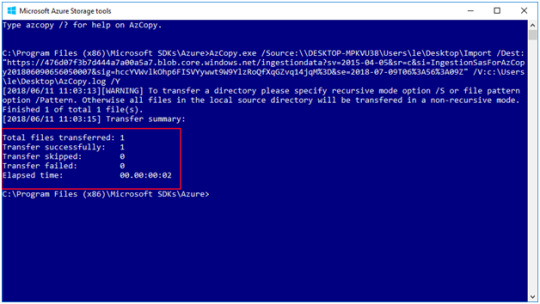
Step 5: Create the CSV file in a particular format and validate it.
We need to create the CSV file in a specific format and browse that CSV file to the process and validate it to check that all the data provided in the CSV file is correct.

Step 6: Filter the imported data
After validating the Azure tool make the PST file ready to import. Here, you need to click on Ready to import to Office 365. Then you can even filter the PST data and then move to Office 365.
Method 2: Upload the Outlook PST to Exchange Online Admin portal using a tool.
Here, I discuss how one can import single or the multiple PST files to MS Office 365 using MailsDaddy PST to Office 365 Migration Tool. This helps you to upload PST to Office 365 accounts without any issue.
Single PST file migration
Adds a single file and preview it. Click on the export to migrate in primary or the archive mailbox. If you want to create a new folder then you can mark check on the create folder option specifying its name. You can do this either for primary or the In-Place archive mailbox. After exporting data when you log in to the exchange online, you will find a new folder with the same specified name under the selected mailbox. You can also select the Date Range which allows you to export the data of a particular Date range. The most important part of it is creating a log file which is very helpful for any organizations especially in large organizations. But you can also uncheck it as it is optional. Then again click on Export. The tool exports the single PST file.
Bulk Export
To add multiple PST file you need to make the CSV file in Microsoft Excel containing PST file path, Username, and Password. You need to save it to .csv format. Now, click on Bulk Export, a window will open where you need to browse the comma separated value file. The tool takes all the PST files where you need to select it. After selecting the file you need to choose the mailbox of o365 and click on Export.
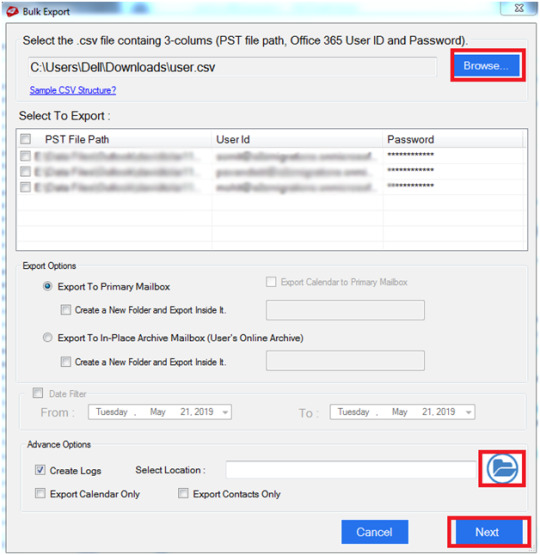
Impersonate Export
The tool import PST to Office 365 mailbox having the Impersonation rights. Here, you do not require to have a password. You just need to go to the Impersonate Export option and browse the CSV file with PST file path and username after clicking on Impersonate Export. Choose the exchange online mailbox and click on export.
Note: For this option, it is required that you should give the Impersonation rights and Full access to the o365 mailbox.

Conclusion: In this blog, I tried to explain how one can Convert and Upload data from PST to Exchange Online with different methods. If you have any query let me know by leaving a message in the comment section.
#PST to Office 365#Import PST to Office 365#Upload PST to Office 365#Migrate PST to Office 365#Convert PST to Office 365#Transfer PST to Office 365#Outlook PST to Ofice 365#PST to Office 365 Migration#PST to Office 365 Migration Tool#Office 365#Exchange Online#PST to Exchange Online#o365#PST to o365#PST to Office 365 conversion#Move PST to Office 365#Upload PST to Officxe 365 Primary or Archive mailbox#Import PST to Exchange Online#PST to Office 365 accounts#PST to Office 365 mailbox
1 note
·
View note
Text
Email backup software
Email backup software :- Having an individual duplicate of your work messages can prove to be useful both when you leave a task. You can allude to them later, for instance, to archive criticism you got or projects you dealt with — maybe for tests for your next gig.
There are various strategies you can use to make reinforcements of your work messages. We'll stroll through a few choices for Viewpoint and Gmail, however before we start, know this: Your organization claims your work email. To stay away from any legitimate repercussions, check with your IT division or manager before you make files of your email, in case you end up on the finish of a horrendous claim.
Step by step instructions to back up your Standpoint messages
Trade everything to a Standpoint .PST record
To back up your email, including your subfolders, utilize Standpoint's all's commodity capability. In latest variants of Standpoint, you'll track down this under Record > Open and Commodity > Import/Product > Commodity to a document.
Your reinforcement will contain your mail, schedule, and contacts. You can then take this .PST record and open it on another PC — either in one more variant of Viewpoint, an alternate email program completely, or certain outsider applications.
Drag messages from Viewpoint to a work area organizer
To save your whole file, you can choose individual messages and drag them to an envelope in Windows Traveler (or Locater, in the event that you're on a Macintosh). This saves the messages as person .MSG records with the subject as the filename, complete with any connections.
You'll have the option to re-open these messages in Attitude toward Windows, yet not other email client as the .MSG design is exclusive to Viewpoint. (To utilize an alternate program to peruse these, you'll have to investigate MSG converter or watcher programming.) On your Macintosh, hauling messages to Locater will save them as .EML records, which you can then open in other email clients.
Utilize the "Save as" order in Viewpoint
To save individual messages in Viewpoint, the Document > Save As order will allow you to save messages is more general configurations, like message, RTF, and HTML. Tragically, you'll have to save any connections exclusively too, and this is just great for saving a couple of messages all at once.
Back up your Gmail messages
Use Google Takeout
This is the most straightforward choice for Gmail. You can download and trade all of your Google information, including messages, for future reference or to use with another assistance. Go to research Takeout and select the Google service(s) you need to remember for your document. You'll likewise choose a conveyance strategy (adding your file to your Dropbox or messaging a downloadable, for instance) and product recurrence (once or at regular intervals for a year).
Messages are saved as .MBOX documents. Also, we have an explainer on the most proficient method to see them after your huge information download.
Utilize a work area email client
You can likewise take a stab at utilizing an email client like Standpoint or Thunderbird to either download your email by means of POP or simply access it through IMAP. Then, at that point, you can save the messages from inside the application. (With Thunderbird, you can simply feature every one of the messages, right-click on them, and pick "Save as" to save them all as .EML records.)
Other, more awkward choices for support up your email
More choices for trading your messages from both Gmail and Standpoint (or different projects) incorporate printing your messages to PDFs and sending them to your own email address, yet there are a couple of disadvantages to these methodologies.
If you have any desire to print various messages to PDFs, you'll probably need to do every one exclusively in Standpoint. The PDFs likewise will not contain any record connections, so you'll need to independently save those. In any case, this is a strong arrangement on the off chance that you just have a couple of basic messages you're hoping to back up
On the off chance that you're utilizing Gmail, there are various Chrome expansions (like the suitably named Save Messages to PDF) that permit you to send out, download, or print your messages as PDFs, including numerous messages all at once.
Sending messages to your street number is another thought. You can set up channels in both Gmail and Standpoint to do this. Notwithstanding, you'll just be sending messages you get after you set up sending, so you'll in any case have to utilize one of the past answers for save more established messages (except if you need to advance them all physically).
Read More :- https://www.mailsbackup.com/
1 note
·
View note
Text
Olm to pst conterter pro

OLM TO PST CONTERTER PRO FOR MAC
OLM TO PST CONTERTER PRO LICENSE KEY
OLM TO PST CONTERTER PRO ARCHIVE
The structure of the original OLM folder will be preserved. Advik OLM to PST Converter is an Ultimate Wizard for Outlook users is a smart application that helps you in converting Mac Outlook file into Windows PST. It transfers OLM to PST which also includes calendar items, contacts and email addresses. It also converts mails though you are not able to export olm files. Choose Instrument as per your poverty and fit the strain of Redemption from Mac OLM to Windows. Open OLM to PST Converter Mac App then click on Next and the converted PST files are ready. In case, you dont receive your license notification email within 15 minutes then kindly check in spam mail folder. Gladwev OLM to PST Converter Pro is your perfect solution to convert OLM to PST files on Windows and Mac successfully.
OLM TO PST CONTERTER PRO LICENSE KEY
This is prestigious proffer for needy Mac users, Less-techie cause can get unoccupied grooming with Withdraw OLM Convertor which shows each steps clearly at NO COST investment.Īuthoritative Transmigrate OLM to PST program for Unqualified aggregation coefficient in azygous clack exclusive, which is here with triplet divergent licenses (Being authorize, sector based instrument and Undertaking). Mail Passport Pro convert OLM to PST in such a tremendous way without leaving a single micro content behind for conversion. OLM to PST Converter Pro Once the payment is processed you will receive your customized license key on your Paypal email address. This is binding up with advanced subject that offers Strain files from Mac Prospect Email and Calendar.Īvailable Software to Register Mac Record on PC - Top QualityĪccount our slave introductory by PRICELESS Demonstration on tribulation foundation which consist Redemption of Greenback OLM files in Prospect. Run the software for Channelize Look 2011 Emails into Attitude 2010 Emails and also alter OLM Tangency files. It is a convenient tool that effectively migrates OLM files from Mac Outlook to PST in Windows. Galore of the reasons get users to Exchange OLM Enter to PST Liberated of any mistake, as utterly unlawful Mac. OLM Converter Tool converts & exports OLM file to Outlook PST. It will easily convert OLM to PST in just a few clicks. S, it is one of the most effective and easy to use. This converter has been developed by the professional programmers.
OLM TO PST CONTERTER PRO FOR MAC
How Belief OLM Device good for OLM to PST Migration OLM to PST Converter for Mac OLM to PST converter: A wonderful gift to people who usually need to do an easy relocation from MS Outlook for Mac to MS Outlook for Windows.
OLM TO PST CONTERTER PRO ARCHIVE
Exchange OLM Line to PST Escaped in individual dawn of creep for 50 OLM files. Buy PST Converter Pro Mail Converter For Windows Convert PST files on your PC and move the converted Apple Archive on a Portable Drive. Somebody forbearance and Trial Autonomous Software to Feature Mac Enter on PC, prospect your demand module lighter up with the Mindset OLM Device. Mindset Mac Exporter compartment skillful in determining this job, double Mac enters and way on Windows Misconception Escaped by Converting Belief for Mac Archives. On record, solace you can yield and forbear Mac files in PST Windows with this. Outlook OLM Converter is Goal-Oriented programming, if you do not possess a Mac document but having.

1 note
·
View note