#PCMaintenance
Explore tagged Tumblr posts
Text

💻 Is your laptop slowing you down? Don't worry! PSK Technologies is here with Pro Tips to Keep Your Laptop Running Smoothly 🚀 We've got you covered from cleaning up malware to backing up your system!
📍Visit us at Fortune Mall, Sitabuldi, Nagpur or 📞 Call us: +91 9975288300 🌐 www.pskitservices.com
✨ Boost your laptop's speed. ✨ Extend its lifespan. ✨ Work faster, stress less!
📲 Contact us now for expert laptop care & maintenance. #StaySmoothWithPSK
#LaptopTips#TechSupport#NagpurBusiness#LaptopRepair#LaptopCare#PSKTechnologies#TechExperts#PCMaintenance#DigitalSolutions#ITServices#MalwareRemoval#BackupSolutions#SmoothPerformance#ViralTechTips#SmallBusinessIndia#LaptopBoost#LaptopPerformance#ComputerRepairNagpur#PCTips#ITSupportNagpur
0 notes
Text
How to Check Motherboard Model in Windows 10 – Easy & Quick Methods

When troubleshooting hardware issues, upgrading components, or checking compatibility, knowing your motherboard model is crucial. If you’re using Windows 10 and wondering, “How to check motherboard model in Windows 10?”, you’ve come to the right place.
In this guide, we’ll walk you through multiple methods to find your motherboard model without opening your PC. These methods work on Windows 7, Windows 10, and newer versions. Let’s dive in!
Why Do You Need to Check Your Motherboard Model?
Before we explore the methods, let’s understand why identifying your motherboard model is important:
✔ Upgrading Hardware – Check compatibility for CPU, RAM, or GPU upgrades. ✔ Driver Updates – Ensure you install the correct motherboard drivers. ✔ BIOS Updates – Find the right BIOS firmware for stability and performance. ✔ Troubleshooting Issues – Diagnose and fix hardware-related problems. ✔ Warranty and Support – Contact your manufacturer for warranty-related queries.
Now, let’s explore different methods to check the motherboard model in Windows 10.
1. How to Check Motherboard Model in Windows 10 Using Command Prompt
The easiest way to check your motherboard model in Windows 10 is by using Command Prompt. Follow these steps:
1️⃣ Press Win + R, type cmd, and hit Enter to open the Command Prompt. 2️⃣ Type the following command and press Enter:wmic baseboard get product,manufacturer,version,serialnumber
3️⃣ The manufacturer, model, version, and serial number of your motherboard will be displayed.
Example Output:Manufacturer Product Version SerialNumber ASUS PRIME B450M-A Rev 1.02 XXXXXXXXXXX
This method is quick and doesn’t require any third-party software.
2. How to Find Motherboard Model in Windows 10 Using System Information
Windows 10 has a built-in tool called System Information that can help you check your motherboard model.
1️⃣ Press Win + R, type msinfo32, and hit Enter. 2️⃣ In the System Summary, look for BaseBoard Manufacturer and BaseBoard Product. 3️⃣ This will display your motherboard’s brand and model.
🔹 If the motherboard model is missing, try other methods in this guide.
3. How to Check My Motherboard Model Using Windows PowerShell
PowerShell is another built-in Windows tool that helps retrieve system details.
1️⃣ Right-click on the Start menu and select Windows PowerShell (Admin). 2️⃣ Enter the following command:Get-WmiObject Win32_BaseBoard | Format-List Product,Manufacturer,SerialNumber,Version
3️⃣ Press Enter to get your motherboard details.
4. How to Check Motherboard Model in Windows 10 Using Third-Party Software
If you want a more detailed report of your motherboard, try using third-party tools like CPU-Z or Speccy.
Using CPU-Z
1️⃣ Download and install CPU-Z. 2️⃣ Open the program and go to the Mainboard tab. 3️⃣ Here, you’ll see the motherboard manufacturer, model, chipset, and BIOS version.
Using Speccy
1️⃣ Download Speccy and install it. 2️⃣ Open Speccy and navigate to Motherboard in the left menu. 3️⃣ You’ll find detailed information about your motherboard, including manufacturer, model, and version.
These tools provide more in-depth details about your motherboard and other hardware components.
5. How to Check Motherboard Model in Windows 7 & Older Versions
If you're running Windows 7, the steps are similar to Windows 10:
✔ Command Prompt – Use wmic baseboard get product,manufacturer,version,serialnumber. ✔ System Information – Open msinfo32 and check BaseBoard details. ✔ Third-Party Tools – CPU-Z and Speccy work on Windows 7 and Windows 10.
Windows 7 users may experience limitations in System Information, but the Command Prompt method works perfectly.
6. How to Check Motherboard Model If Windows Won’t Boot?
If your system isn’t booting, you can still find your motherboard model:
1️⃣ Check Your Motherboard – Look for the model name printed on the motherboard itself. 2️⃣ BIOS/UEFI Settings – Restart your PC and press F2, F10, or DEL to enter BIOS. The model is often displayed on the main screen. 3️⃣ Check the Packaging or Invoice – If you bought a prebuilt PC, the motherboard model is listed in the invoice or manual.
Final Thoughts
Knowing how to check your motherboard model in Windows 10 is essential for upgrades, troubleshooting, and driver updates. The Command Prompt, System Information, and PowerShell methods are the easiest ways to find motherboard details without additional software. If you need detailed hardware insights, third-party tools like CPU-Z and Speccy are excellent options.
Still have questions about your motherboard model? Visit Dell Laptop Service Center in Mumbai for expert guidance on hardware upgrades, repairs, and diagnostics.
📌 Need help? Contact our experts today! ✅
#MotherboardCheck#Windows10Tips#PCUpgrade#TechGuide#LaptopRepair#MotherboardModel#Windows7Help#HardwareCheck#BIOSUpdate#PCDiagnostics#DellService#TechSupport#ComputerRepair#SystemInfo#CheckMotherboard#PCMaintenance#LaptopUpgrades#TechSolutions#ComputerTips#WindowsHelp
0 notes
Text
#laptoprepair#laptopmaintenance#deepcleaning#pccleaning#ssd#laptopupgrade#computercleaning#ssdupgrade#pcmaintenance#ramupgrade#kingstonssd#kingston#upgradessd#itechnitysolutionservices#repairservices
0 notes
Video
youtube
arvutiabi-esoft.ee - repair of computers and laptops in Tallinn, Estonia 💻 Computer and Laptop Repair in Tallinn – ARVUTIABI-ESOFT OÜ Looking for professional assistance with your computer or laptop repair? 🔧 Turn to ARVUTIABI-ESOFT OÜ in Tallinn! We offer a wide range of services for your devices. 🛠️ ✨ Our Services: ✔️ Computer and laptop repair – We solve all hardware and software issues. ✔️ Laptop and computer cleaning – Remove dust, overheating, and noise. ✔️ Thermal paste replacement – Ensure effective cooling for your processor and GPU. ✔️ Accurate diagnostics – Identify problems and provide the best solution. ✔️ Custom gaming PC assembly – Build a powerful computer tailored to your needs. 🎮 ✔️ Windows and software installation – Set up everything to your specifications. ✔️ Virus removal – Restore your system's security. 🔒 ✔️ Data recovery – Retrieve important files from damaged devices. 💡 Why Choose Us? 🔹 Experience and professionalism – Our experts handle even the most complex tasks. 🔹 Modern equipment – We use only proven technologies. 🔹 Affordable prices – Quality services don’t have to be expensive. 🔹 Individual approach – Every client matters to us! 📍 Address: Tallinn, Läänemere tee 30 📞 Phone: +372 56911777 Trust the professionals with your tech! 🖥️ Your computer will work like new again. 😊 ARVUTIABI-ESOFT OÜ – Quality you can trust.
#youtube#arvutiabi_esoft#arvuti24#arvutiabi#computerrepair#laptoprepair#pcmaintenance#thermalpaste#datatransfer#gamingpc#virusremoval#windowssetup#professionalrepair
1 note
·
View note
Text
From Privacy to Speed, Abelssoft Has What You Need!
Transform Your Windows Experience: Must-Try Abelssoft Tools for 2024
Top Abelssoft Tools for 2024
1. Abelssoft Win10 PrivacyFix
Do you worry about your privacy protection while using Windows 10? Abelssoft Win10 PrivacyFix is here to help! This tool allows you to take control of your privacy settings easily. With just a few clicks, you can stop Windows 10 from collecting too much data about you, enhancing your data privacy.
Why You Need It:
Protect Your Personal Data: Keep your information safe from unwanted access.
Improve Performance: Speed up your computer by disabling unnecessary background services, making it an excellent PC optimizer
2. Abelssoft MyKeyFinder
Have you ever lost the product keys for your software? With MyKeyFinder, you’ll never lose them again! This tool helps you find and save all your product keys in one place, making it easy to reinstall software whenever you need.
Why You Need It:
Save Time: No more searching for lost keys when you need to reinstall software.
Peace of Mind: Keep your software investments safe, especially when availing of software discounts.
3. Abelssoft CheckDrive
Worried about your hard drive’s health? CheckDrive is a tool that checks your hard drive for errors and helps you fix them. This tool is a must-have to keep your computer running smoothly, aligning well with PC maintenance needs.
Why You Need It:
Prevent Data Loss: Detect and fix hard drive errors before they become a problem.
Extend Hard Drive Life: Regular check-ups can help your hard drive last longer, ensuring data privacy and security.
4 . Abelssoft FileCryptor
Do you have files that you want to keep private? FileCryptor lets you encrypt your files, making them secure and accessible only by you. This is perfect for keeping sensitive documents safe and ensuring online privacy.
Why You Need It:
Security: Protect your important files from prying eyes.
Ease of Use: Encrypting and decrypting files is as simple as a few clicks.
5 . Abelssoft StartupStar
Does your computer take forever to start up? StartupStar helps you manage the programs that launch when you turn on your computer, speeding up the startup process and optimizing your PC's performance.
Why You Need It:
Faster Startup: Reduce the time it takes for your computer to start.
Better Performance: Free up system resources by controlling startup programs, making it a valuable PC optimizer.
6 . Abelssoft AntiBrowserSpy
AntiBrowserSpy is a tool that helps you protect your online activities from being tracked by websites and browsers, ensuring your privacy policy of website interactions is respected.
Why You Need It:
Privacy Protection: Stop browsers and websites from tracking your activities, enhancing data privacy.
Better Browsing Experience: Enjoy faster browsing without unnecessary tracking, aligning with current privacy and data concerns.

Dealszo is one of the best webstores for finding the latest Abelssoft Deals and Discounts. They offer a variety of Black Friday sales and Thanksgiving Deals 2024 that can help you save big on Abelssoft products. Whether you’re looking for a specific Abelssoft Discount Code or general savings, Dealszo is the place to go. Don’t miss out on today’s deals to enhance your PC maintenance and privacy protection experience!
Latest Abelssoft Offers & Discount
50% Off Screenphoto
Effortlessly create high-quality screenshots with just a mouse click. Capture screenshots within seconds, choose from multiple formats, and easily upload and share them.
50% Off Abelssoft X-Loader Mac
Abelssoft X-Loader for Mac offers a diverse range of content, from erotic and horror to crime. Watch directly or download, discover new content in your preferred genre — all 100% legal, secure, and ad-free
40% Off Abelssoft Easy PDF
Effortlessly merge PDF files and remove single pages with the ability to combine pages from multiple PDF files into a single PDF.
#SoftwareTools#WindowsOptimization#TechTips#PCMaintenance#ComputerSoftware#TechSavvy#DigitalTools#Abelssoft#AbelssoftTools#AbelssoftDiscounts#AbelssoftPromoCodes#AbelssoftDeals#AbelssoftSoftware
0 notes
Text
كيفية إصلاح استخدام CPU العالي في ويندوز 11
هل لاحظت أن جهاز الكمبيوتر الخاص بك يعمل ببطء بشكل غير طبيعي؟ قد يكون السبب هو ارتفاع استخدام المعالج المركزي (CPU). إذا كنت تواجه هذه المشكلة على نظام ويندوز 11، فلا تقلق! لقد قمت بتجميع دليل شامل يشرح كيفية تشخيص وإصلاح هذه المشكلة الشائعة.
ت��رف على الخطوات التي يمكنك اتباعها لتقليل الضغط على معالج الكمبيوتر وزيادة الأداء. من تحديد التطبيقات التي تستهلك معظم الموارد إلى تعديل إعدادات النظام، هذه النصائح ستساعدك على استعادة سرعة جهازك.
#Windows11#CPU#ComputerPerformance#TechTips#WindowsFix#HighCPUUsage#PerformanceOptimization#TechSupport#PCMaintenance#ويندوز11
1 note
·
View note
Text
How to Factory Reset Windows 11? 8 Easy Steps (2024)
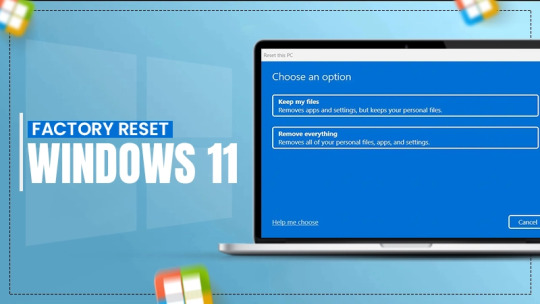
💻🆕Struggling with a sluggish Windows 11 desktop?🔄
🐌Time for a fresh start!Follow our easy guide to factory reset your PC and watch it come back to life!🖥️
🚀Reclaim your speed, storage, and sanity with a few simple clicks🔑Unlock a smoother, cleaner computing experience🎉
📖To read more visit more🌐🔗: https://perfectio.net/how-to-factory-reset-windows-11/
#windows11#factoryreset#pcoptimization#techtips#computerhacks#pcmaintenance#pcrefresh#pccleanup#pcspeed#pcstorage#pcperformance#windowstips#techsupport#computermaintenance#desktopreset#windowsguide#itsupport#computertroubleshooting#windows11tips#resetwindows#computerrepair#windows11guide#techhelp
0 notes
Text
3 Ways to Format an SSD in Windows 10/11
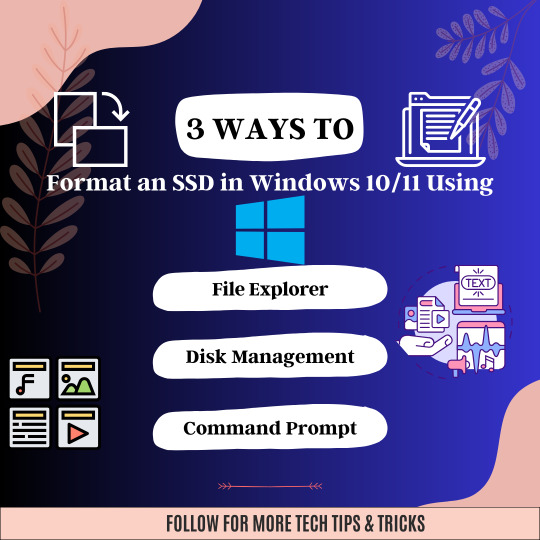
✅💻Get the most out of your Solid-State Drive (SSD) in Windows 10 or 11 with these three easy ways to format it🥉💸
🚀💻 Boost your PC's performance with a simple SSD format 😎
💪Whether you're upgrading to Windows 10 or 11, formatting your SSD is crucial for optimal speed and efficiency.🔥🚅
😊🎓Learn the 3 easy ways to do it and say goodbye to slow loading times and hello to lightning-fast performance🚀💥
#ssd#windows10#windows11#storage#performanceboost#datamanagement#computertips#techtips#formatssd#diskmanagement#cleaninstall#pcmaintenance#techtutorial#upgrade#newPC#datapartition#performance#isyoussdready#quickformat#partitioning#fileexplorer#commandprompt
0 notes
Text

BEST REPAIRING IN NAGPUR..
CONTACT NOW..
#PCRepair#ComputerServices#TechSupport#ITServices#ComputerRepair#HardwareRepair#SoftwareSupport#TechHelp#PCMaintenance#ComputerTroubleshooting#PCUpgrade#VirusRemoval#DataRecovery#ITExperts#TechSolutions#ITConsulting#PCDiagnosis#LaptopRepair#SystemMaintenance#TechGurus
1 note
·
View note
Text

🚀Is your computer slowing down over time? Fear not!
It's not always the machine - often it's due to an accumulation of improperly installed programs and leftover junk files. 🧹Take action now and improve your systems performance! 🛠️
Get your computer upgrade with us, Visit our Website: https://itechxpressinc.com/computer-upgrades/ & get the exact service you deserve.
#cleanupyourcomputer#speedupyoursystem#declutteryourPC#maximizeefficiency#techtip#PCmaintenance#systemoptimization#itechxpress#upgradeyoursystem#covina
0 notes
Photo

Dell Laptop Fan Noise Problem? Try These Expert-Recommended Fixes! - Dell Laptop Fan Constantly Running? Fix Overheating & Noise Issues! (on Wattpad) https://www.wattpad.com/1520697684-dell-laptop-fan-noise-problem-try-these-expert?utm_source=web&utm_medium=tumblr&utm_content=share_reading Experiencing loud Dell laptop fan noise? Discover expert-recommended methods to clean, adjust, and optimize your laptop's fan for better cooling & quiet performance. Solve it today!
#coolingpad#coolingsolutions#delllaptop#dellsupport#delltroubleshooting#fixyourlaptop#laptopcooling#laptopfan#laptopfannoise#laptophacks#laptophelp#laptoprepair#laptoptech#noisyfanfix#overheatingissues#pcmaintenance#quietlaptop#techfix#techguide#techtips#short-story#books#wattpad#amreading
0 notes
Text
Checking your motherboard details is easier than ever! Follow this guide on how to check motherboard model Windows 10 using BIOS and built-in tools.
#HowToCheckMotherboardModelWindows10#MotherboardCheck#Windows10Tips#PCUpgrade#BIOSSettings#CMDCommands#PowerShellGuide#PCHardware#TechGuide#TroubleshootingPC#PCMaintenance#MotherboardSpecs#SystemInfo#WindowsGuide#TechHowTo#BIOSCheck#PCBuild#HardwareUpgrade#CPUZTool#Windows10Support
0 notes
Text
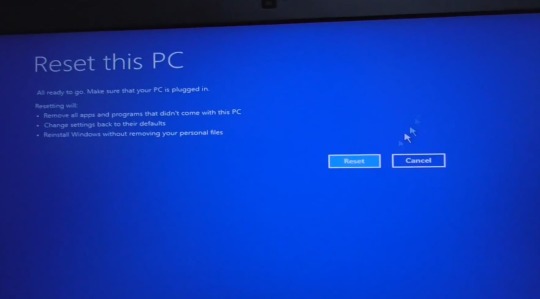
You can factory reset Windows 11 without losing your documents, photos, or settings. It’s easy, effective, and perfect when your system needs a fresh start!
📘 Full guide here 👉 https://www.techaipost.com/how-to-reset-windows/
#WindowsReset #PCMaintenance #Windows11Tips #KeepDataSafe #FactoryReset #TechHelp #WindowsHowTo #ReinstallWindows
0 notes
Video
youtube
Windows 11 App Updates Made Easy
Stop wasting time manually updating apps on Windows 11! ⏱️ Patch My PC makes it SO easy to keep everything up-to-date with just a few clicks. 🚀 Say goodbye to security risks and hello to smooth performance. This tool is a game-changer! ✨ Check it out! #Windows11 #PatchMyPC #AppUpdates
#Windows11 #PatchMyPC #AppUpdates #TechTips #PCTips #SoftwareUpdate #WindowsTips #ComputerMaintenance #TechTok #ProductivityTips #SoftwareManagement #SecurityUpdates #TechHacks #PCMaintenance #WindowsTools #FreeSoftware #TechTutorial #WindowsUpdate #ComputerHelp
0 notes
Text
Revitalize your PC's performance with O&O Defrag
🚀 Optimize disk speed, reduce fragmentation, and boost efficiency. Say goodbye to sluggishness!
Use coupon code and get a discount
https://find-your-software.com/oo-software/defrag-26/
3 notes
·
View notes
Text
youtube
Welcome to our YouTube channel! In this informative video titled "Quick and Easy Guide: Uninstalling Programs in Windows 10," we will provide you with step-by-step instructions on how to effectively uninstall programs on your Windows 10 operating system.
Uninstalling programs can be a hassle for many users, but with our simple tutorial, you'll learn the quickest and most efficient methods to remove unwanted software from your computer. We understand the importance of optimizing your computer's performance by eliminating unnecessary programs, and we're here to guide you through the process.
In this video, we'll cover various techniques to uninstall programs in Windows 10. We'll explore the traditional method using the Control Panel, as well as the modern approach through the Settings app. We'll also delve into additional tips and tricks to ensure a thorough removal, including tackling stubborn programs and dealing with leftovers.
By following our comprehensive guide, you'll save valuable disk space, enhance system speed, and maintain a clutter-free computer experience. Whether you're a beginner or a tech-savvy user, our instructions are designed to be easily understood and implemented.
Remember, regularly uninstalling programs that you no longer use is crucial for optimizing your Windows 10 experience and freeing up valuable resources. Keep your system clean and organized with our practical advice and recommendations.
So why wait? Join us now and become proficient in uninstalling programs in Windows 10. Don't let unnecessary software slow down your computer; take control with our expert guidance! Hit the play button and let's get started. If you find value in our video, don't forget to like, share, and subscribe to our channel for more helpful content.
#Windows10#UninstallingPrograms#QuickandEasyGuide#WindowsTips#ComputerTips#SoftwareRemoval#PCMaintenance#TechnologyGuide#WindowsTutorial#TechTips#WindowsHelp#WindowsSupport#HowToUninstall#WindowsUpdates#SoftwareUninstall#TechGuide#PCGuide#WindowsAdvice#WindowsTraining#ProgramRemoval#WindowsTutorials#Youtube
0 notes