#Repair VHD Software
Explore tagged Tumblr posts
Text
If your system is running out of space due to a multitude of data, creating a virtual hard disk (VHD or VHDX) is a practical solution for additional storage. However, these files can sometimes become corrupted and inaccessible. In this guide, we'll explore why VHD files get corrupted and discuss methods to repair these issues using both manual and automated approaches. Common Causes of VHD/VHDX File Corruption Let's delve deeper into some common causes of VHD (Virtual Hard Disk) and VHDX (Hyper-V Virtual Hard Disk) file corruption. Understanding these causes can help in both preventing corruption and diagnosing issues when they arise. 1. Improper Installation of the Hard Disk Improper installation refers to issues during the setup of the physical or virtual hard disk. For virtual disks, this might involve incorrect configuration settings, such as allocating insufficient resources (like memory or processor power) or errors during the creation of the disk file, which might not become apparent until the disk is in use. For physical disks, this might involve improper connections or configurations that affect the virtual disk stored on them. 2. Frequent Errors Displayed by Hard Drives Hard drives can display errors due to a variety of reasons such as bad sectors, mechanical failures, or logical errors within the filesystem. When a VHD or VHDX file is stored on a physical drive that frequently encounters these errors, the data comprising the virtual disk file can become corrupted. This includes corruption occurring as a result of repeated, unresolved I/O errors that prevent the correct reading or writing of data to the disk. 3. Antivirus Software Interference Antivirus programs scan files and operations on a computer to detect and block malicious activities. However, these programs can sometimes interfere with legitimate operations, such as when a VHD file is being accessed or modified. If an antivirus program mistakenly identifies activities within a VHD as suspicious, it might lock the file or interfere with its normal operation, leading to corruption. 4. Installation of Corrupt Data on the Hard Drive If corrupted data is written to a VHD, it can lead to file system inconsistencies within the virtual disk. For example, if a software installation on a virtual machine is interrupted or if the installation files are corrupt, this might not only affect the software but also the file system structure of the VHD, leading to broader corruption. 5. Unexpected System Shutdowns Unexpected shutdowns can be particularly harmful if they occur while data is being written to the VHD. This might happen due to power failures, system crashes, or abrupt manual shutdowns. During such events, the virtual hard disk may not have the chance to complete its write processes, leaving the file system in an inconsistent state. This can result in sections of the disk becoming unreadable or the entire virtual disk failing to mount. Preventive Measures Understanding these causes highlights the importance of regular maintenance, such as ensuring proper installation and configuration, regularly checking hardware for faults, maintaining robust data backup protocols, and configuring antivirus software to avoid conflicts with virtualization software. By taking these considerations into account, you can significantly reduce the risk of VHD and VHDX file corruption and ensure the longevity and reliability of your virtual disk files. Strategies to Repair Corrupted Hyper-V VHD/VHDX Files Repairing a corrupted file can be challenging but necessary. Here are some effective techniques: Method 1: Using PowerShell to Repair Corrupted VHD Files Using PowerShell to repair a corrupted VHD or VHDX file is a valuable method, especially for those managing virtual environments like Hyper-V. Here's a detailed explanation of the process, broken down into steps and what each step accomplishes: Step 1: Open PowerShell
Firstly, you need to open PowerShell with administrative privileges. This is necessary because the commands you'll be using to manipulate the VHD files require elevated permissions. You can do this by searching for PowerShell in the Start menu, right-clicking on it, and selecting "Run as administrator." Step 2: Mount the VHD or VHDX File The command used is: Mount-VHD -Path "d:\folder\vdisk.VHDX" -ReadOnly Mount-VHD: This is the cmdlet used to mount the virtual hard disk. -Path: This parameter specifies the path to the VHD or VHDX file that you want to mount. -ReadOnly: This option mounts the disk in read-only mode, which means you can't make changes to the disk during this session. This is a safety measure to prevent further corruption as you inspect or repair the disk. Step 3: Optimize the VHD or VHDX File The command used is: Optimize-VHD -Path "d:\folder\vdisk.VHDX" -Mode Full Optimize-VHD: This cmdlet is used to optimize the VHD file, which can help in improving the performance and reclaiming unused space within the VHD. -Mode Full: This parameter tells PowerShell to perform a full optimization, which includes compaction where applicable. This can be particularly useful for dynamic and differencing disks. Step 4: Dismount the VHD or VHDX File Finally, you dismount the VHD/VHDX using: Dismount-VHD -Path "d:\folder\vdisk.vhdx" Dismount-VHD: This cmdlet unmounts the VHD file, ensuring that all handles to the virtual disk are closed properly. It's crucial to dismount the VHD safely to avoid any potential data loss. Notes and Tips Always ensure that you have a backup of the VHD/VHDX file before performing these operations. While these steps are generally safe, having a backup ensures you can recover your data in case something goes wrong. If the VHD is heavily corrupted, these steps might not be sufficient to repair the file. In such cases, you might need to use more specialized recovery tools or techniques. These steps are typically used for recovery and maintenance purposes and might not resolve all types of corruption. Method 2: Using CHKDSK to Address VHDX File Issues Using the CHKDSK command to troubleshoot and repair issues with VHDX files is a common technique, especially when dealing with file system errors. Here's a detailed breakdown of how this method works and each step involved: Step 1: Open Command Prompt with Administrative Rights First, you need to open the Command Prompt as an administrator to ensure that you have the necessary permissions to run system-level commands: Search for "Command Prompt" in the Windows Start menu. Right-click on the Command Prompt and select "Run as administrator." Step 2: Launch Disk Management Utility Before running CHKDSK, you might need to identify the correct drive associated with the VHDX file. This step involves launching a disk management utility called diskpart: In the Command Prompt, type diskpart and press Enter. This opens the DiskPart command-line tool, which allows you to manage your disk partitions and volumes. Step 3: Run the CHKDSK Command After identifying the drive, you'll use the CHKDSK command to check the integrity of the file system and fix logical file system errors: chkdsk D: /f /r /x D: represents the drive letter where the VHDX file is located. You should replace D: with the appropriate drive letter for your scenario. /f tells CHKDSK to fix any errors it finds, which is crucial for repairing the file system. /r instructs CHKDSK to locate bad sectors on the drive and recover readable information, which can be essential if the physical storage is failing. /x forces the drive to dismount before the process starts, ensuring that CHKDSK can gain exclusive access to the disk for more thorough scanning and repair. What Each CHKDSK Parameter Does: /f (Fix): This parameter enables CHKDSK to correct errors on the disk. It will repair issues related to file system integrity, including file directory entries and file allocation tables.
/r (Recover): This command is used to locate bad sectors and attempt to read from them or recover data from them if possible. This is particularly useful if you suspect physical damage to the drive. /x (Dismount): This option ensures that no other process can access the disk while CHKDSK is running, which is necessary to perform repairs that require exclusive access. Professional Tool for Repairing Corrupted VHD/VHDX Files DiskInternals VMFS Recovery is a specialized tool designed to recover data from VMFS (VMware File System) drives, which are commonly used in VMware environments. While it is primarily tailored for VMFS, it also supports recovery from other file systems, including VHD and VHDX files used by Microsoft's Hyper-V. This makes it an excellent tool for professional-level recovery of virtual disk files that have become inaccessible or corrupted. Here’s how to use DiskInternals VMFS Recovery to recover a corrupted VHD or VHDX file: Step 1: Install DiskInternals VMFS Recovery To repair VHD file, you will need to download and install DiskInternals VMFS Recovery on a Windows machine. Ensure that the machine has enough hardware resources to handle the recovery process effectively, especially if dealing with large VHD or VHDX files. Step 2: Launch the Software Open DiskInternals VMFS Recovery. You’ll be greeted with a wizard that can guide you through the recovery process. You can opt to use the wizard for simplicity or manually configure the recovery settings if you are experienced and need more control. Step 3: Connect to the Server (if applicable) If the VHD or VHDX file is located on a remote server or a VMware ESX/ESXi server, you can connect to it directly using the software. This feature is especially useful for recovering data from VMFS volumes hosted on VMware servers. Select the option to connect to the VMware server, and enter the necessary credentials and network information to establish a connection. Step 4: Scan the Drive Select the drive where your VHD or VHDX file is stored. If it’s on a local machine, navigate to the physical disk or partition. Initiate a scan. DiskInternals VMFS Recovery offers different scanning methods, including a full scan for severely damaged files. Wait for the scan to complete. The duration will depend on the size of the disk and the extent of the damage. Step 5: Find and Recover the VHD/VHDX File After the scanning process, browse through the recoverable files displayed in the software’s interface. Files are usually shown in a folder-tree structure. Locate your VHD or VHDX file in the list. You can use the search tool if you know the file name. Preview the file if possible. DiskInternals VMFS Recovery allows you to preview files before recovery to ensure that they are the correct ones and are recoverable. Step 6: Save the Recovered File To recover the file, you will need to purchase a license for DiskInternals VMFS Recovery, as the free version typically allows only file preview. Once you have the license, select the VHD/VHDX file and save it to a safe location. It is recommended to save the recovered file on a different drive to avoid any potential overwriting of data. Additional Tips Backup: Always maintain regular backups of important data to minimize the need for recovery. Avoid Using the Damaged Disk: Do not write any new data to the disk where the corrupted file resides until after the recovery is complete to avoid overwriting recoverable data. Assess Physical Hardware: If you suspect physical damage to the disk, consider using hardware diagnostics tools or consulting with a professional data recovery service to prevent further damage. Conclusion Understanding the reasons behind VHD file corruption and knowing how to fix them is crucial for data management. While manual methods can be effective, they require technical expertise and carry a risk of data loss. Using a professional recovery tool offers a safer alternative, ensuring data integrity and ease of use.
0 notes
Photo

Get #VHD #Recovery Tool to recover data from damaged VHD files and from FAT and NTFS partition. Lets have a look on key features of VHD recovery Software: • It recovers data from both Dynamic as well as static VHD file. • Fix the corruption error messages that restricts access over VHD file data, hampering routine work • Quick scan and Advance scan option is embedded in the solution that helps in recovery from Virtual Disk Drive depending upon intensity of corruptness #VHDdatarecovery software can be successfully installed and operated on MS Windows 2000, XP, Vista, 8, 7, 2008, 2008 R2 or Hyper-V Server and It helps to deal with MBR (Master Boot Record) corruption and find partition. For more detail visit: VHD Recovery Tool
0 notes
Text
The Most Popular Enable Bitlocker
If your PC doesn't have TPM, then console indicates that Compatible may not be found (see screenshot). Then you will have to manually restart your PC. When you restart your PC, you might observe a warning your system was changed. You're able to keep working on your computer during the encryption phase, but things could be running a bit more slowly than normal. If you've got an older PC with a couple more miles on the difficult drive, you should decide to encrypt the whole drive.
If you're using Windows 10, you will observe an extra screen allowing you to pick an encryption procedure. Windows 10 has an extra feature named Device Encryption. Following that, your computer should reboot and when you log in again you'll observe the BitLocker window. Windows 10 gives you the ability to allow a Night Light mode (previously referred to as Blue Light) to decrease eye strain. After the window is shaken again, all of them are restored, very similar to desktop preview. Windows 7 also uses the TRIM command. You'll be presented a dialog window to enter new information regarding the image. Want to Know More About Enable Bitlocker Windows 7?
The bitlocker tool demands a reboot after producing the partition anyway. The Repair-bde command-line tool is designed for use once the operating system doesn't start or when you can't begin the BitLocker Recovery Console. There are several full disc encryption software to encrypt your drive or you may use inbuilt Windows option called Bitlocker. In the event your computer doesn't have a Trusted Platform Module (TPM) or the TPM isn't supported, you are going to get a warning. You'll be prompted to restart your computer to begin the encryption procedure. Some computers, particularly on the consumer line, don't have them. It is possible to get rid of a password only once you configure a new procedure of authentication. For instance, the user can enter a PIN or offer a USB drive that has a key. Please note that anybody may use the recovery key to access the drive, even in case they do not know the password entered in the prior step, so please don't disclose it to others.
Sensible option in my opinion and if you wish to finish the encryption quickly, go with first choice. BitLocker drive encryption is a somewhat advanced and useful quality of Windows and with the most current Windows 10, it's far better than ever. When the BitLocker drive encryption is done, you will observe the BitLocker On. Two factor authentication takes the basic passwords or simple to guess passwords from the equation so they are no longer a risk. Encryption is increasingly essential as organizations decide to guard their sensitive data. Briefly, it is basically the process of making any type of data unreadable by anyone without proper authorization. There is an additional way to Enable whole disk encryption on Windows 10.

You will have to copy or write the files to a partition readily available to the neighborhood device so as to modify them. It is possible to save a number of keys of different kinds into a single file. After the VHD file is made, it is going to want to get initialized. Employing BitLocker-encrypted VHD files is one particular possibility.
Placing the enable command at the beginning will significantly boost the deployment time. When there is a simpler way please allow me to know. There's no need to decrypt the entire drive simply to access the files. When it's already being used, select the second option Encrypt entire drive.
There's a choice to save your data when it get steals or you're giving it to someone for quite a while. There's an alternative though and you don't need to have a TPM to enjoy BitLocker in Windows. Additional options are also supplied for the login UI, for example, ability to customize the look of interface lighting and shadows. After you click Applysome additional options should appear. Web-based remote help alternatives are available.
When the initialization procedure is finished, BitLocker To Go will ask you to establish a password which you will utilize to unlock the drive, as shown in Figure C. The procedure is nondestructive, and therefore you don't need to be worried about any data that's already on the drive. The encryption procedure starts when the computer reboots. It will repartition the disk as necessary.
It's possible to select several various ways of unlocking the drive. It is possible to also encrypt different drives than only the system drive. If you wish to decrypt your hard disk, all you have to do is turn off BitLocker. With BitLocker, you make a digital hard disk, and encrypt it. Make certain you have a USB flash drive readily available to store the startup key.
youtube
1 note
·
View note
Text
How to convert physical to virtual machines P2V in Windows and Linux
Case
You need to convert an existing physical machine running Windows or Linux to its virtual machine equivalent. This article provides instructions on how to carry out a physical to virtual (P2V) conversion.
Solution
Windows Disk2VHD If you are running a Windows 7 or Windows 10 physical machine, you should download the Disk2VHD application from Windows Sysinternals. After extracting the contents of the downloaded .zip file the following executables are available. Run the "disk2vhd64.exe" on Windows 64-bit systems.
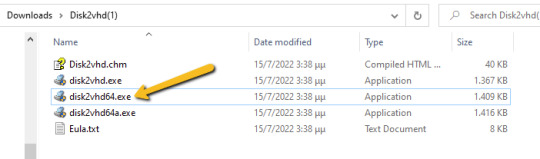
The Disk2VHD user interface lists the available system partitions and offers the following configuration options. Option for MBR partition, does not need the extra bootable partition for the final vhd(x) to be bootable.
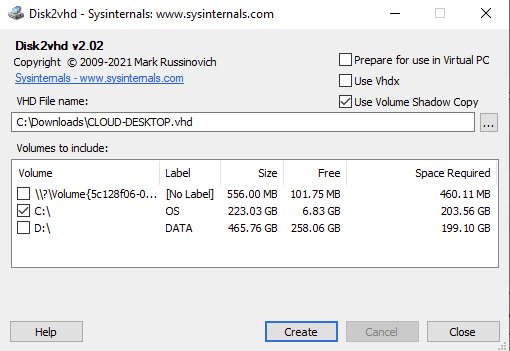
Option for GPT partition, needs also the bootable partition for the final vhd(x) to be bootable.
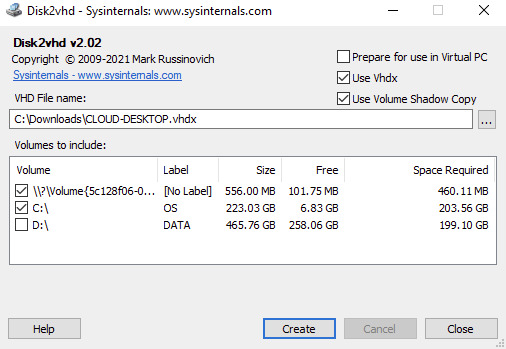
Disk2VHD has an option for .vhdx for HyperV or .vhd for compatibility with other hypervisors. There is a also a CLI-based equivalent of the GUI. Details about running CLI commands in Disk2VHD can be found at https://docs.microsoft.com/en-us/sysinternals/downloads/disk2vhd. Linux In a separate KB article, i have provided instructions on how to use Linux dd to clone a memory card to another memory card: https://stefanos.cloud/kb/how-to-clone-a-memory-card-in-linux/. In a similar fashion, you can first boot your Linux computer with a Linux Live CD, such as Ubuntu Live, Kali Linux, System Rescue CD or any other live CD of your preference. Then you can run the dd command with the necessary parameters to clone a physical machine into a virtual disk (file image), as shown in the example command below. dd if=/dev/hdc bs=4k conv=noerror,sync | ssh -c blowfish sampleuser@sampleserverIP 'dd of=filename.dd' #The below commands transform the created image file above to vhd format by using VirtualBox and VirtualBox Extensions on Linux sudo apt-get update sudo apt-get install virtualbox VBoxManage convertfromraw filename.dd filename.vhd --format VHD
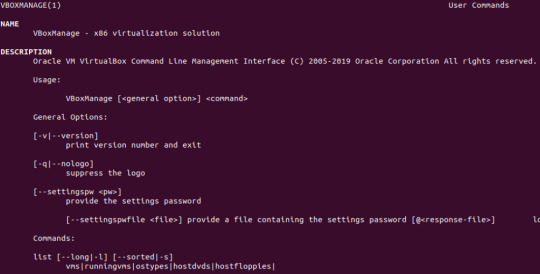
An alternative method would be to make use of the ntfsclone2vhd (https://github.com/yirkha/ntfsclone2vhd) tool in Linux by running the following example bash command. ntfsclone --save-image -o - /dev/sdc | ntfsclone2vhd - /mnt/usb/myfile.vhd Mac OSX In case you are a Mac OSX user, you should follow instructions in the below article for P2V conversion of your physical Mac to a virtual machine. https://superuser.com/questions/870811/how-to-convert-a-physical-os-x-machine-to-virtual-machine. Virtual to virtual (V2V) conversion After you have completed the Physical to Virtual (P2V) conversion process, you may need to further convert the P2V output file to another file format (.vhd), so that it can be supported by a hypervisor other than Hyper-V or Virtual PC. You can further make use of the free Starwind V2V converter, to convert the .vhd file to a vmware hypervisor file format: StarWind V2V Converter / P2V Migrator is a free software for cloning and transforming VMs from one format to another, as well as converting physical machines into virtual ones. It is utilized when migration or Hypervisor Switch is required. Compared to the typical converters built into hypervisors, StarWind V2V Converter / P2V Migrator offers bi-directional conversion between all the major VM formats: VMDK, VHD/VHDX (Windows Repair Mode aware), QCOW2, and StarWind native IMG. Further guidance on Virtual to Virtual (V2S) conversion can be found at: https://www.nakivo.com/blog/how-to-convert-vhd-to-vmdk-a-step-by-step-guide/.
Sources
https://docs.microsoft.com/en-us/sysinternals/downloads/disk2vhd https://superuser.com/questions/410940/how-to-create-vhd-disk-image-from-a-linux-live-system https://tech.webit.nu/virtualbox-convert-raw-image-to-vdi-and-otherwise/ https://superuser.com/questions/1383079/clone-physical-disk-to-vdi-virtual-disk-virtualbox Read the full article
0 notes
Text
Acronis Boot Loader No Configuration File Present
Configure DHCP relay on the router/switch
Acronis Boot Loader No Configuration File Present Free
Acronis Boot Loader No Configuration File Present Full
PXE-No Configuration file present. In OS Deployer. 3 years ago. Then i get Acronis Loader: No configuration file present. I have uploaded the configuration components, created a PE boot environment and uploaded that as well. Option 66 and 67 have been configured. No other PXE exist on the network. Starting Acronis Loader. Jul 23, 2007 It is using Acronis in it and we are trying to make a bootable media with option ' Create Bootable Media'.It creates the bootable media in ISO format.I have used that ISO to make a CD and then i have tried to boot the PC with that CD.It boots but it gives this message ' Acronis Loader: No configuration file present'.
Acronis Boot Sequence Manager just adds virtual disks (vhd files) to the Windows boot loader’ list of disks available for booting to Windows 7. If you do not select from where to boot, then by default the computer boots from the first entry in the booting list after waiting for a time interval specified in the Boot Timeout field.
The bootwiz files will still be in the OS but it worked fine in this condition in my machine. Another possible fix is to run a recovery console repair (fixmbr, bootcfg /add, bootcfg /rebuild, or even chkdsk /r). Previously when I used OSS and the 'configuration file not present' was listed it booted into windows when I pressed the ENTER key.
I ran disk2vhd on a recently built Windows 8.1 x64 machine. The conversion completed successfully, but I'm having no luck finding the right recipe to booting it in Hyper-V on a Server 2012 R2 machine. I've tried both Gen 1 and Gen 2 (with and without Secure Boot enabled). In both cases it apparently fails to find a boot loader.
This article applies to:
Acronis Backup 11.5 (Acronis Backup & Recovery 11.5)
Symptoms
You install Acronis PXE Server.
You set up Agent machines located in another subnet for PXE boot.
PXE boot starts: Starting Acronis Loader… Downloading bootwiz.cfg…
And fails with: Acronis Loader: No configuration file present
Cause
Issue in the DHCP relay configuration of your router/switch.
Solution
Set up DHCP relay (forwarding DHCP packets beetwen machines residing in different subnets) on your router/switch.
E.g. on your Cisco router or switch add the IP address of Acronis PXE server to the ip-helper address of the router/switch. This allows dhcp brodacasts sent by the Agent machines to be forwarded to another network where the PXE server resides.
Tags:
Introduction
This article instructs how to use Acronis True Image to recover Windows from a boot failure.
Use the present article only if the system is damaged to a state when you can't get to the Desktop screen and launch Acronis True Image normally. If you are able to access Acronis True Image within running Windows, please follow instructions from that article instead.
Pre-requisites
1. Acronis Bootable Media - a bootable USB thumb drive, CD or DVD with Acronis software on it. Click here for instructions on how to get it.
If you already have the bootable media, you can use it, including media created on a different computer. There is no need to create a new bootable media.
2. A previously created backup.
If you do not have a backup, you cannot restore the system using Acronis True Image. In such a case try Windows built-in recovery options.
Solution
Insert Acronis Bootable Media
Reboot the computer
If at this point the computer boots into Acronis Bootable Media environment, then click here to skip to the part of configuring the recovery task.
Otherwise, if you observe the same Windows boot failure symptom, instead of seeing Acronis boot menu, it means that you need to configure BIOS/UEFI to boot from Acronis Bootable Media.
Configuring BIOS/UEFI to boot from Acronis Bootable Media
Reboot one more time and pay attention to the text displayed on the screen. One of the first screens after the beep sound should be telling you which key to press on the keyboard to access UEFI or BIOS settings. The button to press varies across computer makes and models. Usually, it is either of the following: Esc, Del, F2, F9, F10, F11, F12. Press the indicated key quickly, before the message disappears.
For example, one of the initial splash screens may say: 'Please press DEL or F2 to enter UEFI BIOS Setting'. In that case you should press either Delete (Del) key on the keyboard or F2 quickly, while the message stays on the screen.
Once you are in the BIOS / UEFI settings, navigate to Boot Options, or Boot Order, or Boot Priority list - the name of the section varies across computer makes and models. Look for the section with 'Boot' or 'Storage' in the name. Bvh files free download. Follow on-screen instructions to navigate through the menu and put the device with Acronis Bootable Media at the very top of the boot order/priority list.
Verify that the system disk is still above other hard disks in the boot priority list, but below the device with Acronis Bootable Media.
Save changes and exit BIOS/UEFI setup utility.
On Windows 8 or Windows 10 machine, if Secure Boot is enabled then bootable media may fail to load or may be absent in the list of boot devices. Disable Secure Boot temporarily to perform recovery.
Launching Acronis True Image application
The first Acronis Bootable Media screen looks different depending on whether the media was booted in 1) UEFI or 2) Legacy BIOS/CSM modes
If you see a black and white text menu (Acronis UEFI loader), press '1' on the keyboard to launch Acronis True Image application:
If you see a blue graphical menu (Acronis Legacy BIOS/CSM loader), move the mouse pointer over 'Acronis True Image (64-bit)' or 'Acronis True Image' and click it to launch the program:
Configuring recovery task
When the main program window appears, click 'My disks' just below 'Recover' in the center of the screen. The recovery wizard will walk you through the settings.
1. Browse to the backup location
Click the Browse button to locate the backup:
Case A. Backup is on a NAS
Use either of these three methods to browse to the backup location:
1) expand 'Computers Near Me' section on the left panel and browse to the folder with the backup
2) click in the 'File name' field and type two backward slashes, followed by the NAS' name or IP-address, followed by another backward slash, e.g. MyNAS, or 192.168.0.12. After you type the last backward slash, wait for the program to connect to the NAS, enter credentials if asked, and browse to the folder with the backup
3) NAS may or may not be discovered automatically as a 'NAS' device, depending on the NAS make, its settings and router configuration. If the automatic detection succeeded, you will see it under 'My NAS connections' section
Case B. Backup is on external USB disk or on internal disk
Select the disk where the backup is stored, and browse to the folder where the backup file is located
Case C. Backup is in Acronis Cloud
If you are restoring from Acronis Cloud, click 'Acronis Cloud', enter your Acronis account credentials and click Sign in:
Click on the backup name, then click OK:
If the backup is encrypted for extra protection, type in the encryption password and click OK:
Click Next:
2. Select backup version
Case A. Backup is on a NAS or on internal or external disk
Click on the backup file that you would like to restore. If there are several backup files (recovery points), look at the Date column to find the newest backup, click it, then click OK button:
Verify backup selection and click Next:
Click Next button to confirm that entire disks/partitions will be restored, not individual files and folders:
Case B. Backup is in Acronis Cloud
At 'Recovery point' step you will be offered to select the backup version to restore. Days when at least one backup version was created will be marked in green:
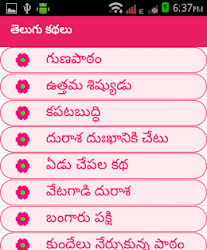
Click on the latest day marked in green:
Click on the backup creation time on the right side. Selected time is marked with a blue background. If there are several items in the list, choose the latest:
Click Next:
3. Mark the system disk for restoration
Disks and partitions in the selected backup version are listed at this step:
Locate the system disk and mark the checkbox next to it. To avoid unnecessary configuration steps further in the wizard, click on the checkbox next to the disk title, e.g. 'Disk 1', and not on the checkboxes next to partitions (EFI System Partition, C:, Recovery partition, etc):
Click Next:
4. Define recovery destination
Case A. Left panel offers steps 'Destination of Disk 1', 'Destination of Disk 2' etc
Click on the disk where the system currently resides, but fails to boot, and click Next:
Click OK to confirm that everything on the selected disk will be deleted and replaced with the previous state of the system disk from the backup:
Case B. Left panel offers steps 'Settings of Partition 1-1', 'Settings of Partition 1-2' etc
Before proceeding, try switching to Case A by following instructions here, section Solution - Bootable Media, to simplify the recovery process.
If it was not possible to change recovery mode from partitions mode to disks, there are two possible outcomes:
1) the 'Next' button is not grayed out:
When recovering to the original disk with unchanged internal disks order and partition structure, the program will be able to map partitions from the backup to existing partitions on the original disk automatically. In such case recovery settings for each partition are pre-filled, the 'Next button' is not grayed out and you can press it right away. Keep clicking 'Next' to move through the list of partitions on the left panel. Going through some partitions may make the program 'think' for 5-20 seconds to correctly match the disk - just wait till the interface responds and click the 'Next' button:
2) the 'Next' button is grayed outThe 'Next' button is grayed out, when either internal disks order or partition structure has changed and the software was unable to automatically find the original partition:
Click 'New location':
Locate the original disk on the list and click on its first partition:
Click Accept:
Click Next to move the second partition's settings:
Click New location, this time to set the destination for the second partition:
Select the second partition under the system disk:
Click Accept:
Click Next:
Repeat the process till reaching 'MBR recovery' point on the left panel. When working with big partitions, the program may require 5-20 seconds to respond - just wait till it finishes reading them and responds.
When asked about 'MBR recovery': click on the system disk:
Mark the checkbox 'Recover disk signature':
Click Next:
When the 'Finish' step is highlighted on the left panel, that is the last chance when you can safely cancel the recovery and undo any changes made on the configuration screens before the program starts applying them:
Performing the actual restoration
Click Proceed to start the actual process of replacing the current failing system state with a healthy system state from the backup:
When the recovery finishes, take out Acronis Bootable Media and close Acronis True Image window.
Computer will reboot.
Windows will boot in a state as it was exactly when the backup was taken.
Troubleshooting
If possible, take notes and photos of the actions you undertake during troubleshooting. If you will be contacting Acronis directly for assistance, step-by-step pictures would help to resolve the issue quicker.
Recovery fails with an error
Click on the Log tab, then click on the plus sign to see the log of the failed operation. To facilitate further issue investigation and troubleshooting, save the recovery log and a system report:
1) Open the Log tab, right-click anywhere in the log, select 'Save all' and save the log file.
2) Click on a small triangle next to the question mark in the upper top corner of the window, select 'Generate System Report'. When the report generating finishes, click 'Save as' and browse to the same folder where the recovery log was saved previously.
CRC, Write and Input/Output (I/O) errors in the log may indicate the need of system disk replacement. Take the system disk out of the computer box, connect it to another computer and run diagnostic checks against it:
Acronis Boot Loader No Configuration File Present Free
1) Free CrystalDiskInfo instantly reads the disk health status as reported by the disk itself and displays it as Good, Caution or Bad. It is the quickest way to identify a disk hardware failure.
2) Dedicated diagnostic utilities from the disk manufacturers take the longest time to complete the checks, but provide the most accurate methods of checking whether the disk is good or needs replacement:
- Western Digital drives: Data Lifeguard Diagnostic for Windows
- Seagate disks: SeaTools for Windows
- HGST disks: HGST Windows Drive Fitness Test (WinDFT)
- Intel SSDs: Intel Solid State Drive Toolbox
- Samsung drives: Samsung Magician
- ADATA drives: ADATA SSD ToolBox
- Kingston SSDs: Kingston SSD Toolbox, Kingston SSD Manager
- Transcend SSDs: Transcend SSD Scope
- Silicon Power disks: SP ToolBox
- Toshiba disks: Toshiba PC Diagnostic Tool Utility
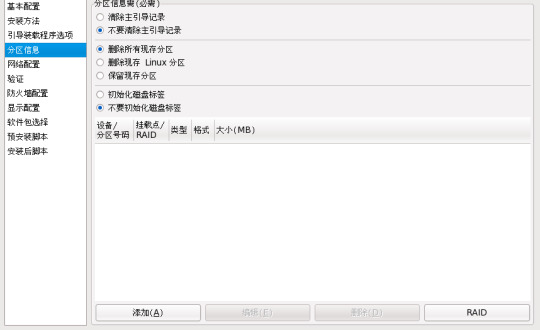
If no issues were found with the disk, contact Acronis Customer Central for further help with system recovery as explained here.
Recovered system does not boot
Verify that the bootable media mode (UEFI/Legacy BIOS) corresponds to the system disk type (GPT/MBR)
Before you start the actual recovery, look at the pictures in the comparative table in this article to be able to determine whether Acronis Bootable Media starts in 1) UEFI mode or 2) Legacy BIOS/CSM mode.
While on the disks/partitions selection screen ('What to recover' tab of the recovery wizard), move the mouse pointer over the system disk title, e.g. 'Disk 1' or 'Disk 2'.
Right-click on the disk title, e.g. on 'Disk 1'. Do not click on the disk partitions on that screen.
Click on 'Properties':
Look at the value of 'Partition scheme' parameter. It could be either 1) GUID Partition Table (GPT):
or 2) Master Boot Record (MBR):
1. If it says 'GUID Partition Table (GPT)', then the bootable media should have started in UEFI mode (black and white text menu with keyboard-only navigation). If you observed the Legacy BIOS/CSM boot mode instead, please reboot the computer, enter UEFI/BIOS settings and enable UEFI boot for the device with Acronis Bootable Media. If you are unsure about how to do that, follow instructions here.
2. If it says 'Master Boot Record (MBR)', then the bootable media should have started in Legacy BIOS/CSM boot mode (colorful graphic boot menu with mouse and keyboard navigation).If you observed the UEFI boot mode instead, please reboot the computer, enter UEFI/BIOS settings and enable Legacy BIOS/CSM boot for the device with Acronis Bootable Media. If you are unsure about how to do that, follow instructions here, but choosing the opposite values from indicated there (e.g. choose 'Legacy Support On').
There may be situations when you see two entries, referencing the same Acronis Bootable Media device in the boot order list: one with 'UEFI' or 'EFI' prefix, and one without it. In such case you need to pick the one that matches the boot mode of the internal disk where the restored Windows will run. Boot options, such as 'UEFI first', 'Launch CSM: Disabled', suggest that Acronis Bootable Media entry with 'UEFI' or 'EFI' prefix should be used.
Acronis Boot Loader No Configuration File Present Full
Avoid resetting BIOS/UEFI settings to their default values. Otherwise the UEFI/Legacy BIOS switch for the internal disk may change, complicating the recovery.
Acronis Bootable Media fails to boot, freezes, closes or reboots unexpectedly
Create Acronis Bootable Media, based on WinPE, using Advanced mode, as explained in this article. Then reattempt the restoration.
Unable to select a destination partition in the recovery wizard
Click Cancel button to exit recovery wizard window, click on the Tools tab and use 'Add new disk' wizard to quickly clear disk contents. Be careful when selecting the disk for 'adding' as the tool completely deletes everything on the selected disk and that action cannot be undone.
The disk with backup file is shown as empty in the 'Browse' dialog
Make sure that the disk, storing the backup is not formatted in ExFAT format. Acronis Bootable Media(Linux-based) is not able to read from ExFAT-formatted disks. If this is your case, either create a WinPE/WinRE-based bootable media, or use another computer to move your backups from ExFAT disk to some other location, re-format the disk in NTFS format, move backup back onto the disk and reattempt the restoration.
Wrong number of physical disks are listed at 'Where to recover' step
If you do not see the original disk in the list or it appears as two separate disks, it may be set to run in RAID mode, unsupported by the standard bootable media (Linux-based). In such case you need to get to a second computer and create a special WinPE-based bootable media there, with drivers for the RAID controller. The fastest way to get it is use MVP WinPE builder (choose Advanced version).
Installed software/system behaves unusually after restoration
After the recovery is completed, installed programs and the system may seem to behave unusually slow, requesting reboots etc. These are required to complete the missed maintenance tasks, such as downloading and installing updates and running regular checkups. If that happens, just let the required operations complete and after one or several reboots the system should be back to normal.
Acronis True Image reports 'You've exceeded the maximum number of activations for this serial number' status under Account tab after system restoration
Click 'Resolve problem' button under Account tab, select 'I have changed hardware..' option, then 'Move license from another computer', click on the computer name and, finally, click 'Move license'. Click here for more information.
Third-party software programs/Microsoft Windows ask for license reactivation
If the system disk failed and you had to replace it with a new one, installed software and Windows may or may not ask for their licenses reactivation after the recovery. It they do, that is due to a significant hardware change detected and cannot be and should not be prevented or avoided by Acronis software. Contact the respective third-party software vendors or Microsoft for help with license reactivation.
Computer locks up at entering UEFI/BIOS settings
If the invitation to press a key to entier UEFI/BIOS stays on the screen forever after you press the key, it could indicate a failure of one of the computer components (hardware). Power off the computer, physically disconnect the power cord (if it is a desktop), open the case and unplug the system disk. Then connect the power cable back and start the computer, press the required key and see if you get to the BIOS / UEFI setup screen. If this does not help - keep disconnecting other devices (all USB devices, SD cards, network cable etc) one-by-one until you find the culprit. The failing device then may need repair or replacement. If you feel uncomfortable working with computer parts, bring the computer to a professional service center to diagnose and fix the issue with entering BIOS / UEFI settings.
More information
Contact Acronis Customer Central if you have any questions or need help:
1) Sign into your Acronis account at https://account.acronis.com/. If you do not have one yet, click Sign Up to create it.
2) (step for perpetual licenses owners) If you have not registered your license key yet, click 'Add keys' button in the upper top corner of the screen, copy and paste the serial number and click 'Add' to register it.
3) Click on the Support tab on the left panel.
4) For technical questions and issues click 'Technical issue'. For all other matters click 'Trial/Pre-sales/Licensing question'.
5) Enter Live Chat ('Instant Chat') or submit a ticket by email ('Submit a ticket'). Owners of subscription and PPI licenses also get support by phone for technical issues. Providing us recovery log, system report, step-by-step screen photos and the list of the undertaken steps would allow for quicker issue resolution.
See also:
Tags:
0 notes
Text
Easeus Data Recovery Mac Free
This article applies to: EaseUS TodoPhoto Recovery Introduction EaseUS TodoPhoto Recovery recovers photos and videos those are lost due to various reasons, such as deleting, formatting, partition loss, disk corruption, virus attack, and other data loss scenarios. You can use it to recover the valuable files with a few clicks. How to use 1. Select a location to scan The software will list all the drives connected to the computer, including external drives and internal drives. Please select a drive, volume or specific location from which you want to recover, then click Scan. Noted: If you are not sure which drive to scan, you may click Help in the left side. Under “Not sure which drive to scan”, please click Scan for the entire disk. 2. Scan the disk to find the lost files The software will automatically start a quick scan to find the deleted files, then an advanced scan to find more by searching the entire data area of your storage device. 3. Preview and Recover Lost Files EaseUS TodoPhoto Recovery allows you to preview the photos and videos following a scan. If you can preview, the files are recoverable. You may filter by file type, date or size. After file filtering, previewing, and selecting all of the important files that you wish to recover, press “Recover” button in the right corner to immediately get your data back. Note: Do NOT save the files back onto the same hard drive partition or external device which you recover from.
Easeus Data Recovery free. download full Version Crack Mac
Easeus For Mac

EaseUS Free Mac Photo Recovery Software, Data Recovery Wizard for Mac, is especially designed for Mac users to recover lost pictures on Mac OS X. It is the best freeware on the market to rescue all your precious photos lost due to deleting, formatting, improper.
EaseUS TodoPhoto Recovery recovers photos and videos those are lost due to various reasons, such as deleting, formatting, partition loss, disk corruption, virus attack, and other data loss scenarios. You can use it to recover the valuable files with a few clicks. EaseUS provides limited free recovery in the Data Recovery Wizard to help customers test its recovery quality before they make the purchase. This article explains how to obtain the free recovery in the Free version of EaseUS Data Recovery Wizard. EaseUS Data Recovery Wizard (Windows & Mac) EaseUS Data Recovery Wizard is not just another data recovery software, but also a user-friendly app, with a Windows Explorer type interface, and a three-step easy data recovery process. This app is free for recovering data up to 500MB (for the time being). It works on internal and external hard. Software Gratis EaseUS Mac Data Recovery dapat dengan cepat memulihkan file yang terhapus bahkan setelah Anda telah mengosongkan Isi trash. Benar-benar memulihkan data yang hilang akibat diformat, serangan virus, crash perangkat lunak, permasalahan OS, yang tidak benar atau alasan yang tidak diketahui lainnya.
Do you need specialized Manual Data Recovery Services? You may need further help for tough data loss situations like reformatting drive, RAW disk, partition loss, repartition failures, system boot error and virtual disk corruption. Consult with EaseUS Data Recovery Experts for cost-efficient one-on-one manual recovery service. They could offer the following services after FREE diagnosis: 1. Repair corrupted RAID structure 2. Unformat the drive which was formatted by mistake 3. Repair damaged RAW drive that needs to be reformatted (Bitlocker encrypted drive is also supported) 4. Repair unbootable Windows operating system 5. Recover/repair lost partition and reparitioned drive (the one that cannot be recovered by software) 6. Repair corrupted virtual disk file (.vmdk, .vhd, .vhdx, etc.) Activate Live Chat Call Us: 1-800-570-4634
Frequently Asked Questions

Easeus Data Recovery free. download full Version Crack Mac
Can I recover data if the drive shows as unmounted?
The drive cannot be accessed if it's not mounted. Please try to mount it in Disk Utility, then run EaseUS Data Recovery Wizard and scan the disk to recover lost data.
How can I find the lost data from the scan result?
EaseUS Data Recovery Wizard offers data filtering and search functions. You can filter the files by size and type, or search them by file/folder name or file extension.
Why cannot I recover 2GB data for free?
It is recommended to check the version installed is Free or Trial because they are different versions. The Trial has data preview function but cannot save any files, while the Free version enables to recover 2 GB files. The default free space is 500 MB and you may share the product on social media to get another 1.5GB.

Why cannot the recovered files be opened?
A file is saved as 2 parts on the storage device: directory information (which contains a file name, timestamp and size info, etc.) and data content. If the files with original file names and folder structures cannot be opened, one possible reason is the corrupted directory information. There is still a chance to recover the data content with the RAW Recovery method in our software.
Easeus For Mac
How long does it take to scan the drive?
It strongly depends on the capacity of your hard drive and the performance of your computer. As a reference, hard drive recoveries can be completed in around 10 to 12 hours for a 1-TB healthy hard drive in general conditions.
1 note
·
View note
Text
#Data recovery software and tools
Free Data Recovery Software
Recover up to 1 GB lost or deleted data on Windows, absolutely free
Recovers lost or deleted documents, email data files, videos, photos, etc.
Retrieve data from PC, laptop, hard drive, and USB stick
Recover files lost due to drive formatting or corruption
More Awesome Features
Recover your data in 3-steps
Stellar free data recovery software is the best if you’re looking for an easy way to get back your data from any Windows device or storage media. After you launch the software, select the storage drive & file type (if you wish), scan the drive, and save the recovered files.
Preview the files before saving them
The tool displays an augmented preview of the recoverable files, including Office documents, PDF, images, videos, Zip, RAR, HTML and PHP files, etc. The Preview feature also allows playing the recoverable video files in Full-Screen mode. It helps in ascertaining the recoverability of the files before selecting them.
Retrieve any kind of data
Stellar data recovery software allows you to do free recovery of digital photo and video, audio library, PowerPoint deck, PDF and Word document, Excel workbook, email file, and more. It saves you from spending on multiple software by offering a universal solution, free of cost.
Recover from BitLocker® encrypted drive
The tool can retrieve the data lost or deleted data from BitLocker encrypted drive. All you have to do is enter BitLocker decryption key and then run the software to scan the decrypted media. It will get back your lost data from encrypted drive just like with any ordinary drive.
Recover data from formatted media
Have you lost data after formatting a USB drive, an SD card or a partition on your Windows PC? Get back your data from formatted drives! Install our free data recovery tool on your PC, scan the formatted drive or partition, and save the data. Nothing could be easier.
Restore files from corrupted volume
Unable to access a drive or partition on Windows, & getting message prompt asking you to format the drive? Don’t format it yet! The drive has turned ‘RAW’, likely due to a damaged or corrupted file system. First, install the software & recover the data. Only then proceed with formatting to avoid data loss from such damaged partitions.
Do Even More with Paid Software
Recover data from lost partition
Professional, Premium & other paid variants of the software can recover data from missing or deleted partition. Using advanced Deep Scan capability, these variants can scan and locate all lost partitions previously present on the hard drive & thus retrieve the data from such partitions.
Recover data from crashed system
The software can also recover data stored on a crashed or unbootable Windows PC. It offers to create bootable USB recovery media to access crashed systems and allow data recovery. This capability is available in Professional, Premium, Technician, and Toolkit variants of the software.
Repair corrupt videos
Premium edition of the software can repair corrupt video files of various formats. It can fix blurry, choppy, grainy, flickering, stuttering, unplayable, and out-of-sync videos. The tool repairs videos shot with cameras of Canon®, Sony®, Go Pro®, Olympus®, Nikon®, Fuji®, Samsung®, & other leading brands.
Repair corrupt photos
The Premium edition also repairs corrupt JPEG & RAW image files captured by using DSLR, digi-cam, drones, Android phones, action cameras, etc. It can fix distorted, grainy, blurry, pixelated, & greyed-out images, and restores the images like new.
Advanced RAID recovery capability
Technician and Toolkit editions of Stellar Data Recovery software offer class-leading technology for retrieving data from failed or broken RAID arrays. The software detects unknown RAID parameters to allow construction of virtual RAID for performing data recovery procedure.
Virtual Drive recovery
Toolkit variant of Stellar Data Recovery software can recover data from Linux and Mac drives having HFS, HFS+, ext2, ext3, ext4 file systems. It also gets back your data from Virtual Drives bringing native support for recovery from VMDK, VDI, VHD and VHDX files.
Data Recovery from 4K Hard Drives
The software recovers data from 4K hard drives that store the data on large-sized sectors of 4096 bytes. As a user, you get a more robust and advanced data recovery tool for conventional and modern 4K hard drives. In addition, Stellar data recovery software supports the 4K drives formatted with FAT32, ExFAT, and NTFS file systems.
Tool with Dual Monitor Support
Stellar Data Recovery software offers dual monitor support, allowing you to multitask on dual monitor displays without the need to minimize or toggle the screens. The feature helps you focus on the data recovery tasks and verify the results through the dual screens.
Video Converter Ultimate
As the professional ultimate video converter software, which can convert homemade DVD and video files including 4K videos to all popular videos and audio such as MPG, MP4, FLV, VOB, MOD, M4V, MP3, AAC, WAV, along with HD videos. It also converts homemade DVD and 2D video to 3D video with high quality
Convert DVD, Video and Audio Over 1000 Formats (4K/5K/8K Supported)
Video Converter Ultimate is the professional video converting software, which supports over 1000 formats. Whether you want to convert DVD or the mainstream video/audio formats (MP4, MKV, AVI, MOV, MXF, WebM, 3GP, MPEG, TOD, GIF, ASF, FLV, WMV, MP3, AAC, AIFF, ALAC, M4A, CUE, AU, WAV, WMA, etc.,) in the market. Even the 4K/5K/8K files (8K to HD, 5K to HD, 4K to HD, HD to HD, HD to SD, etc.), it can complete the conversion successfully
Convert Media Files at 30X Faster with GPU Acceleration
Video Converter Ultimate is really easy to use. The whole process of conversion can be finished in just a few of clicks. It adopts the world’s leading Blu-Hyper technology to process Graphics card image, and video decoding/encoding based on CPU level with the fastest conversion speed (30X faster). Even if you process the 4K/5K/8K videos, Video Converter Ultimate can provide you with the rocket-conversion speed because it completely supports multi-core CPUs.
Split Screen with Video and Photo Collage Feature
Want to put two videos side by side? Video Converter Ultimate helps create a video collage from videos, GIFs or photos. You can drag each video and make it the right place in the frame, or edit video like rotate, crop, clip video, add effect and filter, add watermark, adjust audio and add subtitles. You can select the template aspect ration from 16:9, 1:1, 9:16, 4:3, 21:9 or customize it yourself. You can also preview the split-screen effects in real time for YouTube, Instagram, Facebook or more.
Add External Subtitles to Video/DVD (New)
Video Converter Ultimate is designed with another new feature, which enables you to add external subtitles to your video or DVD. You can search for the proper subtitles and then use this subtitle adding tool to load them to videos. The supported subtitle formats are *.srt, *.ssa and *.ass. With this software, you can better enjoy your favorite movies with subtitles synchronized.
Versatile Editing Functions (Crop, Rotate, Filter, Watermark, Clip, Merge)
Crop: Zoom in/out video to get rid of the black edges, and change the aspect ratio to get the perfect playing effect.
Rotate & Flip: Rotate your videos with 90 clockwise or counterclockwise, and flip horizontally/vertically.
Clip: It has the clip function, which helps you get any time-length video or audio clips from your video sources.
Merge: Combine your selected DVD chapters/titles or video sources into one long file in new order.
Watermark: Personalize your video by putting a watermark in the form of text or image.
Filters & Effect: Add your favorite filter effects like whirpool, orange dots, purple, plain, coordinates, warm, sketch, modern, gray, pixelate, etc., and modify the video hue, saturation, brightness and contrast to create a new style video.
Customize Output Parameters for Devices
Before outputting the file, you can also choose the output file settings like video encoder, resolution, frame rate, video bitrate, sample rate, channels, etc.
It can be used to convert video for iPad Air, iPad Mini, iPad Mini 2, iPhone 12 Pro Max/12 Pro/12/12 mini, iPhone 11 Pro Max/11 Pro/11, iPhone XS, iPhone XS Max, iPhone XR, iPhone X, iPhone 8/8 Plus, iPhone 7/7 Plus, iPhone 6/6 Plus, iPhone 5s/5c, iRiver, PSP and other portable devices.
Convert 3D Videos
If you want to play a video on your VR devices, this 3D converter can help you exactly.
Choose the 3D setting modes – Anaglyph (Red/Cyan, full color, and more.) or Split Screen (Side by Side, Top and Bottom, etc.) according to your device. And you can adjust the 3D depth from 1 to 50.
After that, you can adjust the output 3D files quality and format to output the 3D video you need
Create Animated GIFs from Videos
Still use the traditional software to create the animated emojis? Come on. Video Converter Ultimate can create the animated GIF images from any videos you possess. You can snap the animated emojis for any salutations and send them in any situations like interesting, surprising, happy, embarrassing, and more.
Compress Large Files and Edit Video Metadata Info
Before you upload a video online or send a video within app to share with others, the large size may make you set back. Do not worry, and take Video Converter Ultimate to compress the large file from MBs into KBS. It lets you adjust the video size as you like. Moreover, do not forget to add the IDs tag information like title, date, genre, year, track, album, cover, etc., to complete the music and video information.
You can easily create MV collections with photos, videos, and music like a pro. It offers ready-made themes for your travel, romantic, sport, wedding, fashion, simple, business and other styles’ MVs. You can make an MV quickly without any skills. The timeline editing feature will let you adjust every picture and video conveniently. You can add your favorite title, and background audio into the MV you created to refine it.
4Videosoft DVD Ripper is the best DVD ripping software to rip DVD to AVI, rip DVD to MP4, rip DVD to MPEG, MOV, 3GP, HD videos, etc. with super fast DVD ripping speed for you to play on your portable iPad, iPad mini 3, iPad Air 2, iPhone 12 Pro Max/12 Pro/12/12 mini, iPhone 11 Pro Max/11 Pro/11, iPhone XS/XS Max/XR/X/8/8 Plus/7/7 Plus/6/6 Plus, iPod, PSP, BlackBerry, etc. You can also use this DVD Ripper to extract audio from DVD
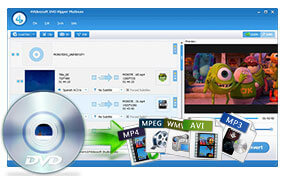
Professional Converting Function
4Videosoft DVD Ripper can rip DVD to AVI, MP4, MPEG, WMV, 3GP, and HD videos like HD WMV, HD MKV, HD MOV, etc.
It has the function of extracting audio from DVD to AAC, AC3, AIFF, MP3, M4A, MP2, WAV, WMA audio formats.
After converting, it will be much easier to enjoy DVD movies on your personal players.

Before converting the DVD to the formats you want, this DVD Ripper has another great function which allows you to turn 2D DVD to 3D video. It provides almost any 3D modes you need, like Red/cyan anaglyph, Amber/blue anaglyph, split screen, etc. You can choose the right one according to your 3D TV and 3D glass type. After converting 2D to 3D, you will get real home-theater effect.
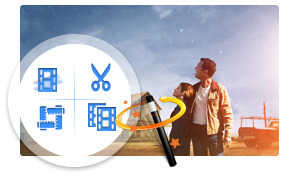
Versatile Editing Functions
The DVD Ripper allows you to change video effect, such as Brightness, Contrast, Saturation, Hue and Volume. You also can check "Deinterlacing" to get the progressive video.
Get any time-length video clips by setting the exact start and end time or just dragging the slider bar.
The DVD Ripper software allows you to cut off black region of video and adjust video aspect ratio.
It is available for you to join several video chapters together. You also can add text and picture watermark for the video.
Different Output Settings

Different audio tracks and subtitles of the source DVD are provided for you to choose.
You can choose Video Settings and Audio Settings for the converted video. All settings can be saved as user-defined profile.
You can enjoy the converted videos and audios can be put into iPhone, iPad, iPod, Google Phone and other main stream devices
Convenient and Efficient

With the DVD Ripper, you can take snapshot when you preview. The pictures can be saved in a default folder.
4Videosoft DVD Ripper provides you with clear-cut and intuitive interface, which makes your conversion much easier.
With newly adopted NVIDIA® CUDA™ and AMD APP technology, the DVD ripping speed is 6X faster than ever.
0 notes
Photo

Smart VHD Recovery tool to repair corrupt VHD files. The VHD Recovery Tool supports all popular file systems such as: FAT, FAT16, FAT32, FAT64, NTFS, HFS+, EXTX, etc. See more at: https://goo.gl/yXmuz3
0 notes
Text
Virtual Disk Recovery

In the year 2017 Virtual Disk Recovery come up as a brand in the field of virtualization and from then & till date the company’s customers are happy with the quality services provided by the company. Best and easy solutions are provided in order to tackle the different problems related to a virtual machine or VMware space.
A variety of products are being developed by the company’s talented experts to fulfill the needs of its users by offering them effective VMware issues solutions and Virtual error recovery solutions.
Certain DIY(Do It Yourself) methods or manual solutions for recovering Virtual machine data from corrupt or damaged VMware space also discussed on the company’s official website.
These manual methods can effectively resolve the issues related to the virtual machine but sometimes the corruption level is so high or we can say it needs the user to be tech savvy to apply these manual methods. Although these methods need more time and energy in repairing the Virtual machine.
Therefore to overcome such kinds of issues Virtual Disk Recovery designed the best third party software tools which can easily recover the data from the corrupt Virtual machine.
Software the company deals with:
VHD recovery
VHDX recovery
VMDK recovery
VDI recovery
The company’s software is designed by the Virtual machine professionals and they developed the software in such a way that they can be used without the help of a technical person. Here I am going to illustrate some of the featured tools of the company.
VHD Recovery Software
This software is best designed to recover Virtual Hard Disk data from a corrupted virtual HDD. All the data which is saved with .vhd extension in the Virtual HDD will be recovered by using this software tool within no time.
VHDX Recovery Software
It is the updated version of the VHD file. It is used in windows 2008 server and its later versions. VHDX also get prone to corruption sometimes and needs to be get resolved to save the valuable data inside it. Therefore VHDX recovery tool is the best solution for recovering the data from the corrupt VHDX file.
VMDK Recovery Software
The most advanced and trustworthy software is here to resolve the damaged VMDK files due to corruption. It has an interactive user interface which allows a novice person to use the software without prior tech knowledge.
VDI Recovery Software
VDI aka Virtual Disk Image files is also get corrupted sometimes due to inappropriate access or system error. So to save the data inside these files VDI recovery tool is the only solution.
0 notes
Text
EaseUS Data Recovery Wizard Free 11.15

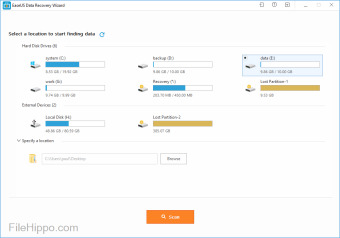
This article applies to:
EaseUS Data Recovery Wizard for Windows (12.6 or higher versions)
Undeleting partitions with EASEUS Partition Recovery is much faster and easier. Just by simple clicks, you can get the lost partitions back. EASEUS Partition Recovery features a. EASEUS Data Recovery Wizard Free is a freeware data recovery software download filed under file recovery software and made available by Yiwo Tech for Windows. The review for EASEUS Data Recovery Wizard Free has not been completed yet, but it was tested by an editor here on a PC.
Introduction
We made video tutorials to help customers learn about how to use the product. There are 6 parts:
1. How to Use EaseUS Data Recovery Wizard for Windows 2. Why Files can be Corrupted after Recovery back to Original Drive 3. How to Recover 2GB Worth of Data for Free 4. How to Activate the Software 5. How to Locate Lost Data 6. Continue the Previous Recovery Without a Rescan
Please choose the proper guide to help you. To get more information about the software, please visit:
If you still cannot recover the lost files or encounter trouble with the software, please contact the technical support team to get more help:
Easeus Wizard Recovery
1. How to Use EaseUS Data Recovery Wizard for Windows
2. Why Files can be Corrupted after Recovery back to Original Drive
3. How to Recover 2GB Worth of Data for Free
Easeus Data Recovery Wizard Pro 11.15 Crack Free Download
4. How to Activate the Software
Easeus Data Recovery Wizard Keygen
5. How to Locate Lost Data
How to search lost data: https://kb.easeus.com/data-recovery/30009.html
Do not miss RAW Recovery: https://kb.easeus.com/data-recovery/30011.html
6. Continue the Previous Recovery Without a Rescan
https://kb.easeus.com/data-recovery/30003.html Do you need specialized Manual Data Recovery Services? You may need further help for tough data loss situations like reformatting drive, RAW disk, partition loss, repartition failures, system boot error and virtual disk corruption. Consult with EaseUS Data Recovery Experts for cost-efficient one-on-one manual recovery service. They could offer the following services after FREE diagnosis: 1. Repair corrupted RAID structure 2. Unformat the drive which was formatted by mistake 3. Repair damaged RAW drive that needs to be reformatted (Bitlocker encrypted drive is also supported) 4. Repair unbootable Windows operating system 5. Recover/repair lost partition and reparitioned drive (the one that cannot be recovered by software) 6. Repair corrupted virtual disk file (.vmdk, .vhd, .vhdx, etc.) Activate Live Chat Call Us: 1-800-570-4634

1 note
·
View note
Text
VHD Recovery Software
Few years ago SysInfoTools Software had developed VHD Recovery Software and now it is available with latest version 3.02. VHD Recovery Tool by SysInfoTools Software has been programmed with advance technology and it permits to repair corrupt /damaged VHD files in Windows OS. Whatever the reason behind VHD corruption, a corrupt VHD file is always inaccessible until it gets successfully repaired. This professional software is best solution for repairing corrupt VHD files and recovering maximum possible data from them. It contains an interactive user interface which is easy to use and understand. There is no requirement for any prior technical expertise to use this software. Any technical and non-technical user can use this tool with ease. Users are strongly recommended to download demo version of this tool for free evaluation. Check key features of VHD Recovery Tool: 1) Recovers maximum possible data from corrupt VHD files. 2) Support corrupt VHD files saved in fixed disk and dynamic disk types. 3) Support VHD files created by Windows Vista and later operating systems. 4) Two different modes for scanning, i.e. standard and advanced. 5) Support for all popular file systems, such as: FAT, FAT16, FAT32, FAT64, NTFS, HFS+ and EXTX. 6) Support recovery from formatted drives. 7) Available with free demo trial. Complete information page link: www.vdiskrecovery.com
Source: LinkedIn Public Company Page
0 notes
Link
VHD Recovery Software is the Perfect Solution.These Software is Completlly user-Frindly as it is paricularly designed for both technical and non-technical users, so anyone can use it with ease. It is very easily use.To suit recovery needs.Easily and Sucessful Recovery of entire data from the corrupt VHD files.
0 notes
Text
VHD Recovery Software
Few years ago SysInfoTools Software had developed VHD Recovery Software and now it is available with latest version 3.02. VHD Recovery Tool by SysInfoTools Software has been programmed with advance technology and it permits to repair corrupt /damaged VHD files in Windows OS. Whatever the reason behind VHD corruption, a corrupt VHD file is always inaccessible until it gets successfully repaired. This professional software is best solution for repairing corrupt VHD files and recovering maximum possible data from them. It contains an interactive user interface which is easy to use and understand. There is no requirement for any prior technical expertise to use this software. Any technical and non-technical user can use this tool with ease. Users are strongly recommended to download demo version of this tool for free evaluation. Check key features of VHD Recovery Tool: 1) Recovers maximum possible data from corrupt VHD files. 2) Support corrupt VHD files saved in fixed disk and dynamic disk types. 3) Support VHD files created by Windows Vista and later operating systems. 4) Two different modes for scanning, i.e. standard and advanced. 5) Support for all popular file systems, such as: FAT, FAT16, FAT32, FAT64, NTFS, HFS+ and EXTX. 6) Support recovery from formatted drives. 7) Available with free demo trial. Complete information page link: www.vdiskrecovery.com
Source: LinkedIn Public Company Page
0 notes
Photo

Get magnificent VHD recovery software to repair corrupt Virtual Disk file. VHD Recovery Software will allow user to repair their corrupt virtual disk VHD file format from all popular file systems, such as: FAT, FAT16, FAT32, FAT64, NTFS, HFS+ and EXTX.
0 notes