#SVG Text Mask
Explore tagged Tumblr posts
Text

Parallax Scrolling Animation with SVG Text Mask
#parallax scrolling animation#parallax effect#parallax scrolling#SVG Text Mask#text effect#text animation#html css#javascript animation#learn to code#code#javascript project#javascript#codingflicks
1 note
·
View note
Text

I made another Interview with the Vampire tribute shirt, and this one is my most ambitious yet.
The inspiration came from the photo of Lestat's face from the lifts at SDCC, but I had to somehow get it into a format that would work for a one-colour vinyl. I played around with halftone filters on Photoshop for a few weeks until enough of his expression came through despite the filter. I then created a coffin-shaped mask over it so it wasn't just an abrupt square, layered some vector blood splats, and added the "L'Amour est un Monstre" text that I've vectorised off one of the other SDCC posters (scroll to the end for more of my vectorised heat set vinyl designs).


Cleaned up Lestat image courtesy of @sonicwaffles 😘
I was finally pretty happy with the artwork so I set about sewing a vessel shirt for it to go onto. As is becoming habit, I used the FehrTrade Versatili-Tops pattern, and bamboo jersey from Dalston Mill. Sewing is "my thing" so it's just easier for me to sew a shirt rather than go buy one, tbh.
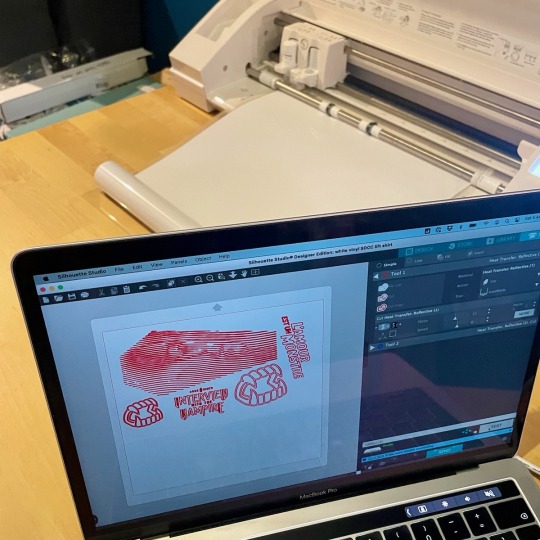

For the vinyl I really wanted the blood to hold its own against the white, so I bought a sheet of red glitter heat set vinyl from Happy Fabric, and my go-to white heat set vinyl I buy by the roll. I sent the vectors to my Silhouette cutting machine, then weeded out the negative space, which was nerve-wracking considering how delicate the face detail is!


As this design required three separate layers, I not only had to cut out each of the three designs separately, but they had to be ironed on in two/three steps, too. First I ironed on the red glitter "blood" splatters, then the Lestat face, and finally the writing.


I also added the show logo to the right sleeve, just to make my bootleg shirt feel a little more official (logos on sleeves seem "official" to me, I dunno why??).
I am beyond chuffed with how the finished shirt turned out! I was literally jumping up and down with glee because it turned out even better than the vision in my head!
And, since you stuck around this long, here's a few other IWTV heat set vinyl garments I've been playing with recently...





I've vectorised a whole bunch of text and motifs from the show which I'm happy to share, so if the svg files are of any use to you, DM me.
#you can't tell me these aren't better than the official merch#please reblog if you'd buy them#but no I won't sew them for you#interview with the vampire#iwtv#lestat de lioncourt#iwtv fan art#iwtv art#iwtv fandom#amc interview with the vampire#iwtv sdcc
66 notes
·
View notes
Text
Top 10 Free Alternatives to Photoshop in 2025
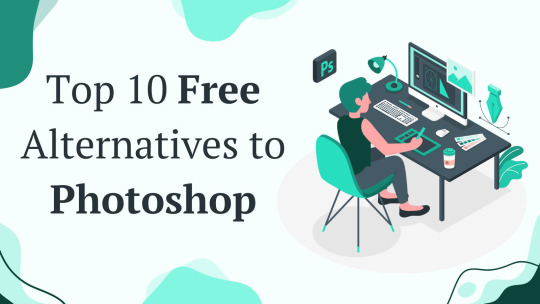
Introduction
Adobe Photoshop is a top choice for photo editing and graphic design, but it can be expensive. Many small businesses, freelancers, and hobbyists need budget-friendly tools with similar features. Fortunately, there are free alternatives that offer powerful editing tools without the high cost.
Below is a quick list of the free alternatives for Photoshop. Keep reading for details on each tool, including features, pros and cons, and the best use cases.
Top 10 Free Alternatives to Photoshop
1. GIMP
Features: Advanced tools, layers, filters, customizable brushes, plugin support, scripting capabilities
Platforms: Windows, Mac, Linux
Pros: Powerful, highly customizable, open-source, supports various file formats, including PSD
Cons: Can be difficult to learn
Best for: Professionals, advanced users, those who need an open-source Photoshop alternative
2. Krita
Features: Brush stabilizers, vector tools, animation support, customizable workspace, HDR support
Platforms: Windows, Mac, Linux
Pros: Excellent for digital painting, open-source, supports PSD files
Cons: Not ideal for photo editing, limited text tools
Best for: Digital artists, illustrators, comic creators
3. Photopea
Features: PSD support, layers, web-based, masks, filters, vector editing
Platforms: Web
Pros: No installation needed, works directly in the browser, similar interface to Photoshop
Cons: Ads in free version, requires internet connection, lacks some advanced Photoshop features
Best for: Quick edits, PSD file access, basic graphic design
4. Canva
Features: Templates, drag-and-drop design, cloud storage, stock images, AI-powered design tools
Platforms: Web, Mobile (iOS, Android)
Pros: Extremely easy to use, great for beginners, collaborative design features
Cons: Limited advanced features, not ideal for detailed editing
Best for: Social media graphics, marketing materials, presentations
5. Pixlr
Features: AI tools, filters, layers, retouching tools, web-based editor
Platforms: Web, Mobile (iOS, Android)
Pros: User-friendly, no installation needed, quick edits
Cons: Some features behind a paywall, occasional ads
Best for: Beginners, casual users, fast online photo editing
6. Paint.NET
Features: Layers, plugins, special effects, simple UI, history tool
Platforms: Windows
Pros: Lightweight, easy to use, supports extensions
Cons: Only available on Windows
Best for: Basic photo editing, quick adjustments
7. Inkscape
Features: Vector graphics, SVG support, customizable tools, text editing, path operations
Platforms: Windows, Mac, Linux
Pros: Free alternative to Illustrator, powerful vector tools
Cons: Not ideal for photo editing, UI can be complex for beginners
Best for: Vector design, logo creation, scalable graphics
8. Fotor
Features: AI filters, batch editing, cloud storage, collage maker, one-tap enhancements
Platforms: Web, Mobile (iOS, Android)
Pros: Simple interface, fast editing, easy-to-use templates
Cons: Free version has ads, some features require a subscription
Best for: Quick social media edits, one-click enhancements
9. Darktable
Features: RAW editing, color correction, non-destructive editing, tethered shooting, curve adjustment
Platforms: Windows, Mac, Linux
Pros: Great for photographers, open-source, handles RAW images well
Cons: Steeper learning curve, interface may feel complex
Best for: RAW photo processing, professional photographers
10. RawTherapee
Features: Advanced color correction, RAW processing, noise reduction, HDR support
Platforms: Windows, Mac, Linux
Pros: High-quality image processing, free, powerful RAW editing tools
Cons: Interface can be complex, slower compared to Darktable
Best for: Professional photographers, RAW image adjustments
How to Choose the Right Alternative
Choosing the right Photoshop alternative depends on your needs. Here are some factors to consider:
Skill Level: Beginners may prefer Canva or Pixlr, while professionals may opt for GIMP or Darktable.
Primary Use: If you need vector design, Inkscape is best. For RAW image processing, Darktable and RawTherapee excel.
Ease of Use: Canva and Photopea are user-friendly, while GIMP and Inkscape have a steeper learning curve.
Compatibility: Check if the tool is available on your platform (Windows, Mac, Linux, or Web).
Need Help?
If you run into any issues while using these tools, don’t worry! Most of them have official help centers, tutorials, and active community forums where you can find answers. You can also check their official websites for FAQs, user guides, or You can get the contact details of the support teams through the online directory. Whether you need troubleshooting tips or step-by-step guides, help is just a click away!
FAQs
1. Are these alternatives really free?
Yes, all the software listed above has a free version. Some offer premium features for advanced users.
2. Can I use these tools for professional work?
Yes! GIMP, Krita, Darktable, and Inkscape are great for professional use, depending on your needs.
3. Do these alternatives support Photoshop files (PSD)?
Photopea, GIMP, and Krita can open and edit PSD files, making them good choices for users transitioning from Photoshop.
Conclusion
There are many free alternatives to Photoshop in 2025, each offering different features. Whether you need a quick design tool, professional editing software, or a simple photo enhancer, there is an option for you. Try out a few to see which one fits your workflow best!
0 notes
Text
Unlocking Advanced Features in Top Graphic Design Software
1.Which is the best software for graphic design?
When it comes to graphic design, choosing the best software is crucial for achieving professional and high-quality results.
There are several popular options available in the market, each with its own strengths and capabilities.
Adobe Creative Suite, particularly Adobe Photoshop and Illustrator, is considered the industry standard for graphic design software due to its comprehensive features and user-friendly interface.
2.What are the features of graphics software?
Graphics software is a powerful tool that allows users to create and manipulate visual images and designs.
One key feature of graphics software is its ability to work with various file formats, allowing users to import and export images in different formats such as JPEG, PNG, and SVG.
Additionally, graphics software offers a wide range of tools and filters that enable users to edit and enhance images with precision and ease. Another important feature is the ability to work in layers, allowing users to organize and manipulate different elements of an image separately.
Graphics software also often includes advanced features such as masking, blending modes, and colour correction tools, providing users with the flexibility and control needed to create stunning visual compositions.
With its diverse range of features, graphics software is an essential tool for professional designers and artists looking to create high-quality visuals.
3.Which type of graphic design is most in demand in 2024?
In 2024, the most in-demand type of graphic design is projected to be digital and interactive design. As technology continues to advance at a rapid pace, businesses and organizations are increasingly relying on digital platforms to connect with their audiences.
Digital and interactive design encompasses a wide range of mediums, including websites, mobile applications, social media graphics, and interactive presentations.
This type of design requires a combination of creativity and technical skills, making it a highly sought-after skill set in the industry.
Professionals with expertise in digital and interactive design can expect to see a high demand for their services as companies prioritize their online presence and user experience.
4.What are the two main types of graphics?
The two main types of graphics are raster images and vector images.
Raster images are made up of pixels and are resolution-dependent, meaning that the quality of the image is determined by the number of pixels per inch.
These images are best suited for photographs and complex images with gradients and shading.
On the other hand, vector images are composed of paths and mathematical equations, making them resolution-independent and infinitely scalable without losing quality.
They are ideal for illustrations, logos, and designs that require crisp lines and shapes.
Understanding the differences between these two types of graphics is crucial for creating visually appealing and professional-looking designs.
5.What are the key features graphic?
Graphic design is a visual communication tool that utilizes various elements to convey a message or idea. Key features of graphic design include typography, colour theory, composition, and imagery.
Typography is the art of arranging and designing text in a visually appealing way, while colour theory focuses on the use of colour to evoke emotions and create harmony within a design.
Composition refers to the arrangement of elements within a design to create balance and hierarchy.
Imagery plays a crucial role in graphic design, as it can enhance the overall message and create a strong visual impact.

#Presentation Design#Presentation Design Services#Presentation Design Agency#Consulting Presentation#Business & Consulting Presentation#McKinsey Style Presentation#Slides Design
0 notes
Text
Fun Examples of SVG Shape Usage in Web Design
New Post has been published on https://thedigitalinsider.com/fun-examples-of-svg-shape-usage-in-web-design/
Fun Examples of SVG Shape Usage in Web Design


Scalable Vector Graphics (SVG) make for versatile design elements. They can be intricate or simplistic. You can combine them with animation and special effects. And they’re inherently responsive.
It’s no wonder that web designers have taken to the format. SVG adds a new level of flexibility compared to pixel-based images. They are a perfect match for modern design. Plus, browser support is universal.
As such, we went on a search for examples of SVG shapes. The goal was to find a diverse collection of implementations. Curious about what’s possible? Take a look at these eight fun examples of SVG shapes in action.
The Web Designer Toolbox
Unlimited Downloads: HTML & Bootstrap Templates, WordPress Themes & Plugins, and much, much more!
Simple CSS Waves by Goodkatz
Divider graphics are a natural fit for the SVG format. These images stay razor-sharp on every screen. The animated waves in this snippet add a touch of elegance. Even better, mobile users can enjoy the feature without a performance hit.
See the Pen Simple CSS Waves | Mobile &Full width by Goodkatz
SVG Image Unveiled by Silvia Gioia Florio
Here’s an example of what SVG masking effects can do. Watch as polygons fall from this tree to reveal a masked image. CSS and JavaScript are used to power the animation. This effect used to require the likes of Photoshop and Flash. No need for those heavy tools anymore.
See the Pen SVG Image Unveiled by Silvia Gioia Florio
SVG Shape Page Transitions by Pixelbuilders
We can use SVG to create compelling page transitions. Click the “hamburger” menu or scroll to unleash a drip effect. It’s as if the screen is melting right before our eyes. And it’s sure to grab a user’s attention.
See the Pen SVG Shape Page transitions by Pixelbuilders
Liquid UI Elements by Aaron Iker
Mundane elements like radio buttons and checkboxes also benefit from SVG. This snippet features common form elements dressed up with slick animations. It adds a highly-polished look that is miles ahead of the default.
See the Pen Liquid UI Elements by Aaron Iker
SVG Flowers Login Screen by Meg Wayne
SVG doesn’t have to be the centerpiece of an element. It can also flourish in a decorative role. Here, a single shape is repeated and styled via CSS. Each variation creates depth and beauty.
See the Pen SVG Flowers Login Screen by Meg Wayne
SVG Adaptive Gradient by Andros Guiradó
This snippet uses SVG filter effects to create a noisy gradient. The animated waves stretch across the viewport. It might be a neat addition to a footer area.
See the Pen SVG adaptive gradient by Andros Guiradó
Blend-Mode Sticky Navigation by Jalin Burton
There are a few implementations of SVG in this snippet. But our primary focus is the curved background. It’s a key element in the presentation. The added text and video combine to create a jaw-dropping effect.
See the Pen Blend-Mode Sticky Nav &Hero by Jalin Burton
SVG Animated Drum Kit by Josh
Let’s finish this collection with a bang. Don’t have a drum kit handy? You can always play this virtual set. SVG is used to power the graphics. Meanwhile, some spot-on sounds bring them to life. Here we go, Ringo!
See the Pen SVG Animated Drum Kit (Play Me!) by Josh
Adding Shape to Your Design
SVG has become a staple of web design. The format comes with plenty of advantages. And we can use it to create effects that used to require hacks.
All told SVG is among the most powerful tools we have. It adds a world of possibilities for design, movement, and interactivity. What’s not to love?
Check out our CodePen collection for even more examples of SVG shapes. You might find the perfect use case for your next project.
Related Topics
Top
#amp#animation#animations#attention#background#Bootstrap#browser#buttons#CSS#CSS Snippets#Design#designers#effects#eyes#Features#filter#flash#flowers#form#Full#hamburger#HTML#images#interactivity#it#JavaScript#life#liquid#menu#Mobile
1 note
·
View note
Text
"Characters" a Scroll Saw Project
Now that the Delta Scroll saw is working, I was looking for a project to build up my skill. Large characters make for good practice objects and I've used LibreOffice to print large font versions. However, for scrolling , the character outline is much better to use than a solid figure and I'd also like to try some interesting Unicode characters.
So I wrote a small script which allows you to input a character, either as itself, or as the UTF8 code sequence, a font size and family and generate the character outline in SVG .
So entering the UTF-8 sequence 0xD7 0x90 (found on this useful site) creates a large version of the Hebrew character Aleph
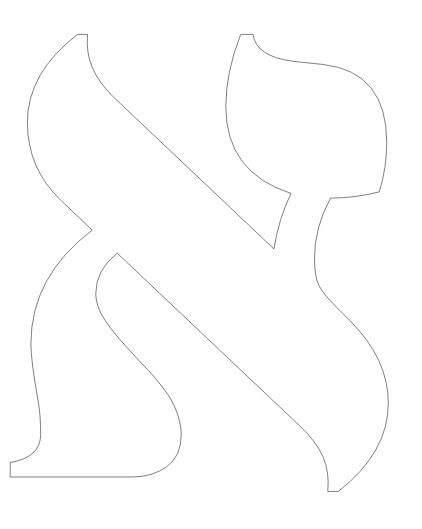
A simple curve with no holes looks good for a practice piece. Printed and glue-sticked to Blue masking tape applied to the wood provides the template for cutting.
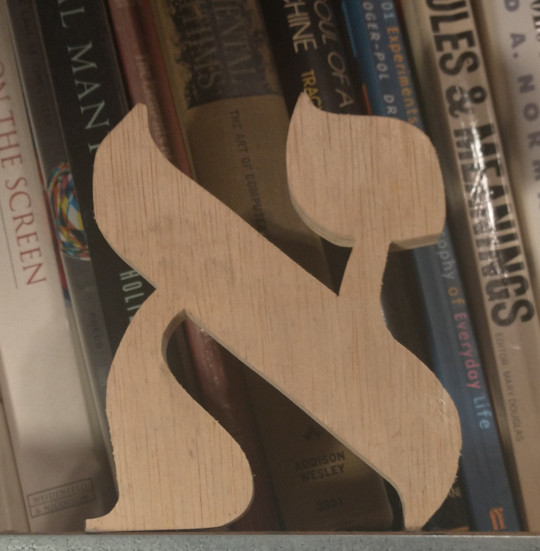
First attempt and it shows|
Characters like Aleph are more than just functional parts of a script. Printed large they become objects which can be read in other ways- Aleph as a cat or the sphinx maybe? This gave rise to a small project called "Characters" or "characters with character". The huge range of glyphs in the Unicode is a fertile source of more Characters - like the Cherokee letter S 0xE1 0x8F 0x8D which clearly depicts a kind of bicycle.
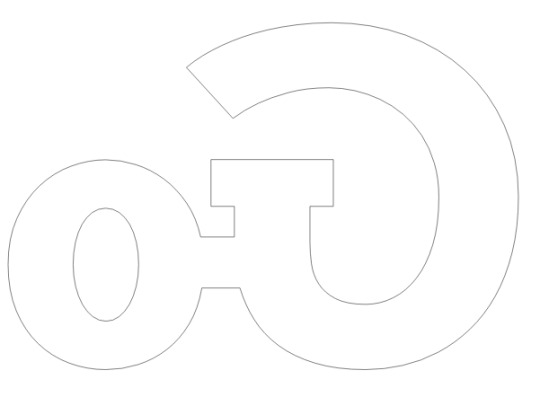
Trawling through 150,000 candidates is going to take a while. Send suggestions please!
Text to Path
It would be good to be able to convert these Text characters to a path for 3D printing, but that seems to be quite difficult to achieve. I haven't found a good way to do this yet.
0 notes
Text

CSS Notes Professionals E-book
Download
Subjects covered include:
Getting started with CSS
Structure and Formatting of a CSS Rule
Comments
Selectors
Backgrounds
Centering
The Box Model
Margins
Padding
Border
Outlines
Overflow
Media Queries
Floats
Typography
Flexible Box Layout (Flexbox)
Cascading and Specificity
Colors
Opacity
Length Units
Pseudo-Elements
Positioning
Layout Control
Grid
Tables
Transitions
Animations
2D Transforms
3D Transforms
Filter Property
Cursor Styling
box-shadow
Shapes for Floats
List Styles
Counters
Functions
Custom Properties (Variables)
Single Element Shapes
Columns
Multiple columns
Inline-Block Layout
Inheritance
CSS Image Sprites
Clipping and Masking
Fragmentation
CSS Object Model (CSSOM)
Feature Queries
Stacking Context
Block Formatting Contexts
Vertical Centering
Object Fit and Placement
CSS design patterns
Browser Support & Prefixes
Normalizing Browser Styles
Internet Explorer Hacks
Performance
Cascading Style Sheets (CSS) is a style sheet language used for describing the presentation of a document written in a markup language like HTML. CSS is a cornerstone technology of the World Wide Web, alongside HTML and JavaScript.
CSS is designed to enable the separation of presentation and content, including layout, colors, and fonts. This separation can improve content accessibility, provide more flexibility and control in the specification of presentation characteristics, enable multiple web pages to share formatting by specifying the relevant CSS in a separate .css file, and reduce complexity and repetition in the structural content.
Separation of formatting and content also makes it feasible to present the same markup page in different styles for different rendering methods, such as on-screen, in print, by voice (via speech-based browser or screen reader), and on Braille-based tactile devices. CSS also has rules for alternate formatting if the content is accessed on a mobile device.
The name cascading comes from the specified priority scheme to determine which style rule applies if more than one rule matches a particular element. This cascading priority scheme is predictable.
The CSS specifications are maintained by the World Wide Web Consortium (W3C). Internet media type (MIME type) text/css is registered for use with CSS by RFC 2318 (March 1998). The W3C operates a free CSS validation service for CSS documents.
In addition to HTML, other markup languages support the use of CSS including XHTML, plain XML, SVG, and XUL.
CSS has a simple syntax and uses a number of English keywords to specify the names of various style properties.
A style sheet consists of a list of rules. Each rule or rule-set consists of one or more selectors, and a declaration block.
Read more
0 notes
Text
Why Free SVG Icons Are the Best Option for You?
SVG is a vector graphic format based on the eXtensible Markup Language (XML) that may be used on the Web and other settings. XML employs tags in the same way HTML does, although it is more rigid. For the free SVG icons to be drawn correctly, you cannot, for example, remove a closing tag since doing so would render the file invalid.
Because, as you can see, SVG documents are nothing more than plain text files that represent lines, curves, and forms as well as different colors, fonts, and other content. Because it is human-readable, readily intelligible, and customizable when placed in an HTML page as an inline SVG. SVG code editor may be changed via CSS or JavaScript scripting.
This provides SVG with a level of flexibility and variety that cannot be matched by standard graphic formats such as PNG, GIF, or JPG.
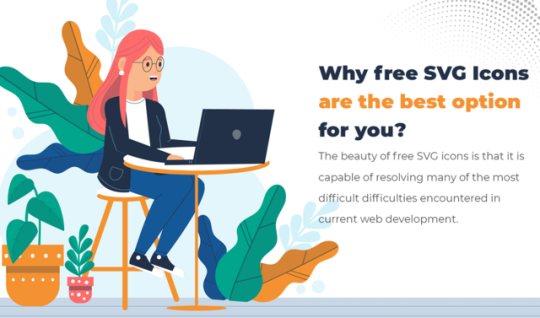
Why Should You Use Scalable Vector Graphics (SVG)?
The beauty of free SVG icons is that it is capable of resolving many of the most difficult difficulties encountered in current web development. Let’s take a quick look at some of them.
Scalability and responsiveness are important considerations
Rather than rendering images in the browser using pixels on a grid, SVG renders graphics in the browser using shapes, numbers, and coordinates. This approach makes SVG resolution-independent and endlessly scalable. It’s interesting to consider that the directions for drawing a circle are the same whether you’re using a pen or a skywriting aircraft. The only thing that changes is the size.
SVG allows the creation of diverse visualizations by combining different shapes, paths, and text components. Regardless of size, you can be certain that these elements will appear clear and sharp.
Raster-based formats, on the other hand, such as GIF, JPG, and PNG, have fixed dimensions, which causes them to pixelate when they are resized or magnified. Although numerous responsive image solutions have proven useful for pixel graphics. They will never be able to match with SVG’s capacity to grow forever because of its inherent scalability.
Programmability and interactivity are essential considerations
SVG is a vector graphics format that can be edited and scripted. By using CSS and JavaScript, it is possible to include any kind of motion or interactivity into an inline SVG image.
Accessibility
Because free SVG icons are text-based, they may be searched for and indexed when they are included in a web page. Screen readers, search engines, and other gadgets will be able to read them because of this.
Performance
The size of the files that are utilized on a web page is one of the most critical factors that influence web page performance. The file size of SVG graphics is often less than the file size of bitmap graphics.
Utilizing SVG files Has Some Advantages
Scaling to the nearest pixel
However, small SVGs with minimal information, like a navigation bar symbol, may appear out of place or too basic when scaled up to the size of a shop banner or billboard. Food for thought: Every situation is unique, but knowing the context and having a keen eye are vital when selecting whether to scale an SVG image.
File sizes that are smaller
Another important benefit is the fact that it is free. Given the nature of vector pictures, the layers, effects, masks, colors, and gradients. That are employed are the data that defines the size of the resulting file.
Bitmap-based pictures capture each and every pixel in the image, as well as the number of colors utilized to create the image. These factors contribute to the size and detail of the resulting file. Yes, it’s a little more involved than that. But the important thing to remember is that a bitmap-based picture file will almost always be more costly than its SVG equivalent. This cost is not just in terms of file size, but also in the flexibility and scalability that SVG provides.
You may further reduce the size of your SVG files by compressing them using gzip, which can be found here. If zip compression is enabled, this implies that fewer bytes must be sent from the server or from a content delivery network (CDN).
Read rest of the article here
0 notes
Text
do u use a page builder (e.g. Elementor) or strict html/css?
i'm on mobile and can't check but i have a idea on how to replicate:
two divs, stacked on top of each other, different z-index.
photo in the first one, scroll effect depends on the height of the section in the viewport
second div containing text either has the trapezoid background image as a svg or it's a mask.
also just use developer tools to see how these are made
The absolute pain of finding a website that basically has exactly the paralax effect I want on my images but being completely unable to replicate it for some unknown reason :(
The website is www.smartaupairs.com btw, and I want the paralax images that are like a trapezoid.
(also idk anything about the organisation, not endorsing it or anything, just interested in the html/css if anyone could help me get my grabby hands on whatever kind of magic makes their images that way)
8 notes
·
View notes
Note
last anon here! OMG I got confused 😭 I meant the fifth one the one with the blur box (?) and the text 😔😫 I'm sorry!
its okay!! i did that one with the rectangle tool, who is my best friend! i'll recreate it here with a terry dodson x-men cover.
first, the rectangle tool. make sure it is set to shape, becuase path and pixels aren't really helpful for this! i used zero fill, and a solid line stroke at 5 px (i know that says 2.5, that was the stroke i used earlier). this image is quite large resolution, so a smaller image would probably use 1 or 2 stroke.

now this opens a new panel where the layers are, where you can continue to edit the rectangle. i rounded the corners to 220 on all, but if you click that dark grey link icon below the arrow you can also set all the corners to different roundness.

now i'm going to go to the paths section beside the layers and channels tabs. there, i can see the path of the rectangle shape i've made!

rightclick, and you can hit make selection. this will select the shape you have made

this selects the rectangle. this little tab shows up, just hit okay. if you're using two rectangles at once, you can also add to selection to select both at the same time!

next, i go to filters, blur, and then gaussian blur. box blur achieves more or less the same effect, as does most of the blur gallery features.


this is what we have now! i'm going to add text, the font is Timber Wolf SVG. for some reason, it only loads as black for me, but using a clipping mask with whatever colour you want goes around that problem.
here's the finished result! hope this was helpful!
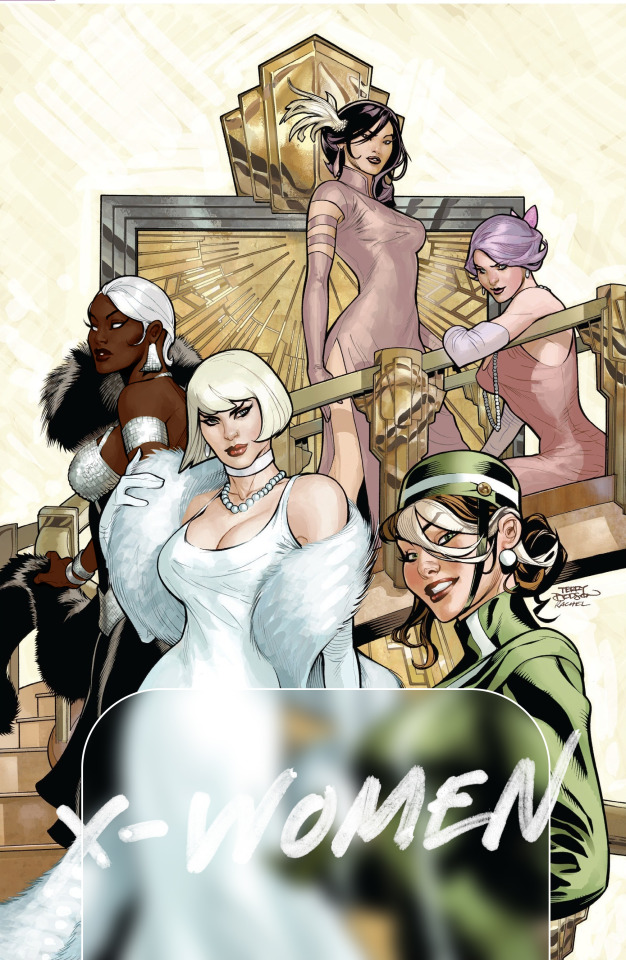
there is an alternate way of doing this too, where if you make two versions of the image, blur one of them, and make your rectangles beneath the blurred one and use the clipping mask you can move the images around wherever, but this works better if you're using a whole image like this one, not if you want a blurred character but not background. this tiktok goes into that in more detail if you want more than one way of getting this effect!
hope this helps!!!
4 notes
·
View notes
Text
Best Photoshop Software Alternative Mac
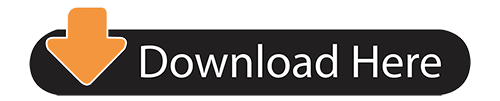
We recently took a look at the Adobe Creative Suite, breaking down when to use Photoshop vs. Illustrator vs. InDesgin, but there’s one glaring fact we didn’t mention: not every designer has access to these programs.
Best Photoshop For Mac
Best Mac Alternative To Photoshop
GrafX2 – Best Image Editing tool to Photoshop Alternative A free image editing tool for all the open source and support Mac OS X and Windows. The GrafX2 used for drawing in indexed colour mode,palette editor, colour cycling,transparency, number of effects and brushes. May 27, 2019 Here are the best alternatives to Photoshop. Luminar is a professional photo editor that provides all the essential tools you need to create outstanding photos with maximum flexibility. Luminar is one of the best Photoshop alternatives for Mac and Windows because it gives you endless possibilities to mix presets, filters, and styles. May 15, 2020 Affinity Photo is the best paid Photoshop alternative, and we particularly like that it has an iPad version. PaintShop is among the best for Windows. Photoshop has been an industry standard for decades, but it’s pricey for those who only use it occasionally – and for those who only use it for basic photo editing. Here is 17 free Photoshop alternative for basic photo retouching or graphic design, and some offer the best of both worlds. It is a low cost, easy to learn alternative to Photoshop. Pixelmator 3 ($30) Pixelmator has, over time, filled in many of the missing elements to make it a true Photoshop alternative. Apr 17, 2020 The Best Photoshop Alternatives for Mac Though Adobe is the major solution for creative software for decades, you don't have to obligatorily use Photoshop. There are plenty of great alternatives! Last but not least Photoshop alternative software supports more than 500 cameras, custom lens and camera profiles. And while Capture One can’t.
For designers who are just starting out, still in school or operating on a tight budget, Adobe Photoshop might be a luxury that you just can’t afford. But if you find yourself in one of these categories, breathe easy; there are several free photo editing programs out there that can deliver close to the same results as Photoshop with none of the added cost.
You’ll probably end up upgrading to photo editing software with a little more power at some point in your career. However, if you need something to work with now and you can’t spend any money, using these free Photoshop alternatives as a substitute can be a lifesaver.
Cross-Platform, Open Source Alternatives to Photoshop
GIMP
You can’t have a list like this one without including GNU Image Manipulation Program, or GIMP to those who know it. There’s a lot to love about GIMP—it features Photoshop staples like layers, masks, gradients, text tools, plug-in support and more. Best of all, it’s open source software with a large community of users, so there are plenty of GIMP tutorials and add-ons out there to help you overcome any of the program’s limitations.
Be aware that GIMP cannot output CMYK files by default, so if you’re preparing a print-ready design in 4-color, you’ll need an additional GIMP plugin with CMYK support.
Gimphoto
If you really need to work in a Photoshop-like environment, Gimphoto is a version of GIMP that imitates Adobe’s layout while still keeping it open source. The menus, terminology, and basic interface have all been tweaked to give Photoshop veterans a more familiar working environment.
Unlike the similarly-interfaced Gimpshop, Gimphoto includes many extra features, such as new brush styles, layer styles, and support for standard Photoshop plug-ins.
CinePaint
CinePaint is deep image editing software that is primarily used in video editing, but it’s also a useful tool for retouching photos because it can work with images of higher color fidelity. A higher quality image produces better results in your print projects, so this might be a program worth looking into.
Inkscape
Inkscape uses a vector-based environment, so it’s a much better option for illustration than most other free alternatives to Photoshop; in fact, it’s almost more of an Illustrator alternative (though it can still be used for basic bitmap edits like photo retouching). The program’s native format is Scalable Vector Graphics (SVG), so you don’t have to worry about your project looking fuzzy if you try to resize it. Overall, Inkscape is a great choice for any designer who wants to learn vector illustration on a tight budget.
Photoshop Alternatives for Mac
Seashore
Seashore is open source Mac-only editing software based on GIMP, but with an interface designed to match the MAC OS X aesthetic. The result is a good-looking program that may not exactly be equivalent to Photoshop, but ultimately produces attractive results with ease.
ChocoFlop
The good news is that ChocoFlop is a formidable design tool made exclusively for the Mac OS, and there is a freeware beta version available. The bad news is, the designers decided not to continue forward with the project and will not be releasing any more versions or support for the program. However, it’s still a worthwhile tool, especially with its unique non-destructive image editing capabilities.
LiveQuartz
This simple photo editor for Mac offers multi-touch support and non-destructive filters as well as some essential drawing tools. The newest version of LiveQuartz does cost a few bucks on the App Store, but if you’re really strapped for cash, you can still download older freeware versions.
Photoshop Alternatives for Windows PCs
Paint.NET
Paint.NET might not be fancy, but it has an intuitive interface and plenty of the same features as Photoshop—though you might find yourself missing those features that it lacks. Despite the name, Paint.NET is really best used for photo editing since it doesn’t have many illustrative tools, though it’s also open source with an impressive support base.
Photo Pos Pro
Photo Pos Pro is a freeware program for Windows that’s great for beginners. The interface is easy-to-use, there’s a low learning curve and the software even provides helpful pop-up tips. These are the sort of things that might make a more experienced designer lose their mind, but can be a major boon for those who are just starting out.
Serif PhotoPlus
Many designers look at Serif PhotoPlus as a serious contender with Photoshop. Unfortunately, the advanced version does cost money (though not as much as the Adobe products will set you back.) However, there is a basic freeware version of PhotoPlus that might not have as many features, but still gives you the basics at a comparable quality to Photoshop, along with a simple, user-friendly interface.
PhotoFiltre
PhotoFiltre is an easy, intuitive program for photo editing and manipulation. True to its name, the program has a wide range of filters that make it easy for novices to jump right in and alter their images, but there’s plenty here for the seasoned pros to find appealing, too.
Pixia
Pixia is a Japanese program which has found popularity in the west and has since been translated into English. Pixia was created mainly for digital illustrations (specifically for manga and anime artists), but it has plenty of useful features for design and photo manipulation as well. The biggest downside to Pixia would be the outdated-looking interface, but if you don’t mind your editing software looking a bit “retro,�� this may be the right tool for you.
Picasa
Google’s Picasa software might not have the full capacity of Photoshop, but it’s a good program for making last-minute edits. Picasa does have a few unique tricks up its sleeve such as batch editing and photo-management tools, not to mention easy integration and sharing on Google platforms.
Online Photoshop Alternatives
Pixlr
Pixlr is a great online Photoshop alternative, especially if you need to do work when you’re nowhere near your home computer. It has an impressive amount of clout for a program that works in your web browser, and it stands out for having three different levels of editing power to choose from: playful, efficient or advanced. There’s even a mobile app version for designers who are on the go and need to make quick fixes.
Splashup
Splashup is an online image editing program with a clean design interface that’s highly reminiscent of Photoshop. It doesn’t have a ton of features, but it does support layers and pixel-level control. Splashup is a good tool for beginners, especially since it allows for easy sharing on the web’s top photo sharing sites like Flickr and Facebook.
SumoPaint
SumoPaint is another web-based favorite of many professional designers, since it features an interface similar to Photoshop with plenty of the same features. There’s also an inexpensive desktop version available if you don’t want to use it in your browser, and a mobile app for illustration on the go.
Photoshop Express Editor
If you absolutely have to use Photoshop but don’t have access to it, there’s always the browser version, Photoshop Express Editor. Of course, it would be silly for Adobe to give away their product for free, so the online application has limited tools, but it’s a good option for editing essentials from a name that you trust.
Conclusion
They say a poor workman blames his tools, and the same must hold true for designers. Yes, we admit, no freeware program can serve as a complete replacement for a high-end program like Adobe Photoshop. But we truly believe that a creative, clever, budget-conscious designer can overcome the limitations of any program and create beautiful results.
Are there any free Photoshop alternatives out there that we missed? Do you have any advice for working with free photo editing software? Leave your comments below, we’re looking forward to hearing from you!
Contents List
1 Best Free Photoshop Alternatives of 2020
1.1 1. GIMP
1.2 2. Paint.Net
Are you looking for the best free alternative to photoshop in 2020? Don’t worry, because this post is for you. Photoshop is the most famous photo manipulation tool, and it has become one of the industrial standards in the past few years. Photoshop is now officially 25 years old and is loved by many graphic designers and professional artists.
Even we also using photoshop for making our blog’s thumbnails. However, there are many free alternatives to Photoshop in 2020 which are quite powerful as Photoshop and offers the same powerful tools as Photoshop.
Best Free Photoshop Alternatives of 2020
Many of these free Photoshop alternatives are paid, and few of them are free. Today we going to talk about free alternatives to photoshop which will give you access to the same powerful tools and won’t burn a hole in your pocket.
1. GIMP
It stands for GNU Image Manipulation Program, and its the best and most powerful free photoshop alternative for Mac and windows available on multiple platforms. Gimp supports all major operating systems including Windows, Mac OS, Linux, Unix, BSD, etc. It supports most of the file formats including RAW, BMP, JPEG, GIF, TIFF, PNG, PSD, etc.
Features:-
Customizable Interface
Photo Enhancement
Digital Retouching
Hardware Support
File Formats
More Features.
Supported Platforms:-
GNU/Linux
Microsoft Windows (XPSP3, Vista, 7, 8)
Mac OS X (10.6 and newer)
Sun OpenSolaris
FreeBSD
Also Read:- Top 10 Best Windows 10 Themes / Skins
2. Paint.Net
It is especially for windows users. If you need some lightweight and free alternative to Photoshop in 2020 which will allow you to crop, manipulate the dimensions and offers a bunch of filters and color correction options with layers support, then Paint.Net is best for you. It’s quite easy to understand as its just an advanced version of the default paint which comes preinstalled in windows.
Paint.Net supports only Windows operating system for now. It can handle most of the basic photo manipulation requirements of a primary user. It supports RAW, BMP, JPEG, PNG, GIF, TIFF, etc.
Features:-
Simple, intuitive, and innovative user interface
Active Online Community
Automatically Updated
Many special effects are included
More Powerful Tools
Unlimited History
Also Read:-Best Alternatives to GarageBand for Windows
3. Krita
Krita is an open source project and one of the best image editing tools available for free on cross platforms. Besides the advance photoshop tools, it also offers to make animations and also doubles as an artist sketchpad.
Krita supports Windows, Linux, Unix, BSD, and Mac OS. It can handle BMP, JPEG, GIF, TIFF, PNG file types.
4. Pixlr
If you don’t want to download and install a dedicated program but still want to edit pictures on the go, then Pixlr is the right choice for you. Pixlr is a web-based program which is excellent for on the go photo editing tool. It offers Layers support along with dimensioning support, resizing images, adding shapes and custom texts.
Pixlr is a web-based free alternative to photoshop in 2020 and it runs on every platform you can think of as long as you have a web browser. It can handle editing with BMP, JPEG, GIF, TIFF, PNG file formats.
Best Photoshop For Mac
5. Gravit designer
Gravit designer is a photo manipulation tool with additional support for vector designing. Its free and cross-platformed, perfect for web designers, graphic designers, product designers, etc. It’s a free photoshop alternative that can handle illustration and vector designing too!
Its available for Mac OS, Windows, and Linux and supports BMP, JPEG, GIF, TIFF, PNG file formats.
6. Seashore
If you’re a Mac user and you need something lightweight to meet the needs of primary photo edits and manipulations, then seashore is the best and free alternative to photoshop for you.
It supports multi-layering, editing, cropping, resizing, adding texts and objects, applying effects and color corrections. Its available only for Mac Os Users and it supports RAW, BMP, JPEG, PNG, GIF, TIFF, etc. If you have a windows OS, then you can use Paint.Net for the same.
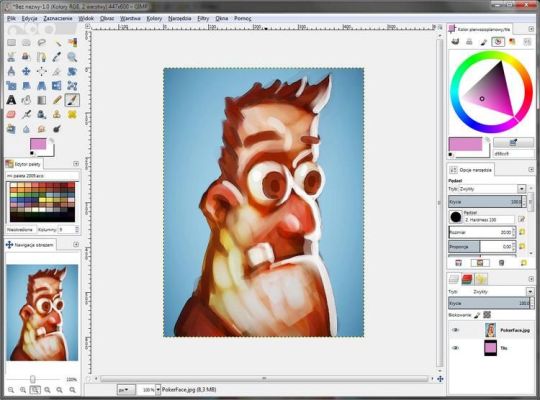
7. Canva
Canva is newly introduced and a web-based photo editing and manipulation tool which will help you to make beautiful and engaging photo edit for your Facebook and Instagram stories. It offers essential as well as advanced tools and its best for creating collages and grid pictures.
Its web-based program so it should run on any operating system as long as you have a web browser installed. It can handle PNG, JPEG, TIFF, JPG, GIF format files. It is the best option you got if you’re a chrome book user.
Final Words
Best Mac Alternative To Photoshop
So here you can find best and free alternative to Photoshop of 2020, let us know your opinion if you’re using one of them in the comments below. If you think we missed any freeware program in this list, then feel free to comment below, and we will add the same. Thanks for reading up to this far. Consider sharing this article with your friends over social media.
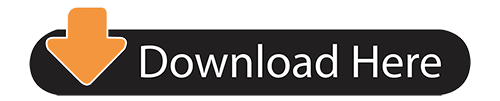
4 notes
·
View notes
Photo

hydralisk98′s web projects tracker:
Core principles=
Fail faster
‘Learn, Tweak, Make’ loop
This is meant to be a quick reference for tracking progress made over my various projects, organized by their “ultimate target” goal:
(START)
(Website)=
Install Firefox
Install Chrome
Install Microsoft newest browser
Install Lynx
Learn about contemporary web browsers
Install a very basic text editor
Install Notepad++
Install Nano
Install Powershell
Install Bash
Install Git
Learn HTML
Elements and attributes
Commenting (single line comment, multi-line comment)
Head (title, meta, charset, language, link, style, description, keywords, author, viewport, script, base, url-encode, )
Hyperlinks (local, external, link titles, relative filepaths, absolute filepaths)
Headings (h1-h6, horizontal rules)
Paragraphs (pre, line breaks)
Text formatting (bold, italic, deleted, inserted, subscript, superscript, marked)
Quotations (quote, blockquote, abbreviations, address, cite, bidirectional override)
Entities & symbols (&entity_name, &entity_number,  , useful HTML character entities, diacritical marks, mathematical symbols, greek letters, currency symbols, )
Id (bookmarks)
Classes (select elements, multiple classes, different tags can share same class, )
Blocks & Inlines (div, span)
Computercode (kbd, samp, code, var)
Lists (ordered, unordered, description lists, control list counting, nesting)
Tables (colspan, rowspan, caption, colgroup, thead, tbody, tfoot, th)
Images (src, alt, width, height, animated, link, map, area, usenmap, , picture, picture for format support)
old fashioned audio
old fashioned video
Iframes (URL src, name, target)
Forms (input types, action, method, GET, POST, name, fieldset, accept-charset, autocomplete, enctype, novalidate, target, form elements, input attributes)
URL encode (scheme, prefix, domain, port, path, filename, ascii-encodings)
Learn about oldest web browsers onwards
Learn early HTML versions (doctypes & permitted elements for each version)
Make a 90s-like web page compatible with as much early web formats as possible, earliest web browsers’ compatibility is best here
Learn how to teach HTML5 features to most if not all older browsers
Install Adobe XD
Register a account at Figma
Learn Adobe XD basics
Learn Figma basics
Install Microsoft’s VS Code
Install my Microsoft’s VS Code favorite extensions
Learn HTML5
Semantic elements
Layouts
Graphics (SVG, canvas)
Track
Audio
Video
Embed
APIs (geolocation, drag and drop, local storage, application cache, web workers, server-sent events, )
HTMLShiv for teaching older browsers HTML5
HTML5 style guide and coding conventions (doctype, clean tidy well-formed code, lower case element names, close all html elements, close empty html elements, quote attribute values, image attributes, space and equal signs, avoid long code lines, blank lines, indentation, keep html, keep head, keep body, meta data, viewport, comments, stylesheets, loading JS into html, accessing HTML elements with JS, use lowercase file names, file extensions, index/default)
Learn CSS
Selections
Colors
Fonts
Positioning
Box model
Grid
Flexbox
Custom properties
Transitions
Animate
Make a simple modern static site
Learn responsive design
Viewport
Media queries
Fluid widths
rem units over px
Mobile first
Learn SASS
Variables
Nesting
Conditionals
Functions
Learn about CSS frameworks
Learn Bootstrap
Learn Tailwind CSS
Learn JS
Fundamentals
Document Object Model / DOM
JavaScript Object Notation / JSON
Fetch API
Modern JS (ES6+)
Learn Git
Learn Browser Dev Tools
Learn your VS Code extensions
Learn Emmet
Learn NPM
Learn Yarn
Learn Axios
Learn Webpack
Learn Parcel
Learn basic deployment
Domain registration (Namecheap)
Managed hosting (InMotion, Hostgator, Bluehost)
Static hosting (Nertlify, Github Pages)
SSL certificate
FTP
SFTP
SSH
CLI
Make a fancy front end website about
Make a few Tumblr themes
===You are now a basic front end developer!
Learn about XML dialects
Learn XML
Learn about JS frameworks
Learn jQuery
Learn React
Contex API with Hooks
NEXT
Learn Vue.js
Vuex
NUXT
Learn Svelte
NUXT (Vue)
Learn Gatsby
Learn Gridsome
Learn Typescript
Make a epic front end website about
===You are now a front-end wizard!
Learn Node.js
Express
Nest.js
Koa
Learn Python
Django
Flask
Learn GoLang
Revel
Learn PHP
Laravel
Slim
Symfony
Learn Ruby
Ruby on Rails
Sinatra
Learn SQL
PostgreSQL
MySQL
Learn ORM
Learn ODM
Learn NoSQL
MongoDB
RethinkDB
CouchDB
Learn a cloud database
Firebase, Azure Cloud DB, AWS
Learn a lightweight & cache variant
Redis
SQLlite
NeDB
Learn GraphQL
Learn about CMSes
Learn Wordpress
Learn Drupal
Learn Keystone
Learn Enduro
Learn Contentful
Learn Sanity
Learn Jekyll
Learn about DevOps
Learn NGINX
Learn Apache
Learn Linode
Learn Heroku
Learn Azure
Learn Docker
Learn testing
Learn load balancing
===You are now a good full stack developer
Learn about mobile development
Learn Dart
Learn Flutter
Learn React Native
Learn Nativescript
Learn Ionic
Learn progressive web apps
Learn Electron
Learn JAMstack
Learn serverless architecture
Learn API-first design
Learn data science
Learn machine learning
Learn deep learning
Learn speech recognition
Learn web assembly
===You are now a epic full stack developer
Make a web browser
Make a web server
===You are now a legendary full stack developer
[...]
(Computer system)=
Learn to execute and test your code in a command line interface
Learn to use breakpoints and debuggers
Learn Bash
Learn fish
Learn Zsh
Learn Vim
Learn nano
Learn Notepad++
Learn VS Code
Learn Brackets
Learn Atom
Learn Geany
Learn Neovim
Learn Python
Learn Java?
Learn R
Learn Swift?
Learn Go-lang?
Learn Common Lisp
Learn Clojure (& ClojureScript)
Learn Scheme
Learn C++
Learn C
Learn B
Learn Mesa
Learn Brainfuck
Learn Assembly
Learn Machine Code
Learn how to manage I/O
Make a keypad
Make a keyboard
Make a mouse
Make a light pen
Make a small LCD display
Make a small LED display
Make a teleprinter terminal
Make a medium raster CRT display
Make a small vector CRT display
Make larger LED displays
Make a few CRT displays
Learn how to manage computer memory
Make datasettes
Make a datasette deck
Make floppy disks
Make a floppy drive
Learn how to control data
Learn binary base
Learn hexadecimal base
Learn octal base
Learn registers
Learn timing information
Learn assembly common mnemonics
Learn arithmetic operations
Learn logic operations (AND, OR, XOR, NOT, NAND, NOR, NXOR, IMPLY)
Learn masking
Learn assembly language basics
Learn stack construct’s operations
Learn calling conventions
Learn to use Application Binary Interface or ABI
Learn to make your own ABIs
Learn to use memory maps
Learn to make memory maps
Make a clock
Make a front panel
Make a calculator
Learn about existing instruction sets (Intel, ARM, RISC-V, PIC, AVR, SPARC, MIPS, Intersil 6120, Z80...)
Design a instruction set
Compose a assembler
Compose a disassembler
Compose a emulator
Write a B-derivative programming language (somewhat similar to C)
Write a IPL-derivative programming language (somewhat similar to Lisp and Scheme)
Write a general markup language (like GML, SGML, HTML, XML...)
Write a Turing tarpit (like Brainfuck)
Write a scripting language (like Bash)
Write a database system (like VisiCalc or SQL)
Write a CLI shell (basic operating system like Unix or CP/M)
Write a single-user GUI operating system (like Xerox Star’s Pilot)
Write a multi-user GUI operating system (like Linux)
Write various software utilities for my various OSes
Write various games for my various OSes
Write various niche applications for my various OSes
Implement a awesome model in very large scale integration, like the Commodore CBM-II
Implement a epic model in integrated circuits, like the DEC PDP-15
Implement a modest model in transistor-transistor logic, similar to the DEC PDP-12
Implement a simple model in diode-transistor logic, like the original DEC PDP-8
Implement a simpler model in later vacuum tubes, like the IBM 700 series
Implement simplest model in early vacuum tubes, like the EDSAC
[...]
(Conlang)=
Choose sounds
Choose phonotactics
[...]
(Animation ‘movie’)=
[...]
(Exploration top-down ’racing game’)=
[...]
(Video dictionary)=
[...]
(Grand strategy game)=
[...]
(Telex system)=
[...]
(Pen&paper tabletop game)=
[...]
(Search engine)=
[...]
(Microlearning system)=
[...]
(Alternate planet)=
[...]
(END)
4 notes
·
View notes
Text
FREE GRAPHIC DESIGN SOFTWARE 2019
Graphic design is necessary for effective marketing. Did you know that people can retain 65% of information three days after when it’s paired with an image?
Premium software and exclusive memberships are usually costly, meaning it can be hard for professionals to invest in the best software out there (especially if they’re just starting out).
Fortunately, you can create your own amazing graphics, illustrations and infographics without having to spend a fortune! We’ve compiled a list with the best free graphic design software for 2019.
Keep reading it to find out everything you need to know about each and every one of them!
1. Inkscape
Inkscape is an open-source graphics software that comes with a consistent and stable interface. The editor runs smoothly on Windows, Mac and Linux.
It comes with a huge array of advanced tools and effects and can easily compete against Adobe’s Illustrator.
With Inkscape, you can create stunning vector art that no one will be able to tell was made using a free, open-source program.
Here are some of Inkscape’s main features:
A wide range of pen tools, including pencil, brushes as well as drawing and calligraphy modes.
Perfect for designing SVG (Scalable Vector Graphics).
Compatible with multiple file formats, making it so much easier to import graphics from your own library without having to worry about compatibility.
Node editing functionality that allows users to manipulate vector images, graphics and objects. With Inkscape, you can move, edit or delete nodes with ease.
Maximise creativity with a multi-functional object creation tool. Combine the pencil and pen tools to alternate between freehand drawing and intricate line and Bézier curve designs.
That being said, the program is slow at times as processing slows down editing.
While it’s true that Inkscape doesn’t run as smoothly as its premium competitors, it’s still impressive that it manages to do the things that it does for free.
Definitely give this one a try. You really have nothing to lose.
2. Canva
Canva is an online graphic design tool that allows for extensive customisation, allowing users to create unique and distinctive designs.
You can choose from a range of preset layouts and dimensions to create the perfect design. Canva features:
A rich collection of layouts, uniform graphics and vectors.
A plethora of graphics allow users to quickly create unique designs from zero; makes it easy for non-professionals to come up with interesting and professional-looking designs. There are literally hundreds of templates to choose from.
Intuitive UI that’s user-friendly and extremely easy to use. Canva is an amazing tool can help businesses cut down on budget and design time by creating graphics in-house.
Cross-platform compatibility makes it easy to come up with designs on the spot. You can create a first draft on your phone using the mobile app and add the finishing touches later using the web version.
However, Canva’s free plan comes with some restrictions that may annoy some. Custom resizing is only available on premium plans and the majority of graphics are not available for free.
Paid plans open up further customisation capabilities that free users don’t have access too.
It’s also impossible to filter image and graphic searches so that the free options appear on top.
This is frustrating and inconvenient, especially if you’re using Canva as a free alternative to other premium graphic design tools!
3. GIMP
We can’t talk about free graphic design software and not mention GIMP.
GIMP is an incredible tool for any designer or marketer that works with photos.
It is another open-source image editing application that’s completely free but is fitted with professional-quality features.
You can start with a blank template or import your own photos and images for fine-tuning.
Some of its features include:
Photo enhancement. After Photoshop, GIMP is probably the best choice for photo editing. It comes packed with tons of customisation options.
Creation of original artwork. GIMP is known for its retouching and editing capabilities but can also act as a well-rounded creative design tool.
The software runs smoothly across all platforms. The web version has its issues but has been running better with the new updates.
It’s community-developed, meaning you have direct input as a user. It can also be manipulated and re-purposed by users who know how to code.
It’s easily expandable and regularly updated. You can add plugins and scripts to help you perfect your creations and designs the way you envisioned them.
GIMP is one of the best free graphic design software out there but suffers from poor UI design.
The interface can be inconsistent at times, which might slow you down during work.
Photoshop is still the king of editing, but if you’re looking for a free alternative that will get the job done, GIMP may be the best option for you.
4. Blender
Blender is an amazing design tool for animators, designers, scientists and artists who work in 3D graphics.
This computer graphics suite is intuitive and feature-rich.
It can be used to create 3D models and applications for video games, animated films and video ad campaigns.
When you look at its tool set and features, you’ll find it hard to believe that Blender is open-source and completely free:
Blender does animation flawlessly and is highly customisable. You can replace its base theme to suit your needs.
Comes with a large number of hotkey commands, meaning you don’t have to navigate through the interface, which can drastically increase your working speed.
The software is lightweight and runs well on all platforms. Blender boots up in just a few seconds and does not struggle even when multiple assets and graphics are loading and interacting with each other.
As with other open-source tools, Blender is constantly improved and updated based on immediate user feedback.
Blender’s community is helpful and always quick to help users solve problems.
Although Blender comes with many features and can do a lot of things well, it’s not often used professionally.
It’s unnecessarily complex and users have to rely on the community to resolve common issues.
Autodesk Maya is still preferred by most major studios.
Blender, like most open-source and free software tools, suffers from poor interface design.
Users are often put off by the amount of information that’s on the screen that often times doesn’t seem to serve a specific purpose.
Artists without a developer background may have a hard time navigating through Blender’s confusing interface.
5. Krita
Free graphic design software can get the job done, and Krita is a testament to that.
Krita is great for both amateur and professional artists looking for a drawing and sketching platform to transform their ideas into art.
Krita is a powerful program that comes with many advanced drawing aids and templates.
It was created by artists for artists, with the idea that top-notch drawing software should be accessible to all graphic designers.
It’s especially useful if you’re interested in illustration or comics.
Here are some of its features:
A great number of masks, filters and layer styles that help you create the perfect drawing.
Highly intuitive UI that makes navigation easy and drawing a pleasure.
Several animation features that can help breathe life into your creations. Krita uses frame-by-frame raster animation.
The software is highly customisable, meaning users have the ability to change most of the shortcuts to improve workflow.
Included vector tools. You can also import and edit vectors that you’ve created with the help of other programs (e.g. Inkscape).
Wrap around and canvas only modes allow for more detailed fine-tuning and versatility.
Krita seems to eat up a lot of memory, which can slow your computer and negatively impact your workflow as a result.
It also has a steep learning curve and takes some time to get used to, which might scare some graphic designers away.
Other known issues include buggy text tools and a hard-to-control smudge brush (blending may be challenging for beginners).
Free graphic design software may not be perfect but can help graphic designers get things done. Because all these programs are free, anyone can download and try them out.
Unless you’re willing to invest in premium graphic design software, you’ll have to combine and utilise different free tools.
Different tools are good for different jobs: Some are better for designing raster images while others specialise in SVG or 3D designs.
Want to know exactly what a graphic designer does? Find out why graphic designers are the backbone of every successful marketing campaign by clicking here!
Article first published here: FREE GRAPHIC DESIGN SOFTWARE 2019
2 notes
·
View notes
Text
Carpet Cleaning After Water Damage
/*! elementor - v3.11.4 - 12-03-2023 */ .elementor-heading-title{padding:0;margin:0;line-height:1}.elementor-widget-heading .elementor-heading-title[class*=elementor-size-]>a{color:inherit;font-size:inherit;line-height:inherit}.elementor-widget-heading .elementor-heading-title.elementor-size-small{font-size:15px}.elementor-widget-heading .elementor-heading-title.elementor-size-medium{font-size:19px}.elementor-widget-heading .elementor-heading-title.elementor-size-large{font-size:29px}.elementor-widget-heading .elementor-heading-title.elementor-size-xl{font-size:39px}.elementor-widget-heading .elementor-heading-title.elementor-size-xxl{font-size:59px}
Carpet Cleaning After Water Damage
/*! elementor - v3.11.4 - 12-03-2023 */ .elementor-widget-text-editor.elementor-drop-cap-view-stacked .elementor-drop-cap{background-color:#818a91;color:#fff}.elementor-widget-text-editor.elementor-drop-cap-view-framed .elementor-drop-cap{color:#818a91;border:3px solid;background-color:transparent}.elementor-widget-text-editor:not(.elementor-drop-cap-view-default) .elementor-drop-cap{margin-top:8px}.elementor-widget-text-editor:not(.elementor-drop-cap-view-default) .elementor-drop-cap-letter{width:1em;height:1em}.elementor-widget-text-editor .elementor-drop-cap{float:left;text-align:center;line-height:1;font-size:50px}.elementor-widget-text-editor .elementor-drop-cap-letter{display:inline-block}
One of the annoying problems of flooding and water damage is dealing with a wet carpet. It can be such a hassle, however, it is something that needs to be attended to immediately or else it could result in dire consequences, specifically to those living in the house – you and your family. Here’s a guide for carpet cleaning after water damage.
Content Table:
Wet Carpet Problems
Water-damaged Carpet Cleaning Steps
Let’s get into it!
/*! elementor - v3.11.4 - 12-03-2023 */ .elementor-widget-image{text-align:center}.elementor-widget-image a{display:inline-block}.elementor-widget-image a img[src$=".svg"]{width:48px}.elementor-widget-image img{vertical-align:middle;display:inline-block}
Wet Carpet Problems
After a flooding disaster, carpets and floorings that have been left damp for days could result in the growth of molds and formation of mold colonies, which can cause respiratory problems.
Moreover, it could also result in you having to throw away your carpet and get it replaced which would mean additional expenses. For these reasons, it is necessary to save your carpet which, in turn, can keep your loved ones safe and save you money.
Water-damaged Carpet Cleaning Steps
The good news is that even though it may initially seem like a daunting task, preserving your carpet after a flooding or water damage disaster is not that difficult to do. Here are 4 steps to take in order to protect your carpet from further damage and ensure that you will still be able to use it later on.
1. Safety Precautions
Firstly, you need to make sure that you follow safety precautions. You need to have safety paraphernalia including hand gloves and face masks. Wearing these will keep you from exposing yourself to germs, viruses, bacteria, and fungi.
2. Assess the Damage
Secondly, assess the damage. How wet is the carpet? If it is completely soaked up, you may need the help of a restoration service provider to dry it out. There may even be times when the carpet can really no longer be salvaged due to the presence of molds on it. However, for partly wet carpets, you can simply take it out to dry under the sun, or use a vacuum cleaner and electric fan to dry it.
3. Start the Drying Process
Thirdly, after the assessment, you can then proceed with the drying process. Again, for carpets that need extensive cleaning and drying, the best option is to hire professional services.
For drying that you can do on your own, make sure that you cover every inch and corner of the carpet. Use vacuum cleaners, fans, and dehumidifiers. As another safety precaution, check the electrical outlet first to find out if it is dry and has not been affected by the flood. You may need to take the carpet out for sunlight exposure if all outlets are wet or if the carpet is too wet for the vacuum cleaner to dry.
4. Cleanup
Lastly, deodorize and clean the carpet. Check for any traces of dampness and mold growth and use the carpet only if none are present. If necessary, repeat the cleaning process again just to ascertain that it will not pose any health problems to anyone in the house down the line.
Water Mitigation Corpus Christi TX
While we can’t provide you with carpet cleaning services, we can perform all of the necessary water mitigation after water damage in Corpus Christi, TX. Sparkling City Water Damage Restoration is the go-to company for water mitigation in Corpus Christi. We can also help you with the following:
Basement water damage restoration
Commercial water damage restoration
Sewage cleanup
Flood damage restoration
Fire damage
Learn more about water damage:
Signs of Water Damage in Corpus Christi
How Long Does Water Damage Restoration Take on Average
The post Carpet Cleaning After Water Damage appeared first on Water Damage Restoration Corpus Christi TX.
source https://waterdamagecorpuschristitx.com/carpet-cleaning-after-water-damage/
0 notes
Text
Xara photoline vectors
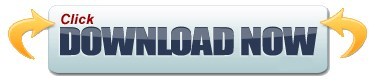
#Xara photoline vectors pdf
In addition it includes a preview image in JPEG or PNG format which can be used by the OS or third-party programs for displaying a thumbnail of the image. It may contain embedded JPEG, PNG or camera raw images. This is the only type of file which can capture the entire structure of a PhotoLine document. pld which is an abbreviation of "PhotoLine Document". Native PhotoLine files have the file extension. PhotoLine is available in the following languages: English, German, French, Italian and Chinese.
small download and program size, launches very quickly, can be run off an USB stick or similar device.
supports 64 bit processors and multiprocessing.
macro (action) recording and batch processing.
camera raw image format support based upon dcraw.
#Xara photoline vectors pdf
import and export of Photoshop PSD files, PDF files, animated GIFs, Adobe Flash animations, SVG vector graphics, and many others.support for pressure sensitive graphics tablets.supports Photoshop plugins and PSP tubes.multi page documents, including text flow between pages.vector layers and text layers including spell checking and character and paragraph styles and text flow inside or around objects.many filters, brushes and adjustment layers can be used in Lab and HIS color modes (HIS is a variant of HSL), independently of the color model of the underlying image layer.most filters available as adjustment layers.non-destructive scaling, rotating and perspective correction.non-destructive workflow by adjustment layers, multiple layer masks per layer, and layer styles.full layer support, including blending modes and grouping.8, 16 and 32 bits of colour depth per channel.RGB, CMYK, Lab and grayscalecolor models color models and ICC profiles can be chosen on a layer by layer basis.full color management, including Monitor proofing.integrates raster graphics editor, vector graphics editor and basic desktop publishing in one program.
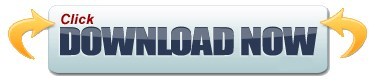
0 notes