#VPN browsing fix
Explore tagged Tumblr posts
Text
How Chrome DNS Cache Interacts with VPN and Proxy Settings
If you ever have used VPN or proxy service while surfing the internet, you may have noticed sometimes that the websites still load up from their original locations or somehow redirect unexpectedly. The reason behind this could be lurking in the browser's DNS cache. Specifically, in Google Chrome, the Chrome Net Internals DNS tool provides a unique window into how cached DNS data works — especially when paired with VPNs and proxy servers.
Let's deconstruct it all here in this tutorial, delving into how DNS caching operates, how it gets along with VPNs/proxies, and how to properly control it using Chrome Net Internals DNS in 2025.
What Is DNS Caching in Chrome? DNS (Domain Name System) works like the internet phonebook — converting domain names (such as example.com) into IP addresses your computer can use. To preserve time, your browser caches these lookups temporarily in what's a DNS cache.
In Google Chrome, the browsing cache can be tracked and controlled via the Chrome Net Internals DNS page. Using this tool will allow you to list the DNS entries in the cache, track DNS history, and eventually flush the DNS cache when necessary.
What happens when you use a VPN or proxy? A VPN or a proxy server redirects your internet traffic to another server, hiding your original IP address and location. Still, even with the traffic stream redirected through a VPN or proxy, your browser could use an old DNS cache, so websites might resolve to the old IP instead of the new route, and region-locked content might not come in.
Some websites may load slowly or incorrectly.
This is where the Chrome Net Internals DNS tool becomes critical. It helps clear out outdated DNS entries that are no longer valid when you're switching between VPNs, proxy servers, or even networks.
Why DNS Cache and VPN/Proxy Settings Can Clash Here’s why the combination of DNS caching and VPN/proxy settings can be problematic:
Cached IPs Don't Match VPN Routing When you go to a site without booting up a VPN, Chrome stores its DNS record on your local network. But when you enable a VPN, the path is altered — and the DNS entry may no longer be valid. This inconsistency can lead to problems or forward you to the wrong versions of the site.
Proxy Servers May Not Force a Fresh DNS Lookup Not all proxies override local DNS lookups. That means Chrome may still use its old cache unless you go into the Chrome Net Internals DNS interface and manually clear it.
Privacy Leaks A stale DNS cache may leak your actual location or ISP to websites even when you seem to be using a VPN. This defeats one of the main reasons for privacy-focused browsing.
How to Clear DNS Cache with Chrome Net Internals DNS (2025) To ensure your VPN or proxy works properly with Chrome, it’s a good idea to clear the DNS cache. Here’s how you do it using the Chrome Net Internals DNS tool:
✅ Step-by-Step Guide: Open Google Chrome.
In the address bar, type: chrome://net-internals/#dns Press Enter.
You’ll land on the Chrome Net Internals DNS dashboard.
Click the “Clear host cache” button.
Boom! Chrome now clears your DNS cache. Any time you go to a website from now on, Chrome is going to automatically resolve the domain name via your VPN or proxy, rather than your previous network configuration:
Optional: Flush Sockets for Even More Clean-Up Sometimes, active connections might still be using outdated network data. To flush even deeper: chrome://net-internals/#sockets Click "Flush socket pools." This fully cleans your network connections and re-establishes all of them through your current VPN or proxy route.
Best Practices When Using VPN or Proxy with Chrome To prevent problems, the following are a couple of best practices:
Always clear the DNS cache using Chrome Net Internals DNS when going online or offline with a VPN.
Reboot your browser to terminate any long-lived connections that won't reset automatically.
Use safe DNS settings (such as Cloudflare or Google DNS) if you're not depending on the DNS provider of your VPN.
Try setting Chrome to always use secure DNS over HTTPS (in Chrome settings).
Real-World Use Case Let's say you're a digital marketer and are trying to see how your site looks in various locations. You use a VPN to pretend you're from various places — but no matter how often you switch, the page loads the same. That's likely because Chrome is using cached DNS information.
By purging your DNS cache with Chrome Net Internals DNS, you guarantee your browser fetches new DNS data that corresponds with your new VPN location. It's a little thing that can save you a lot of heartache.
Final Thoughts Browsing the web securely and quickly in 2025 is more crucial than ever before. Though VPNs and proxies keep your privacy intact and allow access to geographically restricted content, they sometimes don't get along well with your browser's DNS cache.
Thankfully, Chrome Net Internals DNS gives you control over such matters. Flushing the DNS cache every time you switch networks or VPN routes will ensure you always browse in accuracy, in privacy, and in severance.
Next time you feel things "just" aren't "quite" right about using a VPN in Chrome, just recall: open up Chrome Net Internals DNS, hit that "Clear host cache" button, and you're good to go.
#Chrome Net Internals DNS#flush DNS cache#DNS lookup#Chrome browser tools#fix DNS errors#VPN browsing fix#browser speed boost#network troubleshooting#clear host cache#Chrome DNS 2025#web troubleshooting#Google Chrome tools
0 notes
Text
Tuesday, May 7th, 2024
🌟 New
We’ve doubled the number of recently-conversed-with blogs in the messaging suggestions when sharing a post.
In Communities, hovering over a reaction will now reveal who the 10 most recent reactions came from.
We’re shutting down Tipping on June 1.
🛠 Fixed
Fixed a bug on Web where entering fullscreen on an embedded YouTube video could make the embed disappear from the post.
We fixed a bug that was allowing non-Community-members to vote in polls created inside Communities. Only members should be able to vote in polls inside Communities, at least for now.
In the latest release of the iOS app, the ability to mute posts has been fixed.
🚧 Ongoing
We are aware that Twitch videos are no longer embedding.
We are aware that some folks are hitting a rate limit while using a VPN.
In the iOS app, we are aware that blog descriptions are truncated and not expanding on tap.
In the iOS app, we are aware that some Ad-Free Browsing renewals are not going though. Please contact Support if that has happened to you.
In the Android app, we are aware that images are not downloading for folks with Android 10 and higher. A fix is planned for the next release.
🌱 Upcoming
No upcoming launches to announce today.
Experiencing an issue? Check for Known Issues and file a Support Request if you have something new. We’ll get back to you as soon as we can!
Want to share your feedback about something? Check out our Work in Progress blog and start a discussion with the community.
Wanna support Tumblr directly with some money? Check out the new Supporter badge in TumblrMart!
268 notes
·
View notes
Text
So my isp has fixed the weird problem where Tumblr is blocked. But do you know what I've found out while having to browse Tumblr while logged out? Because I was grasping at the straws of Tumblr for I don't have VPN lol
I HAVE SO MANY TAGS THAT I NEVER GOT NOTIFIED FOR
LIKE WTF TUMBLR???
so out of boredom and curiosity I decided to search myself weird ik here as like not myself since I was logged out y'know. And the only things that popped out were people tagging me in posts IM SO MAD I NEVER GOT TO SEE THEM IN TIME
There were like people recommending my works to other ily guys huhu and other writers taking my aus and putting their own spin on it AND YOU'RE TELLING ME TUMBLR NEVER BOTHERED TO NOTIFY ME ABOUT THIS? It would've saved me from a bunch of days where I felt insecure about my writing 😭😭😭
So yeah this is my formal apology to all those people that tagged me since like 2021(?) and I didn't see. I swear I never meant to ignore you, Tumblr was just being a bitch.
If someone tags me, feel free to dm me about it because apparently I probably won't get notified 🧍
#oh this turned into a rant#i didnt mean for that to happen#i just wanted to share what i found#but then i got emotional lol#le rants#not just a clown but a whole circus#wtf tumblr#trash of the count's family#lout of the count’s family#genshin#genshin impact
7 notes
·
View notes
Text
Services Discontinued, Hardware Failure.
Summary: Courtney finds something entirely wrong with Hoenn. Or the author got sad about his 3DS and its SD card having problems.
CW: Hardware failure, software deletion, data deletion as a metaphor for death, mass death, mentions of interpreted suicidal behavior (Team Magma, Project AZOTH). Intended to be read on light mode for hidden text at the end.
The end of the world usually was a plan in her head.
Leader Maxie and Team Magma’s plan.
Team Aqua’s plan if she really had to include those brutes…
Project AZOTH and the meteor.
But this? This was comparable to her thought process.
That thought had chilled her to the bone. Something she did not like. Her worldview, she could agree was a strange one, it was in a way… ‘robotic.’ She was an analytical woman. She understood how it worked, fixed on it to the point of unnerving her grunts, and did it all with a singsong in her tone.
So why did Courtney had a sudden feeling of dread in her stomach when something flashed in her head? She couldn’t put her finger on it. What it really was. It had started a while ago. The servers of the former Team were down. Nobody could send anybody anything. Which was very. Frustrating. Indeed. It had come back. And then it continued turning on and off. Tabitha had huffed about it. She could not blame him, she had gritted her teeth about it too.
Then Hoenn’s communication was cut completely. Nothing went in. Nothing went out. The power was still on, but phones, computers? No calls, no internet access, nothing. It was unanticipated. People tried making their own servers, vpns, and the like, but it was… pointless. Also unanticipated.
Of course, people blamed both Team Magma and Aqua. They of course did not do such, and it left a sour taste in her mouth to sully Magma’s name like that. The boy and the girl had to come out and say that they had no part of this, which was anticipated and somewhat appreciated, but it also was not their fault so the baseless accusations commence an experiment.
The experiment… was unanticipated. She traded her own Pokémon remotely, and they were fine. Trying to connect to the internet to do the same thing despite she was in the same room? It didn’t work. She tried again. This time borrowing a Rotom from the boy and a Porygon from the girl. They were from Kalos and Mirage Island, respectively. Though trading wasn’t her only motivation.
She was sure researchers were already using Porygon to look inside this strange phenomenon, but Courtney didn’t care, wanting analyze for herself. Her target was locked as she browsed many a sleepless night through trying to understand this all. She squinted at Rotom’s origin. What was… GER? She couldn’t figure it out and that was frankly anticipated given she was locked on her more important current goal.
Eventually Porygon found something corrupted while it was searching, placing it onto an SD card for her to open and look inside.
“Ah… thank you… What do we… have here…?” She remembered herself saying to it. The Porygon chirped, bitcrushed, but happy to help. Rotom made a slight blink, perhaps jealous it didn’t find anything first. But the problem wasn’t the motors, she knew for a fact.
It was slow. Too slow. Courtney knew slow and she knew big files like this could take a while but… These were the scientists’ computers. They could handle these things. And then her memory cut out like a switch.
The next thing she remembered was a black light. Not a blacklight. It was black yet it was gleaming. When she blinked, she saw Camerupt poking at her with her snout. Did she faint? Porygon and Rotom were worriedly racing around. Perhaps due to her spell.
“I am… alright… Do not… worry.” Courtney said as she stood up on shaky legs. She pulled back up her hood, trying to think. The spell reminding her of the first flash in her head. She swore it was gray. But this was pitch black. …Strange, it was strange.
“Deleting…” She mumbled as she went back to Rotom and Porygon… Z. She turned her head. It was not a Porygon2. There was not a disk of dubious nature. That was… impossible from her current perspective. Rotom shivering side to side as it looked on now to its corrupted friend. Courtney stared at its erratic movements. Her target locked, she slowly reached out a gloved hand towards it. Physically, it seemed fine, besides the twitching, but internally…
Her eyes moved back to the computer. She immediately went towards it, feeling a shiver down her spine. Her own Pokémon was wary, but she didn’t touch it, just stared at the error. The program was corrupted. But how? That was the question. She touched the keyboard and it zapped into her head again. She might’ve yelped. She wasn’t sure.
Everything was gone. It was pitch black again and yet it was bright like a light. Words in front of her that she couldn’t read like she was in a dream. Somehow she understood them.
Courtney just started to cry. Her breath in hitches.
“Aha… hah… haha…” It wasn’t funny.
Why was she so scared?
She was so scared.
Why did this feel worse than before? She was never scared before. Why was she suddenly trembling? Hot tears rolling down her cheeks. She did not want to face the inevitability. She hated it. She hated it.
She was never a hugging person. Or maybe her friend and boss were never hugging persons back. She did not remember hugging them tightly as she sobbed into their uniforms. Courtney did not like to cry in front of them. Not since they told her not to. It was embarrassing.
Somehow she had the analysis that in this moment both Leader Maxie and Tabitha didn’t care. Did they know? They had to have known. They could see it too, right? Did everyone in Hoenn see it?
They had to. They had to have seen it. Courtney buried her face. The words engraved in her mind as her eyes shut down. The world becoming bright with darkness.
An error has occurred. Hold down the POWER Button to turn off the power, then turn it on and try again.
For help, visit support.nintendo.com.
Maybe adventures can be taken again… but they’ll never be the same, never interacting with the outside world and the journey never the first.
4 notes
·
View notes
Text
How to Fix IPTV Buffering – Real Solutions That Work [2025]
How to Fix IPTV Buffering – Real Solutions That Work [2025]**
IPTV buffering is one of the most annoying problems for any user. Whether you're watching live football or streaming your favorite show, lag and constant pauses can ruin everything.
Here’s a real breakdown of what causes IPTV buffering—and what you can actually do to fix it.
Your Internet Speed Is Not Stable
Don’t just look at speed, check the stability. IPTV needs a constant connection—25Mbps+ is ideal for HD, but jitter, packet loss, and latency matter more.
✅ Fix: Use wired Ethernet instead of Wi-Fi. Disconnect other devices. Restart your router.
2. The IPTV Server You’re Using Sucks
Let’s be honest—some IPTV providers run overloaded or unstable servers. Even with a strong connection, if the source is weak, buffering is guaranteed.
✅ Fix: Choose a provider with optimized servers. We recommend ZenixTV — fast activation, international content, and stable streams.
3. You're Using the Wrong App or Settings
Some apps (especially free ones) are poorly optimized. And even with good apps, wrong settings kill the experience.
✅ Fix:
Use IBO Player or IPTV Smarters
Enable hardware decoding
Reduce buffer size if it's too high
Clear app cache regularly
4. Wi-Fi Isn’t Enough
Wi-Fi is fine for basic browsing—not for full HD IPTV. Interference, weak signal, or crowded channels can kill the stream.
✅ Fix: Use Ethernet. If not possible, get a 5GHz router and sit close.
5. You Never Tested the Service First
Before buying any subscription, always test it. Not every IPTV provider is built the same.
✅ Fix: Try ZenixTV’s Free Test IPTV – no credit card required, activation under 5 minutes. 👉 https://zenixtv.com
Try watching at off-peak hours. Even great servers slow down when too many users are online.
FAQ:
Q: Is buffering always my fault? A: No. Sometimes it's the server. If all apps buffer, it’s probably your network.
Q: Can I use VPN to fix buffering? A: Rarely. VPNs add latency. Try only if your ISP throttles IPTV.
Q: What’s the best IPTV app? A: IBO Player and IPTV Smarters are the top choices in 2025.
Conclusion:
Buffering can ruin IPTV, but it’s not impossible to fix. ✅ Stable internet ✅ Good app ✅ Quality IPTV provider That’s the real combo that works.
🔥 Try ZenixTV → https://zenixtv.com
1 note
·
View note
Text
Chrome Net Internals DNS Tool – Complete 2025 Guide to Clear DNS Cache

If you've ever had trouble loading websites or seeing updates after changing DNS settings, you’re not alone. Your browser may occasionally store DNS information that is incorrect or out-of-date. That’s where the Chrome Net Internals DNS tool comes in handy.
We will explain what the tool is, how it works, and, most importantly, how to use it to clear your DNS cache in 2025 in this straightforward guide. Whether you're a beginner or a tech-savvy user, this article will help you fix DNS-related issues quickly.
What is Chrome Net Internals DNS?
The Google Chrome browser includes a built-in tool called Chrome Net Internals DNS that enables users to view and manage DNS information. DNS stands for Domain Name System, which is the system your browser uses to translate web addresses (like google.com) into IP addresses (like 142.250.190.78).
When Chrome loads a site, it often stores the DNS results to speed up future visits. However, these saved records can become outdated or incorrect. Knowing how to use Chrome's internal tools to access and clear your DNS cache is crucial because of this.
Why Should You Clear the DNS Cache?
You may wonder, why would anyone need to clear the DNS cache?
Here are a few common reasons:
A website has moved to a new server, and you're seeing the old version
You're facing “site not found” errors for sites that work fine for others
You're switching between different network setups or VPNs
A web developer has changed the DNS settings, and you need the updated results
Clearing the cache resets the stored DNS records, forcing Chrome to fetch new ones. That way, you can avoid connection problems and get the latest content.
How Do You Access the Chrome Net Internals DNS Tool in 2025?
The tool lives inside Chrome’s advanced debugging section. Here's how to access it:
Open Chrome.
In the address bar, type: bash CopyEdit chrome://net-internals/#dns
Hit Enter.
This will take you directly to the Chrome Net Internals DNS interface, where you can view the list of cached DNS entries and take further actions.
Note: Google may update the design or layout in future Chrome versions, but the core features usually remain the same.
How Can You View Your Current DNS Cache Entries?
Once you’re inside the DNS section, you'll see a list of Host Resolver Cache entries. These are domain names your browser has resolved recently.
Each entry shows:
The hostname (website address)
The resolved IP address
Expiration times for each cached entry
This list gives you insight into what your browser remembers—and what may be causing a problem.
How Do You Clear the DNS Cache Using Chrome Net Internals DNS?
The process is very straightforward. Here’s what you do:
Open chrome://net-internals/#dns.
Look for the "Clear host cache" button.
Click it.
That’s it! Your DNS cache is now cleared.
After doing this, Chrome will reload DNS entries when you revisit websites. This action often solves strange errors or outdated content loading issues.
What Happens After Clearing the DNS Cache?
After clearing the cache:
Chrome will forget all stored IP addresses linked to domain names.
The next time you visit a website, Chrome will request fresh DNS information.
You might experience slightly slower loading times on the first visit—but that’s normal.
This is like giving your browser a clean slate. It helps ensure you’re accessing the most up-to-date version of websites.
Is It Safe to Use Chrome Net Internals DNS Tool?
Yes, it's completely safe.
You’re not modifying system-wide settings or affecting your entire device. You're only clearing cached records that Chrome itself stores. This tool doesn’t delete browsing history or saved passwords. It just clears temporary DNS lookups from Chrome’s memory.
It’s a good habit to use the Chrome Net Internals DNS tool every so often, especially if you browse many websites or switch networks frequently.
How Often Should You Clear the DNS Cache?
There’s no fixed rule, but here are a few guidelines:
Clear it if you face website loading errors
Clear it after DNS changes or switching to a new host
Clear it once every few weeks if you work in web development or networking
For most casual users, you won’t need to clear it regularly unless you're facing problems.
Frequently Asked Questions (FAQs)
1. Will clearing the DNS cache log me out of websites?
No. DNS cache and login sessions are separate. Clearing DNS won’t affect your saved passwords or logins.
2. Is Chrome Net Internals DNS available in all versions of Chrome?
Yes, it has been part of Chrome for years. However, its appearance and location may change with future updates.
3. Do I need admin rights to clear Chrome’s DNS cache?
No. Any user can clear Chrome’s internal DNS cache without needing administrator access.
4. Does this affect my entire computer’s DNS settings?
No. This only affects Google Chrome’s DNS cache. It won’t touch the system DNS cache used by Windows or macOS.
5. Will clearing the cache fix every website issue?
No, but it’s a good first step. If a site doesn’t load correctly after clearing DNS, the issue may be on the server side or with your ISP.
Conclusion
The Chrome Net Internals DNS tool is a simple yet powerful way to solve common web browsing issues. With just a few clicks, you can clear your DNS cache and ensure you're seeing the most current version of the web.
Whether you’re a web developer, digital marketer, or casual user, learning to use this tool will save you time and frustration. It's safe, easy, and effective.
So the next time a website won’t load or looks outdated, remember this guide and give Chrome’s DNS tool a try!
0 notes
Text
Cyber Security Awareness in the UK: Protecting Yourself in the Digital Age

In today’s increasingly connected world, cyber security awareness has become essential for individuals, businesses, and organisations across the UK. From phishing scams to data breaches, the threats online are growing more sophisticated and the consequences more severe. Whether you're browsing the web at home, working remotely, or running a small business, understanding the basics of cyber security can help you stay protected.
What Is Cyber Security Awareness?
Cyber security awareness is the understanding of online threats and how to recognise and avoid them. It includes knowing the importance of strong passwords, recognising suspicious emails, safeguarding personal information, and following best practices when using the internet or digital devices.
In the UK, where much of daily life relies on digital platforms banking, shopping, working, and socialising cyber awareness is not just for IT professionals. It’s something everyone needs to take seriously.
Common Cyber Threats in the UK
Cyber criminals continue to evolve their tactics. Some of the most common cyber threats include:
Phishing: Fraudulent emails or messages that trick users into revealing personal or financial details.
Ransomware: Malicious software that locks users out of their systems until a ransom is paid.
Data Breaches: Unauthorised access to sensitive personal or business data.
Malware: Viruses or software designed to harm a device or network.
Social Engineering: Manipulative tactics used to exploit human error and gain confidential information.
Key Tips to Stay Cyber Safe
Here are practical steps you can take to improve your cyber security awareness and reduce your risk of falling victim to online threats:
1. Use Strong, Unique Passwords
Avoid using easily guessable passwords or repeating the same password across multiple accounts. Consider using a password manager to keep track of complex logins.
2. Enable Two-Factor Authentication
Wherever possible, enable two-factor authentication for an added layer of security on accounts and services.
3. Be Cautious with Emails and Links
Avoid clicking on suspicious links or downloading attachments from unknown senders. Always verify the source before providing sensitive information.
4. Keep Software and Devices Updated
Regularly update your operating systems, apps, and antivirus software. Updates often contain patches that fix security vulnerabilities.
5. Use Secure Wi-Fi Connections
Avoid using public Wi-Fi networks for sensitive activities like banking or accessing personal data unless you use a secure VPN connection.
6. Educate Yourself and Others
Staying informed about new cyber threats and spreading awareness among family, friends, or colleagues can make a significant difference in building a cyber-resilient community.
Cyber Security at Work
For businesses and organisations in the UK, cyber security training is essential. Staff should be educated on recognising scams, securely handling data, and reporting suspicious activity. A single click on a malicious link by an untrained employee can lead to major consequences, including data loss and reputational damage.
The Role of the Public in Cyber Defence
Cyber security isn’t just the responsibility of government or tech professionals it’s a shared responsibility. By adopting good digital hygiene, UK residents can collectively contribute to a safer internet environment. Being aware of the threats and taking proactive measures can significantly reduce cyber crime risks on both a personal and national level.
Final Thoughts
Cyber security awareness in the UK is more important than ever. As technology advances, so do the tactics used by cyber criminals. By staying alert, informed, and following simple best practices, individuals and businesses can protect themselves against common cyber threats. Remember, cyber security starts with awareness and awareness starts with you.
0 notes
Text
Level Up Your Anime Game with NekoPoi For PC Version! 😺💻
Hey, anime squad! Tired of watching Jujutsu Kaisen or Haikyuu!! on a tiny phone screen? It’s time to bring the vibes to your PC with NekoPoi For PC Version! This Android app, when paired with an emulator, lets you stream a massive anime library in HD, ad-free, and with offline downloads—all on your computer’s glorious big screen. Ready to transform your binge sessions? Here’s why NekoPoi on PC is your new obsession and how to get it set up. 🌟
Why NekoPoi For PC Version Rocks
NekoPoi is a haven for anime fans, packed with everything from action-packed shonen to cozy slice-of-life series. Running it on your PC takes it to the next level. Here’s the tea:
HD on a Big Screen: Catch every detail of Demon Slayer’s epic fights in up to 4K (if your setup’s fancy enough).
No Ads, Just Anime: The MOD version skips those annoying ads, so you’re locked into the story.
Offline Mode: Download episodes to watch anywhere, even when Wi-Fi betrays you.
Fandom-Friendly: Browse a huge library of mainstream and niche anime, with subtitles in multiple languages.
PC Perks: Multitask like a pro—watch One Piece while scrolling Tumblr or finishing homework.
Wanna dive in? Grab the NekoPoi APK from nekoipoiapk.app/nekopoi-apk-for-pc/—it’s a trusted spot for the latest, safe version.
How to Get NekoPoi on Your PC
Setting up NekoPoi For PC Version is easier than mastering a shonen protagonist’s signature move. You’ll need an Android emulator to run the APK. Here’s the step-by-step:
Grab an Emulator: Download BlueStacks or NoxPlayer from their official sites. BlueStacks is super user-friendly; NoxPlayer’s great for low-spec PCs.
Set It Up: Install the emulator and sign in with a Google account (like you’re logging into the Play Store).
Download the APK: Head to nekoipoiapk.app/nekopoi-apk-for-pc/ and snag the NekoPoi APK. It’s scanned for safety, so you’re good.
Enable Unknown Sources: In the emulator’s settings, toggle on “Unknown Sources” to allow third-party apps.
Install & Launch: Drag the APK into the emulator or use the “Install APK” option. Once installed, click the NekoPoi icon and start exploring!
Pro Tip: If it lags, tweak your emulator’s settings (like adding more RAM) or clear its cache. Easy fix!
Stay Safe While Streaming
Downloading APKs can feel like venturing into a dungeon, but sticking to trusted sources like nekoipoiapk.app/nekopoi-apk-for-pc/ keeps things safe. Run antivirus software and avoid shady links. Also, heads-up: some NekoPoi content might be 18+, so make sure you’re of age and check your local laws. Support official anime platforms like Crunchyroll when you can to keep the industry thriving! 🙌
Make NekoPoi Your Own
Try a VPN: Unlock region-locked shows securely.
Update Often: Check nekoipoiapk.app/nekopoi-apk-for-pc/ for new versions to stay glitch-free.
Explore the Library: Use NekoPoi’s search to find hidden gems or trending faves.
Save Data: Download over Wi-Fi to avoid data drama.
Final Vibes
NekoPoi For PC Version is your ticket to anime nirvana—big screen, no ads, and all the feels. Download it from nekoipoiapk.app/nekopoi-apk-for-pc/ and start binging today. What’s your must-watch anime? Drop it in the replies and let’s fangirl/fanboy together! 😸🎬
1 note
·
View note
Note
Your videos aren't filmed by you, so why can't people post them?
As long as you mentioned repost from my side, you are fine to go 😀 ! I’ll also mention where my video come from, I learn Hungarian, pay VPN and spend fixed time everyday browsing for Domi’s info, I deserve what I claimed 😀
0 notes
Text
Ticketmaster Error Code U226: Causes, Fixes, and Preventive Tips
Ticketmaster is the go-to platform for millions of people purchasing event tickets—from concerts and festivals to sports and theater shows. However, encountering issues during checkout can be frustrating, especially when you're trying to secure high-demand tickets. One common and often confusing problem users report is Ticketmaster Error Code U226. If you've seen error code: U226 flash across your screen, you're not alone. In this guide, we'll break down everything you need to know about this error—why it appears, how to fix it, and how to avoid it in the future.
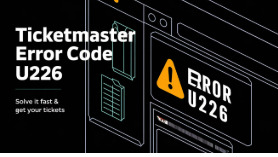
What Is Ticketmaster Error Code U226?
Error Code U226 is a security-related error on Ticketmaster that typically occurs when the system suspects that your activity may be automated or suspicious. It’s essentially a protective response from Ticketmaster’s fraud detection algorithms. If you encounter error code U226, it means your access to purchasing tickets has been temporarily restricted.
Why Does Error Code: U226 Occur?
The main causes of this error include:
Rapid clicking or refreshing the page
Using browser extensions or VPNs
Multiple tabs open on Ticketmaster simultaneously
Automated scripts or bot-like activity
Excessive failed login or payment attempts
Ticketmaster's system is designed to protect fans from scalpers and bots, which unfortunately means that even regular users can sometimes trigger this error.
Common Scenarios Where You Might See Error Code U226
Understanding the context in which the Ticketmaster error code U226 occurs can help you avoid it. Here are some scenarios:
1. Trying to Purchase High-Demand Tickets
When a popular event goes on sale, thousands of users flood the Ticketmaster website. In such high-traffic moments, even legitimate fans may appear suspicious to Ticketmaster’s algorithms, especially if they’re refreshing constantly.
2. Logging In From Multiple Devices
If you’re logged into Ticketmaster on your phone, laptop, and tablet all at once, you increase the risk of getting flagged for suspicious behavior.
3. Using Automation Tools
Some users attempt to use browser automation tools or bots to improve their chances of getting tickets. Ticketmaster is particularly sensitive to this and will issue error code U226 to block the activity.
4. Use of VPNs or Proxies
VPNs mask your IP address, but they can also trigger fraud protection systems. If you’re on a VPN, Ticketmaster may see it as an attempt to bypass regional or security restrictions.
How to Fix Ticketmaster Error Code U226
Fortunately, there are several ways to fix error code: U226 and get back to purchasing your tickets.
1. Stop All Activity Immediately
Once the error appears, stop refreshing, clicking, or navigating. Take a break for about 10–30 minutes to avoid prolonging the temporary block.
2. Clear Browser Cookies and Cache
Cached files and cookies can store data that triggers the same error again. Here’s how to fix it:
Go to your browser settings
Clear browsing data (cookies, cache, and history)
Close and reopen your browser
Try accessing Ticketmaster again
3. Disable Extensions and VPNs
Ad blockers, script blockers, or VPN tools can interfere with how Ticketmaster interprets your behavior. Disable all extensions and VPNs, then refresh the page.
4. Use a Different Browser or Device
Switching to a new browser (e.g., from Chrome to Firefox) or using a different device (like your smartphone instead of your laptop) may bypass the error.
5. Reset Your Network
Restart your router or use a different internet connection. Sometimes your IP address is temporarily flagged—changing it can help.
Preventing Future Error Code U226 Incidents
Avoiding the Ticketmaster error code U226 in the future requires understanding best practices for using the platform.
1. Avoid Over-Refreshing
While it’s tempting to refresh repeatedly when tickets are about to go on sale, limit your refreshes. Let the page load fully before trying again.
2. Stick to One Tab and One Device
Only use one tab and one device when trying to buy tickets. Multiple sessions from the same account are likely to be flagged.
3. Don’t Use Bots or Scripts
Ticketmaster actively fights automated ticket-buying tools. If you’re using browser automation, you will almost certainly trigger U226.
4. Stay Logged In Before the Sale
Log into your Ticketmaster account 10–15 minutes before the sale and keep your information ready (billing, payment, etc.) to speed up checkout without erratic behavior.
5. Avoid Public Wi-Fi
Public networks can make your activity look suspicious. Stick to trusted home or mobile networks.
When to Contact Ticketmaster Support
If none of the above solutions work, and you keep getting error code: U226, you may need to reach out to Ticketmaster’s customer support.
Steps to Contact Support:
Go to Ticketmaster Help
Click on "Contact Us"
Use the live chat option or request email assistance
Provide the full error message, browser used, and what you were trying to do when it occurred
Ticketmaster can sometimes manually lift a restriction, especially if it’s affecting your ability to access a time-sensitive ticket sale.
FAQs About Ticketmaster Error Code U226
Q: How long does Ticketmaster Error U226 last? A: It can last anywhere from a few minutes to a few hours depending on the activity that triggered it.
Q: Can I get banned permanently because of U226? A: No. This is typically a temporary restriction. However, repeated violations could result in longer blocks.
Q: Is there a way to know if I’ve been flagged before trying to buy tickets? A: Unfortunately, Ticketmaster does not notify you beforehand. You’ll only know if an error like U226 appears during activity.
Final Thoughts: Stay Smart to Avoid U226
Getting hit with Ticketmaster error code U226 during a hot-ticket sale is frustrating, but understanding what causes it and how to avoid it can make a big difference. The key lies in being patient, using the platform responsibly, and avoiding behavior that mimics bots or scalpers. Whether you're chasing concert tickets or seats at the next big game, keeping your Ticketmaster activity clean and human-like is the best way to stay on the right side of their security systems.
0 notes
Text
Why Do Google Voice Calls Cut Off After 10 Seconds? Here’s a Real Fix That Works
Why Do Google Voice Calls Cut Off After 10 Seconds? Here’s a Real Fix That Works
If you’ve ever tried making a call through Google Voice and it suddenly cuts off after 10 seconds, you're definitely not alone. It’s a weird but common issue — the call connects, you start talking, and then… silence.
So what’s going on?
The short answer: it’s almost always your network, not your phone. Google Voice relies on a special type of internet traffic called UDP (User Datagram Protocol) to handle calls smoothly. But many networks, VPNs, or proxies either block UDP or don’t support it — which causes the call to drop shortly after it starts.
This issue didn’t happen much back when Hangouts handled calls, but now that Google Voice runs as a standalone app, it’s way more sensitive to your network setup.
How to Fix It — Without Any Tech Jargon
If you want your calls to actually work, here are two simple solutions:
✅ Use Google Voice on the Web: Just go to voice.google.com using Chrome or any browser. It usually works fine even if your network blocks UDP. Super easy and no setup needed.
✅ Use a VPN That Supports UDP: If you’re sticking with the mobile app, your VPN must support UDP. Not all of them do! Check your VPN settings or switch to one that clearly says it supports UDP traffic.
You might be wondering — everything else on the internet works fine with your VPN, so why not Google Voice? That’s because normal browsing uses TCP, while voice calls use UDP. They’re two different things — and voice calls will fail without the right support.
Need a verified Google Voice account that works from day one? Check out gvbro.com — your one-stop place for clean, pre-verified Google Voice numbers that just work. Whether you’re using it for calls, account verification, or business use, you’ll save time and skip the tech hassle.
➡️ Just click here: Get Your Account Now
0 notes
Text
What You Should Know About Public WiFi and Mobile Banking
“Convenience should never come at the cost of security, especially when your money is involved.”
It’s easy to log into your banking app while you wait at a coffee shop, airport lounge, or train station. But if you’re using public Wi-Fi, that quick check of your account balance could leave your personal information exposed.
The Risks of Public Wi-Fi
Public Wi-Fi networks are open and often unsecured. This means that anyone with basic technical knowledge can potentially see what you’re doing online. If you're accessing your bank account or entering card details, you're sharing that information over a connection that’s not protected.
Cybercriminals can use public networks to:
Capture your login credentials
Intercept sensitive information
Install malicious software without your knowledge
Once your data is exposed, it can lead to fraud, unauthorised transactions, and long-term financial consequences.
How to Bank Safely on the Go
If you need to access mobile banking while out and about, here are smart steps to keep your information secure:
Avoid banking on public Wi-Fi Stick to your mobile data connection whenever possible. It’s generally more secure than open networks.
Turn off automatic Wi-Fi connection Make sure your device doesn’t automatically connect to any available network. This reduces the risk of unknowingly joining a risky one.
Use a trusted VPN A Virtual Private Network adds a layer of encryption, making your internet activity much harder to intercept.
Enable two-factor authentication Always activate 2FA on your banking app. It adds a second step when logging in, making it harder for anyone else to access your account.
Keep your app updated Updates often include security fixes. Regularly check for updates to your banking and security apps.
Final Verdict
Public Wi-Fi is perfect for browsing the news or scrolling through social media, but it's never the right place to handle your finances. With a few simple habits, you can keep your money and information safe while enjoying the convenience of mobile banking. Stay aware, stay protected.
0 notes
Text
Why Every Crypto Wallet User Should Use a VPN (2025 Guide)
Managing your crypto wallet without a VPN is like leaving your house with the door wide open. Whether you're using MetaMask, Trust Wallet, or Ledger Live, your real IP address can expose your activity to trackers, exchanges, governments, and hackers — even when you think you're secure.
This guide explains why a VPN is essential in 2025 for anyone who takes wallet privacy seriously.
🦊 MetaMask, Phantom, Trust Wallet — They're All Leaking Your Location
DApps and Web3 interfaces load directly in your browser, and unless you’re actively hiding your IP, your location is visible with every transaction or interaction.
Even if your wallet is secure, the network layer often isn’t. This makes it easy for snoopers to tie your crypto wallet activity to your physical identity, especially on public WiFi or mobile networks.
🔐 The Benefits of Using a VPN for Your Wallet
Here’s what a reliable VPN does when you're sending, receiving, or just checking your balances:
✅ Hides your IP address from DApps and analytics trackers
✅ Encrypts wallet sync activity (like on Ledger Live)
✅ Prevents location-based verification triggers on exchanges
✅ Protects against data sniffing on public WiFi
✅ Adds an extra wall against phishing redirections
Whether you're buying an NFT on OpenSea or managing a multisig wallet on Gnosis Safe, your privacy is vulnerable without a tunnel encrypting all network traffic.
🛠️ Best VPN Features for Wallet Users
Not all VPNs are built the same — if you’re managing serious crypto funds, look for these:
No-Logs Policy: Your VPN provider shouldn’t log any of your browsing or IP history
Kill Switch: Automatically shuts off traffic if VPN disconnects mid-session
WireGuard Support: Fastest, most stable modern encryption protocol
Static IP Option: Keeps wallet sync errors and login re-verifications down
Multi-device Access: Run VPN protection across your mobile, desktop, and browser
📱 Use Cases Where a VPN Is Essential
MetaMask on Browser Block fingerprinting and RPC leaks by routing all traffic through a VPN first.
Trust Wallet on Public WiFi Hotel, airport, or coffee shop internet is notoriously dangerous. VPN encryption fixes that.
Ledger Live on Desktop Syncing with Ledger’s servers through a VPN ensures you’re safe even on compromised networks.
DApp Interactions Want to mint an NFT or sign a contract from a restricted region? A VPN lets you do it without geo-blocks or logging.
🚫 Risks of Using Wallets Without a VPN
IP Address Leaks DApps and analytics tools can easily tie your activity to a real-world identity.
DNS Leaks or WebRTC Exposure Even with HTTPS, your browser may still leak identifiable info unless tunneled.
Login Triggers Some exchanges or DeFi dashboards flag wallets logged in from multiple IPs — especially abroad.
WiFi Snooping Hotspots like Starbucks or hotel lobbies are prime hunting grounds for packet sniffers and MITM attackers.
🔍 Trusted VPNs That Work Great With Wallets
After testing across multiple chains and wallets, these are top picks:
PIA (Private Internet Access) – great for open-source fans and wallet compatibility
PureVPN – ideal for consistent IP and high-speed wallet syncing
FastestVPN – perfect if you want a reliable, budget-friendly wallet VPN setup
If you're serious about crypto in 2025, you can’t afford to expose your wallet to unnecessary risk.
Start using a VPN and make sure your wallet stays private — always.
🔗 Visit: vpnscouter.com/vpn-for-crypto-wallet.php
0 notes
Text
HappyMod iOS 18.4.1
If you're using iOS 18.4.1 and want to explore new apps, games, and tools outside the App Store, HappyMod iOS 18.4.1 is the best solution. It's a third-party app store for iPhone users who want more app control — without jailbreaking.

With HappyMod, you can download modded games, tweaked apps, and unlocked tools normally unavailable on iOS. Everything works smoothly on iOS 18.4.1 and is 100% safe to use.
Let’s explore why HappyMod iOS 18.4.1 is trending and why many use it today.
What is HappyMod iOS 18.4.1?
HappyMod iOS 18.4.1 is a powerful app store that accesses modified and unlocked apps. These apps are not available on the regular App Store, and they come with extra features like:
Unlimited coins in games
No ads in streaming apps
Premium features unlocked for free
Custom tweaks to improve performance
It’s designed for iOS users who don’t want to jailbreak but still want more freedom. Whether you want to play a game without limits or use social apps with extra features, HappyMod iOS 18.4.1 can make it happen.
How to Download HappyMod iOS 18.4.1
To get started, you only need to visit the official download page. The process is fast and doesn’t require any special skills. Just follow the steps shown on the page.
👉 https://www.happymodiosappstore.com/happymod-ios-18/
Once downloaded, install the app, trust the developer in your iPhone settings, and you’re good to go.
Why Use HappyMod iOS 18.4.1?
Many third-party app stores are out there, but HappyMod iOS 18.4.1 stands out because of its clean design, smooth performance, and huge app collection. Here's what makes it the best:
1. No Jailbreak Needed
HappyMod works without jailbreaking your iPhone. This keeps your device safe and your warranty intact.
2. Free Access to Paid Features
Why pay for features when you can unlock them for free? Many apps on HappyMod come fully unlocked.
3. Thousands of Modded Apps
From games to social apps to creative tools, you’ll find everything on HappyMod iOS 18.4.1.
4. Safe Downloads
Each app is tested before it’s added. You won’t find fake or broken files here.
5. Fast Updates
Apps get updated quickly, so you can always access the latest version.
Top Apps Available on HappyMod iOS 18.4.1
Here’s a quick look at the types of apps and games you can find:
🎮 Modded Games
Minecraft PE (unlocked)
Subway Surfers (unlimited coins)
Clash of Clans (private servers)
PUBG Mobile (aim assist)
🎵 Music and Video Apps
Spotify++ (premium unlocked)
YouTube++ (ad-free)
TikTok++ (download videos without watermark)
📱 Social Media Tweaks
Instagram++ (download photos/videos)
Snapchat++ (no screenshot alerts)
WhatsApp++ (extra privacy features)
🧰 Tools and Utilities
Screen recorders
File managers
Photo editors
VPN apps
Whatever you’re looking for, HappyMod iOS 18.4.1 probably has it — and better.
How to Install and Use HappyMod iOS 18.4.1
Here’s a step-by-step guide:
Step 1: Visit the download page
Go to the official site using Safari on your iPhone.
Step 2: Download HappyMod
Tap the download button and wait for the file to install.
Step 3: Trust the Developer
Go to Settings > General > VPN & Device Management and trust the HappyMod profile.
Step 4: Open the App
Now you can browse, search, and install modded apps right from HappyMod iOS 18.4.1.
Step 5: Install Apps
Tap any app you like, download it, and follow the instructions to install it on your iPhone.
Is HappyMod iOS 18.4.1 Safe?
Yes. HappyMod iOS 18.4.1 is completely safe to use. All apps are scanned before they’re published. Also, since there’s no need to jailbreak, your device won’t be exposed to risks.
It’s also worth noting that HappyMod doesn’t collect personal data. You don’t even need to create an account to use it.
Common Problems and Fixes
Here are some quick fixes for common issues:
❌ App Won’t Open
Go to Settings > VPN & Device Management
Tap “Trust” on the HappyMod profile
⏳ Download Stuck
Check your internet connection
Restart your iPhone
Try downloading the app again
💥 App Keeps Crashing
Delete the app and reinstall it
Make sure you’re using iOS 18.4.1 or later
Try a different version of the app if available
Legal Info About HappyMod iOS 18.4.1
Using HappyMod iOS 18.4.1 is legal for personal use. However, it’s important to use modded apps responsibly. Some online games don’t allow mods, so always respect the app’s terms of service.
HappyMod is simply a tool that gives you access to more apps — what you do with it is up to you.
Final Thoughts
If you’re tired of Apple’s App Store limits, HappyMod iOS 18.4.1 allows you to explore more. Whether you want premium apps for free, custom tweaks, or modded games, it’s all available in one place.
You don’t need to jailbreak. You don’t need to worry about safety. And best of all, it works smoothly on iOS 18.4.1.
HappyMod opens up a new world for iPhone users, from everyday tools to exciting new games. Try it now and take full control of your iOS experience.
0 notes
Text
How To Set Up The GL.iNet GL-AXT1800 Router
It is a compact yet powerful travel router to offer high speed and secure internet connectivity. With the help of WiFi 6 technology the robust security feature and VPN support is an excellent choice for the travellers, remote workers and tech enthusiasts. This guide will walk you through the configuration process to get the best performance from your GL-AXT1800 router.
Unboxing And Hardware Overview
When you first get GL.iNet GL-AXT1800 router, ensures that your package include
GL-AXT1800 router
Ethernet cable
Power adaptor
User manual
GL.iNet GL-AXT1800 Setup Key Features
Provide speed up to 1200 Mbps 5GHz and 600 Mbps on 2.4GHz.
Support 1.2GHz quad core processor for the fast performance.
It built in the VPN support for wire guard and open VPN.
Adguard home to block ads and tracking scripts.
Multiple connection options such as WAN, LAN or USB 3.0 port
Manual Setup
Follow below few simple steps
Power On Your Router
Plug the power adaptor into the router and connect it with the power outlet.
After that wait for the router to boot up.
The LED light indicates that the device is now powered on and ready.
Connect To The Router
Use ethernet cable to attach the router WAN port to the modem or existing network.
Access Or Go To Admin Panel
Open the web browser and type 192.168.8.1 in the address bar. Login by entering the default credentials which are written on the router package. Consider all the setup process instructions to change the WiFi SSID, password and admin credentials for the security purposes.
Configuring Internet Connection
The GL.iNet GL-AXT1800 Router supports various internet connection methods.
Wired Connection:
If you are using a wired connection, go to the network settings and then tap on the internet. After that, verify DHCP mode is enabled.
WiFi Repeater Mode:
If you want to extend an existing WiFi network:
In the admin panel go to the repeater settings.
Now, scan for the available WiFi networks and pick up the desired one.
Enter WiFi password and save all settings.
Connect Modem Or Smartphone
Just connect the USB modem or the smartphone via the USB 3.0 port.
Select the connection mode in the admin panel and consider all the prompts.
Setup VPN For Secure Browsing
Using Wire-Guard VPN
Go to VPN and then tap the wire guard client.
Now, upload or manually enter the wire guard VPN configuration.
Enable the VPN and check connection status.
Using Open VPN
Navigate to VPN and OpenVPN client.
After that upload the open VPN configuration file which is provided by the VPN provider.
Later, connect and verify your IP address for successful connection.
With AdGuard Home Enhanced Security
It is a powerful tool for blocking ads and tracking.
To enable this, go to the navigation and click on AdGuard home. After that, enable the services and customize settings. Further, add a filter list to enhance blocking effectiveness.
Additional Features & Customization
Guest WiFi:- It creates a separate WiFi network for the visitors with restricted access.
Custom DNS Server: Uses cloudflare, google or a custom DNS provider for the faster and more protective browsing.
After the router GL iNet GL AXT1800 setup if you are facing any issue then try the below troubleshooting tips to fix the issue such as AX1800 router not working properly.
Solution Tips
Check/Identify All Cable Connections
Must verify that all the cables must be perfectly plugged in.
Look Up For Overheating
If your router gets hot then move it to the well ventilated area to cool it down.
Use Different Power Source
Try to use a different USB-C power adapter
Power Cycle Router
Press the router power button to turn it off. Now, take out the router power plug from the specified working socket. After that, wait for at least 2 minutes and put the router plug back in the socket. At the end, press router power to turn it on.
After trying the apart basic router troubleshooting tips if you fail to fix an issue. Then don’t be worried just try the below advanced troubleshooting tips steps.
Update Router Software/Firmware
Early go to the router admin panel.
After that, tap on settings and then hit on firmware.
Further, update the latest version.
Alternatively, install the firmware from the GL.iNet website and open it manually.
Reset Router From Factory Default
Early, look for the reset button on your router.
After that, take a paper pin and insert it in the router reset button.
Now, all LEDs of the GL.iNet GL-AXT1800 router are completely turned off.
Hence, your router is reset now.
Note: After resetting all default settings, do the GL.iNet GL-AXT1800 setup and installation process again.
Therefore, after the entire study or information of this article you can do the setup of your router with the modem. After router installation if you face any issue then also fix it easily by trying the apart troubleshooting tips.
0 notes