#fix DNS errors
Explore tagged Tumblr posts
Text
How Chrome DNS Cache Interacts with VPN and Proxy Settings
If you ever have used VPN or proxy service while surfing the internet, you may have noticed sometimes that the websites still load up from their original locations or somehow redirect unexpectedly. The reason behind this could be lurking in the browser's DNS cache. Specifically, in Google Chrome, the Chrome Net Internals DNS tool provides a unique window into how cached DNS data works — especially when paired with VPNs and proxy servers.
Let's deconstruct it all here in this tutorial, delving into how DNS caching operates, how it gets along with VPNs/proxies, and how to properly control it using Chrome Net Internals DNS in 2025.
What Is DNS Caching in Chrome? DNS (Domain Name System) works like the internet phonebook — converting domain names (such as example.com) into IP addresses your computer can use. To preserve time, your browser caches these lookups temporarily in what's a DNS cache.
In Google Chrome, the browsing cache can be tracked and controlled via the Chrome Net Internals DNS page. Using this tool will allow you to list the DNS entries in the cache, track DNS history, and eventually flush the DNS cache when necessary.
What happens when you use a VPN or proxy? A VPN or a proxy server redirects your internet traffic to another server, hiding your original IP address and location. Still, even with the traffic stream redirected through a VPN or proxy, your browser could use an old DNS cache, so websites might resolve to the old IP instead of the new route, and region-locked content might not come in.
Some websites may load slowly or incorrectly.
This is where the Chrome Net Internals DNS tool becomes critical. It helps clear out outdated DNS entries that are no longer valid when you're switching between VPNs, proxy servers, or even networks.
Why DNS Cache and VPN/Proxy Settings Can Clash Here’s why the combination of DNS caching and VPN/proxy settings can be problematic:
Cached IPs Don't Match VPN Routing When you go to a site without booting up a VPN, Chrome stores its DNS record on your local network. But when you enable a VPN, the path is altered — and the DNS entry may no longer be valid. This inconsistency can lead to problems or forward you to the wrong versions of the site.
Proxy Servers May Not Force a Fresh DNS Lookup Not all proxies override local DNS lookups. That means Chrome may still use its old cache unless you go into the Chrome Net Internals DNS interface and manually clear it.
Privacy Leaks A stale DNS cache may leak your actual location or ISP to websites even when you seem to be using a VPN. This defeats one of the main reasons for privacy-focused browsing.
How to Clear DNS Cache with Chrome Net Internals DNS (2025) To ensure your VPN or proxy works properly with Chrome, it’s a good idea to clear the DNS cache. Here’s how you do it using the Chrome Net Internals DNS tool:
✅ Step-by-Step Guide: Open Google Chrome.
In the address bar, type: chrome://net-internals/#dns Press Enter.
You’ll land on the Chrome Net Internals DNS dashboard.
Click the “Clear host cache” button.
Boom! Chrome now clears your DNS cache. Any time you go to a website from now on, Chrome is going to automatically resolve the domain name via your VPN or proxy, rather than your previous network configuration:
Optional: Flush Sockets for Even More Clean-Up Sometimes, active connections might still be using outdated network data. To flush even deeper: chrome://net-internals/#sockets Click "Flush socket pools." This fully cleans your network connections and re-establishes all of them through your current VPN or proxy route.
Best Practices When Using VPN or Proxy with Chrome To prevent problems, the following are a couple of best practices:
Always clear the DNS cache using Chrome Net Internals DNS when going online or offline with a VPN.
Reboot your browser to terminate any long-lived connections that won't reset automatically.
Use safe DNS settings (such as Cloudflare or Google DNS) if you're not depending on the DNS provider of your VPN.
Try setting Chrome to always use secure DNS over HTTPS (in Chrome settings).
Real-World Use Case Let's say you're a digital marketer and are trying to see how your site looks in various locations. You use a VPN to pretend you're from various places — but no matter how often you switch, the page loads the same. That's likely because Chrome is using cached DNS information.
By purging your DNS cache with Chrome Net Internals DNS, you guarantee your browser fetches new DNS data that corresponds with your new VPN location. It's a little thing that can save you a lot of heartache.
Final Thoughts Browsing the web securely and quickly in 2025 is more crucial than ever before. Though VPNs and proxies keep your privacy intact and allow access to geographically restricted content, they sometimes don't get along well with your browser's DNS cache.
Thankfully, Chrome Net Internals DNS gives you control over such matters. Flushing the DNS cache every time you switch networks or VPN routes will ensure you always browse in accuracy, in privacy, and in severance.
Next time you feel things "just" aren't "quite" right about using a VPN in Chrome, just recall: open up Chrome Net Internals DNS, hit that "Clear host cache" button, and you're good to go.
#Chrome Net Internals DNS#flush DNS cache#DNS lookup#Chrome browser tools#fix DNS errors#VPN browsing fix#browser speed boost#network troubleshooting#clear host cache#Chrome DNS 2025#web troubleshooting#Google Chrome tools
0 notes
Text
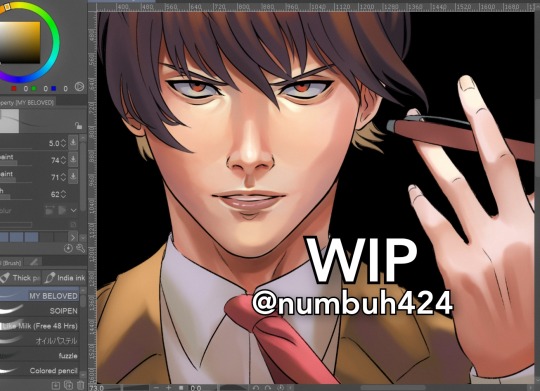
I don't know how many more "trust the process" I got left in me
edit: the final piece is done u can check it out on my profile :>
#death note#light yagami#death note fanart#anime#manga#WIP#work in progress#elle draws#lowkey this is already finished I'm just posting the wip now bc I forgot it was in my drafts#it's a DN musical piece L has a matching one#I'll post them tomorrow I need to stare at them for a little while longer until all the errors reveal themselves to me#so I can fix them hopefully
28 notes
·
View notes
Text
one step closer to self-hosting wafrn
#please let this error just be because the DNS hasn't fully propogated yet#otherwise i have no idea how to fix it#i am a little baby i dont know shit#poast.txt
2 notes
·
View notes
Text
How HTTP Status Codes & DNS Errors Impact Google Search
Learn how HTTP status codes, network failures, and DNS errors affect Google Search indexing and crawling. Fix soft 404s, 5xx issues, and debug DNS problems. How HTTP Status Codes, Network, and DNS Errors Affect Google Search Google Search relies on efficient and accurate crawling of web content to provide the most relevant results to users. This crawling process is governed by how websites…
#4xx errors#5xx errors#canonical URLs#crawl rate#crawling issues#debugging DNS#DNS errors#fixing soft 404#Google Search indexing#Googlebot crawl#HTTP 301#HTTP 302#HTTP status codes#network errors#redirect errors#Search Console errors#SEO errors#server errors#soft 404#website SEO
0 notes
Text
How to Fix Crawl Errors: A Step-by-Step Guide
In the world of SEO, crawl errors are common yet highly impactful on your website's visibility and performance. Search engine bots, or crawlers, scan your website to index pages, but when they encounter an issue, they flag it as a "crawl error." While this might sound like a minor inconvenience, crawl errors can prevent your site from ranking well, which can lead to a decline in traffic and user engagement.
In this guide, we’ll discuss how to fix crawl errors effectively, ensuring that your website runs smoothly and gets indexed properly by search engines like Google.
What Are Crawl Errors?
Crawl errors occur when a search engine tries to access a page on your website but fails. There are two primary types of crawl errors: site errors and URL errors.
Site Errors affect your entire website, making it inaccessible to search engines.
URL Errors are specific to individual pages that search engines are unable to crawl.
By learning how to fix crawl errors, you can prevent these issues from hurting your search rankings and make your website more user-friendly.
Common Types of Crawl Errors
Before we dive into how to fix crawl errors, it’s essential to know what types of errors you’re likely to encounter.
DNS Errors: A Domain Name System (DNS) error occurs when a crawler cannot communicate with your website’s server. This is a site-level issue that requires immediate attention.
Server Errors (5xx Errors): These errors happen when the server takes too long to respond to the crawler's request, or when the server is completely down.
404 Errors: These are the most common errors, where a page is missing or has been moved without proper redirection. Users and bots will see a "Page Not Found" message.
Robots.txt Issues: If your robots.txt file blocks essential pages, crawlers won’t be able to index those pages.
Redirect Chain Errors: If your website has too many redirects, or if a redirect leads to a dead page, it can confuse the crawler.
Understanding these crawl errors helps you focus on how to fix crawl errors more effectively, minimizing downtime and search engine indexing issues.
How to Fix Crawl Errors: A Detailed Process
1. Check Google Search Console
Your first step in fixing crawl errors should always be to review Google Search Console. This tool provides a detailed breakdown of crawl issues on your website, including URL errors and site errors. Here’s how:
Go to your Google Search Console account.
Navigate to the "Coverage" report, which will list all the issues Google has encountered while crawling your site.
Review each error and prioritize fixing the most critical ones first, like DNS and server errors.
2. Fix DNS and Server Errors
DNS errors and server issues can stop search engines from accessing your entire website. To fix DNS issues, you’ll need to check if your domain is configured correctly and that your hosting provider is responsive. For server errors, consider upgrading your server capacity or optimizing your server’s performance to reduce downtime.
3. Address 404 Errors
404 errors occur when a page on your website cannot be found. To fix these, you can either:
Redirect the URL: Use a 301 redirect to send traffic from the missing page to a relevant page on your site.
Restore the Content: If the page was removed by accident, you can restore it with the same URL.
Regularly auditing your website for 404 errors will help you manage them before they pile up.
4. Correct Robots.txt Files
The robots.txt file tells search engines which pages they can or cannot crawl. If your robots.txt file is blocking essential pages like your home or category pages, you’ll need to edit it. Ensure that the important sections of your website are crawlable while still blocking irrelevant or duplicate content.
5. Eliminate Redirect Chain Issues
Too many redirects in a row can confuse crawlers and users alike. If your website has a series of redirects (for example, Page A redirects to Page B, which redirects to Page C), clean it up. Ideally, one redirect should lead directly to the final destination page without unnecessary steps in between.
6. Submit a Sitemap
If you’re unsure whether search engines are crawling your site correctly, you can manually submit a sitemap through Google Search Console. A sitemap is a file that lists all the URLs on your website, helping search engines understand your site structure.
Submitting a sitemap also speeds up the crawling process and reduces the likelihood of errors being missed.
7. Monitor Crawl Budget
Crawl budget refers to the number of pages a search engine will crawl on your site within a specific time frame. If your site has too many low-quality or duplicate pages, crawlers may not index your most important content. By trimming low-value pages, you can ensure that search engines focus on the pages that matter most.
8. Regular Monitoring and Maintenance
Fixing crawl errors is not a one-time job. You need to consistently monitor your site for issues. Set up alerts in Google Search Console so that you’re notified of any new crawl errors. Conduct regular SEO audits to catch issues before they become major problems.
0 notes
Text
working in tech
have you tried turning it off and then back on again?
it was dns
it was user error
it was dns
the manual is outdated
there is no manual
it fixed itself right when you asked someone else for help
load-bearing piece of code maintained by one guy
...and he just decided to do something really funny.
oops! us-east-1 outage. internet machine broke
extremely complicated distributed systems error that only One Person actually understands
... and the solution is to turn it off and then back on
yaml moment (NO)
the exact tool for the job last received updates in 2015
the prod env is called "test-foo2" for Historical Reasons
"that's weird... it's not supposed to do that"
upgrade crashed prod
rollback also crashed prod
no-op change ""fixed"" it
the vendor who should absolutely know what's going on has no idea what's going on
the One Person who knows everything and who you really don't want to hear it from saying "that's weird... it's not supposed to do that"
it was dns
have you tried turning it off and not turning it back on?
236 notes
·
View notes
Text
What is word steam?
Word steam is a company that makes "ai generated" audio books. Many of the "audiobooks" on their website are in fact, fanfictions scraped from ao3 and reuploaded without the authors concent.
How do I check if mine has been uploaded?
Go to the website and search your pen name, or your fandom name. I found many popular magnus archives fanfics for example when breifly searching.
*****WEBSITE IS DOWN, FOR NOW.*****
Legally, what next?
Well, OTW legal has been informed of the situation and so far as i can tell, have not responded yet. Equally unfortunately, the creator of the website has responded and...
I will let you all be the judge of these responses:
Reddit:
Hey everybody, the person behind word stream here: I am dyslexic and built word stream to help other students like me who have dyslexia, ADHD, vision challenges, concussions, or anxiety to access fan-fiction, because for us, reading with our eyes can be very challenging and there are no audiobooks for fan fiction typically. Word Stream is free for anyone to use. There is a paid plan for ppl who want to use high quality text to speech which is priced at the minimum amount we can to cover server/gpu costs to power the text to speech. The next iteration will also include free text to speech but with a lower quality bar. I apologize to anyone who saw this and was upset this in no way is our intention. We support all valid take down notices and will always make it right if you reach out to us with the name of your work. [email protected] Please email me if we have a peace of work that is yours you don't want up there and I will take it down immediately [email protected] A future release will also add the ability to tip authors so writers can make money not from selling the works but via tips from grateful readers, the ability for authors to build and communicate with an email list of readers, ability for authors to see retention graphs of where users drop off during reading, and abilities to authors to easily manage their works. We are strong supporters of second language learners (non native speakers of English), and of users who love fan fiction but who have a job that makes their hands/eyes busy but ears free. Once again I apologize for a beta product that got more attention that it had any right to before it was complete and for the clearly tone deaf wording which we are fixing to make sure communication is better about take down notices. Warmly, Cliff
Tumblr: from @cliffweitzman
(in a reply) Hey everybody, the person behind word stream here. Please email me if we have a peace of work that is yours you don't want up there and I will take it down immediately [email protected] I am dyslexic and built word stream to help other students like me who have dyslexia, adhd, low vision, concussions, anxiety, who are second language learners, or who also love listening to fan fiction but have a job that makes their hands/eyes busy but ears free. Word Stream is free for anyone to use. The next iteration will also include free text to speech, we have a paid tier for ppl who want to use high quality text to speech which is priced at the minimum amount we can to cover server/gpu costs to power the text to speech. (in a reply to a reply) I apologize to anyone who saw this and was upset this in no way is our intention. We support all valid take down notices and will always make it right if you reach out to us with the name of your work. [email protected]
In these messages, it says to email "[email protected]" - i would caution anyone from doing this immediately, and perhaps wait for OTW Legal to respond to the situation.
you can ALSO file a takedown, which other people in the word steam tag have explained how to do
as writing this, the website is down because of a dns error. i dont really know what that means.
when/if the website goes back up, i HIGHLY recommend checking to see if your fic has been reuploaded.
14 notes
·
View notes
Text
Trafficshield Review: What You Should Know Before Deciding
If you’re exploring cloaking tools, there’s a good chance you’ve heard of Trafficshield.io — and maybe even seen some heated opinions online.
One thread on a popular forum straight-up says: “Avoid Trafficshield. Not worth the risk.” That kind of post makes you pause. I’ve been there — wondering if I’m about to waste money or nuke a campaign. So, I decided to share my experience. I’ve actually used Trafficshield in real campaigns, and I think a more balanced review is long overdue.
What is Trafficshield, Really?
At its core, Trafficshield is a cloaker. You set the rules, and it filters traffic accordingly. Simple as that.
It checks for stuff like:
IP ranges
Geolocation
Language headers
Device types
ASNs …and then either lets users see your offer or shows them a fallback page.
Basically, if you’re trying to keep ad reviewers or bots out of your funnels, this tool helps with that.
I’ve used it in campaigns where the offer wouldn’t exactly pass a manual review. You get what I mean. It’s built for affiliates who are running high-risk funnels or geo-sensitive offers. If you need to cloak, it gets the job done.
How Trafficshield Performed for Me
I am using it since last year and run several campaigns. Here’s how it stacked up.

Setup
Getting started was easier than I expected. I added a script to my landers, set up a few rules, and traffic started flowing. No DNS headaches. Just clean and quick.
The dashboard? Not fancy, but it works. Logs update in real-time, and you can see what’s being filtered and why.
Filtering Quality
The engine behind this thing is solid. It filtered out junk IPs and known bot ranges better than another cloaker I’d been using. One of my campaigns was running heavy EU traffic, and it handled that better than expected.
Support
I had a couple of questions early on. Their support replied in under an hour. That’s rare in this space. The docs aren’t super detailed, but they’re enough to get you going.
One Glitch (User Error)
There was one case where my rule didn’t fire correctly, and a few reviewers slipped through. Turned out I’d set up the wrong header filter. Once I fixed that, everything ran smoothly again. So yeah, double-check your rules.
What About the Hate?
I saw the same thread you probably did — the one trashing Trafficshield. Here’s my honest take:
Most people slamming cloakers either didn’t configure things properly or had wild expectations. No cloaker is magic. You still need to understand traffic sources, reviewer patterns, and how to write decent rules.
And let’s be real — sometimes the loudest complaints come from people pushing a competing tool. That’s just how this game works.
Final Thoughts
So, is Trafficshield worth it?
For me, yes. It did what I needed: filtered out bad visits, protected my campaigns, and gave me a decent level of control. Is it perfect? Nope. But if you’ve worked with cloakers before, you’ll appreciate the simplicity and speed.
If you’re just starting out and expect it to save a badly built funnel — good luck. But if you know what you’re doing, Trafficshield.io is a tool worth testing.
2 notes
·
View notes
Text
by Lisa Norman
Statements I’ve heard recently:
"I keep getting errors from my friend's Yahoo email. Tell her to fix it!" (hint: Yahoo was refusing the person’s email because they didn’t have it set up right…the problem was not on the receiving end, but on the sending end)
"Why is MailChimp telling me to do something? What do I DOOOO?" (MailChimp was spitting out alphabet soup… read on to translate)
"MailerLite just changed everything!" (Yep. MailerLite had to release a new version in order to cope.)
As the resident geek to a herd of authors, I've heard a ton of this over the last month, combined with a lot of existential dread.
#email for authors#marketing for authors#why your newsletter goes to spam#newsletters#DKIM for newsletters#author website#you have to set your website up right#yes you! you have to
15 notes
·
View notes
Text
for like years now every time i've clicked on a sponsered link on google i've gotten a DNS error. which is like, fine mostly but i always assumed it would eventually fix itself? anyone else experiencing this?
5 notes
·
View notes
Note
I still dont understand lewis choice. Like yeah Vasseur is a nice tp and the ambassador thing is cool, but I DOUBT ferrari will stop being clowns. Vasseur didn't change that. Look at the amount of dnf dns dsq of ferrari drivers last year + strategy massive errors ( I can think AD with carlos and Austin with charles as the most glaring) + super long pitstops.
Even if they have a fast car if the team is shit, you hardly gonna have good results. I also doubt they're gonna fix their reability issues and tire eating. Its being ages and thet haven't found a solution
Who knows maybe Vasseur can restructure ferrari eventually but imo this will take a long long time.
I think he can easily beat Charles, I'm not concerned about that. But the moment he does not in fact bring the glory back to ferrari he will just get disrespect. Like it happened to others. And then now he will also get disrespect from mercedes fans for being "disloyal".
Lewis didn't get what he wanted from Mercedes so he's trying somewhere else. That's honestly all there is to understand.
9 notes
·
View notes
Text
ok time for wifi troubleshooting dump (for Windows but the concepts are true for any device)
First, how this happens. Imagine you had a router that wasn't plugged into anything but power, and a laptop with an ethernet port. If you plugged the laptop into the router, you would get a similar message of "connected without internet" but it would show an ethernet icon with instead of wifi icon.
What that error means is that you did, in fact, connect to the wifi. That's layers 1 and 2 of the internet. Trouble is, there's more layers, and you need all the layers to use the internet.
Layer 3 of the internet is the Routing layer. Yes, this is where the name "router" actually comes from, but I digress. This is the layer of the internet that deals with "IP addresses". Where your computer or your phone or TV or whatever normally gets an IP address from is something called "DHCP". Dynamic Host Configuration Protocol.
You don't need to memorize that. Just know that after you connect to a network with wifi or ethernet cable, one of the first things device will do by default is send a broadcast on the network asking "Hey! Is anyone here a DHCP server?" This works because certain sorts of broadcasts don't need your computer to know how to use the network more than just being connected to it.
The addresses used when asking this are actually 0.0.0.0 and 255.255.255.255. If those sound like special addresses, that's cuz they are. "no address" and "everyone who can hear this". Anyways...
Your home router by default is running a dhcp server on it, so it SHOULD hear this broadcast and it SHOULD respond and your computer SHOULD negotiate whats called a "DHCP lease". This basically is just a bit of information saying "ok so here's your address and subnet size, here's your default gateway, here's some DNS servers, it's good for [LENGTH OF TIME HERE]."
The first thing to check is, did DHCP work? Right-click the network icon, whether ethernet or wifi, and chose "Open Network and Internet Settings".

Then go to the network properties of either the ethernet or the wifi, whichever one you're connected to.

Yours won't say "connected" cuz yall internet is broken but the buttons are still there.

The big thing you're looking for is the "IPv4 address". IPv6 is different don't worry about it right now and usually if IPv4 is broken then IPv6 is broken anyways, if your internet provider even serves you IPv6... ANYWAYS.
If you have an address like 192.168.something.something or 10.something.something.something you probably got a DHCP lease so that's not the issue.
If you have an address like 169.254.something.something then that means that either the DHCP server didn't respond, or it did respond but your wifi signal is so bad that your computer didn't hear the response.
Restart your router, look into changing the wifi channel settings on the router to a less occupied channel, try using 5ghz wifi if possible though not everyone's computer or router supports that, sometimes restart your computer cuz sometimes Windows' networking software does stupid thing.

Also, unless you KNOW you're supposed to be using Static addressing, make sure you're set to Automatic. Someone may have turned off Automatic addressing cuz they're a prankster. Or they don't know what they're doing. Or both.
Well, if you got to this point because you aren't having a DHCP issue, then things get a little tougher cuz the "internet is out and you should call your ISP to find out if it's a wider outage that they're already working on fixing or if it's just you" possibilities start to show up now.
Time for Command Prompt. I promise it's not nearly as scary as you might think.


Alright, time for our first command. Type in "ipconfig" without the quotes, and hit enter. It'll spew out a bunch of text at you, but it's not as complicated as it looks.

I crossed the things in thick red out cuz I don't trust tumblr to not pull some shit, and the one thing in thin orange because it's fine if people see that but it's in the middle of some stuff we want.

Yall have used Discord at some point, right? You see that Default Gateway? We're gonna ping it. "ping 192.168.1.1" or put whatever your gateway is instead.

I'm on ethernet with properly functioning equipment, so my ping delay is <1ms (less than 1 millisecond). Wifi is gonna be higher, anywhere from 10 to 200 milliseconds, depending on your wifi quality.
Also, if your wifi connection is really bad, you may see "Request Timed Out".
If you're having trouble pinging the gateway, you may want to do a ping test. Adding a -w 50 (wait 50 milliseconds) will make the computer not wait long for failed pings, and -n 40 will make it try 40 times instead of just 4 times, cuz we need more data than just 4 tries.

This'll take a while to run (about 40 seconds to be exact). If you get tired of it running or just everything is timing out constantly then you can press Control C (like copying something in a text editor) to interrupt the program.

The big things to pay attention to are the "round trip times" and the % loss.
If your % loss to the gateway is 100% then either your computer is configured wrong and you should check that you're using the right addressing, or your wifi is extremely bad, or extremely rarely your router doesn't respond to pings on its local network. This is almost never the case. Your router probably doesn't respond to pings from the internet for security reasons, but pings from the inside are good for troubleshooting.
If your % loss to the gateway is over 10%, and/or your times are consistently very high (over 100ms or so) then your wifi conditions are extremely bad. Either you don't have enough signal strength, or there's heavy interference and basically your computer and router are effectively trying to have a conversation while at a loud metal concert. Neither of them can hear eachother very well.
There might be something wrong with your internet service provider still; but if you were wondering why using your wifi is suffering even when the internet isn't out, that's a hint.
If your % loss to the gateway is over 1% but under 10% then that's Not Great and you should still look into wifi channelization but it wouldn't stop you from being able to use the internet entirely.
Under 1% is okay, that means it's not a wifi issue.
The next thing to try is to ping a well-known usually-up service, such as Cloudflare Public DNS (1.1.1.1) or Google Public DNS (8.8.8.8) or Quad9 (9.9.9.9)


My internet is working fine, so I have 0 loss and while there is some variance (one got 34ms instead of 11) everything looks peachy.
If your pings to one of these public services all fail, then either your router needs to be configured because either 1. it wasn't set up in the first place (you would not believe how many people I take calls from that have this issue) or 2. it factory reset itself for some reason (some people think that rebooting the router means use the reset button. IT DOES NOT MEAN THAT.) and you need to pay attention cuz if it happens again that may mean ur router is screwed.
Or, there's an actual service outage, and you should call your ISP to find out if it's just you, or if it's a general outage and they're already working on it and all you can do is hurry up and wait.
And... that's it. There are other weirder issues that you can have, sure. As long as this post is, explaining some of those issues would take even longer. And I would LOVE to explain some of them. But this post is already more than long enough, and it covers the vast majority of cases.
Thank you for reading and good luck!
when the wifi says "connected without internet" how about i fucking kill you
#long post#come get yalls juice#i promise promise promise that the first 90% of the troubleshooting i do in my irl job is not hard#i also promise that the remaining 10% of the troubleshooting i do in my irl job IS that hard but that's why i get paid to do it#seriously i have handheld 70 year olds through the process please im begging u learning this one thing will make ur life so much better#please dont let the powers that be gatekeep you from learning how to fix stuff
41K notes
·
View notes
Text
How to Move Your Website Under a New Domain Name Without Losing Your Top Ranking on Google

Transferring your website to a new domain can feel risky, especially when it comes to preserving your Google ranking. But with careful steps and the help of smart tools like Salio.ai, the transition can be smooth and SEO-friendly. Salio.ai helps monitor content performance and search engine signals, ensuring nothing slips through the cracks. This guide walks you through each stage—backing up data, updating URLs, fixing links, and informing Google—to protect your hard-earned visibility. Follow these best practices to make the switch confidently, maintain traffic, and continue climbing the SERP ladder.
Backup Your Website Files and Database Before making any major changes, always start with a complete backup. This includes all files, media, themes, plugins, and especially your website database. Salio.ai assists by tracking historical performance data, so you can compare metrics before and after migration. Use reliable backup tools or your hosting control panel to download everything. If something breaks during migration, your backup is your safety net. It also allows you to test the new domain in a staging environment without risking your live site. Don’t proceed with any move until your full backup is verified and securely stored.
Update Your Domain Name Once backups are in place, it’s time to update the domain name settings. This involves pointing your new domain to your web host and ensuring your content management system (like WordPress) recognizes the new address. Salio.ai plays a role here by helping maintain consistency in URLs and page hierarchy, which is vital for SEO. Update general settings, internal references, and canonical tags to reflect the new domain. Also, update your DNS settings with the new domain provider. Keep both domains active during the transition to avoid any disruption in user access or crawling.
Do a Search and Replace in Your Database After changing the domain name, old links may still point to the previous domain. This is where a search and replace operation comes in. Update all mentions of the old domain within your database to reflect the new one—especially image paths, embedded links, and page URLs. Salio.ai simplifies this process by helping detect inconsistencies in URL structures and ensuring that internal linking remains intact. Be careful not to overwrite serialized data. Always do this step on a test copy before applying it to your live site to avoid corrupting your database.
Fix Broken Links and Create 301 Redirects Broken links can severely harm your SEO. Once you’ve updated the domain and URLs, scan your site for any broken links. Use tools or plugins to identify issues, then set up 301 redirects from old URLs to their new counterparts. Salio.ai can help monitor which URLs are losing traffic and automate redirection tracking. 301 redirects inform search engines that your content has permanently moved, preserving link equity. This step is crucial in maintaining your Google rankings. Be thorough—redirect all main pages, blog posts, media files, and even archived pages from the old domain.
Let Google Know About Your New Domain After everything is set up, it’s essential to inform Google of the domain change. Use Google Search Console’s "Change of Address" tool to officially notify Google that your website has moved. Salio.ai enhances this process by giving SEO insights on how Google responds to your migration. Also, submit a new sitemap with updated URLs, and monitor crawl errors or indexing issues. Continue tracking performance metrics post-migration to catch any anomalies early. Remember, communication with Google ensures your rankings transfer smoothly, avoiding dips in traffic and maintaining domain authority.
Wrapping Up Transferring Your Website to a New Domain Migrating your website to a new domain can be done safely with a methodical approach and the right tools. Every step—from backups to Google notifications—has a direct impact on your SEO. Using Salio.ai throughout the process ensures smarter monitoring, accurate redirects, and fast identification of potential issues. Don’t rush the move; test each phase and review your analytics frequently. With patience and preparation, your website can maintain, or even improve, its search engine performance under the new domain name. A strategic migration is always better than a hurried one.
Are You Planning to Update Your Domain Name but Afraid to Lose Ranking on Google? You're not alone. Many businesses fear that changing a domain name means starting from scratch in Google’s eyes. But it doesn’t have to. With Salio.ai by your side, you gain access to AI-powered insights that guide every step of the migration. From spotting content gaps to preserving link equity and monitoring SEO performance, Salio.ai ensures a smooth transition. Don’t let fear hold back your brand evolution—move confidently to a better domain without compromising your rankings. Let Salio.ai be your SEO guardian throughout the journey.
1 note
·
View note
Text

504 Gateway Timeout Error The 504 Gateway Timeout Error is a common issue encountered by website administrators, particularly those managing blogs and web hosting services. This error occurs when a server acting as a gateway or proxy fails to receive a timely response from an upstream server. Essentially, the gateway server is attempting to communicate with another server to fulfill a request, but due to various reasons, it does not receive the necessary information within a set timeframe. As a result, the user is presented with a 504 error message, indicating that the server could not complete the request due to a timeout. In the context of blogging, encountering a 504 error can significantly impact the user experience. Users may experience frustration when trying to access content, potentially leading to increased bounce rates and a negative perception of the blog. The error can arise from several factors, such as server overload, network issues, or misconfigurations in the server settings. Therefore, understanding the intricacies of this error is vital for bloggers and webmasters alike. From a technical standpoint, addressing a 504 Gateway Timeout Error may require a thorough examination of the server logs and configurations. It's essential to ensure that all servers involved in the request-response cycle are functioning optimally. Server administrators might need to check the upstream server's health, optimize their database queries, or adjust server timeouts to mitigate the issue. Additionally, implementing caching strategies can reduce the load on servers and help improve response times, decreasing the likelihood of encountering a 504 error. In summary, the 504 Gateway Timeout Error poses significant challenges for bloggers and website operators. Understanding its causes and implications is crucial for maintaining an effective online presence, ensuring that users can access content without interruption. Common Causes of the 504 Error The 504 Gateway Timeout Error is a common issue that bloggers may encounter while managing their websites. This particular error indicates that a server, acting as a gateway, did not receive a timely response from an upstream server. Understanding the underlying causes can help in effectively diagnosing and resolving the problem. One frequent reason for a 504 error is server overload. When a server is inundated with requests, it may become overwhelmed and unable to respond within the expected timeframe. This situation often occurs during peak traffic periods when many users attempt to access the site simultaneously. Under these conditions, the server may simply fail to complete processing each request in a timely manner, resulting in a timeout error for some users. Another cause can be attributed to proxy server issues. Many bloggers utilize proxy servers to enhance website performance or to enable content delivery networks (CDNs). However, if the proxy server experiences problems—be it due to incorrect configurations, downtime, or connectivity challenges—this can lead to a 504 error. The erroneous signaling between servers prevents successful communication, triggering the timeout error. DNS problems are another common contributor to the 504 gateway timeout. When domain name resolution fails or takes too long, the server may not know where to send the request. This delay can be caused by misconfigured DNS settings or issues with the DNS server itself, causing the request to time out before reaching its intended destination. Additionally, blog applications can have inherent code issues or conflicts that lead to unexpected behaviors, which might cause delays in responses from the server. Such bugs will often require a deeper inspection of the application's code to identify and fix them effectively. Steps to Diagnose a 504 Error Diagnosing a 504 error requires a systematic approach to identify the root cause of the issue. The first step in this process is to check your server logs. These logs provide valuable insights into server activity and can help pinpoint where the failure occurred. Look specifically for any timeout messages or server errors that correspond with the timing of the 504 gateway timeout. This information can indicate whether the problem lies with your web server or the upstream server. Another effective method for diagnosing a 504 error is using online diagnostic tools. Several tools are designed to test the response time of your website and can indicate whether the issue originates from your server or an external source. By entering your website’s URL into these tools, you can obtain a detailed report on server response times, including which requests are causing delays. These responses can guide you in determining if the error stems from your setup or an external server malfunction. Additionally, reviewing your server health is crucial. Monitoring CPU usage, memory consumption, and disk I/O operations can reveal if your server resources are overextended or if there are any performance issues affecting server responsiveness. If you find that your server is under heavy load, consider optimizing your resources or upgrading your hosting solution. Proper resource management can significantly reduce the likelihood of encountering 504 errors, ensuring a smoother user experience. Lastly, it is essential to determine whether the 504 gateway timeout error is on your end or an external problem. Try accessing your website from different devices or networks. If the error persists across multiple sources, it likely indicates an issue with your server. Conversely, if it only occurs on a specific network, the problem may lie with that external connection. By following these diagnostic steps, you can effectively tackle the complexities surrounding a 504 error and work towards a resolution. Solutions to Fix the 504 Gateway Timeout Error Encountering a 504 Gateway Timeout error can be frustrating, but several practical solutions can help restore your blog’s accessibility. One of the first steps you can take is to restart your server. This can often address transient issues that cause long response times. To do this, access your server management panel, navigate to the server options, and select the restart option. Once your server is back online, check if the error persists. If a simple restart does not resolve the issue, consider adjusting your server timeout settings. Many servers have default timeout limits, which, when exceeded, result in a 504 error. Depending on your server configuration, you can modify these settings via your web server’s configuration files. For instance, if you’re using Apache, locate the .htaccess file and add the following lines: Timeout 300ProxyTimeout 300 After saving the changes, restart your server again, and the adjustments may help mitigate the timeout error. Another effective solution is to increase the resources allocated to your hosting plan. Inadequate resources can lead to timeouts, especially during high traffic periods. Consult your hosting provider on the upgrade options available, such as increasing CPU and memory limits. Implementing these upgrades can significantly enhance your server's performance and reduce the occurrence of error 504. Moreover, if you are using a content management system (CMS) or plugins, ensure they are updated to the latest version. Outdated software can cause compatibility issues, leading to server timeouts. Regular updates can help prevent performance-related errors. Finally, contacting your hosting provider can provide further assistance in diagnosing network-related issues or server-level configurations that may contribute to the persistent 504 error. Their expertise can often lead to a clear resolution. By following these steps, you can effectively resolve the 504 Gateway Timeout error and ensure a smooth user experience on your blog. When to Contact Your Hosting Provider Experiencing a 504 Gateway Timeout error can be both frustrating and disruptive to your blogging activities. Deciding when to reach out to your hosting provider is crucial, as their expertise can often lead to a swift resolution. Understanding the specific scenarios where their intervention is warranted is essential for both efficiency and minimizing downtime. First, consider contacting your hosting provider if the 504 error persists for an extended period. While occasional timeout issues can be expected, especially during high traffic times, a continued inability to access your blog may indicate a server-side problem that requires immediate attention. Additionally, if multiple users report the error simultaneously, this could signify an overarching issue affecting the server as a whole, further emphasizing the need for professional assistance. Moreover, if you have recently made changes to your blog's configuration, plugin settings, or themes, these alterations might inadvertently lead to server overloads and subsequent 504 errors. In such instances, informing your hosting support about these modifications can provide context and expedite troubleshooting. When contacting them, it’s advisable to provide specific details about the changes made, potential peak traffic times, and how long the error has been occurring. Lastly, if you have already tried basic troubleshooting steps—such as clearing your cache, checking your internet connection, or switching browsers—and the error remains unresolved, this serves as a strong indicator to involve your hosting provider. Be prepared to share any error logs or screenshots that may assist in diagnosing the issue quickly. By clearly articulating the problem and providing pertinent information, you can ensure that the support team understands the urgency and context of your situation, paving the way for a timely resolution of the 504 error. Preventing Future 504 Errors To effectively avert the occurrence of 504 errors in blogging, it is imperative to adopt a proactive approach that encompasses several key strategies. One of the primary measures is the regular monitoring of server performance. By utilizing tools that provide real-time analytics on server response times and uptime, bloggers can swiftly identify and address potential issues before they escalate. This vigilance ensures that any interruptions that might lead to a 504 error are mitigated promptly. Another essential strategy involves optimizing website code. Inefficient code not only slows down a website's performance but can also contribute to server overloads that result in gateway timeout errors. Bloggers should regularly review their code, employing best practices such as minimizing the use of plugins, combining CSS and JavaScript files, and utilizing asynchronous loading techniques. Such optimizations help ensure that the server is not burdened with excessive requests, maintaining smooth operation. Moreover, configuring proper caching can significantly enhance website performance, thereby reducing the likelihood of encountering a 504 error. By implementing cache mechanisms like browser caching, server-side caching, and CDN integration, the load on the server is decreased, leading to faster response times for users. These caching techniques store static content, allowing servers to handle requests more efficiently and minimizing the chances of timeouts. Lastly, it is crucial to keep plugins and themes up to date. Outdated software can introduce vulnerabilities and performance issues, heightening the risk of errors such as the 504 gateway timeout. Regular updates not only enhance security but also improve the overall functioning of the website, ensuring that it operates smoothly and without interruptions. By adhering to these preventive measures, bloggers can effectively stave off 504 errors and ensure a seamless user experience on their platforms. Conclusion and Key Takeaways In today's digital environment, encountering a 504 Gateway Timeout error can pose significant challenges for bloggers and website administrators alike. This error typically arises when a server fails to receive a timely response from an upstream server, which can lead to frustration for users and affect overall site performance. Understanding the 504 error is vital as it directly influences a site's reliability and user experience. Throughout this blog post, we have explored several key aspects related to diagnosing and resolving this error. Initially, we established that identifying the root cause is critical. Whether it stems from server overload, network issues, or misconfigurations, recognizing the specific factor can guide effective resolution strategies. Applying techniques such as optimizing server performance, managing traffic, and adjusting server timeout settings can greatly aid in rectifying the 504 error. Moreover, we discussed the importance of utilizing monitoring tools to keep tabs on server performance and uptime. Regular assessments enable bloggers to preemptively address issues before they escalate into more significant problems. By implementing best practices such as establishing a content delivery network (CDN) or optimizing backend processes, the likelihood of encountering the 504 error can be considerably diminished. In conclusion, maintaining the health of your website is a continuous effort that requires vigilance and proactive measures. By prioritizing server performance and adopting effective troubleshooting methodologies, bloggers can ensure a seamless user experience. Awareness and understanding of the 504 Gateway Timeout error will equip content creators with the necessary tools to navigate challenges, ultimately leading to a more robust and reliable online presence. Additional Resources for Bloggers For bloggers who are seeking to deepen their understanding of server management and error handling, a variety of resources are available that can assist in tackling issues like the 504 Gateway Timeout error. Familiarizing oneself with these tools and documents can significantly enhance a blogger's ability to troubleshoot and optimize their website's performance. One essential resource is the Mozilla Developer Network (MDN), which provides comprehensive documentation on HTTP status codes, including the 504 error. This resource explains the causes of the error and offers insights into best practices for handling it effectively. Another useful option is the Stack Overflow forum, where seasoned developers and IT professionals discuss various topics, including server errors. Searching for "504" within the forum can yield threads discussing common solutions and personal experiences related to resolving timeout errors. Engaging with this community can provide real-time advice tailored to specific circumstances. Additionally, tools like Pingdom and GTmetrix can help bloggers monitor their website's performance and diagnose potential server issues. These platforms allow users to conduct speed tests and analyze the factors contributing to slow load times, thus preventing timeouts that lead to the 504 error. Lastly, blogs dedicated to web development such as Smashing Magazine frequently publish articles that cover troubleshooting server errors, guidance on optimizing website performance, and technology updates. Following these resources can empower bloggers with the knowledge to better manage their sites and rectify 504 errors efficiently. FAQs about the 504 Gateway Timeout Error The 504 Gateway Timeout error is a common issue faced by bloggers and web developers, leading to various queries concerning its nature and resolution. One frequent question is how to determine whether the 504 error is temporary or permanent. In most cases, a 504 error indicates that a server, acting as a gateway or proxy, did not receive a timely response from an upstream server. If the error resolves itself after a short period, it is likely a temporary issue, potentially caused by network congestion or brief downtime of a server. However, if the problem persists for an extended duration, it may indicate a permanent problem with the server configuration or a more substantial issue with the hosting provider. Another common question pertains to specific hosting environments that may be more susceptible to encountering a 504 error. Various factors influence the likelihood of experiencing this error, including the type of hosting plan chosen (shared, VPS, or dedicated). Shared hosting environments often experience resource contention because multiple users share the same server. This contention can lead to performance issues, including the 504 Gateway Timeout error, particularly during peak traffic times. VPS or dedicated hosting solutions tend to offer greater resource allocation, which can mitigate the risk of encountering the 504 error. Additionally, users may wonder what impact their website’s configuration has on the potential for a 504 error to arise. Improper configuration of web applications, such as timeouts set too low, can lead to frequent errors when external resources are slow to respond. Optimizing these configurations in conjunction with monitoring server performance can be critical in preventing the occurrence of this frustrating error. Thus, understanding the nature of the 504 error and its potential causes is essential for bloggers seeking to maintain a seamless online presence. Read the full article
0 notes
Text
Chrome Net Internals DNS Tool – Complete 2025 Guide to Clear DNS Cache

If you've ever had trouble loading websites or seeing updates after changing DNS settings, you’re not alone. Your browser may occasionally store DNS information that is incorrect or out-of-date. That’s where the Chrome Net Internals DNS tool comes in handy.
We will explain what the tool is, how it works, and, most importantly, how to use it to clear your DNS cache in 2025 in this straightforward guide. Whether you're a beginner or a tech-savvy user, this article will help you fix DNS-related issues quickly.
What is Chrome Net Internals DNS?
The Google Chrome browser includes a built-in tool called Chrome Net Internals DNS that enables users to view and manage DNS information. DNS stands for Domain Name System, which is the system your browser uses to translate web addresses (like google.com) into IP addresses (like 142.250.190.78).
When Chrome loads a site, it often stores the DNS results to speed up future visits. However, these saved records can become outdated or incorrect. Knowing how to use Chrome's internal tools to access and clear your DNS cache is crucial because of this.
Why Should You Clear the DNS Cache?
You may wonder, why would anyone need to clear the DNS cache?
Here are a few common reasons:
A website has moved to a new server, and you're seeing the old version
You're facing “site not found” errors for sites that work fine for others
You're switching between different network setups or VPNs
A web developer has changed the DNS settings, and you need the updated results
Clearing the cache resets the stored DNS records, forcing Chrome to fetch new ones. That way, you can avoid connection problems and get the latest content.
How Do You Access the Chrome Net Internals DNS Tool in 2025?
The tool lives inside Chrome’s advanced debugging section. Here's how to access it:
Open Chrome.
In the address bar, type: bash CopyEdit chrome://net-internals/#dns
Hit Enter.
This will take you directly to the Chrome Net Internals DNS interface, where you can view the list of cached DNS entries and take further actions.
Note: Google may update the design or layout in future Chrome versions, but the core features usually remain the same.
How Can You View Your Current DNS Cache Entries?
Once you’re inside the DNS section, you'll see a list of Host Resolver Cache entries. These are domain names your browser has resolved recently.
Each entry shows:
The hostname (website address)
The resolved IP address
Expiration times for each cached entry
This list gives you insight into what your browser remembers—and what may be causing a problem.
How Do You Clear the DNS Cache Using Chrome Net Internals DNS?
The process is very straightforward. Here’s what you do:
Open chrome://net-internals/#dns.
Look for the "Clear host cache" button.
Click it.
That’s it! Your DNS cache is now cleared.
After doing this, Chrome will reload DNS entries when you revisit websites. This action often solves strange errors or outdated content loading issues.
What Happens After Clearing the DNS Cache?
After clearing the cache:
Chrome will forget all stored IP addresses linked to domain names.
The next time you visit a website, Chrome will request fresh DNS information.
You might experience slightly slower loading times on the first visit—but that’s normal.
This is like giving your browser a clean slate. It helps ensure you’re accessing the most up-to-date version of websites.
Is It Safe to Use Chrome Net Internals DNS Tool?
Yes, it's completely safe.
You’re not modifying system-wide settings or affecting your entire device. You're only clearing cached records that Chrome itself stores. This tool doesn’t delete browsing history or saved passwords. It just clears temporary DNS lookups from Chrome’s memory.
It’s a good habit to use the Chrome Net Internals DNS tool every so often, especially if you browse many websites or switch networks frequently.
How Often Should You Clear the DNS Cache?
There’s no fixed rule, but here are a few guidelines:
Clear it if you face website loading errors
Clear it after DNS changes or switching to a new host
Clear it once every few weeks if you work in web development or networking
For most casual users, you won’t need to clear it regularly unless you're facing problems.
Frequently Asked Questions (FAQs)
1. Will clearing the DNS cache log me out of websites?
No. DNS cache and login sessions are separate. Clearing DNS won’t affect your saved passwords or logins.
2. Is Chrome Net Internals DNS available in all versions of Chrome?
Yes, it has been part of Chrome for years. However, its appearance and location may change with future updates.
3. Do I need admin rights to clear Chrome’s DNS cache?
No. Any user can clear Chrome’s internal DNS cache without needing administrator access.
4. Does this affect my entire computer’s DNS settings?
No. This only affects Google Chrome’s DNS cache. It won’t touch the system DNS cache used by Windows or macOS.
5. Will clearing the cache fix every website issue?
No, but it’s a good first step. If a site doesn’t load correctly after clearing DNS, the issue may be on the server side or with your ISP.
Conclusion
The Chrome Net Internals DNS tool is a simple yet powerful way to solve common web browsing issues. With just a few clicks, you can clear your DNS cache and ensure you're seeing the most current version of the web.
Whether you’re a web developer, digital marketer, or casual user, learning to use this tool will save you time and frustration. It's safe, easy, and effective.
So the next time a website won’t load or looks outdated, remember this guide and give Chrome’s DNS tool a try!
0 notes
Text
Professional Computer Network Repair Services in 2025
Experiencing network downtime or persistent connectivity issues can severely disrupt your business operations or home productivity. Professional computer network repair services offer fast, reliable solutions to get your internet, wifi, and wired connections back on track. Whether you face slow internet speeds, frequent disconnections, or hardware failures, expert technicians diagnose and fix problems swiftly, ensuring your network performs optimally and securely.
Comprehensive Network Repair Solutions for Every Need
Our computer network repair services cover a broad range of networking technologies, including router Additional hints repair, modem repair, wifi fixes, and cabling for wired networks. We handle both LAN and WAN repairs, optimizing your entire infrastructure from the ground up. Whether upgrading your network setup or repairing faulty hardware components, Phone repair our technicians deliver tailored solutions that enhance speed, reliability, and stability.
We provide:
Router and Modem Repair: Restoring connectivity issues caused by malfunctioning devices. Wifi Repair: Troubleshooting intermittent wifi drops and weak signals. Wired Network Cabling: Repairing or replacing damaged network cables and connectors. Network Setup and Configuration: Assisting with installation and optimization of new network components.
Our expert approach ensures minimal downtime and improved network efficiency across your home or office environment.
Diagnosing Common Network Problems Accurately
Identifying the root cause of network disruptions requires thorough diagnostics and experience. Some of the most frequent issues include:
Connectivity Problems: Inability to access the internet or local resources due to IP conflicts, DNS errors, or faulty equipment. Bandwidth Issues: Slow internet speeds caused by network congestion or outdated hardware. Network Outages: Complete loss of network service often linked to hardware failure or configuration errors. Error Messages: System alerts indicating software glitches, corrupted drivers, or malware infections affecting network performance. Intermittent Drops: Wifi or wired network connections that drop unpredictably due to interference or signal degradation.
Our technicians use advanced tools and methodologies to perform detailed network troubleshooting and diagnostics, pinpointing issues quickly so repairs can commence without delay.
Expert Hardware & Software Repairs to Restore Functionality
Network problems frequently stem from hardware failures or software malfunctions. Our services include comprehensive repairs such as:
Hardware Repair: Replacing or fixing defective routers, switches, modems, and cabling components. Software Repair: Resolving driver conflicts, corrupted system files, and misconfigured network settings. Virus and Malware Removal: Eliminating malicious software that disrupts n
1 note
·
View note