#WP migration tutorial
Explore tagged Tumblr posts
Text
How to Migrate WordPress to GCP Server Using WordOps and EasyEngine
Migrating a WordPress site to Google Cloud Platform (GCP) offers numerous benefits including improved performance, scalability, and reliability. In this comprehensive guide, I’ll walk you through on how to migrate WordPress to GCP using WordOps and EasyEngine, with special attention to sites created with the --wpredis flag. This guide works whether you’re migrating from a traditional hosting…
#cloud hosting#Database migration#EasyEngine#EasyEngine to WordOps#GCP#Google Cloud Platform#How to#rsync#Server migration#Server-to-server WordPress#site migration#Site migration guide#SSH key setup#SSL certificate setup#WordOps#WordOps configuration#WordPress database export#WordPress hosting#WordPress hosting migration#WordPress migration#WordPress Redis#WordPress server transfer#WordPress site transfer#WP migration tutorial#WP-CLI#wp-config
0 notes
Text
Why WordPress Is Still the Best CMS for Business Websites in 2025

In a world full of website builders and content management systems (CMS), one name has stood the test of time — WordPress. Despite newer tools entering the market, WordPress continues to lead the way in 2025 as the most trusted platform for building professional, secure, and scalable websites.
But what makes WordPress such a powerful CMS? And why do businesses across all industries — from tech startups to cafes and tour operators — still rely on it?
What is a CMS, and Why Do You Need One?
A Content Management System (CMS) is a software platform that allows users to create, manage, and modify content on a website without needing to code everything from scratch.
Whether it’s updating a product page, writing a blog post, or adding new services, a CMS makes it simple and quick.
Popular CMS Options in 2025 Include:
WordPress
Wix
Squarespace
Shopify (for eCommerce)
Webflow
Among these, WordPress remains the most flexible and scalable, powering over 40% of all websites globally.
Top 7 Reasons Why WordPress Still Dominates in 2025
1. It’s Completely Open-Source and Free
One of WordPress’s biggest advantages is that it’s open-source — you have full control over your site’s design, content, and data.
There are no restrictions on how you use it. You can:
Customize every detail
Migrate your site anytime
Add as many users, pages, or plugins as needed
This level of freedom is unmatched by many other platforms.
2. Limitless Design Flexibility
With over 10,000+ themes and visual builders like Elementor and WPBakery, WordPress gives you endless creative control.
Want a minimalist portfolio? A vibrant online store? A multilingual booking system? WordPress can do it all — and look good while doing it.
3. Thousands of Plugins to Expand Your Site
From SEO and analytics to appointment booking and chat support — WordPress’s 60,000+ plugins let you build exactly what you need.
Popular plugin categories include:
SEO: Yoast, Rank Math
Ecommerce: WooCommerce
Security: Wordfence, Sucuri
Speed: LiteSpeed Cache
Forms: WPForms, Gravity Forms
You’re never limited by your theme — you can add new features anytime.
4. Built-In SEO Superpowers
WordPress is SEO-friendly out of the box. Combine that with tools like Yoast SEO, fast-loading themes, and schema plugins — and you’re looking at a website that’s ready to rank on Google.
Plus, it’s easy to:
Add meta titles and descriptions
Create sitemaps
Control URL structures (permalinks)
Optimize image alt tags
For businesses looking to grow organically, WordPress is the most reliable option.
5. Mobile-Responsive and Fast
Most WordPress themes in 2025 are designed to work seamlessly across all screen sizes — from phones to tablets to desktops. Speed optimization plugins like WP Rocket and LiteSpeed Cache make your website lightning fast — a key factor in both SEO and user retention.
6. Ideal for E-Commerce and Service Businesses
Want to sell products online? WooCommerce — WordPress’s native eCommerce plugin — is robust, easy to use, and supports everything from physical goods to digital services.
And if you’re a service-based business, you can add features like:
Appointment scheduling
Live chat
Online payments
Google Maps integration
All with just a few plugin installations.
7. Large Community and Ongoing Support
WordPress is backed by a massive global community. That means:
Regular software updates
Thousands of tutorials and guides
Developers ready to troubleshoot issues
Countless forums and YouTube channels for self-help
It’s a CMS that’s constantly evolving — and won’t be obsolete next year.
What Types of Businesses Use WordPress in 2025?
The beauty of WordPress is its universal adaptability. It’s used by:
Restaurants and cafes for menu display and reservations
Tour companies for blog posts, package listings, and online bookings
Real estate agents for showcasing properties
Startups for portfolio sites and landing pages
Hospitals and clinics for appointment systems and patient information
Online stores selling everything from handmade items to courses
Even major companies like TechCrunch, Sony, and The New Yorker still trust WordPress.
WordPress vs. Other CMS Platforms
FeatureWordPressWixShopifyWebflowOwnershipFullLimitedLimitedFullFlexibilityHighMediumE-commerce onlyHighCostLow to scalableMediumHighHighPlugin SupportMassiveLimitedApp-basedModerateCommunity SupportGlobalLimitedModerateModerate
WordPress wins for long-term growth and business scalability.
Should You DIY or Hire a Professional?
WordPress is beginner-friendly — but building a website that is fast, secure, mobile-optimized, and SEO-ready from day one takes expertise.
That’s where a professional web design company in Udaipur comes in. A team that understands design, development, SEO, and user behavior can help you:
Customize themes and plugins
Set up proper security and backup systems
Speed-optimize for Google ranking
Build landing pages that convert
You focus on your business — let the experts handle the tech.
Final Words: WordPress Is Still King in 2025
Trends come and go. Website builders rise and fall. But WordPress continues to rule the CMS world — and for good reason.
0 notes
Text
All In One WP Migration Import Stuck
All In One WP Migration Import Stuck
In this tutorial I have explained how to solve All in one WP Migration Import Stuck error problem in WordPress platform. It’s one of the best plugin for export our website/blog data from one hosting to another host. For example if you are plan to migrate your site from one domain host to another one ? Then this plugin is good alternative when compared to manual processing steps. But recent days…

View On WordPress
0 notes
Text
Your WordPress Site Needs the Right Engine [A WP Engine Guide]

Jason Cohen established WP Engine in 2010 in Austin, Texas. WP Engine, a web hosting platform specifically designed for WordPress, was developed by Cohen when he recognised the growing popularity of the blogging platform. More than 120,000 people in 150 countries now utilize it.
With offices in the US, England, Australia, Ireland, and Poland, the Web Development company in Birmingham, today offers one of the top managed WordPress site hosting services in the globe.
WP Engine has received the Stevie Award 13 times for its outstanding customer service. WP Engine, a vital member of the WordPress community, offers services to both small and large organisations. Their least expensive hosting package costs $20 per month when paid for yearly. I consider the price to be reasonable considering the number of premium features it offers.
The platform wants you to concentrate on your business rather than getting bogged down in the details of web hosting technology. That assertion is more than backed up by its performance, integrations, and customer support.
WP Engine provides the following services in addition to the complete range of WordPress site hosting services:
● client feedback
● billing software
● hosting for online stores
● hosting services for resellers
● Tools for freelancers
● Developer resources for businesses
Read more to know about : Best Cross-Platform App Development Frameworks in 2022
What Sets WP Engine Apart?
When it comes to WordPress hosting companies, WP Engine excels.
● The Standout Performer for WordPress Hosting Is WP Engine
For WordPress websites, there are several shared web hosting alternatives accessible. WP Engine, on the other hand, is designed specifically for WordPress and offers speed, dependability, and security.
With its managed web hosting services, WordPress users can access capabilities that other services might not offer, like:
● Simple migration Quickly and conveniently move your WordPress installation
● Security: Free Secure Shell (SSH) access and an SSL certificate are provided by WP Engine.
● Setting for staging: Clone your WordPress website, then check it for errors before publishing.
● Performance: Excellent performance monitoring and analysis
● Support: A 97 percent customer satisfaction rate and award-winning customer service.
● Award-Winning Support and Security from WP Engine
● A dedicated team at WP Engine provides multichannel customer assistance around-the-clock. 13 times, their customer service has taken home Stevie Awards, an annual business awards competition.
● Great Support
The available support plans are listed below:
● Live chat assistance is available to all WP Engine users around-the-clock.
● WP Engine provides 24/7 phone assistance to all clients, with the exception of those who have the entry-level Startup plan.
● Email support is available to Premium and Enterprise members around-the-clock: Additionally, they get access to an onboarding consultation experience. If your problems can't be solved via live chat or phone help, the WP Engine support team will also provide you an internal support ticket.
● Security and Safety : To make sure your website is secure, WP Engine has a WordPress security team on staff. Your security procedures are updated automatically. WP Engine also collaborates with independent businesses to carry out recurring audits, code reviews, and security checks.
The provider promises that your website will be secure. The experts at WP Engine will repair your WordPress website for free if it gets hacked while it is under their control.
Pros and Cons of WP Engine
● Speed
Impressive page speeds with WP Engine will benefit both your visitors and SEO.
● Uptime
Based on empirical data (and user comments we've acquired), we're incredibly happy with the availability of their servers. Additionally, they provide compensation if your uptime rate falls below 99.99 percent, which we had to use a few times already.
● Support
The online resources (tutorials, how-to articles, and ebooks) are first-rate, and their support staff is also very responsive and helpful. Of course, they don't always manage to resolve the issue within the initial exchange.
● both version control and backup
Excellent security features on WP Engine allow you to recover from disasters with complete piece of mind. My favourite backup feature is definitely available on WP Engine.
Disadvantages
● Limited to WordPress hosts
There is no use in even looking at WP Engine if you don't use that CRM. For effective substitutes, check out SiteGround or DreamHost.
● limit on visitors
a significant drawback if monthly visitor statistics to your site fluctuate greatly. You'll even be charged $1–$2 for every additional 1000 visits that are not part of your tier.
● Email not available
Your business email addresses must be obtained elsewhere.
● Not cost-effective
WP Engine's starting price of $25 puts it on the more expensive end of the WordPress web hosting range.
Use WP Engine hosting when?
For WordPress users, WP Engine provides hosting of the highest calibre. It's great if your WordPress site needs to operate quickly, consistently, and without interruption. The same is true for many websites and online WooCommerce stores.
You can get a great deal of peace of mind thanks to the security and slick backup features. You should be able to test site modifications in a staging area if you frequently make them, and you should make sure there are enough backups in case something goes wrong.
When shouldn't you use WP Engine hosting?
As was already noted, you ought to consider other clients if WordPress isn't what you need. However, if having a cost-effective solution is more important than performance, even WordPress users who run small websites may definitely find hosting elsewhere (for example, DreamHost).
Additionally, large websites with seasonal traffic may worry about visitor limits. Take a WooCommerce business, for instance, which makes the majority of its revenue around the holidays or on Black Friday and Cyber Monday.
Who should utilize hosting for e-commerce?
The e-commerce hosting options from WP Engine are designed for setting up and running WooCommerce stores. Anyone who relies solely on their website to generate digital sales should consider this alternative. WP Engine has you covered whether you're new to e-commerce or are a seasoned pro.
Alternatives to WP Engine for comparison
You have a wide range of options to pick from because there are about 330,000 web hosting providers worldwide.
0 notes
Text
How to Transfer WordPress Site to Blogger-7 Very Easy Steps
Hey, guys in this article, I will tell you how to transfer wordpress site to blogger.
With the service of Google, Blogger quickly reaches the limit of possibilities, if you want to do more with the blog than just write articles.
The switch from a Blogspot blog to self-hosted WordPress (.org) makes sense. You can extend it as you wish (for example, in an online store, forum, member’s area, directory, etc.) and customize it.
In addition, Blogger may also give you warnings as Google Contract Processing Contract However, many other privacy issues have been resolved, see my checklist for Blogspot & DSGVO ).
In my tutorial, you will learn step by step how to move your Blogspot blog to WordPress without tearing your hair.
Note: Switching from Blogspot to WordPress can be a lengthy process that you sometimes have to perform multiple times. Please don’t worry if something doesn’t work right away.
Remember to make regular backups of your WordPress installation from step 4, so you can revert to an old state if needed.
Can I move my WordPress site to Blogger?
You can now migrate your WordPress site to Blogger with the help of WordPress and blogger importer plugin.
The plugin has also been updated to offer a more user-friendly interface. You can also transfer your WordPress site to a blogger with the help of WP Migrate DB Pro.
How do I link my WordPress blog to Blogger?
How to link your WordPress blog to Blogger: If you are familiar with WordPress, you may have a blog on your WordPress site and would like to transfer it to Blogger.
To transfer your WordPress blog to Blogger, log in to your WordPress.com account and go to the sidebar and select My Sites Tools Import.
The import box will appear when you click on the Blogger importer. Drag your export file into the box, or choose the file on your computer by clicking the box.
Read More
0 notes
Text
Hosting Migration, and Site Migration of my website back to WordPress
Wow, what a few days! I must be a sucker for punishment, as this was by far the biggest change I’ve ever made to my website. I certainly learnt a few new things, but there were quite a few challenges too. This is a summary of what I did:
Hosting change – I moved away from DigitalOcean to HostWorld (VPS-3 package). Both are VPS providers, and certainly DigitalOcean is fast, but their costs are a bit prohibitive for me where I need to add more storage etc. So a noticed a while back someone had recommended HostWorld, and there I could save about 30% with double the RAM and a good 50% more disc storage.
Hosting technology change – I was using Softaculous scripting as a sort of panel manager to install and upgrade all the services I ran. It generally worked very well, and included e-mail hosting, but it duplicates PHP and some other stuff, so depending on whether you are working via it or the command line, you have to be very careful what version of PHP you are running otherwise it can break things. My Drupal’s compose and drush commands ended up getting really broken, and I had to keep fixing it. Moving from Drupal 8 to 9 became impossible, and Drupal 8 was now at end of life. Although Softaculous is only $2 pm I thought maybe I should also try a change of technology on that front… so I decided to try running all my hosting services in separate docker containers. This took an entire day to get right (with wanting to have one shared MariaDB database for all my containers) as all the tutorials and videos mostly show single service setups. So I learnt a lot on this front and intend to do a video and post dedicated to just this factor. It was not all roses and sunshine though as I lost about 2 days trying to figure out how to rehost my e-mail, but I had a lot of complications with using the same base URL between my mail server and website, so had to abandon that for now. The main advantages for me with going with docker containers are, they are self-contained with everything they need to run, so I’m expecting (hoping) that updates will be easier and way quicker, and of course also that I have Nginx Proxy Manager now playing a central gatekeeper as far as managing access and redirects goes. They should also be easier in future to be migrated to other hosting providers.
Content Management System change – I was on WordPress way back in 2018 (as I found out from finding my old remote backups in DropBox) and I had migrated to Drupal for speed and flexibility (and of course I love to try new things), but like I said, the upgrades were becoming a nightmare. Drupal itself worked well, and I was very happy with it, but I had to decide whether to try running it in a container, or rather jump back to WP. I decided on the latter and bought an extension that did the conversion for me into a WP site. I spent another day or so getting the right plugins and doing the more notable fixes that needed to be done. It’s actually good to be back on WordPress, as there is a plugin for everything, although I do note that very few of the better ones are now truly fully free.
So apart from the learning curve needed to go from 15% docker knowledge to 50%, the usual problem with switching my domain name away from one provider to another also reared its head. It did not really result in any significant website downtime, but many may have noticed some images were not loading while the WP was resolving to a secondary domain name for a while. Once the DNS had settled down, and I set WP back to it’s primary domain name, it all looked good.
So what remains, is still some tweaking and tidying up (especially for the formatting of my big open source repository page), and I also need to finish spinning up my NextCloud, Wallabag, Webtrees, etc sites. My photos site is still live at the old hosting on its original domain name, and I need to set aside a day to a start testing it’s import.
See https://gadgeteer.co.za/hosting-migration-and-site-migration-back-to-wordpress-2-to-3-dec-2021/
#technology #sitemigration #docker #wordpress #VPS
0 notes
Text
HostGator vs Bluehost ! which one is the best?
Bluehost and HostGator two of the best webhosting companies, so choosing between the two is not easy task to do, but here I will share with you some of the important information about them and I will help you which is better in my opinion.
Bluehost and HostGator are easy to use for beginners in regards to money back guarantee, domain name registration, installing WordPress, and website building tools. Now we will talk about money back guarantee for Bluehost: 1) Bluehost's money-back guarantee is 30 days. 2)
If you cancel within 30 days you receive a full refund. 3)
If you cancel after 30 days you receive a partial refund for the remainder of your hosting term. what about money back guarantee for HostGator: 1)
HostGator offers a 45-day money-back guarantee on hosting plans with them. 2) If you are not satisfied with their services within the first 45 days, you will be given a full refund of the contract amount. The second point which is domain name registration for Bluehost: 1) Bluehost gives you a free domain name when you sign up for hosting with them. 2) The domain is registered for a year and the domain will be renewed when you renew your web hosting plan. Domain name registration for HostGator: HostGator includes a free domain name for the first year. After that, it is renewed at the regular price. The third point which is installing Wordpress for Bluehost: Bluehost has put all of its efforts to make it simple to install Wordpress by using MOJO Marketplace for all of its installations where you can setup your Wordpress website from your cPanel. Like Bluehost, HostGator provides easy way to install Wordpress by using also MOJO Marketplace and it also provides full tutorial on its page how to install Wordpress manually. The fourth point is website building tool for Bluehost: 1) you are the one who can choose how to build your site. 2)
You can choose to utilize the on-site builder that is powered by Weebly. website building tool with HostGator: 1)
It has a free site builder for easy creation of a basic site. 2)
It features an intuitive interface with drag and drop WYSIWYG functionality that includes the following: - 100 or more mobile optimized templates
- Pre-built site sections
- Six pages included in the free basic plan
lets talk in deep about wordpress between these two webhosting company: 1) Bluehost where it offers beginner friendly WordPress hosting starting from $2.95/mo, as well as VPS powered and fully managed WordPress plans starting from $19.99/mo. Bluehost is recommended by WordPress.org, and has worked closely with WordPress since 2005. You can easily install WordPress with a click-of-a-button, so you can start building your website immediately with Bluehost. what about wordpress security for blue host : Basic plans come with a free SSL certificate, a WordPress custom designed control panel, and a CloudFlare CDN built directly into your account for free without any coding. Premium managed WP hosting comes with Jetpack site analytics, malware detection and removal, and daily scheduled backups. More advanced plans include Jetpack Premium or Pro. Bluehost's managed WordPress hosting is built on a VPS platform such as VPS powered, Advanced NGINX architecture, and custom PHP-FPM configuration. 2)
HostGator offers WordPress Cloud Hosting, that comes with 2.5x speed, advanced security, and free site migrations - starting at just $5.95/mo. HostGator is not recommended by WordPress.org.
You can easily and instantly install WordPress with one click. Once your WordPress installation is complete, you can manage your new website from an enhanced cPanel control panel with HostGator. what about wordpress security in HostGator : HostGator's WordPress plans include a free SSL certificate and a global CDN. You also get automatic malware removal using SiteLock security. CodeGuard automatic website backup is included. Get daily automated website backup for all web files and databases with a 1-click restore. HostGator promises that pages load at blazing speed worldwide without having to configure your caching and CDN. Experience up to 2.5X faster load times due to super charged cloud architecture, low-density servers, CDN, and multiple caching layers. Your website content is managed more efficiently, enabling dynamic content requests to be processed lightning-fast.
Who is the winner ???
Choosing between two of them is so complicated Asif you are choosing between coke and Pepsi but in my opinion Bluehost is better than HostGator where HostGator is easier to use and more beginner-friendly as they include more features such as free website migration and transfers (Bluehost charges $149.99 to migrate your site). Plus HostGator's refund policy is more generous than Bluehost. HostGator's downside is that most of their plans (with the exception of Cloud and Managed WordPress hosting) do not include the additional security features. When it comes to WordPress hosting, Bluehost is the highly recommended hosting providers by WordPress.org. More, you get better, more secure storage with Bluehost in the form of solid-state drives (SSD).
Bluehost's page load speeds were almost twice as fast as HostGator. Bluehost is slightly better than HostGator when it comes to security. They both offer free SSL certificates, malware tools, and complimentary website backups, but HostGator's are more limited.
click here to check and know more about Bluehost
0 notes
Text
Find out how to Construct a WordPress Website in 24 Hours
New Post has been published on https://tiptopreview.com/how-to-build-a-wordpress-site-in-24-hours/
Find out how to Construct a WordPress Website in 24 Hours

WordPress is a incredible platform for constructing web sites on the fly with little to no growth time required to stand up and operating.
As well as, WordPress has incredible customizability starting from having the ability to absolutely customise your theme, to discovering plug-ins which have the performance to do absolutely anything you need.
The checklist of what you are able to do to customise WordPress is limitless and is mostly restricted solely to your creativeness.
You’ll be able to set up a publication plug-in to handle your publication subscriptions. You’ll be able to set up analytics plug-ins that seamlessly combine with WordPress and Google Analytics.
Different WordPress plugins will let you customise your search engine optimization similar to your title tags, meta descriptions, and meta key phrases.
Nonetheless, some plug-ins can even allow you to add noodp and noydir tags, and dive deep sufficient into their performance to permit for full management over noindex/nofollow on particular person pages.
1. Select a Good Area Identify


This could go with out saying, however choosing a good domain name is half the battle towards creating a superb web site.
Commercial
Proceed Studying Under
A great area title ought to typically be:
Quick.
Catchy.
Describe your enterprise.
Key phrase-related.
Related to your model.
Quick domains are typically outlined as domains which are three phrases or much less. Ideally two phrases or much less.
These phrases ought to talk and embody three areas: your model, your business, your key phrases.
Now, in the event you’re simply creating an organization website, your domain name ought to be a branded area title for posterity causes.
You wouldn’t simply be capable to promote your website in the event you created the area title to be “JohnsWebsitesRUS.com.” So, that consideration ought to come into play as nicely.
Now, it’s essential to say this: the precise match area title replace does are inclined to work towards domains with exact-match phrases.
Watch out about utilizing precise match key phrase phrases because the area title. Chances are you’ll get away with it for just a few months, however the selection will finally come again to hang-out you.
Commercial
Proceed Studying Under
2. Select a Good Host


Selecting a superb internet host for WordPress presents a number of challenges. An online host ought to be a optimistic addition to your web site’s arsenal.
Issues like extra web sites, bandwidth, or issues like no WHM management panel could be (and ought to be) dealbreakers. Discover a host that can fit your wants and allow you to improve your month-to-month bandwidth as essential.
As you drive extra site visitors to your website, you need to be sure that your host has a way so that you can improve that bandwidth.
Virtually nothing is worse than acquiring hundreds of tourists a month solely to search out that your web site is immediately down attributable to a scarcity of bandwidth.
Guarantee that your host provides you with the safety you want, as nicely. This may provide help to relaxation simple, realizing that you’ll not be hacked at a second’s discover.
Be taught extra about WordPress safety: 10 Tips For Keeping Your WordPress Site Secure.
For this tutorial, we’re assuming that you’ve got chosen a Linux internet host with CPANEL + WHM mixture as your internet hosting stack.
There are different implementations and kinds of hosts however for the needs of this text, that is what we’re utilizing.
Three. Stock Your Current Web site


Right here, you’ll be able to work out whether or not or not you need to begin over. In case your present web site is so horrible you need to begin over, I completely get it. I’d not need to add that website to my portfolio both!
Commercial
Proceed Studying Under
Check out your present web site and work out what you need to preserve and what you need to throw away.
Relying on what you uncover on this step, it is going to be essential to carry out a full web site migration, which is able to take longer than 24 hours and is past the scope of this text.
four. Obtain WordPress
Go to WordPress.org and obtain the set up information for WordPress. After downloading, you’ll be able to unzip the information.
Then, go browsing to your internet host. Add the information. You’ll be able to add the information wherever you need on the web site.
If you wish to add them to the foundation folder and have your whole website based mostly on WordPress, that may be accomplished.
If you happen to’d relatively only a part of your website hosted off a subdomain be the WordPress model, then that’s potential as nicely.
5. Create a MySQL Database


Earlier than continuing with the WordPress set up, it is going to be essential to create a MySQL database in Cpanel. With out a MySQL database, your WordPress set up will all be for naught.
Commercial
Proceed Studying Under
Follow the documentation here (or comply with your hosts’ assist information if they’ve them) so as to create a brand new database with the MySQL Database Wizard.
Make sure to take down your username and password for the SQL database. We might be utilizing them within the subsequent steps.
Want-to-know: When creating your username and password the MySQL database wizard often creates a username with the database title + consumer like so: user_databasename.
So, username_db1 can be the total username you utilize when modifying wp_config.php. Don’t fear – we’re attending to that in just a bit bit.
6. Set up WordPress in 15 Minutes
There are some modifications it is advisable make to the WordPress set up information earlier than you progress ahead with putting in WordPress.
To begin with, it’s essential to make modifications to wp_config.php so as to be certain that your set up will work. With out these modifications, your set up may have issues.
Please be aware as nicely that the gadgets within the wp-config.php file are all in a selected order. This order does matter and in the event you make modifications and also you don’t know what you’re doing, you’ll be able to introduce issues into your set up.
Commercial
Proceed Studying Under
Utilizing your FTP answer, let’s navigate to wp-config-sample.php. We have now to re-name this file to wp-config.php for the file to work.
Subsequent, we’re going to make modifications to some gadgets within the file: the database title, the database username, database password, and database host.
Do not forget that need-to-know merchandise we mentioned within the final step? That applies right here.
So your database title would be the full title of the database you created.
The Database Username might be “username_db1”. Enter your password.
Now, the Database Host is about by your internet hosting supplier. It will likely be essential to contact their assist and procure this data for that wp-config.php merchandise.
For additional particulars, here is the official documentation for modifying wp-config-sample.php.
Now that we have now renamed wp-config-sample.php, and we have now entered in our database’s data, it’s time to go to the primary set up URL and proceed with the set up.
In just a few seconds, you must have a welcome display that reveals, “Congratulations! WordPress is now installed.”
Commercial
Proceed Studying Under
This complete course of ought to take round 5-10 minutes whole.
Some upkeep suggestions: It would be best to change your admin listing in your website, so as to forestall hackers from hacking into your again finish. As well as, utilizing robust passwords like “7$192^98asv097!@#E41” is advisable only for the safety alone.
Please, don’t use the phrase “password” or different identifiable easy-to-guess data as your WordPress password. It’s higher to be thorough and just a little cautious on the outset than be sorry later.
7. Discover a Good Theme


Now that WordPress is put in, you will need to discover a good theme for our undertaking.
Commercial
Proceed Studying Under
Discovering a superb theme implies that:
It would meet our wants.
It’s typically light-weight and hundreds quick.
It has legitimate HTML together with legitimate CSS.
It consists of compatibility with not solely probably the most popular plug-ins, but additionally most plug-ins that you simply plan on utilizing.
It consists of high-quality assist together with thorough documentation.
Whenever you do discover a theme you want, you must take a look at issues like its customizability, your necessities, whether or not or not you’ll outgrow the theme, in addition to integration along with your model’s colours.
Now, nearly each theme provides you with the chance to vary colours after set up, so I wouldn’t fear an excessive amount of about this half at first.
Whereas discovering a theme keep in mind to be looking out for the theme’s customizability and compatibility with plug-ins.
eight. Set up the Theme
Whenever you do discover your theme, it’s typically a easy matter of downloading the information, extracting the information, and importing them to your server.
You’ll be able to then go into WordPress themes and alter the theme over to the brand new one so you’ll be able to check it out.
Commercial
Proceed Studying Under
9. Customise Your Theme
Taking a look at customizations of your theme, it’s important that you would be able to customise the whole lot. There are completely different ranges of customization out there that may make or break your web site efforts.
When you have a theme that doesn’t allow you to customise your content material with your individual coding, or you need to code in such a means that mimics the coding getting used on the theme, then the theme is just not coded nicely.
You can run into points with this later with cross-platform and cross-display compatibility.
A theme shouldn’t restrict what you are able to do along with your website. As a substitute, it ought to assist improve your web site efforts and make issues simpler.
If, for no matter motive, you discover that your theme doesn’t will let you accomplish what you need, it could be time to search out one other theme. Revisit step 7 and ensure your theme suits the targets of your undertaking earlier than you progress ahead.
If you happen to discover that out there themes don’t do what you need your web site to do, it could be essential to maneuver on to customized theme growth, which might take greater than 24 hours.
Commercial
Proceed Studying Under
Here are some good tutorials on how you can create customized WordPress themes.
10. Discover & Set up Good Plug-Ins
Discovering good plug-ins is critical to just remember to not solely have the performance that you simply want, however that enhanced performance runs easily.
From search engine optimization plug-ins to publication and analytics plug-ins, be certain your theme is suitable.
A few of my favourite plugins to make use of embody:
Redirection (for implementing 301 redirects the straightforward means).
Yoast’s search engine optimization Plugin (for implementing all the search engine optimization fundamentals simply).
Tribulant Newsletters (simple creation and administration of newsletters together with publication subscriptions).
Google XML Sitemaps (for straightforward implementation of XML Sitemaps on WordPress websites).
W3 Complete Cache (for minification, pace optimization).
Disqus Remark System (a widely-used remark system throughout the net).
Social media sharing plug-ins (if they aren’t already a part of your theme).
Social media analytics plug-ins (for social analytics).
11. Configuring the search engine optimization Fundamentals
Permalink construction
In an effort to implement effective SEO, the very first thing that ought to be modified is the construction of your permalinks. Yow will discover these settings underneath Settings > Permalinks.
I want utilizing the next permalink construction: domainname.com/class/postname/ the place class consists of the weblog submit’s class (keyword-optimized for the topical focus of your weblog), after which a keyword-rich postname.
If you happen to want to embody the class like advisable above, choose Customized Construction and use the next: /%class%/%postname%/.
Commercial
Proceed Studying Under
When you have had your website for some time, it’s possible that you’ve got hyperlinks in place. Don’t panic!
WordPress will robotically implement the redirects for you so that you don’t need to set them up manually.


Altering From WWW To Non-WWW
You’ll discover this selection underneath Settings > Basic.
It will likely be essential to take a little bit of time and take into consideration what you need your website to point out up as: WWW or non-WWW.
Commercial
Proceed Studying Under
In case you are migrating an present website over to WordPress, I like to recommend that you simply use the prevailing website URL. Altering from WWW from non-WWW in that occasion will solely trigger extra hurt than good, and you may introduce severe search engine optimization efficiency points because of this.


Make Positive You Enable Search Engines to Index Your Website
It is a biggie and might result in search engine optimization efficiency points in the event you don’t configure this. Yow will discover this setting in Settings > Studying > Search Engine Visibility.
Commercial
Proceed Studying Under
Usually, this field is checked. In an effort to enable full crawling of your site, at all times be sure that this field is unchecked.


Website Velocity
Velocity is king and might make or break your web site efficiency, particularly the place conversions are involved.
Look into how one can pace up your theme. It’s preferable to get rid of as many calls to the server as potential.
When you have 15 CSS information in your theme, contemplate condensing them all the way down to 1-Three CSS information. The identical factor holds true with JS information.
Commercial
Proceed Studying Under
When you have 15 JS information as a part of your theme, both search for one other well-optimized theme or manually condense them down into 1-Three information most.
As well as, putting in the WP Complete Cache plug-in might help make your website quicker with its choices of web page caching, database caching, providing minify choices, and integration with a spread of CDNs (content material supply networks), additional rising your alternative for pace.
Be Positive to Noindex, Comply with Archive Pages and Disable Archives You Don’t Want
Archive pages are the king of duplicate content material in WordPress. They will make or break a website, particularly when the positioning reaches tons of of pages.
You don’t need to tackle that headache sooner or later.
Setting this search engine optimization fundamental now will assist make your optimization efforts simpler. Yow will discover this setting in Yoast’s SEO plug-in underneath: Yoast > Titles & Metas > Different. Choose the setting that claims “Noindex subpages of archives.”
As well as, I like to recommend including the NOODP and NOYDIR meta robots tags sitewide. These tags will forestall Google and different search engines from robotically utilizing the DMOZ and Yahoo Listing descriptions.
Commercial
Proceed Studying Under
For individuals who proceed the combination of meta key phrases, I counsel checking “use meta keywords tag” right here as nicely.


Constructing a WordPress website is straightforward. It will possibly take lower than 24 hours to construct a reliable website that appears like a model you need to do enterprise with.
It would take for much longer, nonetheless, to construct a fantastic online presence that drives site visitors on a constant foundation.
Commercial
Proceed Studying Under
So mess around with it. Improve your creativity. See what you’ll be able to provide you with.
It’s by experimentation and testing that we really discover the suitable path by means of the SERPs.
Further Sources:


Picture Credit: Paulo Bobita
if( !ss_u )
!function(f,b,e,v,n,t,s) if(f.fbq)return;n=f.fbq=function()n.callMethod? n.callMethod.apply(n,arguments):n.queue.push(arguments); if(!f._fbq)f._fbq=n;n.push=n;n.loaded=!0;n.version='2.0'; n.queue=[];t=b.createElement(e);t.async=!0; t.src=v;s=b.getElementsByTagName(e)[0]; s.parentNode.insertBefore(t,s)(window,document,'script', 'https://connect.facebook.net/en_US/fbevents.js');
if( typeof sopp !== "undefined" && sopp === 'yes' ) fbq('dataProcessingOptions', ['LDU'], 1, 1000); else fbq('dataProcessingOptions', []);
fbq('init', '1321385257908563');
fbq('track', 'PageView');
fbq('trackSingle', '1321385257908563', 'ViewContent', content_name: 'how-to-build-wordpress-site', content_category: 'seo wp ' );
// end of scroll user Source link
0 notes
Text
WHAT IS BLUEHOST?
Bluehost is a web hosting company owned by Endurance International Group (EIG). It is one of the 20 largest web hosts, collectively hosting well over 2 million domains. The company operates its servers in-house in a 50,000 square feet (4,600 m2) facility in Orem, Utah. Bluehost employs over 750 people in its Utah facility.
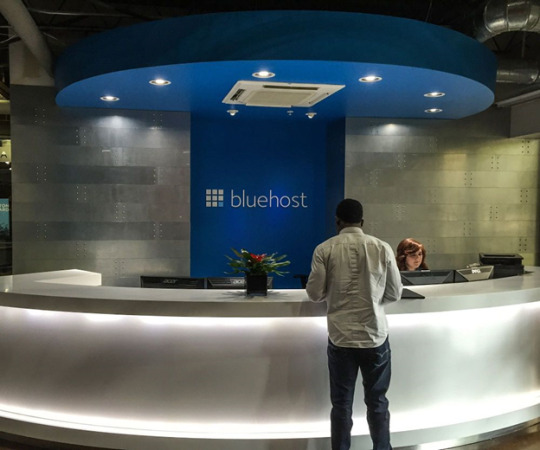
BLUEHOST FRONT DESK
EIG has offices all over the world. At Bluehost we have the bulk of our 700+ employees in Utah. There are also a number of employees in various locations around the world who work cross-functionally with other EIG brands including Bluehost. Matt Heaton first conceived Bluehost in 1996. However, he first created two other web hosts, 50megs.com and 0catch.com, before finally settling on Bluehost in 2003. In 2009, Bluehost introduced a new feature called CPU throttling. CPU throttling (at Bluehost and similar hosting services) refers to the process of reducing user's CPU usage in whenever the particular user is pulling "too much" server resources at one time. At that particular time, Bluehost would freeze (or drastically reduce) client sites' CPU usage substantially. This effectively shut down clients' websites hosted on the Bluehost server for several hours throughout the day.
In 2010, Bluehost was acquired by Endurance International Group. In June 2011, company founder Matt Heaton announced on his blog that he was stepping down as CEO to focus on the company hosting platform's design and technical structure, while COO Dan Handy took over as CEO.

THE ADVICE FROM THE CEO JAME GRIERSON
In 2013, Bluehost introduced VPS and dedicated server hosting.
In January 2015, Endurance International Group appointed Mike Olson as CEO of Bluehost, while Dan Handy moved to enterprise-wide mobile development for small businesses.
In January 2017, the company announced that it will lay off 440 Bluehost employees at Utah, in an effort to consolidate its business to improve customer support.

THE BLUEHOST SIGN
Bluehost is One of the premier shared/VPS/dedicated hosting solutions for websites, domain names, email, eCommerce, SEO marketing, & more. Bluehost offers various hosting solutions including shared hosting, WordPress hosting, VPS hosting, dedicated hosting and WooCommerce hosting as well as professional marketing services. Their servers are powered by PHP 7, HTTP/2, and NGINX+ caching.
At Bluehost they focus on delivering high quality technology and innovative solutions for their customers. Bluehost was among those studied in the analysis of web-based hosting services in collaborative online learning programs. At Bluehost we focus on delivering high quality technology and innovative solutions for our customers.
At Bluehost they core competency is hosting. They do offer many complimentary products to help customers succeed online including design, marketing and other small business services. they have a number of hosting products. If you break it down they have shared, VPS, Dedicated and Cloud offerings. Within each of those categories they have multiple product lines that help meet customer needs. For example, they have a specific hosting plan on their shared product for eCommerce customers located at www.bluehost.com. This plan includes everything the user needs to get started with an online store including hosting, dedicated IP, SSL certificate, WordPress and the WooCommerce plugin and themes pre-installed.
What does stand out about this company is that they’ve been around since 2003 and host over 2 million websites. They’re one of the most popular, inexpensive, shared hosting options available.
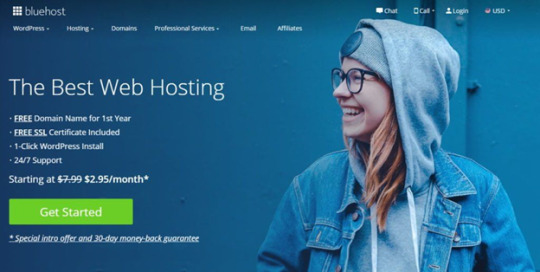
Originally they just offered shared plans, but they now provide a variety of services including domains, cloud hosting, and a variety of hosting options including hosting for WordPress and WooCommerce.
Like every company, they come with both pros and cons. And, being one of the largest hosting providers in the world, it proves many have faith in them. According to the Consumer Rankings, they are ranked at 9.7 out of 10 by users.
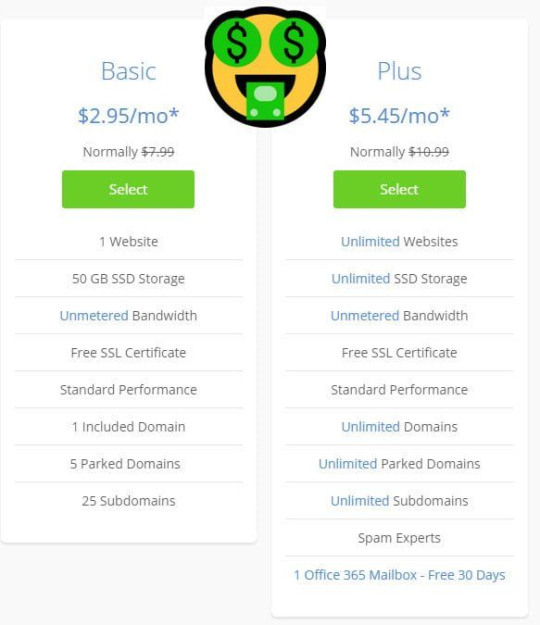
They have some of the cheapest hosting plans in the industry. Plans start at $2.95/month at the time of this writing.
GOOD FOR WORDPRESS
· Bluehost is a good option for WordPress because its new Bluehost platform is a WordPress focused control panel offering an integrated experience with WordPress websites.
· Installing WordPress is a breeze, you can either go through the 1-click automatic WordPress installation process, or you can get WordPress installed on an account set up when you sign up.
· Bluehost delivers WordPress pages 2-3 times faster than the prior technical stack, and it comes with built-in NGINX page caching.
· Every WordPress website will benefit from the latest security and performance features such as:
1. Free SSL certificate
2. PHP7
3. WordPress staging
4. Unlimited GB SSD storage
5. NGINX caching
6. Free Cloudflare CDN
7. HTTP/2
Endorsed by WordPress:
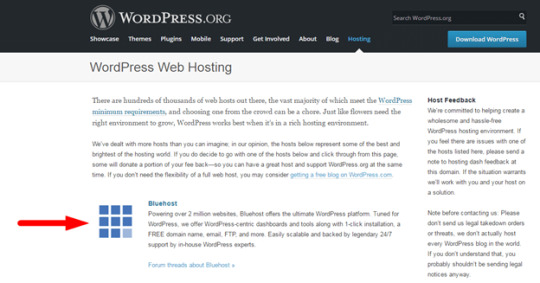
One of the largest hosting platforms, WordPress, recommends them. FYI Site Ground is also a WordPress.org endorsed web hosting provider. These are, of course, paid endorsements (at least indirectly as both Bluehost and Site Ground sponsor lots of the WP conferences around the world), but nonetheless it’s still an official endorsement.
Good uptime:
Apart from page load times, it’s also important that your website is “up” and available to your visitors. I monitor uptime for a test site hosted on Bluehost to see how often they experience outages.
Security is a priority:
Bluehost offers good protection for your website. They provide secure shell access (SSH) so web devs and admins can access config files securely. SpamExperts, Apache SpamAssassin, and Spam Hammer are their anti-spam tools of choice.
Bluehost offers other security features such as an IP address blacklist, password protected directories, email account and user account filters, and access to manage digital certificates and private keys.
Helpful user support portal:
They provide 24/7 technical support. In addition to that, they have a knowledge database where users can check out video tutorials, review supportive documentation, and more.
The knowledge database works well for those who don’t want to wait around for phone or live chat customer service. Also, their YouTube channel contains tons of helpful tutorial videos.
Quick Start Plan:
For those that have no clue where to begin, they have a Quick Start Plan for $79.99. This 45-minute session gives you 1-on-1 training with a company expert.
You’ll learn how to use all the tools in the account such as a cPanel guided tour, site builder recommendation, theme and plugin installation assistance, page creation tips, email account guidance, and other general advice you may have.
Many hosting providers offer free training, so some(I) could consider paying for the Quick Start Plan as a bad feature. But if you don’t have time to wait around and need all of this training in one sitting, it could be a plus for you.
A variety of hosting options:
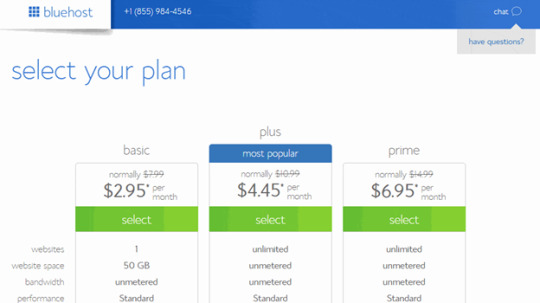
If you’re looking to stick with just one hosting company as your business grows, Bluehost has an answer for that. They provide four plans, so you don’t have to switch for server upgrades as your site grows: shared hosting, cloud hosting, WordPress hosting VPS, dedicated server, and reseller hosting plans are available.
Generous extras:

As a part of their hosting package, you get a free domain name for the first year. Also, for those looking to boost their business marketing, Bluehost offers advertising credits on Google’s AdWords, Bing, and other leading sites.
Bluehost WordPress Pro:
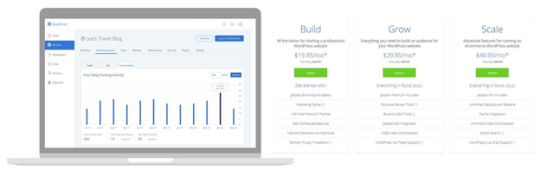
BLUEHOST WORDPRESS PRO
WordPress Pro is Bluehost’s newly launched managed WordPress hosting platform that is optimized for WordPress websites to load fast and to be secure. WordPress Pro comes with an all-in-one marketing center and dashboard, where SEO, email marketing, and social media tools all come included.
WordPress Pro is more expensive than Bluehost’s other plans and prices start at $19.95 per month. Speed and security are the main features but it also comes with geeky features such as automatic WordPress core and plugin updates, and regular backups and a staging environment.
Go and (check out the WordPress Pro page) LINK"" to see what is included. It’s worth noting that you get live customer support with Grow and Scale, and for these plans Bluehost also gives you hands-on assistance with design, functionality, or general questions from real WordPress experts 24/7.
Reviews:
· Bluehost isn’t perfect – but Bluehost is one of the best web hosts for WordPress beginners offering automatic WordPress installation and solid features including a free domain name.
· Sure, it’s an all-round, cheap, and overall good web hosting company for when starting your first site but people do tend to either love ’them or hate ’them.
· Do I recommend Bluehost? Well yes and no because it depends on what you're after. It's a good web hosting option for personal and small business websites and blogs (i.e. for creating your own first website) because Bluehost is cheap (very cheap), reliable, secure, and comes with a free domain. However, for high traffic websites it (or any other shared host for that matter) isn't a very good choice. Other major letdowns are that automatic backups and site migrations only come as paid upgrades.
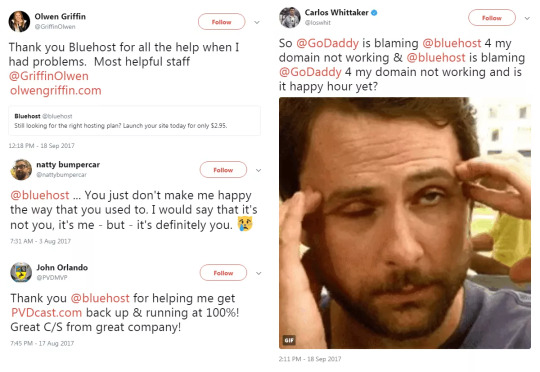
0 notes
Photo

https://www.wpplatformhelp.com/wordpress-tutorials-by-wp-learning-lab/hosting-add-on-domain-process-step-by-step-wp-learning-lab/
Hosting add-on domain process step-by-step | WP Learning Lab
youtube
Grab Your Free 17-Point WordPress Pre-Launch PDF Checklist: https://wplearninglab.com/17-point-wp-pre-launch-checklist-optin-yt/?utm_source=YouTube_Video&utm_medium=Description_Link&utm_term=Description_Link&utm_campaign=YouTube
Hosting add-on domain process step-by-step | WP Learning Lab
Download your exclusive 10-Point WP Security Checklist: http://bit.ly/10point-wordpress-hardening-checklist
Hosting add-on domain process can be tricky if you haven’t done it before. Especially when hosts, like Bluehost, change the process to make it more difficult. Watch over my shoulder as I add an add-on domain to my hosting account.
The first thing you need to do to start the add-on domain process is log into your hosting account. In my example I’m using Bluehost.
Once logged in, find the Add-on domain section. In Bluehost you find it by clicking on the Domains link in the top menu. And then click on “Assign a domain to your cPanel account”.
This will take you to the add-on domain page.
On that page, enter the domain name in the first input field.
Bluehost will try to verify that you own it. If it fails to verify, the page will present you with options to verify the domain. They are:
1. Set the name servers to Bluehost nameservers. 2. Change the A record of your domain to point to the IP that Bluehost gives you. 3. Add an HTML page to your site. 4. Request an EPP Code from your domain registrar and put it into the input field.
The only options I ever use are 1 and 2 because they are the fastest. Even though when you do them a notice says they will take 48 hours to complete the process it never takes that long. It’s usually done in a few hours.
There is a key difference between setting name servers and an A record that you need to be aware of.
When you set name servers, all traffic that goes to that domain is sent to your hosting account. This include email traffic. So if you want to create an inbox on your Bluehost server that’s great. Set the name servers.
When you set an A record, only the website traffic of the domain is sent to the website you build on Bluehost. You can set the MX (email exchange) Records separately so you can use an email service like G Suite or Rackspace.
You can also set the MX Records in your Bluehost account to use with a 3rd party email service.
The difficulty is if you want to move your site to a different host. When you do that, there will be a period of time where your MX Records aren’t active because they are being migrated to the new host. That means you will not be receiving any email during that time. That email won’t be stored in the cloud either, it will just disappear.
If you use the A Record, if you migrate your website to another host you simply update the A Record IP. The MX Records don’t need to be changed or migrate, so you have zero email downtime.
Pick the option that’s best for you: nameservers or A Record and let’s carry on.
To set the Nameservers, log into your domain registrar (I’m using GoDaddy in this example). Find your domain name and check the box beside it. Then click on Name Servers in the menu bar above the domain list.
In the dialogue box that pops up click on Add Custom Name Servers. Add the name servers Bluehost presented to you:
NS1.BLUEHOST.COM NS2.BLUEHOST.COM
Save your way out of those dialogue boxes. Now we way. Within a few hours your name servers should be updated and then you can try verifying your domain in Bluehost again.
If you want to go the A Record route, click on your domain name in the list. This will open a new page.
On that page click on DNS File Zone. There is a whole list of things you can do in the DNS file zone. One of the first ones will be the A Record.
Add the A Record IP that Bluehost provided and save both the IP entry and the DNS file zone page as well. (Yes, two saves). After a few hours Bluehost will be able to verify your domain’s ownership.
You may have to check back a few times to see if the changes have propagated.
Once they have, you will be shown a success message and you can carry on with the add-on domain process.
The next parts are quick and easy.
Choose whether you want to make your domain an Addon Domain, a Parked Domain or an Unassigned Domain.
If you want to build a website on the domain, choose Addon Domain name.
In the next step you will want to choose “Create a new directory” and enter a name for the folder that contain your addon domain.
Then you’re done.
Click on the Assign The Domain button to complete the process.
Now you will be able to find the domain’s folder in your cPanel File Manager and build a website there.
Subscribe to this awesome channel here: http://www.youtube.com/subscription_center?add_user=wplearninglab source
0 notes
Photo

10+ Best WordPress Hosting Providers of 2021 Compared & Tested
Here’s a complete, in-depth look at the hosting market in the WordPress space. These are the top 10+ best WordPress hosting services in 2021.
1. SiteGround
Best overall WordPress host ($6.99/mo)
No list of best WordPress hosting could be complete without SiteGround playing a prominent role. The company has been making a name for themselves in the WordPress community for a while now. And not without a reason. Their hosting platform is strong when it comes to for-WordPress optimized servers, plus they offer managed WordPress hosting at price points that are unheard of (read: you won’t find a cheaper managed host of the same quality anywhere else).
What’s also worth pointing out is that SiteGround is one of the few officially recommended hosts by WordPress.org.
For the tests, we went for the StartUp package. Although for a generally more WordPress-optimized package, we’d recommend the GrowBig or GoGeek plan. They are a tad more expensive, but come with additional perks such as advanced caching (custom-built by SiteGround), staging, premium wildcard SSL certificates, and free PCI compliance – should you want to run an e-commerce store.
WordPress installation
Getting WordPress up and running with the built-in installer took just a few clicks. There really isn’t anything more to say here … the installation process really was as seamless as possible.
During this setup process, you also get to choose your server location. There are five data centers available – in USA, Asia and Europe.
Customer support
SiteGround offers what they call “unmatched” support (via chat, phone, tickets, social media), and it’s hard to argue with that, honestly. Apart from being able to access your account and fix any issues, the support agents are also knowledgeable about WordPress and WordPress hosting, and can help you out with a range of other issues that might not be strictly hosting-related.
In our little test, the SiteGround customer support was able to help us get a temporary URL working quickly and efficiently.
Special mention has to go out to the slickness of their customer support software and the extra mile the staff were prepared to go in offering detailed account advice and providing screenshots. (This makes it a great HostGator alternative, for instance, if you want a more refined support environment.)
Cost / mo. (12 months) $6.99
Cost / mo. (24 months) $9.99
Cost / mo. (36 months) $10.49
Cost month-to-month $19.99
Websites 1
Space 10GB
Bandwidth 10,000 visits
Free domains –
Free WP installation, migration, autoupdates, free SSL and CDN, daily backups, free email
Online reputation according to our hosting survey
o Rated 8.38/10 overall by survey respondents (top-rated company)
o Used by 4.83% of survey respondents
o No.2 most popular host in the UK
o The most popular host in Spain
o 93% of users will extend their hosting subscription when it’s up for renewal
2. Flywheel
Great entry-level managed WordPress host ($13/mo)
Flywheel presents a very enticing offer for people who want to get into managed WordPress hosting but also don’t want to spend too much on it.
Feature-wise, there’s nothing missing with Flywheel, and you can expect great performance as well (more on which in a minute). The $13 / month plan allows you to host one WordPress website, and you can handle up to 5,000 visitors monthly (20GB of bandwidth). You also get 5GB of disk space and free site migration. The servers run on Google Cloud Platform.
Focusing on the “managed” features specifically, Flywheel gives you things like daily backups, multisite support, staging (very cool if you want to test new things out before rolling them out to public), SFTP, plus there’s also a free SSL certificate. They also take care of your WordPress updates via the main Flywheel panel rather than letting you tinker with that from the wp-admin.
What’s really impressive is the ease of use of Flywheel’s platform and user panel. Everything is clear, easy to navigate, and you don’t need to be a server pro to perform basic tweaks or configure this or that.
WordPress installation
This literally couldn’t be easier. There are a couple of ways in which you can get WordPress installed. First, you can migrate your existing site from your previous host (for free), you can also create a new site from the Flywheel dashboard in a couple of clicks, or you can use a tool called Local by Flywheel to build a site locally (on your PC or Mac) and then export it to your live Flywheel setup.
Customer support
Live chat is available 24/7. You can also submit support tickets whenever you wish. Since Flywheel allows only WordPress websites, you can expect the support team to know their way around WordPress.
To make things even easier, there’s an extensive knowledge base with lots of helpful articles about their WordPress hosting platform.
Cost / mo. (12 months) $13
Cost month-to-month $15
Websites 1
Space 5GB
Bandwidth 5,000 visits / 20GB
Free domains –
Cache exclusions for WordPress themes/plugins, StudioPress themes included
Performance and uptime
Flywheel loading times
East Coast, USA: 1.54s
London: 1.25s
Mumbai, India: 1.5s
West Coast, USA: 1.21s
Paris: 1.34s
Sydney, Australia: 1.32s
3. Bluehost
Most cost-effective WordPress hosting ($2.95/mo)
We went for the basic package here. As you can see, a very cheap WordPress hosting option – a shared WordPress hosting plan, to be exact.
One immediate point to note is that Bluehost is the only alternative on the list that doesn’t offer a monthly package. Twelve month commitments are the minimum, though that is offset somewhat by a strong money back guarantee policy that I have personally invoked without issue.
WordPress installation
In addition to the standard cPanel options in place, Bluehost’s one-click WordPress installations are handled by a service called MojoMarketplace.
The MojoMarketplace interface for installing WordPress left a lot to be desired. It was possible to install multiple instances accidentally, and overall feedback on what was happening at any given point was inconsistent and confusing. (For instance, when we look at Bluehost vs SiteGround, the latter gives you WordPress installs in just a few clicks.)
On the plus side, this gave us an instant opportunity to talk to support!
Customer support
Service via chat support was fast and friendly and helped us with clearing up the initial WordPress installation problems and setting up a temporary URL to view our site.
Cost / mo. (12 months) $2.95
Cost / mo. (24 months) $2.95
Cost / mo. (36 months) $2.95
Cost month-to-month $9.99
Websites 1
Space 50GB
Bandwidth unmetered
Free domains 1
Automatic WordPress install and updates
Performance and uptime
Bluehost loading times
East Coast, USA: 0.31s
London: 0.26s
Mumbai, India: 0.27s
West Coast, USA: 0.28s
Paris: 0.26s
Sydney, Australia: 0.27s
Online reputation according to our hosting survey
o Rated 8.02 overall by survey respondents
o Used by 9.61% of survey respondents (top 2 result)
o The most popular host in the US
o The most popular host in the UK
o The most popular host in Canada
o 23.7% of Bluehost’s customers are first-timers to web hosting
o Bluehost is the first hosting platform ever recommended by WordPress.org
4. Hostinger
Cheapest WordPress hosting on the market ($1.59/mo)
Hostinger is a very appealing option when it comes to best WordPress hosting, and their entry level pricing has a lot to do with that. At just $1.59 / month, you get to build one website and welcome up to 10,000 visitors (/mo). You also get one email account and a free SSL.
Hostinger also has a handful of WordPress-specific features for you. These include a guided installation with a site-building wizard to speed things up.
With WordPress running, you don’t have to do much maintenance of your own. Most things like core and plugin updates are handled by Hostinger and happen automatically. To make sure that your site runs fast, Hostinger uses LiteSpeed Cache and has it pre-configured.
For those who want to tinker under the hood, there’s a whole database of WordPress tutorials, plus you get access to WP-CLI.
WordPress installation
Hostinger offers one-click installation, so there’s not much to talk about in this department.
What’s worth mentioning, however, is that you do get to choose from eight data center locations around the world – in the US, UK, Indonesia, India, Singapore, Brazil, the Netherlands, and Lithuania.
Then, when you log into your user panel for the first time, you can also go through the site-setup wizard. You’ll get to choose from Hostinger’s collection of pre-approved themes and pick the one that suits you best.
Customer support
Hostinger offers 24/7 support. The support team is easy to contact and they will help you with general inquiries (WordPress related and otherwise). Though, you might have to wait a couple of minutes before getting a response.
Cost / mo. (12 months) $4.99
Cost / mo. (24 months) $2.99
Cost / mo. (48 months) $1.59
Cost month-to-month $7.99
Websites 1
Space 10GB
Bandwidth 10,000 visits / 100GB
Free domains 1
WordPress-specific cache (LiteSpeed)
Performance and uptime
Hostinger uptime
January 2021
100%
February 2021
99.99%
Hostinger loading times
East Coast, USA: 1.86s
London: 1.18s
Mumbai, India: 1.92s
West Coast, USA: 2.04s
Paris: 1.39s
Sydney, Australia: 3.39s
5. Kinsta
Best performance among managed hosting ($25/mo)
Kinsta is a boutique hosting provider for WordPress that focuses mainly on optimized managed hosting setups. However, them being “boutique” doesn’t mean that they can’t handle the load.
In fact, Kinsta has the full power of the Google Cloud Platform behind it. They take Google’s infrastructure and make it more accessible and easier to use. Kinsta doesn’t use the traditional cPanel UI, but instead gives users a custom panel that puts focus on what’s important while hiding everything else.
The fact that this host is “managed” means that it’s Kinsta who handle every server-management-related task for you.
WordPress installation
As you’re setting up your account, you can tell Kinsta to install WordPress on your hosting account for you. All you need to do is tick one box.
Customer support
Kinsta offers 24/7 chat and ticket support. The representatives know WordPress and can help with anything you might be struggling with.
Plus, the fact that you don’t have to deal with cPanel will also reduce the number of times you need to contact support in the first place.
Cost / mo. (12 months) $25
Cost month-to-month $30
Websites 1
Space 10GB
Bandwidth 25,000 visits
Free domains –
Unlimited free hosts migrations, free CDN service
Performance and uptime
Kinsta uptime
December 2020
100%
January 2021
99.99%
February 2021
99.96%
Kinsta loading times
East Coast, USA: 1.24s
London: 2.2s
Mumbai, India: 4.23s
West Coast, USA: 2.03s
Paris: 2.24s
Sydney, Australia: 3.86s
Online reputation according to our hosting survey
o Rated 4.3 / 5 for “value for money”
o Rated 4.8 / 5 for “WordPress optimization”
6. WP Engine
Most popular managed hosting ($22.50/mo)
The plan we’ve tested here is called Personal, and it’s the entry-level plan with WP Engine. As part of it, you’re allowed to have 1 WordPress install, and it can handle up to 25,000 visits a month, so probably more than enough for most new websites.
WordPress installation
The whole sign-up process with WP Engine is very straightforward, and I’m only mentioning it here because getting WordPress installed is an integral part of that initial sign-up. In other words, you don’t need to do any WordPress installing on your own, the WP Engine team takes care of that for you.
At the end of sign-up, you simply get an email with all the access credentials and important data regarding your new site.
Customer support
WP Engine offers some great support options – via helpdesk and chat (plus phone if you’re on a higher plan).
Overall, users report very good quality of WP Engine’s support – currently rated 4.5 / 5 by our survey respondents. And we can only confirm this, as the quick interaction we’ve had with the support team has been nothing but positive (helped us get the test site going after solving a billing issue).
Cost / mo. (12 months) $22.50
Cost month-to-month $27
Websites 1
Space 10GB
Bandwidth 25,000 visits / 50GB
Free domains –
Daily backups, free advanced security, free SSL and SSH access, StudioPress themes included
Performance and uptime
WP Engine loading times
East Coast, USA: 1.59s
London: 2.23s
Mumbai, India: 3.49s
West Coast, USA: 1.15s
Paris: 2.31s
Sydney, Australia: 2.54s
Online reputation according to our hosting survey
o 4.7 / 5 – that’s how users rate WP Engine’s level of WordPress optimization
o 92% of users say they will extend their WordPress web hosting subscription with WP Engine
o WP Engine reliability ranked 4.5 / 5 by users (top rank among the best WordPress hosting firms here)
7. DreamHost
WordPress-endorsed hosting ($2.59/mo)
We selected the standard shared hosting package with DreamHost, which was the most expensive of the base offerings we tested. Still, a very popular WordPress website hosting in the market.
Overall account signup with this shared WordPress hosting provider was slick and painless, and I was eager to see how DreamHost’s much-touted SSD servers would perform.
WordPress installation
The one-click install options in the backend worked straight out of the gate and the interface was generally straightforward to navigate.
Customer support
We needed some help in configuring a temporary URL as a subdomain on the main Dreamhost domain. Customer support was easily reachable via chat and able to help us clear the issue up quickly.
Cost / mo. (12 months) $3.95
Cost / mo. (36 months) $2.59
Cost month-to-month $4.95
Websites 1
Space unmetered
Bandwidth unmetered
Free domains –
Fast SSD storage, WP Website Builder
Performance and uptime
DreamHost uptime
December 2020
100%
January 2021
100%
February 2021
99.95%
DreamHost loading times
East Coast, USA: 1.87s
London: 3.33s
Mumbai, India: 3.93s
West Coast, USA: 1.45s
Paris: 2.77s
Sydney, Australia: 3.09s
Online reputation according to our hosting survey
o DreamHost rated 4.4 / 5 by users when asked how happy they were with the value they’re getting for their money
o DreamHost’s user-friendliness ranked 4.2 / 5
8. A2 Hosting
Great out-the-box performance ($2.99/mo)
A2 Hosting is a relatively new player for us when looking for the best WordPress hosting. The company has been making a name for themselves in the WordPress space lately thanks to their affordable prices and very good performance (compared to other similarly priced hosts).
The company has more than 10 years of experience in the hosting world, and seems to know a thing or two on how to deliver a high-quality product. Their WordPress web hosting offering is set on a couple of principles: being developer friendly, offering high security, good performance, and a WordPress-optimized environment.
WordPress installation
All WordPress hosting accounts with A2 Hosting come with WordPress preinstalled. You can also install new instances of WordPress through Softaculous’ one-click installer.
Customer support
A2 Hosting prides itself on giving you access to “24/7/365 Guru Crew Support.” They claim to hand-pick their support team and only work with the most knowledgeable technicians.
When contacting the support, you can use live chat, email or even phone. The agents don’t disappoint when it comes to basic WordPress knowledge and, based on our quick test, they are ready to recommend some solutions even if the question you have for them isn’t entirely hosting-related.
Cost / mo. (12 months) $6.99
Cost / mo. (36 months) $2.99
Cost month-to-month $10.99
Websites 1
Space 100GB
Bandwidth unmetered
Free domains –
Unlimited email accounts
Performance and uptime
A2 uptime
December 2020
100%
January 2021
99.75%
February 2021
99.99%
A2 Hosting loading times
East Coast, USA: 1.85s
London: 2.53s
Mumbai, India: 5.85s
West Coast, USA: 3.07s
Paris: 3.88s
Sydney, Australia: 4.97s
Online reputation according to our hosting survey
o Rated 7.87 overall by survey respondents
9. InMotion Hosting
Best for multiple sites ($4.99/mo)
InMotion offers a lot of hosting options, but we wanted to look into the ones that are optimized for WordPress specifically, so we went into the “WordPress hosting” section and selected the plan called Launch. This one is the most affordable.
The great thing about it is that you get SSD disk space without any additional fees (SSDs are known for their superior performance compared to the other hard disk technologies). Also, you can have 2 websites on this plan, and you get a free SSL certificate.
WordPress installation
Another surprise with InMotion is that you get WordPress preinstalled as part of your WP hosting package. All you need to do is tick the right checkbox during the checkout process. In other words, you don’t actually need to do handle WordPress installation on your own, it’s all being done automatically. Also, during install, you get to select your preferred “max speed zone.” There are two settings: east and west. Depending on which you choose, the site is going to be faster in some parts of the globe vs the others.
After everything is done, you’ll get the access details to your new WordPress dashboard, which is all that’s needed, honestly.
Customer support
Right after you sign up, you’ll realize that InMotion has a lot to offer in terms of support and helping you to launch your website. There are tens of different guides and tutorials on various hosting-related matters. There’s also a separate knowledge channel all dedicated to WordPress.
But that’s not all, the support chat is available 24/7. We’ve tested it by asking some domain-related questions regarding the temporary URL of the site. The person on the other end was able to solve those at first try. Really cool.
Cost / mo. (12 months) $6.99
Cost / mo. (24 months) $5.99
Cost / mo. (36 months) $4.99
Websites 1
Space 50GB
Bandwidth 20,000 visits
Free domains 1
Free security suite and marketing tools
Online reputation according to our hosting survey
o Rated 8.00 overall by survey respondents
10. HostGator
One of the most popular mainstream hosts ($2.75/mo)
Signup with HostGator was straightforward and we were soon logged into a pretty traditional cPanel setup on the backend without incident.
WordPress installation
Installation was also painless using the built-in cPanel WordPress installer. We did find ourselves having to update themes post-install, but that was just a matter of a few clicks.
Customer support
Again, we reached out to customer support for assistance in setting up a temporary URL. Here we hit our first minor inconvenience with a wait time of eight minutes on chat. They weren’t quite as quick to point us in the right direction as previous WordPress hosting providers, but we got there in the end. (E.g. when comparing HostGator vs. Bluehost, the support chat is much easier to access with the latter.)
Cost / mo. (12 months) $7.95
Cost / mo. (24 months) $6.95
Cost / mo. (36 months) $2.75
Cost month-to-month $14.95
Websites 1
Space unmetered
Bandwidth 100,000 visits
Free domains 1
Available on 3 and 6-month plans too
Performance and uptime
HostGator uptime
December 2020
100%
January 2021
100%
February 2021
99.99%
HostGator loading times
East Coast, USA: 1.49s
London: 1.99s
Mumbai, India: 3.06s
West Coast, USA: 1.18s
Paris: 2.18s
Sydney, Australia: 2.27s
Online reputation according to our hosting survey
o Rated 7.92 overall by survey respondents
o HostGator was the third most popular host in the survey
o The most popular host in Brazil
o 74% of users will extend their hosting subscription when it’s up for renewal
11. GoDaddy
Biggest market share for hosting ($1/mo)
We went for the basic package here.
Despite their formerly less than stellar user interface reputation, signing up to GoDaddy went without a hitch.
This feeling continued on into the backend, which was a modern take on cPanel and intuitively laid out – the easiest one to navigate so far in fact.
WordPress installation
WordPress installation was a snap with the built-in installer.
Customer support
GoDaddy was the only WordPress hosting provider on our list not to support the provision of temporary URLs, so we were forced to set up a standard subdomain here.
Our initial attempt to contact support via chat was less than ideal, with wait times of over 40 minutes reported, so we hit the phones instead. (E.g. when comparing GoDaddy vs. Bluehost, the chat can be accessed much quicker with Bluehost.)
Support here was superb. Extremely friendly and professional, they talked us through the subdomain options and assisted in making changes on the account itself.
This continued on in subsequent chat support tickets that were required to clear up some minor DNS snafus that emerged on the registrar side.
Cost / mo. (12 months) $1
Cost / mo. (24 months) $3.50
Cost / mo. (36 months) $5.00
Cost month-to-month $12.99
Websites 1
Space 30GB
Bandwidth 25,000 visits
Free domains 1
Automatic daily malware scan
Performance and uptime
GoDaddy uptime
December 2020
88.65%
January 2021
99.88%
February 2021
99.96%
GoDaddy loading times
East Coast, USA: 1.24s
London: 0.29s
Mumbai, India: 1.18s
West Coast, USA: 1.29s
Paris: 0.31s
Sydney, Australia: 1.7s
Online reputation according to our hosting survey
o Rated 7.36 overall by survey respondents
o The most popular host in the survey overall
o The most popular host in India
o Second most popular host in Canada
o Second most popular host in Australia
o Second most popular host in South Africa
o Second most popular host in Pakistan
o Third most popular host in the UK
12. GreenGeeks
Best green-powered hosting ($2.49/mo)
GreenGeeks is an interesting alternative for those of us who consider themselves being environmentally-conscious. This WordPress hosting platform has been built with the principle of “maximum use” in mind, which means that the architecture makes it possible for no resources to be wasted anywhere.
Also, the company claims that for every amperage they pull from the grid, they re-invest three times that in the form of renewable energy via Bonneville Environmental Foundation.
On the WordPress side of things, GreenGeeks offers WordPress-specific plans at affordable prices, and with lots of features.
All of their servers use Solid State Drives (giving you better loading times), there’s customized caching technology, you get a free SSL certificate to use, and you can integrate your setup with Cloudflare. Here are all the details about GreenGeeks’ platform.
As a great added bonus, you also get a free domain name for a year with your setup.
WordPress installation
GreenGeeks gives you handy 1-click WordPress installs, so there’s not much you have to do by hand.
Apart from that, you also get automatic updates, which should make managing the site on an ongoing basis more hassle-free.
While setting up your account, you also get to choose from data centers in Phoenix, Chicago, Toronto, Montreal and Amsterdam.
Customer support
You can use three main support channels with GreenGeeks: email, phone, and chat. Probably the best option of the three is the live chat – available 24/7. The phone support is available during working hours.
GreenGeeks also gives you access to a knowledge base and a range of tutorials on their website.
Cost / mo. (12 months) $3.95
Cost / mo. (24 months) $2.95
Cost / mo. (36 months) $2.49
Cost month-to-month $10.95
Websites 1
Space unmetered
Bandwidth unmetered
Free domains 1
Unlimited databases, free nightly backups
GreenGeeks uptime
December 2020
99.99%
January 2021
100%
February 2021
99.08%
GreenGeeks loading times
East Coast, USA: 1.83s
London: 1.08s
Mumbai, India: 1.98s
West Coast, USA: 2.21s
Paris: 1.08s
Sydney, Australia: 3.62s
#best hosting#hosting#web hosting#hosting reviews#bluehost#best host#make money 2021#make money as an affiliate
0 notes
Text
GREENGEEKS HOSTING REVIEW

GREENGEEKS HOSTING REVIEW
GREENGEEKS was founded by Trey Gardner in 2008. What makes GREENGEEKS web hosting different from other hosting’s? Primary difference in GREENGEEKS Web Hosting is committed to offset used energy with 300% wind credits to reduce their carbon footprint. This is an impressive achievement. They promise a Run Uptime at 99.9% and 100% Customer Satisfaction.
GENERAL INFORMATION
1.Speed: 445MS (Measured from February 2018 to January 2020 on average)
2.Uptime: 99.98% (Measured from February 2018 to January 2020 on average)
3.Support: 24/7 Live Chat
4.APPS : WordPress, Joomla, PrestaShop, and WHMCS
5.Features: Unlimited Bandwidth, Unlimited Storage, Unlimited email accounts, Free Domain (renewal fees apply after the first year), Backups, Free SSL Certificate.
6.Plan: Shared Reseller WordPress
7.Site Transfer: Available for a single site
8.Price: Starting at $2.95 per month and Renewals at $9.95 per month.

GREENGEEKS Hosting Features
1. Uptime - guaranteed 99.90% Uptime, absolute delivery.
2. Loading Times- Page loading time is average 445ms. That leads them first among the fastest hosting companies.
3. Customer Support- GreenGeeks 24/7 customer support via live chat, phonecall, and email.They even include video tutorials.
4. Free Website Migration and Domain – Free domain name purchase and transfer guided services at no cost.
5. Environment Sustainability- They have enough wind energy credits to cover the energy used by their servers to power your website. A certificate is available on their site which certifies that they are recognized as a Green Power Partner with the United States Environmental Agency.
6. 30-Day Money-back Guarantee- GreenGeeks offers a “no questions asked” refund policy on most of their hosting plans.
7. Regular Backups- GreenGeeks provides free backup every night and real-time security scanning, automatic brute force detection, Spam Assassin protection, and SSL secure server, and allows you with password-protect to your directories.
8. Several Server Locations- GreenGeeks has data centres in Chicago and Phoenix in the United States, Montreal, Canada, and Amsterdam in the Netherlands and experience faster load speeds.
Pros and Cons of GREENGEEKS
1. GreenGeeks is committed in keeping their servers up to date. They will never over sell capacity.
2. Gigabit Connectivity. Using name-brand server parts, Automatic climate control and temperature at their facilities, including using humidity sensors, Using the latest generation energy-efficient Intel Xeon processors having a minimum of 64 GB DDR3 ECC-Registered memory
3. Biometric and key card security systems with mantraps and a rack-level locking mechanism SAS 70 Type certified.
4. Staffed 24/7 Single Hop data centre engineers and technicians which are monitored remotely.
5. No desktop hardware, Solid State Drive SSD Acceleration, Dual-city grid power feeds, battery backup include an automatic transfer switch and onsite generator. BGP4 Gigabit connectivity to several Fiber GigE Tier 1 Backbones, FM 200 server -safe fire suppression system with the early pre-fire detection system to ensure that your data is stored on high-quality servers.
6. Free Content Delivery System (CDN) allows users to cache content and use the servers closest to the website during delivery and surfing site is much faster for all visitors. GreenGeeks is powered by Cloudflare.
7.The only disadvantage of GreenGeeks apart from wide variety of features and benefits the confusing price structure and strings attached to the refund policy where charges are applicable.
GREENGEEKS HOSTING PLANS
Managed VPS/ Reseller Hosting Plan - Free Domain/ Easy Sign-up process/ Money-back guarantee /Payment via credit card or PayPal/ Control cPanel/ 1-click installation tool to install popular apps.
Wordpress Hosting Plan - Unlimited SSD Web Space and Data Transfer/ Free 1-Click WordPress Install/ Free WordPress Enhanced Security/ WP-CLL, SHH, Git, Custom PHPini/ Free Let’s Encrypt Wild Card SSL/ Free WordPress Migration/ 24/7 WordPress Expert Support.
Recommended - GreenGeeks Web Hosting provides good uptime, fast loading speeds, and responsive customer support, committed sustainability, lowest advertised rate only available with long-term, prepaid commitment and that their free domain crashes if you cancel the service.
0 notes
Text
Download Microsoft Office Portable For Mac
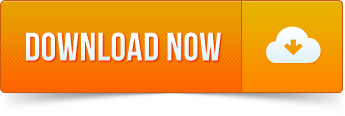
Microsoft Office 2019 for Mac Key Features. The innovative Design tab gives prompt access. Tip: The 64-bit version is installed by default unless Office detects you already have a 32-bit version of Office (or a stand-alone Office app such as Project or Visio) installed.In this case, the 32-bit version of Office will be installed instead. To change from a 32-bit version to a 64-bit version or vice versa, you need to uninstall Office first (including any stand-alone Office apps you. Cross-platform Office Suite. WPS Office for Mac. Dark mode, split screen and Handoff. Download and get free templates. Make your report cooler. Make students love your class. Reduce the workload. An easier way to start work. High Compatibility High compatibility with Microsoft Office, Google Docs, Adobe PDF. Start quickly with the most recent versions of Word, Excel, PowerPoint, Outlook, OneNote and OneDrive —combining the familiarity of Office and the unique Mac features you love. Work online or offline, on your own or with others in real time—whatever works for what you’re doing. Amazon.com: download office for mac. Skip to main content. Try Prime All Go Search EN Hello, Sign in Account & Lists Sign in Account & Lists Orders Try Prime Cart. Today's Deals Your Amazon.com.
Jean updated on May 24, 2019 to PC Transfer|How-to Articles
Q: 'Can I save the Microsoft Office installation to an external hard drive and run the application from it? I have a laptop with a solid state drive of 30GB memory. Microsoft Office has installed on the system, taking considerable disk space. I am wondering if it could be uninstalled from the laptop and installed on an external hard drive.'
Assuming that there are two situations in which users would request an Office copy, move or transfer to a portable drive, one is when to choose an external drive for download and install, and the other one is to change the location of an existing installation from a PC to an external drive.
Are both scenarios working in the same way? Not necessarily.
A: 'When you install software it will create registry items within the Windows folders, which are on the main drive, usually the C drive. So, if you want to be able to run Office on different computers via the external hard drive, it may fail due to the lack of essential registry contents, unless using a professional PC transfer software for help.'
'What's more, Microsoft would have to provide a portable version, which we don't think they have.'
Download Microsoft Office Portable For Mac Download
How to Transfer Microsoft Office to an External Hard Drive or a USB Drive
So, if you wish to save disk space by installing the large-size Microsoft Office 2003, 2007, 2010, 2013, 2016 and Office 365, to somewhere else other than the local drive, and be able to run an application from an external drive, make it happen in the other way.
Use the normal way to completely download and install the desired Office version on your computer.
Transfer the whole installation from the PC storage to the wanted place via EaseUS Todo PCTrans.
Uninstall the Office from your computer in the control panel > programs > uninstall a program.
In the end, open and run the Office application whenever you need by connecting the external drive to your computer.
Here is how to start the Office transfer from a PC to an external hard drive/USB drive:
First, download and install EaseUS Todo PCTrans. (Click the download button on your PC, where the Microsoft Office is installed. EaseUS transfer software is very light and small. You can quickly install it in a few seconds.)
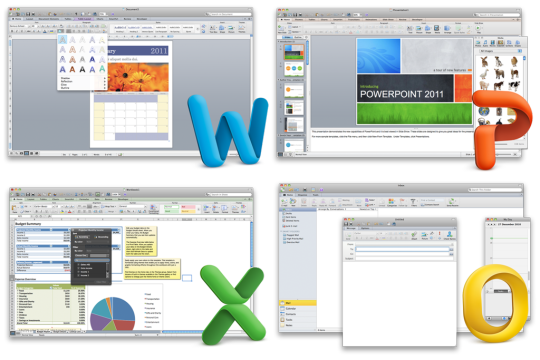
Then, move your MS Office to the external storage device:
Step 1. Connect the external device and select the transfer mode.
Connect your external storage device (external hard drive, USB, SD card, and more) to your PC.
Launch EaseUS Todo PCTrans and go to 'App Migration' > 'Start'.
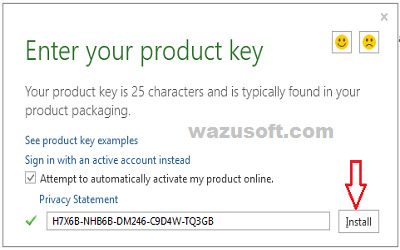
Step 2. Select Microsoft Office and set the storage path.
Select the drive where you have installed Microsoft Office on and select Microsoft Office.
Click 'Browse' and choose to transfer the application to your external storage device.
Click 'Transfer' to start transferring Microsoft Office to an external storage medium.
Step 3. Wait for the transfer process to finish.
Wait patiently for the process to complete.
Click 'OK' when it has done.
Additional help for you to manage the Microsoft installation location:
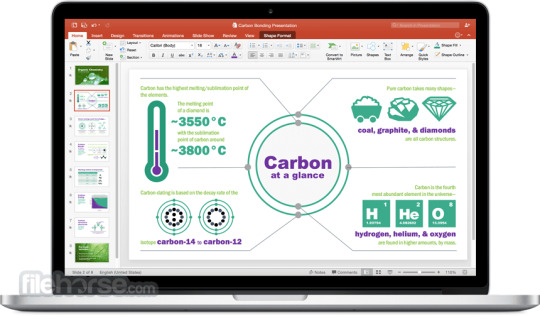
Anyway, don't take the Office transfer too easy to copy the download files to a portable drive. It doesn't work because you cannot move the registry components.
Download Microsoft Office Portable For Mac Os
EaseUS Todo PCTrans can do more in transferring applications, files and folders, and even user accounts between multiple computers using the network connection and an image file. Click for more tutorials if you're interested in other possible ways to place the Office to anywhere you want.
Microsoft Office for Mac 16.29 v2019 Serial Key
Office 2019 for Mac Serial key is developed from the elegant ground up to take benefit of the latest features of Mac. all the documentation and projects including Excel, Powerpoint, Outlook, Onenote, and Word are impossible without the Microsoft office. If you love your work and want to be a professional user then you must have the office 2019 Suite.
Microsoft Office 2019 for Mac 16.29 License key avails you to take the advantages of the latest features Which are Retina display, full-screen view support, and even scroll bounce? It’s the perfect combination of the Office.
Versatile User Oriented Interface
The application has the awesome user interface which is very helpful in the use of the latest features of the office suite 2019. It gives you the smart work facility within less time.
Microsoft Office 2019 for Mac Key Features
Word
The innovative Design tab gives prompt access to features, and Smart Lookup shows relevant contextual information from the web directly inside Word. Create and share professional-looking documents with state-of-the-art editing, reviewing, and sharing tools.
Excel
Leverage features like Analysis Toolpak, Slicers, and Formula Builder to save time, so you can focus on insights. Analyze and visualize your data in new and intuitive ways with a fresh user interface plus your favorite keyboard shortcuts.
PowerPoint
Build, collaborate, and effectively present your designs with new slide transitions and an upgraded Animations task pane. Threaded comments alongside your slides help you incorporate feedback into your presentations, And Presenter View displays the current slide, next slide, speaker notes, and a timer on your Mac while projecting only the presentation to your audience on the big screen.
OneNote
Whether you’re at home, in the office, or on the move, you can take it all with you wherever you go while sharing and collaborating with others. It’s great for school assignments, work projects, travel plans, party planning, and more. It’s your very own digital notebook, so you can keep notes, ideas, web pages, photos, even audio and video all in one place.
Outlook
Easily manage your email, calendar, contacts, and tasks. Push email support keeps your inbox up to date, conversation view groups related messages, and calendars can be viewed side-by-side for planning.
Microsoft Office Mac Download
System Requirements For Registration Number
Microsoft Office Free Download Mac
Mac computer with an Intel processor
Mac OS X version 10.10
Hard disk formatting such as HFS + (also known as Mac OS Extended or HFS Plus)
A monitor with 1280×800 resolution or higher
Recommended Safari 7
Recommended 1 GB of RAM
5,62 GB of free hard disk space
Microsoft Office Suite For Mac Download
How To install and register Microsoft Office 2019 Mac?
Download the setup file for installation.
Install the application.
Download the crack file.
Go to the program files in the operating system usually in C Drive and copy the crack file into the downloaded program.
Open the application.
Click on registration.
All Done, ENJOY!
Can You Download Microsoft Office For Mac
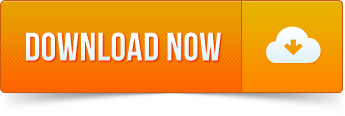
0 notes
Text
Top 5 WordPress Maintenance Services and Support for 2020
WordPress maintenance and support services can drastically reduce the time you need to spend maintaining your website and tackling issues such as spam, hacks, and errors. They take care of the WP tasks that have to be done like the plugin, security concern, and theme updates, 24/7 support, and website backups also which are essential to the success of any online business.
Following are the brand they can provide full support & fixes also WordPress will benefit from these support services immensely, as they’ll take control of problematic situations when you can’t resolve yourself, ensuring your website gets back online quickly.
1.) WP Agents :
First 2 Month Completely FREE support and No Cancellation Fees.
WP Agents have an expert team of support for WordPress website needs. No need to worried about maintenance, security flaws, theme, plugin updates, or SEO optimization.
Relieve the longing for continues updates
There’s no doubt that WordPress is a wonderful platform, but as soon as such a varied and in-extremity framework comes update after update, not only from the WordPress platform but from all of your 3rd party WordPress plugins and theme developers. Take the make miserable out of pushing updates alive and permit WP Agents to have the funds for complimentary recognition care of everyone single one update.
Get backed happening and be safe
Be safe in the knowledge your website is backed going on and monitored for vulnerabilities 24/7. So if the worst should happen, you will be made known and administered in no time.
Get found & Well researched document in a FREE SEO audit
Our team of SEO experts are vis–vis hand to pretend a difficult audit of your website and take care of any SEO adjustments, therefore you acquire off on the subject of the right foot.
PWA Included (Web to Mobile App Convert)
In today’s time, 50% of all web traffic is now via smartphone. With a dedicated app for your website, you propose never greater than a click away from attracting your audience. At WP Agents, we care that you stay relevant, which is why IOS and Android mobile apps are included once the whole child maintenance plans.
Let’s Start FREE: https://wp-agents.com
2) WP Site Care
WP Site Care is a WordPress maintenance and sticking together assistance that has been working since 2012. They are Concerning based in Atlanta, but have staph remodel across the United States in places such as Montana and Salt Lake City.
WP Site Care can submit control of most WordPress grant tasks for you. They take cloud backups of your website all hours of the day and automatically update the WordPress core and your WordPress plugins and themes to the latest description.
They encourage monitors to scuffle vis–vis your website in the genuine era and scans for security breaches. If your website is hacked, they skirmish a one-off fee of $100 for cleaning is going on.
There’s no limit to the number of bond requests customers can make, and if you’re sticking to demand isn’t covered in your intention the team will have the funds for you a quote for how much that job cost.
WP Site Cares facilities may lawsuit North American customers improved, as their auspices hours are 9 am to 5 pm Eastern Time. Support queries may not be handled until the then day if they are on the subject of made outside these hours.
3) WP Buffs
WP Buffs are WordPress money and decline to vote for support to find the money for 24/7 maintenance via email and liven up chat. They Concerning based in Washington DC in the USA, but they have staff from all a propos the world.
If you attend WordPress WordCamp conferences, you’ve probably bumped into WP Buffs at some mitigation, as their team regularly attend WordCamp activities in the USA and Europe. WP Buffs plus take effect on others how they built their business through WPMRR. This website walks you through how you can construct monthly recurring revenue using video tutorials and podcasts.
The WP Buffs maintenance packages can by now in the described you behind website edits, security, website backups, website themes, plugins, and general WordPress issue.
4) Maintainn
Maintainn is a WordPress pension and maintains a company that finds the maintenance for its customers later weekly further reports and maintains via email and conscious chat. The company was launched by WebDevStudios in 2012.
Their allocation plans append off-site website backups, 24/7 security monitoring, and weekly updates to the WordPress core, WordPress plugins, and WordPress themes.
Once you’ve signed up to Maintain you can install an assert button regarding your WordPress dashboard, for that defense you can profit confirmation directly from your WordPress government place. The Maintain team can manage to pay for you to refrain upon a number of WordPress issues, such as website migration, allowance occurring front, website errors, downtime, and more.
5) Valet
Valet is a WordPress money and refrain company that has a suitable reputation online. The company was launched in the USA in 2011 as WP Valet by Mason James and Kimberly Lipari, and rebranded as Valet in 2016. Today, they have a staff full of zipping remotely from almost the world, such as Milan Ivanovic, who is ably known in the WordPress world for organizing compound WordCamp Europe conferences.
Valet’s child money strives for retails at $69 a month.
This want offers Incremental offsite daily website backups, which are stored for 30 days; Cloudflare CDN implementation; and updates of the WordPress core, and your WordPress plugins and themes. Interestingly, Valet manually updates plugins and themes on the other hand of using cron jobs.
Their maintenance determination along with includes security scanning and uptime monitoring.
0 notes
Text
How to Increase the All-in-One WP Migration Plugin Upload Limit
myTechMint. How to Increase the All-in-One WP Migration Plugin Upload Limit
The instructions outlined in How to Increase the All-in-One WP Migration Plugin Upload Limit tutorial to work, you can use version 7.27 [Latest] or earlier of the All-in-one WP Migration Plugin. Step 1. First, make sure the plugin is installed and it is inactive. Then we need to edit it. Go to Plugins / Editor. …
How to Increase the All-in-One WP Migration Plugin Upload Limit myTechMint
Source: https://www.mytechmint.com/how-to-increase-the-all-in-one-wp-migration-plugin-upload-limit/ myTechMint - Get Tech News, Learn Online Technical Tutorials, Free Job Alert, Competitive Exam Preparation Study Materials, Download B.Tech and CBSE (NCERT) Notes.
0 notes
Photo

20 WordPress Video Plugins and Players to Add Engagement
Do you want to increase engagement and the amount of time visitors spend on your website? That's where a WordPress video player can help. You can increase engagement by adding a video player plugin to your WordPress website. Not only does this reflect well on your brand but it also helps your SEO ranking.
WordPress lets you add embedded video out of the box, but you can make the process easier and and create better user experience with a plugin.
Adding a stylish WordPress video player plugin lets visitors engage with content on your website. They are full-featured, customizable and easy to integrate into your website.
The Best WordPress Video Plugins and Players on CodeCanyon
Discover CodeCanyon's extensive library of the best video WordPress plugins ever created. With a cheap one-time payment, you can purchase one of these high-quality WordPress plugins and give your website viewers a more interactive experience.
Take a look at these trending WordPress video players from CodeCanyon.
WordPress Video Gallery Plugins
Here are the top-rated WordPress video galleries plugins that are available for you to download on CodeCanyon.
1. Essential Grid Gallery WordPress Plugin
With the Essential Grid Gallery WordPress Plugin, you can add photo galleries but also video galleries. Include galleries built with other popular plugins, link to video sites such as YouTube and Vimeo, and create gorgeous grid-based galleries.
Additional features:
layout options
skins
skin editor
import/export
video tutorials
2. The Grid: Responsive WordPress Grid Plugin
With The Grid, you can create endless layouts and grids for your videos. It also includes a touch slider (also known as a carousel) for mobile, and WooCommerce support so you can use powerful, responsive video to help sell your products.
Additional features:
premium support
skin builder
custom post type support
social stream support
touch slider
3. Media Grid: WordPress Responsive Portfolio
The Media Grid: WordPress Responsive Portfolio plugin lets you build bespoke, fully customisable grids of images, video and other media using a simple drag-and-drop interface. It also has a dynamic grid mode, letting you create video grids in moments.
Features:
visual grid builder
dynamic grids
fill grids with existing posts
lightbox
item attributes
4. Video Gallery WordPress Plugin
This plugin is dedicated to video galleries. With the Video Gallery WordPress Plugin, you can link to YouTube, Vimeo and Facebook pages to import video and display it on your site. It's responsive and includes analytics so you can see how many people are watching your videos.
Additional features:
self-hosted or streamed video
analytics
retina ready
five skins and skin generator
set play from time for each video
5. Ultimate Layouts for WPBakery Page Builder
The Ultimate Layouts plugin will help you create a layout for video and other media if you're using the WPBakery page builder plugin.
It's responsive, integrates with YouTube, and lets you build unlimited layouts using the WPBakery page builder, so you don't have to switch to an unfamiliar interface. Display grids, lists, and carousels with ease.
Features:
70+ layouts and design builder
WooCommerce compatible
supports custom post types and custom taxonomies
integrates with AdSense for video advertising
6. Final Tiles WordPress Gallery
The Final Tiles plugin is another plugin you can use to create a customisable video gallery in your site. It features two layouts: Final Tiles with mixed image sizes and Masonry with a uniform image size. You can embed videos among your images or create a gallery just from video.
Features:
mix landscape and portrait images and video with flexible grids
seven lightboxes
social sharing for each video
intuitive admin panel
7. WP Youtube Manager Pro
WP Youtube Manager Pro for WordPress automatically fetches videos from your YouTube channel and displays in beautiful video gallery on your WordPress site.
The plugin displays videos in grid view or masonry view. An interesting feature is that it also allows site admins to update the video title, description, and category on the Youtube channel right from your WordPress site!
In addition, it automatically syncs, finds, and fetches new videos.
WordPress Video Enhancement and Effects Plugins
1. Elite Video Player
The Elite Video Player plugin is a fully customisable advertising video player that supports advertising and the most popular video channels such as YouTube and Vimeo.
Import videos, channels or playlists and play using the default YouTube player or add custom controls. As well as YouTube and Vimeo, you can play self-hosted video or video hosted on Dropbox or Amazon S3.
Features:
advertising pre-roll, mid-roll, or post-roll
Google analytics: see which of your videos are most popular
sticky mode to keep videos visible
lightbox, responsive, and full-screen modes
2. Ultimate Video Player
If you want to enhance your videos with features such as subtitles in multiple languages, downloads, and adjustable playback speed, the Ultimate Video Player plugin is for you.
It boasts a wide range of features including advertising, cue points, live streaming. and more.
Features:
advertising pre-roll, mid-roll, post-roll, or via popups
links to YouTube and Vimeo
stream local video
private or password-protected video
information windows and subtitle options
3. Diamond Flipbook
Ever thought about including videos in a flipbook? The Diamond Flipbook plugin lets you do that. Create a dynamic flip book from your content and media, and include video too. Videos will be played overlaid over the flip book in the background.
Features:
PDF support
multiple file upload
JavaScript-based and iOS-compatible
reverse flip books for right to left languages
insert flipbook via shortcode, template or lightbox.
4. HTML5 Video Player
If you're not happy with the default YouTube player, the HTML5 Video Player plugin will provide you with a customisable player that's designed to display your video in high quality. It supports YouTube, Vimeo, and self-hosted video, and it's fully responsive.
Additional features:
Google analytics
customisable color scheme
categories
two skins
downloading and sharing
5. Video Player and Fullscreen Video Background
This HTML5 Video Player is ideal if you want a video player which will support Youtube, Vimeo and self-hosted videos. The plugin can be used as a full-screen video background for your website. The video will cover the entire screen without any black stripes.
Other features of this player include:
lightweight JSON file of about 256KB.
use the plugin as a fixed width or as a full width video player.
for fixed width and full width version you have parameters to set the border width and color.
6. iSermons—WordPress Sermons Manager
WordPress sermons manager plugin is an easy sermons publisher for churches, for websites and podcasts. The user interface is designed keeping in mind the new trends in the design industry for the Church websites.
Features:
add media to your sermons including audio, self-hosted video, and Youtube video
showcase your sermons in pre-built grid layout styles
create podcasts for the sermons on your webstie and list them on the iTunes podcast library
WordPress Video Lightbox Plugins
1. ModuloBox Lightbox Plugin
ModuloBox is a modular lightbox plugin, which allows you to create responsive slideshow in a popup. Built with plain JavaScript, it offers the best performance and advanced features to show off your media.
Some features include:
create responsive galleries of HTML5 videos or embed videos from Youtube, Vimeo, Dailymotion or Wistia
display external websites from a simple URL—for example a Google Map
supports gestures: drag and swipe to navigate through items, pinch to zoom, etc.
2. Revolution Lightbox
The Revolution Lightbox plugin is another plugin that lets you add video to a lightbox. It also supports images, Google Maps and HTML content, giving you maximum flexibility. The lightbox is customizable, so you can adapt it to suit your theme.
Features:
runs on all major browsers and mobile devices
coded for high performance
add playlists
add links for each lightbox item
optional thumbnails and description window
Interactive Video Plugins for WordPress
1. iPanorama 360°
With the iPanorama 360° plugin, you can create video walkthroughs with labels and signs. Great for holiday lets or property sales.
Features:
three scene types: cube, sphere, and cylinder
hot spots: allows you to mark different areas that you want to point out
virtual tour: travel from one to another scene by clicking on special hotspots
tooltip system: the plugin has a built-in powerful tooltip system
thumbnails: let people see a quick snapshot of your scene
preview image: you can set an image that will show as a preview
fullscreen: you can toggle from the normal state to fullscreen and back
mouse wheel: zoom with mouse wheel scrolling
keyboard: arrows can be used for navigation
Video Automation Plugins for WordPress
1. WordPress Video Robot
Manually embedding videos into your site takes time. The WordPress Video Robot plugin automates this process for you. It'll take the search terms you give it and automatically add relevant videos to your site The videos don't even need to be from your own channel.
Additional features:
migration tools
fully automated
no duplicate videos
content restriction
2. Smart Product Viewer
Smart Product Viewer is a best selling 360º product animation plugin designed for WordPress e-Commerce sites. It is perfect for showcasing products you sell.
It allows a customer to see your product in detail with a full 360° spin view or understand how the product works with flawless step-by-step animation.
It’s simple to install and easily customizable with lots of options to choose from.
Features include:
easy shortcode and widget integration
fullscreen lightbox
spin and animate on page scroll
drag-and-drop images manager
simple mouse interaction
support for touch devices
3. WordPress Responsive YouTube Playlist Video Player
The WordPress Responsive YouTube Playlist Video Player plugin makes it easy to automatically add videos to your site from individual YouTube playlists. It has features to let you customize the display and the order of play.
Additional features:
responsive with intelligent resizing
horizontal and vertical layouts
customize the interface
playlist sources
touch-screen support
4. YouTube WordPress Plugin: Video Import
If you want to save time importing video from YouTube, the YouTube WordPress Plugin: Video Import plugin can help. In addition to importing video, it uses metadata from YouTube to insert content such as titles, category, tags, and featured image. You can automatically import content from YouTube channels or playlists, saving you time.
Features:
eliminates repetitive tasks
combine multiple YouTube sources
automatically import videos
bulk video import
Choosing the Right Video Plugin for Your Site
The plugins listed above all do something slightly different, or give a variation on a different functionality such as light boxes or galleries. The best one for your site will depend on your needs: do you want to pull in videos automatically, for example? Are you hosting videos locally? Do you want enhanced video playback controls?
Install a WordPress Video Plugin and Player Now!
On CodeCanyon you will find stylish and interactive WordPress video plugins that will help you show great content on your website!
The various features and styling options allow you to integrate an eye-catching and fully functional player for your media that can fit your website's theme.
Also feel free to check out the thousands of premium WordPress plugins available, as well as the best-selling, trending WordPress plugins of the year.
The following articles and tutorials should help in your quest to find the most suitable plugins for your needs.
WordPress
15 Best WordPress Audio Player and Video Player Plugins
Daniel Strongin
WordPress
How to Find the Best WordPress Gallery Plugins for Images or Video
Franc Lucas
WordPress
6 Best WordPress Lightbox Plugins
Monty Shokeen
WordPress Plugins
7 Best WordPress Video Gallery Plugins
Kyle Sloka-Frey
by Franc Lucas via Envato Tuts+ Code https://ift.tt/3lALX30
0 notes