#WordPress admin tools
Explore tagged Tumblr posts
Text
How to Export and Import WordPress Posts and Pages: A Beginner's Guide
Managing a WordPress website comes with its challenges, but exporting and importing posts and pages shouldn’t be one of them. Whether you’re migrating to a new host, creating backups, or sharing content between websites, WordPress makes this process surprisingly simple. In this beginner-friendly guide, we’ll walk you through how to export and import your WordPress posts and pages, step by…
#backup WordPress content#export WordPress posts#how to export WordPress posts#how to import WordPress pages#import posts to WordPress#import WordPress pages#manage WordPress content#migrate WordPress content#transfer WordPress content#WordPress#WordPress admin tools#WordPress beginners guide#WordPress export and import tutorial#WordPress migration#WordPress tools#XML file WordPress
0 notes
Text
ALERT ALERT! Mass Effect Big Bang: 2024 author sign ups are going to go live!
Hey there, Commanders and Pathfinders. We've been in an information blackout as admins have been dealing with Real Life Fuckwittery, and for that we apologize. That being said, the Big Bang is still going to happen! Mark your omni-tools:
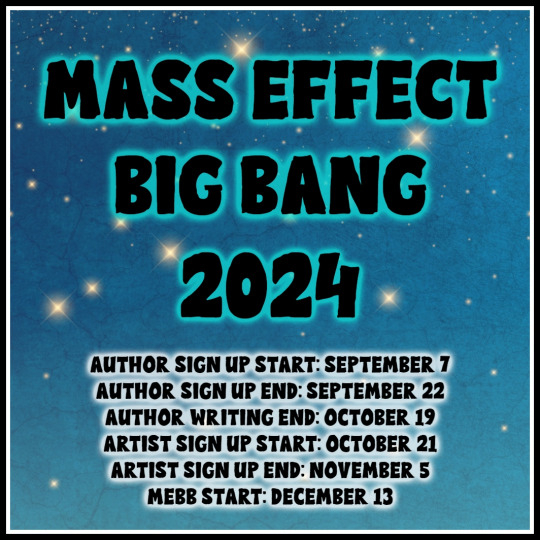
It's a bit short notice, but we didn't want to overlap with holiday plans for posting.
If you didn't see the discord post, we do have two themes/prompts you can use as a launch pad, but you definitely don't have to follow them if you don't want to; they're simply there to sparks some ideas.
theme/prompt 1: Incorporate a trade you either wish you had, or you might have studied for when young but never finished. (example: I personally wanted to me a mortician, and started to study for that - but never finished because - well, life happened - ironic really. So I could write a story about a mortician in any setting my little brain could conjure up.)
theme/prompt 2: We all have that story we sorta wish we had written a sequel or a prequel to - so this prompt is for you. Write a sequel to a story you wrote at least one year ago. If it is not in the mass effect universe, you can do a crossover if you want to - all bets off really. (example: I wrote a mebb entry like 7 years ago, and I did start on a sequel but never finished that sequel - perhaps this is the opportunity I need to do that.
Please remember we have a twitter and a facebook, which you can follow and check for info and updates. The official wordpress post is here, as well.
We'll (big) bang, okay?
110 notes
·
View notes
Text
Malware Campaign Uses Fake WordPress Plugin to Steal Credit Cards
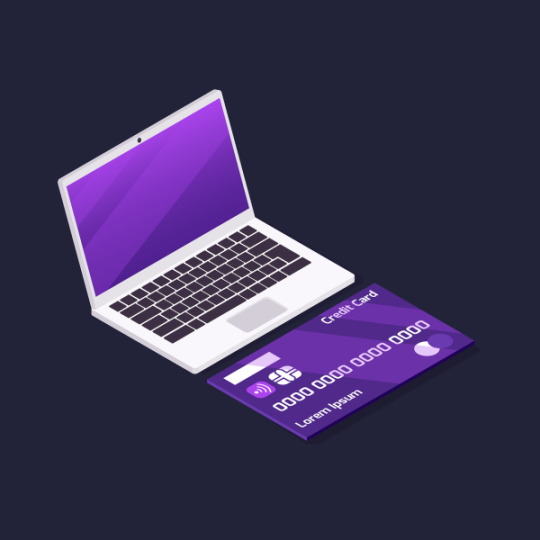
A sophisticated malware campaign is skimming credit cards via a rogue WordPress plugin, using advanced stealth techniques to avoid detection and target checkout pages only.
Researchers from Wordfence discovered a modular malware family active since at least September 2023, employing obfuscation, developer tools detection, and form manipulation to steal payment and credential data. This malware disguises itself as a legitimate plugin, hosting a live backend on infected sites to manage stolen information and evade admins. The campaign’s evolving tactics highlight serious risks for e-commerce sites using WordPress.
Sources: Infosecurity Magazine | Wordfence
9 notes
·
View notes
Text
How to Show Featured Images in Your WordPress Posts [Step-by-Step]

A featured image is a key element in making your WordPress posts visually appealing and engaging. Here’s a detailed guide on how to display featured images effectively.
Understanding the Importance of Featured Images
A featured image is the primary visual for your post, often shown on the homepage and social media. It sets the tone and context for your content.
Steps to Display a Featured Image
Access Your WordPress Admin: Log into your WordPress dashboard.
Create or Edit a Post: Select "Posts" from the left menu and choose "Add New" or an existing post to edit.
Find the Featured Image Section: Look for the "Featured Image" box on the right sidebar.
Add Your Image:
Click on “Set featured image.”
Choose from the media library or upload a new image.
Click “Set featured image” to confirm your choice.
Update Your Post: Ensure you publish or update to reflect the changes.
Best Practices for Featured Images
Select Quality Images: High-resolution images will capture more attention.
Optimize for Performance: Use image compression tools to keep your site fast.
Know Your Theme’s Specs: Different themes require different image sizes.
Common Issues and Solutions
If your featured image isn’t displaying:
Check Your Theme Settings: Make sure it supports featured images.
Look for Plugin Conflicts: Disable plugins to find any issues.
Clear Your Browser Cache: Sometimes changes won’t show until the cache is cleared.
Conclusion
Utilizing featured images effectively can enhance your posts and engage your audience. Should you need to hide a featured image for specific posts, explore How to Hide Featured Image in WordPress Post. Implementing these tips will elevate your blog’s visual presence!
4 notes
·
View notes
Text
How to Protect Your WordPress Site from Malware or Hackers?
WordPress is used by millions of websites for blogs, businesses, and online stores. However, because it’s so popular, it’s often a target for hackers and malware. If you have a WordPress site, it’s important to take steps to keep it secure. Here’s a simple guide to help you protect your site from hackers and malware.
How to Protect WordPress Site from Malware or Hackers?
Follow this step list given below to protect WordPress site from malware or hackers
1. Always Keep WordPress Updated
WordPress regularly releases updates to fix bugs and improve security. Hackers often look for websites running old versions of WordPress or outdated plugins, so keeping everything updated helps keep them out.
How to Update:
Check for updates in your WordPress dashboard regularly.
Go to the Dashboard > Updates section and install any available updates for WordPress core, themes, or plugins.
By staying updated, you’re less likely to have security holes in your site that hackers can use.
2. Use Strong Passwords and Change Them Often
Hackers can easily guess weak passwords like "123456" or "admin." To keep your site safe, use strong, unique passwords and change them every few months.
Tips for Strong Passwords:
Use a mix of uppercase and lowercase letters, numbers, and symbols.
Don’t use simple information like your name or "admin."
Consider using a password manager to create and store complex passwords securely.
Strong passwords are one of the simplest ways to add security to your website.
3. Limit Login Attempts
Hackers often try to break into websites by guessing the login password over and over. You can protect your site by limiting the number of login attempts a person (or bot) can make.
How to Limit Login Attempts:
Use plugins like Limit Login Attempts Reloaded or WP Limit Login Attempts.
These plugins lock out users after a certain number of failed login attempts.
This makes it much harder for hackers to keep guessing passwords.
4. Enable Two-Factor Authentication (2FA)
Two-factor authentication adds another layer of security. In addition to entering your password, you’ll also need to input a code sent to your phone or email. Even if someone knows your password, they won’t be able to log in without this extra code.
How to Set Up 2FA:
Install a plugin like Google Authenticator or Two-Factor.
Set it up by scanning a QR code and linking your account to an app like Google Authenticator or Authy.
This ensures that only you can access your site, even if someone steals your password.
5. Use a Security Plugin
A security plugin can protect your WordPress site from different types of attacks, like malware or brute force attempts. These plugins act as your site’s security guard, offering tools like firewalls and malware scanning.
Recommended Security Plugins:
Wordfence Security: Includes a firewall and real-time monitoring.
Sucuri Security: Provides malware removal and a website firewall.
iThemes Security: Offers brute force protection, backups, and two-factor authentication.
Using a security plugin adds strong layers of protection against hackers.
Also Read - What Is Domain Status? What does this mean, & Why should I know?
6. Back Up Your Website Regularly
Even with good security, things can sometimes go wrong. That’s why it’s important to back up your site regularly. If your site gets hacked, a backup will let you restore everything quickly without losing important data.
How to Back Up Your Website:
Use backup plugins like UpdraftPlus or BackupBuddy.
Store your backups in safe places like Google Drive, Dropbox, or a remote server.
Schedule backups daily or weekly, depending on how often you update your site.
Regular backups help ensure you won’t lose everything if something goes wrong.
7. Choose a Secure Hosting Provider
Your web hosting service plays an important role in your website’s security. Some hosts offer strong security features that help protect your site. Make sure to choose a hosting provider that values security.
What to Look for in a Hosting Provider:
Regular backups
Malware scanning and removal
Firewalls
SSL certificates
DDoS protection
Popular and secure WordPress hosting services include SiteGround, Bluehost, and WP Engine.
8. Use HTTPS and SSL Certificates
SSL (Secure Socket Layer) encrypts the data between your website and your visitors. This protects sensitive information, like passwords or credit card numbers. Websites with SSL certificates also have a secure URL that starts with "https://."
How to Install an SSL Certificate:
Most hosting providers offer free SSL certificates with Let’s Encrypt.
You can use plugins like Really Simple SSL to set it up quickly.
SSL certificates keep sensitive data safe and make your site more trustworthy.
9. Remove Unused Themes and Plugins
Unused plugins and themes can create security risks, especially if they aren’t updated. Even if they’re deactivated, they can still be a weak point. It’s best to delete any plugins or themes you don’t use.
How to Delete Unused Themes/Plugins:
Go to your Dashboard > Plugins or Appearance > Themes.
Deactivate and delete anything you no longer need.
This reduces the number of places where hackers might try to get in.
10. Monitor Your Site for Suspicious Activity
It’s important to keep an eye on your site for any unusual behavior. This could include sudden spikes in traffic, unknown files appearing on your server, or unauthorized users trying to log in.
How to Monitor Your Site:
Use a security plugin to track things like failed login attempts and changes to important files.
Regularly check your hosting account for unusual activity.
Review your website users to make sure no unauthorized accounts have been added.
By staying alert, you can catch potential threats before they do any serious damage.
Conclusion
Protecting your WordPress site doesn’t have to be difficult. By following these simple steps—keeping WordPress updated, using strong passwords, installing security plugins, and making regular backups—you can greatly reduce the risk of your site being hacked or infected with malware.
#OZOHosting#lowest price hosting in india#Cheap web hosting jaipur#cheap shared web hosting india#free web hosting india#affordable linux web hosting india
2 notes
·
View notes
Text
Enhance Your WordPress Dashboard with Admin Menu Search

Navigating through WordPress's extensive admin panel can be a tedious task, especially when managing multiple plugins and settings. This is where Admin Menu Search for WordPress proves to be a game-changer. It introduces a search bar within the admin panel, allowing you to easily find the settings or features you need in seconds. To understand the advantages of Admin Menu Search for WordPress, let’s dive into its functionality and how it improves the overall WordPress experience.
How do I search the admin panel in WordPress?
Many users ask, "How do I search the admin panel in WordPress?" Without a search function, finding a specific setting or plugin can take time. The Admin Menu Search plugin fixes this by providing a quick search bar that helps you locate any feature instantly, improving your productivity.
How to get admin menu in WordPress?
The WordPress admin menu can sometimes be cluttered, making it difficult to navigate. If you’re asking, "How to get admin menu in WordPress?," installing Admin Menu Search simplifies the process. It allows you to bypass the standard navigation and search for any menu item directly, ensuring a smoother workflow.
How do I find my WordPress admin?
Finding your WordPress admin dashboard is simple—just go to yoursite.com/wp-admin. However, once inside, it can be overwhelming. Wondering, "How do I find my WordPress admin?" The Admin Menu Search plugin makes navigating the admin dashboard much more efficient, giving you quick access to any section with a simple keyword search.
How important is an Admin Menu Search Plugin?
For website administrators, efficiency is crucial. "How important is an Admin Menu Search Plugin?" It’s highly important! It saves significant time, especially when managing a site with multiple plugins and settings. This tool enhances your admin experience by offering immediate access to everything you need.
How does Admin Menu Search work?
Curious about "How does Admin Menu Search work?" The plugin indexes all available options in your WordPress dashboard. When you type a keyword, it instantly shows relevant results, allowing you to navigate directly to the feature or setting you’re searching for.
How does an Admin Menu Search Plugin help a user?
An Admin Menu Search Plugin makes life easier for anyone managing a WordPress site. So, "How does an Admin Menu Search Plugin help a user?" It eliminates unnecessary scrolling and searching, saving you time and making your WordPress dashboard far more user-friendly.
Which Admin Menu Search Plugin is the Best for WordPress?
When considering, "Which Admin Menu Search Plugin is the best for WordPress?," Swisstoolkit is a standout option. It not only offers a powerful admin search feature but also includes performance optimizations and security tools, making it an all-around essential plugin.
Why would you use Swisstoolkit for WordPress?
If you’re seeking more than just a search function, "Why would you use Swisstoolkit for WordPress?" It offers a range of features, including admin menu search, performance boosts, and security enhancements, making it an indispensable plugin for WordPress users looking to streamline their workflow.
With Admin Menu Search, navigating your WordPress dashboard becomes effortless. You’ll save time, reduce frustration, and keep your focus on managing your site, rather than searching for settings.
#wordpress#wordpress theme#wordpress plugin#wordpress development#wordpress developers#plugin#developer
2 notes
·
View notes
Text
Early days of WordPress websites

Back in 2004, WordPress websites got their first big upgrade with version 1.0, named "Miles" after the cool jazz musician Miles Davis. Released on 3rd January, this update brought some awesome features that made the platform way better. It introduced a new templating system, so users could create their own custom themes and styles, giving them more control over their site's look. The admin interface also got a major makeover, making it super user-friendly with easier post editing, better user role management, and smoother navigation.
One of the most exciting additions was the introduction of plugins. Just like how Apple’s app store changed the game for the iPhone, WordPress plugins let third-party developers add all sorts of cool features and tools. This made WordPress super flexible and perfect for more than just blogging. Plus, it opened up opportunities for developers and designers to make a living by creating and selling plugins and themes.
Fast forward to today, and there are nearly 60,000 free plugins on the WordPress.org repository, along with loads of paid options. WP Engine estimated the WordPress ecosystem's value at a whopping $635 billion by the end of 2021. This shows just how massive and valuable the platform has become for users and developers alike, with the plugin market playing a huge role in making WordPress a powerful and adaptable tool for creating websites.

MaxiBlocks a tool for modern WordPress websites
MaxiBlocks is like the ultimate cheat code for WordPress websites! It's a super versatile plugin that lets you build stunning pages with a simple drag-and-drop interface, making it perfect for everyone, from beginners to pros. With MaxiBlocks, you can easily create eye-catching layouts and add cool features without touching a single line of code. It’s packed with pre-designed blocks and templates, so you can mix and match to create the perfect look for your site. Whether you're building a blog, an online store, or a portfolio, MaxiBlocks makes the process fun, fast, and super easy!
#wordpress#maxiblocks#page builder#wordpress website builder#wordpress block templates#wordpress block themes#wordpress websites
2 notes
·
View notes
Text
Debugging WordPress performance issues can be efficiently done using Query Monitor, a powerful debugging tool. By installing and activating the Query Monitor plugin, you gain access to valuable insights into your website's performance, including database queries, hooks, conditionals, and more.
To utilize Query Monitor effectively, navigate to the admin toolbar and select "Query Monitor" to access its dashboard. Here, you can analyze various aspects of your site's performance, such as identifying slow database queries, excessive plugin usage, and theme inefficiencies.
Additionally, Query Monitor provides detailed information on each database query, allowing you to optimize your WordPress site's performance by fine-tuning queries or identifying plugins causing bottlenecks.
By leveraging Query Monitor's comprehensive insights, you can streamline your WordPress website's performance, ensuring optimal user experience and efficient functionality.
#wordpress development company#best web development company in usa#wordpress crowdfunding#wordpress#plugin wordpress crowdfunding#python development services#woocommerce crowdfunding plugin#plugin crowdfunding#laravel trends#python development company
2 notes
·
View notes
Text

Independent Archive Survey
What skills do you already have in web design, web development, or site-building?
Competence Exists (>50% of respondents have this skill)
HTML
CSS
Wordpress
Competence Developing (25-49% of respondents have this skill)
Python
Other coding language
MySQL
Graphics design
Area of Need (<25% of respondents have this skill)
Drupal
Other content management system
PHP
Analysis
I debated about how best to visualize these data, which are perhaps the most complex in the survey. Being an educator and therefore used to thinking in terms of proficiency, I decided to represent the data in that way: which technical skills are most needed among potential archivists.
And, to be clear, everything on this survey is not required to run an archive. I am emphatically not a coder but have run a successful archive for many years now using first eFiction and now Drupal. I had two purposes in asking this question. First: if I make tutorial materials, where is my effort best spent? You don't have to know HTML and CSS to use Drupal, but it sure makes things (especially theming!) easier if you have at least some understanding of them. Second: where are efforts to expand options for building independent archives best directed?
On the second question, Wordpress surfaces and not for the first time. There have been various efforts and making a fanfic archive plugin for Wordpress over the years. My SWG co-admin Russandol and I even tinkered with Wordpress last year, trying to build an archive using existing plugins. From what we can find of supported plugins, it doesn't seem possible at this time.
But the data here suggest that it would be ideal if it were possible. Many fans have at least some experience with Wordpress, and some have quite a bit. The ability to provide an archive option that builds on existing competence is ideal.
I do think it's likely that respondents were underestimating their skills. I do not think that only one respondent had an expert knowledge of HTML. Unfortunately, it is difficult to define what is meant by beginner, intermediate, and expert without getting bogged down, and we fandom people are very good at imposter syndrome. ("I can't possibly be an expert in this useful thing!") I'd define "expert" as "able to do what is needed using this tool or knowing how to find information to do what is needed," and I'm guessing more than a few of the "intermediates" can in fact do this for HTML, which makes me think that all of the graphs may see an upward shift in terms of expertise levels.
What is the independent archive survey?
The independent archive survey ran from 23 June through 7 July 2023. Eighty-two respondents took the survey during that time. The survey asked about interest in independent archives and included a section for participants interested in building or volunteering for an independent archive. The survey was open to all creators and readers/viewers of fanworks.
What is an independent archive?
The survey defined an independent archive as "a website where creators can share their fanworks. What makes it 'independent' is that it is run by fans but unaffiliated with any for-profit or nonprofit corporations or organizations. Historically, independent archives have grown out of fan communities that create fanworks."
Follow the tag #independent archives for more survey results and ongoing work to restore independent archives to fandoms that want them.
Independent Archives Survey Masterpost
#independent archives#fandom studies#fanfiction archives#fandom data#independent archive survey#sorry this one is so late#these data were much trickier to work with than previous sets
6 notes
·
View notes
Text
The Best Web Security Solutions to Keep Hackers at Bay
In an era where cyberattacks are growing more sophisticated, protecting your website is more important than ever. Hackers target vulnerabilities to steal data, disrupt operations, and damage your reputation. That’s why implementing the best web security solutions is essential for businesses of all sizes. From firewalls and SSL certificates to malware scanners and DDoS protection, these tools form a robust defense against evolving threats. Effective web security not only safeguards sensitive information but also ensures site reliability and user trust. In this guide, we’ll explore the top web security that help keep hackers at bay and your online presence safe.
Secure Your Site with an SSL Certificate
An SSL certificate is the foundation of web security solutions. It encrypts data transferred between your website and users, protecting sensitive information like login credentials, payment details, and personal data. SSL also boosts your site’s credibility users recognize the padlock icon and feel safer browsing. Additionally, search engines favor enabled sites, improving your SEO rankings. Without SSL, your website is vulnerable to man-in-the-middle attacks and data interception. Installing and maintaining a valid SSL certificate is a must for any business serious about online protection and user trust.
Deploy a Web Application Firewall
A Web Application Firewall is a powerful tool that filters and monitors traffic to and from your website. It acts as a barrier between your web server and malicious requests, blocking threats like SQL injection, cross-site scripting and other common exploits. WAFs are highly customizable, allowing you to fine-tune rules based on your website’s specific vulnerabilities. Whether cloud-based or on-premise, a WAF helps prevent unauthorized access and ensures that only legitimate traffic reaches your server. It’s an essential layer of defense that provides real-time protection against evolving web-based attacks.
Implement DDoS Protection for Uptime Stability
Distributed Denial of Service attacks flood your server with overwhelming traffic, causing your website to slow down or crash entirely. These attacks can disrupt business operations and frustrate users. DDoS protection solutions detect and mitigate these attacks before they cause damage. Services like Cloudflare and AWS Shield analyze traffic patterns, identify anomalies, and redirect or block malicious requests. By maintaining uptime and performance during attempted attacks, DDoS protection safeguards your site’s availability and reputation. Every modern website should include DDoS mitigation as part of its core security strategy to remain resilient under pressure.
Regularly Scan for Malware and Vulnerabilities
Hackers often exploit hidden malware or outdated software to gain unauthorized access. Regular malware scanning identifies infections early, while vulnerability assessments highlight weak points in your site’s code, plugins, and themes. Many web hosts and security providers offer automated scanning tools that run in the background, providing alerts when issues arise. Some solutions even offer one-click malware removal or patch recommendations. Routine scans are vital for staying ahead of threats and maintaining the integrity of your website. Consistent monitoring ensures your site remains clean, secure, and free from backdoors that hackers could exploit.
Enable Two-Factor Authentication
Two-Factor Authentication adds an extra layer of protection beyond passwords. Even if a hacker obtains login credentials, requires a second verification method such as a one-time code sent to a mobile device before access is granted. This significantly reduces the risk of unauthorized logins, especially on admin accounts. Most CMS platforms, including WordPress and Joomla, support 2FA through plugins or third-party apps like Google Authenticator. Enabling 2FA is a simple yet highly effective way to deter account breaches and protect sensitive areas of your site from internal and external threats.
Keep Software and Plugins Updated
Outdated software is one of the most common entry points for hackers. Cybercriminals often exploit known vulnerabilities in content management systems (CMS), themes, and plugins. Keeping everything up to date ensures that these security gaps are closed as soon as fixes are released. Enable automatic updates when possible, and regularly audit your website for unused or unsupported plugins that could pose a risk. Staying current with software patches not only protects your site from known threats but also improves overall performance and compatibility. Routine maintenance is key to keeping your website secure and hacker-resistant.
Backup Your Website for Quick Recovery
Despite the best security measures, no system is 100% immune to attacks. That’s why regular backups are a critical part of any web security plan. Backups ensure you can quickly restore your site to a functional state in case of a cyberattack, data loss, or accidental damage. Use automated backup solutions that store copies both on-site and in secure cloud storage. Ideally, backups should include your entire website files, databases, and configuration settings. Having a solid backup plan not only saves time and money during recovery but also gives you peace of mind knowing your data is safe.
Conclusion
In today’s digital environment, protecting your website is more critical than ever. Implementing the best web security solutions such as SSL certificates, firewalls, malware scanners, and DDoS protection helps guard against evolving cyber threats and ensures your site remains safe, reliable, and trusted by users. Regular updates, two-factor authentication, and robust backup systems add essential layers of defense, reducing your risk of costly breaches and downtime. By taking a proactive approach to web security, you not only shield your online assets but also protect your brand reputation and customer data. Stay ahead of hackers with smart, comprehensive, and consistent web security practices.
0 notes
Text
The Ultimate WordPress Security Checklist for Pre-Launch
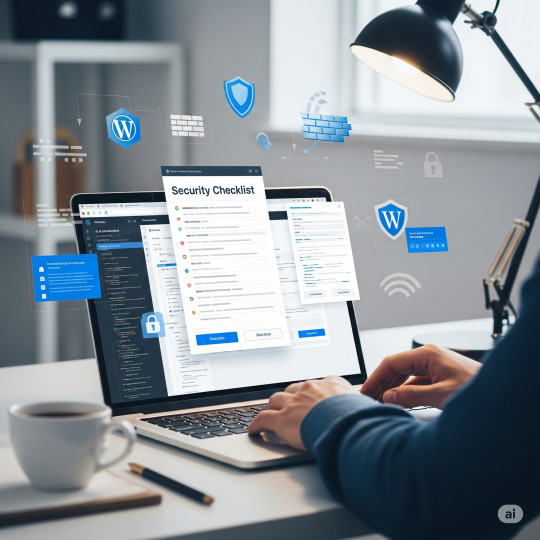
Launching a WordPress website can be thrilling, you are getting your ideas out into the world. Before you click that "Publish" button, though, there is something potentially much more important to consider: security.
Every year, thousands of WordPress sites are compromised due to minor lapses in judgment weak passwords, neglected plugins, or simply failing to check off a security checklist downstream. However, when your site can be tied to your business, your reputation, and your customers' trust, the repercussions of ignoring security can be staggering.
Here is a real-world, human-focused checklist to ensure that your WordPress site is locked, loaded, and prepared for a safe and successful launch. Whether you are doing it yourself or using a website development company in Coimbatore like Xplore Intellects Pvt Ltd, these reminders will help protect your site on day one.
Begin Your Website on Strong Foundations
Before you think about what plugins or what firewalls to use, you need to ensure that the fundamentals are strong. These issues are often casually disregarded, but they are your "website's front gate".
Secure Hosting Is Important
Do not settle for the cheapest hosting account without thinking about the implications. A good hosting provider offers you SSL, firewalls, daily backups, and malware scans by default.
Use a Strong Admin Username & Password
Are you still using a username with "admin"? Then it's time for a change. Don't forget to also use a long, unique password. Use a password manager if needed.
Keep the Core WordPress Updated
WordPress often releases updates that contain security patches. Turn on your automatic updates, or check for updates regularly, to avoid potential vulnerabilities.
Themes & Plugins: Quality Over Quantity
The flexibility of WordPress is priceless. However, this flexibility comes with great risk. Using unverified themes or outdated Plugins opens doors for hackers.
Download Only from Trusted Sources
You should only trust official WordPress directories or licensed third-party vendors. Free, cracked themes or plugins typically contain malware.
Limit Your Number of Plugins
Each plugin is a new door. The more doors you open, the more dangerous the risk becomes. You should only have what is absolutely necessary.
Update Plugins Regularly
Using outdated plugins was once the most common reason WordPress websites were hacked. Try to set reminders or automate this process.
When you work with a professional website development company in Coimbatore, they typically manage your plugin updates and run security scans during the maintenance phase. Xplore Intellects Pvt Ltd and other teams will audit your plugins for performance and safety.
Secure Your Login Page
Implement Two-Factor Authentication (2FA)
Implementing 2FA is one of the easiest and most secure ways to lock down your login page. Even if your password is cracked, they will still need your phone to get in.
Limit Login Attempts
Do not allow bots unlimited chances. Use plugins that can restrict how many times someone can try the wrong credentials before being locked out.
Change the Default Login URL
Most people do not change the login URL from /wp-admin, which is very easy for hackers to guess. Use a plugin to change the URL to something random.
Backup like it's your Business
Because one day, it just might be.
Set Up Automated Backups
Don't trust your memory. Use tools like UpdraftPlus, BlogVault, or your hosting provider to run daily or weekly backups.
Store Offsite Copies
Store your backups in secure cloud storage like Google Drive, Dropbox or AWS. If your host has been compromised or possibly even wiped out, you still have your site safe off-site.
Install a Reliable Security Plugin
A well-rounded security plugin does a lot of heavy lifting for you.
Top options include:
Wordfence
Sucuri
iThemes Security
They offer firewall protection, login alerts, IP blocking, file integrity monitoring, and more — all critical for a solid defense setup.
A trusted website development company in Coimbatore, like Xplore Intellects Pvt Ltd, will typically integrate and configure one of these plugins properly during pre-launch setup.
Secure Your Database & Files
Change the Default Table Prefix By default, WordPress databases use wp_. Changing this makes it harder for bots to run automated SQL injections.
Disable File Editing in the Admin Panel You can disable direct file editing from the dashboard via wp-config.php. This blocks hackers from editing theme or plugin files even if they get access.
Set Correct File Permissions Ensure files and folders have the right permission levels. For example, set directories to 755 and files to 644 — this keeps them accessible without being vulnerable.
Enable SSL & Force HTTPS
SSL certificates are no longer optional. They protect user data, especially if your site collects forms or payment info.
Use Let's Encrypt or Cloudflare for free SSL, and update your settings to redirect all traffic through HTTPS.
Final Checks Before Launch
Here’s a quick emotional moment: you’ve spent time, energy, and probably money building this site. Don’t let a small overlook undo all your work.
✅ Have you tested your backup? ✅ Are all plugins and themes updated? ✅ Is your admin password stored securely? ✅ Have you walked through your site on mobile, desktop, and different browsers? ✅ Do you have a long-term maintenance plan in place?
Final Thoughts
Launching your WordPress site is a milestone, but securing it makes that moment even more meaningful.
Good design and smooth functionality matter, but security is what keeps your trust alive. If you’re not confident in handling it all, working with a website development company in Coimbatore like Xplore Intellects Pvt Ltd ensures nothing slips through the cracks. Their team combines local insight with global standards to protect what you’ve built.
Because your website isn’t just code — it’s your story, your presence, your business.
FAQs
1. What’s the most common WordPress security mistake people make? Using weak passwords or leaving outdated plugins active. These open easy doors for hackers.
2. Can I handle all these security tasks without a developer? You can handle many of them yourself, but a professional setup from a website development company in Coimbatore will save time and ensure everything’s done right.
3. How often should I back up my site? At least once a week for static sites, and daily if you update content regularly. Always back up before making changes.
4. Do I need both a security plugin and SSL? Yes, one protects user data in transit (SSL), while the other protects your website from attacks and vulnerabilities.
5. What does Xplore Intellects Pvt Ltd offer in terms of WordPress security? They offer full pre-launch audits, secure plugin setups, firewall implementation, and long-term maintenance plans — all tailored to your business needs.
0 notes
Text
Get Your WordPress Content Indexed by Google Faster with Rapid URL Indexer
Rapid URL Indexer has just released a powerful new WordPress plugin that helps website owners get their pages indexed on Google quickly and efficiently. If you've ever published content only to wait days or weeks for it to appear in search results, this tool was made for you.
The plugin integrates seamlessly with the Rapid URL Indexer service to automate the process of submitting your WordPress content for indexing, ensuring that your new and updated pages are promptly crawled and indexed by Google.
Key Features
The Rapid URL Indexer for WP plugin offers a comprehensive set of features designed to streamline the indexing process:
Automatic Submission: The plugin automatically submits newly published and updated posts for indexing, eliminating the need for manual submission
Bulk URL Submission: For those with multiple pages that need indexing, the bulk submission feature allows you to submit several URLs at once
Customizable Settings: Fine-tune which post types are automatically submitted for indexing based on your specific needs
Detailed Logs: Keep track of all submitted URLs with comprehensive logging capabilities
API Integration: The plugin connects seamlessly with the Rapid URL Indexer API for smooth operation
Credit Balance Checking: Monitor your available credits directly from your WordPress dashboard without having to log into a separate account
Email Notifications: Stay informed with optional updates on the status of your indexing projects
Perfect for Multiple Use Cases
This plugin is particularly valuable for various website types and scenarios:
Blog owners can ensure new posts are quickly indexed by Google, maximizing their content's reach
E-commerce sites can improve indexing rates for product pages, helping potential customers find their offerings faster
Content publishers who frequently update their pages can get their refreshed content re-crawled and indexed promptly
SEO professionals can submit backlinks or guest posts for faster indexing using the Bulk Submit URLs feature
Owners of mass-page websites or directories can index their extensive content more efficiently
Simple Installation and Setup
Getting started with the Rapid URL Indexer plugin is straightforward:
Download the plugin (currently available directly from the Rapid URL Indexer website while pending WordPress repository review)
Upload and activate it through your WordPress admin panel like any other plugin
Navigate to Settings > Rapid URL Indexer to configure the plugin
Enter your Rapid URL Indexer API key, which can be obtained from your account on the Rapid URL Indexer website
Flexible Configuration Options
The plugin's settings page gives you complete control over how it operates:
Enter your API key for authentication
Select which post types should be automatically submitted for indexing
Choose whether to submit updated posts in addition to new ones
Enable or disable email notifications based on your preferences
View your current credit balance directly within WordPress
Access comprehensive logs of all submitted URLs
The Impact on Your Website's Visibility
By leveraging the power of Rapid URL Indexer, this plugin helps ensure that your WordPress content is promptly discovered and indexed by Google. This can significantly improve your site's visibility in search results, helping you reach your target audience more effectively.
For website owners and content creators who understand the importance of timely indexing, this plugin represents a valuable addition to their WordPress toolkit. It removes the uncertainty and delays often associated with getting content indexed, allowing you to focus on creating quality content while the plugin handles the technical aspects of ensuring it gets discovered.
https://rapidurlindexer.com/wordpress-plugin/
0 notes
Text
How to add a custom code snippet to your WordPress site
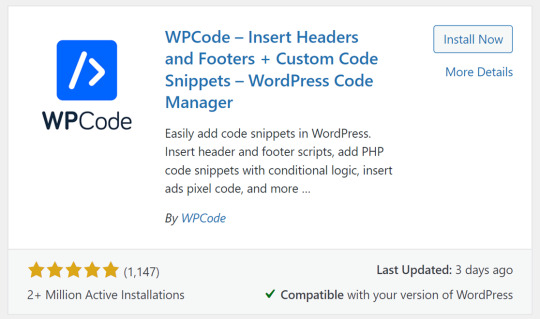
While working on your WordPress website, you will find yourself needing to add a lot of code to your WordPress website, whether it is code for tracking tools such as (Google Analytics, Webmaster Tools, Heatmaps, Facebook Pixel, etc.) or PHP codes that make a specific modification to the template structure (Functions.php) or the plugin structure. Adding these codes will require you to be precise, and adding any code incorrectly may cause your website to fail completely. Also, if you do not have a programming background, this will increase the burden on you in adding these codes to your website. Since the WordPress system is primarily built on facilitating the management of codes, it is best for you to obtain an administrative solution that makes it easier for you to understand and manage these codes.
1- Adding custom code
You can rely on the Code Snippets plugin to insert, modify, or deactivate code without having to modify the site’s source code. First, you will install and activate the plugin on your website, as we explained in the method for installing and activating plugins on WordPress. You will find a new tab appearing in your website’s dashboard toolbar, through which you can add custom codes through: Snippets >> Add New
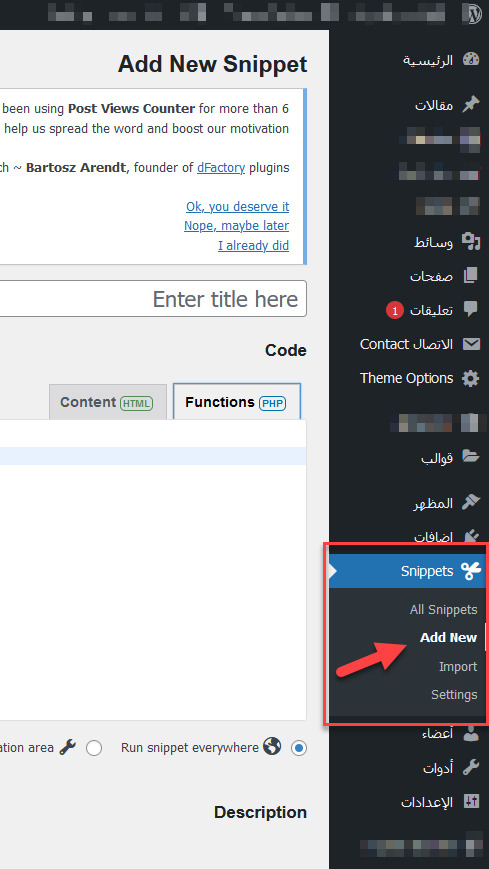
Add custom code through the Code Snippets plugin After that, you will be directed to the code editing page, through which you can add custom programming code and describe the code information as follows
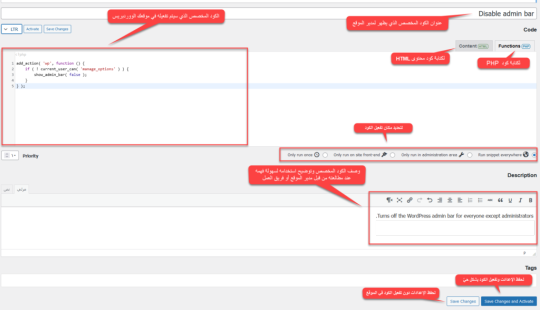
For example, in this illustrative image, I added the following custom code: add_action( 'wp', function () { if ( ! current_user_can( 'manage_options' ) ) { show_admin_bar( false ); } } ); and wrote the code title: Disable admin bar and in the code description Turns off the WordPress admin bar for everyone except administrators. This title and description are intended to make it easier for the site administrator or work team to know how to use these mechanisms, especially when you have a lot of custom codes activated within the plugin panel, you will be confused about knowing the use of each of these custom codes. Then you can click Save Changes to save the settings only without activating the code and applying it to the site, or click Save Changes and Activate to activate the code on the site and enable the function it performs. Then you can manage all the custom codes that you published on your site by going to: Snippets >> All snippets
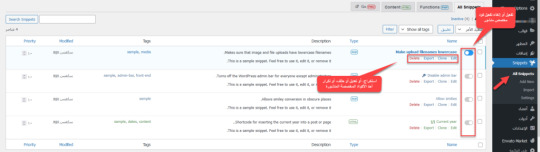
Note: These codes are activated on your site, so if an unexpected error occurs on your site after activating a custom code, deactivate this code.
2- Add a tracking code to your site
Another thing that you will need and must do while managing your site is add tracking codes for different tools, such as Google Analytics, which you install to track the site and thus obtain the necessary statistics for the Google Analytics tool, or track the results of your marketing campaigns on the Facebook platform by adding the Facebook pixel, and the same applies to heatmaps, webmaster tools, or other tracking codes. Sometimes you need to add tracking code to all pages of your website to analyze all pages (as in Google Analytics), the tool you use to analyze your entire website. Sometimes you need to add tracking code to specific pages, as in Heatmaps, which analyzes specific pages (such as sales pages or registration pages), rather than all pages of your website. Adding Tracking Code to All Pages of Your Website If you want to add tracking code to all pages of your website, as in Google Analytics, the easiest solution is to add the tracking code to your website’s header. The header appears on all pages of your website. Some WordPress themes allow you to add tracking code directly to the theme as a basic part of the theme settings.
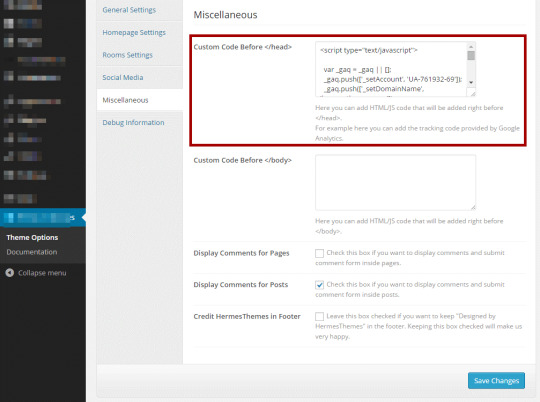
However, not all themes offer this feature, so the best solution for everyone is to install the Insert Headers and Footers plugin, which allows you to easily add the code to your website’s header or footer. After installing and activating the plugin, you will find a new tab under the settings tab called (Insert headers and footers). When you click on it, you will find an empty code editor through which you can insert any tracking codes into the header, footer, or body of the site.
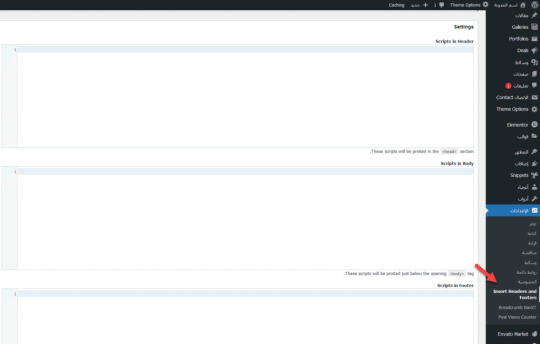
There are also some plugins that website owners use for a specific purpose and have an additional purpose to provide this feature, such as Rank Math and Site Kit by Google. Adding tracking code to specific pages Also, if you want to add tracking code to specific pages, such as tracking a specific event for Google Analytics or Facebook, you can do so by going to the page you want to edit, then switching from the visual editor to (Text)
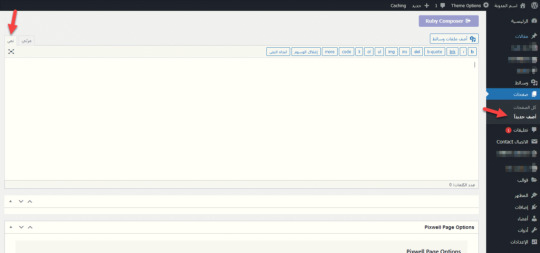
Then adding the tracking code to the page structure itself after ensuring that the tracking service is linked to your site. Adding tracking code through Google Tag Manager Another effective way to manage tracking codes on your site is by placing the Tag Manager code in your WordPress site and then managing all tracking codes through the Google tool. The idea behind this tool is that it manages all your tracking codes in one place, and then you add a single tracking code specific to the tool to your website. However, using this tool will require you to learn some specific skills, and you can check out the Google Tag Manager Basics course provided by Google. Conclusion With this, we’ve learned how to add code to your WordPress website in more than one easy way that doesn’t require you to modify the WordPress source code. You can certainly add the code or tracking code by modifying the source code of the template or plugin directly. However, we’ve avoided this option to avoid serious errors on the site, especially by those who don’t have programming experience. Try to be precise about the purpose of the code and use the code in the correct place. Don’t use code unnecessarily, as this code burdens your site in any case, and using it incorrectly can harm your site. Read the full article
0 notes
Text
Pooinfotech – Best Digital Marketing Classes in Maharashtra, Now in Parbhani

Table of Contents
Introduction
Why Parbhani Needs Skilled Digital Marketers
The 2025 Content Game: Sandwich Strategy & Smart Tools
Why Choose Pooinfotech for Digital Marketing Classes in Parbhani
In-Depth Course Curriculum
Flexible Learning Options Across Maharashtra
Real Student Outcomes from Pune & Parbhani
Conclusion
FAQs
Call to Action
1. Introduction
In 2025, careers are not just made in metros—they’re made digitally. Whether you live in Parbhani or Pune, learning digital marketing gives you the power to work from anywhere, earn independently, and contribute to business growth.
If you’re searching for digital marketing classes in Parbhani in 2025, Pooinfotech is your trusted learning partner. We offer real-world learning, expert mentorship, and practical tools to help you thrive in the ever-changing world of digital media.
2. Why Parbhani Needs Skilled Digital Marketers
Parbhani is growing digitally. Small businesses, coaching institutes, even local stores are joining social media. But many lack in-house skills. That’s where trained professionals come in.
Why now?
Businesses want Google visibility
Instagram Reels are new advertising tools
Customers shop and research online
Companies need SEO, Google Ads, and content creators
Pune-based companies are outsourcing to small-town freelancers
This opens massive opportunities for Parbhani residents—students, professionals, or entrepreneurs—who know digital marketing.
3. The 2025 Content Game: Sandwich Strategy & Smart Tools
Modern marketing is about structure + creativity. The Content Sandwich Strategy, made famous by top marketing institutes, is a proven framework that includes:
Reels for Reach
Carousels for Education
Posts/Graphics for Branding
Stories for Connection
At Pooinfotech, this is taught hands-on using real campaigns. You'll also learn trending tools like:
ChatGPT for content & scripts
Canva Pro for design
Google Ads for leads
GA4 for analytics
4. Why Choose Pooinfotech for Digital Marketing Classes in Parbhani
Pooinfotech stands out with its Pune-based curriculum, now made accessible in Parbhani and across Maharashtra. Here’s why 1000s trust us:
Feature
Benefit
Real Projects
Learn by doing, not just theory
Expert Faculty
Industry mentors with agency & freelance experience
Freelancing Skills
Get ready to work from home or for global clients
Certifications
Google, Meta & Pooinfotech Certified
Placement Assistance
Interview prep + leads from Pune companies
Affordable
EMI available + lifetime LMS access
5. In-Depth Course Curriculum
Our course is designed for 2025 job and freelancing demands, covering:
Module
Key Topics
SEO
Google rankings, keyword planning, local SEO
Social Media Marketing
Instagram Reels, carousels, FB Ads, audience engagement
Google Ads (PPC)
Campaign creation, keyword match, A/B testing
Content Marketing
Blogging, visual strategy, storytelling
Email Marketing & Funnels
Automation, newsletters, lead nurturing
Website & Landing Pages
WordPress basics, lead capture forms
Analytics & Reports
GA4, Tag Manager, performance review
Freelancing & Career Setup
Portfolio, client pitching, job portals
You’ll not just learn tools—you’ll use them to run real campaigns.
6. Flexible Learning Options Across Maharashtra
Whether you're a college student, a working mom, or a business owner you’ll find a batch that suits your schedule:
Online classes in Parbhani
Live online batches for anywhere in Maharashtra
weekday batches
Lifetime LMS access for revision and doubt clearing
Even if you move to Pune later, your training continues seamlessly.
7. Real Student Outcomes from Pune & Parbhani
Rahul (Parbhani) – Now runs SEO and ad campaigns for 5 clients, earning ₹30K+ monthly. Ritika (Pune) – Switched from admin job to SMM and now works at a digital agency. Sneha (Parbhani) – Started her own YouTube + Instagram fashion channel with 15K+ followers using what she learned at Pooinfotech.
Your journey can be next.
8. Conclusion
Digital marketing is no longer just a tech skill it’s a growth engine. Whether you’re aiming for a high-paying job, freelance freedom, or boosting your own business this is your moment.
Pooinfotech’s digital marketing classes in Parbhani in 2025 give you the tools, techniques, and training to compete with metro professionals. With live projects, expert mentors, and constant guidance you’re never alone on this journey.
9. Frequently Asked Questions (FAQs)
Q1. Can I take these classes even if I’m from a non-IT background?
Absolutely! No coding or prior knowledge required.
Q2. Will I receive a certificate?
Yes. You’ll get a certificate from Pooinfotech + support for Google & Meta certifications.
Q3. Are online batches the same as offline?
Yes. The same content, trainers, and live project access is available in both modes.
Q4. What job roles can I apply for after the course?
SEO Executive, Social Media Manager, PPC Specialist, Digital Marketing Associate, Freelancer, Content Creator.
Q5. How do I get freelance clients?
We’ll train you on platforms like Fiverr, Upwork, LinkedIn, and help you build a strong personal brand.
10. Call to Action – Start Your Journey Today!
Don’t just scroll act! If you're looking for job-ready digital marketing classes in Parbhani in 2025, this is your opportunity to learn, earn, and grow.
✅ Free Demo Available ✅ 100% Practical Course ✅ Job & Freelance Support
Call Now: +919022210431, +91 9763320660 Visit: www.pooinfotech.com Locations: Baner, Pune | Maharashtra (Online)
0 notes
Text
From Slow to Super: WordPress Fixes That Work

In today’s digital-first world, having a high-performing website isn’t a luxury; it’s a necessity. WordPress remains one of the most popular platforms for building business websites, blogs, and eCommerce stores. It’s flexible, user-friendly, and full of potential. But here’s the reality: while anyone can build a WordPress site, not everyone can make it fast, secure, scalable, and conversion-ready.
That’s where a skilled developer steps in. A professional with real experience can take your basic site and turn it into a business asset that performs across speed, SEO, design, and functionality. Whether you’re running a local service business, an online store, or a content platform, partnering with the right developer can lead to long-term digital success.
What Does a WordPress Developer Actually Do?
Before we dive into the benefits, it’s important to understand the role of a WordPress developer. Unlike a general web designer or someone using drag-and-drop tools, a skilled WordPress developer works on:
Custom theme development and optimization
Plugin customization and performance improvements
Code-level enhancements (HTML, CSS, JavaScript, PHP)
Security setup and regular updates
Integration with third-party tools (CRMs, email, payment gateways, etc.)
A certified WordPress developer brings both technical skill and platform-specific knowledge, ensuring your site meets modern web standards while also being tailored to your unique business needs.
1. Improved Speed and Performance
A slow website can cost you leads, sales, and rankings. Skilled developers know how to:
Compress images and optimize media
Reduce server load and implement caching systems
Minify scripts and clean unused code
Select fast, lightweight themes and plugins
The result? A website that loads in seconds, not sluggish minutes — improving user experience and SEO rankings.
2. Enhanced Website Security
Many DIY-built WordPress sites lack essential security configurations. Skilled developers implement robust security layers such as:
SSL certificates and HTTPS enforcement
Secure admin access (2FA, limited login attempts)
Malware scanning and firewall integration
Safe plugin usage and regular updates
This protects your website from hackers, spam attacks, and data breaches, which is vital for building trust with your visitors.
3. Custom Functionality You Can’t Get from Templates
Off-the-shelf WordPress themes may look nice, but they often lack the features businesses really need. A skilled developer can:
Build custom features to match your workflow
Integrate booking systems, custom forms, or dashboards
Ensure smooth compatibility across devices and browsers
Future-proof your site with scalable solutions
You’re no longer stuck with generic options. You get a website that fits your exact goals. Read more: From Slow to Super: WordPress Fixes That Work
0 notes
Text
WebSenor: A Leading Web Development Company in Bangalore Powering Business Innovation

Bangalore – The Digital Capital of India
Bangalore has long earned its reputation as India's Silicon Valley. The city is a hub for cutting-edge technology, innovation, and a vibrant startup ecosystem. As more businesses recognize the need for a strong online presence, the demand for reliable and innovative web development services in Bangalore continues to grow. In this environment, having a partner who understands both the technological and strategic aspects of web development is essential.
WebSenor’s Role in Driving Innovation
Among the top web development companies in Bangalore, WebSenor stands out for its commitment to delivering innovative, scalable, and user-centric digital solutions. As a professional web development agency, WebSenor empowers businesses of all sizes with modern web technologies, helping them transform digitally and remain competitive in today’s market.
Why Web Development Is Critical for Modern Businesses
First Impressions and Brand Visibility
A business's website is often its first point of contact with potential customers. A poorly designed website can negatively impact trust and drive users away. WebSenor understands this and focuses on professional, responsive web design that communicates credibility and professionalism.
Business Process Automation and Digital Enablement
Beyond aesthetics, websites play a key role in internal operations. From customer portals and admin dashboards to full-scale web applications, WebSenor builds solutions that help automate processes, reduce operational costs, and improve client interactions.
WebSenor’s Expertise in Web Development
Custom Website and Web App Development
WebSenor provides custom web development in Bangalore for startups, SMEs, and large enterprises. Their team of experienced web developers in Bangalore uses modern technology stacks like React, Angular, Laravel, Node.js, and PHP to build scalable, high-performance solutions.
Responsive and Scalable Design
WebSenor follows a mobile-first approach, ensuring that every website is optimized for smartphones, tablets, and desktops. Their scalable architecture also allows for future enhancements as the business grows.
CMS and E-commerce Solutions
For businesses looking to manage content or run an online store, WebSenor offers CMS and ecommerce website development in Bangalore. They specialize in platforms like WordPress, Magento, and Shopify, along with custom CMS development that caters to specific business needs.
Focus on UI/UX and User-Centric Design
Human-Centered Design Process
WebSenor prioritizes usability and intuitive interfaces. Their approach includes user research, journey mapping, wireframing, and usability testing, resulting in digital experiences that are both functional and enjoyable.
Tools and Techniques
Using tools like Figma, Adobe XD, and Sketch, WebSenor creates responsive web designs that perform seamlessly across all devices and browsers, ensuring a consistent and engaging user experience.
WebSenor’s Client-Centric Approach
Agile Methodology and Transparent Workflow
WebSenor adopts agile methodologies to provide flexibility and transparency throughout the development cycle. Sprint planning, regular stand-ups, and stakeholder feedback loops ensure that projects stay on track.
End-to-End Service Offerings
From the initial discovery phase to post-launch support, WebSenor provides complete web development services in Bangalore. Their offerings include strategy, design, front-end and back-end development, deployment, and ongoing support.
Post-Launch Support and Maintenance
Unlike many development agencies, WebSenor continues to support its clients post-deployment. Their services include maintenance packages, security updates, performance enhancements, and version control.
Industries WebSenor Serves
E-commerce and Retail
WebSenor builds dynamic ecommerce platforms with features like inventory tracking, order management, and customer dashboards to help retail businesses sell online effectively.
Healthcare and Telemedicine
The company develops HIPAA-compliant portals for appointment booking, patient records, and telehealth consultations, addressing the specific needs of the healthcare industry.
Education and E-learning
WebSenor provides learning management systems (LMS), virtual classrooms, and content delivery platforms that enhance the educational experience for both instructors and learners.
Finance and Professional Services
For financial institutions and consulting firms, WebSenor offers client portals, dashboard analytics, and secure web applications built to meet industry regulations.
Success Stories and Case Studies
High-Impact Projects
Retail Transformation: Developed a scalable ecommerce solution for a fashion retailer that boosted online sales by 70% within six months.
Telemedicine Platform: Built a comprehensive healthcare platform that supported over 10,000 virtual appointments in its first quarter.
EdTech Portal: Delivered a fully integrated LMS that served over 5,000 students during its initial phase.
Client Testimonials and Feedback
Clients consistently praise WebSenor for their technical expertise, communication, and ability to deliver results on time. One enterprise client noted, “WebSenor has been instrumental in helping us digitize operations and scale our services globally.”
Recognitions, Certifications, and Trust Factors
Industry Recognition
WebSenor is frequently listed among the best web development companies in Bangalore by platforms like Clutch and GoodFirms. Positive reviews and client success stories further enhance their reputation.
Certifications and Compliance
The company adheres to industry standards, holding certifications like ISO 9001:2015. WebSenor also implements best practices in data privacy, code quality, and accessibility compliance.
Innovation and the Future of Web Development at WebSenor
Adoption of Emerging Technologies
WebSenor is committed to staying ahead of the curve. They are currently integrating AI chatbots, progressive web apps (PWAs), and voice search capabilities into their offerings.
Long-Term Digital Partnership
Rather than just delivering a product, WebSenor positions itself as a digital partner. They work closely with clients to build long-term strategies that align with evolving market demands and technological trends.
Contact WebSenor – Start Your Web Development Journey
Looking for a reliable and affordable web development company in Bangalore? WebSenor offers consultations to understand your needs and recommend the best path forward. Visit https://websenor.com/web-development-company-in-bangalore/ to get started. Their team is available for in-person meetings, virtual consultations, and rapid project onboarding.
Conclusion
WebSenor has established itself as a leading web development company in Bangalore by consistently delivering innovation, quality, and client satisfaction. With a focus on custom solutions, responsive design, and full-stack capabilities, they serve as a trusted partner for businesses across industries. Whether you’re a startup or an enterprise, WebSenor is equipped to turn your digital vision into reality. Reach out today and discover how WebSenor can power your next web project.
#WebDevelopmentCompany#WebDevelopmentCompanyInBangalore#CustomWebDevelopment#ResponsiveWebDesign#WebsiteDesignAndDevelopment#EcommerceWebsiteDevelopment#FullStackWebDevelopment#ProfessionalWebDevelopment#BestWebDevelopmentCompany#TopWebDevelopmentCompanies#AffordableWebDevelopment#HireWebDevelopers#DigitalTransformationBangalore#WebApplicationDevelopment#MobileFriendlyWebDesign#UIUXDesign#BusinessInnovation#TechCompanyBangalore#WebDevelopmentServices#FrontEndDevelopment#BackEndDevelopment
0 notes