#Xampp install
Explore tagged Tumblr posts
Text
Expert Advice: How to Install WordPress on Localhost Using XAMPP
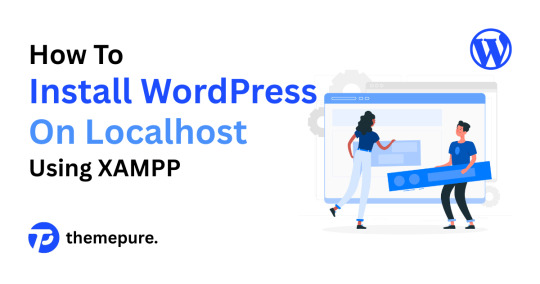
As someone who’s built and scaled countless WordPress sites, I always recommend setting up a local environment before touching a live server. Whether you're testing themes, developing custom plugins, or just learning the ropes — installing WordPress on localhost using XAMPP is a must-have skill in your toolkit.
Let me walk you through it like I would with a junior dev on my team.
🔧 Step 1: Set Up Your Local Server with XAMPP
Start by downloading XAMPP from apachefriends.org. Choose the version that matches your OS.
Once installed:
Launch the XAMPP Control Panel.
Start Apache and MySQL — these are your local web server and database engine.
🧠 Pro Tip: If Apache doesn’t start, check for port conflicts (Skype and other apps love port 80).
📁 Step 2: Prepare WordPress Files
Download the latest version of WordPress from wordpress.org.
Then:
Extract the ZIP file.
Move the folder into your htdocs directory (usually C:\xampp\htdocs\ on Windows).
Rename it to something clean and relevant — I usually go with the project name (e.g., clientsite).
🗃 Step 3: Create a Database
Head to http://localhost/phpmyadmin.
Click on the Databases tab.
Create a new database (e.g., clientsite_db).
No need to create tables — WordPress will handle that during installation.
⚙️ Step 4: Install WordPress
Now go to http://localhost/clientsite in your browser.
Choose your language.
Enter your database details:
Database Name: clientsite_db
Username: root
Password: (leave blank)
Submit and run the installation.
Set your site title, admin username, and password. Keep these credentials secure — even on localhost.
🚀 Step 5: Log In and Start Building
Access your dashboard at http://localhost/clientsite/wp-admin.
From here, you’re in full control. Install themes, test plugins, build layouts — all without risking a live site.
🧠 Final Thoughts from a Pro
Running WordPress locally is a game-changer. It gives you the freedom to experiment, break things, and build confidently. I use this setup for everything from client prototypes to plugin testing.
👉 Want the full breakdown with screenshots and extra tips? Read the complete guide on our blog: How to Install WordPress on Localhost Using XAMPP — it’s written for creators who want to work smarter, not harder.
#how to install wordpress on localhost using xampp#how to install wordpress on localhost using xampp server#how to install wordpress on localhost xampp#how to install wordpress on xampp localhost#how to install wordpress on localhost xampp 2021#how to install wordpress on xampp localhost pdf#how to install wordpress on localhost using localwp#how to install wordpress on localhost wamp#how to install wordpress on localhost#how to install wordpress using xampp
0 notes
Text
youtube
Learn how to install WordPress on localhost in XAMPP on Windows 10/11 with this easy tutorial. Follow the step-by-step guide for a successful setup!
1 note
·
View note
Text
How to Install WordPress Locally on Your MacBook (Easy Guide)
🚀 Exciting news for all you WordPress developers and enthusiasts! 🎉 Just published a new blog post on how to easily install WordPress locally on your MacBook! 💻 Perfect for testing themes, plugins, and building websites offline. No more messing with live servers! 🙌 This step-by-step guide walks you through the entire process, making it super simple even for beginners. Whether you're using MAMP, XAMPP, or another local development environment, this tutorial has you covered. 🤓 Check it out now and start building your WordPress projects locally! 👇 #WordPress #LocalDevelopment #MacBook #Installation #Tutorial #WebDev #MAMP #XAMPP #Localhost #PHP #MySQL #WordPressTutorial #WebDevelopment #Coding #Tech #BlogPost #NewBlog #LearnToCode #RTFM #100DaysOfRTFM #Innovation #Technology #Creativity #LocalWP #SoftwareDevelopment #DigitalStrategy #DigitalMarketing
So, you’re ready to dive into the world of WordPress development, but you don’t want to mess with a live server just yet? Great idea! Setting up WordPress locally on your MacBook is the perfect way to experiment, test themes and plugins, and build your website in a safe environment. This guide will walk you through the process step-by-step. Why Install WordPress Locally? Before we jump in, let’s…
#Installation#Local Development#Localhost#MacBook#MAMP#MySQL#PHP#Tutorial#Web Development#WordPress#XAMPP
0 notes
Text
Joomla 4 installation on Localhost
This is Joomla 4 Installation and setup on Windows 10. You will learn how you can install Joomla Latest version 4.0.2 in localhost XAMPP. To install Joomla 4 you need PHP version 7.4+ and MySQL version 5.6+ if you have any issue with the installation or any other please comment, and I will try to help you.
youtube
View On WordPress
#how to install joomla#how to install joomla 4 in window 10#How to install joomla in localhost using xampp#how to install joomla in xampp#how to install joomla in xampp step by step#how to install joomla on windows 10#how to install joomla template on localhost#joomla 3 10 download#joomla 4#joomla 4 beta 8#Joomla 4 installations#joomla 4 templates#joomla overview#joomla review#JoomTech Solutions#Youtube
0 notes
Text
How to Become a WordPress Developer: A Complete Roadmap to Start Your Web Development Career

In the age of digital business and online branding, WordPress powers over 43% of all websites on the internet. From blogs to business sites, eCommerce platforms to portfolios—WordPress is the most popular CMS in the world. If you're planning a career in web development, learning how to become a WordPress developer is a smart, future-proof move.
Whether you're starting from scratch or already have some technical skills, this guide will help you understand the roadmap, tools, and mindset needed to kickstart your journey. Let's explore everything you need to become a successful WordPress developer.
Who Is a WordPress Developer?
A WordPress developer is someone who specializes in building and customizing websites using the WordPress platform. This includes:
Theme development – creating custom designs and layouts.
Plugin development – building tools that extend functionality.
Core contribution – contributing to WordPress itself (for advanced users).
Full-stack development – working on both frontend (UI/UX) and backend (PHP, database) tasks.
The great thing about becoming a WordPress developer is that you don’t need a computer science degree. With passion, practice, and the right roadmap, you can become a professional WordPress developer—even as a beginner.
Step-by-Step Roadmap: How to Become a WordPress Developer
Let’s break down the journey into clear, actionable steps.
Step 1: Understand the Basics of WordPress
Before diving into code, you need to know what WordPress is and how it works:
WordPress.com vs WordPress.org
Admin dashboard
Themes and plugins
Content management and Gutenberg editor
💡 Tip: Install WordPress locally using tools like LocalWP or XAMPP for practice.
Step 2: Learn HTML, CSS, and JavaScript
Frontend development is essential for customizing themes and user interfaces. Master these basics:
HTML: Structure of web pages
CSS: Styling and layout
JavaScript: Interactivity and client-side behavior
Resources:
W3Schools
FreeCodeCamp
Step 3: Learn PHP – The Core Language of WordPress
WordPress is built on PHP, a server-side scripting language. Understanding PHP lets you:
Customize themes and templates
Build plugins
Query databases using WordPress functions
Start with the basics of PHP, then explore how WordPress uses it through functions like get_post(), wp_query(), etc.
Step 4: Explore WordPress Theme Development
Once you're comfortable with HTML, CSS, and PHP, start building custom WordPress themes.
Understand theme file structure: header.php, footer.php, functions.php
Use template hierarchy
Customize with wp_head(), wp_footer(), etc.
Try creating a theme from scratch or customizing an existing one.
Step 5: Learn WordPress Plugin Development
Plugins give WordPress websites custom functionality. Learning how to build plugins will set you apart.
Understand add_action() and add_filter() hooks
Register custom post types and taxonomies
Use WordPress REST API
Start small: create a plugin that adds a custom widget or modifies admin behavior.
Step 6: Master Database and Security Fundamentals
A solid WordPress developer understands:
MySQL and WordPress database structure
Safe data handling with $wpdb, prepare(), and esc_* functions
Security best practices like sanitization, validation, and nonces
This knowledge ensures your projects are secure and scalable.
Step 7: Learn Responsive Design and UX Principles
Today’s users access websites from phones, tablets, and desktops. Your websites must be mobile-friendly and user-focused.
Use responsive CSS frameworks like Bootstrap
Implement media queries for mobile breakpoints
Learn basic UI/UX principles: spacing, contrast, typography
Step 8: Use Version Control and Deployment Tools
Professional developers use tools to streamline development and teamwork.
Git & GitHub – for version control
SFTP or SSH – for secure file transfers
WP-CLI – for managing WordPress from the command line
Step 9: Understand SEO and Performance Optimization
As a developer, you should build websites that load fast and rank well.
Use SEO plugins like Yoast SEO or Rank Math
Minify CSS/JS and optimize images
Implement caching (e.g., WP Super Cache, W3 Total Cache)
Step 10: Build a Portfolio and Start Freelancing
Now that you’ve built up your skills, it’s time to showcase your work:
Create a personal website with a portfolio
List your services (theme/plugin development, WordPress maintenance, etc.)
Start freelancing on platforms like Upwork, Fiverr, Toptal, or Freelancer
Career Paths for WordPress Developers
When you know how to become a WordPress developer, you open doors to various career options:
Freelance WordPress Developer
WordPress Theme/Plugin Developer
Full-Time Developer in Agencies
eCommerce (WooCommerce) Developer
WordPress Consultant
As your experience grows, you can move into roles like Technical Lead, Product Owner, or even launch your own development agency.
How Long Does It Take to Become a WordPress Developer?
It depends on your background and dedication. On average:
Beginner: 6–12 months of consistent practice
With coding background: 3–6 months
Fast track: 3 months with full-time commitment and project-based learning
💡 Consistency is key. Building real-world projects is the fastest way to learn.
Final Thoughts
Learning how to become a WordPress developer is one of the most rewarding paths in web development. With millions of websites relying on WordPress, skilled developers are in high demand across the globe. Whether you want to freelance, work in a tech company, or build your own agency—WordPress gives you the freedom and flexibility to shape your career.
Start today by installing WordPress locally, learning HTML/CSS, diving into PHP, and building your first theme or plugin. With patience, practice, and persistence, you'll soon be on your way to becoming a successful WordPress developer.
#How to Become a WordPress Developer#WordPress Developer Services#WordPress Development Company#Eminent Coders#WordPress Development Services
0 notes
Text
How To Install Imagemagick And Imagick For Xampp On Your Pc.
0 notes
Text
XAMPP Program… Features, Installation and Operation Method (Illustrated Guide)

What if you want to see the results of programming using PHP, Perl, or MySQL? Will you have to upload your flag to the actual server? What about any errors that might exist? Will you leave them for visitors? Of course not, because you will be relying on XAMPP. It is a free, open source program that was developed more than ten years ago by the Apache Friends team. It is primarily intended for web developers who use PHP, Perl, and similar programming languages, and for website and blog owners who deal with their website code almost daily to solve any existing problems or add new developments or additions to the site. The program enables the user to create his own local server on his computer, which enables him to preview the results of the code he wrote without uploading it to an actual server if he is a programmer or a .NET application developer. If the user is a website owner, he will be able to verify the performance of new developments or additions applied to the website before they are actually applied to the site. If these modifications are incorrect and contain any type of errors, these errors will appear to the visitors of the site or blog, which is not at all desirable.
What are the most important features of XAMPP?
1 – Free and open source This program has been and still is free since the release of its initial version. Because of this, the program has been well received by many and has established a large community of users and developers. It now receives necessary updates on a regular basis, making it an ideal choice for many. 2 – Supported Programs and Services XAMPP supports many programs and services built-in, which is why it’s named: X: Supports multiple platforms - A: Supports Apache HTTP server - M: Supports MariaDB databases (formerly MySQL) - P: Supports PHP - P: Supports Perl - Due to its many features, it’s capable of running popular applications like WordPress and Drupal. 3 – Multi-platform The program offers multiple versions to serve everyone regardless of their operating system. It supports Windows, Linux, and MacOS and provides official support for all of these systems. 4 – Easy to Install and Use The program comes with all its contents in a single installation package, making it easy for the user to install and configure it automatically without the need for any manual setup. It also comes with a simple, uncomplicated user interface that provides the user with an easy-to-use experience. How to install and set up XAMPP on Windows
First, you must go to the official website of the program to download the version for the operating system installed on your device from this link.
1 To download the version for the operating system installed on your device, the XAMPP program Installing the XAMPP program Now that the program is downloaded, we begin explaining the installation steps: Run the installation file downloaded from the official website and accept the required permissions. - 2 The installation file we downloaded from the XAMPP program website

- 3. The antivirus program is running XAMPP
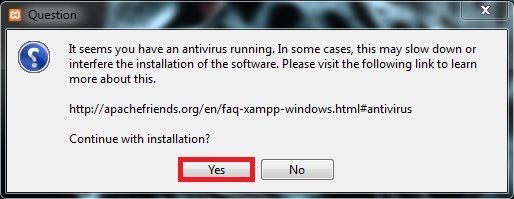
- 4. A warning message is displayed to warn the user against installing the XAMPP program - 5. The main installation interface XAMPP program
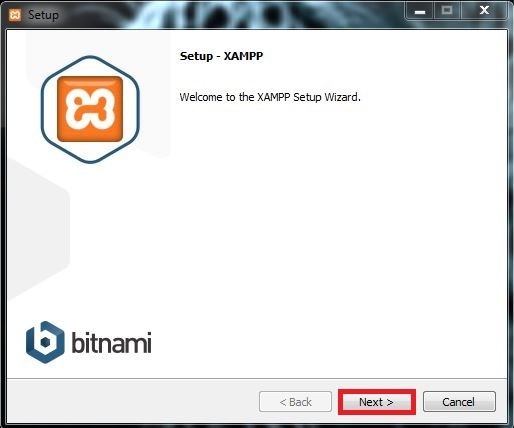
- 6. Select the services and programming languages to be installed XAMPP program - 7. Determine the installation location for the program on the device. XAMPP program

- 8. Select the program language from the drop-down list. XAMPP program

- 9. An interface not related to the installation process. XAMPP program

- 10. The interface informing us that the installation is ready. XAMPP program
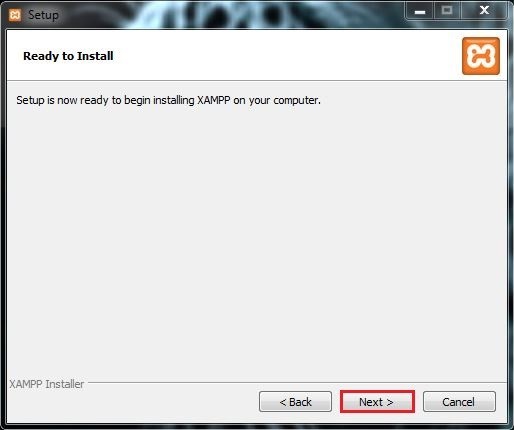
- 11. The installation process. XAMPP program

- 12 During the installation process, a security alert message will appear for XAMPP. - 13 The installation completion interface for XAMPP.
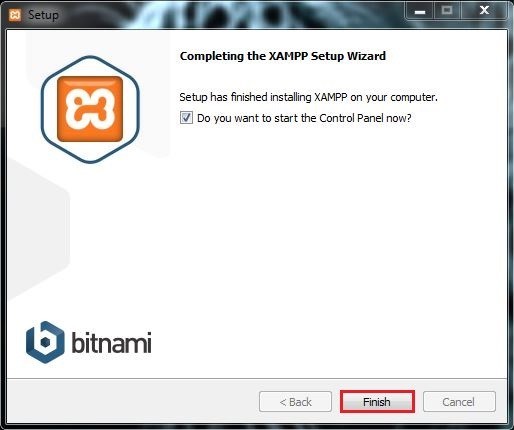
- 14 The main program interface for XAMPP.
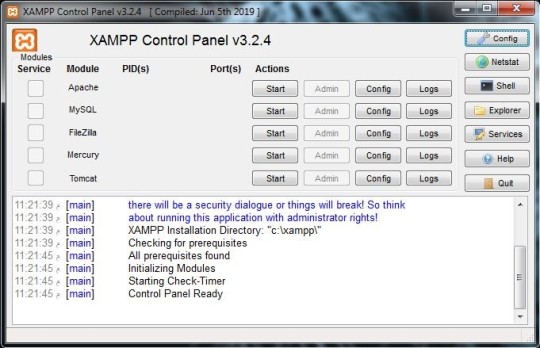
The installation process was completed successfully. To verify that the program is working properly, do the following: Launch both Apache and MySQL by clicking the Start button next to them. - 15 After running both Apache and MySQL, XAMPP.

- After launching Apache and MySQL, the color around the names should change to green, indicating that the component is working properly. - 16 Green color XAMPP program

- 17 Open the browser XAMPP program

- 18 Stop Apache and MySQL XAMPP program

After the program is successfully installed, the user will use it for one of the reasons we mentioned previously. To do this, he needs to know where to put what he wants to test. This place is inside the XAMPP folder, which in turn is in the path we specified during the installation process. If you followed the steps with us, the path will be C:xampp. Inside the xampp folder, we will find a folder named htdocs, which is the folder we are looking for and where everything the user wants to test will be placed. Read the full article
0 notes
Text

WordPress Development: A Career Kickstart
In the fast-evolving world of web development, WordPress remains one of the most in-demand platforms — powering over 40% of all websites on the internet. If you're looking to start a career in tech, WordPress development is a practical, accessible, and rewarding path.
This blog will give you a solid roadmap to kickstart your WordPress development career, covering essential skills, tools, career paths, and how to stand out in the job market.
🚀 Why Choose WordPress Development?
Before diving in, it’s worth understanding why WordPress is still such a powerful platform in 2025:
Huge market share — From personal blogs to enterprise sites, WordPress is everywhere.
Open-source — Free to use and customize.
Extensive job market — Freelance, agency, and in-house roles are widely available.
Massive ecosystem — Plugins, themes, APIs, and a vibrant developer community.
🧰 Skills You Need to Learn First
1. Core Web Technologies
To start building with WordPress, you need a good grasp of:
HTML/CSS – Structure and styling of pages
JavaScript (ES6+) – Dynamic content and interactivity
PHP – The primary language WordPress runs on
MySQL – Database queries and content management
✅ Tip: Practice by customizing a basic WordPress theme or building a small plugin.
2. WordPress Essentials
Once you know the basics of web development, dive into the WordPress-specific stack:
Themes – Learn how to create and customize them
Plugins – Build custom functionality
Template hierarchy – Understand how WordPress renders pages
The Loop – WordPress’s method for displaying posts
Hooks – Actions and filters for customizing behavior
Also Read: Frontend vs Backend Development : What’s New in 2025?
3. Development Tools
Modern WordPress development isn’t just about editing files in cPanel. Learn to use:
Local development environments like LocalWP, DevKinsta, or XAMPP
Version control with Git and GitHub
WP-CLI – A command-line tool for managing WordPress installations
VS Code – Preferred code editor with extensions for PHP, JS, and WordPress
🧑💼 Career Paths in WordPress Development
There’s more than one way to build a career with WordPress:
🔹 1. Freelancer
Build and maintain websites for small businesses or startups. Platforms like Upwork and Fiverr are good starting points.
🔹 2. Agency Developer
Work with a team to deliver larger-scale WordPress projects, often using custom themes and advanced plugins.
🔹 3. In-house WordPress Developer
Many companies hire developers to manage their WordPress-powered marketing or eCommerce sites.
🔹 4. Product Developer
Build plugins or themes and sell them on marketplaces like ThemeForest or CodeCanyon — or directly.
📈 How to Build a Portfolio
Experience matters. Start creating:
Custom themes and child themes
Plugins with real functionality
Contributions to open-source WordPress plugins
A personal developer blog built on WordPress
🔥 Pro Tip: Create a GitHub profile and showcase your WordPress projects there.
💡 Stay Updated and Grow
The WordPress ecosystem is always evolving. To keep growing:
Follow blogs like WPBeginner, WPTavern, or the WordPress Developer Blog
Join communities like Stack Overflow, WP Slack, or Reddit r/WordPress
Attend WordCamps and local meetups (online and offline)
🎯 Final Tips for Getting Hired
Tailor your resume to WordPress roles
Add WordPress-specific keywords to your LinkedIn and GitHub
Contribute to open-source — even documentation helps
Be ready to explain your thought process during code tests
🔎 SEO Keywords You Can Target
WordPress development career
How to become a WordPress developer
Learn WordPress development 2025
Beginner guide WordPress dev
WordPress developer roadmap
📝 Conclusion
Starting a career in WordPress development is one of the most practical ways to enter the tech industry. With just a laptop, some dedication, and consistent practice, you can build websites, apps, plugins, and themes that reach millions.
Whether you freelance, join a team, or build your own products, WordPress development offers real, scalable opportunities.
So what are you waiting for? Start building — and kickstart your WordPress journey today.
ALSO READ:
Understanding WordPress Themes vs Plugins: What’s the Difference? How to Customize Odoo for Any Business Migrating Your WooCommerce Store to Shopify Plus: Key Features You’ll Love
Why Your Business Needs a Website Redesign in 2025
1 note
·
View note
Text
Mastering PHP: From Fundamentals to Advanced Web Development
Mastering PHP: From Fundamentals to Advanced Web Development
Are you ready to create dynamic websites or take a leap into backend programming? PHP (Hypertext Preprocessor) is a timeless and powerful language underpinning giants like WordPress, Facebook, and Wikipedia. Whether you're starting from scratch or sharpening your skills, this guide will take you on a journey through PHP—from foundational concepts to expert-level strategies.
🧠 Why Learn PHP?
Wide adoption: Trusted by millions of websites with a vast community offering tutorials, forums, and resources.
Backend powerhouse: PHP simplifies server-side logic—connecting to databases, managing forms, and delivering content dynamically.
Efficient and flexible: Combine with HTML, CSS, JS, or frameworks like Laravel and Symfony to streamline your development.
🛠️ Getting Started
Smooth setup: Use easy-to-install packages like XAMPP, WAMP, or MAMP to run PHP locally on your machine.
First script: Start simple with <?php echo "Hello, world!"; ?> to ensure your server setup is working.
Understand syntax: Dive into variables, operators, loops, and functions—core building blocks of PHP.
🔍 Building Real Projects
Form handling: Learn how to capture user input, validate it, and store it securely in a database.
Database interaction: Work with MySQL using PDO or MySQLi—performing CRUD (Create, Read, Update, Delete) operations.
User authentication: Implement secure login systems with password hashing and session management.
APIs & JSON: Fetch or serve data using external APIs and work with JSON for modern, interactive applications.
🚀 Advanced Techniques
MVC frameworks: Use Laravel or Symfony to structure applications, enforce best practices, and speed up development.
Security best practices: Guard against SQL injection, XSS, and CSRF by using prepared statements, sanitizing inputs, and validating requests.
Automation tools: Employ Composer for dependency management, PHPUnit for testing, and build processes like task runners.
Performance tuning: Boost speed and scalability through caching, PHP OPcache, and query optimization.
🎯 Why It Matters
Mastering PHP blends practicality and sophistication. You’ll be able to deliver dynamic, data-driven websites, collaborate effectively with teams, and maintain high code quality. Plus, it opens doors to freelancing, full-time contracts, and working with top-tier PHP-based platforms.
Ready to level up your skills? Whether you're building a personal portfolio, an e-commerce site, or a membership platform, PHP offers the tools and flexibility to bring your ideas alive. Dive in, experiment often, and keep coding—your next big project awaits!
0 notes
Text
How to run PHP programs ?

XAMPP is a Web development tool, created by Apache, that makes it easy to run PHP (Personal Home Pages) scripts on your computer locally. Installation of XAMPP Server on windows is easy as compared to manual installation of a web server and PHP required a lot of in-depth configuration knowledge. XAMPP package installs MySQL, FileZilla, Mercury, Perl, and Tomcat along with Web Server and PHP, with these applications you can test the full website on your desktop. You don’t need to upload it every time on an online Web server. Step 1: First of all, open the Apache Friends website […]
0 notes
Text
2025 Development Essential! The All-in-One Integrated Development Toolkit
Integrated development environments, encompassing web servers, databases, and server-side scripting languages, streamline the entire development life cycle for web applications. Here, we present a visually engaging overview of key all-in-one development tools designed to simplify the development process and offer a convenient environment for developers.
ServBay
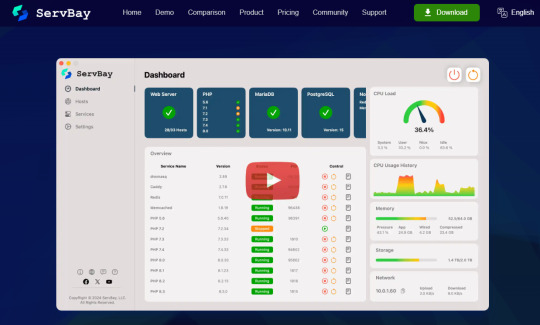
ServBay is a local web dev environment designed for macOS, integrating popular components such as the Apache/Nginx/Caddy server, MariaDB, PostgreSQL databases, Redis, Memcached, and database management tools like phpMyAdmin and adminer.
Features: It provides the ability to run multiple hosts simultaneously, supports custom domain names using non-existent TLDs, offers free SSL certificates to developers, and simplifies local network request routing and management through local DNS services. Additionally, it includes a standalone development package, allowing developers to recompile and integrate uniquely or custom-built software, greatly enhancing the smoothness and efficiency of web development, like Python, Java, Node.js.
XAMPP
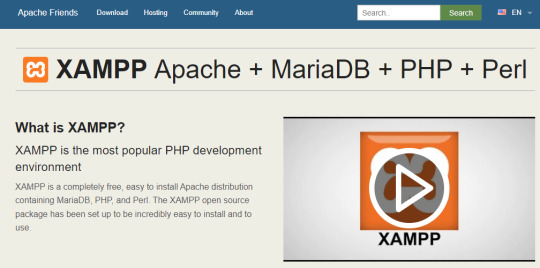
XAMPP is a cross-platform solution supporting operating systems such as Windows, Linux, Mac OS X. It integrates tools like the Apache server, MySQL database, PHP, and Perl.
Features: Easy installation and configuration suitable for both beginners and experienced developers. It provides a control panel for quick starting and stopping of the server, allowing developers to easily set up a local development environment, meeting most web development needs.
WampServer
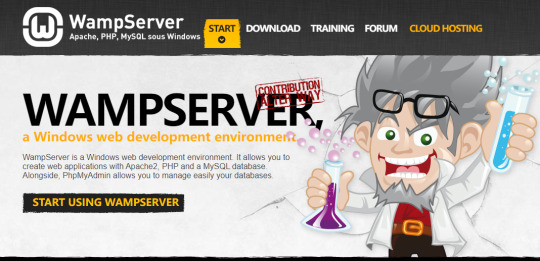
WampServer is a web development environment designed specifically for the Windows operating system, integrating Apache server, MySQL database, PHP, and phpMyAdmin.
Features: Similar to XAMPP, it offers an intuitive user interface for easy server configuration and database management. It supports quick switching of PHP versions, enabling developers to easily test different PHP environments.
Laragon
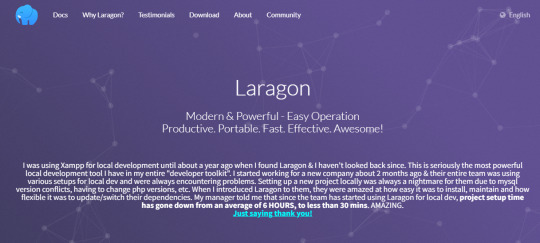
Laragon is a lightweight and efficient web development environment supporting Windows. It integrates Apache or Nginx servers, MySQL database, PHP, and tools like Composer.
Features: A portable web development tool offering fast virtual host creation and configuration, supporting multiple PHP versions, and automated SSL settings. It includes additional tools such as Quick App creation and automatic virtual host mapping.
Docker
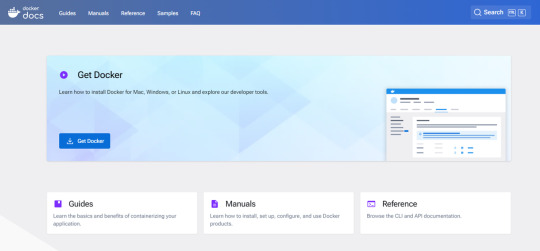
Docker is a containerization platform that allows developers to package applications and their dependencies into containers. Docker Compose can define multi-container application stacks, including web servers, databases, and other services.
Features: Provides strong portability and consistency, enabling developers to easily deploy applications in different environments. It supports rapid container building, sharing, and management, suitable for complex application architectures with a learning curve.
Ampps
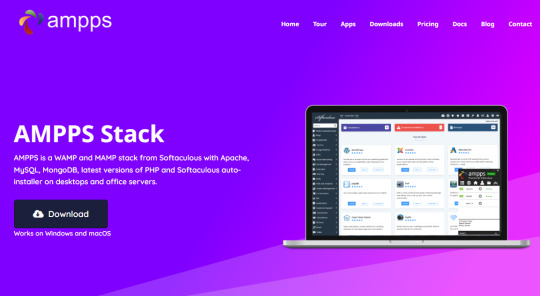
Ampps is a cross-platform web development environment supporting Windows and Mac OS X. It includes Apache server, MySQL database, PHP, Perl, and Python.
Features: Ampps provides an intuitive graphical user interface, supports one-click installation and configuration. It includes additional tools such as domain management and SSL settings. Currently, it is a paid tool.
Conclusion
The presented tools cater to various needs, allowing developers to choose based on their preferences. Beginners may find high-integration and user-friendly options like XAMPP, ServBay, or WampServer suitable. Cross-platform support is available through XAMPP or Docker, and specific functionalities can be addressed with tools like Servbay's custom domain and database management. This introduction aims to guide developers in selecting the most fitting all-in-one integrated development tool for their unique requirements.
1 note
·
View note
Text
How to Fix a WordPress Plugin Fatal Error and Regain Dashboard Access
https://pixaware.co/blog/how-to-fix-wordpress-plugin-fatal-errors-and-regain-dashboard-access/
A faulty WordPress plugin can crash your website or lock you out of the dashboard—but don’t panic. At Pixaware, we’ve resolved hundreds of plugin-related issues, and here’s a quick guide to help you fix it:
🔧 Steps to Fix the Error:
Access Your Plugin Folder
Local site: C:/xampp/htdocs/your-site/wp-content/plugins/
Live site: public_html/wp-content/plugins/ via hosting control panel
Rename the Problem Plugin’s Folder This instantly deactivates the plugin and lets you bypass the error.
Login to Dashboard Go to yourdomain.com/wp-admin (live) or localhost/yourproject/wp-admin (local) to regain access.
Remove or Replace the Plugin
Delete it if unnecessary
Or update it, contact support, or use a safer alternative
✅ Prevention Tips:
Install only trusted plugins
Keep plugins, themes, and WordPress updated
Always back up your site
Use a staging site to test new plugins
At Pixaware, we help businesses maintain secure, crash-free WordPress platforms. Need expert help? Contact us today.
0 notes
Text
How to Install
Looking for easy, step-by-step guides on how to install everything from software to home devices? Our "How to Install" blog provides clear, beginner-friendly instructions to help you get things up and running without the hassle. Whether you're setting up a new app, assembling tech gadgets, or configuring tools, we simplify the process for you. Each post is written with accuracy and user convenience in mind.
How to Install How to Install Printers Without CD How to Install Webcam Drivers How to Install SSH How to Install Pixelmon How to Install OptiFine How to Install Fabric How to Install Zend Framework with XAMPP on Windows How to Install Roblox on Chromebook How to Install Roblox Studio How to Install Firefox on Mac How to Install Firefox on Linux How to Install Firefox on Windows How to Install Java Step-by-Step Guide for Beginners How to Install Java on Mac Follow Full Process Ultimate Guide How to Install Java for Minecraft Easy Step Guide for How to Install VPN for Privacy How to Install VPN Server Virtual Private Network How to Install VPN on Router A Step-by-Step Guide : Complete Guide for How to Install Anaconda How to Install Anaconda on Linux Complete Guide How to Install Anaconda on Mac: A Step-by-Step Guide How to Install Anaconda on Ubuntu: A Step-by-Step Guide How to Install Anaconda on Windows How to Install npm A Step-by-Step Guide for Beginners How to Install npm on Ubuntu Step-by-Step How to Install NVM on Ubuntu Tips, and Explanations How to Install npm on Windows Solve Common Issues How to Install NVM on Windows Troubleshooting Tips How to Install npm on Visual Studio Code How to Install Node.js on Your Machine How to Install Node.js on Linux Step-by-Step Guide How to Install Node.js on Mac Step-by-Step Guide How to Install Node Modules on Angular How to Install Node.js on Ubuntu The Latest Version How to Install Node.js on Windows Get started Full Method How to Install APK File on Your Android Device Complete Guide on How to Install APK on Android TV How to Install APK on Chromebook Step by Step Process How to Install APK on iOS A Comprehensive Guide How to Install IPA on iPhone A Complete Guide How to Install APK on Windows 10 Complete Guide How to Install Git A Step-by-Step Guide for Beginners How to Install Git Bash A Complete Step-by-Step Guide How to Install Git on Visual Studio Code How to Install GitHub Simple Step-by-Step Process How to Install Git on Mac Step-by-Step Guide How to Install Git on Linux A Step-by-Step Guide How to Install Git on Ubuntu Step-by-Step Guide How to Install Git on Windows A Simple Guide How to Install Docker How to Install Docker on Linux How to Install Docker on Mac How to Install Docker Daemon Mac How to Install Docker on Ubuntu How to Install Docker Compose on Ubuntu 20.04 How to Install Docker Compose on Windows How to Install Docker on Windows How to Install WordPress How to Install WordPress on Ubuntu How to Install WordPress Plugins How to Install WordPress on Windows 10 How to Install Kodi on Firestick How to Install Exodus on Kodi How to Install The Crew on Kodi How to Install XAMPP on Mac
0 notes
Text
Complete PHP Tutorial: Learn PHP from Scratch in 7 Days
Are you looking to learn backend web development and build dynamic websites with real functionality? You’re in the right place. Welcome to the Complete PHP Tutorial: Learn PHP from Scratch in 7 Days — a practical, beginner-friendly guide designed to help you master the fundamentals of PHP in just one week.
PHP, or Hypertext Preprocessor, is one of the most widely used server-side scripting languages on the web. It powers everything from small blogs to large-scale websites like Facebook and WordPress. Learning PHP opens up the door to back-end development, content management systems, and full-stack programming. Whether you're a complete beginner or have some experience with HTML/CSS, this tutorial is structured to help you learn PHP step by step with real-world examples.
Why Learn PHP?
Before diving into the tutorial, let’s understand why PHP is still relevant and worth learning in 2025:
Beginner-friendly: Easy syntax and wide support.
Open-source: Free to use with strong community support.
Cross-platform: Runs on Windows, macOS, Linux, and integrates with most servers.
Database integration: Works seamlessly with MySQL and other databases.
In-demand: Still heavily used in CMS platforms like WordPress, Joomla, and Drupal.
If you want to build contact forms, login systems, e-commerce platforms, or data-driven applications, PHP is a great place to start.
Day-by-Day Breakdown: Learn PHP from Scratch in 7 Days
Day 1: Introduction to PHP & Setup
Start by setting up your environment:
Install XAMPP or MAMP to create a local server.
Create your first .php file.
Learn how to embed PHP inside HTML.
Example:
<?php echo "Hello, PHP!"; ?>
What you’ll learn:
How PHP works on the server
Running PHP in your browser
Basic syntax and echo statement
Day 2: Variables, Data Types & Constants
Dive into PHP variables and data types:
$name = "John"; $age = 25; $is_student = true;
Key concepts:
Variable declaration and naming
Data types: String, Integer, Float, Boolean, Array
Constants and predefined variables ($_SERVER, $_GET, $_POST)
Day 3: Operators, Conditions & Control Flow
Learn how to make decisions in PHP:
if ($age > 18) { echo "You are an adult."; } else { echo "You are underage."; }
Topics covered:
Arithmetic, comparison, and logical operators
If-else, switch-case
Nesting conditions and best practices
Day 4: Loops and Arrays
Understand loops to perform repetitive tasks:
$fruits = ["Apple", "Banana", "Cherry"]; foreach ($fruits as $fruit) { echo $fruit. "<br>"; }
Learn about:
for, while, do...while, and foreach loops
Arrays: indexed, associative, and multidimensional
Array functions (count(), array_push(), etc.)
Day 5: Functions & Form Handling
Start writing reusable code and learn how to process user input from forms:
function greet($name) { return "Hello, $name!"; }
Skills you gain:
Defining and calling functions
Passing parameters and returning values
Handling HTML form data with $_POST and $_GET
Form validation and basic security tips
Day 6: Working with Files & Sessions
Build applications that remember users and work with files:
session_start(); $_SESSION["username"] = "admin";
Topics included:
File handling (fopen, fwrite, fread, etc.)
Reading and writing text files
Sessions and cookies
Login system basics using session variables
Day 7: PHP & MySQL – Database Connectivity
On the final day, you’ll connect PHP to a database and build a mini CRUD app:
$conn = new mysqli("localhost", "root", "", "mydatabase");
Learn how to:
Connect PHP to a MySQL database
Create and execute SQL queries
Insert, read, update, and delete (CRUD operations)
Display database data in HTML tables
Bonus Tips for Mastering PHP
Practice by building mini-projects (login form, guest book, blog)
Read official documentation at php.net
Use tools like phpMyAdmin to manage databases visually
Try MVC frameworks like Laravel or CodeIgniter once you're confident with core PHP
What You’ll Be Able to Build After This PHP Tutorial
After following this 7-day PHP tutorial, you’ll be able to:
Create dynamic web pages
Handle form submissions
Work with databases
Manage sessions and users
Understand the logic behind content management systems (CMS)
This gives you the foundation to become a full-stack developer, or even specialize in backend development using PHP and MySQL.
Final Thoughts
Learning PHP doesn’t have to be difficult or time-consuming. With the Complete PHP Tutorial: Learn PHP from Scratch in 7 Days, you’re taking a focused, structured path toward web development success. You’ll learn all the core concepts through clear explanations and hands-on examples that prepare you for real-world projects.
Whether you’re a student, freelancer, or aspiring developer, PHP remains a powerful and valuable skill to add to your web development toolkit.
So open up your code editor, start typing your first <?php ... ?> block, and begin your journey to building dynamic, powerful web applications — one day at a time.

0 notes