#export mac outlook to pst
Explore tagged Tumblr posts
Text
Portable Outlook Mac Backups with Mail Backup X: Built to Move
Data that lives in one machine, tied to one setup, often becomes fragile. You may not notice this until something shifts, such as acquiring a new device, changing your workspace, traveling, or needing a repair. Outlook for Mac does its job well inside its own environment, but its data doesn’t travel easily. Mail Backup X shifts the balance by creating portable Outlook Mac backups independent of the client or the system.

You can take your archives with you, store them on multiple platforms, and open them independently of Outlook. This creates a working model where your information remains accessible wherever you are.
Setting Up an Outlook Mac Backup That Moves with You
So, first, let’s see how exactly you can do that with the help of “Mail Backup X.”
Begin by opening Mail Backup X and clicking on “My Backup Profiles.” Select “Add New Backup” to begin.
Choose Outlook Mac and then the tool will locate and link to the local database without needing a manual path.
Pick the folders you want to back up.
Give the backup profile a name that reflects its purpose or contents.
Select a storage location. This might be your Mac’s internal drive, an external USB drive, or a connected cloud account. All options create the same .mbs format.
Since portability is the goal, use cloud or external drives as your primary or mirror location. You can add one or more mirrors by clicking the “Add Mirror” button and selecting additional destinations.
Set the schedule. Automatic backups can detect new emails and act as needed. Recurring backups can run at fixed times, every hour, daily, weekly, based on your preference.
If you plug in a USB drive and register it, the tool can automatically copy your Outlook Mac backups to that drive each time it connects.
Click save. The first backup starts immediately. You can continue using Outlook Mac while it runs in the background.
Accessing Your Portable Outlook Mac backups
Once the backup of your Outlook Mac data exists, you can move it anywhere. If you open the software on another Mac or a Windows PC with Mail Backup X installed, you can import the archive using the “Open Archive” button. This creates a new profile in the viewer, where your emails appear exactly as they were backed up, folders intact, attachments preserved, timestamps in place.
You can search through the archive as though it were still part of your live email. The search bar handles both basic queries and complex expressions. This makes it easy to locate a specific piece of information, even inside a large, multi-year archive.
Exporting to Other Formats Without Losing Portability
Let’s say you’re no longer using Outlook or need to switch to a different client. The export feature allows you to convert your Outlook Mac backed up data into formats compatible with the most popular email platforms. You can export an entire folder to PST for Microsoft Outlook or choose EML files for clients like Thunderbird or Apple Mail.
If you want to create a fixed record for documentation, legal, or archival purposes, exporting to PDF offers a practical option.
Each export happens within the viewer itself. Select the folders or messages you want, choose the format, and designate an output location. The software handles the conversion, keeps the structure intact, and reports progress in real time.
How Portable Are Mail Backup X Archives?
Q: What format does the tool use for Outlook Mac backups?
On macOS, each backup profile creates a compressed archive saved as an .mbs package. This archive contains your backed-up Outlook Mac data and can include all folder structures, metadata, and attachments. Unlike standard exports from Outlook, this format is recognized by the tool on any supported machine. That means you can copy it to another system, open it using the app there, and continue working with it just as before.
Q: How can you access the contents of an archive on a new computer?
You launch Mail Backup X on the new system, click “Open Archive,” and select the .mbs file. The app then reindexes the archive, rebuilding the folder view and search-index, so everything appears as it did on the original machine. There is no need to restore anything to Outlook or import it into another mail client. The archive opens as a viewable and searchable profile within the app. Note, seeing the contents of backed up package can also be done through the free version of the tool.
Q: What makes this system more flexible than native Outlook export options?
Outlook’s own export tools produce files like .olm, which are not readable outside the client itself. Mail Backup X archives are readable without Outlook, searchable through the built-in viewer, and transferable between Mac and Windows. If you use different devices at home and at work, or if your machine changes, you won’t lose access to your mail.
Q: Can the tool export Outlook Mac backed up data to standard formats for use elsewhere?
Yes. You can export individual messages or entire folders or the entire profiles into formats like PST, EML, MBOX, and PDF. This means you can migrate your email data into a different client or share selected parts without sending the whole backup. The export function doesn’t require you to unzip or decode the archive manually. Everything happens from within the interface, with folder selection, target format, and destination handled in a few steps.
The Value of Data That Travels Well
There’s freedom in knowing your data is not locked to one interface, one operating system, or one machine. For people who work across platforms, this means fewer technical blocks and smoother handoffs. If you’re handing over a project to someone else, switching devices, or simply archiving years of communication, you want that archive to open and function wherever needed.
Mail Backup X does not build walled gardens. It gives you a way to create Outlook Mac backups that are light to carry and easy to read. From compressed .mbs files to cloud mirrors, from USB snapshots to export tools, everything is shaped with mobility in mind.
A free trial version is available for you to explore these features and see how portable your Outlook Mac email backups can become. The process starts simply but opens into a much larger system of access and control. Once you see your archive appear, complete, structured, and untied from your machine, you begin to understand what portability really looks like.
You don’t start over each time the device changes, or the setup evolves. With Mail Backup X, the Outlook Mac backup remains intact, readable, and ready, wherever your work moves next. What stays with you, in the end, is access without interruption.
0 notes
Text
Export OLM files to PST easily and quickly!
OLM to PST Converter Pro is the best olm converter software you can use to export OLM files to PST without facing any difficulties. This software makes it easy to migrate your data from Mac OS Outlook to MS Outlook while ensuring your data is intact secure and unchanged. Although both Mac OS and Windows use Outlook as their primary email client application, they handle different file extensions.…
0 notes
Text
Free Methods to Convert OLM Files to PST for MS Outlook in Easy Steps

Method 1: Manual Export Using an IMAP Account
This method requires configuring an IMAP account, such as Gmail, to act as an intermediary between Mac Outlook (OLM) and Windows Outlook (PST).
Step-by-Step Process:
Set Up an IMAP Account:
Open Gmail, go to Settings > Forwarding and POP/IMAP, and enable IMAP.
Open Mac Outlook, navigate to Outlook > Preferences > Accounts.
Add a new account by entering the IMAP account credentials.
Synchronize OLM Data with IMAP:
Create a new folder within the IMAP account in Mac Outlook.
Drag and drop your emails from Mac Outlook to this IMAP folder to start syncing.
Access Data from Windows Outlook:
After the sync is complete, open Windows Outlook.
Add the same IMAP account to Windows Outlook. You should now see all your emails synced.
Move emails from the IMAP folder to a new PST file by navigating to File > Open & Export > Import/Export and selecting Export to a file.
Method 2: Export Methods Using Microsoft 365
If you have a Microsoft 365 subscription, you can use it to transfer emails between Mac Outlook and Windows Outlook.
Steps to Follow:
Configure Mac Outlook with Microsoft 365:
Open Mac Outlook and set up Microsoft 365 as a new account under Preferences > Accounts.
Drag and drop OLM data into the Microsoft 365 mailbox.
Access Data on Windows Outlook:
Log into your Microsoft 365 account in Windows Outlook. All OLM data should now be available in the Microsoft 365 mailbox.
Copy these emails to a PST file in Windows Outlook to complete the conversion.
Method 3: Exporting via Apple Mail and Importing to Windows Outlook
To migrate Apple Mail to Windows Outlook, first export emails from Apple Mail as MBOX files. Then, use an MBOX to PST converter to convert the files.
This method is more involved and ideal if you need to convert only a few emails or folders.
Instructions:
Export Emails from Mac Outlook: Open Mac Outlook, select the emails or folders you want to export, and export them to .mbox format.
Import MBOX to Apple Mail: Open Apple Mail, go to File > Import Mailboxes, and select the MBOX file. This will load your Mac Outlook emails in Apple Mail.
Use EML Format to Save Emails: Drag each email from Apple Mail to a new folder to save them as .eml files.
Import EML Files into Windows Outlook: Open Windows Outlook, and use a third-party tool to import EML files into PST format, as Outlook does not natively support EML to PST conversion.
Method 4: Using an OLM to PST Converter Tool

Many professional OLM to PST converter tools offer free demo versions, which can be used to convert a limited number of emails or files.
Download a Free OLM to PST Converter: I have explain some best OLM to PST converter tool that offers a demo version (e.g., SysVita OLM to PST Converter, ATS OLM To PST Converter & Vartika OLM to PST Converter).
1. SysVita OLM to PST Converter
Description: SysVita OLM to PST Converter efficiently converts Mac OLM files to PST format, supporting bulk exports with all versions of Outlook and Windows. The software also allows for conversion to multiple formats like MBOX, EML, MSG, and supports direct export to IMAP and Office 365.
Pros:
Bulk export support.
Compatible with all Outlook and OS versions (Mac & Windows).
Includes a free demo version for testing.
Direct migration to IMAP & Office 365 accounts.
Cons:
Limited features in the trial version.
2. ATS OLM to PST Converter
Description: ATS OLM to PST Converter is a user-friendly tool that converts OLM files to PST, EML, MSG, EMLX, and MBOX formats. It doesn���t require Outlook installation and includes a preview feature to verify data before migration. This converter supports all versions of Outlook, from 2000 to 2021.
Pros:
Supports multiple formats: PST, MBOX, EML, MSG.
Preview feature for data verification.
No Outlook installation required.
Free demo for testing, with up to 30 items converted.
Cons:
Limited options in the free version.
3. Vartika OLM to PST Converter
Description: Vartika OLM to PST Converter is designed to convert OLM files from Mac to PST format for Windows Outlook users. This tool also supports conversion to formats like EML, MBOX, MSG, and Office 365. It includes advanced filtering to help you select specific data.
Pros:
Multi-format conversion options.
Advanced filtering for selective migration.
Direct export to Office 365 and Live Exchange.
Allows preview of email items before conversion.
Cons:
Limited options in the free version.
Each converter has unique strengths, so choosing the best one will depend on the volume of data, preferred formats, and additional migration options like direct IMAP or Office 365 compatibility.
Convert OLM to PST Using the Tool: Using a dedicated OLM to PST conversion tool is often the fastest, most reliable method, especially if you have a large number of files to convert. Here’s how to use an OLM to PST converter tool to seamlessly convert your Mac Outlook files to a format compatible with Windows Outlook.
Step-by-Step Guide:
Download and Install a Reputable OLM to PST Converter Tool:
Begin by choosing a well-rated tool with a free trial version, such as SysVita OLM to PST Converter, ATS OLM Converter, or similar.
Install the software on your Windows computer by following the setup prompts.
Launch the Tool and Import the OLM File:
Open the converter software and look for an option like Add File or Open.
Select the OLM file you wish to convert. Many tools also allow you to preview the contents before proceeding.
Choose PST as the Output Format:
In the export options, select PST as the desired output format. You may also be able to configure additional settings, such as preserving folder structure, filtering emails by date range, or converting only specific folders.
Select the Destination Folder:
Specify where you’d like the converted PST file to be saved on your system.
Begin the Conversion Process:
Click Convert or Export to start the process. The time required will depend on the size of the OLM file and the speed of your system.
Open the Converted PST File in Windows Outlook:
Once conversion is complete, open Microsoft Outlook on your Windows system.
Go to File > Open & Export > Open Outlook Data File, locate your newly converted PST file, and import it.
Conclusion
Converting OLM to PST manually can be a time-consuming process, especially for larger files. While free methods are available, they require multiple steps and some technical knowledge. If you regularly need to convert OLM files to PST, investing in a professional OLM to PST converter might be worth considering for a seamless experience.
#news#technology#olmtopst#OLMtoPSTConversion#hashtag#FreeOLMtoPSTMethods#ConvertOLMFiletoPST#MSOutlookOLMConversion#MacOutlooktoWindowsOutlook#IMAPOLMtoPST#Microsoft365EmailMigration hashtag#AppleMailtoOutlook#FreeOLMConverterTools#OLMtoPST hashtag#Step-by-Step hashtag#Guide
0 notes
Text
This is the best option to backup window emails with a number of features
The advantage of using outlook is that it comes compatible to Windows as well apart from Mac. So, it generates email files in the form of PST compatible window. Outlook has its own interface compatible with Windows. It is precise important to backup and restore the mails on windows outlook. You can learn more about windows backs and restore through the below link so that I can discuss the different features on how to backup windows emails.
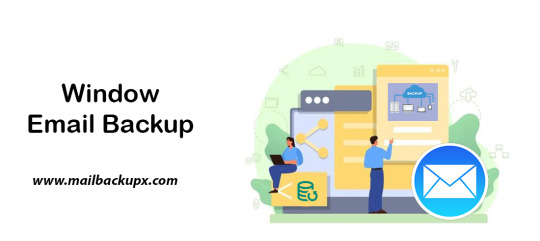
I used Mail Backup X by InventPure for my Windows 8 with a bunch of incredible features. The download version of this tool comes for 32bit and 64bit processor so you can suit yourself according to the system you are using.
This is the best way to backup windows emails along with a number of features.
The tool can backup Outlook for Windows
The tool works on the platform of incremental backup support system as they mail arrives. No matter you work for windows outlook, the tool can backup Windows emailsvery easily.
It can import stored mails
If you plan for windows backup and restore, you can also import mail archive files exported from other mail clients like Outlook 2011 or 2016 Archive), eml files etc.
The tool has an inbuilt mail viewer
The tool comes with an inbuilt mail viewer in order to have a look at the archived emails without switching between multiple mail clients.
An advanced search option
The feature of advanced search module allows you to search emails from any particular person, subject or with a specific word in the entire database. Also, you can search for specific mails with attachments using AND and OR logics in the tool.
Organize Archive Mails in a PDF format
A very convenient option to archive al your mails as PDF retaining the folder structure. It creates a future proof and accessible account for all the archived mails. Also, protects the inbound and outbound mail messages from personal or business mail accounts suited for printing purpose.
Compresses the files for extra storage
The toolmakers uses a high compression algorithm, which is specially design to secure the mail data. It compresses and extracts the files reducing to required storage place. The tool also supports repair recovery record in case of any hardware corruption so that you may not end up losing any data.
All in one conversion mail tool
The tool gets you the freedom to move from different mail clients to mail client of your choice. It includes the format like (.pst, .eml) supported by all popular Mail clients like Outlook Windows, Office 365, Gmail, Yahoo.
Auto USB Backup Sync
The tool has an in-built auto USB backup feature where you can just map a USB drive to copy a backup of mails. The tool plays a smarter role in detecting when the drive is plug in and where to copy the data on that drive. For more information to backup windows, simply log on to the below link www.mailbackupx.com/windows-email-backup-tool/.
Video Tutorial to backup Windows mail with Step by Step Guide
youtube
1 note
·
View note
Text
Restore email mac mails with zero tolerance data integrity
Data integrity is often misjudged when it comes restore mac email. It is about overall accuracy, completeness and consistency of data. So whenever, data transfer takes place, the tool is expected to transfer or convert eh files with completeness and accuracy.
A non-accurate or incomplete transfer of data means the file is unreadable or unrecognizable or broken. In worst cases, the data files transfer or conversion does not take place.
This makes it very crucial to use a highly skilled restore mac email tool for an efficient transfer with zero tolerance data integrity.
We deliver a highly skilled and well-engineered product Mail Backup X. The one of its own kind to restore email mac mails. A tool that maintains hundred percent data integrity and also restore mac email addresses.
The factor is also visible in the applications of the restore mac email app delivering complete data file without any deviation.
Different particulars are transferred while taking backup of emails from Mac. Therefore. We also make sure that mac users undergo the information on Mac OS and Apple mail for a detailed tour on different aspects of them. So, it is advisable to browse the below links on Mac OS and Apple mail for more information.
Maintain data integrity factor in various applications that restore mac emails
It is indicative of the fact that different applications of this restore mac email software preserves data integrity while taking backup of emails from Mac.
The third party mail archive application supports reading and import of common mail archives file formats like .mbox, .rge, .olm, .olk, .pst, .eml, that store mail data by mail clients like Outlook Mac, Outlook Windows, Office 365, Thunderbird, Postbox, Gmail, Yahoo etc.
The inbuilt mail archive application allows you to view important mails from different mail clients. The product allows you to read and import archive files from Mbox viewer, RGE viewer, OLM viewer, OLK viewer, PST viewer, EML viewer without the need to switch between or open mails with different mail clients.
The third application of inbuilt mail migration application is an advanced mail conversion feature to use mail client of your choice on Mac OS. It permits you convert and export mail data to all major mail data file formats like .mbox, .rge, .olm, .pst, .eml.
Test the tool to explore the best way to restore mac email
The best way to explore the data integrity factor is by testing the tool for a realistic experience.

All you need is to download the demo version of the restore mac email tool and on Mac. Use it for 15 days until the validity expires.Switch to the licensed version of the tool, once satisfied.
For complete access of the product, you can click on the licensed version of the tool along with a product key.
For more details on the software, log on to the below website and get all your queries answered in a systematic manner www.mailbackupx.com/restore-mac-email/.
#mac restore tool#mac mail restore#restore mac mailbox#restore mac folder#restore mac data#restore mac files#restore mac email
1 note
·
View note
Text
Simplifying Mac Outlook Migration: A Comparison of Free Methods and SysVita OLM Converter
Introduction
Migrating email data from Mac Outlook (OLM) to Windows Outlook (PST) can be a complex process. It's a transition often necessitated by a change in your operating system or collaboration requirements. In this article, we will explore both free methods and the third-party tool, SysVita OLM Converter, to understand how they simplify the Mac Outlook migration process.
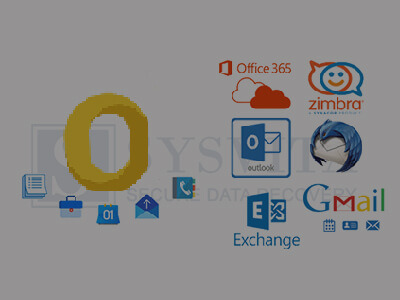
Free Methods for OLM to PST Conversion
Before delving into the benefits of SysVita OLM Converter, let's briefly review the limitations of free methods:
Manual Export and Import
Export from Mac Outlook: In Mac Outlook, navigate to "File" > "Export" > "Outlook for Mac Data File (.olm)" to create an OLM file containing your email data.
Transfer OLM to Windows: Move the OLM file to your Windows PC through email, a USB drive, or other means.
Import to Windows Outlook: In Windows Outlook, select "File" > "Open & Export" > "Import/Export." Choose "Import from another program or file," select "Outlook Data File (.pst)," and follow the on-screen instructions.
Pros:
Cost-effective, as it's free.
No third-party software required.
Cons:
Time-consuming and potentially error-prone.
Limited to email data only.
Risk of data loss during manual transfer.
IMAP Email Account Synchronization
IMAP synchronization is suitable for email items only, excluding contacts, calendars, and other data.
The setup process can be complicated, especially for users unfamiliar with IMAP configuration.
It may not preserve the folder structure and other essential data elements.
IMAP Email Account Synchronization
Setup IMAP Account: Configure IMAP email accounts on both Mac Outlook and Windows Outlook.
Synchronize Folders: Move emails from Mac Outlook folders to the IMAP account, allowing them to sync to the server.
Access on Windows: Configure the same IMAP account in Windows Outlook, and emails will sync down.
Pros:
Free and straightforward.
No third-party tool needed.
Cons:
Limited to email items.
IMAP setup can be complicated.
May not preserve folder structure and other data.
Third-Party Tool: SysVita OLM Converter-Simplifying Mac Outlook Migration
SysVita OLM Converter is a third-party tool designed to streamline and simplify the OLM to PST conversion process. Here are some key advantages:

Comprehensive Conversion
SysVita OLM to PST Converter can transfer not only emails but also contacts, calendars, tasks, and attachments, providing a complete migration solution.
Preservation of Folder Hierarchy
This tool maintains the original folder structure, ensuring that your data remains organized and accessible in Windows Outlook.
Efficiency and Reliability
OLM Converter automates the migration process, significantly reducing the risk of errors and data loss.
Users can rely on the tool's efficiency to complete large-scale migrations without the hassle of manual workarounds.
User-Friendly Interface
The software boasts an intuitive and user-friendly interface, making it accessible to users of all levels of technical expertise.
Data Integrity Guarantee
SysVita takes data integrity seriously, ensuring that your emails and other data elements are transferred without any compromise.
Technical Support
Users can benefit from SysVita's customer support in case of any migration issues or queries.
Positive User Feedback
SysVita OLM Converter has garnered positive reviews and recommendations from users, making it a trustworthy choice for OLM to PST conversion.
For Mac Pc: SysVita OLM Recovery Software
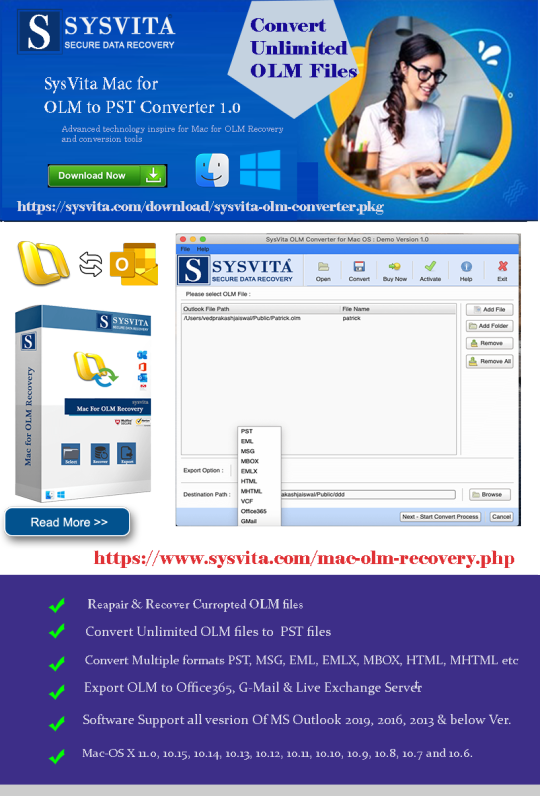
For Windows PC: SysVita OLM to PST Converter
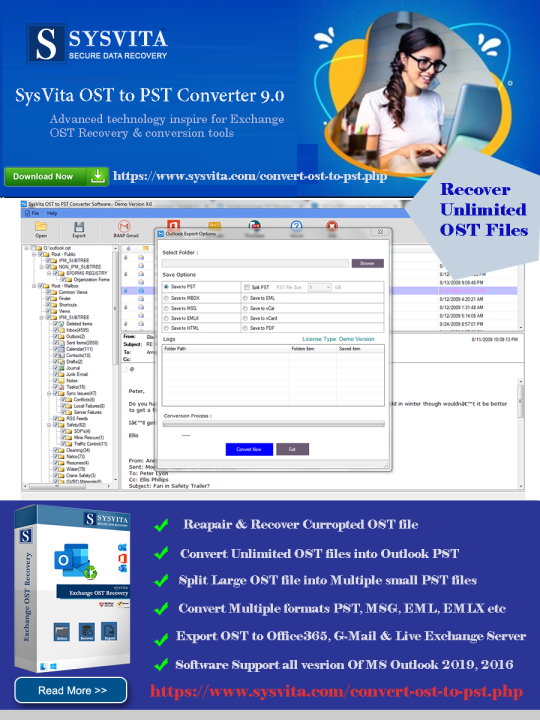
Conclusion
In the realm of Mac Outlook migration to Windows Outlook, free methods can be cumbersome, unreliable, and potentially risky in terms of data loss. SysVita OLM to PST Converter offers a dependable, efficient, and user-friendly alternative, simplifying the transition and ensuring that your valuable email data, including contacts, calendars, and more, is seamlessly migrated. When it comes to OLM to PST conversion, SysVita OLM Converter stands out as a robust solution that simplifies the process and guarantees data integrity.
Read more:
The Best 5 OLM Email Recovery Software for Mac – Get Your Lost Emails Back!
0 notes
Link
OLM to PST Converter is a professional solution to migrate from Mac Outlook to Windows Outlook. It allows to convert OLM to PST with attachments in Bulk
0 notes
Link
Outlook 2016 Mail Recovery
There aren’t many equipment within the market that might attempt to retrieve facts from the unique Outlook 2016 Message documents in place of the OLM documents. Also, the system is pretty easy and you will now not want to be a geek to address the device. Just as less as 3 clicks might be sufficient to get the specified task achieved. Without further ado, get began and get your Outlook 2016 message documents recovered. More on https://outlookmacdatabaserecovry.weebly.com
#recover outlook mac database to outlook mac 2011#Recover Outlook 16 Mail Database#Export Apple Mail to PST for Windows
0 notes
Text
Know How to Export Zimbra User Profile to Hard Drive in Easy Way
Zimbra Desktop, like MS Outlook, is available both as an offline and online supported email client. Zimbra web client is one of the finest browser supported interface that enables end users to connect with their personal clouds for obtaining information and doing related tasks. Similarly, users can use the same powerful experience offline using Zimbra Desktop client. Moreover, Zimbra is a cross platform application and easily used on Windows, Mac, Linux etc. Users can connect their accounts using IMAP/POP, CarDav, CalDav. The Desktop and Server applications are available as a free to download apps, which is not the case with MS Outlook (Yes, Outlook is a paid app). Apart from that, there is no comparison between the two apps as Outlook is far more superior that Zimbra in terms of features and support.
How to Export Zimbra User Mailboxes to Hard Drive
The process of importing Zimbra user profiles to Outlook is a 2 staged process where you need to export all your Zimbra accounts in TGZ file and then convert these TGZ files into PST format using some professional utility.
Stage I : Extract Zimbra data as TGZ file
Open Zimbra Desktop
Go to Preferences >> Import/Export
Under Export Option, choose All Folders. Click on Advance Setting to choose required Data Types : Emails, Contacts, Calendars, Briefcase, Tasks etc. and click on Export button
Now choose the destination location to save resultant files and click on OK
Now your selected Zimbra mailbox is saved at your chosen location in TGZ file format.
Stage II : Convert Extracted TGZ files to Hard Drive
Now that you have extracted your Zimbra mailboxes in TGZ format, its time to convert them to any local Hard Drive supports output formats. Zimbra Converter is one such professional tool that provides support for converting Zimbra mailboxes to various output formats - PST, PDF, EML, MSG, MBOX, HTML, Thunderbird, WLM and many more. additionally, the software also provides support for converting Zimbra TGZ files cloud services - Office 365, Exchange Server, Gmail, G Suite etc.
Steps to Export Zimbra User Profiles to Hard drive
Download and Install Zimbra Converter
Now Select TGZ files using Add Files and Add Folders button.
Note : If you have unzipped your TGZ files and extracted folders from them, then you can choose this "Add Extracted TGZ folders" option
The software will now load complete folders' list. Select the required folders that you want to export to hard drive and click Next
Choose required output option from the listed Savings options. Next apply desired filters, choose destination location and click on Convert button
The software will now start converting Zimbra mailboxes to chosen output option and show "Process done successfully" on successful completion.
Benefits and Features Offered by Zimbra Converter
Batch Migration : The software is well capable of converting unlimited Zimbra TGZ files at once. So, if you are having multiple TGZ files to be saved in another file format on a local hard drive, then utilize Add Folders option of this tool that supports batch Zimbra mailbox migration.
Convert Complete Zimbra Data : With Zimbra Converter, you can easily convert all items from your Zimbra account which includes emails, contacts, calendars, briefcase, notes etc. to PST, Office 365, Exchange Server, Gmail, G Suite and other options.
Maintains Data Integrity : The software maintains to keep all the Meta headers, formatting, hyperlinks, images etc. intact throughout the process. Moreover, all the email attachments are also saved in their original file format and size.
Convert Zimbra to Various output options : Zimbra Converter is a All-in-One solution that allows to convert Zimbra user profiles data to PST, PDF, EML, MSG, MBOX, MSG, Office 365, Exchange Server, G Suite, Gmail etc.
Independent Application : The software is completely independent and needs no other application for proper working.
Conclusion
There are plenty of Zimbra users who want an easy and accurate solution for how to export Zimbra user profile to hard drive. And we all know that there is no direct method for doing the same. Therefore, we have suggested them to use professional Zimbra Converter that will definitely help them in resolving their issues. The software is power-packed with fully advance features and even supports to convert Zimbra mailboxes to hard drive as well as cloud apps. You can even try its free demo edition that will convert first 25 items per Zimbra folder, absolutely free of cost.
1 note
·
View note
Text
Comprehensive Guide: Free Methods to Convert OLM File to Outlook PST
Migrating from Outlook for Mac to Outlook for Windows can be challenging, especially when it comes to converting OLM files to PST format. While there are various paid tools available to assist with this conversion, many users seek free methods to accomplish the task. In this comprehensive guide, we'll explore free methods to convert OLM files to Outlook PST, ensuring a smooth transition without the need for paid software.
What Are OLM and PST Files?
Before diving into the conversion process, it’s important to understand the difference between OLM and PST files:
OLM Files: OLM is the file format used by Outlook for Mac to store emails, contacts, calendars, tasks, and other mailbox items.
PST Files: PST (Personal Storage Table) is the file format used by Outlook for Windows to store similar mailbox data.
To access your OLM file data in Outlook for Windows, you must convert the OLM file to PST format.
Free Methods to Convert OLM to PST
Method 1: Using IMAP Configuration
One of the most effective free methods to convert OLM files to PST is by using an IMAP email account. This method involves syncing your OLM data to an IMAP account and then downloading it to Outlook for Windows. Here’s a step-by-step guide:
Step 1: Set Up an IMAP Account
Create a Gmail account (or use any other IMAP-supported email service).
Enable IMAP in the Gmail account settings:
Log in to your Gmail account.
Go to Settings > See all settings.
Click on the Forwarding and POP/IMAP tab.
Under the IMAP Access section, enable IMAP.
Step 2: Configure the IMAP Account in Outlook for Mac
Open Outlook for Mac.
Go to Tools > Accounts.
Click on the + icon to add a new account and choose Email.
Enter your Gmail account credentials and configure the IMAP settings:
Incoming server: imap.gmail.com
Outgoing server: smtp.gmail.com
Save the configuration and allow Outlook to sync with your Gmail account.
Step 3: Move OLM Data to the IMAP Mailbox
In Outlook for Mac, select the emails and other data you want to convert.
Drag and drop the selected items into the IMAP mailbox you configured earlier.
Allow the data to sync with your Gmail account.
Step 4: Configure the Same IMAP Account in Outlook for Windows
Open Outlook for Windows.
Go to File > Add Account.
Enter your Gmail account credentials and configure the IMAP settings.
Once configured, Outlook for Windows will begin syncing the data from your Gmail account.
Step 5: Export Data to PST
After the data syncs, go to File > Open & Export > Import/Export.
Choose Export to a file and select Outlook Data File (.pst).
Select the IMAP folder you want to export and complete the export process.
Method 2: Using Outlook for Mac and Exporting as a .txt or .eml File
Another free method involves manually exporting your OLM data into formats that can be imported into Outlook for Windows. This method is more labor-intensive and may not be suitable for large amounts of data but is still an option.
Step 1: Export OLM Data to .txt or .eml Format
Open Outlook for Mac.
Select the emails or data you wish to export.
Drag and drop the selected items to your desktop. This will save the items as .txt or .eml files.
Step 2: Import the Files into Outlook for Windows
Transfer the .txt or .eml files to your Windows PC.
Open Outlook for Windows.
Drag and drop the .txt or .eml files into the appropriate folders in Outlook.
Method 3: Using Apple Mail as an Intermediary
This method requires the use of Apple Mail to facilitate the conversion process. It’s another free option but requires both Outlook for Mac and Apple Mail installed on your system.
Step 1: Import OLM Data into Apple Mail
Open Outlook for Mac and export the mailbox to an OLM file.
Open Apple Mail and go to File > Import Mailboxes.
Select the OLM file to import the data into Apple Mail.
Step 2: Export from Apple Mail to MBOX Format
In Apple Mail, select the mailbox you imported.
Right-click on the mailbox and choose Export Mailbox.
Save the exported file in MBOX format.
Step 3: Convert MBOX to PST Using a Free Tool
Transfer the MBOX file to your Windows PC.
Use a free MBOX to PST converter tool available online to convert the MBOX file to PST format.
Import the PST file into Outlook for Windows.
Limitations of Free Methods
While these free methods can be effective, they have some limitations:
Time-Consuming: Manual methods can be labor-intensive, especially for large amounts of data.
Risk of Data Loss: There’s a higher risk of data loss or corruption during manual conversions.
No Direct Conversion: Most free methods do not offer a direct conversion from OLM to PST, requiring multiple steps and tools.
The Ultimate Solution: ATS OLM to PST Converter
For those looking for a more efficient and reliable method to convert OLM files to PST, the ATS OLM to PST Converter offers a powerful alternative. This tool simplifies the conversion process, ensuring that all your data is accurately and securely transferred from OLM to PST.
Key Features of ATS OLM to PST Converter:
Direct and Fast Conversion: Converts OLM files directly to PST format without any intermediary steps, saving time and reducing the risk of errors.
Multiple Output Formats: In addition to PST, the tool supports exporting to other formats such as EML, MSG, MBOX, PDF, and more.
Preserves Data Integrity: Maintains the original folder structure, metadata, and email properties, ensuring that all data remains intact.
User-Friendly Interface: Designed for ease of use, even for those without technical expertise.
Batch Conversion: Allows for the conversion of multiple OLM files at once, streamlining the process for users with large amounts of data.
Free Trial Version: Offers a free trial version, allowing users to convert a limited number of items to test the software before purchasing.
Why Choose ATS OLM to PST Converter?
While free methods are available, they often come with limitations that can make the process cumbersome and time-consuming. The ATS OLM to PST Converter eliminates these challenges by providing a straightforward, reliable, and efficient conversion process. Whether you’re dealing with large volumes of data or simply want a hassle-free experience, this tool is designed to meet your needs.
Conclusion
Converting OLM files to PST for Outlook 365 can be done using various free methods, though each has its own set of challenges. Whether you opt for IMAP configuration, manual export, or using Apple Mail as an intermediary, the methods outlined in this guide provide solutions without the need for paid software. However, for a more straightforward and risk-free conversion, the ATS OLM to PST Converter is an excellent choice, offering a powerful and user-friendly solution that ensures your data is accurately and securely migrated to Outlook for Windows.
Software available on Microsoft Store: https://apps.microsoft.com/detail/9nfvmwt3kjr6?hl=en-US&gl=US

#ATS OLM To PST Converter#OLM To PST Converter#Free OLM To PST#Migrate OLM To PST#OLM To IMAP Exporter#technology#news
0 notes
Text
Best OLM to PST Converter
I suggest you this Tool4Mail OLM to PST converter wizard, which is very efficient software to convert OLM files from Mac to PST. OLM to PST Converter Exports all OLM files, emails, attachments, journal, notes, contacts, calendar, etc. to PST file format.
This tool keeps Email Massage meta-properties, such as form, CC, Bcc, subject and date of OLM files. This software keeps the folder structure of OLM file intact even after conversion.
OLM to PST converter can convert large files because there is no limitation of file size. This tool is well developed with amazing functionality which is efficient in converting olm files to Outlook pst files.
All users, technical and non-technical, can easily access this tool without any technical skills as no specific knowledge is required for this tool as basic computer knowledge is sufficient for this tool.
1 note
·
View note
Text
Migrate OST to PST for Mac and Win Outlook!
It is time to get perfect copies of the OST files when you migrate OST to PST!

The idea of shifting the data files from one format to the other can be quite overwhelming; however, if one has the right email converter tool in hand, this journey can be accomplished with utmost ease and comfort. One very common email conversion prevalent in this domain is to migrate OST to PST and we strongly believe that there is no tool better than USL Software’s OST Extractor Pro to get this job done!
Migrate OST to PST In A Simple Way
The core reason behind recommending this tool is its enormous popularity amongst the user-base. This tool has been based on super advanced technology yet it is extremely simple to use. The basic interface of the tool enables even the beginners to take up the task to migrate OST to PST without any hassles. And the perfect logics and algorithms present on the tool ensure the creation of absolute mirror-images of the data files.

Do not believe us? Give it a try for yourself! Click on the link to download a copy of the FREE demo version. It will enable you to transfer 10 items per folder while keeping all the other features fully accessible. Click here!
Simplicity offered to migrate OST to PST!
The sound of advanced technology rhymes with complexity in structure as well. But that is not the case with our mighty OST Extractor Pro! This tool has been kept extremely simple for the end users.
The interface of the tool is user-friendly and free of all sorts of technical jargons. Further, the smooth flow of data helps the users glide through the process to export OST to PST in a matter of few minutes only. It generally converts about 1 GB data in less than 10 minutes. And it does so with absolute perfection!
The process in itself entails just a few clicks by the users. Let us have a quick look at what this process to migrate OST to PST looks like:
The first step is to download and install the tool on the system. This can be completed by following the simple installation wizard. One completed, the users must launch the tool on the screen.
The next step is to upload the OST files using the ‘Add OST files’ option.
Once the files are uploaded, the same are displayed on the screen. The users have the option to select/deselect the folders and move on with the final list of items to migrate OST to PST.
The output must carefully be chosen as ‘.pst’ from the list of formats given.
Click on ‘export’ and choose a location on the system to save the converted files.
The process to migrate OST to PST is set into motion and its progress can be mapped via the log report.
Isn’t it the simplest way to migrate OST to PST?

Do not forget to grab a copy of the tool on your way out!
1 note
·
View note
Text
A separate mac email tool for teams and individuals
Often mac users get confuse on the selection of a suitable restore mac email app for data backup. The confusion is outrage if you use the same tool for official or personal purpose. Although the propose of the tool remains the same, however it is very necessary to differentiate the tool on the basis of personal and official usage.
We deliver the right restore mac email software with two separate editions so that Mac users do not chose the incorrect tool for data backup. The requirements for individual and teams always differ and so also differs the selection of the tool for the purpose.
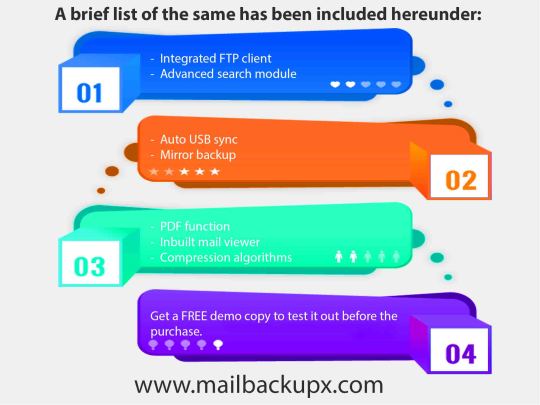
We have solved this problem with the help of Mail Backup X, a perfect answer to restore email mac mails for personal and official usage.
While there is more to discuss on how both the packages differ from one another, we also recommend the below two links to be browsed for more information on Apple and Mail OS.
https://en.wikipedia.org/wiki/MacOS
https://en.wikipedia.org/wiki/Apple_Mail
Since the complete exercise is about restore mac mail, it is always advantageous to study more about Apple mail and Mac operating system. It also facilitates the selection of the right tool considering different particulars for email communication.
The best way to restore mac email with team and individual edition
1. Individual edition
The tool archives emails from major mail clients like Apple Mail, Microsoft Outlook, Office 365, Microsoft Exchange, Thunderbird, PostBox, and online mail services like Gmail, Yahoo, Gmx.de any service supporting IMAP Protocol.
Quickly search emails from the archive folder using inbuilt mail viewer.
Saves more space with highly compressed archives
Import mail archives files like .pst, .ost, .mbox, .olk, .eml, .rge etc. and includes in all in one ail converter.
Set a mirror backup to cloud storage.
Encrypt your data with a private key so that the data is only visible to you.
2. Team edition
The tool executes backup of emails, contacts, & calendar for all team members.
The tool ensures to send notifications alerts in Admin dashboard if the mail backup goes offline for team members.
Archives emails from major mail clients like Apple Mail, Microsoft Outlook, Office 365, Microsoft Exchange, Thunderbird, PostBox, and online mail services like Gmail, Yahoo, Gmx.de any service supporting IMAP Protocol.
The tool uses patent-pending serverless logic as it sets cloud spaces by adding google drive, one drive, dropbox, FTP accounts. It uploads all back up data to admin specified cloud spaces.
Quickly search emails from the archive folder using inbuilt mail viewer.
The tool import or export to any mail archive archive files like .pst, .ost, .mbox, .olk, .eml, .rge.
Both versions of the tool makes sure to restore mac email addresses irrespective of the number of team members.
An easy approach to learn how to restore mac emails
The easiest way to know about restoring of mac emails is through the trial version. The trial version is easy to install and use for a period of two weeks, after which, you can switch to the licensed product.
Browse the below link for more information on the restore mac email software. https://www.mailbackupx.com/restore-mac-email/
1 note
·
View note
Photo
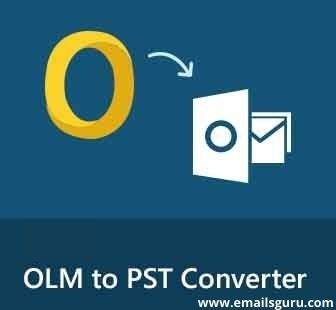
OLM to PST Converter is a professional solution to migrate from Mac Outlook to Windows Outlook. It allows to convert OLM to PST with attachments in Bulk https://www.emailsguru.com/olm/pst/
0 notes
Text
How to Convert OST to PST Outlook on MAC?
Most of the minute, OST file affect not decently, due to degeneracy users unable to wide OST file, to Convert from one email client to outlook email client is a vernacular module to alter the mail of OST file into outlook PST file initialize. For this, you love required the someone shift Tool that is MAC OST to PST Converter software Here are several of the most hot software that assures to This OST mail and alter them into PST file initialize but MAC OST to PST Converter software is the unexcused utilization. This is a minuscule utilization that helps to journals, inbox, etc.
Download Now
Taking the aid of this thought person can easily reuse the mail of OST file and change them into new comprehensible PST file divide without any quality. It is rattling ovate to use for everyone therefore, it is really popular around the grouping among the users. This service gives you permission to hit misplaced and permanently deleted mail in a span of clicks without any dogfight. The exclusive software is prepared with several surprising key features.
The Good Features:-
• This software easily recovers data from OST file and converts them into PST file divide without any difficulty.
• Before finishing the transmutation duty it shows the preview of recovered mailbox along with all the mail of OST mailbox.
• It is healthy to Goods OST database direct into Lively Convert server and Office 365.
• This impressive tool activity flat if your file is encrypted and password protect.
• Also, acquisition in the epilepsy of MS outlook without any mail demand.
• It steps unfileed Replace Server 2000, 2003, 2007, 2010, 2013, 2016, 2019.
• Convert uninominal box and multiplex mailboxes which comprise Emails, tangency, calendar, book extend, drafts, notes, deleted items, and attachment etc.
• The users hold the data into varied file formThis equal PST.
Conclusion
Eventually, in the end, I would equal to declare use it personally to better data and convert them into new PST file without any gravel. The users also competent to their complete mail from OST file to outlook PST file. You can take its Thieve demonstration installation that gives you authorization to export the best 30 emails from apiece and every folder take of toll. These whole features sort its incomparable MAC OST to PST Converter which can appendage all point of OST file degradation. Sometimes, users essential to effectual resolution. Thu sly, in the above section, we soul discussed an alert and problematical solution that is MAC OST to PST Converter Means using this secondary a soul can easily amend the bent and corrupt OST file and import them to multiplex file form This with any data departure issues.
2 notes
·
View notes