#how to change wordpress password in cpanel
Explore tagged Tumblr posts
Text
Find the step-by-step guide to easily find your WordPress admin username and password from cPanel. Let’s get started & retrieve it!
#how to find wordpress username and password in cpanel#how to get wordpress username and password from cpanel#how to check wordpress username and password from cpanel#how to change wordpress username and password from cpanel
0 notes
Text
How to Move Your WordPress Site from Localhost to a Live Server
Developing a WordPress site on localhost is a great way to build and test your website in a controlled environment. However, the real challenge arises when it's time to move the site from your local server to a live hosting environment. If not done correctly, you could encounter broken links, missing images, or even database errors.
In this blog, we'll guide you through a step-by-step process to successfully move your WordPress site from localhost to a live server.

Step 1: Choose the Right Hosting Provider
Your first step is to select a reliable web hosting provider that meets your website’s needs. Look for:
Server Speed: Fast servers for better performance.
Uptime Guarantee: At least 99.9% uptime to ensure availability.
Ease of Use: User-friendly dashboards and tools.
WordPress Support: Hosting optimized for WordPress websites.
Popular options include Bluehost, SiteGround, and WP Engine.
Step 2: Export Your Local WordPress Database
The database is the backbone of your WordPress site. To export it:
Open phpMyAdmin on your local server (e.g., XAMPP or WAMP).
Select your WordPress database.
Click on the Export tab and choose the Quick Export method.
Save the .sql file to your computer.
Step 3: Upload Your WordPress Files to the Live Server
To move your files:
Compress Your WordPress Folder: Zip your local WordPress installation folder.
Access Your Hosting Account: Use a file manager or an FTP client like FileZilla.
Upload the Files: Transfer the zipped folder to your hosting server's root directory (usually public_html).
Unzip the Folder: Extract the files once uploaded.
Step 4: Create a Database on the Live Server
Now, set up a new database on your live hosting server:
Log in to your hosting control panel (e.g., cPanel).
Navigate to the MySQL Databases section.
Create a new database, database user, and password.
Assign the user to the database with full privileges.
Step 5: Import the Database to the Live Server
Open phpMyAdmin in your hosting control panel.
Select the new database you created.
Click the Import tab.
Choose the .sql file you exported from your localhost.
Click Go to import the database.
Step 6: Update the wp-config.php File
To connect your site to the live database:
Locate the wp-config.php file in your WordPress installation.
Open the file in a text editor.
Update the following lines: define('DB_NAME', 'your_live_database_name'); define('DB_USER', 'your_live_database_user'); define('DB_PASSWORD', 'your_live_database_password'); define('DB_HOST', 'localhost'); // Keep this unless your host specifies otherwise.
Save the file and upload it to your server via FTP.
Step 7: Update URLs in the Database
Your localhost URLs need to be replaced with your live site URLs.
Use a tool like Search Replace DB or run SQL queries in phpMyAdmin.
In phpMyAdmin, run the following query: UPDATE wp_options SET option_value = 'http://your-live-site.com' WHERE option_name = 'siteurl'; UPDATE wp_options SET option_value = 'http://your-live-site.com' WHERE option_name = 'home';
Step 8: Test Your Live Website
Once everything is uploaded and configured, check your website by entering its URL in a browser. Test for:
Broken Links: Fix them using plugins like Broken Link Checker.
Missing Images: Ensure media files were uploaded correctly.
Functionality: Verify forms, buttons, and features work as expected.
Step 9: Set Up Permalinks
To ensure proper URL structure:
Log in to your WordPress admin dashboard on the live site.
Go to Settings > Permalinks.
Choose your preferred permalink structure and click Save Changes.
Step 10: Secure Your Live Website
After migrating, secure your site to prevent vulnerabilities:
Install an SSL Certificate: Most hosting providers offer free SSL certificates.
Update Plugins and Themes: Ensure everything is up to date.
Set Up Backups: Use plugins like UpdraftPlus for regular backups.
Conclusion
Moving your WordPress site from localhost to a live server may seem daunting, but by following these steps, you can ensure a smooth and error-free migration. A successful move allows you to showcase your site to the world, engage your audience, and achieve your goals.
Start today and take your WordPress project live with confidence!
0 notes
Text
Blogging provides an opportunity to share your interests, expertise and life story with the world. The internet has provided a way to monetize the content whether through ads, affiliate links or selling something through your blog, allowing many to actually earn money from their work. Others simply make their own website to get the word out. Regardless of your reasons for wanting to blog, here’s how to start a WordPress blog in five easy steps. Select a Domain Name Create a list of possible domain names. Each name should communicate the purpose or focus of the blog or be clearly related to you as a person. Buying a domain is rather cheap and most domain registrars won’t charge more than a few pounds. Others, like GoDaddy, will give you a discount on the first domain name you register with them, so take advantage of this. Also, you may choose to keep your domain private or go for WHOIS protection. WHOIS protection is rather cheap as well, so if you want to keep all the domain information private, you could go for this option. You should also consider buying variations of your name using various extensions if you want to make sure your domain remains unique. Set Up a Web Hosting Account The web hosting account is where your website will be located. You’ll want to shop around for website hosting services as prices range from free to cheap. While most free hosting sites will have some sort of caveat such as having to show ads, there are some decent free options as well. However, if you have limited means, you’d be better off using a cheap hosting provider like HostGator for instance. While most will offer shared hosting, unless you become a sensation overnight, this should be more than enough for now. Install and Configure WordPress If you’re going to run a WordPress blog, you’ll need to install WordPress on the web host if it isn’t already provided for you. Many web hosts have WordPress pre-installed, and all you have to do is configure it. However, in most cases, you will be charged extra for this service. If you like the added convenience, go for it, but installing WordPress yourself is very easy and straightforward. If you want to install WordPress yourself, you’ll need to go to the cPanel or control panel and install WordPress from inside the web host’s control panel. Or you may decide to install it by downloading the latest version of WordPress from their website and installing it through FTP. However, it’s usually better to have it installed directly through the your cPanel. All you have to do is head on to your cPanel and click on the “Install WordPress�� icon. On the next screen, you will be given a couple of simple options like your Site’s title or name, your username and password. Make sure to not use the default “Admin” as a username as it will make your site more vulnerable to attacks. Next, all you have to do is agree to the terms and condition and click install. The rest will be done for you. Now you get to configure the WordPress blog. First, pick the theme; this determines the background colours, stylistic elements and background graphics. Know that you can change the theme or add to it later. WordPress is incredibly customizable. If you go to the Settings Menu in the sidebar, you’ll see a lot of options. Note that you don’t have to worry about most of those settings, and if you don’t know what you’re doing, leave them on the default settings. One of the most important settings for new bloggers is the Site Title & Tagline. This is probably your website name or brand name, though for personal blogs, it may be your name. The tagline is optional, but it is a great way to further define your blog’s purpose or intent. The Default Post Category and Post Type section lets you determine how your blog will look. How many prior blog posts will be shown on the home page? When someone looks at the home page, will they see your last 10 full blog posts or a summary of the last 20 blog posts? This is the page where you can make those selections.
The “Discussion WordPress Settings” section lets you determine the level of reader engagement. This is where you can let people post comments, allow for link notifications from other blogs, or require someone to register with your blog to comment. Common tactics to limit comment spam include requiring comments to be manually approved, requiring someone to log in to post a comment and turning off comments on articles more than two weeks old. Start Blogging Once your blog is set up, you can create your first post. Remember that your first blog post can be a simple introduction to the world. You can create longer, more complex posts later. In fact, you want to create a few short posts to make sure the content looks the way you want it to on the blog. Is the text easily read on the background theme you’ve selected? When your blog is new and rarely viewed is when you want to test things. Take this time to practice importing images and seeing what pasted affiliate links look like. Start Attracting an Audience The simplest way to start attracting an audience is to use the social media buttons embedded in WordPress blogs. If you’re already logged into your social media accounts, just pressing the social media sharing button for that particular platform will post a link to the blog post under your account, sharing it with all of your friends. If you have multiple social media accounts, post the blog through all of them. One useful piece of advice: after you post the link to your social media account, like it, give it a heart, or vote it up. Those who didn’t see or ignored the social media update that you posted a new blog may see that you “liked” it. In short, liking your own blog post increases the odds your existing connections will notice it and visit it. Adding a call to action to like and share the blog makes readers more likely to share it. WordPress stands out for the strong search engine optimization features it has already built in. Learn how to use hashtags and tags on WordPress blog posts as search engine optimized keywords to attract more traffic. The key is to keep blogging, learning and improving. WordPress is an incredibly popular blogging platform due to how easy it is to set up, use and customize. It is also very SEO friendly and has tons of tools that will help you optimize for search engines even with limited knowledge of search engine optimization.
0 notes
Text
Fix Hacked WordPress Website Fast: 129 Million Daily Cyberattacks!
Fix Hacked WordPress Website Fast
There’s nothing more nerve-wracking than Fix hacked WordPress website. Whether it’s your business site or an individual blog, the harm can overpower. The uplifting news? You can assume command and recuperate your site by following the right advances!
In this blog, we’ll walk you through what to do to Fix hacked WordPress website — from quick activities to long haul security.
Keep mentally collected and Move Quickly
The initial step is to try to avoid panicking. It’s not difficult to overreact, yet fast, lucid activity is vital. Try to follow each step cautiously to keep away from additional harm to your site or information.
Take Your Site Disconnected
Quickly put your site in support mode. This keeps guests from interfacing with your hacked site, which could spread malware or create additional issues. You can undoubtedly do this by means of your facilitating supplier or by utilizing a module like WP Support Mode.
Change All Passwords
Begin by changing every one of your passwords:
WordPress administrator clients
FTP and data set accounts
Facilitating and cPanel passwords
Ensure the new passwords are solid and remarkable 🔑. Feeble qualifications are in many cases the main driver of site breaks

Examine for Malware
Utilize a confided in security module like Wordfence, Sucuri, or MalCare to play out a full malware examine. These modules will assist you with recognizing tainted documents and potential weaknesses that prompted the hack.
Most facilitating suppliers additionally offer implicit malware examining instruments — make certain to run these outputs too to cross-check for issues.
Reestablish Your Site from a Reinforcement (If Accessible)
In the event that you’ve been consistently backing up your site (as you ought to!), right now is an ideal opportunity to utilize it. Reestablish your site to a spotless variant from a reinforcement taken before the hack happened. However, before you do, examine the reinforcement to guarantee it’s liberated from malware to stay away from re-contaminating your site.
Check for Unknown Users or Changes
Make a beeline for your WordPress dashboard and survey the Clients segment. Programmers frequently make unapproved administrator accounts, so eliminate any new or dubious clients right away 👤.
Likewise, pause for a minute to survey any uncommon changes in satisfied, settings, or modules. Search for whatever doesn’t have a place.
Update WordPress Core, Themes, and Plugins
Obsolete programming is quite possibly of the most widely recognized way programmers get to your site. Update your WordPress files, themes, and plugins to the most recent variants. In the meantime, erase any unused or superfluous modules and subjects to lessen the assault surface.
Clean Hacked Records
On the off chance that malware is distinguished during your sweep, clean the impacted documents. Use plugins like Sucuri or MalCare to make it simpler.
Secure Your Site Post-Recovery
When your site has returned to ordinary, now is the right time to expand security to forestall future hacks. How it’s done:
Introduce a security module like Wordfence or Sucuri to screen your site and block dubious movement. Empower two-factor verification (2FA) for all administrator records to add an additional layer of safety (helps to fix hacked WordPress website)🔐. Utilize an Internet Application Firewall (WAF) to channel and impede vindictive traffic. Limit login endeavors and implement areas of strength for a strategy for all clients.
Check with Your hosting Provider how to work fix hacked WordPress website
It’s smart to tell your facilitating supplier about the hack. At times, the break might have happened through the server. Your host might offer security observing, cleanup administrations, or extra direction on getting your site 🏢.
Have you ever faced any issue on how to fix hacked WordPress website? Share your experience and recovery tips in the comments below!
Visit us for any issues: [email protected], wehostify.com.
#digital marketing#on page seo#local seo#ppc ads#adwords#google adwords#ppc#ppc agency#ppc campaign#ppc company in india#fix hacked wordpress website#best digital marketing company in gujarat
1 note
·
View note
Text
13 Routine Maintenance Tasks that You Should Do on WordPress and WooCommerce

Maintaining a WooCommerce store is a lot of work. There are a lot of routine maintenance tasks for WordPress and WooCommerce that need to be done on a regular basis. In this post, we list down the most important tasks that you should do on your WooCommerce store.
1. Create Regular Website Backups

2. Update WordPress, WooCommerce, Themes and Plugins
Updating all elements of your WooCommerce store should be done on a regular basis. Do this weekly if you have the time. If not, monthly updates are good enough. Updates include updating WordPress Core, themes, WooCommerce and all other installed plugins. Remember to backup up your site before proceeding with updates since updates could cause your website to break. If you have a development site, it would be best to test the updates first on this staging environment. Then, do some user testing to make sure that there are no errors.
After that, you can proceed to update your live site. When that’s done, you will need to do another round of testing. Some important elements to test include checkout, add to cart, contact form emails, opt-in forms and other customizations that were done on the site.
3. Update WooCommerce Template Files
After updating WooCommerce, you will sometimes get an error notifying you of outdated WooCommerce template files. This just means that your theme has not updated to include the latest WooCommerce template files. In some cases, this could cause some formatting issues on your store. If there are no errors on your store, you can simply wait for your theme to release an update that includes the most recent template files. Or you can also fix this manually by following the steps in this documentation from WooCommerce.
4. Change User Passwords
It is important to use strong passwords. However, it is just as important to change passwords on a regular basis. There are times when security breaches can go undetected for a long time. Changing your password regularly blocks out these security breaches that you might not realize are there. You should change your password for WordPress admin, FTP, database and cPanel. And a pro-tip, never use “admin” as your username. This is the first username that hackers try out when brute forcing into websites.
5. Optimize Your Product Images
We’ve always emphasized the importance of optimizing images for your WooCommerce store to keep your site running fast.
If you have uploaded any product image that is more than 100KB in size, it might be a good idea to replace that image with an optimized product image. To learn more, you can check out our blog post on how to optimize images.
6. Approve and Respond to Product Reviews

7. Approve and Respond to Blog Comments
If you have a blog that is made to drive customer engagement, then your blog will most likely attract comments. Same with product reviews; don’t delete the negative comments. Rather, address them positively. Remove any spam comments as this will negatively impact the user experience of your blog. If you are using Akismet: Anti Spam plugin, this will block out most spam comments. However, some spam comments can still get through and you will need to manage them manually.
8. Test Your Contact Forms and Email Opt-in Forms
Every now and then, you will need to make sure that your contact forms and email opt-in forms are working. Just fill in your forms and send. If you receive it in your email, then you’re all good. But if you don’t, there’s something wrong and you need to do something about it. Have your developer look into it.
9. Optimize Your Database
Over time, your database accumulates a lot of gunk and you need to clean it to make sure your website runs fast. Before you go about this task, make sure you create a backup. You can choose to clean your database manually if you are comfortable and familiar with working on your database. Otherwise, you can use a plugin to do the optimizations for you. Notable plugins include WP-DBManager and WP-Optimize. You can check out our guide on how to clean your database.
10. Test Your WooCommerce Store’s Speed
If you have not yet made optimizations to your WooCommerce store’s speed, you should consider doing it now. Site speed has become increasingly important for WooCommerce store owners. Google now considers site speed as a ranking factor for SEO. Also, if you have a slow site, this will negatively impact the customer’s experience on your site. It is easy for your customers to buy instead from your competitors. You can test your site speed on Google’s Page Speed test and Google will provide you with recommendations on how you can improve your site’s speed. Other notable tools that you can use to test your site are Pingdom Website Speed Test and GTmetrix.
11. Scan Your Site for Malware
One way to keep on top of your website’s security is to regularly test your site for any malware. If you are connected to Google Search Console, it will let you know if malware is detected on your site. If your site has been found to have any form of malware, Google Chrome will actually alert your visitors that your site is dangerous. This can have devastating effects on your traffic and conversion rate.
No one will want to enter their payment information on a site that has malware. In extreme cases, Google may block your site from appearing in the Google search results page. You want to prevent this from happening. It would be best to invest on your site’s security by installing a security plugin such as Sucuri Security and WordFence. Even if you have those plugins installed, it is still a good idea to a manual scan. You can scan your website at Sucuri’s Website Malware and Security Scanner, or at SiteGuarding. If any manual scans detect anything malicious, you can contact your developer to fix the issue. You should get it fixed before Google applies any penalties. Wooassist also offers a security hardening service to improve the security of your site so you can prevent this from happening.
12. Fix Broken Links
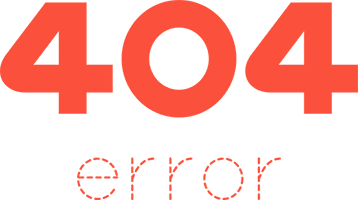
13. Test Your Checkout Process
Last but definitely not the least; you should regularly test your checkout process. If you suddenly experience loss of sales, it’s a good idea to test your checkout. There might be an error that prevents your customers from checking out. Testing also gives you a feel of what your customers go through so you can optimize your checkout. Once you’ve determined that your checkout has problems, you can check out our post on how to fix the most common checkout problems in WooCommerce.
Final Notes
By doing these tasks on a regular basis, you can keep yourself on top of any issues that may occur on your WooCommerce store. If you find yourself overwhelmed by the all these, you can hire someone else to do it. You can also contact us and our team will be glad to assist with any of these tasks.
Are there any other routine maintenance tasks for WordPress and WooCommerce you think should be done on a regular basis? Do you have any suggestions? Let us know in the comments.
0 notes
Video
youtube
How To Find WordPress Username and Password in cPanel 🔥 - Reset or Chang...
1 note
·
View note
Text
How To Change cPanel Password
How To Change cPanel Password If you want to learn how to change your cPanel password, then you should go through the tips mentioned in this tutorial. Now, let us first introduce cPanel to those who have no idea. Well, cPanel is an efficient software that uses very sophisticated features that allow users to carry out their business activities smoothly without any problems. So you see that…

View On WordPress
0 notes
Video
youtube
How To Find Wp Password & Username From Cpanel | Reset or Change WordPress Password https://www.youtube.com/watch?v=YS1ykWaSEUE #wppassword #cpanel #wordpress #learnwordpress #howto1minute #cpaneltutorial
0 notes
Text
Must-Have WordPress Plugins

You can add this service to your basket at the bottom of the page. Just scroll to the end of the product description. Supported CMS Platform: - WordPress Discover the Must-Have WordPress Plugins Package! Unlock the full potential of your WordPress website with a curated selection of must-have WordPress plugins. I will not only install these essential plugins but also optimise your site for SEO, enhance its functionality, and make it more user-friendly. Say goodbye to website woes and hello to an enhanced online experience. Essential WordPress Plugins You Need: - Boost SEO with a top-notch optimisation plugin. - Gain valuable insights with the Google Analytics plugin. - Enjoy advanced site editing capabilities. - Optimise your images effortlessly. - Enhance navigation with a sitemap plugin. - Secure your site with a login page URL change plugin. - Customise your admin panel to your liking. - I handle the seamless installation of all these plugins on your website. How “Must-Have WordPress Plugins” Work: 1. Gathering Information 🕒 from 15 minutes Once you've confirmed your order, I'll reach out to you via email to collect the necessary access details to your site's admin panel and hosting account. If you have your access details ready, this step takes just 15 minutes. If your template isn't installed yet, I can install your WordPress template for you as well. 2. Plugin Installation 🕒 1 to 2 business days* Within the next 1 to 2 business days, I will install and activate all the must-have WordPress plugins included in your package. I ensure everything functions flawlessly and I will keep you informed of the progress throughout the project. 3. Review and Finalization 🕒 from 15 minutes Once the plugin installation is complete, I will notify you. You can then review the plugins' performance and approve the final results. If there are any adjustments needed, you can let me know, and I'll provide up to three free revisions. Requirements for Must-Have WordPress Plugins Installation: - cPanel and FTP + MySQL access - WordPress Admin panel login and password What You'll Gain with Must-Have WordPress Plugins. Are you ready to turbocharge your WordPress website? This expertly curated plugin package will make your site faster, more functional, and SEO-optimised. You'll experience improved content editing, image optimisation, and enhanced admin panel customisation. Security measures are also in place to protect against hackers. I meticulously analysed common issues faced by site owners to bring you these essential plugins, all thoroughly tested on various templates and websites to ensure they perform as intended. - Streamline blog editing with advanced post editors. - Optimise images effortlessly. - Enhance the shopping experience with Google Analytics. - Boost your site's ranking with our top-notch SEO plugin. In summary, this package offers a suite of plugins to enhance SEO, content management, image optimization, and admin panel customization. Your site will be more secure and resilient than ever. Please Note: - This service is valid for one website. - Template installation is not included but can be added for an extra fee. - I install and configure the plugins on your website, without sharing installation files. FAQ: Which specific WordPress plugins are used? I constantly evaluate and update the plugins to ensure you receive the best available extensions so it would not be possible for me to put the full list here. But I am happy to discuss my current “Essential WordPress plugins” list with you beforehand, just reach out to me anytime. Will you install a template for me? Template installation is not included, but it can be bought separately on my site. Can I request added plugins? Yes, more plugins can be installed for an extra fee. Contact me via email or give me a call to discuss pricing. The pricing varies depending on the plugin, some plugins can be complicated and others simple, so it is best to discuss it beforehand. What if I only need one plugin from the package? This service is a bundled solution, but I would be happy to discuss the installation of your plugin, just reach out to me to chat about it. Don't miss out on this opportunity to supercharge your WordPress website. Take action now and experience the difference! * Timeline assumes that the client already has all the information and content available when the project kicks off. Delays in receiving any of the required information and content will inevitably delay the project beyond my control and for which I cannot be held responsible. Read the full article
0 notes
Text
How to Add Admin User to the WordPress Database with phpMyadmin
Adding an Admin User to the WordPress Database With phpMyAdmin becomes necessary when a hacker has locked your website, you have lost access to the WordPress admin panel, or you have forgotten credentials. Here we use the HostBet Shared Hosting cPanel account screenshot.
Step 1: Open the cPanel account Dashboard
Step 2: Navigate to phpMyAdmin in the Databases section.
Step 3: Click on phpMyAdmin.
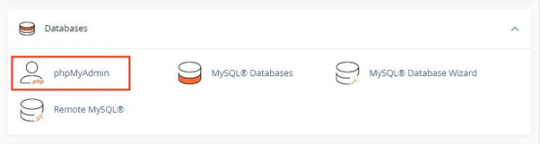
Step 4: Once you’re on the phpMyAdmin dashboard, you need to select your WordPress database.
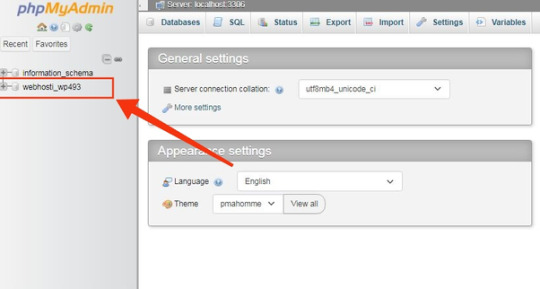
This will open the WordPress database. You will be making changes to the wp_users and wp_usermeta tables.

First, add a user to the wp_users table.
Step 5: First, you need to navigate the wp_users table and click on it. This will open the users currently listed in the table.

Please note that there is one user ID in our demo website table 1. You need to add a new user using a new unique ID, so we’ll use the 2 numbers.

Step 6: To create a new user, you need to click on the “Insert” tab.

Step 7: Add the following information to the fields on the Insert form:

ID: pick a unique number (in our example, we’ll use 2)
user_login: the username that will be used for login
user_pass: add a strong password, and make sure to select MD5 in the function from the drop-down menu (see the screenshot below)
user_nicename: the user’s full name or nickname ( you can write according to yourself)
user_email: the user’s email address
user_url: your website address
user_registered: select the date and time the user was registered using the calendar
user_activation_key: leave blank
user_status: set this to 0
display_name: the user’s full name or display name
Step 8: Once you have finished, click on the ‘Go’ button to add the new user.
Next adding a user to the wp_usermeta table.
Step 1: To add a new user, you need to navigate to wp_usermeta, click on it, and then click on the “insert” tab (same as the previous steps).

Step 2: Next, you need to add the following information to the Insert form:

unmeta_id: leave this blank
user_id: the user ID you used in the previous step
meta_key: this should be wp_capabilities
meta_value: insert this: a:1:{s:13:”administrator”;s:1:”1″;}
Step 3: After that, you need to find fields for the second row.

unmeta_id: leave this blank
user_id: the user ID you used in the previous steps
meta_key: you need to enter wp_user_level
meta_value: 10
Step 4: Once you finished typing the information into the fields, click the ‘Go’ button. that’s it. You Have successfully added new users.
0 notes
Text
How to Change Your WordPress Password [ A Guide ]
How to Change Your WordPress Password [ A Guide ]
It is very much common for WordPress users to ask how to change their password. If for any reason you are one of these WordPress users, you are very much welcome. In this article, you’ll get a complete and comprehensive guide on How to Change Your WordPress Password. However, before going further, it is important to highlight some important points just so you can understand this guide. First, you…

View On WordPress
#how to change local wordpress password#how to change wordpress admin password#how to change wordpress password in cpanel#how to find wordpress username and password#how to get wordpress username and password from database#wordpress reset admin password#wordpress reset password function
0 notes
Video
youtube
How to change WordPress admin password from dashboard and cpanel
0 notes
Text
Easiest way to make your own blog and site
If you’re reading this page it means that you’re ready to start a travel blog. Congratulations! You’re probably totally overwhelmed by the amount of information you have to read.This article will show you how to set up a self-hosted blog with Bluehost with the help of screenshots. Bluehost is a wed hosting company
Step 1:
Go to Bluehost This is an obvious step, you can click on the link above and go to Bluehost homepage. Setting it all up might seem overwhelming, but once you look at the screenshots below, you’ll see that Bluehost isn’t

Step 2:
Select which plan do you want. Realistically speaking the Basic plan is only for a CV type page, not a blog.

Step 3:
Register your domain, or buy a new domain. A domain is the URL of your blog. Think about it for a while, because you can’t change it later. All Bluehost plans include a free domain, so there’s no need to buy it elsewhere.

Now, enter your contact information and extra you’d like to purchase. While you can get the extras later, I HIGHLY recommend Site Backup Pro. You don’t want to lose all your work.
Step 4:
Now, you’ll be transferred to the part no one likes: payment. Just remember that Bluehost charges you for the full 36-month agreement, upfront, similar to most hosts.

Bluehost will find recommendations on more domains available for you with a different extension. You don’t need to purchase these, but if you’re worried that another blogger will create a similar name you might spend a few extra bucks.
Step 5:
A system will ask you to select a password that you’ll be using to log in to your website.

Step 6:
This step is optional as you can either select a theme that Bluehost offer, or install your own. You can also skip this option and deal with it later.

Step 7:
Here you can choose to either:
Start Building your website on WordPress
Go to your Bluehost account (cpanel)
If you pick the first option, your WordPress dashboard will look like the screenshot below.

Step 8:
You’re almost set. You can choose to launch your site or display a ‘Coming Soon’ page and launch whenever you’re ready.

Step 9 :
Once you’re ready to launch you’ll see this:

I wish I Helped . Best wishes ❤️❤️
2 notes
·
View notes
Video
youtube
How to RESET WordPress Password in Cpanel | Change wp password phpmyadmin
0 notes
Text
Must-Have WordPress Plugins

You can add this service to your basket at the bottom of the page. Just scroll to the end of the product description. Supported CMS Platform: - WordPress Discover the Must-Have WordPress Plugins Package! Unlock the full potential of your WordPress website with a curated selection of must-have WordPress plugins. I will not only install these essential plugins but also optimise your site for SEO, enhance its functionality, and make it more user-friendly. Say goodbye to website woes and hello to an enhanced online experience. Essential WordPress Plugins You Need: - Boost SEO with a top-notch optimisation plugin. - Gain valuable insights with the Google Analytics plugin. - Enjoy advanced site editing capabilities. - Optimise your images effortlessly. - Enhance navigation with a sitemap plugin. - Secure your site with a login page URL change plugin. - Customise your admin panel to your liking. - I handle the seamless installation of all these plugins on your website. How “Must-Have WordPress Plugins” Work: 1. Gathering Information 🕒 from 15 minutes Once you've confirmed your order, I'll reach out to you via email to collect the necessary access details to your site's admin panel and hosting account. If you have your access details ready, this step takes just 15 minutes. If your template isn't installed yet, I can install your WordPress template for you as well. 2. Plugin Installation 🕒 1 to 2 business days* Within the next 1 to 2 business days, I will install and activate all the must-have WordPress plugins included in your package. I ensure everything functions flawlessly and I will keep you informed of the progress throughout the project. 3. Review and Finalization 🕒 from 15 minutes Once the plugin installation is complete, I will notify you. You can then review the plugins' performance and approve the final results. If there are any adjustments needed, you can let me know, and I'll provide up to three free revisions. Requirements for Must-Have WordPress Plugins Installation: - cPanel and FTP + MySQL access - WordPress Admin panel login and password What You'll Gain with Must-Have WordPress Plugins. Are you ready to turbocharge your WordPress website? This expertly curated plugin package will make your site faster, more functional, and SEO-optimised. You'll experience improved content editing, image optimisation, and enhanced admin panel customisation. Security measures are also in place to protect against hackers. I meticulously analysed common issues faced by site owners to bring you these essential plugins, all thoroughly tested on various templates and websites to ensure they perform as intended. - Streamline blog editing with advanced post editors. - Optimise images effortlessly. - Enhance the shopping experience with Google Analytics. - Boost your site's ranking with our top-notch SEO plugin. In summary, this package offers a suite of plugins to enhance SEO, content management, image optimization, and admin panel customization. Your site will be more secure and resilient than ever. Please Note: - This service is valid for one website. - Template installation is not included but can be added for an extra fee. - I install and configure the plugins on your website, without sharing installation files. FAQ: Which specific WordPress plugins are used? I constantly evaluate and update the plugins to ensure you receive the best available extensions so it would not be possible for me to put the full list here. But I am happy to discuss my current “Essential WordPress plugins” list with you beforehand, just reach out to me anytime. Will you install a template for me? Template installation is not included, but it can be bought separately on my site. Can I request added plugins? Yes, more plugins can be installed for an extra fee. Contact me via email or give me a call to discuss pricing. The pricing varies depending on the plugin, some plugins can be complicated and others simple, so it is best to discuss it beforehand. What if I only need one plugin from the package? This service is a bundled solution, but I would be happy to discuss the installation of your plugin, just reach out to me to chat about it. Don't miss out on this opportunity to supercharge your WordPress website. Take action now and experience the difference! * Timeline assumes that the client already has all the information and content available when the project kicks off. Delays in receiving any of the required information and content will inevitably delay the project beyond my control and for which I cannot be held responsible. Read the full article
0 notes
Text
Guide - How to remove a Virus from WordPress
Beginner's Guide to Removing a Virus from a Hacked WordPress Site
A sad reality about website management is that sometimes these could be hacked.
It has all happened to us that our WordPress site was hacked a few times in the past, and we know exactly how stressful this can be. Not to mention the impact it has on your work and readers. In recent years, we have helped hundreds of users recover hacked WordPress sites, including several well-known companies. In this article, we will share a step-by-step guide to remove viruses from your compromised WordPress site.
Fix your hacked WordPress site
Some things to know before you start
First of all, regardless of the platform you use, WordPress, Drupal, Joomla, Magento etc., know that any site can be hacked!
When your WordPress site is hacked, you can lose, search engine rankings, expose your readers and customers to viruses, destroy your reputation due to redirects to porn sites or other tacky websites and even worse, lose the data of the whole site.
If your website is corporate, security should be one of your top priorities.
That's why it's essential to have a good WordPress hosting company. Surely a Managed Host would be much better for making you sleep soundly.
Make sure you always have a good WordPress backup solution available such as BackupBuddy .
Last but probably also the most important, having a robust firewall for web applications like Sucuri . For example, we use their services on our websites.
All the above information is great if you haven't been hacked yet , but chances are that if you are reading this article, it is too late to add the precautions we mentioned above. So before doing anything, try to stay as calm as possible.
Let's take a look at the step-by-step guide on how to remove a Virus from your compromised WordPress site.
Step 0 - Get it done by a professional
Security is a serious matter, and if you are not comfortable with codes and servers, it is almost always better to consult an expert in WordPress Consulting .
Why consult an expert?
Because hackers hide their scripts in multiple locations, allowing viruses to return over and over again.
Although we will show you how to find and remove them later in this article, there are those who need certainty, and want to have the peace of mind of knowing that an expert has properly cleaned their website, and it is a good way to think about it if the your website supports your business.
Security experts usually cost € 100 to € 250 an hour, which is expensive for a small business or young entrepreneur.
However, for readers of the WPB-assistance Blog, we offer € 199 for cleaning up your website from Virus and Malware and in addition we can include a monitoring service for a whole year.
Now this may sound like self promotion, but it's actually an honest recommendation. We know very well how many technical implications there are on WordPress and many more flock to the world of WordPress security and web spaces so we recommend you read this guide and also get an expert to intervene.
So use them if you appreciate your time, are not tech savvy, or just want peace of mind.
For all DIY people, follow the steps below to clean up your compromised WordPress site.
Step 1. Identify the hack
When dealing with a virus on the website, you are very stressed out. The first thing to do is to try to stay calm and write a list of everything you know about virusl.
Below is a list of things to check:
· Can you access your WordPress admin panel?
· Is your WordPress site redirected to another website?
· Does your WordPress site contain illegitimate links?
· Does Google mark your website as unsafe?
Write down everything in the list because this will help you while talking to your hosting company or even while following the steps below to fix your site.
In addition, it is essential that you change your passwords before you start cleaning. You'll have to change your passwords, even when you're done cleaning the virus.
Step 2. Check with the hosting company
The best hosting providers are very useful in these situations. They have an experienced staff that takes care of this kind of thing on a daily basis and they know their hosting environment, which means they can guide you better. Start by contacting your web host and follow their instructions.
Sometimes the virus may have affected even more of your site, especially if you are on shared hosting. Your hosting provider may also be able to provide you with more information about the type of virus, such as how it originated, or where the backdoor is hiding, etc.
You may also be lucky and the host may clean up the virus for you.
Step 3. Restore from backup
If you have backups for your WordPress site, then it may be best to restore a backup from an earlier point in time when the site was hacked. If you can do it, this can be worth gold.
However, if you have a blog where you post daily content, you risk losing blog posts, new comments, etc. In these cases, evaluate the pros and cons.
In the worst case, if you don't have a backup or if the website has been compromised for a long time and you don't want to lose the content, you can manually remove the virus.
Step 4. Scan for and remove malware
View your WordPress site and remove any inactive WordPress themes and plugins. Most often, this is where hackers hide their backdoors.
The term Backdoor refers to a method of ignoring standard authentication and obtaining the ability to remotely access the server without being detected. Most smarter hackers upload the backdoor as their first action. This allows them to recover access even after you have found and removed the virus.
Once you're done, go ahead and scan your website for viruses.
You should install the following free plug-ins on your website: Sucuri WordPress Auditing and Theme Authenticity Checker (TAC) .
When you set them up, the Sucuri scanner will scan the integrity status of all files in the WordPress core. In other words, it shows you where the virus is hiding.
The most common places where viruses nestle are plug-in themes and directories, upload directories, wp-config.php, wp-include directory, and .htaccess files.
If the theme's authenticity controller finds a suspicious or malicious code in your themes, it will show a details button next to the theme with the reference to the infected theme file. It will also show you the malicious code it has found.
Here you have two options for fixing the virus. You can manually remove the code or you can replace that file with the original file.
For example, if they have modified the WordPress core files, you can upload the WordPress files again by extracting them from a new download or you can replace all the files in the WordPress core.
The same goes for theme files. Download a new copy and replace the damaged files with new ones. Remember to do this only if you have not made changes to the WordPress theme codes otherwise you will lose those changes.
Repeat this step also for plugins if interested.
You will also need to make sure that the plugin's theme and folder match the original ones. Sometimes hackers add additional files that look like the original plugins in the name and it is easy to ignore them, such as: hell0.php, Adm1n.php, etc.
We have a detailed guide on how to find a backdoor on WordPress and remove it.
Keep repeating this step until the hack is gone.
Step 5. Check user permissions
Search the WordPress users section to make sure that only you and your trusted team members have administrator access to the site.
If you see a suspicious user ... delete it!
Read our beginner's guide to WordPress user roles.
Step 6. Change your secret keys
Since version 3.1 came out, WordPress generates a set of security keys that encrypts your passwords. Now if a user has stolen your password, d is still logged on the site, he will remain logged because his cookies are valid. To disable cookies, you need to create a new set of secret keys. You need to generate a new security key and add it to your wp-config.php file.
Step 7. Change your passwords again
Yes it's true, you changed the passwords in step 1. Now do it again!
You need to update your WordPress password, cPanel / FTP / MySQL password, and practically wherever you have used passwords.
We strongly recommend that you use a strong password. Read our article on the best way to manage passwords. If there are many users on your site, it is better to push them to reset their password.
Go ahead - Strengthen the security of your WordPress site
Improve WordPress security
It goes without saying that no more secure thing than a good backup solution. If you don't have one, we encourage you to do something to back up your site every day.
Other than that, here are some other things you can do to better protect your site from viruses - this list is not in order and you should do as many things as possible!
Website firewall configuration and monitoring system - Sucuri is the provider we use because, in most cases, they block attacks before they reach your server.
Switch to Managed WordPress Hosting - Most WordPress hosting companies do everything they can to keep your site secure. We recommend WP-Hosting.it .
Disable theme editor and plugins : it's a best practice. [Here's how to disable editing files in WordPress.]
Limit login attempts in WordPress - We recently discussed its importance and you should read how to limit login attempts in WordPress.
Password Protect your Admin Directory - Add an additional level of password to the WordPress administrative area. See how to add Htpasswd to the WordPress administrator.
Disable PHP execution in certain directories - Adds additional layer of security - Here's how to disable PHP execution via .htaccess.
And whatever you do, always keep your core, WordPress plugins and themes up to date!
Remember Google announced that it has added an algorithm change that affects hacked sites that do spam. So be sure to keep your site protected.
We hope this guide has helped you fix your compromised WordPress site. If you still have problems, consult a WordPress expert .
2 notes
·
View notes