#ok its ctrl + tab + esc
Explore tagged Tumblr posts
Text
ever since i found out the keyboard shortcut for opening file explorer (windows key + E) ive been obsessed. open that thing upwards of 10 times a day. a necessity. my wife
#edit i accidentally said task manager.. thats a different thing#theres a keyboard shortcut for that as well tho i can never remember what it is. give me a couple tries#ok its ctrl + tab + esc#but ideally do it outside of an internet browser bcos ctrl + tab moves you one tab to the right#(ctrl + shift + tab moves you one tab to the left)
2 notes
·
View notes
Text
Prevent Data Loss: How Regular Hard Disk Health Checks Can Save Your Files
Introduction
Data loss can be devastating, whether it’s personal documents, business files, or multimedia content. Hard drives, like any hardware, degrade over time, leading to potential failures. Regular hard disk health checks can help detect early signs of failure and prevent data loss. In this article, we’ll discuss the importance of hard disk monitoring, methods to check its health, and best practices to keep your data safe.
Why Regular Hard Disk Health Checks Are Important
Hard disks store critical data, and any failure can lead to permanent loss. Monitoring your hard disk health can:
Detect Issues Early: Identifying bad sectors, overheating, or mechanical failures in advance allows you to take action before a complete failure.
Improve System Performance: A failing hard drive can slow down your system and cause errors.
Prevent Unexpected Data Loss: Regular health checks allow for timely backups and disk replacements.
Common Causes of Hard Disk Failure
Understanding what leads to hard disk failures can help you take preventive measures. Some of the most common causes include:
Physical Damage: Drops, shocks, or exposure to high temperatures can damage the disk.
Bad Sectors: Over time, sections of the hard disk can become unreadable, leading to data corruption.
Power Surges: Sudden power cuts or voltage fluctuations can corrupt or damage a hard drive.
Software Errors and Malware: Virus attacks and corrupted system files can impact disk health.
Age and Wear: Traditional hard drives (HDDs) typically last 3-5 years, while SSDs can last longer but still degrade with use.
How to Check Hard Disk Health Regularly
1. Using SMART Monitoring
Most modern hard drives come with Self-Monitoring, Analysis, and Reporting Technology (SMART), which provides real-time diagnostics about disk health.
Windows Users:
Open Command Prompt (Win + R, type cmd, press Enter).
Type: wmic diskdrive get status and press Enter.
If the result is “OK,” your disk is healthy. If it says “Pred Fail,” consider replacing the drive.
Mac Users:
Open Disk Utility (Applications > Utilities > Disk Utility).
Select the drive and click First Aid to scan for errors.
Linux Users:
Open Terminal and type: sudo smartctl -H /dev/sda
Look for “PASSED” or “FAILED” status.
2. Running CHKDSK in Windows
Windows includes a built-in tool called Check Disk (CHKDSK) to scan and fix errors.
Open Command Prompt as Administrator.
Type: chkdsk C: /f /r /x (Replace C: with your drive letter).
If errors are found, follow the on-screen instructions to fix them.
3. Monitoring Temperature and Performance
Overheating can cause hard drive degradation.
Windows Users: Use built-in Task Manager (Ctrl + Shift + Esc > Performance Tab) to monitor disk usage.
Mac Users: Use Activity Monitor (Applications > Utilities > Activity Monitor).
Linux Users: Use iostat or hdparm commands for disk performance insights.
Best Practices to Prevent Data Loss
Regular Backups: Use external drives, cloud storage, or backup software like Acronis, Macrium Reflect, or Google Drive.
Keep Your System Updated: OS updates include security patches that protect against disk corruption and malware.
Use a UPS (Uninterruptible Power Supply): Protects against sudden power failures.
Avoid Overloading the Drive: Keeping at least 10-15% of free space allows the drive to function efficiently.
Replace Aging Drives: If a drive is over 5 years old and shows warning signs, replace it before failure occurs.
Conclusion
Regular hard disk health checks are essential for detecting problems early and preventing unexpected data loss. By using built-in tools like SMART monitoring, CHKDSK, and Disk Utility, you can ensure your drive remains in good condition. Implementing best practices such as regular backups, monitoring drive temperature, and replacing aging drives can further safeguard your data. Prioritizing hard disk maintenance today can save you from costly data recovery efforts in the future.
0 notes
Text
Outlook Stuck on Loading Profile? Call Us Now-(+1–855–201–8071)
Microsoft Outlook refers to a personal information manager that gives you the ability to send and receive email, manage your calendar, keep contact information for your contacts, and keep track of your tasks. It is a user friendly application having flawless features, however outlook can also run some issues.

If you are also struggling with outlook stuck on loading profile issues, then this blog will guide you on how this issue can be resolved. Our experts are there to guide you on your problems and to resolve your outlook issues you can contact us at -1–855–201–8071. This issue can occur because of the several reasons, we will tell you how you resolve these issues and run your outlook effortlessly:
1. Try to run outlook as an administrator:
On a general basis, outlook does not need permission access, but this issue sometimes can occur because of the permission access that your profile requires. In this type of case, you need to run the administrator in the outlook.
Type Outlook in the search bar
In the search result, right click on the outlook and then run it as an administrator
If it is asking for confirmation click on yes, the outlook will now run as an administrator.
2. Disconnect your device from the Internet:

It is possible that Outlook may be searching for something online but unable to progress. Due to its inability to fully load the profiles, this may be the reason Outlook stuck on the Loading Profile screen. To get around this, turn off your internet connection and put Outlook in offline mode. It goes without saying that turning off your internet each time you want to use Outlook is not a solution, but doing this provides you a chance to access Outlook and change any settings that might be the problem.
a. Disconnect your Wi-Fi
To access the Action Center, click the notification symbol
Click Network in the Action Center.
To disable Wi-Fi, click on it. Airplane Mode will also disable Wi-Fi when activated.
b. Disconnect your LAN connection
In order to disconnect your LAN connection unplug the Ethernet cable that is plugged into your computer. It can also be disable from the control panel by the following method:
Open start menu, and search for control panel
Select the control panel option
Click on change adapter settings from the left bar
Right click on the ethernet adapter and then click on disable
3. Terminate office related processes in the Task Manager:

If other Office-related services are still active, restarting Outlook might not give the desired results and outlook stuck on the loading profile. To assure a clean start for everything, stop all Office-related processes in Task Manager.
To open the Task Manager, use the keyboard shortcuts Ctrl + Shift + Esc.
Office-related operations can be located, chosen, and then the task can be ended. This includes additional Office programs and operations like Click-to-Run.
Start Outlook.
4. Deactivate your hardware acceleration:
Outlook includes a built-in function called hardware acceleration that is intended to boost the program’s overall effectiveness. However, if you’re running Outlook on outdated hardware, this could lead to issues and occasionally render Outlook useless.
By starting Outlook in safe mode and turning off hardware acceleration, you can fix Outlook stuck on loading page issues.
Press Win + R on your keyboard to open Run. Additionally, you can look for Run in the Start menu.
Enter the following code outlook.com/safe in the provided text area which will open the outlook in a safe mode.
When outlook is opened, click on the file tab and then check for options
Go to the advanced tab from the outlook option window
Scroll till you see display option, and then check for disable hardware graphic acceleration
Then click on ok, try to launch outlook without using safe mode
5. Try to recover your corrupted files:
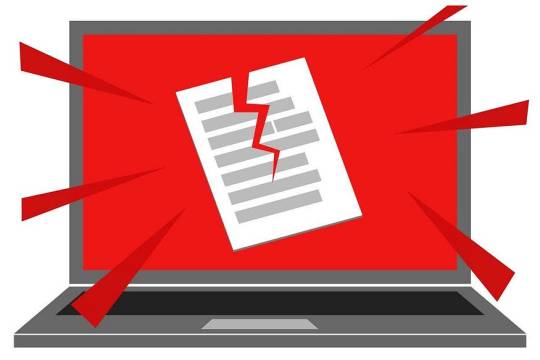
If one or more of Outlook’s files are corrupt, Outlook won’t operate correctly. This may cause Outlook stuck on Loading Profile. Using a program located in the Outlook installation directory, you can repair Outlook files.
Click on Properties from the context menu of the Outlook shortcut. By doing so, the Properties window will open.
Press the Open File Location button under the Shortcut tab. The installation directory will be opened.
Open SCANPST.EXE after finding it. When launched, the Microsoft Outlook Inbox Repair Tool will request a file to scan and fix.
Select Browse, then select the directory with the below name: C:\Users\*username*\AppData\Local\Microsoft\Outlook
Replace username with your name
Click Start after selecting the profile you want to repair. OST files are used to store the profiles. Now the application will begin checking the file for mistakes.
Click OK when SCANPST is completed scanning and fixing.
Start Outlook.
The above are the simple steps that will help you to resolve your Outlook Stuck on Loading Profile issue. If you still face any other issue related to Outlook you can easily get in touch with us by calling us at +1–855–201–8071 or you can also email us. We are here to aid you in all your queries with ease.
1 note
·
View note
Text
Cant download discord windows 10
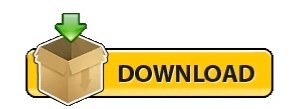
#CANT DOWNLOAD DISCORD WINDOWS 10 INSTALL#
#CANT DOWNLOAD DISCORD WINDOWS 10 WINDOWS#
Reboot your computer and try open the Discord app to check its status.
Again locate the Discord folder and delete it.
This will open the Appdata local folder,.
#CANT DOWNLOAD DISCORD WINDOWS 10 WINDOWS#
Again Press the Windows key + R, this time type %localappdata% and press enter key,.Here Locate the Discord folder, then right-click on it and choose Delete.This will open the AppData roaming folder,.Press Windows key + R, type “ %appdata%” and click on the OK button.Several users suggest, that after clear out, the Discord app data help them get rid of all the annoying problems such as Discord Won’t Open on Windows 10. Also, you can run the command taskkill /F /IM discord.exe to kill the discord process on windows 10.Under the process tab, scroll down to locate Discord right-click on it and select end task.Open Taskmanager using Ctrl + shift + Esc key.Let’s kill the discord process and relaunch the app. Sometimes discord running in the background may cause the problem or won’t open. In addition, make sure run Discord as administrator, may this fix problem Killing the Discord task (Solution: Make sure you have a stable internet connection) If you have slower internet access or the internet not working you might experience discord stuck on starting or connecting. Advertisements Discord app won’t openĭiscord needs an active internet connection to start and send or receive messages. Here are a few things you can try to fix if Discord won’t open. There are multiple reasons that cause Discord not open on your computer such as Bugs in the discord applications, Third-party apps that may prevent the startup, Your internet connection or Windows-related issues and more. Try to Log in to Discord with Web Version.YouTube not loading on your Device? 8 ways to revive the video League of Legends won’t open on Windows 10, 11
#CANT DOWNLOAD DISCORD WINDOWS 10 INSTALL#
Windows 10 Update KB5015807 Stuck Downloading or Failed to install (solved) WordPress white screen of death error (solved)
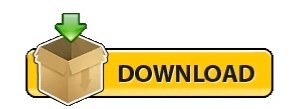
0 notes
Text
Front Dial Box Launcher Microsoft Word Mac

How do I get my Microsoft Word page back to normal?
Make a checklist you can check off in Word. To create a list that you can check off in Word, add content controls for checkboxes to your document. Show the Developer tab. For more info if the developer tab isn't already visible in Word, see Show the. Windows macOS To use your favorite font in Word all the time, set it as the default. Go to Home, and then select the Font Dialog Box Launcher. Select the font and size you want to use. Microsoft Office for Mac 2011 offers a solid update to the Word, Excel, PowerPoint, and the other members of the productivity suite. Though the latest package is still not on par with the Windows.
Change the default layout
Open the template or a document based on the template whose default settings you want to change.
On the Format menu, click Document, and then click the Layout tab.
Make any changes that you want, and then click Default.
Why does my Word document look like one long page?
2 Answers. To view the document as one continuous page without page separators: Under the View tab switch to Web Layout . Note that your document’s width will be “elastic” in this view, meaning your paragraphs will stretch to fill as much width as they are given (try resizing the window).
How do you remove a page in a Word document?
Delete a page in Word
Click or tap anywhere in the page you want to delete, press Ctrl+G.
In the Enter page number box, type page.
Press Enter on your keyboard, and then select Close.
Verify that a page of content is selected, and then press Delete on your keyboard.
Why wont word let me delete a page?
Here is how: At the top of the Ribbon, simply click the ¶ button or use the keyboard shortcut: Ctrl + Shift + 8. If your blank page is in the middle of the document, it may be due to a manual page break. With paragraph marks turned on, you will be able to see the page break. Select it and delete it.
How can I delete a blank page in Word 2007?
To delete a blank page, select the page break at the end of the page, and then press DELETE. You can select and delete a single page of content anywhere in your document. Place your cursor anywhere in the page of content that you want to delete.
How do I delete multiple pages in Word 2007?
Deleting a Range of Pages
Press F5.
Type 10 into the Enter a Page Number box and then press Enter.
If the Find and Replace dialog box doesn’t go away on its own (it will in some versions of Word), press Esc.
Press F8.
Press F5.
Type 16 into the Enter a Page Number box and then press Enter.
How do you delete a document in Word 2007?
Word 2007: Deleting individual documents from the Recent Documents list
Close Word.
Open the Registry.
Go to:
Find and select the documents you want to remove.
Right-click then select Delete.
Close the Registry.
Re-open Word — your Recent Documents list will no longer show those documents.
How do I delete recent documents in Word?
Clear the list of recently used files
Click the File tab.
Click Recent.
Right click a file in the list and select Clear unpinned items.
Click Yes to clear the list.
How do I delete recent documents in Word 2013?
Next, click the “Options” command toward the bottom left. In the “Word Options” menu, switch to the “Advanced” tab. On the right, scroll down to the “Display” section. Disable the display of recent documents by setting the “Show this number of Recent Documents” option to zero, and then click the “OK” button.
How do I delete Recent Places in Word 2010?
To Clear All Unpinned Locations
Right-click any location on the Recent Places list.
Select Clear unpinned Places. (If you want to remove all the locations in the list, make sure none of the locations are pinned.)
Click Yes. This will clear all the unpinned locations from your Recent Places list.
Which option is used to close MS Word?
To close a document in Word, click the File tab and choose the Close command or use the keyboard shortcut Ctrl+W. Word banishes the document from its window, but then the program sits there and waits for you to do something else, such as start working on a new document or open a document you previously saved.
What are the 2 ways that you can close a document?
There are two ways to close a document:
• close your document without exiting the software; or.
•
Choose File > Close to close your document without exiting.
If you have modified your document since the last time you saved, you are prompted to save the changes.
Front Dial Box Launcher Microsoft Word Mac Os
How do I close a Word 2010 program?
Closing a Document in Word 2010
Step 1 − Click the File tab and select the Close option.
Step 2 − When you select the Close option and if the document is not saved before closing, it will display the following Warning box asking whether the document should be saved or not.
Step 3 − To save the changes, click Save, otherwise click Don’t Save.
What are the three options to save a document?
Step 1: Start a new document in Word and type your text.
Step 2: Click File in the top left-hand corner of the screen.
Step 3: From the menu, choose Save.
Step 4: A ‘Save’ dialogue box will come up.
Step 6: Once you have typed in the name of your document, click Save.
What is the shortcut key to save a document?
Frequently used shortcuts After effects cs6 (11.0.4 update download.
To do thisPressOpen a document.Ctrl+OCreate a new document.Ctrl+NSave the document.Ctrl+SClose the document.Ctrl+W
How do I remove the Ctrl key?
Ctrl + Del: Deletes word to right of cursor. Ctrl + Backspace: Deletes word to left of cursor. Ctrl + End: Moves the cursor to the end of the document.
What CTRL is delete?
To deletePressNext characterDeleteNext wordCtrl+Delete or Ctrl+BackspacePrevious characterBackspace
How do you upload a blank document?
If you already have a file open in Word, you can create a new document by clicking File>New. You can also use the shortcut Ctrl+N (Command+N for Mac). To open a blank document, double-click the blank document option.
Why is my Microsoft Word page so wide?
Possibly what you are experiencing is because the zoom ratio is set too high. Use the zoom slider at the right hand end of the Status bar at the bottom of the screen. If it does not appear, right click on the status bar and check the box for Zoom Slider.
What is page width word?
The Paper tab of the Page Setup dialog box. If you want to specify a custom paper size, you can do so by simply adjusting the Height and Width settings in the dialog box. Word allows you to set any page height and width between . 1 inches and 22 inches. (These limits are hard-coded into Word and cannot be changed.)
Why is my Microsoft Word only showing half page?
Go to File>Options>Display and check the box for “Show white space between pages in Print Layout view”.
What are the default page settings for a Word document?
By default, the page size of a new document is 8.5 inches by 11 inches….To change the page size:
Select the Layout tab, then click the Size command.
A drop-down menu will appear.
The page size of the document will be changed.
How do you open the Clipboard task pane?
Open the Office Clipboard task pane To open the Clipboard task pane, click Home, and then click the Clipboard dialog box launcher. Floating sandbox.
Where is the Page Setup in Word?
You can also open the Page Setup dialog box by navigating to the Layout tab and clicking the small arrow in the bottom-right corner of the Page Setup group….To use custom margins:
From the Layout tab, click Margins.
The Page Setup dialog box will appear.
Adjust the values for each margin, then click OK.
How do you use the whole page in Word?
To use a custom page size:
From the Page Layout tab, click Size. Select More Paper Sizes… from the drop-down menu. Selecting More Paper Sizes…
The Page Setup dialog box will appear.
Adjust the values for Width and Height, then click OK. Adjusting page size.
The page size of the document will be changed.
What is a Page Setup in MS Word?
Parameters defined by the user help in determining how a printed page will appear. Those parameters include everything from size, margins, page orientation, and quality of print. Page setup options are usually available in “Page Layout” menu.
What is a page layout document?
Page layout: Used to create documents with a more custom design, like newsletters, books, or posters. A page layout document is like a canvas that you add text boxes, images, and other objects to, then arrange the objects on the page however you like.
How do I change the page layout in Microsoft Word?
Use different orientations in the same document
Select the pages or paragraphs whose orientation you want to change.
Click PAGE LAYOUT > Page Setup dialog box launcher.
In the Page Setup box, under Orientation, click Portrait or Landscape.
Click the Apply to box, and click Selected text.
How do you make a Word document front and back?
In Word, do the following:
Click the File tab.
Click Print.
Under Settings, click Print One Sided, and then click Manually Print on Both Sides. When you print, Word will prompt you to turn over the stack to feed the pages into the printer again.
What is the default view when you open a document or create a new document in Microsoft Word?
Print Layout view
What is the default view when you open a document or create a new document?
Print Layout – Your document appears on the screen just like how it would look if you decided to print it. It also allows you to click anywhere in the document and start typing a la freestyle writing. This is the default view when you create a new document.
How do I get out of draft mode in Word?
How to Remove a Draft Document From Word
Open the document containing the draft watermark.
Select the “Page Layout” tab from the ribbon.
Choose “Watermark” from the “Page Background” group. Then select “Remove Watermark” from the drop-down list.
What happens when you open a PDF in Word?
Word makes a copy of the PDF, converting it to a Word document and attempting to match layout of the original PDF. You always have the original PDF file, in case you don’t want to keep the version that Word converts.
How do I change the default page view in Word?
Try this:
Go to Layout tab and click on Margins, select Custom Margins.
Select Normal on Multiple pages and click Set As Default and OK.
There are plenty of additional settings found in Word’s Options window that change how it works. If some of Word's default behavior doesn't quite work for you, changing one of these settings may help.
Customize Word Options
Click the File tab.
Select Options.
The first tab in the Options window is General options. It contains some basic settings, such as the Mini Toolbar, your name and initials, and the theme and background of the window.
The other tabs control different sets of options:
Display controls how content appears on the screen, whether any formatting marks appear, and how the document prints.
Proofing controls spelling and grammar check, as well as autocorrect.
Save controls default file types and saving locations.
Language controls the languages used for display and editing purposes.
Advanced controls a variety of options that don't have a home elsewhere.
Click a tab in the Options window.
The Options window displays the options available for the selected tab.
Customize the Ribbon
Front Dial Box Launcher Microsoft Word Mac Download
The Options window is also where you can customize what ribbon tabs appear, what commands appear on the ribbon, and what commands appear on the Quick Access Toolbar.

In the Word Options window, click the Customize Ribbon tab.
The column on the left displays commands that you can add to or remove from the ribbon, while the column on the right shows the available ribbon tabs and groups.
The ribbon tabs can be toggled with the check box next to each one or expanded to show the groups and command buttons.
Select and expand a ribbon tab.
You cannot customize the commands that appear in a default ribbon group; however, you can add commands to custom groups you create yourself.
Select a custom group, or add a new one by clicking the New Group button.
Select a command from the left column.
Click the Add button.
The command is added to the ribbon group.
You can also remove commands from the ribbon by selecting them in the right column and clicking Remove.
Customize the Quick Access Toolbar
You can customize the Quick Access Toolbar from the Options window as well, controlling which commands are available there.
In the Word Options window, click the Quick Access Toolbar tab.
The column on the left displays commands that you can add to the Quick Access Toolbar, while the column on the right shows the commands that are already there.
Select a command from the left column.
Click the Add button.
The command is added to the Quick Access Toolbar.
You can remove a command from the Quick Access Toolbar by selecting it in the right column, then clicking the Remove button.
You can also reorder the commands by selecting one in the right column, and then clicking the Up or Down arrow buttons to move it up or down in the order.
Change the Default Font
You can also customize the default font that is used when you start a new document.
Start in a new, blank document.
Click the Font group’s dialog box launcher.
Customize how you want the default font to appear.
You can customize the font, as well as the style, size, and effects.
Click the Set As Default button.
You can choose to change the default for just the current document, or for all documents based on this document’s template in the future.
Choose All documents based on the Normal template.
Click OK.
Front Dial Box Launcher Microsoft Word Mac Free
The default font is changed for the current document and any newly-created documents.

0 notes
Photo
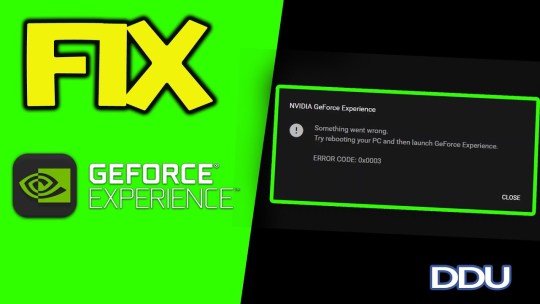
How to Fix NVIDIA Geforce Experience Error Code 0x0003?
NVIDIA graphic driver is one of the most popular graphics cards out there. Nvidia is a renowned brand that is known for its innovative microchips and graphic cards. It enables you to improve computer graphic performance. However, when trying to launch the GeForce Experience, the Error Code 0x0003 may appear in front of your screen. This issue can be caused by a number of possible reasons like outdated OS, corrupt driver, etc. So, if you would like to fix this issue, then here are a few solutions.
Stop Each GeForce Task and Reopen GeForce Experience
Hold the ‘Shift + Ctrl + Esc’ hotkeys simultaneously on the keyboard to launch the Task Manager.
After that, choose each running NVIDIA task, then select the End task option.
Now, select the application icon of GeForce Experience and click on the ‘Run as administrator’ option.
Check Each GeForce Experience Associated Services
Tap the Windows and R hotkeys simultaneously to invoke the Run prompt.
Thereafter, input ‘services.msc’ in it and select the OK button to launch the Services screen.
Then locate and select the ‘NVIDIA Telemetry Container.’ Now, right-click on it.
Thereafter, select the Properties option.
Don’t forget to mark the ‘Allow service to interact with desktop’ box beneath the tab of Log On.
In case it is not marked, tick it and select the Apply then OK buttons.
Reinstall the GeForce Experience
Hit the Windows and S hotkeys simultaneously to invoke the Search section.
Then insert ‘feature’ in it and select the OK button to open the ‘Apps & features’ screen.
You should select the ‘GeForce Experience’ option and hit on the Uninstall button.
After that, visit the official website of NVIDIA and download the latest GeForce Experience.
Now, launch the GeForce Experience on Windows.
Check the Windows Update on Windows 10
Hit the Windows and I hotkeys simultaneously to invoke the Settings.
Thereafter, select the ‘Update & Security’ option.
You should choose the ‘Check for updates’ option.
Then install the applicable updates.
Now, restart the Windows 10 system and launch the ‘GeForce Experience.’
Check the Windows Update on other Windows Version
To get started, go to the Settings.
After that, insert control’ in it and select the OK button to launch the Control Panel screen.
You should select the ‘Windows Update’ option in the large icons box.
Later, select the ‘Check for updates’ option.
Then install the applicable updates.
Now, restart the system and launch the GeForce Experience.
Source url:- https://williamsblogpoint.wordpress.com/2020/12/07/how-to-fix-nvidia-geforce-experience-error-code-0x0003/
0 notes
Text
New Post has been published on Strange Hoot - How To’s, Reviews, Comparisons, Top 10s, & Tech Guide
New Post has been published on https://strangehoot.com/how-to-stop-utorrent-from-opening-on-startup/
How to Stop Utorrent From Opening On Startup Windows 10
“Stop uTorrent from opening” is a task that can be performed when it’s annoying every time it pops up on starting your Windows OS. uTorrent is not a routine application that you use on a daily basis for downloads. Based on the priority, you can stop uTorrent from opening on startup.
In this article, we will see how you stop uTorrent from opening in different operating systems and the scenarios around it.
Why do you need to stop any application from opening on startup?
Starting up of apps when one turns on the PC can be extremely frustrating. Adobe Acrobat, iCloud, iTunes, Spotify, uTorrent are examples of software programs that tend to startup as soon as one logs in to Macbook. The same is the case with Windows and Linux based PCs or laptops. If a series of applications open up on the startup, you need to stop it from opening. The bigger issue of apps starting when one switches in their PC is these apps tend to unnecessarily take up a lot of memory as well as resources which results in poor performance of the PC.
It has been seen that the more number of startup apps on your PC affects its performance. certain programmes like Antivirus and Webcams one might want them to start automatically but most apps muscle their way into the startup routine with minimal or no reason at all.
It is quite not possible to use each and every app on your PC every single day. Startup of apps that are not useful for you or apps one uses less frequently need to be kicked out of the startup process. They can be launched manually from the start menu or the start screen shortcut.
One screen settings provides Accessibility to information about each app with its current status and how opting to disable it from starting automatically will help improve your PC’s performance.
Applications can be labelled with one of four different impact indicators:
No impact
Low impact
Medium impact
High impact
Hence, higher the impact of the application the higher the impact on your PC’s disk drive startup. While reviewing which apps might be beneficial to kick out, one might want to keep in mind that disabling the highest impact apps benefits the PC the most compared to others. Lower or no impact apps also tend to take a slice of memory by starting automatically. So disabling them can help speed up the RAM.
Utorrent is one of the apps that usually movie watchers have in their PC and they unknowingly do not take care while installing the app and it appears / opens up immediately on the startup. Most installations keep the auto-start on startup option selected by default. The user who is installing the uTorrent app needs to take care of clearing that option to stop uTorrent from opening on startup Windows 10.
uTorrent owned and developed by BitTorrent inc is a sole adware BitTorrent client which has over 150 million consumers. uTorrent is available for downloading to a number of operating systems like Microsoft Windows, macOS, Linux.
uTorrent proves to be of great use when it comes to avoid paying for overpriced movies, documentaries, books. uTorrent is a wide army of people who gather audios, videos and texts which are otherwise not available to the public. The various contents that can be found on utorrent are:
Documentaries – BBC, Discovery, National Geographic, History Channel.
Online Courses – MOOCs from Coursera, Udacity, Udemy, Digital Tutors, Pluralsight etc. There is shit load of torrents on Android development, and programming languages.
Magazines – Technology, Fitness, Cooking and much more.
E-books – Tons of e-books, and overpriced shit.
Fonts – Boon for designers.
Softwares – Last but not the least. Many educational softwares like – AutoCAD, Matlab, Multisim etc.
There are many alternatives available for uTorrent. They tend to be both open and closed sources. Many alternatives are closely similar but few of them lack certain features that only uTorrent has.
qBittorrent
qBittorrent has a very simple user interface where it provides data right in front of the user without needing to open menus. It has the same source code on which uTorrent was built.
Deluge
It is quite similar to qBittorrent and an older version of uTorrent. It has a very simple user interface but not as simple as that of qBittorrent. This software doesn’t offer any kind of adware or malware or ads on the main interface. Deluge doesn’t provide many features like uTorrent.
Vuze
It is completely different from uTorrent because it is a closed source. Sadly, it offers adware during its installation. It also shows ads in its interface, but they can be avoided if one opts for Vuze Plus. It provides some amazing features that come in handy for some advanced users.
Tixati
It is an extremely good option which is free from any crap ware and ads. Tixati is a torrent client with closed source with lots of options for users. Tixati displays all information in a very clean manner.
How do you download content from Utorrent
uTorrent offers a lot of content that can be downloaded. It contains videos, audios, ebooks, documentaries etc. hence if one wanted to download a movie for instance, the steps below need to be followed:
Start the uTorrent software.
Look for the specific torrent file of the movie one wishes to download.
After finding the torrent file, press the Download option.
Next, a dialog box will appear asking the user to launch uTorrent.
Next, open uTorrent which will trigger the download.
Let the download complete.
Under the Completed Window, double-click or right click on the downloaded file.
The File → Cut/Copy and paste it to the location where you want to save the file.
It is necessary to know how you stop uTorrent from opening in different operating systems. We will start with Windows and see multiple methods to do this task.
How to stop Utorrent from opening on startup Windows 10
Method 1: Using uTorrent Preferences
Launch uTorrent.
Under Options, go to Preferences.
In the Preferences window, choose the General option.
Make sure that the Start uTorrent When Windows Starts option is unchecked.
If not, please uncheck the above option and deselect the Start Minimized option.
Apply the changes and OK.
Method 2: Changing Windows Settings
Press on the Windows logo on the bottom-left corner of the screen.
Spell Settings in the search box.
Under the Settings section, choose the Startup option from the left pane.
Next, under Startup Apps, choose uTorrent from the shown list.
Slide the option from ON to OFF. It will stop uTorrent from opening on Windows startup.
Method 3: Removing uTorrent From the Startup Directory
Open the Local C drive from File Explorer.
Press the Show Hidden Files option.
Select the ProgramData folder.
Under Microsoft, choose the Windows directory.
Next, under the Start Menu folder, choose Programs.
Hit Startup.
Find and open the uTorrent folder.
Delete all contents present in the folder.
Method 4: Stop uTorrent from opening using cCleaner in Windows 10
Open the cCleaner app on your Windows machine.
Click Tools. Go to Startup (the 2nd option from the top.)
On the right side, choose the row that shows a record of uTorrent application.
Click Disable. You are done.
Method 5: Stop uTorrent from opening using Task Manager in Windows 10
Open task manager in Windows 10. To do so:
Using shortcut – CTRL + SHIFT + ESC
Click More Details, go to the Startup tab.
Select the row of uTorrent and click Disable.
How to stop Utorrent from opening on startup Mac OS
Launch uTorrent.
From the menu panel of uTorrent, click uTorrent, Preferences.
Press on the General option.
Under the Program Startup, among the two options present, untick one that says Start uTorrent when Mac starts up.
How to stop Utorrent from opening in case of uTorrent web:
Launch uTorrent web.
Go to the uTorrent home page.
Choose the Settings icon.
The Settings pop up box will appear.
Under the “System” header, untick the “Start UTorrent Web when computer starts” option.
How to stop Utorrent from opening on startup Linux
You can stop uTorrent from opening at startup in Linux with the following steps:
1. Launch Startup Application tool from the dash.
2. Select the application uTorrent, from the list of services.
3. Next, press on the service in order to select it.
4. Choose remove option to remove application from the startup applications list.
5. Lastly, click on the close option.
Conclusion
All in all, uTorrent is a software that is way ahead of its competitors in terms of interface, size, usability, speed and it’s paid variants. uTorrent’s main focus is performance although it is a 4 MB software and can be considered lightweight.
Using uTorrent helps you to avoid memory being hogged on the PC which results in slowing down of the PC due to many resources being used. Although it would be sensible to always employ a good VPN while downloading from uTorrent, keeping in mind that a lot of content downloaded from here is copyrighted which means that downloading those contents is breaking the law.
Read: How to Turn Off Youtube Notifications on Chrome
1 note
·
View note
Text
How to Fix Alt+Tab on Windows 10?
We all know that we can manage the tasks, tools and switch between several applications on Windows 10 using the Alt + Tab combination over the keyboard. But what happens when this feature is not working correctly on your PC? Here are some fixes to solve this issue.

Check the App Switching Function is Enabled
You should invoke the Settings option.
After that, select the System option through the right-side pane.
Then click on the Multi-tasking option.
Now, click on the ‘Pressing Alt + Tab shows windows that are open on’ and choose the desired option.
Solve the Issues by Changing Registry Values
Hold the Windows and R keys altogether over the keyboard to invoke the Run section.
Thereafter, insert ‘Regedit’ into it and select the OK button.
Once launch the screen, go to the path: HKEY_CURRENT_USER\Software\Microsoft\Windows\CurrentVersion\Explorer.
Navigate to the left side panel and find the ‘AltTabSettings’ DWORD. In case this DWORD is not applicable, you are required to make it.
To do that, reach the right panel, and right-click on it then pick the ‘New’ option and then choose ‘DWORD 32-bit Value.’
Finally, input ‘AltTabSettings’ into it as the name of the new DWORD.
Now, select the ‘AltTabSettings’ DWORD and twice click on it then modify its Value Data to 1.
Once you have done, select the OK button to apply the changes.
Reboot the Windows Explorer
Hold the ‘Ctrl + Shift + Esc’ keys altogether over the keyboard to invoke the Task Manager.
You should find the procedure of Windows Explorer, and right-click on it then pick the Restart button through the menu.
Once you have done, the Windows Explorer can reboot, and the shortcut of Alt-Tab will begin operating once again.
Check the Peek Option is Turned On
Navigate to the Search section and input ‘advanced’ into it and select the OK button.
Then choose the ‘View advanced system settings’ option.
After that, choose the Settings option into the section of Performance.
Don’t forget to mark the ‘Enable Peek’ box.
Now, select the Apply and OK buttons to apply the changes.
Turn on or off the Hotkeys
Hold the Windows and R keys altogether over the keyboard to invoke the Run section.
Then insert ‘gpedit.msc’ into it and select the OK button.
You will see a Group Policy Editor and reach the left side panel then choose the ‘User Configuration’ option.
Go to the ‘Administrative Templates’ and then choose the Windows Components option.
You should choose File Explorer and reach the right-side panel then twice click on the ‘Turn off Windows Key hotkeys’ option.
Check the App Switching Function is Enabled
You should invoke the Settings option.
After that, select the System option through the right-side pane.
Then click on the Multi-tasking option.
Now, click on the ‘Pressing Alt + Tab shows windows that are open on’ and choose the desired option.
Solve the Issues by Changing Registry Values
Hold the Windows and R keys altogether over the keyboard to invoke the Run section.
Thereafter, insert ‘Regedit’ into it and select the OK button.
Once launch the screen, go to the path: HKEY_CURRENT_USER\Software\Microsoft\Windows\CurrentVersion\Explorer.
Navigate to the left side panel and find the ‘AltTabSettings’ DWORD. In case this DWORD is not applicable, you are required to make it.
To do that, reach the right panel, and right-click on it then pick the ‘New’ option and then choose ‘DWORD 32-bit Value.’
Finally, input ‘AltTabSettings’ into it as the name of the new DWORD.
Now, select the ‘AltTabSettings’ DWORD and twice click on it then modify its Value Data to 1.
Once you have done, select the OK button to apply the changes.

Reboot the Windows Explorer
Hold the ‘Ctrl + Shift + Esc’ keys altogether over the keyboard to invoke the Task Manager.
You should find the procedure of Windows Explorer, and right-click on it then pick the Restart button through the menu.
Once you have done, the Windows Explorer can reboot, and the shortcut of Alt-Tab will begin operating once again.
Check the Peek Option is Turned On
Navigate to the Search section and input ‘advanced’ into it and select the OK button.
Then choose the ‘View advanced system settings’ option.
After that, choose the Settings option into the section of Performance.
Don’t forget to mark the ‘Enable Peek’ box.
Now, select the Apply and OK buttons to apply the changes.
Turn on or off the Hotkeys
Hold the Windows and R keys altogether over the keyboard to invoke the Run section.
Then insert ‘gpedit.msc’ into it and select the OK button.
You will see a Group Policy Editor and reach the left side panel then choose the ‘User Configuration’ option.
Go to the ‘Administrative Templates’ and then choose the Windows Components option.
You should choose File Explorer and reach the right-side panel then twice click on the ‘Turn off Windows Key hotkeys’ option.
I’m Anny. I’m a social media manager living in USA. I am a fan of technology, design, and music. I’m also interested in fitness and movies. visit our Business Directory page You can attend my event with a click on the button above.
Source: How to Fix Alt+Tab on Windows 10?
0 notes
Text
How to Fix Paladins Crash on Windows 10
Paladins is one of the most popular shooting games and it attracts players by its various features. It is available for free and offers an excellent atmosphere, even in this highly competitive environment. However, sometimes the game crashes during the start-up or while playing the game.
In case you are facing such problems as well, then you need not worry because we are going to provide various troubleshooting steps.
Reasons for Crashing of Paladins
Malfunctioning of your system’s hardware.
Numerous applications and programs are lagging your device.
Overheating
Malfunctioned or corrupted game folder
Checking System Requirements
If you are facing lagging or crashing issues with your Paladins gaming experience, then it is recommended to check your systems requirements in order to run your game.
You have to check these requirements for running Paladins in a smoother way. Make sure that you have compatible OS, memory at least 4 GB, storage space at least thirty GB, and compatible graphics card.
1. Upgrading Graphics Driver
Corrupted, outdated, or malfunctioned graphics card drivers may create various issues in running any application of the game. There are various ways to update the graphics of your system driver.
a. Using Device Manager to update “Graphics Card Driver.”
First of all, navigate to the “Taskbar” and then right-click on the “Windows” logo.
Then, a list of options will appear on your screen. You have to hit the “Device Manager” option there.
Once the “Device Manager” window opens, hit the section “Display Adapters” to expand.
After that, right-click on the graphics card option and tap on “Update driver” located in the “Context menu.”
Next, navigate to the fresh window and then hit the link for automatic searching for the driver.
Now, wait for a little for the Device Manager to install the updated edition of the “graphics card driver.”
b. Installing Graphics Driver Manually
In case the Paladins still crashing, it is advised to download the graphics card driver manually. Make sure that the version you are going to download is compatible with your game.
2. Closing Unneeded Programs or Applications
First of all, you have to tap “Ctrl + Shift + Esc” keys simultaneously. It will open your “Task Manager.”
Now, go to the “Processes” tab and then look at the Memory and CPU columns.
Now, you have to find out the processes consuming various resources, which results in the crashing of your game.
Then, you have to hit the “End Task” after right-clicking on the programs.
3. Using Administrator Mode to Run Paladins
In case the Steam is running, then you have to navigate to the “taskbar” and then right-click on the “Steam” logo.
After that, tap on the “Exit” button available in the options list.
Now, go to the “Steam” icon once more and then hit the option, “Run as Administrator.”
Then, hit the “Yes” option in order to give your confirmation.
Now, launch the Paladins and check that the issue has gone.
4. Verifying the Integrity of Paladins File
Firstly, hit the “Steam” to launch.
After that, tap on “Library.”
Now, right-click the “Paladins.”
Then, multiple options will display on your screen and then hit the “Properties” option there.
Ensure that you are currently in the “Local data and Files” option.
5. Selecting a Highly Performing Power Plan
First of all, you have to tap “Window + S” keys located on your keyboard.
Then, enter the keyword “Control” in the provided search box.
Now, tap on “Control Panel” from the resulting available options.
Check that you have chosen the “Large Icons” via the pull-down menu list.
Go to the list and hit the “Power Options” here.
Navigate the upcoming page and then tap on the “High Performance” option there.
Finally, reboot your system.
Then, you have to open “Paladins” once more.
6. Allocating More Space in Virtual Memory
Firstly, hit the search bar located at the “taskbar.”
Now, you have to enter “Advanced System Settings” in the search bar.
An option list will appear and then hit the option “View advanced System Settings.”
After that, a properties window will expand on your screen. Then tap on “Settings.”
Now, navigate to the “Advanced” button and then hit the “Change” tab now.
Remove the selection from the option specified for automatic managing the paging size.
Then, hit the drive “C.”
Tap on the “Custom Size” option and enter the keyword “4096” for resizing various options.
After that, tap on “Set.”
Then, hit “OK” to save your changes.
Finally, reboot your system to save the changes.
Now, launch the game and check that the issue has been removed.
7. Updating Windows
First of all, tap Win + I keys simultaneously.
It will launch the Settings app.
After that, tap the “Windows and Security” option there.
Then, hit the “Check for Updates” option located at the right-side panel.
Check for the available updates. If found, install them all.
Reboot your system to download the updated version after finishing the process.
8. Removing and Reinstalling “Steam”
Firstly, right-click on the “Steam” logo present on your computer.
After that, select “Open File Location” option from the available list.
Then, locate the folder “steamapps” and make a copy of it.
Paste it in a safe location and make a particular backup folder.
Next, you have to launch “Control Panel.”
Now, choose a category type.
Then, hit the option “Uninstall a Program.”
After that, a program listing will expand on your system, hit the “Steam” option, and then tap on “Uninstall.”
Next, you have to install the “Steam” once more.
Now, tap the “Steam” logo located on your PC’s desktop.
After that, hit the “Open File Location” option and then paste it in a secure location.
Source:- https://gomcafee.uk.com/how-to-fix-paladins-crash-on-windows-10/
Mia Davis is a self-professed security expert; she has been making the people aware of the security threats. Her passion is to write about Cyber security, cryptography, malware, social engineering, internet, utility software and new media. She writes for McAfee products at mcafee.com/activate.
#Fix Paladins Crash on Windows 10#www.mcafee.com/activate#mcafee.com/activate#mcafee activate#activate mcafee
0 notes
Text
Make Windows 10 Faster in 9 Simple Steps
Almost certainly, Windows is a prevalent OS with regards to work areas. Be that as it may, the well known OS has its a lot of issues. Because of the decent variety in equipment and the measure of implicit swell, Windows has never been as steady as macOS. To add to that, superfluous foundation administrations which you can't incapacitate. These prompts a failing to meet expectations framework and that is the reason you see such a significant number of articles around the web expressing "How to make Windows 10 quicker". All things considered, I am not going to discuss circle discontinuity, utilize your Pen Drive as a RAM, Uninstall applications and each one of those traps.
We will discuss some solid programming changes and equipment overhauls on Windows. In this way, here are 9 hacks to accelerate Windows 10.
Step by step instructions to Make Windows 10 Faster
1. Mood killer Cortana
Presently, I don't generally like when organizations begin pushing administrations on you. There is no issue with Cortana however it's not reasonable when you don't have the decision to handicap it. With Cortana on, you have steady administrations running out of sight. Not just that, it affects the query items. For instance, I needed to look for an application called "iSpring Free Cam". The following is the means by which the query items look with Cortana and after Cortana incapacitated.
cortana-empower versus debilitate
Presently, Windows doesn't give you a chance to debilitate Cortana after the ongoing update. Be that as it may, you can even now do it by altering the library sections. In any case, before you do that I prescribe you take a reinforcement first. On the off chance that, you end up with an issue, you can generally move back to the past reinforcement point. Presently, to alter the vault sections, go to the run menu and type "regedit.exe".
regedit
On the other hand, you can likewise type Registry Editor in the Start Menu and snap on it to open the Registry key menu.
vault manager
In the Registry Editor Menu, explore to the accompanying way
HKEY_LOCAL_MACHINE\SOFTWARE\Policies\Microsoft\Windows\
We need to make an envelope under Windows. To do that, right snap on Windows and select New and Click on Key. Name the key as "Windows Search".
new-key-vault
Presently, in the Windows Search envelope, make a D-Word section. Name it as "Permit Cortana" and put the incentive as 0. When done, click on OK and restart Windows.
permit cortana-esteem
In the event that you are too sluggish to even consider doing these, here is the connection to a zip organizer which has 2 vault passages: Allow Cortana and Disable Cortana. Simply double tap on Disable Cortana and it ought to carry out the responsibility for you. Restart your PC once and post that you ought to have Cortana impaired. The look bar for Cortana will be imperceptible now and the web results and proposals amid the inquiry will likewise be debilitated.
cortana-debilitated
2. Debilitate local Indexing
After you have turned off Cortana, how about we move to Windows Search. It isn't the best out there. In addition, you have the Search benefits persistently running out of sight. It looks for messages, records documents, and different substance. This expends a great deal of assets out of sight and hinders your startup time much further.
In this way, if the local Windows seek isn't any quicker so why not simply turn it off and spare a few assets. To do that, we have to expel sections from the Indexing list. Go to the Windows Search once and for all and hunt Indexing alternatives.
ordering choices
Peruse: How to Change Key Functions on Windows 10/8/7
In the Indexing Options menu, we have to evacuate every one of the sections. For that, click on the "Adjust" catch.
ordering choices menu
Presently in the Modify Indexed Locations menu, uncheck all the Selected Locations. You can leave Program Files on the off chance that you need in view of its a propensity for hopping to Start Menu to open applications. This will expel the organizers from being listed. On the off chance that you can't discover the envelopes, click on the Folders under "Rundown of chose Locations" segment underneath and it will divert you to the Location in the "Change chosen areas" segment. When you have unchecked everything, click on OK to spare the changes.
uncheck-chose records ordering
When you have spared the changes, the chose envelope will think about the Indexing Options menu. Close the Window and now Windows Search won't list any documents. Be that as it may, it's as yet running out of sight, you can prevent it through and through from Services.msc by impairing the administration "Windows Search".
wsearch-section
Right snap on the Windows Search administration and snap on Properties. In the Properties window, select Startup Time as "Impaired".
debilitate wsearch
Since you have debilitated local Indexing on Windows, it's an ideal opportunity to change to a superior Window's pursuit application called Everything.
Everything is a prevalent Window's utility that replaces the local Windows look. Contrast with Windows seek, Everything is way quicker and gives you a chance to play out every one of the capacities that you can experience the Windows Search.
3. Break down Startup Impact
Most Windows framework set aside a ton of effort to boot up. The factor which has an immediate effect is Startup Programs. In contrast to a great many people, I wouldn't prescribe you to cripple all Startup Programs. That is simply being gullible! I prescribe you check the startup sway and debilitate the applications with higher effect. To do that open the Task Manager. You can right tap on the taskbar and snap on "Assignment Manager". On the other hand, you can likewise press Ctrl + Shift + Esc to trigger Task Manager.
task-director trigger
In the Task Manager, explore to the Startup tab. In the Startup tab, you will see the Startup projects and relating to it the "Startup Impact". In the event that you see some program's effect as not estimated, reboot the framework once and it ought to be estimated. Presently, If the Startup Impact is High, at that point the program expends additional time and assets amid the startup. We have to impair these projects and to do that, click and select the program and hit the Disable catch at the base right.
high-startup-sway
Post this, you should see a huge improvement in the reaction time after the Windows startup.
4. Best Performance Mode
Presently, these are some extraordinary measures. In the event that you are framework is carrying on excessively drowsy and jumpy with the designs, I would prescribe changing to Best Performance Mode. In any case, this will chop down a few movements and illustrations choices. To change to the Best Performance Mode, go to the Start Menu and type "Modify appearance". You will see a setting spring up called "Change the appearance and execution of Windows", click on it.
change appearance-settings
Peruse: Unlock Windows With Android Fingerprint With This New App
Presently, in the Performance Options window, select "Change for Best Performance". As a matter of course, the chose alternative will be "Modify for best appearance". After you have chosen Adjust for Best Performance choice, you will see activitys and illustrations choices which will get incapacitated in the beneath segment. In the event that, you need some particular designs like "Show Thumbnails rather than symbols", you can mind it and empower the realistic. Snap on the Ok catch to enlist the progressions
best-execution mode
When you have empowered the Best Performance Mode you will see a couple of designs changes. The observable ones would be symbols rather than Thumbnails and no shadow under window and mouse pointer, and so forth. The designs distinction in this mode is gigantic however it accelerates the local File Explorer just as diminishes the weight on the illustrations rendering.
5. Battery Settings
Windows as a matter of course run the framework at unremarkable settings to spare battery. Swinging it to the most elevated setting may make your battery channel quicker. In any case, it improves the exhibition of your framework. Here's a snappy method to flip Battery modes, click on the Battery symbol on the base right of the taskbar. It will raise a Battery advancement menu wherein the default mode is set for Better Performance. Drag the slider to the extraordinary appropriate to set it to Best Performance mode.
best-execution battery-settings
6. Mood killer Windows Defender
Windows Defender is heated into Windows 10. It runs a few administrations out of sight to guarantee the framework is ensured against malware and infections. As of late, Windows Defender likewise brought the sandboxing highlight which guarantees that an infection tainted application doesn't degenerate different records. Windows Defender is a decent local administration to utilize yet on the off chance that it's causing a toll on your framework or you get irritated by the regular warning you can turn it off.
In any case, as Cortana, there is no immediate method to do it and you need to alter Registry keys. In any case, before you do that I suggest you take a reinforcement first. On the off chance that, you end up with an issue, you can generally move back to the past reinforcement point. Presently, to alter the vault passages, go to the run menu and type "regedit.exe".
regedit
Then again, you can likewise type Registry Editor in the Start Menu and snap on it to open the Registry key menu.
vault supervisor
In the Registry Editor Menu, explore to the accompanying way
"HKEY_LOCAL_MACHINE\SOFTWARE\Policies\Microsoft\Windows Defender"
You will as of now discover a record called Default. Presently, to debilitate Windows Defender we need to make another D-Word record. To do that, right snap on the unfilled space morally justified and select New. Under New, click on "D-WORD (32-bit) esteem".
windows-protector regedit
Name the key as "DisableAntiSpyware". Change the incentive to 1 by double tapping on the key. When done, click on the Ok catch
estimation of-antispyware
Restart your PC for the progressions to produce results. After the restart, Windows Defender administrations ought not be running.
bit-protector off
Note: This may make your PC helpless against infections and malware on the Internet or through removable gadgets
7. Mood killer One Drive Sync
Microsoft included One Drive Sync in Windows 10 which consequently backs up your information. In any case, it consistently attempts to match up records from windows to the cloud which takes a reasonable piece of assets. For my situation, I use Google Drive so I needn't bother with One Drive adjust. Consequently,
0 notes
Text
New Post has been published on Weblistposting
New Post has been published on https://weblistposting.com/4-guidelines-to-make-your-windows-10-laptop-run-faster/
4 Guidelines to Make Your Windows 10 Laptop Run Faster
Microsoft’s newest running machine is getting higher all of the time, and if you’ve already updated, you’re no question thinking how to get the best software program enjoy you could. These Suggestions have to assist you to improve performance for your Laptop by way of cleansing the muddle you don’t actually need. Right here are four matters you can do to streamline your Home windows 10 revel.
Windows 10 Laptop
1. Stop packages loading at startup
Home windows launch numerous programs at startup, so they’re immediate to be had while you want them. The hassle is it is able to genuinely sluggish down your Pc. you could Forestall some of These apps from launching just by using navigating via a few folders inside the settings.
Visit the Startup tab of the Task Manager (Ctrl+Shift+Esc) or use Microsoft’s respectable (and unfastened) Autoruns for Home windows tool to peer what’s launching alongside the OS. From there, you can disable anything you don’t need. If there’s a selected access you’re no longer sure approximately, err on the facet of warning and go away it be.
2. Ditch packages you don’t want
Unused programs don’t always do your Pc any direct harm, however, they take in treasured difficult disk space and room inside the memory, and tend to mean Windows is running harder than it wishes to. They also can cause surprising insects and incompatibility issues with different gadgets and apps.
Type “uninstall” in the taskbar seek field then choose Alternate or cast off an application to see all of the programs presently stored for your system. For any that have been amassing dust for some months, click on the applicable icon and pick out Uninstall, then comply with the commands on display screen to complete the manner.
3. Disable background apps
Microsoft is a massive fan of its local regularly occurring apps, which is probably why it lets in them to run inside the historical past even while you haven’t without a doubt launched them. Meaning you may get right to entry to their features greater speed, but it’s a waste of gadget sources in case you don’t use These apps on a normal basis.
To regulate software going for walks inside the history, go to Settings from the Start menu then click Privacy and heritage apps. Turn off the toggle switches next to the apps you don’t want to have running all of the time. Of course, you could nevertheless release These packages manually if you want them.
4. Smooth up your disks
Microsoft’s Disk Purifier software has survived via all the latest Windows upheaval, and it’s nevertheless a fantastic manner to comb out a number of the transient information and needless files taking over the room to your hard pressure. Even better, now it’s in general automatic and clean to navigate.
Right-click on any force in Document Explorer, then pick Homes and Disk Cleanup (underneath the overall tab) to locate the program. It objectives documents consisting of machine reminiscence dump documents, brief internet documents and extra, and you can assessment its findings earlier than clicking the Ok button to confirm.
The Sundown of Assist for Home windows XP
You’ve likely been getting the warnings shooting up on your Laptop’s computer and in your Microsoft Security Essentials dialogs for some weeks, and you’ve been seeing the headlines for longer than that. If you have Fb buddies in the IT enterprise, potentially they’ve been sharing articles for the beyond six to 365 days.
By way of now, You’ve found out that your Windows XP Laptop did not explode or Forestall working after the Sunset of Guide, so what are the implications of persevering with to apply an unsupported operating system? For one, if you want to name Microsoft for Aid with any problems from this present day ahead, they’re no longer going that will help you. If you’re like most of the people, you likely haven’t known as Microsoft inside the beyond dozen years, so you may not leave out the truth that they are not going to be there going forward. Rest assured that for as long as you need to continue the usage of XP, consultancies like Maverick Solutions can be there to help solve any troubles you could have.
Without Microsoft Help, but, there may be no greater Protection patches, characteristic updates, bug-fixes, or driver updates. Presumably, after 12 years, Microsoft has probably discovered and resolved most of the bugs. For all the present day hardware in lifestyles, drivers have already been published if they’re going to be. There might be no new Home windows features, so state-of-the-art Windows XP is the best it’s ever going to get.
What about Safety? Hackers have been attacking era for as long as humans have been the use of technology, and nothing goes to Exchange that. inside the beyond, whilst Microsoft recognized a vulnerability in Home windows XP, they released a patch to correct it. The identification of vulnerabilities, however, is normally the end result of studying exploitations of these vulnerabilities, after the reality. Much like a medicinal drug doesn’t create vaccinations earlier than illnesses are observed, so, too, Safety specialists don’t patch Security holes till someone finds and exploits those holes. Even then, it takes the time to develop Answers, and it takes the time to distribute them to Home windows users. In case your Computer became configured to mechanically download and install Home windows updates, it nonetheless would possibly have taken every week or longer before your Computer acquired and established Security patches. In case your Computer became configured otherwise, you might have by no means acquired such patches.
In truth, there are hundreds of thousands of bad men attacking generation, and lots of fewer Security professionals protecting us from them, so the good men have a tendency to apply a sort of triage whilst determining which holes to patch first. Those which have the capacity to reason the fastest harm are remediated first, and the more difficult to understand or less harmful ones are left on the again burner. 1/3-birthday party anti-malware software has the equal shortcomings, so depending totally on operating system patches and anti-malware software is never the great manner to shield your structures.
The fact that Microsoft is stopping Aid for XP and shifting their Security experts to the later working systems is, in reality, a very good sign for Windows XP users, in a manner. just as Safety specialists attempt to make the most in their time by remediating the maximum-huge, most dangerous malware, hackers save cash on their time, too, with the aid of attacking the maximum common software program. If less than one percent of present day computer systems nevertheless use 1980s Microsoft DOS, there may be no vig in locating vulnerabilities; there might be extraordinarily few locations to make the most those vulnerabilities and it might take the time to even discover the one’s systems. Microsoft shifting its Protection experts’ mitigation efforts from Home windows XP to the later operating structures is indicative of the growing market proportion of these working systems, for you to also appeal to extra hackers far from Home windows XP.
As an approach, however, the nice anti-malware concept is still effective, and remains unfastened: do not use an administrator account as your normal consumer account. The second-best approach may also remain unfastened and powerful for a little longer: installation and update Microsoft Safety Essentials. Microsoft introduced they will maintain to provide it to Home windows XP customers thru July. in case you need help employing both of these techniques, are seeking for out a neighborhood consultancy like ours to return set them up for you.
So if the whole lot goes to preserve operating, why would everybody need to improve to a brand new operating machine? The sizable majority of era experts has been touting Safety issues because the motive to upgrade, however, we at Maverick Solutions agree with that capability and functions are more likely to make you are taking the plunge.
Home windows XP most effective supports net Explorer up to version 8, however, later versions of the working machine Assist later versions of IE – it’s up to version 11 already. you could have noticed that a number of the more interactive Websites are already acting gradual or buggy in IE8. Facebook crashes frequently, as an instance. Apart from upgrading Home windows, you may upload a 3rd-party browser, consisting of Firefox or Chrome, but bear in mind that every extra piece of software program you install takes up room in your difficult drive, which makes your device operate fairly much less efficiently.
New hardware is less and less probable to be supported by Home windows XP, so when you upgrade your multifunction printer or purchase anything technology of film player comes out after Blue-ray, you may no longer be capable of installation it at all, or maybe if it does installation, you may no longer be able to access all of its functions. The new software will Forestall being advanced for Home windows XP, too, so in some unspecified time in the future, your annual tax-prep bundle of TurboTax or Tax Reduce, for example, will no longer be to be had in an XP flavor. if you’re a gamer, you’re no longer reading this newsletter – You’ve got already upgraded years ago.
0 notes
Text
New Post has been published on Weblistposting
New Post has been published on https://weblistposting.com/5-not-unusual-pc-issues-solved/
5 not unusual pc issues solved
It occurs to everybody at some point. You’re doing something on your computer, whether it’s an important undertaking, a few aimless surfing, or seeking to beat your excessive rating on Solitaire, and without warning something goes wrong. Your laptop shuts down, or the display screen flickers or freezes.
Unusual PC Issues
Once in a while, it’s only a glitch that is going away quick. However Now and again you wiggle the mouse, click the buttons a few times, tap some keys in your keyboard and get nothing. Your 21st-century piece of the era is useless. So, what do you do next?
Most people are cozy the usage of computers as long as the whole lot is going smoothly. But, while something is going incorrect, we don’t know wherein to begin. That is why we’ve put together 5 common computer troubles that you could usually remedy yourself. You just want to recognize how to troubleshoot the hassle. Check those hints so you’re equipped the following time your PC acts out.
1. Unexpected REBOOTS If your computer has ever unexpectedly rebooted and turned blue or shut down without caution, you know how nerve-wracking that may be. Or, has your PC ever close down as it’s commencing up, or suggested you figure in “safe mode”?
The ones “safe mode” messages frequently pop up after you by chance turn off your laptop without shutting it down. But while that happens for seemingly no purpose, you can have a high priced problem in your palms.
However, you can troubleshoot this difficulty with a software called WhoCrashed. It scans via your laptop to perceive the problem, and it may advocate a solution.
If you’re watching a blue display, you may be questioning, “There may be a hassle with my PC.” However, in step with WhoCrashed, the problem probably would not have whatever to do together with your hardware.
WhoCrashed will examine your PC to discover what’s causing it to crash. it is easy to apply and it does an intensive evaluation of your laptop. Be aware: WhoCrashed states that “the software program isn’t always guaranteed to perceive the offender in each situation.”
If it enables you, high-quality. If now not, you need to make sure your tool drivers are updated. If that does not assist, you could need to touch a professional PC restore the person.
2. Fundamental software program TROUBLESHOOTING An occasional or regular computer freeze might be the result of a software acting up. Use the keyboard shortcut CTRL + SHIFT + ESC to open Windows’ Project Supervisor after which select the “Performance” tab. In Windows eight.1 and 10, you may need to click on the “Greater info” link at the lowest of the Assignment Supervisor to look it. click on here for Greater Mission Supervisor hints which you have to know.
Begin the use of your computer as normal, However, keep a watch on the CPU, memory and disk categories. If the PC freezes and such a is actually excessive, then that could be your answer. Make a Notice of which region became really high then restart the laptop and open Mission Manager again.
This time, But, pick out the “Approaches” tab. Sort the listing with the aid of CPU, reminiscence or disk, whichever was really high closing time the laptop iced up, and spot what procedure pops as much as the pinnacle of the listing as the laptop freezes. This should let you know what software is appearing up so you can uninstall or update it. Learn how to get to the bottom of what Procedures inform you approximately your applications.
You may also have hidden software program, along with an epidemic, causing problems. Be sure to run a scan with your protection software program to discover something that should not be there.
In instances where your computer freezes at some stage in a startup in regular mode, But boots Good enough in safe Mode, the trouble can be an application That’s loading at some stage in the boot series. Use a software like Autoruns to selectively disable the packages that begin at startup and notice which one is causing the problem.
In case your computer is freezing at some stage in startup irrespective of what, and it is at the equal point, then the hassle might be corruption in Windows, or a hardware hassle. A quick manner to inform is to grab a Stay CD for any other running device, which includes Linux Mint or Tails, and boot with that.
If the alternative working machine boots Adequate, you they’re probable looking at a problem with Home windows and may need to reinstall. For Those the use of Home windows 10 (and eight), it has a Refresh/Reset function It’s purported to go back Windows to a factory country. it’s underneath Settings>>update and healing>>restoration. If Home windows is having hassle beginning, it should pop up a healing alternative in the course of boot that consists of this, or you might ought to use a disc.
3. Simple hardware TROUBLESHOOTING A computer that freezes both in normal mode and safe Mode, or with some other running machine, can regularly indicate a hassle with your PC’s hardware. It can be your hard force, an overheating CPU, terrible reminiscence or a failing electricity deliver. In a few cases, it’d also be your motherboard, despite the fact that This is an extraordinary incidence.
Typically with a hardware hassle, the freezing will start off sporadically, But boom in frequency as time is going on. Or it’ll trigger when the PC is running tough, But no longer while you’re doing Greater Simple matters. Fortuitously, you could run a few checks and notice if That’s the case.
Use a program like CrystalDiskInfo to test your hard drive’s S.M.A.R.T. information for signs and symptoms of impending failure. A software like SpeedFan can let you know In case your PC processor is overheating, or if the voltages are fluctuating, which is probably a elaborate electricity supply.
In case you need to go Extra in-depth, you can grasp a diagnostic CD like FalconFour’s Remaining Boot CD. It has lots of other gear for finding out your laptop, including MemTest for placing stress on your computer’s RAM to look if it’s working Good enough.
Learn about More signs and symptoms that your laptop can be close to demise. If your computer is newer, it’d nonetheless be beneath assurance, in which case you will want to contact the producer or supplier.
For an older PC, you need to determine if it’s much less luxurious to repair or replace it. Discover at what factor you ought to simply cut your losses.
4. POP-UP Ads AND Bizarre MESSAGES Walking right into a pop-up advert whilst You are browsing used to be a critical annoyance, But present day browsers include pop-up safety to hold those annoyances away on Maximum sites. In case you’re nonetheless seeing regular pop-united station a couple of web page, It is able to simply be a badly-configured browser.
However, if pop-u.S.A.are coming at you whilst your browser isn’t always even open, it’s likely you have got a plague. That is mainly proper if the pop-united states put it on the market a few magic remedy-all on your “virus woes.”
If you are bombarded with pop-up Ads, first run a scan with anti-adware software program to double-test. I love SpyBot Search & Spoil as it digs deep into your settings to discover any troubles adware has left behind.
Maximum viruses have one aim in mind after they infect your laptop: to spread the virus as a long way as possible. An clean way to do that is to send messages to as lots of your friends as feasible in hopes they will get infected, too.
Those messages can display up anywhere. The virus may try to send out junk mail via your electronic mail account. It could take manage of your Facebook or Twitter and ship out junk mail, too. In almost all instances, it’ll consist of a hyperlink or attachment to the virus someplace in the put up.
Maintain an eye fixed in your e mail’s “despatched” folder and to your social network posts. If you be aware emails and posts which you don’t consider sending or posting, it’s likely which you have a virulent disease. here is what you want to recognize to take your account again.
5. GETTING matters GOING once more Ok, this could sound obvious, However one of the easiest matters you can do to get your computer running better is to restart it.
How regularly have you spent hours trying to determine out what should be blamed for a laptop trouble, most effective to have the IT man fix it with the aid of rebooting? No, your IT man does no longer have the “magic touch”. what is in reality happening is that Once in a while PC troubles are temporary. when you restart your computer it clears its reminiscence and reruns application startups.
Something crucial to Word here is that From time to time the problem You are having might not let you restart your computer well. As an example, In case your PC freezes, you may not be capable of restart without urgent the electricity button down and holding it till your computer shuts off.
That is Sometimes referred to as a “hard Reboot,” and although it’s not ideal, it is essentially the equal aspect as restarting.
The manner may be very clean. every browser has a unique method, But right here’s how you may do it in Chrome. Move into your surfing history, then click on the button at the pinnacle that announces,”Clear surfing facts”.
0 notes