#sharpening actions
Text

SHARPENING ACTION for Photoshop
It's a small thing we don't always think about when editing a picture, but sharpening really does create a difference in your final edit!
DOWNLOAD THE ACTION HERE
You may like or reblog this post, no need to credit me if you use this resource!
Consider supporting me on Ko-Fi if you can ♡
#sharpening#sharpening actions#photoshop action#pshelp#photoshop resources#resources#actions#free#free misc
235 notes
·
View notes
Text

"you're staring"
#zosan#one piece#sanji#black leg sanji#roronoa zoro#zoro#sanji x zoro#zoro x sanji#one peice#my art#art#artists on tumblr#one piece live action#as usual open for proper viewing#i just think zoro would be interested in sanji's ability to sharpen knives#i love the going merry's galley#and apparently the ships are the repurposed black sail's ships so no wonder they're so beautiful on the outside too ahh#opla
7K notes
·
View notes
Text

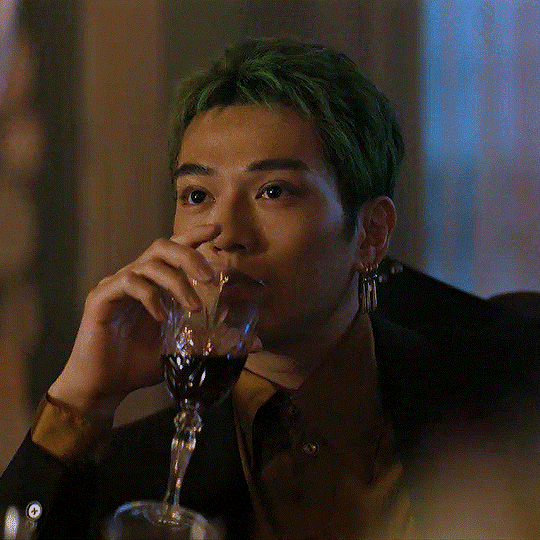
ONE PIECE (2023) — 1×03 (totally unedited) (insp.)
#head in hands it's so serious for me#this is soooo unedited u guys zoro naturally has these hearts floating around his head whenever luffy does anything#also girls im so sorry i tried my best here with colouring and sharpening this is just what we have to deal with now#enjoy#one piece#one piece live action#zolu#monkey d. luffy#roronoa zoro#tv shows#my gifs#luffy#zoro
4K notes
·
View notes
Text




endless ghifs 30/? ⛧ source
— "Under a monolith, her likeness; marble white..."
#best quality: his wiggles#the band ghost#papa emeritus iii#user copia edits#user copia all tag#eg_series#footage is so bad i had to dig out a sharpening action i used to use for cdramas. havent touched that in years
442 notes
·
View notes
Text








Eat! Eat, it’s okay! You eat! YOU EAT!
↳ 4 / ∞
#stray kids#bang chan#bystay#staysource#channiesnet#createskz#staydaily#skzco#usersa#staytay#dreamytag#userbeepls#usertsu#usersemily#bitsforkitts#melontrack#*mine#channienoms#god knows i wanted to make them all big gifs but yk#there was another bit of him dancing but no cropping was helping dfhjfjfdjkdfj#you can watch the vid on the source though! it's very funny#not bad for a stream in 720p#(i used 2 different actions to sharpen this to look decent)
373 notes
·
View notes
Text

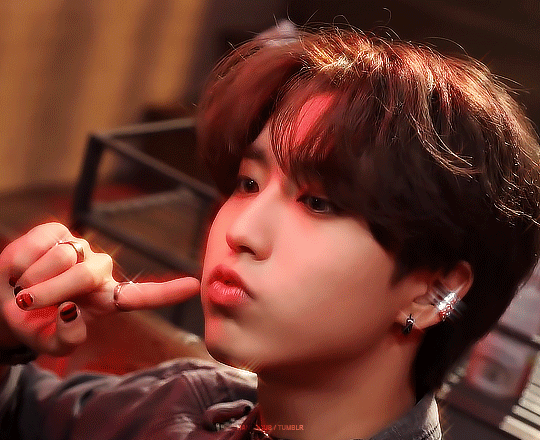
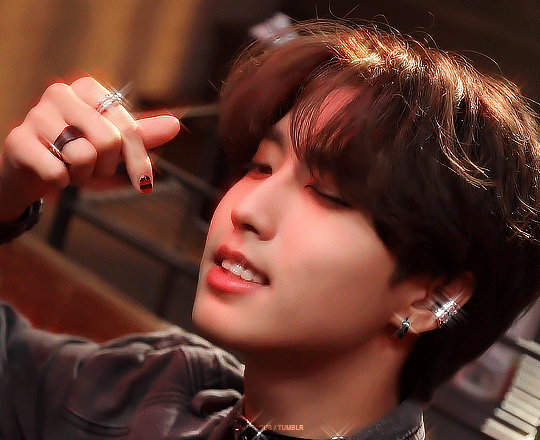
#han jisung#forhanji#bystay#staydaily#stray kids#m*#gifs#finally figured out how to correctly use that sparkly sharpening action after a million years...#making film
467 notes
·
View notes
Text






Charlie Barnett as Yord Fandar
THE ACOLYTE | 1.02
#the acolyte#star wars#yord fandar#swedit#starwarsedit#theacolyteedit#starwarsblr#tvedit#filmtvsource#userpayton#usermelanie#tuseraixa#usersavana#usermandie#usersaoirse#userzo#useremi#*#his yellow lightsaber and pretentious jedi attitude have bewitched me#seeing the live action high republic robes made me emotional™️#coloring/sharpening this show might be worse than kenobi yikes
333 notes
·
View notes
Text




WNJUNHUI'S SHARPENING ACTION PACK
i thought that some people might benefit from these actions so i'm sharing them here. these are pretty generic sharpening settings, but i hope you find them useful.
action 01 | regular sharpening: works well with most gifs, pretty much the default sharpening settings
action 02 | noise sharpening: i use it mostly for kpop music videos, it gives the gifs a nice style, while helping the quality look better.
action 03 | smooth sharpening: if you want to go for a dreamy feeling, this is a great way to do it. i also find it useful when the quality of the footage is not great.
download here
#dailypsd#psdresources#allresources#sharpening action#dailyresources#psd resources#psd action#mery.creations#userzaynab#heymax#userbloomingwarrior#niniblr#usershreyu
505 notes
·
View notes
Photo


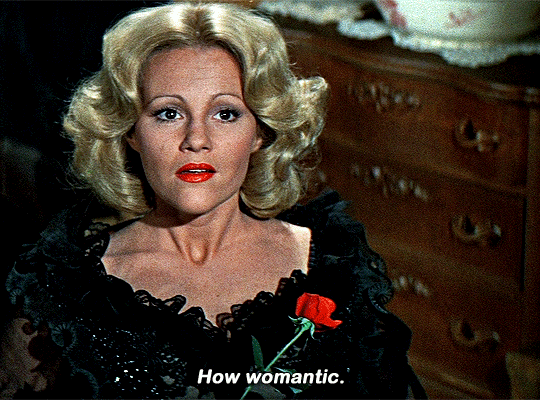


@pscentral event 14: your url
Blazing Saddles (1974) dir. Mel Brooks
#blazing saddles#filmedit#70sedit#cinematv#perioddramaedit#classicfilmedit#userraffa#userk8#userkraina#pscentral#edit: lines#my edit#i haven't been feeling well enough to focus on a more elaborate edit this month#but i remembered that she has a rose scene and i was like must gif it#i tried out a new sharpening action from mali @daenerys-stormborn as well
1K notes
·
View notes
Text



#genshin impact#genshinedit#genshinimpactedit#gif#the knave#arlecchino#mine: gif#mine: all#New sharpen action.
171 notes
·
View notes
Photo


MERLIN | 4.06
A Servant of Two Masters
#bbc merlin#morgana pendragon#tvedit#merlinladies#merlingifs#userashley#syfysource#i'm trying out a new sharpening action and i keep meaning to gif more morgana...! i like how these turned out#ee#gifs#m#morgana#406
892 notes
·
View notes
Text
My GIF Making process: Screen capturing using MPV player, Organizing files, 3 Sharpening settings, Basic Coloring PSD + Actions set

This is a very long post so heads up.
I’ll try to be as thorough and true as much as possible to the way I make my gifs (I already use Photoshop Actions which I’ve long since set up but now for this tutorial I’m reviewing them to show you the exact steps I’ve learned to create my gifs 😃) and present them to you in a semi-coherent way. Also, please bear with me since English is my second language.
First things first. Below are the things and tools we need to do this:
Downloaded 4K or 1080p quality videos (let’s all assume we know where to get these—especially for high definition movies and tv series—so this post doesn’t get removed, okay? 😛)
Adobe Photoshop CC or the CS versions can work as well, but full disclosure I haven’t created gifs using the CS versions since 2020. I’m currently using Adobe Photoshop 2024.
mpv player. Use mpv player to get those frames/screenshots or any other video player that has a screen grabber feature. I’ve used adapter for the longest time but I’ve switched to mpv because the press to screenshot feature while the video is playing has been a game changer not to mention ultimate time saver for me. For adapter you need to play it in another video player (like VLC player), to get the start and end timestamps of the scene you want to gif which takes me ages before I can even open Photoshop.
Anyway! Please stop reading this post for a moment and head over to this amazing tutorial by kylos. She perfectly tells you how to install and use mpv player, both for Mac and Windows users.
One thing I have to share though, I had a tough time when I updated my MacOS to Sonoma since MPV is suddenly either duplicating frames or when I delete the duplicates the player seems to be skipping frames :/ I searched and found a solution here, though it didn’t work for me lol. My workaround for this in the meantime is decreasing the speed down to 0.70 then start screenshotting—it’s not the same pre Sonoma update but it works so I’ll have to accept it rather than have jumpy looking gifs.
Now, after this part of kylos’ tutorial:

you can continue reading the following sections of my gif tutorial below.
I want to share this little tip (sorry, this will only cater to Mac users) that I hope will be helpful for organizing the screenshots that MPV saved to the folder you have selected. Because believe me you don’t want to go through 1k+ of screenshots to select just 42-50 frames for your gif.
The Control + Command + N shortcut
This shortcut allows you to create a new folder from files you have pre-selected. As you can see below I have already created a couple of folders, and inside each folder I have selected screenshots that I want to include in one single gif. It's up to you how you want to divide yours, assuming you intend to create and post a Tumblr gifset rather than just one gif.

Another tip is making use of tags. Most of, if not all the time, I make supercorp gifs so I tag blue for Kara and red (or green) for Lena—just being ridiculously on brand and all that.
Before we finally open Photoshop, there's one more thing I want to say—I know, please bear with me for the third? fourth? time 😅
It's helpful to organize everything into their respective folders so you know the total number of items/frames you have. This way, you can add or delete excess or unnecessary shots before uploading them in Photoshop.
For example below there are 80 screenshots of Kara inside this folder and for a 1:1 (540 x 540 px) Tumblr gif, Photoshop can just work around with 42-50 max number of frames with color adjustments applied before it exceeds the 10 MB file size limit of Tumblr.

Sometimes I skip this step because it can be exhausting (haha) and include everything so I can decide visually which frames to keep later on. You'll understand what I mean later on. But it's important to keep the Tumblr 10 MB file size limit in mind. Fewer frames, or just the right amount of frames, is better.
So, with the screenshot organization out of the way, let's finally head over to Photoshop.
Giffing in Photoshop, yay!
Let’s begin by navigating to File > Scripts > Load Files into Stack…

The Load Layers window will appear. Click the Browse button next.
Find your chosen screenshots folder, press Command + A to select all files from that folder then click Open. Then click OK.
After importing and stacking your files, Photoshop should display the following view:

By the way, I'll be providing the clip I've used in this tutorial so if want to use them to follow along be my guest :)
If you haven't already opened your Timeline panel, navigate to Windows > Timeline.
Now, let's focus on the Timeline panel for the next couple of steps.
Click Create Video Timeline, then you’ll have this:

Now click the menu icon on the top right corner then go to Convert Frames > Make Frames from Clips

Still working on the Timeline panel, click the bottom left icon this time—the icon with the three tiny boxes—to Convert to Frame Animation
Select Make Frames From Layers from the top right corner menu button.
So now you have this:

Go and click the top right menu icon again to Select All Frames
Then click the small dropdown icon to set another value for Frame Delay. Select Other…

The best for me and for most is 0.05 but you can always play around and see what you think works for you.
Click the top right menu icon again to Reverse Frames.
I think Photoshop has long since fixed this issue but usually the first animation frame is empty so I just delete it but now going through all these steps there seems to be none of that but anyways, the delete icon is the last one among the line of feature buttons at the bottom part of the Timeline panel.
Yay, now we can have our first proper GIF preview of a thirsty Lena 😜

Press spacebar to watch your gif play for the very first time! After an hour and half of selecting and cutting off screenshots! 😛 Play it some more. No really, I’m serious. I do this so even as early (lol) as this part in the gif making process, I can see which frames I can/should delete to be within the 10 MB file size limit. You can also do it at the end of course 🙂
Now, let’s go to the next important steps of this tutorial post which I’ve numbered below.
Crop and resize to meet Tumblr's required dimensions. The width value should be either 540px, 268px, or 177px.
Convert the gif to a Smart Object for sharpening.
Apply lighting and basic color adjustments before the heavy coloring. I will be sharing the base adjustments layers I use for my gifs 😃.
1. Crop and Resize
Click on the Crop tool (shortcut: the C key)

I like my GIFs big so I always set this to 1:1 ratio if the scene allows it. Press the Enter key after selecting the area of the frame that you want to keep.
Side note: If you find that after cropping, you want to adjust the image to the left or another direction, simply unselect the Delete Cropped Pixels option. This way, you will still have the whole frame area available to crop again as needed and as you prefer.
Now we need to resize our gif and the shortcut for that is Command + Opt + I. Type in 540 as the width measurement, then the height will automatically change to follow the ratio you’ve set while cropping.
540 x 540 px for 1:1
540 x 405 px for 4:3
540 x 304 px for 16:9
For the Resample value I prefer Bilinear—but you can always select the other options to see what you like best.
Click OK. Then Command + 0 and Command + - to properly view the those 540 pixels.

Now we get to the exciting part :) the sharpen settings!
2. Sharpen
First we need to have all these layers “compressed” intro a single smart object from which we can apply filters to.
Select this little button on the the bottom left corner of the Timeline panel.


Select > All Layers
Then go to Filter > Convert for Smart Filters
Just click OK when a pop-up shows up.
Now you should have this view on the Layers panel:

Now I have 3 sharpen settings to share but I’ll have download links to the Action packs at the end of this long ass tutorial so if you want to skip ahead, feel free to do so.
Sharpen v1
Go to Filter > Sharpen > Smart Sharpen…
Below are my settings. I don’t adjust anything under Shadows/Highlights.
Amount: 500
Radius: 0.4
Click OK then do another Smart Sharpen but this time with the below adjustments.
Amount: 12
Radius: 10.0

As you can see Lena’s beautiful eyes are “popping out” now with these filters applied. Click OK.
Now we need to Convert to Frame Animation. Follow the steps below.
Click on the menu icon at the top right corner of the Timeline panel, then click Convert Frames > Flatten Frames into Clips
Then Convert Frames > Convert to Frame Animation
One more click to Make Frames From Layers
Delete the first frame then Select All then Set Frame Delay to 0.05

and there you have it! Play your GIF and make sure it’s just around 42-50 frames. This is the time to select and delete.
To preview and save your GIF go to File > Export > Save for Web (Legacy)…
Below are my Export settings. Make sure to have the file size around 9.2 MB to 9.4 MB max and not exactly 10 MB.

This time I got away with 55 frames but this is because I haven’t applied lighting and color adjustments yet and not to mention the smart sharpen settings aren't to heavy so let’s take that into consideration.
Sharpen v1 preview:

Sharpen v2
Go back to this part of the tutorial and apply the v2 settings.

Smart Sharpen 1:
Amount: 500
Radius: 0.3
Smart Sharpen 2:
Amount: 20
Radius: 0.5
We’re adding a new type of Filter which is Reduce Noise (Filter > Noise > Reduce Noise...) with the below settings.

Then one last Smart Sharpen:
Amount: 500
Radius: 0.3
Your Layers panel should look like this:

Then do the Convert to Frames Animation section again and see below preview.
Sharpen v2 preview:

Sharpen v3:
Smart Sharpen 1:
Amount: 500
Radius: 0.4
Smart Sharpen 2:
Amount: 12
Radius: 10.0
Reduce Noise:
Strength: 5
Preserve Details: 50%
Reduce Color Noise: 0%
Sharpen Details: 50%
Sharpen v3 preview:

And here they are next to each other with coloring applied:
v1

v2

v3

Congratulations, you've made it to the end of the post 😂
As promised, here is the download link to all the files I used in this tutorial which include:
supercorp 2.05 Crossfire clip
3 PSD files with sharpen settings and basic coloring PSD
Actions set
As always, if you're feeling generous here's my Ko-fi link :) Thank you guys and I hope this tutorial will help you and make you love gif making.
P.S. In the next post I'll be sharing more references I found helpful especially with coloring. I just have to search and gather them all.
-Jill
#tutorial#gif tutorial#photoshop tutorial#gif making#sharpening#sharpening tutorial#photoshop#photoshop resources#psd#psd coloring#gif coloring#supercorp#supercorpedit#lena luthor#supergirl#my tutorial#this has been a long time coming#guys. i'm BEGGING you. use the actions set - it was a pain doing all this manually again ngl LMAO#i've been so used to just playing the actions#so this has been a wild refresher course for me too 😆
124 notes
·
View notes
Text



THE LEGEND OF SHEN LI 与凤行
2024 ✧ dir. Deng Ke ✧ episode two
#the legend of shen li#与凤行#lin gengxin#cdramedit#cdramagifs#userdramas#cdramasource#asiandramanet#userhannah#roserayne#samblr#ctv: the legend of shen li#&.mine#trying out a new sharpening action pls excuse me#but also look at this cute date awwww
184 notes
·
View notes
Text
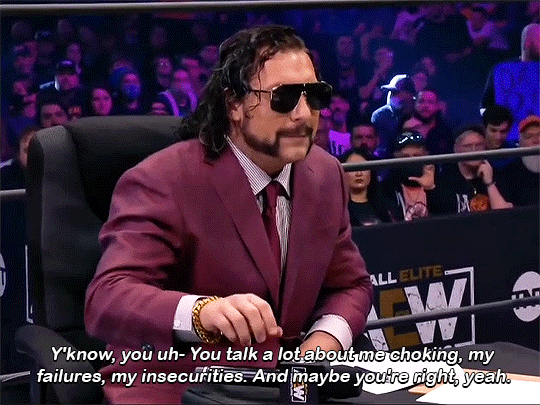

DYNAMITE - November 10, 2021
bonus:
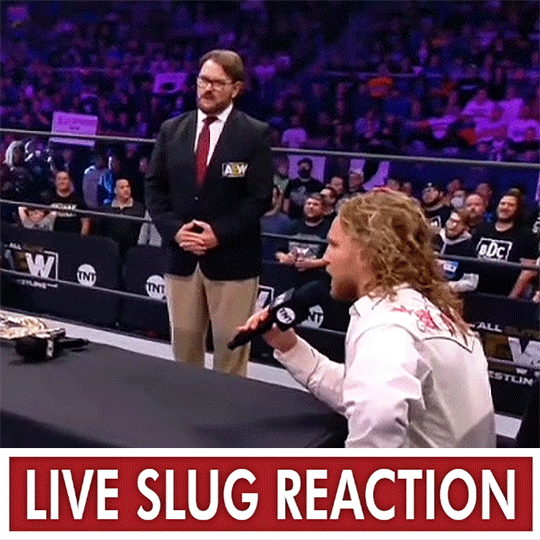
#aew#kenny omega#hangman page#hangman adam page#tony schiavone#aewedit#zensgifs#kenny*#hangman*#schiavone*#oh my GOD guys sharpening action packs saved my life#my gifs look 10000x better#ough this moment..... hangman said when they go low i go LOWER!
226 notes
·
View notes
Text






fotocopia. atn
by clicking the SOURCE LINK you will find the "fotocopia" action. It comes in three versions. It can look too sharp and might need editing. This action was made from scratch. You can edit this as you like for personal use. Don't use this action for commissions or paid content! Don't claim as your own or redistribute. Please reblog if you found this helpful.
Important: for this atn to work, your gif must be in video timeline format and converted into a smart object.
#sharpen atn#sharpen action#gif sharpen#gif sharpen action#sharpening#gif pack#rph#rpc#indie rp#finally releasing the winner sharpen action of my poll#thank you for over 600 followers!#a little something before my vacation starts :)#atn
165 notes
·
View notes
Text







Puss in Boots: The Last Wish (2022), dir. Joel Crawford
#puss in boots#the big bad wolf#puss in boots: the last wish#PLEASE GO SEE THIS IT'S SOOOO GOOD THE ANIMATION AND SOUND DESIGN ARE WELL WORTH THE CINEMA TICKET COST#dreamworks#dreamworks animation#my gifs#puss in boots spoilers#the last wish spoilers#puss in boots the last wish spoilers#puss in boots: the last wish spoilers#this moment was GORGEOUS and TERRIFYING.#played around with sharpening the gifs. for the first time. which (as it turns out) helps a LOT with the dithering#my gif process keeps getting slower and slower. whatever#i hope the alt text for this one is OK because i felt it was too simple just to describe the action and not the animation#(i also think a dark blue caption would've been nicer but then i have to put in the alt text again bc tumblr gets Weird about html mode)
2K notes
·
View notes