#virtualbox on raspberry pi
Explore tagged Tumblr posts
Link
0 notes
Text
لماذا أعتبر Xfce أفضل سطح مكتب Linux

اختيار بيئة سطح المكتب المناسبة عند استخدام Linux ليس مجرد تفضيل جمالي، بل عامل أساسي لتحديد سرعة النظام وسلاسة العمل اليومي. بعد تجارب طويلة مع بيئات مختلفة مثل GNOME وKDE وغيرها، وجدت أن Xfce يجمع بين الخفة والمرونة والتخصيص بدون التأثير على الأداء. هذه المزايا جعلتني أفضله كبيئة سطح مكتب أساسية لأن Xfce يمنحني كل ما أحتاجه دون إهدار موارد جهازي.

من بين جميع بيئات سطح المكتب ومديري النوافذ المتوفرة على لينكس، برزت واحدةٌ كأفضلها بالنسبة لي. على الرغم من أن Xfce ليس ببراعة بيئات سطح المكتب الأخرى، إلا أنني أصبحت أعتمد عليه.
5. يستخدم Xfce نموذج سطح مكتب قياسيًا
أحد أسباب تمسكّي بنظام Xfce هو قلة مفاجآته. عندما بدأتُ استخدام الحواسيب بجدية، كان ذلك في عصر Windows 3.x. كان أول جهاز كمبيوتر منزلي أمتلكه يعمل بنظام Windows 3.1. كنتُ أحيانًا أستخدم أجهزة ماك تعمل بنسخة من نظام التشغيل، عندما كان يُسمى "System" متبوعًا برقم الإصدار. كان الإصدار الرئيسي لما يُسمى الآن "macOS" آنذاك هو System 7 (أصبح macOS الآن أقرب بكثير إلى Linux من حيث البنية، ولكن هذه قصة أخرى).

أنا مُلِمٌّ بنموذج سطح المكتب، مع أنني أُفضّل سطر الأوامر، وهو أيضًا نتيجة لخبرتي المُبكرة في MS-DOS. ربما يُمكنني استخدام شيء مثل مدير نوافذ عادي أو حتى مدير تبليط، لكنني أشعر ببعض عدم الارتياح. أول ما يخطر ببالي هو: "كيف يُمكنني الخروج من هذا الوضع؟" أعتقد أن الأمر يُشبه الأشخاص الذين لا يستطيعون معرفة كيفية إغلاق Vim. أنا أعرف كيفية عمل Xfce بمجرد النظر إليه. يمنحني تبني Xfce لنموذج سطح المكتب القياسي شعورًا بالراحة عند استخدامه، حتى لو لم أستخدم نظام التشغيل الأساسي. من المذهل أن أتمكن من الحصول على بيئة متسقة ترافقني عبر أنظمة تشغيل مختلفة. لهذا السبب، تجذبني الأنظمة الشبيهة بيونكس، بما فيها لينكس، كثيرًا. على الرغم من تقبّل التكنولوجيا للتغيير في واجهات المستخدم، إلا أن الكثير من الناس، بمن فيهم أنا، يميلون إلى العادة. لا يعجبهم تغيير المطورين لواجهاتهم. انظر فقط إلى أي منتدى أو صفحة فرعية كلما أعلنت شركة سطح مكتب رئيسية عن تغيير جديد في الواجهة. لقد حافظ Xfce على ثبات ملحوظ على مر السنين التي استخدمته فيها.
4. يعمل Xfce على أي شيء تقريبًا
أحد الأشياء التي لطالما أبهرتني في لينكس والأنظمة الشبيهة بيونكس الأخرى هو كيفية فصل واجهة المستخدم عن نظام التشغيل الأساسي. هذا يختلف عن ويندوز أو ماك. ففي هذه الحالة، يُعد سطح المكتب الرسومي جزءًا لا يتجزأ من نظام التشغيل. إذا حدث له أي شيء، سيتعطل النظام بأكمله. في لينكس، سطح المكتب مجرد برنامج عادي. أو بالأحرى، هو مجرد مجموعة من البرامج التي تعمل في طبقات. Xfce في النهاية مجرد برنامج عادي أيضًا. ولأنه مفتوح المصدر وغير مرتبط بأي نظام تشغيل معين، فقد تم نقله إلى كل شيء تقريبًا. لقد استخدمته على لينكس، وعلى BSD، وحتى على Tribblix، وهو سليل OpenSolaris. هذا يُظهر انتشار Xfce. على الأرجح، إن وُجد، فقد نُقِلَ إليه. أعلم أنني سأتمكن من استخدام سطح مكتب أعرفه جيدًا.
3. استخدام Xfce لموارد النظام منخفض
أختبر العديد من الأنظمة في عملي مع HTG. ليس لديّ مخزون لا ينضب من الأجهزة المادية، لذا أعتمد على أجهزة VirtualBox الافتراضية لاختبار توزيعات لينكس الجديدة وأنظمة التشغيل الأخرى. لهذا السبب أُقدّر خفة وزن Xfce. فهو خفيف الوزن بمعنى أنه لا يتطلب موارد كثيرة، ولذلك يُعدّ خياري الأمثل لسطح مكتب الأجهزة الافتراضية. كما استخدمته على أجهزة مادية منخفضة الطا��ة، مثل أجهزة الكمبيوتر المحمولة القديمة.
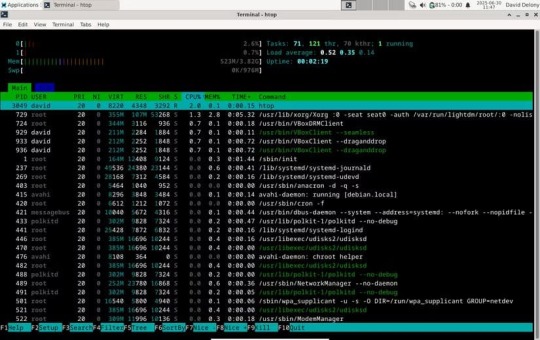
Xfce هو سطح المكتب الافتراضي على نظام تشغيل Raspberry Pi، المعروف سابقًا باسم Raspbian، وهو إصدار Debian المُصمم للاستخدام مع Raspberry Pi. كما أنه خفيف الوزن لأنه لا يلفت الانتباه، وهو أمر سأتطرق إليه لاحقًا. يُذكرني Xfce بجهاز Amiga. حظي نظام AmigaOS الأصلي (والذي لا يزال قيد الاستخدام) بالثناء ليس فقط لتقديمه ميزات رائعة لم تكن متوفرة في أنظمة تشغيل المستهلك الأخرى آنذاك، مثل تعدد المهام، بل أيضًا لتشغيله بذاكرة وصول عشوائي (RAM) سعة 256 كيلوبايت، وهي التكوين الأساسي لنظام Commodore Amiga الأصلي. وكما هو الحال مع Amiga، يُظهر Xfce إمكانية دمج بعض الميزات القوية في النظام.
2. يمكنني تعديل Xfce
مع أنني أحب Xfce لبساطة تصميمه لسطح المكتب، إلا أن هناك الكثير مما يجري تحت السطح. كما أن Xfce قابل للتكوين بسهولة. وهذا أحد أهداف التصميم الواضحة للمشروع. ووفقًا للصفحة الرئيسية لـ Xfce، فقد صُمم ليكون بسيطًا مع الالتزام بفلسفة يونكس في دمج البرامج الصغيرة. مع أن Xfce يتميز بتصميم جيد للوحات القوائم وعناصر أخرى مثل ساعة النظام، إلا أنني أستطيع تكوين العناصر وإعادة ترتيبها كما يحلو لي. يمكنني استبدال قائمة التطبيقات القياسية بقائمة Whisker التي تُمكّنني من البحث في النظام كما أفعل على أجهزة ماك أو ويندوز. كما يُمكنني استخدام ساعة ثنائية، تحسبًا لشعوري ببعض الندم لعدم قدرتي على شرائها من ThinkGeek في العقد الأول من القرن الحادي والعشرين.

تُقدّم قوائم إعدادات النظام أيضًا بعض التعديلات المثيرة للاهتمام. يُمكنني تغيير أشياء مثل حجم أيقونة الملف، ولكن علامة التبويب "خيارات متقدمة" تُتيح لي تفعيل إعدادات مثل نقل الملفات بالتوازي. يُظهر هذا مدى قوة إعدادات Xfce في مجالٍ غامضٍ كهذا. يُعجبني الاعتقاد بأنه، كما في NetHack، "فريق تطوير Xfce يُفكّر في كل شيء".

يمكنني حتى تغيير اختصارات لوحة المفاتيح. قد يبدو Xfce بسيطًا للوهلة الأولى، ولكن هناك الكثير مما يمكن للمستخدمين تغييره إذا لم يكونوا راضين عن الإعدادات الافتراضية. يُمثل Xfce أفضل توازن في تصميم الواجهة: بسيط بما يكفي للمبتدئين وقابل للتكوين للمستخدمين المحترفين. يُظهر Xfce أن "الخفة" لا تعني بالضرورة "سهولة في التكوين".
1. Xfce يبقى بعيدًا عن الأنظار
من الأشياء التي تُعجبني في Xfce أنه لا يبدو أنه يُريد لفت الانتباه. أتذكر استخدامي لنظام macOS ودهشتي من كيفية توسع النوافذ وتقلصها عند تصغيرها أو تكبيرها. قد تتذكر أيضًا إضافة Compiz ذات النوافذ المتذبذبة أو مكعب اختيار سطح المكتب الافتراضي. أعترف أنني وجدت ذلك رائعًا، لكنه الآن شيء آخر أود تركه في العقد الأول من القرن الحادي والعشرين. عند تصغير وتكبير النوافذ في Xfce، تعود إلى أحجامها الجديدة. يبدو هذا قرارًا تصميميًا مدروسًا. فهو يُساعد على توفير الموارد، مما يجعل Xfce شائعًا على الأجهزة منخفضة المواصفات. تبدو مثل هذه الأمور ممتعة في البداية، لكن الرسوم المتحركة والدوران يعيقان ما أحاول القيام به. مع Xfce، يُمكنني التركيز على المهمة التي بين يدي بدلًا من الانبهار برسوم متحركة رائعة. أُفضّل الانبهار بكتابة شيفرة برمجية رائعة أو تصفح مواقع ويب ممتعة، أو حتى لعب لعبة. قد تكون الواجهة جذابة من الناحية الجمالية، لكن يبدو أن مطوري Xfce يُدركون أنه يجب تجاهلها أيضًا. ربما تكون بساطة Xfce سببًا أيضًا في نقلها إلى جميع أنظمة يونكس تقريبًا. سطح مكتب أبسط يعني أنه يُمكنه التعامل مع مجموعة أوسع من الأجهزة، ويُقلل من اعتماده على نظام التشغيل الأساسي. ينتقد الكثيرون عملية الإصدار البطيئة، والتي غالبًا ما تكون بين الإصدارات عامين، ولكن في بعض الأحيان، لا ترغب في العبث بشيء يعمل. يبدو أن مطوري Xfce لا يرغبون في إضافة ميزات لمجرد تقديمها. يجذبني Xfce لأنه يوفر سهولة استخدام سطح المكتب بتصميم خفيف من حيث الموارد، وكذلك من حيث الشعور العام. فهو يُسهّل استخدام الكمبيوتر، ويسمح لي باستخدامه. إذا كنت تبحث عن بيئة سطح مكتب خفيفة وفعالة تمنحك تجربة استخدام سلسة ومستقرة على Linux، جرب Xfce الآن ولاحظ الفرق بنفسك. شاركنا في التعليقات تجربتك مع Xfce أو أي بيئة سطح مكتب تفضلها ولماذا تجدها الخيار الأمثل لك. Read the full article
0 notes
Link
#Automation#cloud#configuration#Dashboard#energymonitoring#HomeAssistant#homesecurity#Install#Integration#IoT#Linux#MQTT#open-source#operatingsystem#RaspberryPi#self-hosted#sensors#smarthome#systemadministration#Z-Wave#Zigbee
0 notes
Text
Linux Images
In the context of Linux, different types of disk images serve various purposes. Here's an overview of the main types you've mentioned:
1. DVD Image
Purpose: A DVD image, typically in .iso format, is a complete digital copy of the contents of a DVD. It can be used for:
Installation: A DVD image of a Linux distribution (e.g., Ubuntu, Fedora) contains the installation files and packages needed to install the operating system. It is typically burned to a physical DVD or used as a bootable USB.
Live Environment: Some DVD images are made bootable, allowing users to run Linux directly from the image without installing it to the hard drive.
Distribution: A DVD image may also include additional software packages or documentation, intended to be distributed to users on physical media.
2. ISO Image
Purpose: An ISO image (usually with a .iso extension) is a disk image format that is an exact replica of a file system, typically used for distributing software or operating systems. It can be used for:
OS Installation: Like DVD images, ISO images are widely used for Linux OS installation. They are typically bootable and can be written to a USB stick, burned to a DVD, or mounted directly on a virtual machine.
Software Distribution: Many software applications are distributed in ISO image format because it preserves the structure of the software package.
Backup/Archival: ISO images can be used to store large data sets or backup an entire file system in an easily portable format.
Virtual Machines: In virtualization environments like VirtualBox or VMware, ISO images are often used to install guest operating systems.
3. AArch Image (ARM Architecture Image)
Purpose: An AArch image refers to an operating system image or installation media designed for ARM architecture (AArch64 for 64-bit or AArch32 for 32-bit). ARM is a CPU architecture used in many mobile devices, embedded systems, and some servers. The image typically contains:
ARM-specific binaries: Unlike images for x86 architecture, these contain code compiled to run on ARM processors.
OS Installation: Similar to ISO or DVD images, AArch images are used to install Linux on ARM-based systems, such as Raspberry Pi, BeagleBoard, or some ARM-based servers.
Embedded Systems: These images are often used in embedded Linux environments where the CPU architecture is ARM-based.
Cross-platform Development: Developers may use AArch images to test or deploy Linux on ARM-based hardware.
4. Boot Images
Purpose: A boot image is a smaller disk image, usually containing the minimum set of files necessary to start a system (i.e., to boot it). It is critical in the boot process, whether for physical machines or virtual machines. Boot images are:
Boot Loader: They often contain boot loaders like GRUB or Syslinux, which are responsible for loading the Linux kernel into memory and starting the operating system.
Live Systems: Some boot images are part of live environments (e.g., rescue disks or live Linux distributions), allowing you to boot into a fully operational system without installation.
Recovery Tools: Boot images may contain diagnostic tools, recovery utilities, or system repair tools for system administrators or users to troubleshoot and recover systems.
Kernel and Initial RAM Disk (initrd): The boot image often includes the Linux kernel and an initial ramdisk (initrd) or initial ramfs, which is used to load the necessary drivers and mount the root filesystem at boot time.
Minimal Installations: Some boot images may contain a very basic Linux environment used for troubleshooting or for creating a minimal installation framework.
Summary of Purposes:
DVD Image
Full operating system distribution, often for installation on physical media, live
environments, or large software packages.
ISO Image
A generic disk image of a file system, used for distributing OS installations, software,
virtual machines, and backups.
AArch Image
OS images built for ARM architecture (AArch64/32), used for ARM-based devices like
Raspberry Pi or ARM servers.
Boot Image
Small image to facilitate the boot process, containing boot loaders, Linux kernels,
recovery utilities, or minimal environments for system repair or live usage.
Each image type has a specific role in the Linux ecosystem, whether for installation, recovery, or system booting.
for more details visit www.qcsdclabs.com
0 notes
Text
preacher: taking a break from updates for a different kind of post today! when tagging posts about the "APRIL" project, i try to go about 50/50 between targetting people who are genuinely into computers and coding, and people who simply enjoy tech aesthetic, or robots. figuring the latter demographic might not be familiar with templeOS, i thought it'd be nice to write a short post explaining what it is, how it relates to the project, and my personal interest in the operating system. i do actually know quite a bit about temple, so this is a rare technical preacher post without scott's input – but my interest in it is more in regards to its history and premise, rather than the technical aspects of how it operates, and of course i am not an IT person, so if i made any factual errors here, feel free to correct me.
links as promised:
Xe Iaso's article on templeOS which we used to adapt the god word code for the raspberry pi: https://xeiaso.net/blog/templeos-2-god-the-rng-2019-05-30/
Xe Iaso's guide on getting started with templeOS for yourself: https://xeiaso.net/blog/templeos-1-installation-and-basic-use-2019-05-20/
wikipedia page about templeOS: https://en.wikipedia.org/wiki/TempleOS
viddy on terry davis and templeOS: https://www.youtube.com/watch?v=V6HlbpczpDM&ab_channel=ParkerMilum
online templeOS emulator (this runs a bit differently than having it on virtualbox but still pretty cool): https://templeosonline.com/

rambling about templeOS! :) the "divine operating system"
preacher: the few people who have been following this blog since the start might've caught on to a few mentions of the "templeOS god word app" which the "APRIL" project hinges on. i figured the subject deserved a brief explanation on the blog, for those who might not be "in the know"
-
templeOS is a operating system designed "in accord with specific instructions from god", according to its late creator terry a. davis. it was initially released in 2005 but the latest update was as recently as 2017. terry davis died the following year on august 11th after being hit by train. (this is partly the reason for my ongoing obsession with temple, because august 11th has been a spiritually significant date for me since always, but that's besides the point)
templeOS was created entirely by davis, down to the fact that he had developed an entirely new coding language for the purpose – HolyC, a middle ground between C and C++, and named in reference to the vatican's holy see. needless to say developing a whole operating system singlehandedly is an incredible feat, and devising entirely new language doubly so.
templeOS has no internet support, but it has games! in what is perhaps my favorite feature of the OS, the games are divided into "fun games" and "unfun games" 😭


unfortunately most of them (regardless of fun/unfun designation) are borderline unplayable, at least on the emulator. some examples of the games include: keepaway, which is a basketball game, a complete flight simulator, and "after egypt" –a game in which you travel to a burning bush in order to use a "high-speed stopwatch", meant to act as an oracle, generating pseudo-random text. this is to my knowledge running on the same code as the god word app.
god word can be accessed independently outside of "after egypt" as well, without even opening an app – just by pressing f7 anywhere you can generate strings of words. it is meant to be a tool to communicate with god directly. the system also features a similar app which instead generates quotes from the king james bible, as well as a random line generator which i think is supposed to be a way or receiving visual input from god as well.
-
all in all completely incredible and one of my favorite things to have ever existed. i became obsessed with this last year since i first became interested in hardware vs software sentience, and i've been running it on virtualbox ever since. obviously most of the features don't work very well on the emulator (esp that i'm on mac so the keyboard maps really annoyingly) but sometimes i'll just launch it to play around with god word – this is kind of the entire premise of "APRIL". i wanted god word to hang out with me and be able to get the words out of it with only verbal input.
im going to attach some links in a reblog for people who want to read more or want to play with templeOS on their own.

22 notes
·
View notes
Photo
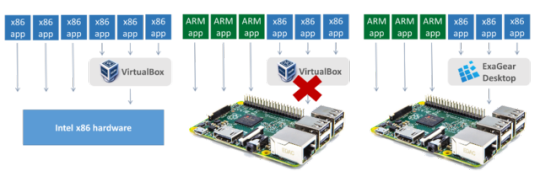
Universal guide on installing VirtualBox (or even Virtualbox thin client) on any ARM. Run VirtualBox on Raspberry Pi >>>
------------------
@raspberry--pi
@raspberrypi-piface
@raspberrypiprojects
#raspberry pi#raspberry pi projects#raspberry pi 2#raspberry pi 3#emulator#virtualbox#virtualbox on raspberry pi#RPI#rpi br#RPi3#RPI2#rpiprojects#rpi projects#raspbian
0 notes
Text
Stratego game 98 iso download

Stratego game 98 iso download install#
Stratego game 98 iso download update#
Stratego game 98 iso download driver#
Stratego game 98 iso download Patch#
Stratego game 98 iso download install#
Latest Release: 0.84.3 (2022.09.0) Release Date: SeptemDOSBox-X 0.84.3 Release Notes Supported Platforms: Windows version: (Windows XP and later versions supported) 32-bit Setup (XP+) | 64-bit Setup (Vista+) More options including portable packages Linux version: (Linux distros and Raspberry Pi supported) Flatpak on Flathub | RPM on Fedora Copr macOS version: (Intel-based and ARM-based Macs supported) Intel-based Mac | ARM-based Mac Builds for macOS 10.13+ | More info DOS version: (Yes, you can emulate another DOS system within DOS itself) HX-DOS package | More info Source code: (Latest code also available from the GitHub repository) In zip format | In tar.gz format Source code building instructions Further options and information: Other packages and install instructions Archive of all releases and change logs Development (preview/testing) builds General information on project: About the DOSBox-X project View README.md information General Contributing Guidelines Issue, question or suggestion? Go to Issue Tracker View or send Pull Requests View User Guides on the WikiĭOSBox-X emulates a PC necessary for running many DOS games and applications that simply cannot be run on modern PCs and operating systems, similar to DOSBox. We also hope that DOSBox-X (along with DOSLIB) can aid in new DOS development. Look at the DOSBox-X Wiki for more information about DOSBox-X and usage guides. You can install Guest Additions by starting your guest operating system and then click the menu item Devices (on top of the VirtualBox windows) and choose Install Guest Additions.What is DOSBox-X? DOSBox-X is an open-source DOS emulator for running DOS applications and games.ĭOS-based Windows such as Windows 3.x and Windows 9x are officially supported.Ĭompared to DOSBox, DOSBox-X is much more flexible and provides more features. Note that the Guest Additions are supported by Windows NT and later OSes (Windows 95, 98 and ME are NOT supported).
Stratego game 98 iso download driver#
When you have installed the desired operating system on your virtual computer, please make sure that you also install the VirtualBox Guest Additions to enable the graphics driver and therefore 3D hardware acceleration. Better choose 32 bits Windows XP if possible. You can try and install an additional video driver to boost performance. CPU load is constantly 100% and video settings don't get any better than 16 colors with a maximum resolution of 640x480. These operating systems run very slowly on VirtualBox with default settings. VirtualBox doesn't officialy support DOS based operating systems like Windows 95, 98 or ME. Remember to uncheck VT-x/AMD-V activation at system - acceleration to avoid system failure when installing Windows 98. Sounds easy, but it really is a job for computer nerds with advanced knowledge. Within that virtual machine you will install a fresh copy of Windows 95 or 98. You can create a virtual machine on your current computer. However, you don't have to search for an old computer in your basement for this. So you'll have to set up a Windows 95/98 system. As mentioned, a Windows 95/98 emulator does not exist.
Stratego game 98 iso download Patch#
If compatibility mode doesn't work and you can't find a patch or source port, you'll have to use Windows 95/98 itself. Installing Windows 95/98 on Windows 11 or Windows 10 with VirtualBox On this website we have guides to install source ports for Hexen II and Quake 2. When instructions are included, it's recommended that you read and follow them! Those patches are often released by fans or amateur programmers, so be careful and ALWAYS scan for viruses and malware! A source port is, different from a patch, a rewritten version of the original program or game which works on other operating systems, but uses the original game or program content.
Stratego game 98 iso download update#
Patches are pieces of software that update the game or program. You better search the internet for patches or source ports. Although the compatibility options above look hopeful, they probably won't work anyway.

0 notes
Text
Kodi 17.3 download for windows 10 64 bit

KODI 17.3 DOWNLOAD FOR WINDOWS 10 64 BIT HOW TO
KODI 17.3 DOWNLOAD FOR WINDOWS 10 64 BIT MAC OS
KODI 17.3 DOWNLOAD FOR WINDOWS 10 64 BIT APK
KODI 17.3 DOWNLOAD FOR WINDOWS 10 64 BIT INSTALL
KODI 17.3 DOWNLOAD FOR WINDOWS 10 64 BIT 64 BIT
KODI 17.3 DOWNLOAD FOR WINDOWS 10 64 BIT 64 BIT
With this tool, you can easily create on Windows your own autorun file to open Kodi and enjoy all the functions and features of one of the best media centers out there. Kodi Film Songs freeload Kodi 64-bit Download Download Kodi On Iphone 10 Download Mashup For Kodi 2015 Mobdro For Kodi 17.6 Download Exodus Wont Download Kodi 17 Download Kodi 17.1 In Windows Kodi Download Italiano Windows 10 Kodi Download For 64 Bit Download Kodi 17.
Cualquier HTPC x86 (64 bits) with Intel, AMD or NVIDIA GPU.
KODI 17.3 DOWNLOAD FOR WINDOWS 10 64 BIT INSTALL
This app is one of the most popular Video apps worldwide Install Kodi latest full setup on your PC/laptop Safe and Secure. This is the list of devices that LibreELEC is compatible with: Kodi 18 64 Bit Download And Install Kodi 18 64 Bit Download Will Start Jump to: Key Features of Kodi Media Player Download and Install Kodi 18.2 on Windows 10 Whats New on Kodi 18. Kodi app for Windows 10 Download Kodi for Windows 10/8/7 64-bit/32-bit. With this tool you can download from Malavida, you yourself can create a USB stick or an SD card with the version of the operating system that you need depending on your device. Make the most of an operating system focused on multimedia playbackįor the development of this operating system, its creators took into account the possibility to use it on embedded devices of the likes of Raspberry Pi and its subsequent versions 2 and 3. Follow the prompts as you would with any other software installation. In any case, the best thing you can do is download the image and burn it onto a LIVE CD, DVD or USB device.LibreELEC is an operating system based on OpenELEC, the Linux distribution that in turn is based on Kodi and is aimed at playing multimedia contents without consuming too many resources, by running it straight from a flash memory unit. Use the following commands in your Linux/Ubuntu terminal to install Kodi 18.3. That means that, although it's not the most recommendable method, you can run it using a virtual machine of the likes of VirtualBox. The installation file, that offers us 32 and 64-bit versions, comes along in ISO format.
At least 8 GB of free space on your hard drive.
ATI, NVIDIA or Intel video card with OPENGL 2.0 support.
KODI 17.3 DOWNLOAD FOR WINDOWS 10 64 BIT MAC OS
XBMC is a cross-platform and open source software (GPL) available for Linux, Mac OS X, Windows and the Xbox game-console. Its graphical user interface (GUI) allows the user to easily browse and view videos, photos, podcasts, and music from a harddrive, optical disc, local network, and the internet using only a few buttons. Kodi (64-bit) is a media player jukebox and entertainment hub for all your digital media. It should instead have been named 'Kodi for Windows 64-bit is almost here', or 'Kodi for Windows 64-bit alpha builds available for testing' or something like that. That's the reason why it's a great way of turning an old computer into a device to watch movies downloaded from the Internet or on a CD or DVD on our computer screen or TV set. It uses a 10-foot user interface designed to be a media player for the living-room, using a remote control as the primary input device. (, 15:38) RockerC Wrote: So comes down to a bad choice of title for that news-post IMHO. This distribution is really a Linux version fully focused on running Kodi and all its features, aiming all its resources at running the app and not at other unnecessary functions.Īll your computer's resources will be focused on playing multimedia files.
KODI 17.3 DOWNLOAD FOR WINDOWS 10 64 BIT APK
Kodi, previously known as XBMC, is one of the best multimedia centers that we can download to different platforms (also for iOS and in APK format for Android), that offers us a wide range of options and possibilities to play multimedia files. Focused on the Kodi application, it intends to offer us a method to turn our computer into a media center without any further complications. Ubuntu is one of the easiest-to-use distros that has brought this operating system closer to many users, and this Kodibuntu is based on the latter. Easily turn your computer into a media center
KODI 17.3 DOWNLOAD FOR WINDOWS 10 64 BIT HOW TO
any suggestions on how to install 64 bit ver 17. The Steps are very simple and easy to follow to get kodi on Windows 10. Download and install Kodi for Windows 10/8/7 with the help of this article. if I install the 64 bit it installs ver 18 and works but I want to install ver 17.5. How to Install Kodi on Windows 8.1 Now, if you are using Windows 8.1 on your device, you can install Kodi using anyone of the three methods: Download the software from Kodi’s official website. That's obviously possible thanks to its open-source nature that allows any particular user or company to carry out its own developments. When i install the (x86) version when i start kodi o get a message windows stop working. Kodi (formerly known as XBMC) is an award-winning free and open source (GPL) software media player and entertainment hub that can be installed on Linux, OSX, Windows. One of the greatest advantages of Linux regarding Windows or macOS is the possibility to develop distributions focused on a specific use of our PC. A new version Kodi 17.6 freeload on.

0 notes
Text
Sd card reader not working macbook air

Sd card reader not working macbook air how to#
Sd card reader not working macbook air mac os x#
Sd card reader not working macbook air install#
Sd card reader not working macbook air password#
Sd card reader not working macbook air plus#
So, just take the first portion of your device name and use it for the -rawdisk parameter. The reason for this is that the s1 portion of the device name denotes a partition but I want to create a pointer to the entire device (mine has 2 partitions). Note, when I ran the mount command above, my device name was /dev/disk1 s1 but in this command I did not include the trailing s1 portion. You need to run sudo VBoxManage internalcommands createrawvmdk -filename. Now, you need to create a VirtualBox vmdk file that points to the SD card so that you can mount it as a device in a virtual machine. Do not click the eject button, just the Unmount button. Next, open up Disk Utility, click on the the mounted partition from the card (NO NAME in my case), and then click the Unmount button at the top. You don’t want to get this wrong so make sure it’s right! For a sanity check you could always run mount before inserting the card and then after, to see the difference. In my case, it was /dev/disk1s1 (NO NAME matches the title that showed up in Finder when I inserted the card so this is a hint as to which one is the one I am looking for) listed at the bottom of the mount command. Take note of the SD card device that shows up. Below are the steps I had to take to get it working.įirst, insert the SD card into the reader, open a terminal window and type mount. It wasn’t as easy as I thought because, for some reason, getting VirtualBox to pass the SD card reader to a virtual machine as a virtual device is not quite easy. Since I own a MacBook Air and it can’t read ext3 natively (not that I know of at least) I thought I would just just spin up a virtual machine in VirtualBox, mount the SD card from the Raspberry Pi, make the change and be done.
Sd card reader not working macbook air how to#
The only way I know how to do this is to mount the root partition from the context of another machine and then edit the /etc/shadow file.
Sd card reader not working macbook air password#
Somehow I forgot the password to one of my Raspberry Pi boxes and needed to reset it.
Sd card reader not working macbook air mac os x#
You can use Migration Assistant software (built into Mac OS X) to transfer all personal files, settings and applications to another Mac computer.Mount SD card in VirtualBox from Mac OS X Host Now you can access and recover needed files. If the SSD is in good working condition your Mac should detect it. Select the right enclosure for your laptop and mount the SSD.Ĭonnect the enclosure to another Mac computer via provided USB 3.0 cable.
Sd card reader not working macbook air install#
Do not try to install a third party SSD into this enclosure or you will damage the drive. IMPORTANT NOTE: The OWC Envoy enclosure has been specifically designed for use ONLY with the factory SSD found installed in Apple MacBook Air. The SSD removed from a 2010/2011 model will not fit into 2012 or 2013-Current year enclosure and vice versa. SSDs installed in MacBook Air (2010/2011), MacBook Air (2012) and MacBook Air (2013/2014/2015/2017) models are different, even though they look similar. Remove one Torx T5 screw securing the SSD.įor data access and recovery you will need a special external enclosure for Apple SSD drives. Remove 10 pentalobe screws from the bottom cover.
Sd card reader not working macbook air plus#
MacBook Air 11-inch or 13-inch (2010/2011, 2012, 2013- Current models)įor the following procedure you will need Torx T5 screwdriver and 5-Point Torx Plus (Pentalobe compatible) screwdriver. If everything is connected properly and the hard drive not failing, it should be detected by the Mac. In order to connect the hard drive adapter to another Mac computer you will need a SATA to USB cable.Ĭonnect the cable to the hard drive adapter and plug it into another working Mac computer. The hard drive is almost ready for data recovery. You have to make sure that the cable is plugged correctly and contacts on the cable are aligned with the contacts on the connector. Note that contacts on the cable are facing downwards. Make sure the cable is plugged all the way down into the connector.ĭo not bent the cable because it can be easily damaged. I had some trouble inserting the cable because it was too tight. Now connect the second end of the flat cable to the hard drive. Lock the connector by sliding the retainer to the shown direction. Note that contacts on the cable are facing upwards. In order to access data on the hard drive I’ll be using a 24 Pin SATA LIF Macbook Air SSD HDD SATA Adapter.

0 notes
Text
Anydesk download windows xp

#ANYDESK DOWNLOAD WINDOWS XP HOW TO#
#ANYDESK DOWNLOAD WINDOWS XP INSTALL#
This technology allows for a client’s computer to be accessed by the host computer from a different location. Remote Desktop Connection Manager (RDCMan) is a tool for managing multiple remote desktops. What is Remote Desktop Connection Manager?
#ANYDESK DOWNLOAD WINDOWS XP HOW TO#
Make note of the name of this PC under How to connect to this PC.When you’re ready, select Start > Settings > System > Remote Desktop, and turn on Enable Remote Desktop.To check, go to Start > Settings > System > About and look for Edition. attorney lawyer advocate difference funny sounds 10 hours.
#ANYDESK DOWNLOAD WINDOWS XP INSTALL#
Supports driver for Windows 2000, XP 32/64, Vista 32/64, Windows 7 -kali2-amd64) in VirtualBox 6 How to Install Atheros Wireless in Ubuntu Soporta.On your remote computer, go to the Start button and search for “Remote Desktop”. For me, the working driver was the rtl8812AU8821AUlinux driver by scrivy Choose the “Allow Remote Access to This Computer” option. Just follow these steps: On the computer you want to access remotely, click the Start menu and search for “allow remote access”. If you use the Chrome web browser or own a Chromebook, Chrome Remote Desktop is arguably the most straightforward remote access software tool you can use Remote Utilities. TeamViewer is by far the most popular remote access software tool available. Follow the onscreen directions to download and install Chrome Remote Desktop.īest Free Remote Access Software Tools TeamViewer.Under “Set up Remote Access,” click Download.How do I download Chrome Remote Desktop to my computer? You can continue using the last supported version of TeamViewer – version 14.2 – on these operating systems. We would like to announce that as of April 2019, TeamViewer will no longer be actively servicing Windows XP, Windows Vista, Windows Server 2003 and Windows Server 2008 operating systems. Hence, in terms of performance, both are equally competent. TeamViewer, on the other hand, provides a variety of features for communication and is ideal for light file sharing. It is also available for Android and iOS mobile phones.ĪnyDesk for PC provides better navigational properties and a user-friendly interface with quick commands. The app works perfectly with Windows XP/7/8/10, Mac OS, Linux, FreeBSD, and Raspberry Pi. Click “Select Remote Users” if you want to add a non-Administrator user.Select “Allow users to connect remotely to this computer.”.Right-click My Computer, and select Properties.To enable remote access, perform the following steps: How do I remote access a Windows XP computer?

0 notes
Text
Virtualbox For Windows 10 32 Bit Download
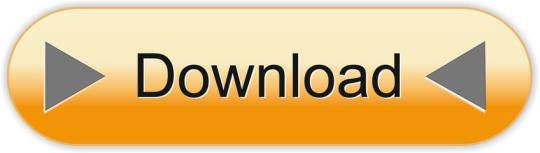
Virtualbox Windows 10 32 Bit Image Download
Virtualbox For Windows 10 32 Bit Download
Virtualbox For Windows 10 32 Bit Download Gratis
Windows Virtual PC (32-bit) is the latest Microsoft virtualization technology. You can use it to run more than one operating system at the same time on one computer, and to run many productivity. Portable-VirtualBox is a free and open source software tool that lets you run any operating system from a usb stick without separate installation. Installation instructions Download and run Portable-VirtualBoxv5.1.22-Starterv6.4.10-Winall.exe. Choose a folder to extract to. Go to the folder and run Portable-VirtualBox.exe.
Install Home Assistant Operating System
Download the appropriate image
Virtualbox Windows 10 32 Bit Image Download
VirtualBox (.vdi)
KVM (.qcow2)
Vmware Workstation (.vmdk)
Hyper-V (.vhdx)
Follow this guide if you already are running a supported virtual machine hypervisor. If you are not familiar with virtual machines we recommend installation Home Assistant OS directly on a Raspberry Pi or an ODROID.
Create the Virtual Machine
Load the appliance image into your virtual machine hypervisor. (Note: You are free to assign as much resources as you wish to the VM, please assign enough based on your add-on needs)
Minimum recommended assignments:
2GB RAM
32GB Storage
2vCPU
All these can be extended if your usage calls for more resources.
Hypervisor specific configuration
Create a new virtual machine
Select “Other Linux (64Bit)
Select “Use an existing virtual hard disk file”, select the VDI file from above
Edit the “Settings” of the VM and go “System” then Motherboard and Enable EFI
Then “Network” “Adapter 1” Bridged and your adapter.
Create a new virtual machine in virt-manager
Select “Import existing disk image”, provide the path to the QCOW2 image above
Choose “Generic Default” for the operating system
Check the box for “Customize configuration before install”
Select your bridge under “Network Selection”
Under customization select “Overview” -> “Firmware” -> “UEFI x86_64: …”.****
Create a new virtual machine
Select “Custom”, make it compatible with the default of Workstation and ESX
Choose “I will install the operating system later”, select “Linux” -> “Other Linux 5.x or later kernel 64-bit”
Select “Use Bridged Networking”
Select “Use an existing virtual disk” and select the VMDK file above,
After creation of VM go to “Settings” and “Options” then “Advanced” and select “Firmware type” to “UEFI”.
Create a new virtual machine
Select “Generation 2”
Select “Connection -> “Your Virtual Switch that is bridged”
Select “Use an existing virtual hard disk” and select the VHDX file from above
After creation go to “Settings” -> “Security” and deselect “Enable Secure Boot”.
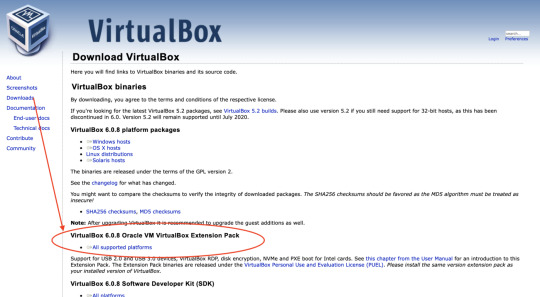
Start up your Virtual Machine
Start the Virtual Machine
Observe the boot process of Home Assistant Operating System
Once completed you will be able to reach Home Assistant on homeassistant.local:8123. If you are running an older Windows version or have a stricter network configuration, you might need to access Home Assistant at homeassistant:8123 or http://X.X.X.X:8123 (replace X.X.X.X with your ’s IP address).

With the Home Assistant Operating System installed and accessible you can continue with onboarding.
Onboarding
Install Home Assistant Core
Install WSL
To install Home Assistant Core on Windows, you will need to use the Windows Subsystem for Linux (WSL). Follow the WSL installation instructions and install Ubuntu from the Windows Store.
As an alternative, Home Assistant OS can be installed in a Linux guest VM. Running Home Assistant Core directly on Windows is not supported.
Prerequisites
This guide assumes that you already have an operating system setup and have installed Python 3.8 (including the package python3-dev) or newer.
Install dependencies
Before you start make sure your system is fully updated, all packages in this guide are installed with apt, if your OS does not have that, look for alternatives.
Install the dependencies:
Create an account
Add an account for Home Assistant Core called homeassistant.Since this account is only for running Home Assistant Core the extra arguments of -rm is added to create a system account and create a home directory.
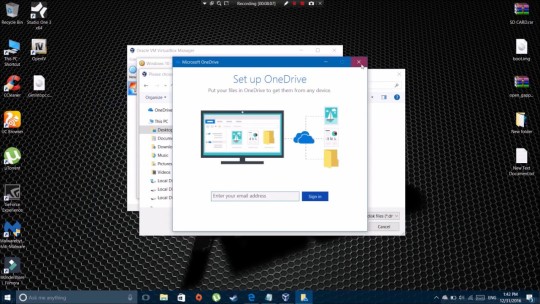
Create the virtual environment
First we will create a directory for the installation of Home Assistant Core and change the owner to the homeassistant account.
Next up is to create and change to a virtual environment for Home Assistant Core. This will be done as the homeassistant Serial number autodesk 2019. account.
Once you have activated the virtual environment (notice the prompt change to (homeassistant) (email protected):/srv/homeassistant $) you will need to run the following command to install a required Python package.
Once you have installed the required Python package it is now time to install Home Assistant Core!
Virtualbox For Windows 10 32 Bit Download
Start Home Assistant Core for the first time. This will complete the installation for you, automatically creating the .homeassistant configuration directory in the /home/homeassistant directory, and installing any basic dependencies.
You can now reach your installation via the web interface on http://homeassistant.local:8123.
If this address doesn’t work you may also try http://localhost:8123 or http://X.X.X.X:8123 (replace X.X.X.X with your machines’ IP address).
When you run the hass command for the first time, it will download, install and cache the necessary libraries/dependencies. This procedure may take anywhere between 5 to 10 minutes. During that time, you may get “site cannot be reached” error when accessing the web interface. This will only happen for the first time, and subsequent restarts will be much faster.
Help us to improve our documentation
Suggest an edit to this page, or provide/view feedback for this page.
BleepingComputer Review:
VirtualBox is free and enterprise-ready virtual machine platform that allows you to run other operating systems within Windows. Using VirtualBox you are able to install other operating systems into a virtual computer that can be launched and used directly within Windows. This allows you to run virtually any operating system at the same time while using Windows.
Virtualbox For Windows 10 32 Bit Download Gratis
When using VirtualBox, the software is installed on the host machine and then any other virtual machines are considered guests of that host. These guest virtual machines can be running a variety of different operating systems that include older versions of Windows, linux, and even MacOS with some tweaking. Using a program like VirtualBox allows you to perform a variety of tasks from a single computer such as testing operating systems before you install them, run software that only works on older versions of Windows, analyze malware without risk of your normal machine becoming infected, and to develop software for other operating systems. It is also useful for running servers that need to be seperated but are not resource intensive enough to require their own machine.
VirtualBox 5.2.6 (released 2018-01-15)
This is a maintenance release. The following items were fixed and/or added:
GUI: fixed occasional screen corruption when host screen resolutio n is changed
User interface: increase proposed disk size when creating new VMs for Windows 7 and newer
User interface: various improvements for high resolution screens
VMM: Fixed problems using 256MB VRAM in raw-mode VMs
Audio: implemented support for audio playback and recording for macOS guests
Audio: further timing improvements for Windows 10 guests
Linux hosts: fixed problem accessing mini-toolbar under XFCE (bug #17280, contributed by Dusan Gallo)
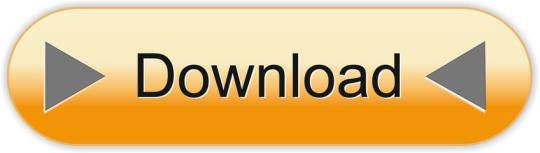
0 notes
Text
Mame Complete Rom Set Download
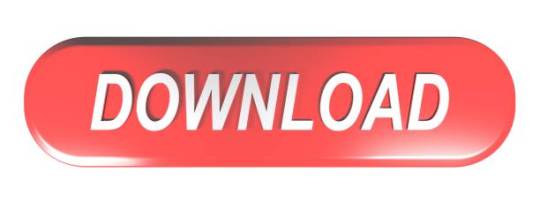
Mame Arcade Full Rom Pack
Mame Complete Rom Set Download For Laptop
Mame Romset
Mame Complete Rom Set Download App
Download the romset and extract it in MAME roms directory. BIOS: Some Games will require a BIOS file to run like Neogeo will need neogeo.zip (this is a bios file for Neogeo). BIOS Pack Included in Romset. Golden Tee Fore! 2006 Complete (v6.00.01) MAME detail page - ROM gtfore06. ROM Set Format: Full Non-Merged Using a Non-Merged set means that every.zip in this collection is a complete ROM that can be used stand-alone. All romsets can be used standalone because each zip contains all the files needed to run that game, including any ROMs from 'parent' ROM sets and BIOS sets.
(5 votes, average: 4.60 out of 5)
Loading..
This is Mame Fullromset that contains ALL Roms from A to Z that we split the file alphabetically so you don’t have to download a Huge File in one set. This romset is also available in Archive.org that contains Full Set that have size 56 GB. that’s very big for anyone who have slow internet connection . so we decide to split this romset alphabetically so you can download the packs a lot smaller in size and also faster in download speed.
Download MAME collections, MAME Variations, nonag, MESS, dinput, mameui, hiscore, 32bit and 64bit MAME DOWNLOADS exclusive to Arcade Punk. Full MAME 0.134 set is now available. Every single rom has been uploaded separately so you can get the one you need or download the whole set. Below you'll find a plain text file with all the links. You can import it into your download manager or just pick single links. It's about 23253 MB of data so you may need a premium account for that. Three people who will email me now will get a 30 Days Premium Account.
Introduction to Mame : MAME stands for Multiple Arcade Machine Emulator which allow you to play retro classic arcade game (coin based) in your Personal Computer to mimic the internal hardware of a large number of stand-alone arcade machines from 1975 to date. it supports thousand of coin based arcade gaming. How to Setup Mame 0.161 to Run a game on Your PC ? Ok. there is a basic to play these wonderful game. You need some files and a little bit setup:
Mame 0.161 Emulator : Because this romset is 0.161 version, you have to use the emulator with the same version aswell. We recommended to use GUI version of the emulator. It has an attractive, elegant, graphical interface which allows you to forego having to type command line parameters, although it can still be passed these arguments. and also it’s easier to click the icon of the game.
ROMs : this is a game file. without roms, you can’t play the game. the roms will be in ZIP format. all you need to do is to put this ZIP format in Mame Roms directory. usually in ( Your Mame Directory–roms ). simply put this Zipped file in Roms folder (Caution ! Dont rename this Zipped Archive). For the fullromset. Download the romset and extract it in MAME roms directory.
BIOS : Some Games will require a BIOS file to run like Neogeo will need neogeo.zip (this is a bios file for Neogeo). BIOS Pack Included in Romset.
CHD’s : Specific game will need CHD’s file to run. especially that arcade game with 3D graphics. the size of complete CHD’s file is around 350 GB !! Because the overall size in CHDs is very Big, we can’t provide it for now (maybe in the future) but you can search and download individual CHD’s file here
Screenshots :
Emulator Download (DL) ROMS PACK Download (Direct1 ) Mirror Download (Direct2 )
Hint : Click Continue to view the link Still have problem downloading ? Jump here If the Link is broken, Report it Here
Ok. hope this help and in the future we will be uploading CHD’s file in split archive like this. but we need some time. Please Comment and tell us the suggestion , and also share like and subcribe to our site !
Related Games
I recently installed Retro Pie on an old Zotac Nano I have:
What is Retro Pie ? It’s software that allows you to play tons of emulators of old game consoles, from home systems like the Atari 2600, Super NES, Super Nintendo, etc. to the old 70’s and 80’s arcade machines that you would find in the mall. It even has the ability to play emulators for old home computers like Commodore 64 and the Sinclair Z80.
More technically, the Retro Pie is a collection of emulators and scripts which use Emulation Station as a front end.
Here’s a secret: while the Retro Pie is mainly geared to be installed on a Raspberry Pi, you don’t need a Raspberry Pi to install Retro Pie. You can install it on any PC that has a Debian based Linux operating system. Since I had installed Kubuntu on the Zotac Nano, I downloaded and installed the Debian/Ubuntu PC version of Retro Pie.
Mame Arcade Full Rom Pack
After installing Retro Pie according to the instructions, adding some themes (I settled on Cabsnazzy) and a set of Xbox 360 controllers, I downloaded some individual sample Roms to test the Mame emulator, an emulator that plays old arcade type games. What I discovered was that there are several different Mame emulators packaged with Retro Pie. For example, there is “mame4all”, “Mame 2000”, “Mame 2003 Libretto”, “Advance Mame”, etc.
Not any Mame rom will play in any Mame emulator. You need to install the correct “Romset version” of the Rom for each emulator. What does that mean ? Well, apparently various people have collected hundreds or even thousands of roms for a particular Mame version, customized them for that particular version of Mame, and packaged them into a “Rom Set”. The Rom Sets for each Mame Emulator are listed here at the Mame Retro Pie Wiki. To find a particular game and what RomSet it is in see here or here to download the entire lists of games for a particular Romset.
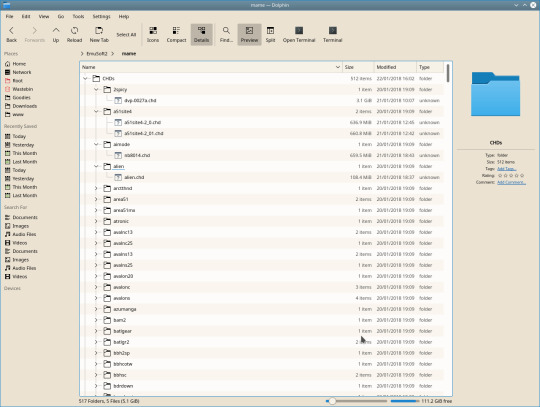
The first test I did was to download the Rom Set for Mame 2003. This Rom Set is 0.78. The download links are found at archive.org. The non-merged set is the one that will work with Emulation Station.
For the Mame 2003 set (Romset 0.78, about 2 GB) the easiest way to download is in linux using the linux command line program “transmission-cli” which will download torrent files. Copy the TORRENT link shown on the archive.org page and use that with torrent-cli.
For example, to download the 0.78 Rom set on your Linux command line type:
Once downloaded, unzip the downloaded file and move your selected roms to the correct subfolder in your Retro Pie install directory i.e., the “RetroPie/roms/mame-libreto/mame2003/” folder. Do NOT unzip any of the Roms. Copy the contents of the “samples” folder, to “RetroPie/roms/mame-libreto/mame2003/samples”.
Note that any vector type games (e.g., Battle Zone, Lunar Lander, Red Barron) should use Advance Mame 3 which is optimized for vector graphics, not Mame 2003 or other Mame emulators where they will look fairly horrible, with the vector lines being blurry and black and white. Battle Zone will show black and white instead of the green that it should like the following screen shot:
For Advance Mame, you will need to download the Mame 0.106 Rom Set as shown on the Retro Pie Wiki.
Warning: The 0.106 Romset is HUGE – about 65.6 GB zipped.
Because of its size, the .106 Romset should be downloaded on Windows rather than Linux as the standard Linux zip programs do not handle multi-part zips well and a program that does, 7Zip only works on Windows. Mac os x dual boot.
Once the .106 Romset is downloaded, download and install 7zip. Open the 7zip File Manager and navigate to the Romset download folder. For version 0.106 you will see that the zip has downloaded in 70 different parts! No worries, 7zip handles these as one zip file without having to actually combine them.
Double click on the “Mame0.106Non-Merged.zip” file:
Mame Complete Rom Set Download For Laptop
Double clicking will reveal the contents of the “combined” zip file:
Double click on that again and you’ll view the roms folder. Double click on the “roms” folder and you will see a list of the roms, most of them are zipped, but some are simply in subfolders:
Mame Romset
While you can extract all of the rom subfolder and zips for all of the games, you can also extract only those individual games that are needed. Just drag the individual subfolders or zip file for a particular game out of the 7Zip File Manage. Macos big sur virtualbox. Do NOT unzip any games roms that are themselves individual zips as they may not work in the emulator if they are unzipped and the Mame emalutor can read the zipped roms fine. For easy transferring to a linux machine, open up a WinSCP session and drop the rom subfolder or zip file into the appropriate folder on your Retro Pie machine (RetroPie/roms/mame-advmame/). As before, the files in “Mame 0.106 Non-MergedSamples” would be copied over to the related samples folder (RetroPie/roms/mame-advmame/samples).
That’s it – those are the basics of installing the correct romset for a particular Mame version.
most important and influential games in the early history of video games.”
Mame Complete Rom Set Download App
NOTE: This post is for educational purposes only. The use of roms with the MAME or other video arcade emulators requires compliance with all copyright laws and licenses. Use of most Roms require an appropriate license. Read this FAQ for details.
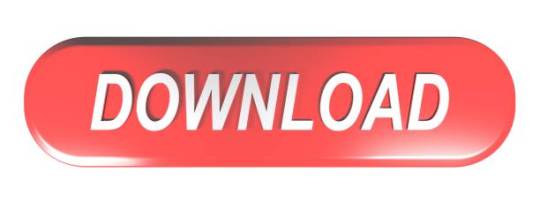
0 notes
Text
Installer Psiphon Linux

Unix & Linux Stack Exchange is a question and answer site for users of Linux, FreeBSD and other Un.x-like operating systems. It only takes a minute to sign up.
How To Install And Configure Free Vpn Service On Kali Linux Stay Secured In This Video I am going to Show You How to install free VPN service on Kali Linux 2.
Psiphon 2017 Download for Windows PC. Hiren's BootCD 2016 Free Download Offline Installer. Psiphon-3 free download. Psiphon Portable Psiphon is a circumvention tool from Psiphon Inc. I’m on linux psiphon is for you, please proceed I’m on mac. Andy is the best Android emulator available. Valve's official Steam for Linux installer application for GNU/Linux operating systems Vivaldi 3.5.2115.73 The next-generation web browser for power users, based on the powerful Chromium project.
Psiphon for Linux download: Hi guys, you guys searching for how to download and install psiphon on Linux/Ubuntu system right? Then read the complete post and follow the steps below to run psiphon for Linux OS. Psiphon is initially developed for android and windows OS.
Psiphon for Linux
After get more popular of psiphon other platform users also tried to use psiphon. So here in this post I will let you know about how to install psiphon for Linux PC. To run any windows application on your linux system we need some external app called “wine”. Using the wine app you can use windows app on Ubuntu system.
Download and install psiphon for linux/Ubuntu:
people are using Linux because of its open source feature. Before windows OS Linux was more popular for server lack of useful application. Windows developers used this chance and make windows more popular. To overcome this weakness they developed WINE application. This application is not emulator software for windows.
To run any windows application on your Linux PC just use the wine application. This is very much effective for all applications like psiphon. To install wine app on Ubuntu system follow the steps below. Also Check:Psiphon 3 For Windows, Psiphon for Android.
Download psiphon for Linux/Ubuntu using wine :
Click on the application Menu.
Type “software” clicks “software & updates”
Click on the other software tab.
Click on add option.
Enter the ppa – ubuntu-wine/ppa in the API line section
Click add source and enter sudo password
Clicks authenticate and close.
Open the software center and search for wine app.
Install the app and enjoy the windows app on linux computer. Not all the windows application but most of the apps will work.
Now you need to download the psiphon 3 for linux .exe file. To download this use the below link and get the .exe file of psiphon for ubuntu.
After download the file select and open in wine windows program loader.
And the next processes are similar to other application install.
Final step is install psiphon on linux and enjoy the proxy application(Psiphon for Linux) and break all the block in your browsers.
These are all the steps to download and install psiphon on ubuntu PC.
Psiphon for Linux/Ubuntu direct install without wine:
If the windows version of psiphon on linux is not working properly you may use the below direct method.
Here you can get the direct linux psiphon .exe file and install it on your linux system easily. Sollow the guide and get psiphon on ubuntu free download.
This psiphon Inc is much better than windows version of psiphon.
Here we shared the github source code of modified and updates psiphon for linux system. Open the link and search for README.md file to get step by step guide of how to install psiphon on your ubuntu system.
The repository github link-: Get Repo
Before start just clone the repository by using the below commend.
$ git clone https://github.com/thispc/psiphon.git
In that README.md file if you have any queries just use the below comment box.
Psiphon alternative apps
There are lot of other alternative apps are there in the market like TOR, I2P download and lantern. The mentioned above apps are really worthy to use. If you are facing any issues in the above two methods just use the comment box below.
Psiphon Alternative app
We always expecting response from your side have a good day thank you for your visit.
Related searches for Psiphon for Linux:
Free download psiphon for linux
i2p for linux
psiphon for Ubuntu 14.04
psiphon 3 for ubuntu
download wine for ubuntu
psiphon alternative apps for PC
download
New Apps
Google Chrome 87 Now Available with Major New Features
New version of Chrome is live on all desktop platforms
Linux for Apple Silicon Is Coming
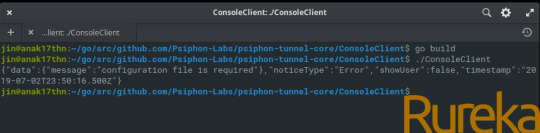
Mozilla Firefox 83 Now Available for Download - What’s New
New Microsoft Edge Update Brings Linux Improvements
Raspberry Pi 400 Is Literally a Computer in a Keyboard
Purism Announces the Librem Mini V2 Linux Computer
Mozilla Firefox 83 Now Available for Download - What’s New
New version of Firefox is now up for grabs
Canonical Officially Launches Ubuntu 20.10
Microsoft Edge Browser (Preview) Now Available on Linux
Vivaldi 3.4 Launched with New Features and a Small Surprise
Calibre 5.7.1
A graphical ebook library management software compatible with many devices and platforms
Vivaldi 3.5.2115.81
The next-generation web browser for power users, based on the powerful Chromium project
Node.js 15.4.0 Current / 14.15.1 LTS
A very powerful command-line program to easily create scalable network applications
Google Chrome 87.0.4280.88 / 88.0.4324.41 Beta / 89.0.4350.4 Dev
The powerful, lightweight and easy-to-use web browser developed by the well known Google company
Opera 73.0.3856.257 / 74.0.3897.0 Dev
Surf the Internet in a safer, faster and easier way with the Opera browser for Linux
Steam Dec 7 2020
Valve's official Steam for Linux installer application for GNU/Linux operating systems
Thunderbird 78.5.1 / 84.0 Beta 3
The Thunderbird project provides a total redesign of the Mozilla e-mail component
Blender 2.91
A fully functional, powerful and cross-platform integrated 3D creation software suite
CMake 3.19.1
A cross-platform and Open Source build system for Linux and UNIX-like operating systems
SeaMonkey 2.53.5.1
The all-in-one Internet application suite the comprises email, web browser and IRC chat
Firefox 83.0
The Linux version of one of the most popular and powerful web browser products on the entire Inter...
Tor Browser 10.0.4 / 10.5 Alpha 2
Browse the web anonymously with the custom and private web browser from the Tor project
Telegram Desktop 2.4.7
The official desktop client of the revolutionary Telegram messenger arrives on Linux
LibreOffice 7.0.2.2 Fresh / 6.4.7.2 Still
An open source office suite that provides a good alternative to commercial office tools on Linux, ...
Psiphon 3 Free Download For Windows 10
Oracle VM VirtualBox 6.1.16
A family of powerful x86 virtualization products developed and maintained by Oracle
Opera 73.0.3856.257 / 74.0.3897.0 Dev
Surf the Internet in a safer, faster and easier way with the Opera browser for Linux
Vivaldi 3.5.2115.81
The next-generation web browser for power users, based on the powerful Chromium project
Steam Dec 7 2020
Valve's official Steam for Linux installer application for GNU/Linux operating systems
Google Chrome 87.0.4280.88 / 88.0.4324.41 Beta / 89.0.4350.4 Dev
The powerful, lightweight and easy-to-use web browser developed by the well known Google company
Opera 73.0.3856.257 / 74.0.3897.0 Dev
Surf the Internet in a safer, faster and easier way with the Opera browser for Linux
Vivaldi 3.5.2115.81
The next-generation web browser for power users, based on the powerful Chromium project
Steam Dec 7 2020
Valve's official Steam for Linux installer application for GNU/Linux operating systems
Google Chrome 87.0.4280.88 / 88.0.4324.41 Beta / 89.0.4350.4 Dev
The powerful, lightweight and easy-to-use web browser developed by the well known Google company
Opera 73.0.3856.257 / 74.0.3897.0 Dev
Surf the Internet in a safer, faster and easier way with the Opera browser for Linux
Vivaldi 3.5.2115.81
The next-generation web browser for power users, based on the powerful Chromium project
Steam Dec 7 2020
Valve's official Steam for Linux installer application for GNU/Linux operating systems
Google Chrome 87.0.4280.88 / 88.0.4324.41 Beta / 89.0.4350.4 Dev
The powerful, lightweight and easy-to-use web browser developed by the well known Google company
Opera 73.0.3856.257 / 74.0.3897.0 Dev
Surf the Internet in a safer, faster and easier way with the Opera browser for Linux
Vivaldi 3.5.2115.81
The next-generation web browser for power users, based on the powerful Chromium project
Steam Dec 7 2020
Valve's official Steam for Linux installer application for GNU/Linux operating systems
Google Chrome 87.0.4280.88 / 88.0.4324.41 Beta / 89.0.4350.4 Dev
The powerful, lightweight and easy-to-use web browser developed by the well known Google company
Opera
Krita 4.4.0
A powerful image editing and painting application for Linux and Windows operating systems
Tor 0.4.4.5
A tool that protects your computer against network traffic analysis and surveillance
DBeaver 7.2.1
The universal database manager tool for Linux/UNIX, Windows and Macintosh systems
Atom 1.51.0 / 1.52.0 Beta 0
A hackable, highly customizable text editor for the 21s century, created by GitHub
FileZilla 3.50.0
One of the best free FTP (File Transfer Protocol) clients for Linux, Windows and Mac OSes
Dropbox 2020.03.04
The official Dropbox client for Linux, designed to let users share and store their files online
Adobe Flash Player for 64-bit 32.0.0.403
The official Adobe Flash Player plugin for web browsers on 64-bit Linux operating systems
Adobe Flash Player 32.0.0.403
The official Adobe Flash Player plugin for web browsers on 32-bit Linux operating systems
Linux Lite 5.0
An Ubuntu based Linux operating system designed to be as lightweight as possible
APT 1.9.7
A powerful package manager application used in all the Debian-based Linux operating systems
Installer Psiphon Linux Download
PsychOS 3.4.6
A GNU/Linux distribution that aims to revive older hardware in a unique way with great software.
AryaLinux 2.1
A source-based GNU/Linux distribution built using the Linux From Scratch (LFS) guide.
Android-x86 8.1-r3 / 9.0 RC2
A free and open source software that allows you to run Android on your personal computer
BIND 9.15.8
An open source implementation of the Domain Name System (DNS) protocols, a DNS server and resolver
Squid 4.10
A cross-platform and open source web proxy cache application for Linux and Windows OSes
Installer Psiphon Linux Command
Want more? Browse through the pages:
linux application finder
GO

0 notes
Text
2017年Linux使用者问卷调查结果
Linux社区网站LinuxQuestions.org发起了2017年 Linux 使用者问卷调查,问题包括最爱使用的 Linux 版本, Linux 平台最喜欢的游戏等,调查约有 1 万人参与。评选结果如下:
最受欢迎的 Linux 桌面发行版: Ubuntu 18.17% 排名第一,其次是 Linux Mint ,得票率 18.02% ,Slackware 得票16.79% 排名第三,高于第四名 Debian 的 12.82% 。
其它调查问题中获得第一名的社区选择奖包括:
Linux服务器发行版 – Slackware (22.40%) 轻量级Linux发行版 – Puppy Linux (29.75%) 数据库 – MariaDB (42.22%) 浏览器- Firefox (57.84%) 桌面环境- Plasma Desktop (KDE) (27.83%) 窗口管理器 – Openbox (24.22%) 音频播放器 – VLC (31.13%) 音频工作站 – Ardour (42.86%) 视频播放器 – VLC (68.01%) 视频编辑器 – KDEnlive (30.11%) 网络安全 – Wireshark (33.33%) 主机安全 – SELinux (35.71%) 网络监控 – Nagios Core (32.73%) IDE集成环境 – Geany (15.98%) 文本编辑器 – vim (28.32%) 文件管理器 – Dolphin (25.24%) 开源游戏 – 0 A.D. (17.31%) 编程语言 – Python (30.00%) 备份程序r – rsync (41.30%) 日志管理工具 – Logwatch (36.96%) X 终端模拟器 – Konsole (22.01%) 浏览器隐私管理 – uBlock Origin (28.13%) 安全隐私 – Tor Browser Bundle (37.21%) 开源文件同步 – Nextcloud (36.92%) IRC 客户端 – Hexchat (33.02%) 单片机 – 树莓派Raspberry Pi 3 Model B (64.18%) 虚拟机 – VirtualBox (64.53%) 容器 – Docker (67.14%) Linux/开源广播Podcast – Linux Action Show (16.00%) 安全通讯 – Telegram/Signal (Tie – 38.46%) 视频通讯 – Skype (54.76%) 矢量图片编辑 – Inkscape (68.97%) Email 客户端 – Thunderbird (63.45%)
2017年Linux使用者问卷调查结果 was originally published on 开源派
3 notes
·
View notes
Text
Devuan GNU - Conocemos la distribución Debian sin Systemd
Devuan GNU - Conocemos la distribución Debian sin Systemd, que acapara todas las miradas por ser totalmente libre. Devuan es basicamente un Debian modificado, que viene sin el administrador de sistema systemd init. Su entorno de escritorio predeterminado es XFCE, además viene con muchas aplicaciones gratuitas como LibreOffice o GIMP. Devuan GNU es compatible con sistemas de 32 y 64 bits, así como con Raspberry Pi, Nokia 900, etc. Esta interesante distribución linux, nos ofrece un SDK para que otros programadores puedan crear una nueva distribución GNU-Linux basada en Devuan GNU. También incluye por defecto Refracta Installer, para que puedas crear un remaster o un LiveCD totalmente personalizado. En este artículo explicamos brevemente qué es Devuan, dónde descargarlo, el sistema init que usa, su entorno de escritorio predeterminado y alguna cosa más.
Devuan GNU - El Debian sin Systemd
Para hacer el articulo más entendible iremos por partes, por tanto comenzamos por... Por qué Devuan y sus versiones Su nombre oficial es Devuan GNU + Linux. La curiosa y similar denominación a Debian proviene de Debian + VUA (Administradores veteranos de Unix), y su principal propósito es promover el concepto conocido como Init Freedom, a través de un sistema operativo Debian pero libre de systemd. El lema de Devuan es... "Libertad de software, hazlo a tu manera" Las versiones de lanzadas por Devuan son las siguientes: Ceres: Lanzamiento continuo, equivale a Debian "Sid". Beowulf: Versión de prueba, equivale a Debian 10 "Buster" (16-3-2020). 2.1 "Ascii": Actualmente es la versión estable al 100% (25-11-2019). 1.0 "Jessie": 25-5-2017. Donde descargar Devuan GNU Devuan GNU nos ofrece descargas directas, por torrent y magnet. Se recomienda las descargas por torrent o magnet. Puedes acceder a las descargas a través de su sitio oficial. https://files.devuan.org/
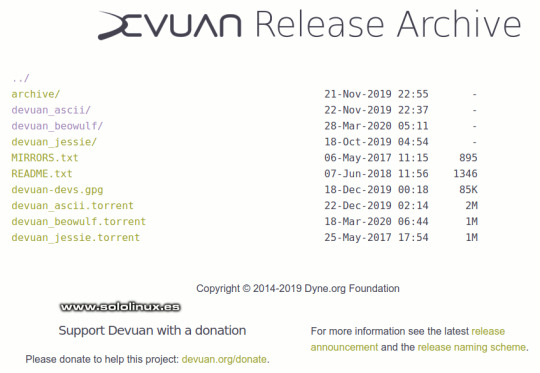
Descargar Devuan GNU Devuan, Debian y el sistema init La diferencia principal es su sistema init: Debian usa systemd y Devuan usa sysvinit. Sysvinit es el sistema init utilizado por Devuan como reemplazo de Systemd. Devuan considera que la campaña Init Freedom, tiene como base principal liberar a los usuarios de systemd. Puedes compartir sus ideas o no, pero una cosa te puedo decir... Devuan es una gran distribucion linux. Todos los componentes en Devuan están desarrollados para que no depender de systemd, y hoy en día es algo complejo pues la mayoría de herramientas y aplicaciones se desarrollan pensando en Systemd. Esto hace que Devuan sea especial y un proyecto muy interesante. Arquitectura e instaladores El equipo de desarrollo de Devuan GNU hace un trabajo excelente, lo demuestra con todas las arquitecturas admitidas, increible. i386 amd64 arm64 armhf armel Puedes usar Devuan como sistema de escritorio o portátil para tu trabajo diario. El tamaño de las iso pueden variar dependiendo del tipo de instalador seleccionado, pero lo mejor de todo es que tiene versiones de 32 y 64 bits. Instaladores disponibles: desktop-live : Para usuarios de escritorio. minimal-live : LiveCD basado en línea de comandos. netinst : Instalador en línea de comandos a través de la red. cdrom : Tres isos en formato CD. dvd : ISO completa. embedded : instalador para sistemas ARM como Raspberry Pi, Beaglebone Black y Odroid. virtual : Imágenes vm para instalar en QEMU o VirtualBox. El usuario y password de la live cd: Usuario - devuan Password - devuan El root y password de la live cd: Usuario - root Password - toor Devuan GNU usa como instalador gráfico Refracta. Este instalador funciona muy bien, pero ojo... sigue los pasos que te indica después de comprender lo que te explica. Si solo manejas instaladores tipo Ubuntu o Calamares, Refracta puede ser un desafío ya que se ejecuta en dos ventanas diferentes, una es la de diálogos (aún le falta documentación), y otra es la consola / terminal. Escritorio y aplicaciones Por defecto Devuan viene con el escritorio XFCE, pero en sus repositorios también puedes encontrar KDE Plasma, GNOME, Cinnamon y MATE.
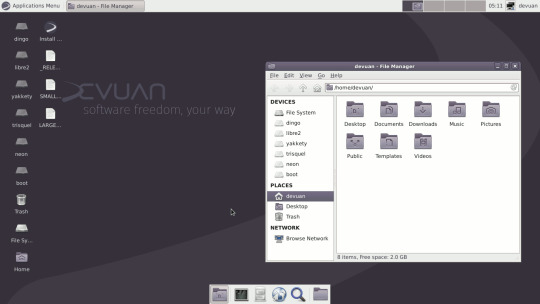
Escritorio XFCE de Devuan Las aplicaciones preinstaladas por defecto son perfectas para tu trabajo diario. Parece mentira que estén todas en una iso de apenas 1GB. Listamos las más representativas. LibreOffice Firefox ESR web browser mutt email client Orage Calendar GIMP Ristretto Mousepad Text Editor Evince PDF Reader VLC Video Player Quad Libet Audio Player Xfburn Burner Xarchiver Archive Tool Refracta Installer and Remastering Tool Synaptic Package Installer GParted Partition Editor En el test realizado en sololinux, probamos a instalar y ejecutar Inkscape, GIMP, el editor de video OpenShot y matemático GNU Octave. Los resultados son sorprendentes, todo funciona estupendamente. Otros detalles interesantes El administrador de archivos es Thunar de XFCE, pequeño, rápido, fácil de usar y de todos conocido. Otro detalle importante es que Devuan GNU al carecer de Systemd no tiene montaje de dispositivos automático, sin embargo eso no supone ningún problema para el administrador de archivos Thunar, pero si necesitas montar algún dispositivo lo puedes hacer con un click. El administrador de red predeterminado es Wicd, no NetworkManager. Tranquilo... es muy sencillo de utilizar, jaja. La búsqueda de paquetes online es similar a Debian: En Debian usamos packages.debian.org y en Devuan pkginfo.devuan.org. Realmente estamos ante una distribución linux diferente, de esas que la amas o la odias pero que vale la pena probar. Mi enhorabuena al equipo de desarrollo de Devuan GNU, hacen un trabajo excelente. Felicidades!!! Read the full article
#debian#DebiansinSystemd#descargarDevuan#Devuan#DevuanGNU#DevuanGNU+Linux#distribucionlinux#gnulinux#GNUOctave#InitFreedom#libreoffice#Refracta#RefractaInstaller#sololinux
0 notes
Text
How to Make Sure Your Computer Can Run Windows 10
Is your old PC getting you down? Concerned about the lack of updates for your older version of Windows?

While you might be persisting with Windows 7 or 8, there’s a good chance your computer can run Windows 10. Here’s how to check if your computer is up to running Windows and what to do next.
Why You Need to Upgrade to Windows 10
While you might have been happily using Windows 7, Windows 8, maybe even Vista or XP, you should have noticed the problem. Updates have come to an end. Without updates, operating systems lose out on security patches.
So although the operating system appears to work, vulnerabilities can be exploited. Security software can pick up malicious software, but this a reactive measure. Antivirus tools cannot fix issues with the OS. Only the OS developer can do that.
Upgrading to Windows 10 means using an operating system that is updated monthly. Security updates protect your online activity and the personal data stored on your system. It’s a smart approach that has worked well for Microsoft.
As of September 2019, Windows 10 holds 60.65 percent share of the Windows operating system market. Windows 7 is second with 29.39 percent. But to put it simply, you need to upgrade to Windows 10.
Can Old Computers Run Windows 10?
It’s a good question. Windows 10 was released with such low system requirements that in theory, many older computers, from around the Windows Vista era (2007) and later, should be compatible.
In practice, however, this is often not the case. Instead, computers released with Windows 7 are a better option. The system requirements are almost identical to Windows 10, making the later OS an ideal upgrade.
The Windows 10 System Requirements
It’s a good idea to see if your current computer hardware can run Windows 10. Start off by reviewing the minimum system requirements for Windows 10.
The System Requirements for running Windows 10 as confirmed by Microsoft’s specification page are:
Processor: 1 gigahertz (GHz) or faster processor or SoC
RAM: 1 gigabyte (GB) for 32-bit or 2GB for 64-bit
Hard disk space: 16GB for 32-bit OS 20GB for 64-bit OS
Graphics card: DirectX 9 or later with WDDM 1.0 driver
Display: 800×600
If your hardware matches or surpasses these values, you should be able to run Windows 10.
How to Check If Your Computer Will Run Windows 10
The easiest way to see if your computer is compatible with Windows 10 is to run the later operating system in a virtual machine. Our guide to using VirtualBox will show you how to install an operating system like Windows 10 on your computer.
Check Windows 10 compatibility in VirtualBox
Too complicated? No problem. To find out the current hardware of your Windows 7 or 8 PC, click Start then type sys. In the displayed results, click System Information and use this to compare with the minimum system requirements above.
One stumbling block may be the hard disk drive (HDD). While the requirements are the same, upgrading to a larger, faster HDD will improve performance on Windows 10 considerably. Older HDDs rarely perform well with a new operating system, so consider a replacement hard disk drive before upgrading.
Can My Computer Run Windows 10 64-Bit?
Older computers are unlikely to be able to run any 64-bit operating system. While some pre-2007 models have 64-bit hardware, most are 32-bit. As such, computers from this time that you plan to install Windows 10 on will be limited to the 32-bit version.
If your computer is 64-bit, then it can probably run Windows 10 64-bit. However, it will need to meet the system requirements, as listed above.
Confused? Don’t worry—here’s the difference between 32-bit and 64-bit Windows.
What's the difference between 32-bit and 64-bit Windows? Here's a simple explanation and how to check which version you have.
READ MORE
Can’t Run Windows 10? Here Are Your Options
If your computer isn’t suitable for Windows 10, you have three choices to make.
1. Buy a New PC or Laptop
It’s the easiest option, but potentially the most expensive. While Windows 10 computers are available for all price tags, for a daily driver, budget for around $500. Take the time to head to a local computer retailer with machines on display and try one out.
Able to afford more? Check our guide to the best Windows 10 computers.
What is the best Windows laptop for you? Here are the best Windows laptops of 2019 to help you find one that suits your needs.
2. Identify Upgradeable Hardware and Replace
Computers can be upgraded. For desktop users, this means new memory, a new hard disk drive, and potentially a new processor or graphics card can be added. Laptop owners can usually add RAM. We’ve already recommended that you replace your HDD for improved, increased storage.
The question is, can your existing PC take upgraded hardware that will allow you to run Windows 10?
To find out, compare the minimum specs above with the hardware your computer can potentially be upgraded to. This may take a bit of research, however. If you’re inexperienced with PC upgrades, buying a new computer might be smarter.
3. Install a Different Operating System
If your computer cannot run Windows 10 and you’re not buying a new device or upgrading the hardware, what happens? Well, given the importance of an operating system that is regularly updated, it might be time to look elsewhere. Various alternative operating systems are available, mostly in the Linux family, some of which are designed specifically for Windows refugees.
Check our list of the best Linux operating systems to get started. Alternatively, consider ReactOS, a Windows-like operating system.
The best Linux distros are hard to find. Unless you read our list of the best Linux operating systems for gaming, Raspberry Pi, and more.
Ready for Windows 10? Here’s What to Do Next
By now you should know the truth. Either your computer can run Windows 10, or it can’t. If your PC is compatible with the operating system, it’s time to try Windows 10 out.
Windows 10 will set you back $119 new, but it is possible to try an evaluation version. This 90 day version of Windows 10 Enterprise is available from Microsoft. However, if you opt to buy Windows 10, this won’t be the version you use. It’s worth checking out if you’re interested, however, and don’t plan to buy a new PC.
To install, Windows 10 must be written to USB or a DVD. Microsoft provides a media creation tool to help here.
Install Windows 10 from USB or optical disc
You can also download the consumer version of Windows 10, but this won’t receive any vital updates. It also includes a nag screen till you buy a license.
Welcom to batteriestore.co.uk!We are a manufacturer representative and wholesaler that specializes in Laptop Batteries and Laptop AC Adapters . We have tested Batteries from virtually every manufacturer on the market. Our commitment is to provide our customers with the price/performance available on the market.
Please read the product details carefully to ensure that the brand, model and compatibility of the laptop battery you purchased meets your needs. If you need help, please contact us. Email: [email protected].
0 notes