The simplest way to develop applications and services for any connected product.
Don't wanna be here? Send us removal request.
Text
Control your IoT devices from your freeboard™ dashboard.
Part 3 of 3:
In Part 1 we showed you How to Connect your RaspberryPi to the dweetPro™ messaging system. In Part 2 we discuss how to Control your RPi with dweetPro.
In this tutorial, we show you how to connect your device and control it from a freeboard™ dashboard. We are using the same RaspberryPi device from before.

To get started, follow the previous tutorials to connect the RPi device to dweetPro, and write the python software to listen to dweetPro for a trigger. With that complete, we can set up our trigger anywhere, like on our freeboard dashboard.
First, we add a new button widget to the dashboard we previously built. Creating a button is easy with the HTML widget:

We use JavaScript to create the look of the button, made simple with a hosted .PNG file. Depending on the size of the picture, we may need to adjust margins and sizes.
We shifted our picture to the right with margin-left, and reduced the picture size to fit our window, as seen below (which should all be one line in the .JS editor).

Next, we connect the new button to our dweetPro trigger with a custom freeboard plugin. Learn more about freeboard plugins here.
Plugins are the best way to customize your freeboard dashboard. You can create any type of widget or datasource you like, and with some skill and JavaScript knowledge, the possibilities are unlimited!
This tutorial covers only the most basic integration. For more complex integrations, see our other examples in our Twitter feed.
For this plugin, we first support CORS. This is good practice for any new datasource that does not have CORS supported by default. Next, we setup our button, so when it is clicked, we kick off the sendSpin function:

Next, we set up the dweetPro call as a variable, so we can more easily refer to it later:

Remember to use your own Thing ID and Key, but feel free to re-use the same content, or add your own key:value pairs as desired.
Now we create our sendSpin function:

For this example we used the AJAX call to transport our JSON data. We designate the Type of call (POST), the URL to call, add our Headers (required for dweetPro), content and data types, and the data to send (the variable we setup earlier).
We also added a neat freeboard feature, the Loading Indicator. This is a feature of freeboard that allows you to show an indicator that something is happening behind the scenes. This helps users understand that the dashboard is working for them, and keeps users from smashing the button over and over again. Read more about the features of freeboard and it’s hidden secrets here.
After creating our plugin, we load the plugin into the Developer Console of our dashboard:

Finally, we refresh the dashboard, and click our button! Watch the video below to see the Plant Spinner in Action!
youtube
Next up? We will show you ways to trigger the Plant Spinner from any UI you want, including SMS, email, calendar events, Alexa, Google Home, Slack, and more. Let us know which UIs you would like to control your device from, and we will show you how.
-Bug Labs, Inc.
7 notes
·
View notes
Text
Control your RPi with dweetPro™
Part 2 of 3:
Previously, we showed you How to connect your RPi to dweetPro™ .
Now we want to send a message to our RPi, to command our device to do something, like spin a plant for optimal sun exposure. Here is a video of the spinner in action, after receiving the command from dweetPro:
youtube
To accomplish this, we modify our RPi code to listen for an event trigger. If we see our event is requested, we take action, then reset our trigger.

Above, you can see the altered code. First we look at the time, then print the last time the device was spun. Next, we look to see if our event has been triggered.
Every 5 seconds we get the latest dweet from dweetPro, and as soon as we see the event has been triggered (1), we spin our device for 3 seconds and Print “toggling spin” to the console.
After the toggle is triggered, we then reset the trigger back to 0. It’s a pretty simple solution for dweetPro, similar to the dweet.io listen API.
The reason we want to use dweetPro over dweet.io is also simple - security!
Unfortunately, security itself is not so simple. Before our code above, we must declare all the variables we will need in our requests, including our Thing-Name, our Key, and our header( which requires a long token).
All of our parameters are declared at the top:

Just replace the example keys with your own, found in the dweetPro management UI. The full example code can be found in this GitHub project.
Finally, to activate our spinner, we use the dweetPro console to POST a dweet to our thing, with the content containing the trigger:

That’s it! By posting that trigger, we send the command to our RPi to spin. As soon as the RPi checks the latest dweet, it will see the event trigger, spin, then reset the trigger back to 0.
We now have bi-directional messaging!
Next, we will discuss activating that trigger from freeboard with a fancy button, plus new ways to connect, including SMS, Alexa, Slack, and more. Stay Tuned!
-Bug Labs, Inc.
2 notes
·
View notes
Text
How to connect your RPi to dweetPro™
I’ve been on a mission: To build a real IoT solution with the dweet™ and freeboard™ platforms.
First, I created a Thing (Plant Spinner™, it spins your plants for 360° sunlight coverage), then I connected that Thing to the Internet (using dweetPro). Next, I built a dashboard for my thing (using freeboard). Here is a look at the final solution:

Step 1: Build your Thing
I started with a Raspberry Pi Zero W board (W for wireless), and a robotics kit from CamJam. This kit is meant for kids, which means it was perfect for my non-existent skill set. The CamJam kit comes with beginner programming instructions, which helped me figure out the motor spin code.
The rest of the hardware includes a plant, a Lazy Susan bearing, a block of wood, a piece of plastic, a couple screws, and a rubber band.
Step 2: Connect your Thing
Once the hardware was all set up, I created the python code to run it.
Here is the python code. Feel free to use this code as your guide.
First, import your libraries. For my baseline code I used GPIO and time. For the timestamp, I added datetime. For dweetPro, you need to import requests and json.

Next, I did the RPi GPIO setups, declared my variables, and set up my condition:

The python code spins a motor for 3 seconds, prints the time, then sleeps for 30 seconds. The code then sends the timestamp to dweetPro. In order to do that you must declare the URL, setup the Header, configure the Payload, then run it.
The dweetheader is critically important. There are two different Authorization Tokens that could be used here. A Thing Token (recommended) does not expire, but only has access to a few APIs. A Session Token can also be used, but it expires, and is not recommended for hard coded things.
Here is some more detail about the various Tokens, and the rest of the Key Concepts in regards to dweetPro
You must also add the ‘content-type’ variable in the header, to inform the system that JSON data will be sent.
The payload_data is also important. Here you declare your Thing-Name (in this case “testie”), you add your Key (Master Key recommended), and you specify the content (Key:value pairs, separated by comma).
Once this is setup, run your code!
If your code runs successfully, you will be able to GET your dweets from the dweetPro console. Use the dweetPro guide above to see how.

Step 3: Visualize your data
Now that your RPi is successfully connected to the dweetPro platform, you can build a custom dashboard to showcase your solution with freeboard.
The freeboard platform is free to try, free to use if self-hosting, and has many low cost options available.
To connect your dweetPro data to freeboard, begin by adding a new datasource. freeboard has two dweetPro options. For this exercise, I used the dweetPro streaming API (Dweet V2), setup as follows:

Use the same Account Token (Thing Token) used in your python code. Next, I connect the datasource to a widget, like so:

In this case I used the Text widget, however all the standard widgets are available to the dweetV2 datasource. The historical API (Dweet V2 Storage) is an alternative datasource, and it works with the Historical widget.
Click Save, and voila!
Here is the example dashboard I created:
https://freeboard.io/board/06fnCt
I have some plans for adding a button to my dashboard that will spin the plant when pressed, along with some hardware upgrades, but for now, this example project is complete.
Hopefully, this guide will help you figure out how to use dweetPro in your next IoT project. If you have any questions, let me know.
- mpeddi (Bug Labs, Inc.)
1 note
·
View note
Text
Wine Grenade Case Study for freeboard™
An innovative new startup, Wine Grenade, created an IoT device to measure the maturation process of wine. This device outputs current measurements, as well as oxygenates the wine when necessary.

The Wine Grenade team paired off-the-shelf hardware with their own hardware and custom enclosures to produce an award winning innovation in wine making technology. Their solution had everything except a customer-facing information portal.

To visualize the data streaming from their device, Wine Grenade tapped the Bug Labs team to customize the freeboard™ platform to fit their needs.
To get started, the Bug Labs team developed a new secure datasource to connect to Wine Grenade’s stored data in a Microsoft Azure database. Next, we added custom widgets.

The look of the dashboard was customized with our Private Label features. These new features allow users to change the colors of the background, the widgets, and the widget headers, as well as add a custom logo.
Finally, the team distributed individualized dashboards to Wine Grenade’s customers.
All together, the custom hardware sends its data to an Azure database, which is then visualized by the freeboard system.
Six months after launch, Wine Grenade is expanding their customer list, and freeboard continues to be an integral part of the solution. This simple setup is why small businesses love using freeboard!
Ask us how freeboard can free your data from below the waterline, and allow greater visibility into your operations for your customers.
2 notes
·
View notes
Text
freeboard™ in AWS Marketplace and GovCloud
Introducing another great way to purchase freeboard™: AWS GovCloud (US).
AWS launched GovCloud at the Public Sector Summit this week, and Bug Labs is one of the first vendors to support the new initiative.
We are proud to offer our software to the Public Sector, Government, and Education customers.
They will join over 99 thousand people who have already tried the easiest dashboard tool available.
What is AWS GovCloud?
AWS GovCloud (US) is an isolated AWS region, subject to FedRAMP High and Moderate baselines, and it allows customers to host sensitive Controlled Unclassified Information (CUI) and all types of regulated workloads.
Learn more about AWS GovCloud in the link above.
For all other customers, our ultra-low priced offering is also available in the AWS Marketplace (non-gov). You can find our listing here.
All AWS customers will enjoy unlimited public dashboards, and one private dashboard, for only $3 per month. The private dashboard includes simple customization options to brand your board.
We are exploring more options as well, to include more private locks, and custom widgets. Let us know which options you would like us to consider.
Thank you for continuing to make freeboard the best IoT tool out there.
- The Bug Labs team
0 notes
Text
Woh! What happened to my dashboards?
The freeboard™ platform recently added a new 30 day trial period to all accounts. We did this to help defray the costs of hosting your favorite dashboard tool.
After May 1, most free accounts will have restricted access. Free-tier users will be greeted by the following screen:

Users will be able to either upgrade to a paid account, or delete their account entirely. The good news is that our Micro account is still half the price of our competitors, which means freeboard is still an incredible value.
Even better is that users can still take advantage of a free version of freeboard when they host their own dashboards.
Perhaps the best news yet is that Bug Labs has taken additional steps to create a brand new cheap-yet-hosted solution. Business users with an AWS marketplace account can sign up for a fresh freeboard account for only $3 per month!
Now THAT is a great deal!
Thank you to everyone who contributed to the freeboard beta process, we hope to convert you into a happy customer. We promise to continue adding value to the freeboard platform, by adding new datasources and widgets, as well as new tutorials and videos.
Please let us know what else we can do to help you.
Bug Labs, Inc.
0 notes
Text
New freeboard™ account system starting this weekend
Over the past 4 years freeboard™ became the most popular IoT dashboard tool out there. Meanwhile, freeboard was kept in Beta, and we at Bug Labs hosted it for free. In 2017, the growth of our user base expanded significantly, increasing our hosting costs.
Due to the rising costs, we must now find new ways to monetize freeboard. However, freeboard will always remain free for anyone who wishes to host the solution themselves.
Moving forward, the Bug Labs freeboard platform will become a true Software-as-a-Service platform. All users will need to sign up to a freeboard dashboard plan to continue using the service after their first 30 days.
Fear not, all current dashboards will continue working for 30 days, giving you plenty of time to either sign up for a plan, or download your dashboards to host them locally. All new accounts will be given a free 30 day trial period as well.
All paid accounts will still have access to unlimited public dashboards, as well as a new set of private dashboards, with their own set of special features.
Small business customers, who wish to allow unlimited customer access to private dashboards, will be able to sign up for a dedicated instance. We are also looking into lower cost memberships for read-only users.
Please contact Bug Labs for more details.
0 notes
Text
Kicking off 2018 with freeboard updates
Big changes are coming to freeboard. We are happy to introduce our newest updates to the freeboard platform:
Shared with me
Dual Pane support
New Google Map options
All users now have a new dashboard view called “Shared With Me”.

This page shows you the public and private dashboards that are shared with you. You can also see who shared the board with you, as well as click directly on the dashboard link. This was our most requested update for our small business customers.
Next is Dual Pane Support. In the past, freeboard had trouble displaying two double panes side-by-side. Now, users can set the width of each pane and place them where they are needed.

Finally, we updated our Google Map widget to include larger sizes, as well as the option to change the map style. This option was previously available via plugin, and is now in our production version.
With these updates added, we are ready to remove the “Beta” moniker from our product and kick off the new year in style!
0 notes
Text
New MQTT freeboard datasource makes it easy
We love our community, and we especially love it when our community contributes something great. Take this new MQTT datasource, for example.
This MQTT datasource was built off the hard work of many different community members, and made simple by Ben Chodroff. You may remember him from our favorite Aquarium dashboard.
Ben uses the IBM Watson IoT QuickStart tool to make it easy to get started. No sign up or setup necessary. Here is an example dashboard we built with the QuickStart tool:

This new datasource also allows you to use other MQTT sources, and includes helpful instructions for setup:

Now, anyone who requires a robust and secure MQTT datasource, can use freeboard for their data visualization needs.
Next, we will add this datasource to our default system, which will make it even easier to use and get started.
Great work Ben, and thank you from the entire freeboard community!
1 note
·
View note
Text
New freeboard map widget gives more color to your dashboard
Over the past few years, many customers have asked us how to change the map colors. We are pleased to present a fun and innovative new solution.
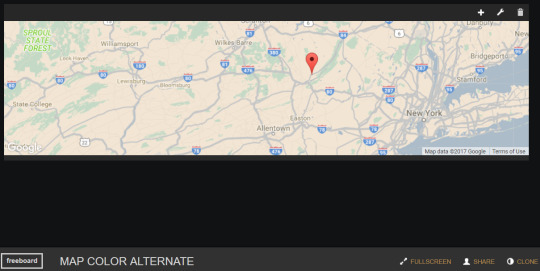
Our standard color scheme works great with our dark background, but with our new Private Label features, you decide which look works best for you.
Now, in addition to changing the background, you can use our new plugin to change your map entirely:
https://www.dropbox.com/s/078vdgp60727isg/google_map_customizable.js?raw=1
How to Use It:
First, add the plugin to the Developer Console of your dashboard.
Next, reload the dashboard. Then, Add a new pane and widget.
Select the Google Map - Custom widget, then fill out the details:

Here you will notice two new options: Size and Custom Style
Size - Allows you to choose larger map sizes
Custom Style - Allows you to add custom JavaScript in order to colorize your map to your preference.
You can copy/paste the style from our Sample Dashboard, or select a style from a 3rd party site, like Snazzy Maps.
Finally, click SAVE, and that's it!
Show us your creations, tweet us @buglabs. The best submission will get a free Private Lock.
- The Bug Labs Team
0 notes
Text
New freeboard™ Private Label features now available!
Over the past several months, the top customer-requested feature has been the ability to easily “private label” freeboards. So, in response, we are excited to announce new customization functions that will let you do just that! Anyone can do it, even non-developers. Here’s an example of one:

Starting today, all customers who purchase a plan will be able to add a header image (e.g. logo, banner, etc.), and customize the colors of the background and widgets. It’s super easy.
How to Use:
First, purchase a private dashboard plan. In your account, navigate to the My Account tab, then Plans & Billing:

Next, pick the plan that works best for you, and click Upgrade. Enter your account information in the popup, then enter your payment information.
Once you are set up, you will be able to choose any of your dashboards to customize. You will be able to customize as many dashboards as the number of locks you purchased (5, 10, 20, 50).
On the My Freeboards tab, click on the Edit button next to any of your freeboards.


Here you can change the name of your freeboard, and select whether it will be public or private.
Use the selector to choose Private. The Private Label options will appear below your selection.

Enter the HEX color code of the colors you like (yes, some people can do this!), or click on the entry box for the color selector (much easier):

You can choose which colors you want for the general background, as well as, the widget pane backgrounds and headers . We’ve given you complete creative freedom. Which means you can go crazy and design truly startling color combinations, like this!!

But if you are interested in designing more “tasteful” freeboards, we suggest checking out some guides like the Handy Design Guide or a Style Helper. Coming soon, we will add a library of color templates that you can use, that will help with the design process.
Next, add a URL that points directly to the logo image (.png or .jpeg) you want to use . This will appear as the header image in your dashboard, like the “NewLogo” image in the freeboard at the top of this post.
Note: you will need to choose a URL that resolves only to the picture you want, and not to a web page that contains it, and other content. You can use services like dropbox, github or cloudinary to store your header/logo image.
Finally, click Update, then navigate to your newly customized freeboard to view the results! You can get there by simply clicking on the freeboard’s hyperlinked name at the top of the edit page window.
That’s it! You can now customize to your heart’s content, and share your results. Just remember, this freeboard is now private, so in order to share it, you must invite users via the “Share” link located on the right side of every freeboard footer. You could also just take a screenshot and tweet it ;-)
Better than ever
The best thing about the greatest dashboard tool on the market (in our humble opinion!) is the ease with which you can customize the entire system to meet your exact needs. Now, everyone can create the look they need, simply, quickly and affordably.
Since its launch, freeboard™ has attracted over 70,000 users, many of whom are not developers. Thanks to their active feedback, we continue to update and refine the platform.
Try it for yourself, and let us know what you think. Thanks!
The Bug Labs Team
0 notes
Text
New widgets for your Heart
Recently, Bug Labs teamed with a smartphone app maker who is trying to help raise awareness for Atrial Fibrilation, or afib. The app uses the camera on a smartphone to record your heartbeat, then saves all data anonymously to aggregate later.
Our partner collected the data, and asked us to visualize it. In order to do the data justice, we needed a few new widgets, namely, pie and bar charts. In the end, we came up with a very cool look:

Along with the new pie and bar chart widgets, we also added a new heat map and scatter plot chart. Next, we added an option to choose custom colors.
Take a look here: https://freeboard.io/board/I0viBI
This dashboard is what we ended up with, but it’s not the end. Bug Labs continues to innovate to help our customers build visualizations that make an impact.
Just last week, we introduced a new stored data widget, which works with our new dweetPro APIs.
Have a campain of your own? Let us know how we can help!
0 notes
Text
New dweetPro Historical widget now live!
Bug Labs is proud to release our newest addition to dweetPro and freeboard, Historical Charts!
Our latest charting library works with stored dweetPro data, which can only be accessed using your dweetPro account credentials.
The following tutorial will walk through setup and usage of the History Widget.
Step 1:
Connect your dweetPro account:
Add a new datasource
Select Dweet V2 Storage

Fill out datasource details:
Give your datasource a name
Add the thing-name of the dweetPro device you want to use
Click button to return all dweets, or choose a start and end date
Make sure the data returns as an Array, then click SAVE

Next, Enter your dweetPro account details.
After saving your datasource details, you will be prompted to enter your dweetPro login details. Enter details and click Login

If you see a blank popup, click Login, then refresh the datasource.

You should now see a Last Updated time next to your datasource:

Note: you must have data available in your account for the datasource to update properly. If you do not have data in your account, please add some via the dweetPro console. Here are instructions for using dweetPro.
Step 2:
Visualize your stored data:
Add a new pane
Add the Historical Widget as pictured below

Fill in the widget details:
Choose between Line or Bar chart
Add the Data Array (Just click the + DATASOURCE button and select high level source)
Add the Data Field (Using same DATASOURCE as earlier, select the arrays, fields, and data type)
Select the Time Frame
All, Last Minute, Hour, Day, Week, Month
Enter Y Min and Max, or leave blank
If left blank, Min and Max will be automatically selected by available data min/max
Choose the size (please make note of the instructions below the Size field, which explains that the Pane’s Column setting must be edited according to the chosen chart size)
Click SAVE

Step 3:
Enjoy!
Here are two chart examples showing some data:


Congratulations! You have successfully added stored history to freeboard.
0 notes
Text
Renesas taps Bug Labs to launch the IoT Sandbox
Renesas Electronics America Inc. has partnered with Bug Labs, Inc. to expand the Renesas IoT Sandbox.
The goal of this collaboration is to reduce the complexity and shorten the time-to-market for Internet of Things (IoT) designs. The Sandbox is useful for small to large-sized companies developing IoT solutions.
To illustrate the power of our solution, Bug Labs used the Renesas IoT Sandbox to create a Cold Chain dashboard example, which users can clone and modify as needed:

Bug Labs enhances the IoT Sandbox with it’s dweet™ and freeboard™ platforms, which act as the data monitoring components of the new Renesas Synergy™ S5D9 IoT Fast Prototyping Kit. This new kit can be used for prototyping and as a production module.
The Synergy S5D9 IoT Fast Prototyping Kit is available for pre-order on the Seeed Studio Bazaar for US $34.95 per kit. Add-on modules and design files are also available on Seeed Studio’s website.
For further information, please read the Press Release from Renesas. Our VSA-approved dweet cloud agent can be downloaded here: https://www.renesas.com/en-us/products/synergy/software/add-ons/dweet-cloud-agent.html
0 notes
Text
Announcing the official release of dweetPro™
Bug Labs is proud to introduce the latest platform in IoT, dweetPro™. The dweetPro platform includes everything you love about dweet (easy to use, simple messaging, quick setup), and expands our API set to include stored data, alerts, plus user and device management.
Most exciting is our new UI for managing all your devices, which also allows for an easy way to manage your locks and alerts for those devices. Now, you can add users to your new dweet account, and invite them to use your devices in their application. User roles have been added, such as viewer, manager, and administrator, to allow for various access as needed. Read the documentation to learn more.
To accompany our new APIs, we have enhanced our flagship visualization tool, freeboard, to work with the latest version of dweet by integrating two new datasources (dweetV2, and V2 storage). The dweetV2 API listens to all new dweets, while the V2 storage API returns every dweet for the past 30 days.
Over the next few months we will continue adding new widgets to freeboard that take advantage of our new APIs. You can stay informed by following @buglabs on twitter.
Bonus: all new users of the dweetPro platform will receive a free lock to try our service. After you sign up, please let us know what you think.
Sign up today! http://dweetpro.io/ui/index.html#/access/register.
Your feedback is crucial and very much appreciated.
0 notes
Text
Introducing a new beta release of dweet™
Today, we are pleased to announce the beta release of dweet™ v2!
We took everything we learned from customers and developers and rolled it into a brand new version of dweet. We have created a bunch of useful, new APIs and added innovative features and functions to help you build IoT applications faster and more easily.
This new release is an expansion of the original dweet API set, not a replacement. So, all your existing applications will continue to work. The new APIs have been prepended with “v2” to ensure clarity, and can be reviewed here: http://beta.dweet.io/play/. We have also released an update to our client libraries, found here: http://beta.dweet.io/apis_docs.html#ClientLibs. The v2 library works with the v2 API, which works with the v2 datasource. Simple!
In addition, we have enhanced our flagship visualization tool, freeboard, to work with the latest version of dweet by integrating a new datasource.
Other updates include a new UI for managing all your devices, an easy way to manage your locks and alerts for those devices, and a console that allows you to add/manage users to your new dweet account.
Please sign up during this beta period and let us know what you think. http://beta.dweet.io/ui/index.html#/access/register.
Your feedback is crucial and very much appreciated.
BONUS: As a special promotion and as our thanks to you for participating, all locks are 30% off during the beta period!
0 notes
Text
Join us at the Verizon ThingSpace Innovation Event - Tuesday, April 5 in San Francisco
As we announced last December, we are very pleased to be an integral part of Verizon’s new ThingSpace portfolio. We kicked off our partnership with a “sold-out” developer’s workshop at the Verizon Innovation Center in Waltham, MA. This time we’re headed to the west coast for the second ThingSpace workshop, April 5 at the Verizon Innovation Center in San Francisco.
Please join us by registering here.
At the workshop, Verizon will be unveiling the popular dweet ‘Try It Now’ feature for ThingSpace as well as introducing a new, real-time, ‘Connectivity Widget’ for freeboard that allows you to monitor your devices’ cellular data usage. Plus Verizon will be launching a new set of API’s for access to their Personal Cloud services, to help you get more creative with your IoT application prototypes.
We hope to see many of you there, and look for more events throughout 2016.
0 notes