Text
15. Share your FB pictures with your friends and family in a whole new way.
Since Facebook is now the largest picture host, we are now giving our users the ability to directly have access to their own Facebook photo albums.
To do this, first go to your studio. You may want to pay attention on what you are showing and your spectators. This is why, don't forget you have the ability to create a private show using the unlisted option.

Now, click on the image icon to add a new medium. In the box, select FB pic. A pop-up may ask you to have access to your FB account, please click yes. You will then have all your FB albums displayed, choose the one you like and you will then have all the pictures from this album on ShowPrime.com. Just click on the picture you'd like to show and that's it!


With ShowPrime.com you can now enjoy a photo album online, discuss and tell all the stories about your favorite photos with your friends and family just like you were all together at home!
*Please remind yourself that invites aren’t spams and if you are sending too many random invites, Facebook could actually temporarily ban you. Also, please have in mind that everyone you invited will automatically follow you on S’.
1 note
·
View note
Text
14. Restart the tutorial and add your Full Name so we recognise you.
Forgot how to use something or you just miss the interactive tutorial on ShowPrime.com?
You can restart it whenever you want by clicking on the small down arrow just after the ShowPrime logo on the upper left corner of your screen. Select Settings and restart all tutorials on the bottom of the page. Also remember: from here, you can also change sign it methods, change your password and see people you've blocked.
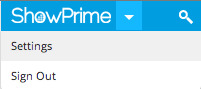

With the latest version of ShowPrime.com, you are now able to type your Full Name so your friends can recognise you. Click on your avatar to have access to your profile and double click on your full name to change it and then, click on the icon update. By default, your full name is your account nick.


1 note
·
View note
Text
13. Get the MP3, embed on your blog or flag an inappropriate show.
Want to listen to a talkshow on your iDevice? You can now download the audio track from the shows you like.
To perform this, click on the show and then, click on the icon more that is just below the player.

A new box will appear. From here you can select the option you like. For example, download MP3. The limit for MP3 is 5H.

Same method to have your embed code. In the more box, select the option get embed code. You will then have your code displayed on the top and a quick preview just below so you can see exactly what you are doing.

Finally, if you've encounter a show that offended you, please let us know by using the option Report as inappropriate. You may leave a message to explain why you decided to flag this show. Our staff will be acknowledged immediately. Please make sure you know what you are doing, we take these reports very seriously. If you aren't sure about your rights, please read the Terms of Service Agreement again (accessible anytime by typing: showprime.com/about/tos).
1 note
·
View note
Text
12. Invite spectators to join your show as a guest/co-host.
With the latest version of ShowPrime.com, the show host can now directly invite someone from the spectator chat to join his show and talk with him.
To do this, during your show, as the show host, you just have to go to the spectator chat and display the spectator list. Then, click on the one you'd like to invite.

A box will appear with different options. Select the option invite xxx to your show and that's it!

With this feature, you can turn your shows into something even more dynamic and interactive. You can pick up any spectator at any time for a quick interview, debate or discussion just like your favorite TV or radio programs.
1 note
·
View note
Text
10. Use your webcam to enhance your show.
You can now use your webcam on ShowPrime.com. The webcam can be used in the same way as any other media in your studio. Not only you can show your webcam but also turn your guests' and resize or place it anywhere you want on the screen just like a video or a picture.

To show your webcam, first go in your studio and click on the video icon. Now, choose camera and you will have a list of the cameras available (yours and, if you have, guests'). Click on the ones you want to display.


If you want to display a guest's camera, click on his name and an invitation will be sent so he will be able to accept, or not, to turn his camera on.

You may also change/choose the correct camera (if you have many devices connected on your computer) by going in the camera settings just on the right of the hand icon.


1 note
·
View note
Text
11. Find your friends.
Feel lonely? Find your friends on ShowPrime by clicking on the find friends icon on the bottom of your buddy list.

Different icons representing different social networks and mailers will be shown. Choose the one you want to use and the system will then look if you have any contact from one of these platforms who is already on ShowPrime so you can follow them.

If you are using Gmail/G+/Twitter/Facebook, you can also have access to all your contacts and send them an email/Twit/Wall messages to invite them on ShowPrime.
You can also send an invite to anyone manually you like by typing the emails on the second box below.
The invite will be sent as an email with an unique link to your contacts. Once they registered, they will automatically follow you!
5 notes
·
View notes
Text
Recommended settings for better experience.
Web-browser:
ShowPrime.com is developed on Google Chrome. ShowPrime.com also works on Safari, FF, Opera and IE (below IE10, you need to install the Chrome Frame). Please make sure you always have the latest version of your web browser. If you encounter issues, don't hesitate to test with another web-browser. These issues could come from different conflicts between the tweaks or plugins you've installed.

PC/Mac:
ShowPrime.com is a fully dynamic website developed in HTML5. The screen player is in Flash so you should have a computer that can run it.

We've received some feedbacks about issues between Flash and some graphic cards or sound card. If you experience anything strange, please try to disable the hardware acceleration in Flash (Settings and then Display).


Of course, it is strongly recommended to have the latest version of Flash.
In order to maximize your experience, we recommend you to use headphones and an external microphone. For Mac users, the iPhone headsets work just fine.
Internet Service Provider:
A decent internet connexion is recommended to fully experience ShowPrime.com. If your computer can run a video from Youtube smoothly, you should be ok.
During a multi-hosts show (when you invite a guest to talk with you during your show), a peer-to-peer connexion is established between the different talkers. Please make sure you've opened the ports: UDP ports > 1023 be opened (from 1024 to 65535), or that outbound UDP is allowed (if your firewall offers this option).
Also have in mind the more guests you have during talking in the same time during a show, the more direct-connexions it establishes, and if someone has a low bandwidth or have some issues, it could damage the entire show.
Finally, please make sure you don't have any anti-virus or firewall that blocks ShowPrime.com or prevent it to connect to other users (for instance, if the "host chat" isn't loading, you may disable your anti-virus).
1 note
·
View note
Text
9. Become more popular, be spotlighted.
Spent some time working on your shows and now you are having some nice people following you regularly? It's time to become more popular.
For each show you have finalized (saved) as a show on demand, you can request to be spotlighted. Click on your show and below the spectator chat you will see the spotlight icon. Read carefully what's written before send your request.


Spotlight requests are reviewed on a daily basis by different staff members of eLive Entertainment, INC. and eLive Entertainment, S.A.S. and carefully selected. The shows that been approved will be published in the discovery zone (click on the ShowPrime logo on the top right of your buddy list to have access to it). The 4 latest spotlighted shows are displayed in the top but you can also visit all the shows that been spotlight before by clicking on the more icon on the bottom of the page.

Spotlight is the best way to promote your shows on ShowPrime.com and to discover new talents. If you want to know more about it, please read the guidelines >here<.
Once again, ShowPrime.com is a social experience. The more you interact with other users, the more you will learn. You can find shows or hosts by using the search bar. Click on the magnifying glass icon and then type the name or subject you are looking for. The search is dynamic and will always show you the top 3 related hosts and then the different related shows. If you want to see more related hosts, click on the display n other people icon just before the shows.

Another important key to success is to promote your work and your profile on other social network. If you have synced your accounts yet, please click on the little down arrow just on the right of the ShowPrime logo (on the top left corner of your dashboard) and choose settings. You can see here which accounts have been linked or not.

Note that you can change your email and your password by clicking on related each line and you can also see here all the people you have blocked.
5 notes
·
View notes
Text
8. Have a real discussion, invite a guest.
During a show, you may want to interview someone and discuss with him, like on radio or on TV. You may also want to ask a friend to help you hosting a show. ShowPrime.com is offering you the easiest way to engage a conversation online.
In your studio, you can see the host chat on the right of your player screen. You can see your own avatar inside. Click on the + icon just on the right of your avatar to invite a guest. You can type his name or directly drag and drop from someone from your buddy list on your far left. This will send a invite to your guest. Click on the + icon again to stop displaying the search.



Note that you can switch between the host and the spectator chats by clicking on the different chat tabs.
If someone invites you, you will receive this in the invitation box on the right of the blue mic icon (the one you use to start a show). Click on it to display all the invites you have received. Then you can accept or decline the invite. If you are watching a show live and the host invites you, you will have the invite displayed on your player screen. If you accept, you will enter as a guest automatically.



Now back to the host. In the host chat, you will see the avatars of the different guests you have invited. If they accept, the ? icon on their avatar will be replaced by a check icon. Once you have done talking with them, you can let them go by hovering their avatar and clicking on the red cross.

Don't forget you can always change the volume of the different guests using the icon on the right of the volume.
The host chat is only available for the host and the guests. You can invite someone when working on a project and ask for feedbacks. The host chat is saved so if a guest came when you were offline, he can type some recommendations you will read later.

Please have in mind that the host is the only master. No one else can manipulate the different elements on the screen and only the host can announce, start or end a show.
Another important point when inviting a guest: just like on a radio station or on TV, you may encounter external technical problem. For example, on TV during the interview, the telephone could be broken or something. Same here on the internet. If you invite someone who has a bad internet connection, or if you are running on a very low bandwidth, it may be good to think twice before inviting too many people. Plus, you don't want too many people speaking all together because your audience won't understand a thing.
4 notes
·
View notes
Text
7. Bigger project, more time.
Now you are a confirmed host, you may want to tackle bigger shows. Some of our top show hosts can spend over 20 hours preparing a show!
Before you click on go live now and start your show, you are creating a project. Your project is automatically saved (you can check if your project is saved on the far left of your medialist). This means if you quit your project and come back, you can keep working on it from where you've left.

If you click on the microphone icon on your dashboard, and if you have pending projects, you will see the option continue a project. Click on the one you want to work on to open it. If you have made other projects before and start a new project, you can pick a banner that you've used.

You can also load a medialist you've used in a past project or in a show you have saved as a show on demand. In the far left box of your medialist, click on the media load icon (the first icon) and select the one you want to load.


Pay attention: once a medialist is loaded, it will replace your current one!
To delete a project, click on the edit info icon on the bottom left of the studio. It takes you back to the title screen and on the right, above your banner, you can see delete this project. Don't forget: if you delete a project, you also delete its medialist so you won't be able to load it for another project.


1 note
·
View note
Text
6. The medialist, make your show more compelling.
Have done some talkshows already and now you want to take your experience to another level? ShowPrime.com gives the show hosts many cool tools to enhance their shows.

To write a text, click on the text icon and type whatever you want in the player screen. Note that if you type a link, it will be clickable for the spectators. You can change the text zone by dragging the corners and change its color, position and make it bold in the options.

To add a picture, you have the choice of uploading it from your computer or directly paste a link from the internet. If you paste a link, please pay attention you are pasting a direct link to a image file. It will then be displayed on your player screen.

If you upload a picture, your picture will be hosted on imgur.com anonymously if you don't have an account on it already yet.
If you want to display a video, click on the camera icon in the medialist and paste the url of the video on Youtube. Please note that currently, we only allow videos from Youtube (public or unlisted ones).

For the video, you can play it, seek forward or backward to start the video exactly where you want it to start. Once you have clicked on the green check, it will play the video. Click on the video to enter the edit mode and you can pause it again. If you pause the video, the spectator will see your video pause.

Please note that if you hide and show your video, it will play the video from where you left it last time.
Sometimes, you may want to display one element above another one. Please have in mind the right one is always above the left one. To change the order, click on a element in the medialist, drag and drop it wherever you want.


You can also add a new element between two elements in your medialist. If you hover your mouse between them, you will see a + icon. Click on it and you will display tool box.

If you have too many elements in your medialist, you can scroll your mouse to navigate through the medialist. You can also click on the reduce icon (last icon on the far left of the medialist) to reduce the size of the elements.


Note that in this first box, you can see if your show has been saved or is being saved. We will cover this part later.
On your player screen, on the right of the volume icon, you can see a pen icon. Click on it to enter the drawing mode. To draw, click on your screen, hold it and move your mouse. Click on the icon again to exit the drawing mode.

You can notice a up arrow near the pen icon, click on it to access to additional drawing options. You will be able to undo what you've drawn or erase everything you've drawn by clicking on the return arrow or on the red cross.

A tip here: if you just have drawn something and you are in drawing mode, you can press the down key on your keyboard to erase everything.
By using these simple tools, you can create incredible and very complex shows. Open your mind and let your imagination work. Don't hesitate to watch what more experienced show hosts have done, this is the best way to learn.
3 notes
·
View notes
Text
5. Let's start a show.
Everyone talks, has something to say, a story to tell. This is why we made ShowPrime.com. Because talking is the most natural way of being social.
To start your own show, please click on the blue microphone icon on the far left of your dashboard.

From here, you can select if you want your show to be public or unlisted by clicking on the small icon on the top of the first box. A public show will create a feed to let people following you know about it and once done, your show will be available as a show on demand on your profile. If you make an unlisted show, only people who has the url of this show will be able to access to it and the show on demand won't be published on your profile (only you will be able to see it).


Pick a banner for your show. You can select one of the templates or upload your own picture as a banner.

Then enter a title and a description (optional) and you are ready to go. Click on Save and go in my studio.

You may encounter a small popup from Adobe Flash player setting asking you to allow your microphone, please click allow and tick the checkbox remember.

On the top of your studio, you can see two boxes. This is called the medialist. You can add different elements you want to display during your show using the tool box.

The player screen you see shows exactly what the spectators will see.
Each element can be moved by clicking on the hand icon and resized by clicking and dragging the corners of the element on your screen. Some elements have other options and you can access to them by clicking on the setting icon just on the right of the hand icon.

Once you are OK, click on the green check icon. You have just created an element and it is now available in your medialist. Click on it to show it (blue) or hide it (white).


If you want to edit one element, just click on it on your player screen and you will enter the edit mode. Don't forget, what you do is what the spectators will see so if you want to edit something, you may want to hide the element first and then move it.

If you want to delete an element, hover this element in your medialist and click on the red cross. You can also delete an element by entering the edit mode from your player screen.
On the bottom and far left of the player screen you can see a microphone icon. Click on it to setup your mic if it is too low or too high. You can also see your volume and change it (only if you haven't checked the auto volume in the setting).

Once everything is set, click on one of the options below: Go live now to start your show right away, or announce your show if you want to start it later. You can directly announce it for the next hour or choose a precise date by clicking on at another time.

During your show (or when you have announced it), you can click on one of the social icons to share your show on other social networks.

Once your show is done, simply click on the end icon and your show will be saved as a show on demand so everyone can revisit later.
Creating a show is really fun. ShowPrime.com brings you many tools, very easy to use, to enhance your talk. We will cover these different tools and give some tips on this blog but the best way to improve is to follow and interact with more experienced users on ShowPrime.com.
#start show#go live#live#mic#public#unlisted#private show#banner#studio#adobe#flash#tool box#tool#medialist#media#hide#show#volume#end#finalized#announce a show#announcement#element
1 note
·
View note
Text
4. Advanced experience for watchers.
ShowPrime.com is offering the best watcher experience online. Our philosophy is to always offer the best experience for our users, for the talkers and the listeners.
If you are watching a show and your screen is too small, you can hover the spectator chat and click on the bigger icon. It will expand your player screen and keep the spectator chat. To come back to normal, click on smaller.



You may also have noticed that you can pin a show directly from here. Click on the pin icon on the right of the bigger icon and that's it.
In the bigger mode, you can still see the latest feeds you have received. Click on it to display the information. Please note that currently, it is not possible to chat in the bigger mode.

In the spectator chat, if someone has typed your name, you will see your name highlighted. Note that ShowPrime.com has a auto complete feature in the chat. Just type the first letters of someone's name and click on the tab key on your keyboard to select it.

On the player screen, click on pause to pause the show. If you are watching a show on demand, you can also seek forward or backward.

If the show has a video, you can select the resolution of the video independently from the other users watching or hosting the show. Click on the number and select the resolution you like. Please notice that some videos are only available in one resolution.

To change the volume, please hover the volume icon. If you click on this icon, you will mute the show.

If there are many hosts, or if the host is playing a video, you can also change the different volumes separately by clicking on the up arrow on the right of the volume icon. The camera icon is for the video volume, the music icon is for MP3 (not available yet) and then, you should have the different hosts names.

Finally, if you want to have a fullscreen experience, click on the square icon, on the far right of the player screen.
#bigger mode#expand#expand mode#bigger screen#spectator chat#seek forward#seek backward#fullscreen#volume#auto complete
1 note
·
View note
Text
3. Watch a show, chat with spectators.
ShowPrime.com is one of the first fully dynamic webplatforms. It is very easy and fast to switch from one program to another.
The shows are displayed on the far right of your dashboard.

A show is always composed of a banner, the avatar of the show host(s) and the title.

Just below the show title, you have the player screen and the spectator chat. If you are watching a live show, the player will start automatically. If you are watching a show on demand, click on the play icon over the player to start playing it.

The spectator chat is the best way to interact with everyone watching the show you are watching. Type a message and click enter to send your comment. The show host(s) can also have access to this chat so you can interact with him.

The spectator chat is saved (not entirely yet but in the final version, it will) so even during a show on demand, you can still read what's been said before. Don't hesitate to post your comment about a show even during a show on demand, it will also be saved.
If you want to know who are the different spectators, please click on the grey icon on the top left of the spectator chat. You will see all the registered users and you can also use the chat search to look for a specific person.


Please notice that if a show has a description, you will find an about icon below the player screen.


On the bottom of the show, you can click on the heart icon to like it. If you like a show, you will send a feed to everyone following you so they can also discover this show. If someone you follow have liked this show too, you will see their avatar on the left of the heart.
Don't hesitate to share the shows you liked on other social networks by clicking on one of the icons below the spectator chat.

If you are watching a show and you click on the host's profile, or on a feed other than a show, you will see the user's profile and the show will be reduced and keep going. You can pause it by clicking on the pause icon or come back to the show by clicking on the show title (the last profile you were visiting will then be reduced).

1 note
·
View note
Text
2. Follow someone you like and leave a comment on his profile.
ShowPrime.com is a social experience. If you don't follow anyone, it will be very boring.
To follow someone, click on his avatar or his name. The profile will display on the far right of your screen.
On the left of his name, you can choose to follow or unfollow him.


Just after the name, you will find a short description of the user. If it is your own profile, click on it to change your description and click on update.

By default, you will have access to his wall. You can read or leave a comment on it.
To leave a comment, please type in the box and click send.

If it is your own profile (click on your own avatar on the far left for example), you can also delete a comment you dislike by hovering your mouse on it and clicking on the red cross.

There are 3 icons on the top of a profile. Clicking on them will display his followers, following and the shows he made.

If you want to share someone's profile, you can copy the link from your browser (http://showprime.com/name_of_the_user) or directly click on one of the social icons displayed on the top and far right of his profile.
If you dislike someone, you can click on the setting buttons on the top and far right and then choose Block.

3 notes
·
View notes
Text
1. Your dashboard: buddy list, global chat and feeds.
ShowPrime.com isn't just the best service for making your own shows but also a real social network for everyone who has something to tell.
Your main area is the dashboard.

On the far left, is your buddy list. You will see everyone you are following on S'. If some of them have followed you back, you will see a little dot that indicates if he is online (green) or offline (grey).

Plus, a bubble is displayed under their name, it is the global chat. Click on the bubble to expand the chat. The messages are saved and you can use it to send offline private messages if your buddy isn't online.
When you receive a message, the bubble will become blue and you will hear a short bip. The bubble stays blue until you have clicked on it.

If someone you follow is hosting a show, you will also see a link in blue. You can click on it to directly have access his show.

In the middle, you have the feeds. A feed is represented as a stamp that leads to a piece of information. Click on it and it will display the information on the far right of your dashboard.

You can also interact with these feeds. You can share them, so everyone following you will receive them too. Or you can pin them, so you will find them in the pin column.

All your feeds are segmented in 3 columns. Please click on the different icons on the top to change between the different feeds.
The first icon is the news feeds column. News feeds are all the information related to the people you are following on S'. For instance, if someone you follow have liked a show, you will received a stamp indicating this.

The second icon is the personal feeds column. Here you will find everything related to you. For example, if someone has left a comment on your profile or if someone have accepted one of your invitations to co-host a show.

Finally, the last icon is the pins column. Everything you have pinned will come here: shows and feeds.

The feeds are intelligent and automatically updated. For example, someone announced a show and you pin it. But few hours later, he decides to change the date of his show, you don't have to worry about this because the feed you have pinned will automatically update this information.
#buddy#buddy list#chat#dashboard#favorite#feeds#follow#followees#followers#following#global chat#news feeds#one on one chat#pin#pm#private message#share
1 note
·
View note
Text
0. [Private Beta] Request an invite and sign in.
What is ShowPrime:
For the private beta, you need an invite to fully experience ShowPrime.com and here are the steps to join us.
First, you need to go on showprime.com and click on "request an invite".

Next, please select the social network you use the most to easily create your S' account. Don't worry, we won't post anything on your wall without your permission. You can also fill in a form the traditional way but you may wait longer before receiving your invite for S'.

Once done, you may need to enter an email address so we could send your invite.

The invite are sent usually within a week but it depends on how many free slots we have on our servers. Please also check your spams if you haven't received anything.
Once you have received your invite, please click on the link in the email. It will bring you the registration form. Please fill the form and that's it. You are in.

If you come back, please click on the icon "sign in". If you have chosen a social network, you can click on one of the options to connect faster. If not, please enter your username and your password, then click sign in.

5 notes
·
View notes