Don't wanna be here? Send us removal request.
Text
How to Fix "WordPress JQuery is Not Defined" Error?

Today, approximately 80% of websites run on jQuery, if your wordpress website is one of them, you might encounter the “Uncaught ReferenceError: jQuery is not defined” error at some point. This error message indicates that your website can’t call a function from the jQuery JavaScript library. This may cause one or multiple website elements to stop running. Luckily there are multiple methods to fix this common issue.
In this comprehensive tutorial, we will go through the methods to do so for WordPress users.
What Is the “jQuery Is Not Defined” Error in Wordpress?
“jQuery is not defined” error in wordpress is a common error that occurs when a website calls for a jQuery function before the library loads properly but the jQuery.com JavaScript library is unavailable or isn’t functioning correctly. It is caused possibly due to conflicting plugins, a corrupted jQuery file, a blocked CDN, or your JavaScript code loads incorrectly.”
It can crash your wordpress website because of corrupted WordPress’s plugins or jQuery files, hosting issues, or CDN problems. Simply, your website can’t communicate with its library because of broken or conflicting code.
Key Reasons of the “jQuery Is Not Defined Error”
This error in WordPress is pretty common. Here are some key reasons of this issue:
Corrupted WP Themes or Plugins
Errors with JavaScript or jQuery file
JavaScript Running Incorrectly
Blocked CDN-hosted jQuery
Poor Performing Host
What are Negative Impacts of this Error on Website?
A "jQuery is Not Defined" error in WordPress can impose some negative effects on your website's functionality and user experience:
Broken Functionality of Site
Affects User Experience
Increased Bounce Rate
Negative Impact on SEO
Loss of Revenue
Loss of Brand Value
Damage Site Authority
How To Fix the “Uncaught Reference Error: jQuery Is Not Defined” WordPress Error
Before starting fixing the error, create a site backup if something goes wrong. Setting automated backups is recommended. Beyond this, we also recommend running any changes you make to your site through a staging environment. Don’t make any changes to your live website while troubleshooting. Finally, ensure you have access to an FTP or File Transfer Protocol client. This program helps you edit code behind the scenes, and you can get login details from your host.
Remember, if you don’t have the time to fix this error yourself or if you should just prefer expert support, you can skip ahead and contact Supportfly.
1. Check jQuery is Included
Firstly, check that your website code includes a jQuery library. WordPress typically installs this for you. Right-click anywhere on your web page and select “View Page Source” to open the source code.
Now find the code that makes up your page. From here, press CTRL+F on Windows or CMD+F keys on Mac to open a search bar.
Search for “jquery.min.js.” The phrase should appear in the code if your website has a library installed. If it doesn’t appear, check the Network tab of your browser’s dev tools to see if you notice any jQuery takes being loaded. In your root folder, typically in “public_html,” look for a folder called “wp-includes”.
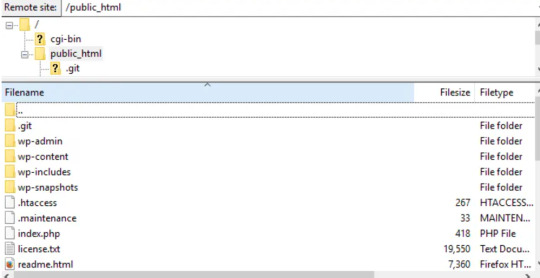
Open “wp-includes” and then open the file named “script-loader.php.” Now in the source code, search for a line that starts with “wp_enqueue_script.” and after the word “script” in this phrase paste the below given bold lines-
wp_enqueue_script( ‘tt-mobile-menu’, get_template_directory_uri() .
‘/js/mobile-menu.js’, array(‘jquery’), ‘1.0’, true );
In WordPress you can do this all using Plugin. You can add code to your site using this plugin without editing text files.
Go back to your website and see if the problem is resolved.
2. Check jQuery is loading correctly
Now, we need to check, jQuery file is loading as expected. To start, right-click anywhere on your web page and select “View Page Source.” and search for queries in the code that start with “<script src=” and include “jquery” in the same lines.
If you see lines in the code matching this description, it’s likely loading correctly. Now move to the next step if you can’t see any matches.
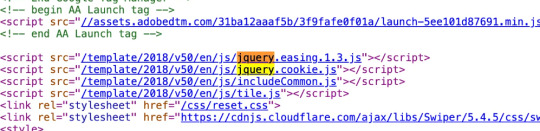
3. Add a snippet to wp-config.php File
Still, if the above given ways don't work, you need to edit your website’s configurations. Look for the wp-config.php file in your root folder.
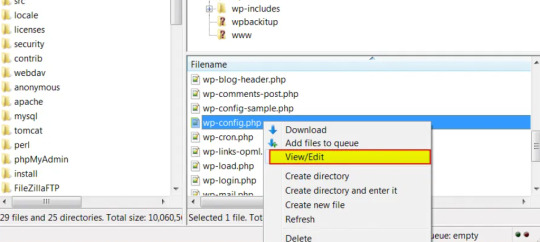
Right-click on the webpage anywhere and download the file to your preferred drive so you have a manual backup, and open the file in your root folder to begin editing.
Now, find the following line:
/* That’s all, stop editing! Happy blogging. */
Paste the following above that line:
/** Absolute path to the WordPress directory. */
if ( !defined(‘ABSPATH’) )
define(‘ABSPATH’, dirname(__FILE__) . ‘/’);
define(‘CONCATENATE_SCRIPTS’, false);
You just defined the ABSPATH, which will help your website to recognize that jQuery is cavailable. Save the file and try to reload your website.
4. Set up Google-hosted jQuery with an alternate fallback
A CDN, or Content Delivery Network, might be to blame for your jQuery woes. This is a series of networked servers that speed up WordPress but can sometimes cause functionality issues if it goes down unexpectedly. So, it’s worth setting up a Google-based jQuery you can fall back on now and in the future. To do this, you add the following code:
// Fall back to a local copy of jQuery if the CDN fails
<script>
window.jQuery||document.write(‘<script src=”mysite.com/wp-content/themes/my_theme/js/query.min.js”><\script>’))
</script>
Save, and check your site once again.
5. Manually add the jQuery Library to header.php
If step four didn’t resolve the error, try adding the jQuery library manually. Head to Google Hosted Libraries. Here, copy the code snippet for the latest version of jQuery from the link above, for example, the snippet listed under “3.x snippet.”:
<script src=”https://ajax.googleapis.com/ajax/libs/jquery/3.7.1/jquery.min.js”></script>
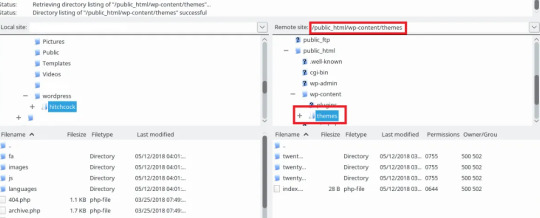
Now, find the marked folder “wp-content” in your root folder “public_html”, then go to the “Themes”, then the folder marked with the name of the theme you’re using.
In this theme folder, you should see the header.php file. Right-click and save this to your usual drive, and open the version in FTP. Then, paste the snippet below the tag marked, save, and try to re-access your site.
Conclusion
In conclusion, jQuery is one of the most common errors occurring in wordpress sites. In this tutorial we have explained about what “jQuery is not defined” is, some of the key reasons for this error and some methods of fixing this error that will definitely help you to fix this error. Nevertheless you are not able to resolve the "jQuery is Not Defined" error in WordPress. It can extend the time your visitors have to wait for your WordPress page to load. Fortunately, with some code editing, fixing the WordPress admin jQuery error is simpler than you might expect.
Muddling around with code may be a bit daunting, especially if you need to make changes to your theme’s functions.php file. So if you’re unsure about making potentially harmful changes to your site, it’s best to contact a wordpress expert.
Contact Supportfly and hire an expert team for WordPress Management services to boost your website performance. We provide Premier Wordpress Management services to run your website on WordPress successfully.
0 notes
Text
10 Cloud Security Best Practices
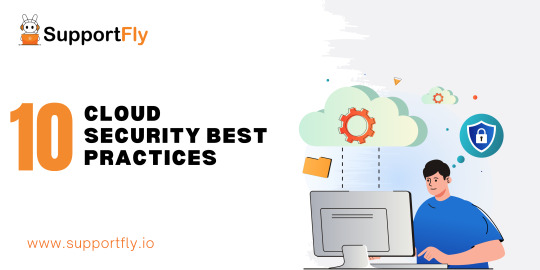
In today's tech world, lots of businesses and people are using cloud services because they're scalable, flexible, and easy to access. But, as more and more of us rely on the cloud, it's super important to make sure everything is safe and secure. In this helpful guide, we're going to look at ten simple things that organizations and people can do to keep their data and apps safe in the cloud.
What is Cloud Security?
Cloud security refers to the set of measures and practices designed to protect data, applications, and infrastructure hosted in cloud computing environments. As more businesses and individuals adopt cloud services, ensuring the security of information stored and processed in the cloud becomes crucial.
Cloud Security Best Practices
Follow these best practices to enhance cloud security:
Comprehensive Data Encryption:
Implementing strong encryption protocols for data at rest, in transit, and during processing is fundamental. Utilize encryption algorithms and key management practices to ensure that even if unauthorized access occurs, the data remains indecipherable.
Multi-Factor Authentication (MFA):
Enhance access controls by implementing multi-factor authentication. This adds an extra layer of security beyond passwords, requiring users to verify their identity through additional means, such as one-time codes sent to their mobile devices.
Regular Security Audits and Assessments:
Conducting regular security audits and assessments helps identify vulnerabilities and assess the effectiveness of existing security measures. Periodic reviews allow organizations to proactively address potential threats and enhance their overall security posture.
Strong Identity and Access Management (IAM):
Implement robust identity and access management policies to control and monitor user access to cloud resources. Define and enforce least privilege principles, ensuring that users have access only to the resources necessary for their roles.
Cloud Provider Security Measures:
Understand and leverage the security features provided by your cloud service provider. Cloud platforms often offer built-in security tools, such as firewalls, monitoring services, and threat detection. Familiarize yourself with these features and configure them to align with your security requirements.
Regular Software Updates and Patch Management:
Keep cloud-based applications and systems up-to-date by promptly applying software updates and patches. Regularly monitor for security updates released by your cloud provider and apply them to address vulnerabilities and potential exploits.
Incident Response and Disaster Recovery Planning:
Develop and regularly test incident response and disaster recovery plans specific to your cloud environment. This ensures a swift and organized response in the event of a security incident or data breach, minimizing potential damage and downtime.
Network Security Controls:
Implement robust network security controls, such as firewalls, intrusion detection systems, and virtual private networks (VPNs), to monitor and control traffic flow within your cloud infrastructure. This helps prevent unauthorized access and mitigate potential threats.
Employee Training and Awareness:
Educate employees on cloud security best practices and the potential risks associated with cloud usage. Foster a culture of security awareness to empower users to make informed decisions and recognize potential security threats.
Compliance with Regulatory Standards:
Ensure that your cloud security practices align with industry-specific regulatory standards and compliance requirements. This is particularly crucial for businesses operating in regulated sectors, such as finance or healthcare, where compliance is mandatory.
Conclusion
As organizations continue their journey into the cloud, prioritizing cloud security is not an option but a necessity. Adopting these ten cloud security best practices can significantly enhance the resilience of your cloud infrastructure and protect sensitive data from potential threats. Stay vigilant, regularly update your security measures, and foster a security-conscious culture to navigate the cloud securely in the ever-evolving digital landscape.
0 notes
Text

10 Most Important Server Management Best Practices
Effective server management is the backbone of a robust IT infrastructure, ensuring seamless operations, security, and performance. Whether you're an expert system administrator or new to server management, understanding and implementing best practices is essential. In this comprehensive blog, we will discuss the 10 most crucial server management best practices to enhance efficiency, reliability, and security in your server environment.
What is Server Management?
Server management refers to the ongoing process of overseeing and maintaining the health, security, performance, and overall functionality of a server or a group of servers within a network. Servers are fundamental components of IT infrastructure, responsible for hosting applications, managing data, and facilitating communication between devices. Effective server management is essential to ensure the optimal performance, security, and reliability of these critical systems.
Server Management Best Practices
Regular Software Updates:
Keeping your server's operating system, applications, and security software up to date is paramount. Regular updates patch vulnerabilities, improve performance, and enhance overall stability. Establish a routine for monitoring and applying updates to mitigate security risks and ensure optimal functionality.
Robust Security Measures:
Implement a multi-layered security approach, including firewalls, intrusion detection systems, and antivirus solutions. Regularly review and update security configurations to adapt to emerging threats. Conduct periodic security audits to identify vulnerabilities and proactively address potential risks.
Data Backup and Recovery:
Create a comprehensive backup strategy to safeguard critical data. Regularly back up essential files and configurations, and ensure the backups are stored securely. Test the recovery process periodically to verify the integrity of your backup system and minimize downtime in the event of data loss.
Monitoring and Performance Optimization:
Utilize monitoring tools to keep a close eye on server performance metrics. Set up alerts for potential issues such as high CPU usage, low disk space, or memory leaks. Regularly analyze performance data to identify trends, plan for scalability, and optimize server resources for optimal efficiency.
Effective Resource Management:
Allocate server resources judiciously to ensure optimal performance. Monitor resource usage patterns and adjust allocations as needed. Implement resource pooling and virtualization technologies to efficiently utilize hardware and scale resources based on demand.
Documentation and Change Management:
Maintain detailed documentation of server configurations, network layouts, and operational procedures. Implement a robust change management process to track and approve modifications. Documentation ensures consistency, facilitates troubleshooting, and streamlines collaboration among team members.
User Access Control and Authentication:
Implement strict access controls and user authentication mechanisms. Enforce the principle of least privilege to restrict user access to only necessary resources. Regularly review user permissions and revoke unnecessary privileges to minimize the risk of unauthorized access and potential security breaches.
Disaster Recovery Planning:
Develop a comprehensive disaster recovery plan outlining procedures for data recovery, system restoration, and continuity of operations in the event of a catastrophic failure. Conduct regular drills and tests to validate the effectiveness of the plan and identify areas for improvement.
Network Segmentation and Isolation:
Segment your network to isolate critical services and applications. This practice enhances security by containing potential threats within specific segments and prevents lateral movement in the event of a security breach. Implementing network segmentation adds an extra layer of defense to your server infrastructure.
Regular Audits and Compliance Checks:
Conduct regular audits to assess server configurations, security settings, and adherence to compliance standards. Ensure that your server environment complies with industry regulations and internal policies. Regular audits help identify potential issues, ensure regulatory compliance, and enhance the overall security posture.
Conclusion
Mastering server management requires a holistic approach that encompasses various aspects, from security and performance optimization to disaster recovery planning. By adhering to these 10 crucial best practices, you can establish a robust foundation for your server infrastructure, ensuring reliability, security, and efficiency in the ever-evolving landscape of IT operations. Implementing these practices will not only enhance the overall performance of your servers but also contribute to a resilient and future-ready IT environment.
#dedicated server#server problems#server announcement#tech#technology#server#server management#cloud management
1 note
·
View note
Text

What is cloud cost optimization?
In the dynamic realm of cloud computing, optimizing costs is a crucial aspect of ensuring efficiency, scalability, and fiscal responsibility. Cloud cost optimization involves adopting strategies and employing tools to manage and reduce expenses associated with cloud services effectively.
Cloud cost optimization is a process that involves using various strategies, techniques, best practices, and tools to lower the expenses associated with cloud services. The goal is to find the most efficient and affordable way to operate your applications in the cloud, while also maximizing the value they bring to your business.
This article is a detailed guide for what is cloud cost optimization in which we’ll cover various topics including Why you need cloud cost optimization, why it matters, and so on. This guide is an essential component of our Cloud cost optimization service, so read the complete article to understand everything easily. Let's begin a journey to understand the fundamentals of cloud cost optimization in simple terms.
What is cloud cost optimization?
Cloud cost optimization is the process of making sure that the right cloud resources are assigned to each workload or application in the most cost-effective way possible. The goal is to find the right balance between performance, cost, compliance, and security when making cloud investments. This ensures that the investments are suitable and meet the specific needs of the organization.
Each workload in a cloud deployment is different, and its needs change as time goes on. In order to make the most of your cloud expenses, it's important to determine the performance thresholds for each task. This can be done by considering your expertise in the field and analyzing real operational data. The goal of optimization is to lower expenses while still making sure that performance requirements are achieved.
Cloud cost optimization is a constantly evolving process that adapts to the changing needs of applications and the ever-changing pricing and service options offered by cloud providers. Cloud cost optimization is a challenging task because of the immense complexity of cloud environments. To effectively manage and reduce costs, it is necessary to have access to detailed metrics, analytics, and automated tools.
Why do you need cloud cost optimization?
Did you know that organizations tend to waste a lot of their spending on cloud services? This is quite a significant amount, regardless of whether you're a small business or a larger one that invests a substantial amount of money in cloud services each year. Cloud optimization is a useful way to prevent unnecessary waste and overspending. It does this by finding resources and tools that are not being used or overlooked.
It's not just about reducing costs. It's also important to ensure that your costs are in line with your business goals. To put it simply, it might be worth paying more for a cloud service if it helps you generate more revenue or if it leads to increased productivity and profitability in your business.
Cost-Efficiency: Optimizing cloud costs ensures that resources are used efficiently, preventing unnecessary expenditure.
Scalability: Effective cost management allows for seamless scalability, aligning resources with actual demand.
Budget Control: Implementing optimization practices enables better control over budgets, preventing unexpected overruns.
Cost Optimization Best Practices
Optimizing cloud costs is crucial for businesses, ensuring they use resources efficiently without unnecessary expenses. Let's break down some best practices in simpler words.
1. Understand Your Usage:
Know how your organization uses cloud resources and be aware of usage patterns, especially during peak times.
Use tools provided by the cloud service or third-party tools to analyze current usage and spending. This helps in forecasting and budgeting effectively.
2. Right-Size Your Resources:
Optimize each service to match its actual needs, avoiding over-provisioning or underutilization.
Choose the right server sizes and fine-tune memory, databases, storage, and networking for efficiency.
3. Find Unused Resources:
Identify and deactivate resources that are not actively contributing to your operations.
Regularly scan and monitor your cloud implementation to discover resources that are unused, unattached, or idle. This prevents unnecessary costs.
4. Monitor and Correct Anomalies:
Keep a close eye on unusual spikes or patterns in resource usage and correct them promptly.
Use robust monitoring tools to detect anomalies in real-time. This helps in addressing issues before they lead to unnecessary expenses.
5. Leverage Infrastructure Automation:
Use automated tools to continuously adjust and optimize your cloud environment based on real-time insights.
Implement tools that provide automated insights and forecasting. This is particularly useful in complex multi-cloud environments, ensuring efficient monitoring and adjustment.
Conclusion
Cloud cost optimization is a continuous journey that involves regular assessments, adjustments, and the adoption of best practices. By understanding the nuances of cloud costs and implementing optimization strategies, organizations, especially beginners in the cloud landscape, can strike a balance between innovation and financial prudence. As the cloud evolves, embracing cost-effective practices becomes integral to achieving sustainable growth and maximizing the value derived from cloud investments.
With this article, we explored what is cloud cost optimization is, including its importance and best practices. By following these best practices organizations can properly use their cloud resources, optimize sizes, manage unused resources, monitor anomalies, and leverage automation, you can ensure smart and efficient cloud spending. These practices not only save costs but also contribute to a streamlined and effective cloud infrastructure. If you want to know more about cloud cost optimization or facing any issues you can contact us any time of the day.
#dedicated server#server problems#technology#server announcement#server#serversupport#server management#cloud support
0 notes
Text
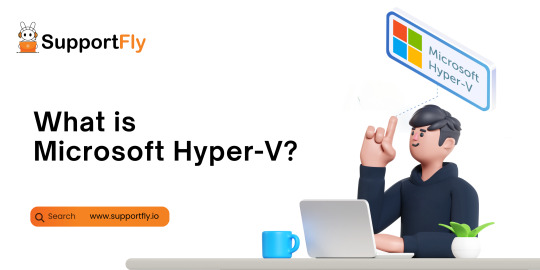
What is Microsoft Hyper-V?
Microsoft Hyper-V, or simply Hyper-V, is a virtualization platform developed by Microsoft. As part of Microsoft's suite of virtualization products, Hyper-V allows users to create and manage virtual machines (VMs) on Windows-based systems.
This guide is an essential part of the Microsoft Hyper-V Management service, and with this, we’ll guide you on What is Microsoft Hyper-V in an easy way. Let's delve into the key aspects of Hyper-V and its role in the virtualization landscape.
Virtualization Essentials
Virtualization is a technology that enables the creation of multiple virtual instances or environments on a single physical server. This helps optimize resource utilization, improve scalability, and enhance overall efficiency in IT infrastructures.
Key Features of Microsoft Hyper-V
Hypervisor Technology:
Hyper-V operates as a hypervisor, which is a layer of software that facilitates the creation and management of virtual machines. It sits between the hardware and the operating system, allowing multiple operating systems to run on a single physical server.
Server Virtualization:
The primary function of Hyper-V is server virtualization. It enables the creation of virtual servers within a physical server, each running its own operating system. This consolidation of servers optimizes hardware resources and enhances the flexibility of IT environments.
Isolation of Environments:
Hyper-V ensures isolation between virtual machines. Each VM operates independently, with its own set of resources, applications, and configurations. This isolation prevents interference between VMs, enhancing security and stability.
Snapshot and Cloning:
Hyper-V offers snapshot and cloning features, allowing users to capture the current state of a VM (snapshot) or duplicate VM configurations (cloning). This is valuable for backup purposes, testing scenarios, or rapidly deploying multiple instances.
Live Migration:
One of Hyper-V's advanced features is live migration, enabling the transfer of a running VM from one physical server to another without downtime. This ensures continuous availability of applications and services during server maintenance or load balancing.
Integration with Windows Server:
Hyper-V is seamlessly integrated with Windows Server editions, making it an integral part of Microsoft's server virtualization strategy. It can be managed using tools such as Hyper-V Manager and System Center Virtual Machine Manager (SCVMM).
Support for Various Operating Systems:
Hyper-V supports a wide range of operating systems, including various Windows Server editions and several Linux distributions. This flexibility makes it suitable for diverse IT environments with mixed operating system requirements.
Resource Management:
Administrators can allocate and manage resources such as CPU, memory, and storage for each VM, ensuring optimal performance and resource utilization across the virtualized environment.
Conclusion:
Microsoft Hyper-V plays a significant role in the virtualization landscape, offering robust features for server virtualization and efficient management of virtualized environments. Its integration with Windows Server, support for diverse operating systems, and advanced capabilities like live migration contribute to its popularity as a virtualization platform. Whether used in enterprise data centers or smaller IT setups, Hyper-V provides a foundation for building flexible, scalable, and resilient virtual infrastructures.
With this detailed guide, we explored Microsoft Hyper-V, in which we covered What is Microsoft Hyper-V, its features, and so on. In the event that you require support or want to find out further information regarding Microsoft Hyper-V, you can connect with the SupportFly server management organization. If you have any problems, our expert help admins are available 24 hours a day, seven days a week.
1 note
·
View note
Text
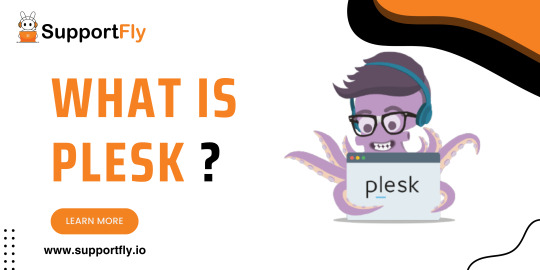
What Is Plesk? A Detailed Guide
It is necessary to have a control panel in order to effectively manage the numerous components of your server when you host your website or application on the internet. Your hosting provider, as well as other considerations like cost and user-friendliness, play a significant role in determining which control panel you should choose. You need to make use of a control panel that is not just inexpensive but also simple to operate.
In the world of web hosting, Plesk stands out as a powerful and user-friendly control panel that simplifies the management of websites and hosting servers. Whether you're a seasoned web developer or a business owner venturing into the online space, understanding Plesk is crucial for efficient website administration.
Plesk is one of the most widely used platforms for administering your internet server. However, there are a few questions, what is Plesk, and how does it function? In the event that you are curious about what Plesk is and what it is capable of doing. This article is a major part of our Plesk server management service, which will offer you all the information you require, including its features, and other relevant details. Let's not waste any more time and get straight down to important points!
Understanding Plesk:
What is Plesk?
Plesk is a comprehensive web hosting control panel that provides a graphical interface to manage various aspects of web hosting. It simplifies the administration of websites, domains, email accounts, databases, and server configurations.
Plesk also has some important security features like a built-in firewall, malware scanning, and password policy. These features help users safeguard their websites and applications from various cyber threats. We also noticed that Plesk offers various extensions that users can use to improve the functionality and capabilities of their Plesk control panel.
User-Friendly Interface: Plesk boasts an intuitive and user-friendly interface, making it accessible to users with varying levels of technical expertise. Its design focuses on simplicity without compromising functionality.
Multi-Platform Support: Plesk is versatile and supports multiple operating systems, including Windows and various Linux distributions. This flexibility allows hosting providers and users to choose the platform that best suits their needs.
Key Features of Plesk:
Website Management:
Domain and Subdomain Management: Easily add, remove, and manage domains and subdomains.
File Management: Plesk provides a file manager for hassle-free file and directory management.
Email Services:
Email Account Management: Create and manage email accounts associated with your domains.
Anti-Spam and Anti-Virus: Plesk includes tools to enhance email security by filtering out spam and viruses.
Database Administration:
Database Creation and Management: Plesk supports popular databases like MySQL and PostgreSQL, allowing you to create and manage databases effortlessly.
Security Features:
SSL/TLS Certificate Management: Implement secure connections with easy SSL/TLS certificate installation and management.
Firewall Configuration: Enhance server security by configuring firewalls directly within Plesk.
Server Configurations:
Web Server Settings: Customize web server configurations, including Apache and Nginx settings.
PHP Settings: Manage PHP versions and settings to ensure compatibility with your applications.
Application Support:
One-Click App Installation: Plesk simplifies the deployment of applications like WordPress, Joomla, and more with one-click installations.
Git Integration: Integrate Git for version control and streamlined development workflows.
What is Plesk Used For?
Plesk is like a friendly control panel for your website or server, making it easy for you to manage everything. First, you sign up with a hosting provider that supports Plesk, such as HostGator or GoDaddy.
Now, let's see what you can do with Plesk:
Emails: You can create and organize custom email accounts for your domain. It's like having your personalized email addresses.
File Management: Need to organize or delete files on your server? Plesk lets you do that easily. You can create folders, rename files, and move things around.
Backups: Plesk helps you keep your data safe by creating backups. It's like making a copy of all your important stuff, and you can even store it in the cloud.
Database Magic: If your website uses databases (like MySQL or PostgreSQL), Plesk lets you manage them. You can make changes and keep everything running smoothly.
Domain Mastery: Do you have multiple domains? Plesk lets you handle them all in one place. It's like being the master of your online domains.
In a nutshell, Plesk is your go-to tool to easily control and manage everything related to your website or server. It's designed to make your online life simpler!
How to Use Plesk:
Login to Plesk:
Access Plesk by entering the provided URL in your web browser.
Log in with your credentials provided by your hosting provider.
Navigate the Dashboard:
The Plesk dashboard provides an overview of key information such as server status, resource usage, and quick shortcuts to essential tools.
Manage Domains:
Add new domains or subdomains through the "Domains" section.
Configure domain settings, including DNS, mail, and security.
Email Management:
Create and manage email accounts under the "Mail" section.
Configure spam filters and email forwarding.
Database Administration:
Access the "Databases" section to create, manage, and configure databases for your websites.
Install Applications:
Utilize the "Applications" section for easy installation of popular web applications.
Enhance Security:
Navigate to the "Security" section to configure SSL certificates, set up firewalls, and manage security policies.
Conclusion:
In conclusion, Plesk serves as a comprehensive and accessible tool for managing web hosting environments. Whether you're a website owner or a hosting provider, mastering Plesk empowers you to efficiently control and customize various aspects of your online presence. With its user-friendly interface and robust features, Plesk continues to be a preferred choice in the dynamic world of web hosting.
With this detailed guide, we explored plesk which covered what is plesk, its features, how to use it and so on. Plesk is a comprehensive solution that allows website owners, managers, and developers to efficiently manage their servers and websites. Compared to other platforms that offer similar capabilities, it is also reasonably priced. If you need any assistance or want to learn more about Plesk then you can get connected with the SupportFly server management company. Our expert support admins are available 24/7 to assist you with any issues you may have.
0 notes
Text
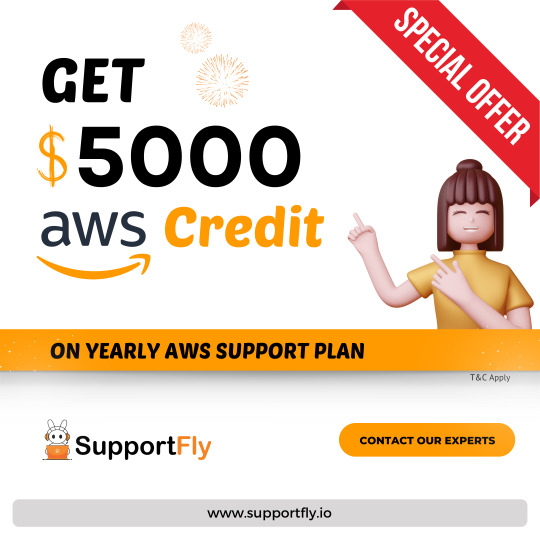
💻✨Supportfly : Lets end 2023 with FREE $5000.We are offering $5000 AWS credits FREE with our yearly AWS Support Plan.💻✨ For More Information: 🌐 www.supportfly.io 📞 +91-9024113638 📧 [email protected]
supportfly #servermanagement #server #serversupport #ServerSupport #ServerManagement #cPanel #SupportServices #TechSolutions #ServerSecurity #HostingSolutions #servermanagement #aws #awscloud #awsdevopsengineer #devops
0 notes
Text
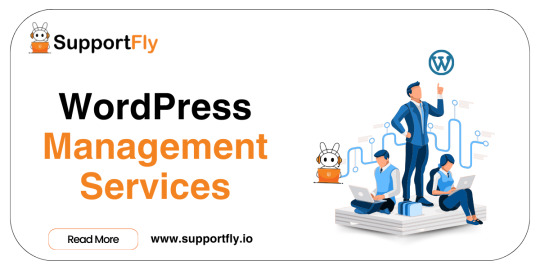
WordPress Management Services
In the vast world of the internet, having a powerful and well-managed WordPress website is crucial for businesses and individuals alike. While WordPress provides a user-friendly platform, managing it effectively requires time, expertise, and dedication. This is where WordPress Management Services come into play. In this guide, we'll explore the world of WordPress Management Services, exploring what it means, their benefits, and why entrusting your WordPress site to professionals is a wise choice.
Understanding WordPress Management Services:
WordPress Management Services encompass a range of tasks to optimize, secure, and maintain your WordPress website. From routine updates and backups to advanced security measures and performance enhancements, these services ensure your WordPress site operates seamlessly, allowing you to focus on your core business or creative endeavors.
Key Components of WordPress Management Services:
Core Updates and Maintenance:
Ensure your WordPress core, themes, and plugins are up to date.
Perform routine maintenance tasks to keep your site running smoothly.
Backup and Disaster Recovery:
Make sure that your website's data is protected by implementing regular backups.
Have a robust disaster recovery plan in place for unforeseen events.
Security Enhancements:
Strengthen the security of your WordPress site against potential threats.
Conduct security audits and implement measures to protect sensitive data.
Performance Optimization:
An improved user experience can be achieved by optimizing the speed and performance of the website.
Address issues that might affect loading times and overall responsiveness.
Content Management:
Assist in content updates, additions, and formatting.
Ensure content is SEO-friendly and aligns with your overall digital strategy.
Plugin Management:
Evaluate, install, and manage plugins to enhance website functionality.
Remove or replace outdated or redundant plugins.
Monitoring and Analytics:
Install monitoring tools to keep track of the performance of the website and the actions of its users.
Provide insights through analytics to guide strategic decisions.
Benefits of WordPress Management Services:
Time and Resource Savings:
Free up valuable time by outsourcing routine WordPress tasks.
Allocate internal resources to core business activities.
Reliability and Stability:
Make certain that your WordPress website is both stable and reliable.
Minimize the risk of downtime or disruptions.
Security Assurance:
Mitigate security risks through proactive monitoring and measures.
Protect your site and user data from potential threats.
Expert Guidance:
Leverage the expertise of WordPress professionals.
Always make sure you are up to date on the latest trends and best practices.
Scalability:
Maintain a website that can accommodate the growth of your company.
Manage increased traffic and content demands effortlessly.
Why Opt for WordPress Management Services:
Focus on Your Core Business:
Concentrate on your business goals while professionals handle the technical aspects.
Ensure your website aligns with your overall business strategy.
Peace of Mind:
You may relax and enjoy the peace of mind that comes from knowing that your WordPress site is in expert hands.
Receive timely support and solutions in case of issues.
Stay Updated with Technology:
Stay current with the latest WordPress updates and features.
Implement cutting-edge technologies to enhance your online presence.
Tailored Solutions:
Receive customized solutions based on your website's unique needs.
Adapt to changes and challenges with a flexible management approach.
Cost-Effective:
Avoid the expenses associated with hiring and training an in-house WordPress team.
Spend your money wisely by only paying for the services you need.
Conclusion
In the dynamic digital landscape, managing a WordPress website goes beyond creating compelling content. WordPress Management Services provides a comprehensive solution, ensuring your site remains secure, reliable, and optimized for performance. By entrusting your WordPress management to professionals, you not only save time and resources but also position your online presence for success in the ever-evolving world of the web.
In this guide, we discussed some things related to WordPress Management Services, such as what they are and the benefits of WordPress Management Services. You can contact us if you have any questions or want to know more about what we offer. If you need help with anything, SupportFly's skilled administrators are available 24 hours a day, seven days a week.
0 notes
Text

So, Docker isn't just another tech term. It's like a magic box that makes software development smoother and faster. Imagine packing your apps neatly in a box and carrying them anywhere you go - that's Docker for you!
Easy Peasy Containers: Run apps in separate, tidy containers.
Move 'n' Groove: Easily shift your apps between different places.
Save Those Resources: Use resources wisely without slowing things down.
Zoom Zoom Deployment: Make updates and changes at lightning speed.
#Docker101#AppDevelopment#InnovationStation#docker#dockersupporter#serverproblems#dockercloud#Supportfly
0 notes
Text
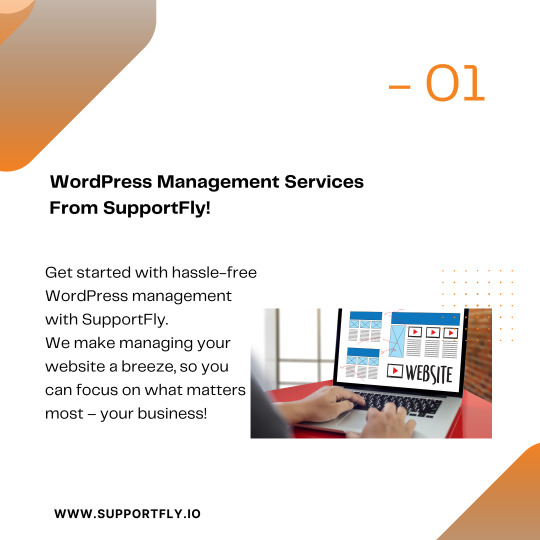
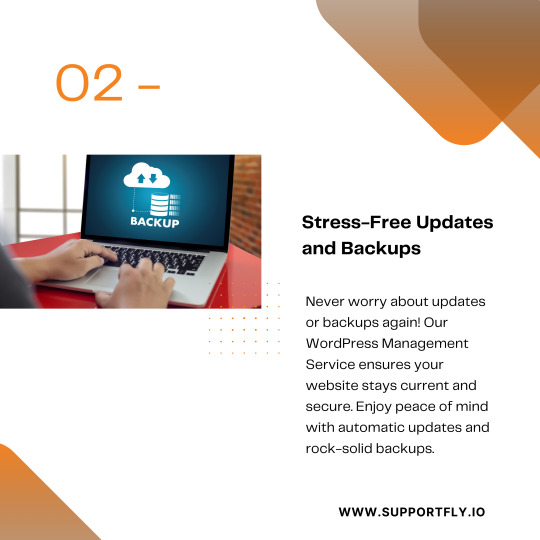
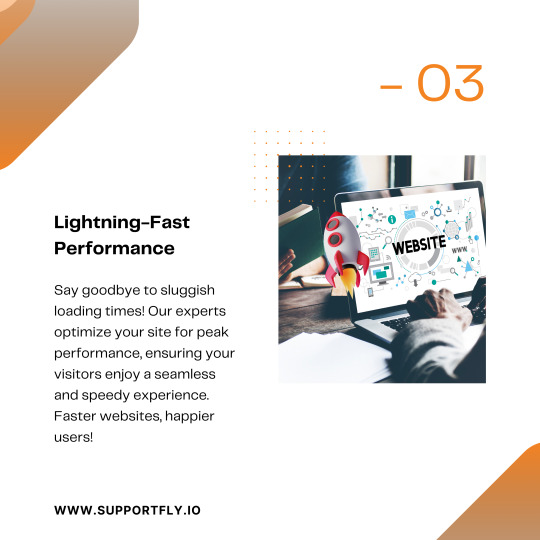
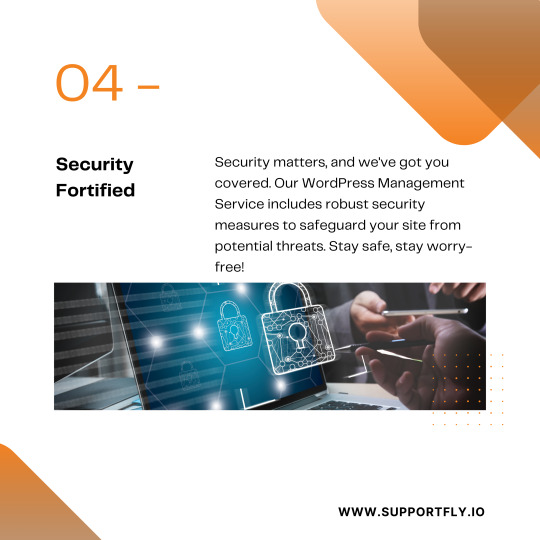


🚀 Hey WordPress Wizards! Ready to Level Up Your Site? 🌟 Struggling to keep your WordPress site in top shape? 🤯 Let’s make it easy-peasy! Our WordPress Management Services are here to save the day! 🔒✨ Here's what we've got for you: 🔹 Regular updates and maintenance 🔹 Security audits and fixes 🔹 Performance boosters 🔹 Reliable backup solutions Get rid of the tech headaches and focus on your biz while we handle the techy stuff. 💻✨ Excited to give your WordPress site a glow-up? Drop a comment or slide into our DMs for a chat! 📩💬
Supportfly #WordPressManagement #WebsiteOptimization #TechSolutions #OnlinePresence #WebMaintenance #BusinessGrowth #DigitalMarketing #SmallBizSupport #SEOStrategy #WebDevelopment #ContentManagement #TechConsultancy #OnlineBusiness
0 notes
Text
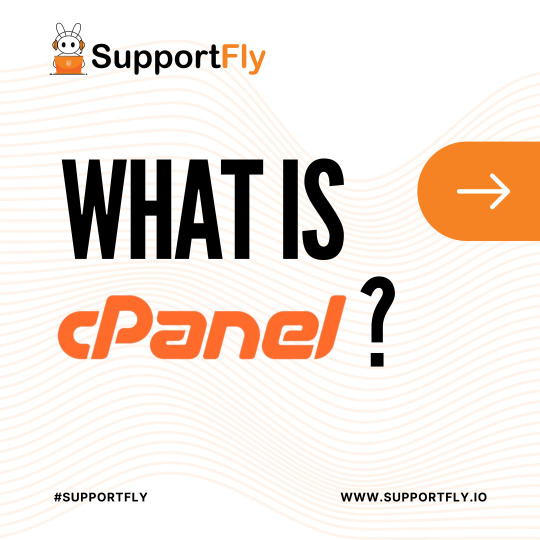
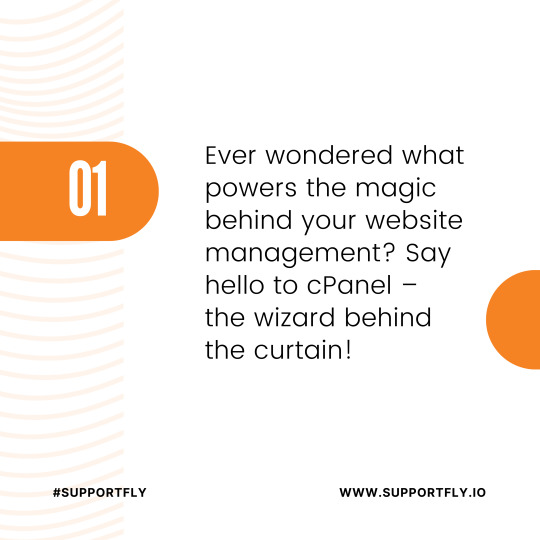
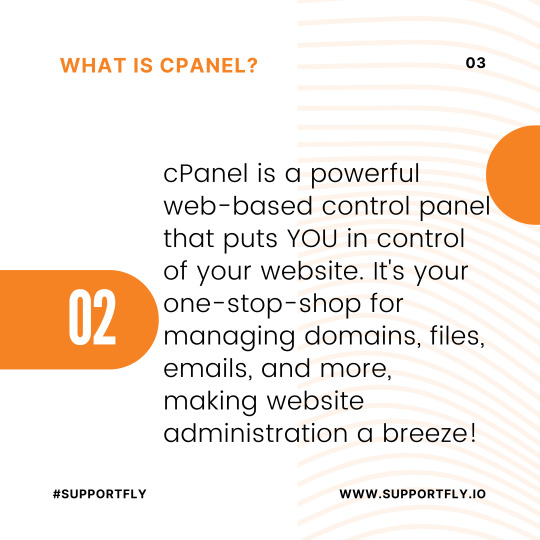
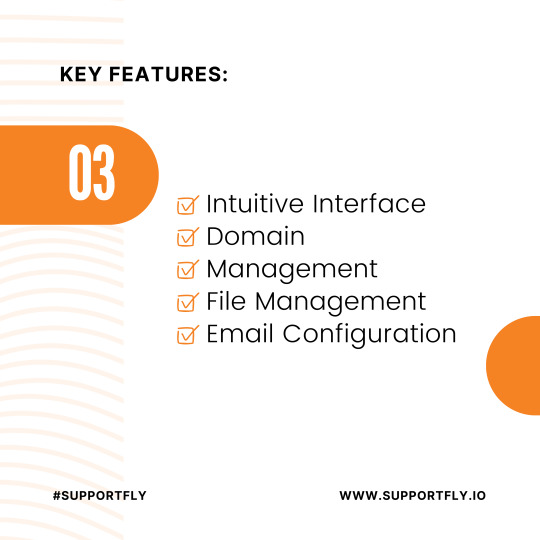

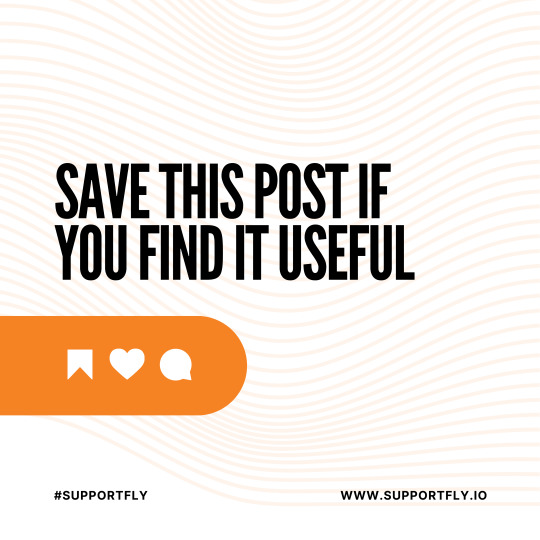
Wondering about cPanel? It's a powerful tool for managing websites and servers! Explore cPanel, a user-friendly platform that simplifies website management. Share your experiences using cPanel! What do you think? Easily handle domains, emails, and files Simplify server tasks effortlessly Improve website security and performance What's your favorite cPanel feature? Let's chat!
Supportfly #cPanel #WebHosting #ServerManagement #WebsiteDevelopment #TechTalk #DigitalMarketing #OnlineBusiness #WebsiteSecurity #Efficiency #UserExperience #ITsolutions #TechSavvy #WebDesign #SmallBusinessTips #DigitalInnovation #WebManagement
0 notes
Text
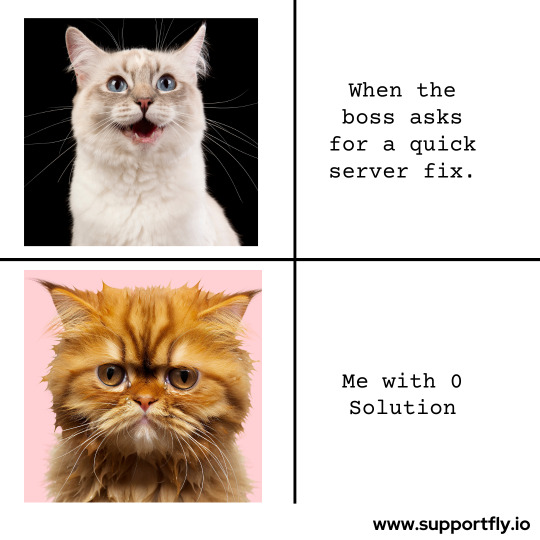
Sometimes, even the experts don't have the solution
But at SupportFly, our team constantly stays upto date with latest technological developments. We have dedicated learning hours for our team. We also conduct educational sessions time-to-time to train our server engineers. We want to deliver the best server support to your at all times. Visit our Website to know more.
#Supportfly #cPanel #WebHosting #ServerManagement #WebsiteDevelopment #TechTalk #DigitalMarketing #OnlineBusiness #WebsiteSecurity #Efficiency #UserExperience #ITsolutions #TechSavvy #WebDesign #SmallBusinessTips #DigitalInnovation #WebManagement
0 notes
Text
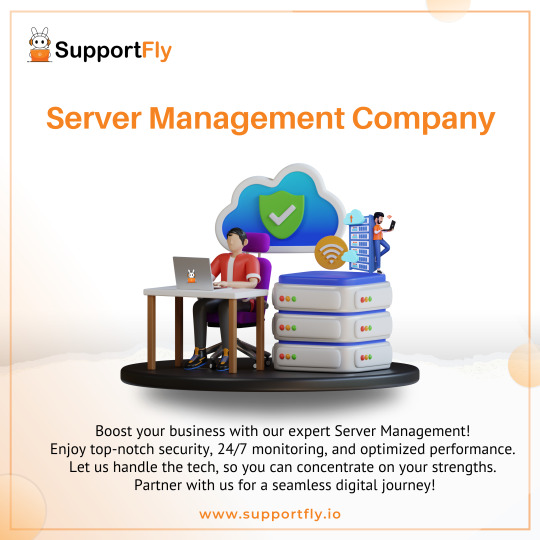
🌟 Managing servers efficiently is the backbone of seamless operations in the digital Environment! We specialize in top-tier server management services, ensuring unparalleled reliability and performance for your online presence. 🚀💻
We're thrilled to announce our comprehensive suite of server management solutions, designed to optimize your systems, enhance security, and boost performance without the hassle. Our expert team guarantees round-the-clock support, minimizing downtime and maximizing productivity. 💪✨
Discover what sets us apart:
Proactive monitoring for instant issue resolution Customizable solutions tailored to your specific needs Robust security measures to safeguard your data Join us in revolutionizing server management! What challenges are you facing with your current setup? Share your thoughts in the comments below! Let's pave the way for a more efficient digital infrastructure together. 🌐💬
#ServerManagement#ITServices#TechSolutions#DataSecurity#DigitalInfrastructure#ServerOptimization#BusinessTech#ServerPerformance#OnlinePresence#CyberSecurity#ITConsulting#CloudServices#NetworkSecurity#TechnologySolutions#ManagedServices#ITSupport
1 note
·
View note