#supportfly
Explore tagged Tumblr posts
Text
How to Fix "WordPress JQuery is Not Defined" Error?

Today, approximately 80% of websites run on jQuery, if your wordpress website is one of them, you might encounter the “Uncaught ReferenceError: jQuery is not defined” error at some point. This error message indicates that your website can’t call a function from the jQuery JavaScript library. This may cause one or multiple website elements to stop running. Luckily there are multiple methods to fix this common issue.
In this comprehensive tutorial, we will go through the methods to do so for WordPress users.
What Is the “jQuery Is Not Defined” Error in Wordpress?
“jQuery is not defined” error in wordpress is a common error that occurs when a website calls for a jQuery function before the library loads properly but the jQuery.com JavaScript library is unavailable or isn’t functioning correctly. It is caused possibly due to conflicting plugins, a corrupted jQuery file, a blocked CDN, or your JavaScript code loads incorrectly.”
It can crash your wordpress website because of corrupted WordPress’s plugins or jQuery files, hosting issues, or CDN problems. Simply, your website can’t communicate with its library because of broken or conflicting code.
Key Reasons of the “jQuery Is Not Defined Error”
This error in WordPress is pretty common. Here are some key reasons of this issue:
Corrupted WP Themes or Plugins
Errors with JavaScript or jQuery file
JavaScript Running Incorrectly
Blocked CDN-hosted jQuery
Poor Performing Host
What are Negative Impacts of this Error on Website?
A "jQuery is Not Defined" error in WordPress can impose some negative effects on your website's functionality and user experience:
Broken Functionality of Site
Affects User Experience
Increased Bounce Rate
Negative Impact on SEO
Loss of Revenue
Loss of Brand Value
Damage Site Authority
How To Fix the “Uncaught Reference Error: jQuery Is Not Defined” WordPress Error
Before starting fixing the error, create a site backup if something goes wrong. Setting automated backups is recommended. Beyond this, we also recommend running any changes you make to your site through a staging environment. Don’t make any changes to your live website while troubleshooting. Finally, ensure you have access to an FTP or File Transfer Protocol client. This program helps you edit code behind the scenes, and you can get login details from your host.
Remember, if you don’t have the time to fix this error yourself or if you should just prefer expert support, you can skip ahead and contact Supportfly.
1. Check jQuery is Included
Firstly, check that your website code includes a jQuery library. WordPress typically installs this for you. Right-click anywhere on your web page and select “View Page Source” to open the source code.
Now find the code that makes up your page. From here, press CTRL+F on Windows or CMD+F keys on Mac to open a search bar.
Search for “jquery.min.js.” The phrase should appear in the code if your website has a library installed. If it doesn’t appear, check the Network tab of your browser’s dev tools to see if you notice any jQuery takes being loaded. In your root folder, typically in “public_html,” look for a folder called “wp-includes”.
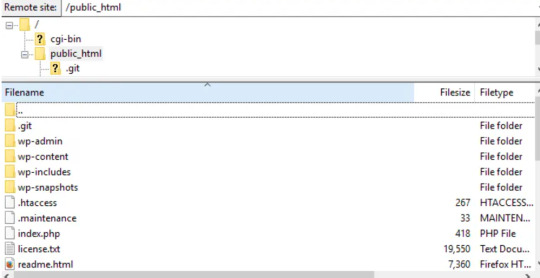
Open “wp-includes” and then open the file named “script-loader.php.” Now in the source code, search for a line that starts with “wp_enqueue_script.” and after the word “script” in this phrase paste the below given bold lines-
wp_enqueue_script( ‘tt-mobile-menu’, get_template_directory_uri() .
‘/js/mobile-menu.js’, array(‘jquery’), ‘1.0’, true );
In WordPress you can do this all using Plugin. You can add code to your site using this plugin without editing text files.
Go back to your website and see if the problem is resolved.
2. Check jQuery is loading correctly
Now, we need to check, jQuery file is loading as expected. To start, right-click anywhere on your web page and select “View Page Source.” and search for queries in the code that start with “<script src=” and include “jquery” in the same lines.
If you see lines in the code matching this description, it’s likely loading correctly. Now move to the next step if you can’t see any matches.
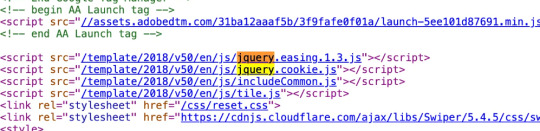
3. Add a snippet to wp-config.php File
Still, if the above given ways don't work, you need to edit your website’s configurations. Look for the wp-config.php file in your root folder.
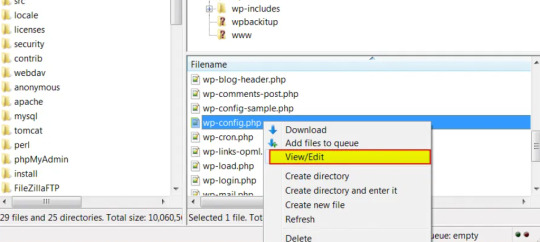
Right-click on the webpage anywhere and download the file to your preferred drive so you have a manual backup, and open the file in your root folder to begin editing.
Now, find the following line:
/* That’s all, stop editing! Happy blogging. */
Paste the following above that line:
/** Absolute path to the WordPress directory. */
if ( !defined(‘ABSPATH’) )
define(‘ABSPATH’, dirname(__FILE__) . ‘/’);
define(‘CONCATENATE_SCRIPTS’, false);
You just defined the ABSPATH, which will help your website to recognize that jQuery is cavailable. Save the file and try to reload your website.
4. Set up Google-hosted jQuery with an alternate fallback
A CDN, or Content Delivery Network, might be to blame for your jQuery woes. This is a series of networked servers that speed up WordPress but can sometimes cause functionality issues if it goes down unexpectedly. So, it’s worth setting up a Google-based jQuery you can fall back on now and in the future. To do this, you add the following code:
// Fall back to a local copy of jQuery if the CDN fails
<script>
window.jQuery||document.write(‘<script src=”mysite.com/wp-content/themes/my_theme/js/query.min.js”><\script>’))
</script>
Save, and check your site once again.
5. Manually add the jQuery Library to header.php
If step four didn’t resolve the error, try adding the jQuery library manually. Head to Google Hosted Libraries. Here, copy the code snippet for the latest version of jQuery from the link above, for example, the snippet listed under “3.x snippet.”:
<script src=”https://ajax.googleapis.com/ajax/libs/jquery/3.7.1/jquery.min.js”></script>
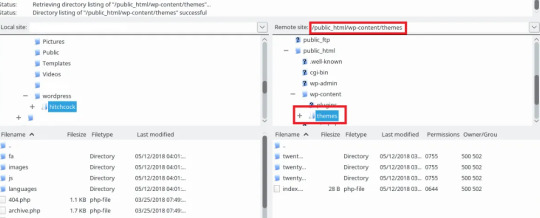
Now, find the marked folder “wp-content” in your root folder “public_html”, then go to the “Themes”, then the folder marked with the name of the theme you’re using.
In this theme folder, you should see the header.php file. Right-click and save this to your usual drive, and open the version in FTP. Then, paste the snippet below the tag marked, save, and try to re-access your site.
Conclusion
In conclusion, jQuery is one of the most common errors occurring in wordpress sites. In this tutorial we have explained about what “jQuery is not defined” is, some of the key reasons for this error and some methods of fixing this error that will definitely help you to fix this error. Nevertheless you are not able to resolve the "jQuery is Not Defined" error in WordPress. It can extend the time your visitors have to wait for your WordPress page to load. Fortunately, with some code editing, fixing the WordPress admin jQuery error is simpler than you might expect.
Muddling around with code may be a bit daunting, especially if you need to make changes to your theme’s functions.php file. So if you’re unsure about making potentially harmful changes to your site, it’s best to contact a wordpress expert.
Contact Supportfly and hire an expert team for WordPress Management services to boost your website performance. We provide Premier Wordpress Management services to run your website on WordPress successfully.
0 notes
Text
SupportFly
One of the best server administration companies is SupportFly. Your servers become quick and effective with our server support services. cPanel server management, Plesk server management, server consulting, and managed AWS professional services are among our main offerings.
1 note
·
View note
Text
1 note
·
View note
Text
1 note
·
View note
Text
1 note
·
View note
Video
The Flying Disc has 360 incredibly bright LED modes 2021
2 notes
·
View notes
Text
10 Cloud Security Best Practices
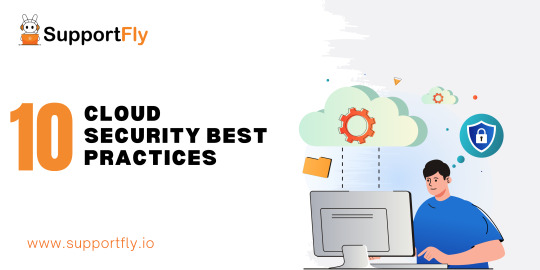
In today's tech world, lots of businesses and people are using cloud services because they're scalable, flexible, and easy to access. But, as more and more of us rely on the cloud, it's super important to make sure everything is safe and secure. In this helpful guide, we're going to look at ten simple things that organizations and people can do to keep their data and apps safe in the cloud.
What is Cloud Security?
Cloud security refers to the set of measures and practices designed to protect data, applications, and infrastructure hosted in cloud computing environments. As more businesses and individuals adopt cloud services, ensuring the security of information stored and processed in the cloud becomes crucial.
Cloud Security Best Practices
Follow these best practices to enhance cloud security:
Comprehensive Data Encryption:
Implementing strong encryption protocols for data at rest, in transit, and during processing is fundamental. Utilize encryption algorithms and key management practices to ensure that even if unauthorized access occurs, the data remains indecipherable.
Multi-Factor Authentication (MFA):
Enhance access controls by implementing multi-factor authentication. This adds an extra layer of security beyond passwords, requiring users to verify their identity through additional means, such as one-time codes sent to their mobile devices.
Regular Security Audits and Assessments:
Conducting regular security audits and assessments helps identify vulnerabilities and assess the effectiveness of existing security measures. Periodic reviews allow organizations to proactively address potential threats and enhance their overall security posture.
Strong Identity and Access Management (IAM):
Implement robust identity and access management policies to control and monitor user access to cloud resources. Define and enforce least privilege principles, ensuring that users have access only to the resources necessary for their roles.
Cloud Provider Security Measures:
Understand and leverage the security features provided by your cloud service provider. Cloud platforms often offer built-in security tools, such as firewalls, monitoring services, and threat detection. Familiarize yourself with these features and configure them to align with your security requirements.
Regular Software Updates and Patch Management:
Keep cloud-based applications and systems up-to-date by promptly applying software updates and patches. Regularly monitor for security updates released by your cloud provider and apply them to address vulnerabilities and potential exploits.
Incident Response and Disaster Recovery Planning:
Develop and regularly test incident response and disaster recovery plans specific to your cloud environment. This ensures a swift and organized response in the event of a security incident or data breach, minimizing potential damage and downtime.
Network Security Controls:
Implement robust network security controls, such as firewalls, intrusion detection systems, and virtual private networks (VPNs), to monitor and control traffic flow within your cloud infrastructure. This helps prevent unauthorized access and mitigate potential threats.
Employee Training and Awareness:
Educate employees on cloud security best practices and the potential risks associated with cloud usage. Foster a culture of security awareness to empower users to make informed decisions and recognize potential security threats.
Compliance with Regulatory Standards:
Ensure that your cloud security practices align with industry-specific regulatory standards and compliance requirements. This is particularly crucial for businesses operating in regulated sectors, such as finance or healthcare, where compliance is mandatory.
Conclusion
As organizations continue their journey into the cloud, prioritizing cloud security is not an option but a necessity. Adopting these ten cloud security best practices can significantly enhance the resilience of your cloud infrastructure and protect sensitive data from potential threats. Stay vigilant, regularly update your security measures, and foster a security-conscious culture to navigate the cloud securely in the ever-evolving digital landscape.
0 notes
Text
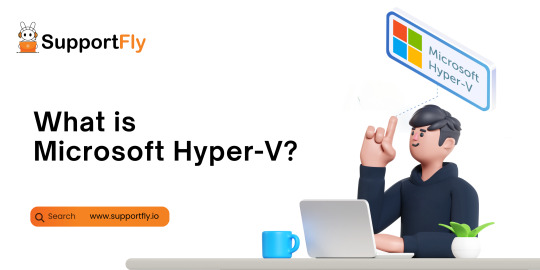
What is Microsoft Hyper-V?
Microsoft Hyper-V, or simply Hyper-V, is a virtualization platform developed by Microsoft. As part of Microsoft's suite of virtualization products, Hyper-V allows users to create and manage virtual machines (VMs) on Windows-based systems.
This guide is an essential part of the Microsoft Hyper-V Management service, and with this, we’ll guide you on What is Microsoft Hyper-V in an easy way. Let's delve into the key aspects of Hyper-V and its role in the virtualization landscape.
Virtualization Essentials
Virtualization is a technology that enables the creation of multiple virtual instances or environments on a single physical server. This helps optimize resource utilization, improve scalability, and enhance overall efficiency in IT infrastructures.
Key Features of Microsoft Hyper-V
Hypervisor Technology:
Hyper-V operates as a hypervisor, which is a layer of software that facilitates the creation and management of virtual machines. It sits between the hardware and the operating system, allowing multiple operating systems to run on a single physical server.
Server Virtualization:
The primary function of Hyper-V is server virtualization. It enables the creation of virtual servers within a physical server, each running its own operating system. This consolidation of servers optimizes hardware resources and enhances the flexibility of IT environments.
Isolation of Environments:
Hyper-V ensures isolation between virtual machines. Each VM operates independently, with its own set of resources, applications, and configurations. This isolation prevents interference between VMs, enhancing security and stability.
Snapshot and Cloning:
Hyper-V offers snapshot and cloning features, allowing users to capture the current state of a VM (snapshot) or duplicate VM configurations (cloning). This is valuable for backup purposes, testing scenarios, or rapidly deploying multiple instances.
Live Migration:
One of Hyper-V's advanced features is live migration, enabling the transfer of a running VM from one physical server to another without downtime. This ensures continuous availability of applications and services during server maintenance or load balancing.
Integration with Windows Server:
Hyper-V is seamlessly integrated with Windows Server editions, making it an integral part of Microsoft's server virtualization strategy. It can be managed using tools such as Hyper-V Manager and System Center Virtual Machine Manager (SCVMM).
Support for Various Operating Systems:
Hyper-V supports a wide range of operating systems, including various Windows Server editions and several Linux distributions. This flexibility makes it suitable for diverse IT environments with mixed operating system requirements.
Resource Management:
Administrators can allocate and manage resources such as CPU, memory, and storage for each VM, ensuring optimal performance and resource utilization across the virtualized environment.
Conclusion:
Microsoft Hyper-V plays a significant role in the virtualization landscape, offering robust features for server virtualization and efficient management of virtualized environments. Its integration with Windows Server, support for diverse operating systems, and advanced capabilities like live migration contribute to its popularity as a virtualization platform. Whether used in enterprise data centers or smaller IT setups, Hyper-V provides a foundation for building flexible, scalable, and resilient virtual infrastructures.
With this detailed guide, we explored Microsoft Hyper-V, in which we covered What is Microsoft Hyper-V, its features, and so on. In the event that you require support or want to find out further information regarding Microsoft Hyper-V, you can connect with the SupportFly server management organization. If you have any problems, our expert help admins are available 24 hours a day, seven days a week.
1 note
·
View note
Text
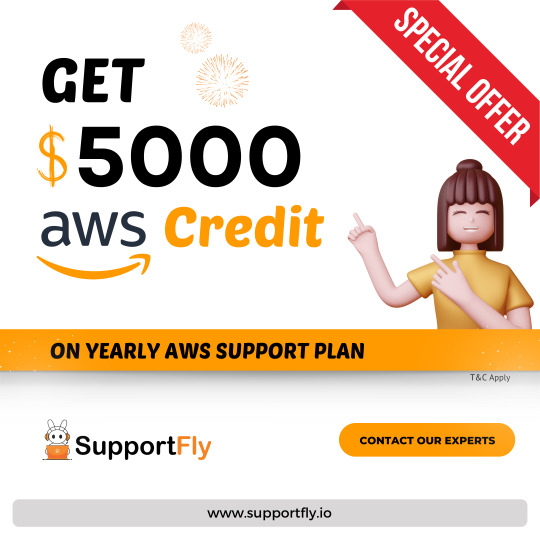
💻✨Supportfly : Lets end 2023 with FREE $5000.We are offering $5000 AWS credits FREE with our yearly AWS Support Plan.💻✨ For More Information: 🌐 www.supportfly.io 📞 +91-9024113638 📧 [email protected]
supportfly #servermanagement #server #serversupport #ServerSupport #ServerManagement #cPanel #SupportServices #TechSolutions #ServerSecurity #HostingSolutions #servermanagement #aws #awscloud #awsdevopsengineer #devops
0 notes
Text

So, Docker isn't just another tech term. It's like a magic box that makes software development smoother and faster. Imagine packing your apps neatly in a box and carrying them anywhere you go - that's Docker for you!
Easy Peasy Containers: Run apps in separate, tidy containers.
Move 'n' Groove: Easily shift your apps between different places.
Save Those Resources: Use resources wisely without slowing things down.
Zoom Zoom Deployment: Make updates and changes at lightning speed.
#Docker101#AppDevelopment#InnovationStation#docker#dockersupporter#serverproblems#dockercloud#Supportfly
0 notes
Text
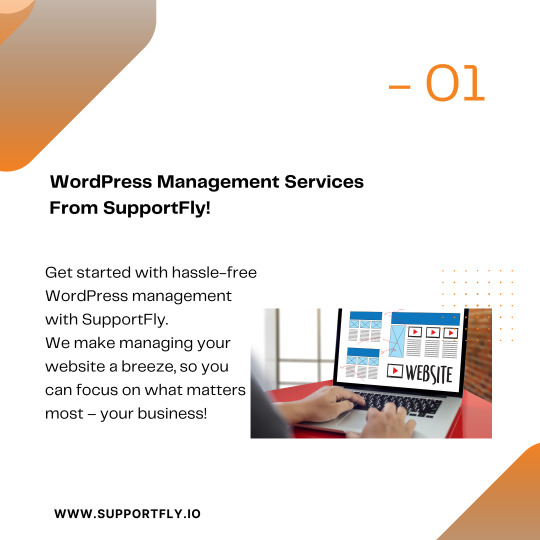
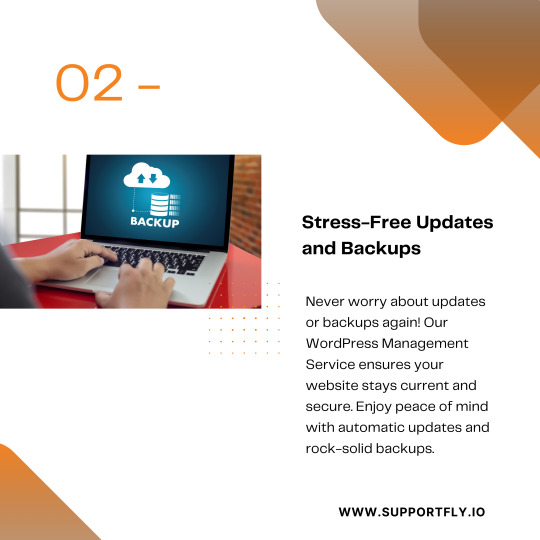
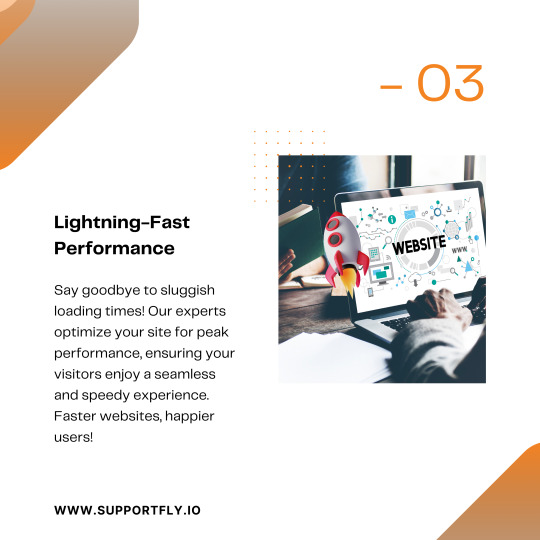
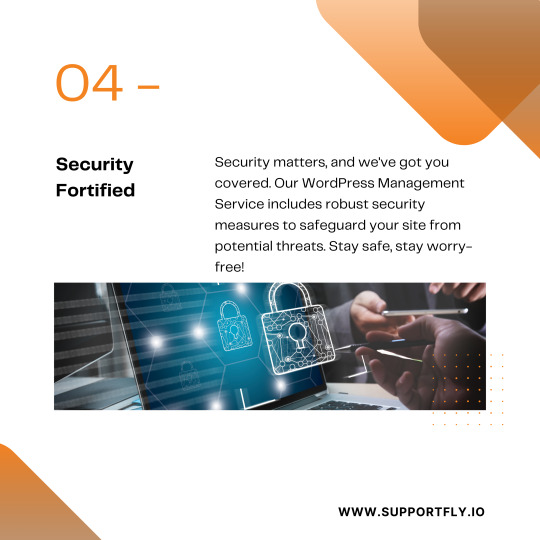


🚀 Hey WordPress Wizards! Ready to Level Up Your Site? 🌟 Struggling to keep your WordPress site in top shape? 🤯 Let’s make it easy-peasy! Our WordPress Management Services are here to save the day! 🔒✨ Here's what we've got for you: 🔹 Regular updates and maintenance 🔹 Security audits and fixes 🔹 Performance boosters 🔹 Reliable backup solutions Get rid of the tech headaches and focus on your biz while we handle the techy stuff. 💻✨ Excited to give your WordPress site a glow-up? Drop a comment or slide into our DMs for a chat! 📩💬
Supportfly #WordPressManagement #WebsiteOptimization #TechSolutions #OnlinePresence #WebMaintenance #BusinessGrowth #DigitalMarketing #SmallBizSupport #SEOStrategy #WebDevelopment #ContentManagement #TechConsultancy #OnlineBusiness
0 notes
Text
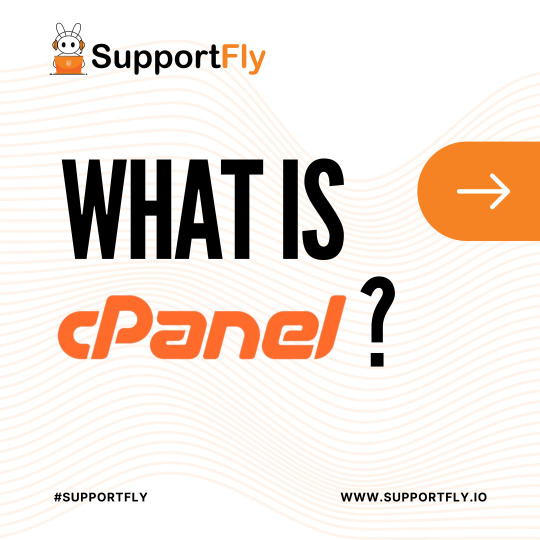
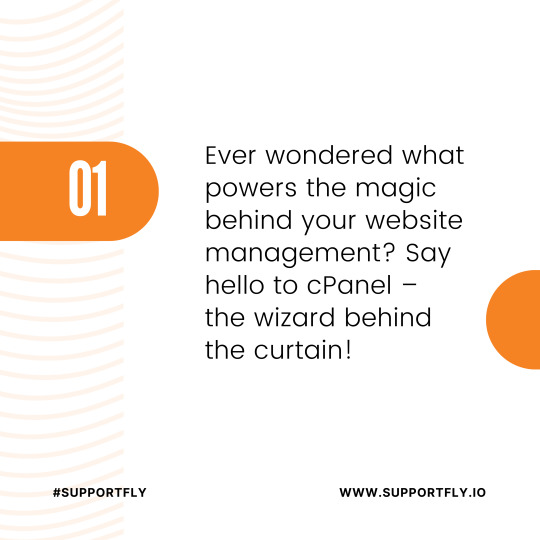
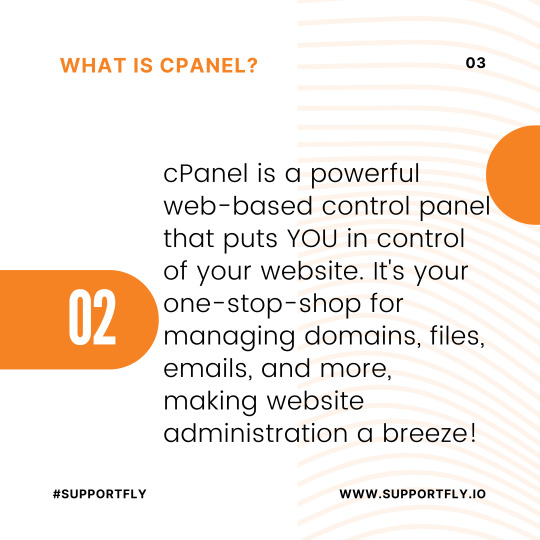
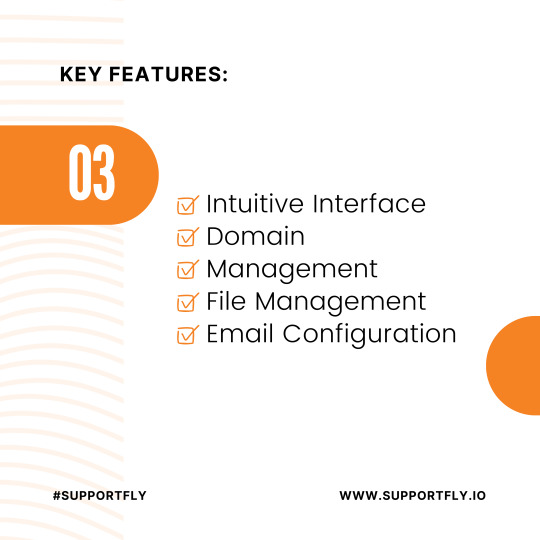

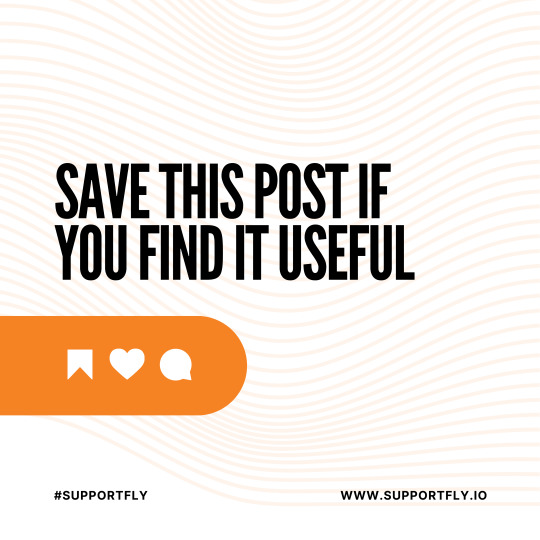
Wondering about cPanel? It's a powerful tool for managing websites and servers! Explore cPanel, a user-friendly platform that simplifies website management. Share your experiences using cPanel! What do you think? Easily handle domains, emails, and files Simplify server tasks effortlessly Improve website security and performance What's your favorite cPanel feature? Let's chat!
Supportfly #cPanel #WebHosting #ServerManagement #WebsiteDevelopment #TechTalk #DigitalMarketing #OnlineBusiness #WebsiteSecurity #Efficiency #UserExperience #ITsolutions #TechSavvy #WebDesign #SmallBusinessTips #DigitalInnovation #WebManagement
0 notes
Text
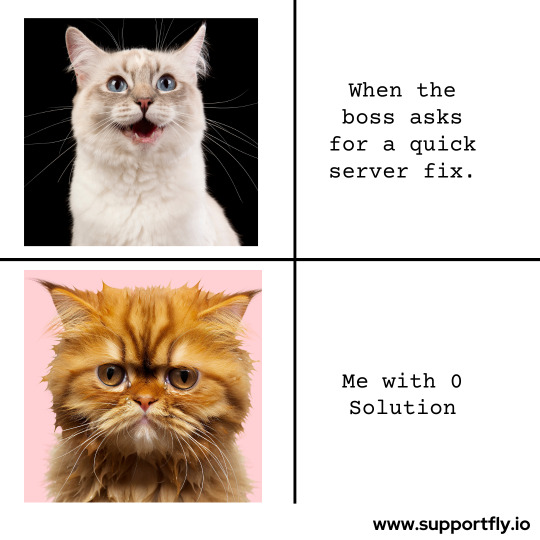
Sometimes, even the experts don't have the solution
But at SupportFly, our team constantly stays upto date with latest technological developments. We have dedicated learning hours for our team. We also conduct educational sessions time-to-time to train our server engineers. We want to deliver the best server support to your at all times. Visit our Website to know more.
#Supportfly #cPanel #WebHosting #ServerManagement #WebsiteDevelopment #TechTalk #DigitalMarketing #OnlineBusiness #WebsiteSecurity #Efficiency #UserExperience #ITsolutions #TechSavvy #WebDesign #SmallBusinessTips #DigitalInnovation #WebManagement
0 notes