#$0.12
Photo

Peregrination
Artist: Jonas De Ro
TCG Player Link
Scryfall Link
EDHREC Link
17 notes
·
View notes
Note

I saw this at like 3am in the midst of frantically writing a paper and I’m like 89% sure I started crying, hello william beloved friend of mine :DDD
#askies#will tag#i say 89% because once I stay up past a certain time I develop spontaneous memory loss#like one time it was like 2am and I was making toast bc studying is the bane of my existence but toast is good so idk like math or smth#but I just like left it in the toaster oven I guess#so in the morning I woke up and there was a piece of cold toast in there which I had zero recollection of ever putting in there#I don’t know why I’m telling u this#deepest apologies I’m so incredibly sleep deprived right now#I’m pretty sure my mental state is like at the equivalent of a blood alcohol level of like 0.12%#but HI 👋
2 notes
·
View notes
Text

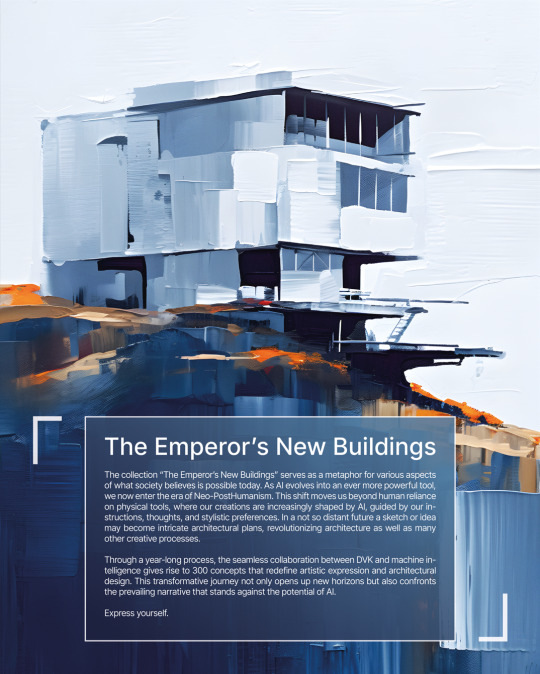
The Emperor's New Buildings
Tomorrow - July 3rd
300 artworks
@DVKtheartist@miragegalleryai
See the second image for the collection description and statement.
Here's the link to the Mirage Gallery page and a bit more info:
https://www.miragegallery.ai/the-emperors-new-buildings
#DVK the artist#Mirage Gallery#Art collection#300 artworks#0.12 ETH#Neo-PostHumanism#Architecture#AI art#Brutalism#Nordic Noir#Faroe Islands#Denmark
6 notes
·
View notes
Text


this is biphobic tbh
#THATS 0.12%#probably a lot of people who consider cwilbur to be bi just dont tag it bc you dont need to#its canon#but still#nikis % is 0.06 and quackitys is .008#but theyre probs bg characters in a lot of those and niki is also canonically and irl bi#literally me and three other people think cquackity is bi so that one makes sense#im literally gonna go through and look at like everyone rn btw#just to see comparatively like. is anyone tagged as bi and what is the percentage#bi quackity literally has two tags btw im fuming#bell.png#ao3 rabbit holes#<- there now i have a tag for this nonsense
26 notes
·
View notes
Text
i love walking around with a big grin on my face all the time. im always doing this big smile
3 notes
·
View notes
Text

Today I found peak cinema at the deadstock bin teehee
0 notes
Text

I feel like the prime target and subsequently blindly attacked by this Google Survey.
#well done google#google survey#online survey#microtransactions#thank you for 0.12 googz#google play#targetted#targetted ad
0 notes
Text
Create, Build, Survive: Discover the Magic of Minecraft Download
Minecraft, the iconic sandbox game developed by Mojang Studios, has captured the hearts and imaginations of millions of players around the world. With its endless possibilities, creative freedom, and thrilling adventures, Minecraft has become a global phenomenon. If you're ready to embark on a journey of creation, building, and survival, the magic of Minecraft awaits you. In this article, we will explore the enchanting world of Minecraft download and how you can start your own Minecraft adventure.
Step 1: Choosing Your Minecraft Edition
Before you can dive into the magical world of Minecraft, you need to choose the right edition for you. Minecraft offers different editions tailored to different platforms and player preferences:
- Minecraft Java Edition: This edition is the original version of Minecraft and is available for Windows, macOS, and Linux. It offers the most comprehensive features, modding capabilities, and customization options. If you're seeking the full Minecraft experience with access to mods and extensive community-created content, Minecraft Java Edition is the way to go.
- Minecraft Bedrock Edition: Also known as Minecraft for Windows 10, this edition offers cross-platform play between various devices, including Windows 10 PCs, Xbox consoles, mobile devices, and more. It provides a unified Minecraft experience across different platforms, making it ideal for players who want to play with friends on different devices.
Consider your platform compatibility, desired features, and multiplayer preferences when choosing the edition that best suits your needs.
Step 2: Purchasing Minecraft
To download and play Minecraft, you'll need to purchase a copy of the game. Follow these steps:
- Visit the official Minecraft website: Go to https://www.minecraft.net/ to access the official Minecraft website.
- Select your edition: Choose either Minecraft Java Edition or Minecraft Bedrock Edition, depending on your platform and preferences.
- Create a Mojang account: If you don't already have a Mojang account, you'll need to create one. This account allows you to manage your Minecraft purchases and access the game.
- Purchase Minecraft: Select the edition you've chosen and proceed with the purchase process. Follow the on-screen instructions to complete the transaction. Payment methods typically include credit cards, PayPal, and gift cards.
Step 3: Downloading Minecraft
Once you've completed the purchase, you can download Minecraft onto your device. The exact steps may vary depending on your chosen edition and platform:
For Minecraft Java Edition:
- Log in to your Mojang account: Visit the Mojang account website (https://account.mojang.com/) and log in using your account credentials.
- Access your Minecraft profile: After logging in, navigate to your Mojang account profile.
- Locate the download link: Find the download link for Minecraft Java Edition and click on it. This will initiate the download process for the installer file (usually a .exe file on Windows or a .dmg file on macOS).
- Run the installer: Once the download is complete, run the installer file and follow the on-screen instructions to install Minecraft on your computer.
For Minecraft Bedrock Edition:
- Access the Microsoft Store: On your Windows 10 PC, open the Microsoft Store.
- Search for Minecraft: Use the search bar in the Microsoft Store to find the Minecraft Bedrock Edition.
- Purchase and download: Select the Minecraft Bedrock Edition and proceed with the purchase process. Once the purchase is complete, the game will automatically download and install on your device.
Step 4: Embarking on Your Minecraft Adventure
With Minecraft now downloaded and installed on your device, it's time to dive into the magic of the game. Launch Minecraft from your desktop or applications folder and log in using your Mojang account credentials.
Minecraft offers various game modes to suit your preferences:
- Survival Mode: In Survival mode, you'll gather resources, craft tools, and build structures to survive in a challenging world filled with mobs, caves, and unpredictable adventures.
- Creative Mode: Creative mode unleashes your imagination by providing unlimited resources, flight, and the ability to build anything you desire without limitations Minecraft 1.17 Snapshot Servers .
- Adventure Mode: Adventure mode is designed for custom map creators, allowing you to experience unique and immersive narratives crafted by other players.
- Spectator Mode: Spectator mode lets you explore the Minecraft world as an observer, without the ability to interact or affect the environment. It's ideal for exploring impressive builds and witnessing player creations.
Choose the mode that aligns with your desired gameplay experience, and start creating, building, surviving, and exploring the enchanting world of Minecraft.
Minecraft is not just a game; it's a canvas for your imagination. With its immersive gameplay, endless possibilities, and vibrant community, Minecraft offers a truly magical experience. So, embrace your creativity, collaborate with friends, embark on epic quests, and immerse yourself in the enchanting world of Minecraft. The adventure awaits you!
#How To Run Multiple Minecraft Servers On 1 Computer#Smp servers minecraft 1.17#minecraft servers that works#mods for minecraft servers#how to make minecraft not say the authentication servers are down for maintenence#best minecraft skywars servers#how to duplicate heads in minecraft servers#How To Change Your Nickname On Minecraft Servers With Color And Bold?trackid=sp-006#Minecraft bedrock and java servers#Minecraft 0.12 Servers
1 note
·
View note
Text
Download the Minecraft Launcher: Begin Your Blocky Adventure
Minecraft, the iconic sandbox game, has captured the hearts of millions of players around the world with its endless possibilities for creativity, exploration, and adventure. To embark on your own blocky adventure, the first step is to download the Minecraft Launcher. In this article, we will guide you through the process of downloading the Minecraft Launcher and starting your journey into the pixelated wonders of Minecraft.
Step 1: Visit the Official Minecraft Website
To download the Minecraft Launcher, start by visiting the official Minecraft website at minecraft.net. This is the official source for downloading the game and ensures you get a safe and legitimate copy.
Step 2: Select the Launcher Download Option
On the Minecraft website, locate the "Menu" button at the top of the page and click on it. A dropdown menu will appear. From the menu options, select "Downloads" or "Get Minecraft."
Step 3: Choose Your Edition
Minecraft offers different editions, each tailored to specific platforms and experiences. The two main editions are Java Edition and Bedrock Edition. Java Edition is for PC users, while Bedrock Edition is for consoles, mobile devices, and Windows 10. Click on the edition that corresponds to your platform and preference.
Step 4: Create or Sign In to a Mojang Account
To download the Minecraft Launcher, you will need a Mojang account. If you already have an account, sign in using your account details. If you don't have an account, click on the "Register" or "Create Account" button and follow the prompts to create a new account.
Step 5: Purchase Minecraft (Java Edition)
For Minecraft Java Edition, you will need to purchase the game. Follow the prompts to complete your purchase, selecting the desired payment method (credit card, PayPal, or other available options). Once your purchase is complete, you will gain access to the Minecraft Launcher download.
How To Make Money Off Of Minecraft Servers
Step 6: Download and Install the Minecraft Launcher
After purchasing Minecraft Java Edition, you will be redirected to the download page. Click on the "Download" button to start the download process. The Minecraft Launcher installer file will be downloaded to your computer.
Once the download is complete, locate the downloaded file (typically in the "Downloads" folder) and double-click on it to start the installation process. Follow the on-screen instructions to install the Minecraft Launcher on your computer. The launcher acts as a hub for launching and managing your Minecraft Java Edition experience.
Step 7: Launch Minecraft
After the installation is complete, launch the Minecraft Launcher by double-clicking on the Minecraft icon or opening it from your desktop or Start menu. The launcher will open, and you will be prompted to log in using your Mojang account details. Enter your username and password, then click the "Log In" button.
Step 8: Start Your Blocky Adventure
With the Minecraft Launcher launched and logged in, you are now ready to start your blocky adventure. The launcher provides options to play the latest release or select older versions if desired. Choose your desired version and click the "Play" button. Minecraft will start loading, and you will be transported into the enchanting world of blocks and endless possibilities.
Before diving into your Minecraft adventure, take a moment to explore the options and settings within the game. Customize your controls, adjust graphics settings, and explore the various game modes available, including Survival, Creative, and Adventure.
Now, armed with your creativity and imagination, you can embark on an unforgettable journey in the vast and captivating world of Minecraft.
Remember to visit the official Minecraft website and community forums for tutorials, tips, and inspiration to make the most of your Minecraft experience. Engage with the vibrant Minecraft community to discover exciting mods, texture packs, and custom maps that can enhance yourgameplay.
Downloading the Minecraft Launcher is the gateway to endless adventures and creative possibilities. Start your blocky adventure today by following these simple steps. Embrace the pixelated wonders of Minecraft, explore new landscapes, build magnificent structures, mine for resources, and unleash your imagination in this extraordinary sandbox game. The world of Minecraft awaits, so grab your pickaxe and let the adventure begin!
#Why Are Pvp Raid Servers Decreasing On Minecraft#How Far Can You Hit In Minecraft Servers#What does whitelisting people on minecraft servers do#How can xbox players join pc servers minecraft#Minecraft servers with guess who#Minecraft 0.12 Servers#How to connect to online servers windows 10 minecraft#how to get more servers on minecraft bedrock#How To Get Into Public Minecraft Servers#open minecraft smp servers
1 note
·
View note
Photo

Food Coma
"Busy as a bumblesheep" —Faerie expression meaning "asleep"
Artist: Iris Compiet
TCG Player Link
Scryfall Link
EDHREC Link
480 notes
·
View notes
Text
Building Connections: Socializing on the Minecraft Server List
Minecraft, the renowned sandbox game, offers players a vast and immersive world to explore and create in. While Minecraft can be enjoyed in single-player mode, many players crave the social aspect that comes with connecting and interacting with others. The Minecraft Server List provides a platform for players to discover and join various servers, opening up opportunities for socializing, collaboration, and building connections. In this article, we will explore the world of the Minecraft Server List and how it facilitates social interaction within the Minecraft community.
- The Minecraft Server List:
The Minecraft Server List is a centralized platform that compiles a vast array of Minecraft servers. These servers span across different gameplay modes, themes, and communities, catering to a diverse range of player interests. The Server List serves as a directory, allowing players to browse, search, and connect with servers that align with their preferences and playstyle.
- Discovering New Communities:
One of the main benefits of the Minecraft Server List is the opportunity to discover new communities. By browsing through the Server List, players can explore servers with unique gameplay modes, themes, or features. Whether it's a survival server with an active economy, a creative server with massive building projects, or a minigame server with a wide variety of challenges, the Server List offers a gateway to new communities waiting to be explored.
- Connecting with Like-Minded Players:
The Minecraft Server List brings together players with similar interests and playstyles. By joining a server from the list, you are entering a community where you can connect and interact with like-minded individuals who share your passion for Minecraft. Engage in conversations, participate in community events, and collaborate on building projects to build connections and friendships within the server's community.
- Participating in Server Forums and Chats:
Many servers listed on the Minecraft Server List have dedicated forums, Discord servers, or in-game chats where players can communicate, share experiences, and engage in discussions. These platforms serve as meeting points for players to socialize, seek assistance, and showcase their creations. Actively participating in these forums and chats allows you to immerse yourself in the server's community and establish connections with fellow players.
- Collaborative Projects and Events:
The Minecraft Server List showcases servers that often organize collaborative building projects, events, or competitions. These activities bring the community together, encouraging collaboration, friendly competition, and shared accomplishments. Joining in on these projects and events not only allows you to showcase your skills but also provides an avenue to connect with others who share your enthusiasm for Minecraft.
- Creating Your Own Server Community:
If you have a vision for a unique Minecraft server experience, the Minecraft Server List offers a platform to establish your own server and build a community from scratch. By creating your own server, you can attract players who resonate with your vision and interests. This enables you to foster a community where players can connect, collaborate, and socialize within the Minecraft universe. Building and maintaining your server community requires active engagement, organizing events, and cultivating a welcoming environment for players to connect.
- Respectful Communication and Etiquette:
To foster a positive and inclusive environment within the Minecraft Server List community, it's essential to practice respectful communication and adhere to proper etiquette. Treat fellow players with kindness, engage in constructive conversations, and follow server rules and guidelines. By embodying respect and maintaining a friendly demeanor, you contribute to a welcoming atmosphere where players can comfortably socialize and build connections.
The Minecraft Server List serves as a gateway to socializing and building connections within the Minecraft community. Whether you are discovering new communities, connecting with like-minded players, participating in collaborative projects, or creating your own server community, the Server List offers a platform for players to interact, collaborate, and socialize. Embrace the social aspect of Minecraft, forge new friendships, and immerse yourself in a vibrant community of players who share your love for the game. The Minecraft Server List is more than just a directory—it is a hub for socializing, collaboration, and building connections within the vast and dynamic Minecraft universe.
News For Dummies
#News For Dummies#Newsfordummies.com#great servers for minecraft pc#How to play servers with cracked minecraft#How To Get Xray Hacks In Minecraft Servers 1.8.9#Minecraft 0.12 Servers#minecraft bedrock edition skyblock servers
1 note
·
View note
Video
youtube
"ربح سهل وسريع! اكتشف موقعًا رائعًا يتيح لك ربح 0.12 دولار لكل دقيقة تقض...
#youtube#ChatGPT 🌟 ربح سهل وسريع! اكتشف الآن موقعًا رائعًا يمكّنك من ربح 0.12 دولار لكل دقيقة تقضيها في مشاهدة الفيديوهات! 💰 هل ترغب في زيادة دخلك
0 notes
Text


#amazon#amazon products#amazon deals#amazon shopping#amazon affiliate#deals#Clinique Cheek Pop Black Honey 0.12 oz/ 3.5 G
0 notes
Text
if i had a cent every time my phone ran out of battery because i just turned the brightness back up at the 5% warning and completely forgot about it 2 seconds later, i'd have enough money for many moomin lollipops
#even more if it was 2010 rn#good ol times when muumitikkari cost 0.12€#also i dont know how i never learn ti put my phone to charge when it's low on battery#maybe this is a reflection of how i treat myself#jkjk#unless#villasukat.
0 notes
Text
Germany's Rate of Urbanization
#Urbanization Rate in Germany#Germany had an urbanization rate of 0.12% in 2021. The urbanization rate in Germany increased by 20% on a year-on-year basis in 2021. Betwe#the indicator decreased by 52%. The urbanization rate in Germany was highest in the years 2010 and 2011 and lowest from the years 2012 to 2#between 2010 and 2021.#The urbanization rate is measured as the average annual percentage change of the urban share of the population (proportion of urban to tota#then it would result in the rate of urbanization being positive.#Urban Population of Germany#The urban population of Germany attained a value of 64.6 million people in 2021. It recorded a growth of 0.3% in 2021 compared to the previ#the urban population of Germany increased by 0.7%. The urban population of Germany was highest in 2021 with a value of 64.6 million people#between 2018 and 2021.
0 notes
Text
If You Invested $100 When Elon Musk First Tweeted About Dogecoin, Here's How Much You'd Have Now By Benzinga
If You Invested $100 When Elon Musk First Tweeted About Dogecoin, Here’s How Much You’d Have Now By Benzinga
© Reuters If You Invested $100 When Elon Musk First Tweeted About Dogecoin, Here’s How Much You’d Have Now
One of the most popular voices behind the meme cryptocurrency that is (CRYPTO: DOGE) is Tesla Inc (NASDAQ: NASDAQ:) CEO Elon Musk. The CEO has tweeted about the Inu-themed cryptocurrency many times and often caused spikes in the valuation. The meme cryptocurrency remains one of Musk’s…

View On WordPress
#0.02 dogecoin to naira#0.02 dogecoin to usd#0.03 dogecoin to pkr#0.05 dogecoin to pkr#0.06 dogecoin to pkr#0.10 dogecoin to pkr#0.12 dogecoin to pkr#0.15 dogecoin to pkr#0.18 dogecoin to pkr#04/20 dogecoin#0x coin news#0x news today#1 dogecoin in dollars#1 dogecoin is how much#1 dogecoin to usd#10 dogecoin to inr#10 dogecoin to pkr#100 dogecoin#100 dogecoin to inr#100 dogecoin to naira#100 dogecoin to usd#1000 dogecoin to inr#1000 dogecoin to usd#20 april dogecoin#20/4 dogecoin#2013 dogecoin price#2014 dogecoin price#2017 dogecoin price#2019 dogecoin price#2021 dogecoin prediction
0 notes