#13th Gen Intel Core processor
Explore tagged Tumblr posts
Text
LG gram 2in1 16-inch Intel i7 Laptop: Top Features
Gadgets and Home Essentials may earn a commission. You incur no extra cost when you buy through links on our site. The LG gram 16-inch laptop is a top choice for those who need power and portability. It comes with the latest 13th Gen Intel Core i7-1360P processor. This makes it great for tasks like video editing, gaming, and multitasking. It has 32GB of fast LPDDR5 RAM and a big 1TB SSD. This…
#13th Gen Intel Core processor#16-inch display#Convertible laptop#Intel i7 Laptop#LG gram 2in1#Lightweight design#Top features
0 notes
Text
Series Core i9 13th Gen Name Core i9-13900KS Model BX8071513900KS CPU Socket Type LGA 1700 Core Name Raptor Lake
of Cores 24-Core (8P+16E)
of Threads 32
Operating Frequency P-core Base Frequency: 3.0 GHz E-core Base Frequency: 2.2 GHz Max Turbo Frequency Intel Turbo Boost Max Technology 3.0 Frequency: Up to 6.0 GHz Single P-core Turbo Frequency: Up to 5.4 GHz Single E-core Turbo Frequency: Up to 4.3 GHz
0 notes
Text
High-Performance i7 13th Gen Gaming PC with RTX Graphics | Tecdale
Experience top-level gaming with Tecdale's prebuilt gaming PC. Powered by a 13th Gen Intel Core i7 processor and GeForce RTX graphics, it's built for serious gamers. With 32GB RAM and a huge 2TB SSD, enjoy fast load times and plenty of storage. The liquid cooling system keeps everything running smoothly, even during intense gaming sessions. Plus, it's VR-ready, has cool RGB lighting, and comes with Windows 11 Pro, a gaming keyboard, mouse, and headset. Free shipping is included. Get ready to elevate your gaming experience!
0 notes
Text
New Acer Nitro V 15 Laptop makes Gaming more accessible
Acer unveiled the Acer Nitro V 15 gaming laptop, combining powerful and up-to-date components in the market for smooth, worry-free gaming. #AcerNitroV15 #gaming #intel #laptop
Acer unveiled the Acer Nitro V 15 gaming laptop, combining 13th Gen Intel® Core™ processors, NVIDIA® GeForce RTX™ 40 Series GPUs, up to 32 GB of DDR5 RAM, and support for up to 2 TB PCIe M.2 SSDs for smooth, worry-free gaming. New Acer Nitro V 15 Laptop makes Gaming more accessible Digital worlds seamlessly unfold when playing on the Acer Nitro V 15’s vibrant Full HD display with a…

View On WordPress
#13th Gen Intel® Core™ processors#Acer#Acer laptop#Acer laptops#Acer Nitro V 15#gaming laptop#NVIDIA® GeForce RTX™ 40 Series GPUs
0 notes
Text

⊹₊ ˚‧︵‿₊୨୧₊‿︵‧ ˚ ₊⊹⊹₊ ˚‧︵‿₊୨୧₊‿︵‧ ˚ ₊⊹⊹₊ ˚‧︵‿₊୨୧₊‿︵‧ ˚ ₊⊹
Last Updated 30 April ‘25
Current ReShade: Magnolia 1.0 by Sangilis (+film grain)
Lighting
Create-a-sim: Bubblegum v3 by Vyxated
In-Game: Even Better In-Game Lighting by Northern Siberia Winds
World Lighting: Sunblind by Softerhaze
Computer Specs (Pre-Built from iBuyPower)
CPU: 13th Gen Intel® Core™ i5-13600KF, 14-core processor
Graphics Card: NVIDIA GeForce RTX 3060 - 8GB
Memory: 16GB DDR5-5200 RGB RAM
Motherboard: MSi PRO B760-VC WIFI
OS: Windows 11 Home
Storage:
Kingston NV2 1TB M.2 2280 NVMe Internal SSD (OS + Games)
Samsung T7 1TB External Portable SSD (Video + Photo Footage)
Peripherals
Monitor: HP 527sh 27 inch
Monitor: HP M27h 27 inch
Mic: Logitech Yeti GX
Headset: Turtle Beach Stealth 600 Gen 2 (PS+PC)
Screenshots & Photo Editing: SRWE, Gimp, Canva
Recording & Video Editing: OBS, Davinci Resolve
⊹₊ ˚‧︵‿₊୨୧₊‿︵‧ ˚ ₊⊹⊹₊ ˚‧︵‿₊୨୧₊‿︵‧ ˚ ₊⊹⊹₊ ˚‧︵‿₊୨୧₊‿︵‧ ˚ ₊⊹
Main Overrides
Skin: Mocha Skin Default by Sammixox
Eyes: Chroma Default by Holyhawhaw
Feet: No Block Feet by MagicBot
Cas BG: Reflection Black by Vyxated
Plumbob: Chalk’d Pumbob Replacement by Vyxated
Cursor: TS2 Cursor Recolor by Vyxated
UI: Chalk’d UI Mod by Vyxated
Cas CC Wrench: Sparkle by Tiasha
Font: Aesthetic Font Override by LargeTayterTots
Loading Screen: Train Loading Screen by SimMattically
⊹₊ ˚‧︵‿₊୨୧₊‿︵‧ ˚ ₊⊹⊹₊ ˚‧︵‿₊୨୧₊‿︵‧ ˚ ₊⊹⊹₊ ˚‧︵‿₊୨୧₊‿︵‧ ˚ ₊⊹
2 notes
·
View notes
Text
@themaresnest-dumblr replied to your post “It's Finally Winter Break! I'm FREE!”:
Okay, the first question is tell us all about the computer, the second is what sodding processor does it use that will allow you to play Sims 3? Like the graphic btw, it looks like a They Might Be Giants video.
I actually haven't been able to install/play TS3 at ALL! I've never had a problem running TS3 before, so this sucks!
At first I thought it was the EA App effing up--I had it install the base game and all the EPs at once, but that didn't work, so I figured OK, let me uninstall everything and ONLY install the base game. That FINALLY got the TS3 Folder to appear in Documents, and the Launcher finally loaded. But every time I click Play, it instantly crashes back to the EA App. I have zero mods or Store CC installed or anything. And the "Repair" button on the EA App appears to do EFF ALL, so.... *whimpers*
I never had a laptop with Nvidia and different V-RAM/GPU components, so I'm a fish out of water as far as specs go with this new PC, since my dinosaurs ran TS3 just fine, LOL. Before this I was on a Win10 8GB Dell laptop (2017-2023), and before that I was on a 4GB Vista HP laptop (2009-2017).
This new laptop is a Win11 Asus--it runs Baldur's Gate 3 (barely, LOL, even my Steam Deck is crying), so I have no clue why it can't run TS3:
Processor 13th Gen Intel(R) Core(TM) i9-13900H, 2600 Mhz, 14 Core(s), 20 Logical Processor(s). Nvidia GeForce RTX 3050 6GB Laptop GPU.
I made an Error Report that I sent to EA, so hopefully they tell me something, otherwise I'm screwed.
#pc problems#the sims 3#murf is a derp#ea you suck#electronic arts#more like electronic farts#simmer problems
31 notes
·
View notes
Note
OMG my prebuilt pc recently broke too, T^T manufacturing company gave up on fixing it and just gave me store credits 🗿 im gonna build my first pc soon doe! :D just waiting on my CPU cooler >:3 hope ur pc continues on strong!!! also, what r the specs to ur pc? :3 hehe srry
OMG IM SO SORRY YOUR PC BROKE when mine broke i was literally going through it😭😭 BUT WHEN YOU FINISH BUILDING YOUR NEW PC YOU SHOULD DEF LMK HOW IT GOES!!
my processor is 13th gen intel(r) core(tm) i7-13700f
16.0GB ram
NVIDIA GeForce RTX 4070
1TB SSD
3 notes
·
View notes
Text
Building a pc from scratch is basically lego for grownups, but with more swearing and higher stakes.
I built a system from scratch years and years ago, like, mid-oughts? Ish? And it hasn't actually changed all that much despite the end result being staggeringly exponentially faster.
I watched a lot of videos in preparation, hyperfixating on the process for about a month before picking and ordering the parts. Prices are/have been coming down drastically from the pandemic/crypto gpu shortages, and there are some fancy new games out that I want to play.
Because I'd done all that work, when I found out my kid's partner needed to upgrade, I shopped her parts too. To upgrade a system that already has an operating system, SSD, case and plenty of cooling is about a grand, for an Intel I5-12600k (10 core, I think?), a DDR4 motherboard (Z790 IIRC? Maybe B?), a fancy RGB cooler, and 32 gigs of fancy light up RAM. Would have been cheaper without RGB but she wanted it and could afford it.
For a complete system with OS, new monitor, 3T storage, 64gigs of memory and a $400-ish video card, about 2 grand. That's with the i513600kf (14 cores). I think for me it was a RX 6800 graphics card and for her it was a 6750 xt. Either will be very playable for the games we both like.
I won't say the process is easy. But it's very methodical and there are SO many really good engaging videos explaining how to do it.
I was kind of fixated early on on the idea of needing better than an i5 because my current computer is an i7 and Intel's naming system is a bit arcane. But that's not actually how it works. They've been doing generations for years of the i5, i7 and i9 processors, and which generation is more critical than the 5, 7 or 9. 12th and 13th gen processors are going to be much faster than my 6th gen i7 on my laptop, which has four cores. The i5 13600 has 6 process cores and 8 efficiency cores, and fuck if I know what the difference is but the fact of the matter is that few games are going to use more than that and I'm not doing anything fancy enough to need more process cores, and the clock speed is Very Nice. The 12600 has just as many process cores and fewer efficiency cores, but it's also like, just over half the price. If you pick correctly on Newegg you get a couple games with either processor, and if you get the right AMD gpu, you can get starfield with the gpu. Anyway. The markup for having someone else build a PC these days is very steep. There are a lot of corners getting cut. This is not a process for everyone but it really is rewarding.
4 notes
·
View notes
Text
This post makes me so mad because it's so utterly devoid of context, so I will attempt to provide some.
Intel 13th and 14th Gen (Raptor Lake and Raptor Lake-S) have been suffering from stability issues due to faulty microcode and VERY LIBERAL motherboard power defaults resulting in them requesting untenably high voltages, which has in many cases resulted in physical degradation of the CPUs resulting in instability.
If you're suffering from these issues, Intel has extended the warranties on all affected processors by two years. If you attempted to warranty a CPU for this reason in the past, and had your claim rejected, try again, as they'll be much more likely to accept it this time.
If you're considering building a new system, and for any of the many MANY reasons why someone might wanna avoid AMD (please AMD I'm on my knees begging you unfuck your USB implementations), Intel is going to be rolling out new microcode to all motherboard vendors in mid-August 2024. We should have BIOS updates to apply the fixes in late August to early September.
If you can't wait that long, 12th Gen Intel Core (Alder Lake) is unaffected by this issue, and Puget Systems specifically has avoided these failures entirely somehow (seeing 2% failure rates with Intel, as compared to 4% for AMD), and obviously AMD also exists and their CPUs no longer literally explode in the socket so they're probably a safe bet now.
I'm passionate about PC building. I'm also acutely aware of how hostile and confusing and unwelcoming it can feel at times. Posting a catchy headline that indicates The Bad is not helpful. Actually describing the content of official statements and telling people how to avoid or correct the issue is. I understand that we love dunking, and I WHOLEHEARTEDLY dunked on AMD when the whole exploding CPU fiasco went down, but I also helped people investigate the issue in the aftermath and avoid it themselves.
Also, before anyone accuses me of Intel fangirlism, I've run systems from Core 2, to Haswell, up through Skylake on the Intel side, and Bulldozer, Zen+, Zen 2, and Zen 3 on the AMD side. I've run the gamut from pinnacle engineering to literal e-waste, and I have little loyalty to either manufacturer. I'm just annoyed by people taking this as an opportunity to dunk and not bothering to actually help out folks who might be affected.
in case you were thinking about buying or building a pc soon:
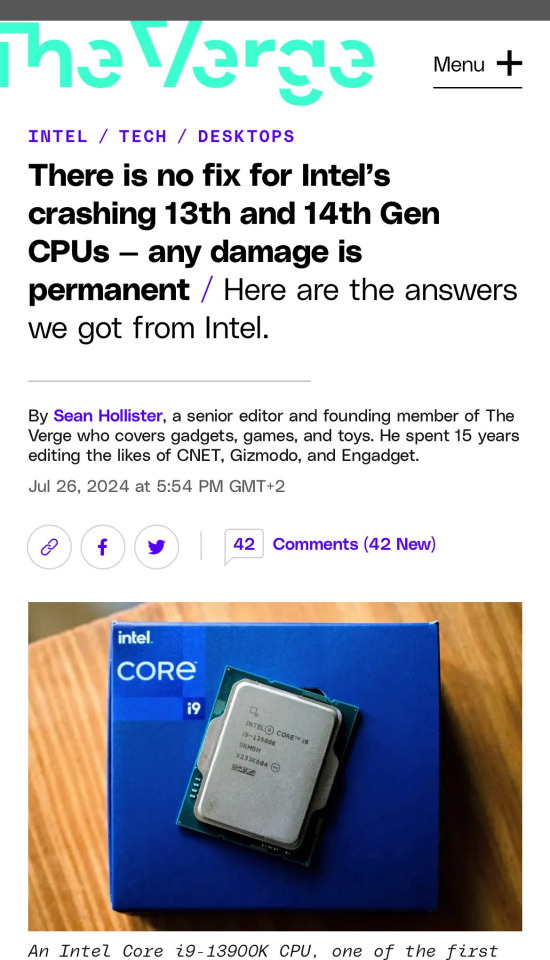
7K notes
·
View notes
Photo

ASRock H610M-HVS/M.2 R2.0 Intel LGA 1700 m-ATX Motherboard The ASRock H610M-HVS/M.2 R2.0 Intel LGA 1700 m-ATX Motherboard is a reliable and feature-packed solution for building a powerful PC. Designed to support 14th, 13th, and 12th Gen Intel® Core™ processors on the LGA 1700 socket, this motherboard ensures excellent compatibility and performance for a variety of computing tasks. Its 6+1+1 Phase Power Design ensures stable and efficient power delivery, making it ideal for everyday use and demanding workloads. With 2 DDR4 DIMM slots, the H610M-HVS/M.2 R2.0 supports up to 64GB of dual-channel memory, with speeds up to 3200MHz, ensuring fast and efficient multitasking. The inclusion of 1 PCIe 4.0 x16 slot and 1 PCIe 3.0 x1 slot provides flexibility for adding high-speed GPUs and other expansion cards. Storage needs are well-handled with 4 SATA3 ports and an Ultra M.2 slot (PCIe Gen3 x4), offering robust options for both traditional and high-speed storage devices. For connectivity and multimedia, this m-ATX motherboard features HDMI and D-Sub outputs, allowing support for multiple displays. Audio performance is enhanced by the Realtek ALC897 7.1 CH HD Audio Codec, delivering rich and immersive sound. Additionally, the board includes 4 USB 3.2 Gen1 ports (2 rear, 2 front) and 6 USB 2.0 ports (4 rear, 2 front) for convenient connectivity, along with Realtek Gigabit LAN for fast and stable networking. Compact yet versatile, the ASRock H610M-HVS/M.2 R2.0 is a great choice for a wide range of PC builds. FEATURES: Supports 14th, 13th & 12th Gen Intel® Core™ Processors (LGA1700) 6+1+1 Phase Power Design 2 x DDR4 DIMMs Supports Dual Channel, up to 3200 1 PCIe 4.0 x16, 1 PCIe 3.0 x1 Graphics Output Options: HDMI, D-Sub Realtek ALC897 7.1 CH HD Audio Codec 4 x SATA3 1 x Ultra M.2 (PCIe Gen3 x4) 4 x USB 3.2 Gen1 (2 Rear, 2 Front) 6 x USB 2.0 (4 Rear, 2 Front) Realtek Gigabit LAN SPECIFICATIONS: Socket: Intel LGA 1700 CPU (Max Support): Supports 14th, 13th & 12th Gen Intel® Core™ Processors (LGA1700) Chipset: Intel® H610 DDR4 Memory: Supports DDR4 non-ECC, un-buffered memory up to 3200 | Supports ECC UDIMM memory modules (operate in non-ECC mode) | Supports Intel® Extreme Memory Profile (XMP) 2.0 Memory Channel: Dual DIMM Slots: 2 Max Memory (GB): 64 PCI-E x16: 1 PCI-E GEN: Gen3 PCI-E x1: 1 SATAIII: 4 M.2 Slot: 1 TPM (Header): 1 LAN: Realtek RTL8111H Gigabit LAN USB 3.2 ports (Front): 2(Gen 1, Type A) USB 3.2 ports (Rear): 2(Gen 1, Type A) USB 2.0 ports (Front): 2(Type A) USB 2.0 ports (Rear): 4(Type A) Serial Ports(Front): 1 Audio ports (Rear): Realtek ALC897 Audio Codec (7.1 CH HD Audio) D-Sub Port: 1 HDMI: 1 Form Factor: M-ATX Operating System: Support for Windows® 10 64-bit / 11 64-bit WHAT’S IN THE BOX: ASRock H610M-HVS/M.2 R2.0 Intel LGA 1700 m-ATX Motherboard – Black x1
#COMPUTERS#DESKTOPS#DESKTOP_COMPONENTS#MOTHERBOARD#ASROCK#ATX#DDR4#H610M_HVS_M2R2#INTEL#INTEL_MOTHERBOARD#LGA1700
0 notes
Text
REVIEW of HP 15, 13th Gen Intel Core i5-1334U Laptop
REVIEW based on its specifications and general user feedback for similar configurations:
🖥️ HP 15 (fd0467tu) – Overview
The HP 15 (fd0467tu) is a mid-range laptop designed for everyday productivity, offering a balance between performance and portability. Key specifications include:
Processor: 13th Gen Intel Core i5-1334U
Memory: 16GB DDR4 RAM
Storage: 512GB SSD
Display: 15.6-inch Full HD (1920x1080)
Graphics: Intel Iris Xe
Operating System: Windows 11 with Microsoft Office 2024 and Microsoft 365
Weight: 1.59 kg
Additional Features: Backlit keyboard, FHD camera with privacy shutter
To know more, visit website :https://amzn.to/4jWT576

To know more, visit website : https://amzn.to/4jWT576
✅ Pros
Robust Performance: The 13th Gen Intel Core i5-1334U processor, combined with 16GB RAM, ensures smooth multitasking and efficient handling of daily tasks.
Fast Storage: A 512GB SSD provides quick boot times and ample space for files and applications.
Enhanced Graphics: Intel Iris Xe graphics offer improved visuals, suitable for light gaming and media editing.
User-Friendly Features: The backlit keyboard facilitates typing in low-light conditions, and the FHD camera with a privacy shutter enhances security during video calls.
Portability: Weighing just 1.59 kg, it's convenient for users who are frequently on the move.
Pre-installed Software: Comes with Windows 11 and Microsoft Office 2024, ensuring readiness out of the box.
❌ Cons
Display Limitations: While Full HD is standard, the display may lack the color accuracy and brightness found in higher-end models, affecting media consumption and design work.
Integrated Graphics: Intel Iris Xe is suitable for general tasks but may not meet the demands of intensive gaming or professional-grade graphic design.
Build Material: The silver finish, while sleek, is made of plastic, which might not offer the premium feel or durability of metal chassis laptops.
Limited Upgradeability: Depending on the design, there might be constraints on upgrading components like RAM or storage in the future.
To know more, visit website : https://amzn.to/4jWT576

🧾 Conclusion:
The HP 15 (fd0467tu) is a solid choice for students, professionals, and everyday users seeking a reliable laptop for general use. It offers a commendable balance of performance, portability, and essential features at a competitive price point. However, those requiring high-end graphics performance or a premium build might need to explore higher-tier options.
To know more, visit website : https://amzn.to/4jWT576
To know, Review of other products mail to [email protected]
#HP15gen13Intelcore#HPcomputers#HPlaptops#computers#latestlaptop#laptops#Trendinglaptops#Trendingcomputers
0 notes
Text
#wholesale laptops bulk#dell refurbished laptops#dell poweredge r620 rack server#refurbished workstation pc#refurbished laptops
0 notes
Text
I have got Sims 2 Origin version successfully running, with little drama, on a computer with the following spec: - Windows 11 - i5, Generation 11, clock speed 3.2 GHz - 1 GB platter (old-style) drive capable of running at 9600 rpm - 16 GB memory - Nvidia GTX 1070 (There are other specs involved but none are relevant here)
As far as I can see, the important questions for The Sims 2 are below. Note that most of the above is also useful to consider for other Windows 3D games dating between 1999 (when all Windows games worldwide assumed a 32-bit environment; American games from as early as 1996 may apply) and 2007 (when games started to consider hyperthreading):
What version of The Sims 2 do you have? It’s easier with the Origin version, as you do not have to worry about incompatible DRM; the Origin DRM’s still getting updated for Windows 11. With this version, I run The Sims 2 on Windows 11, almost as if it was the Windows 7 or Windows XP computers I used to use. I have the CD/DVD version of Sims 2 as well, but do not use it because I know that both Safedisc and Securom are out of commission for all Microsoft operating systems. I wouldn’t normally recommend this, but you may need to consider some sort of DRM removal technique to get disk-based Sims 2 running on either Windows 11 or a new version of Windows 10. (The original unpatched Windows 10 might not need that, but I would strongly advise not doing so, if only because Windows 10 mostly stops getting security patches in 2025). The more legal option would be getting a fast computer (one that meets both the specs I’ve given and , sticking a virtual machine on it, installing your current operating system on that. The 12th and 13th-gen i5s and i7s, with 32 GB/64GB of memory, can run Windows 7 and Sims 2 at an acceptable speed, if you give them enough space (try to allocate at least twice the space of your complete installation, including all mods, to the virtual machine). Windows XP is even easier to simulate, and Windows 98 will do. Virtual machines often require a fair bit of technical knowledge to set up (but are almost as easy to use as loading any other program), so your local computer expert should be consulted on the procedure. Expect to pay for 2-4 hours of that expert’s time if only Sims 2 and Windows are going on the virtual machine (including installation - exact speed depends on installation method and hard drive speed). The expert may also ask for proof you actually own a copy of the operating system you wish to install, but not necessarily. It goes without saying that if you have the disc version, you need to get a DVD drive. An internal DVD drive commits you to a Tower (Small Form Factor or Full) if you want a desktop and at least a 15.6″ for a laptop. Expect to pay less than £30 for a DVD drive, which can be fitted quickly by many computer experts. Most laptops don’t come with a DVD drive and some won’t let one be added at any price. You can get an external DVD drive instead, to plug into a USB port. This will not affect the gameplay but the cable is one more thing to fail and unless you plan to play Sims 2 on the move, an internal drive is likely to be more convenient. What is the clock speed of the processor? The guide above covers the type and generation of chip. However, Sims 2 can’t use multiple threads. The benefits of those elements chips will be felt more in browsing for new Sims 2 mods than in playing Sims 2 itself. However, Sims 2 benefits strongly from clock speed (that is, how fast each core can process). Downside: you’ll need to check each processor listed with each computer against a table that shows what each processor can do. Wikipedia has you covered if you put the processor’s company and type (e.g. “AMD Ryzen” or “Intel Core”). If an advert only shows company and type, without the exact processor name, put it aside; that might be precise enough for the average gamer, but not a power gamer like you! Check the clock speed is at least a match for your current computer to avoid disappointment. Upside: you can have The Sims 2 and other tasks like the internet open on your computer at the same time - The Sims 2 only ever uses one core, so you can use the other 3 (or 5, or 7) to browse the internet, download mods or any other multi-tasking you need your computer to do. Even running multiple Sims 2 sessions simultaneously. Does the computer have, or can it fit, a proper video card?
Some motherboards have a video card that can easily handle The Sims 2. I would advise not to gamble. Especially since not all the motherboard cooling issues with onboard chips of yesteryear are resolved for all current designs. Most if not all modern desktop motherboards for towers have a full PCI-E motherboard slot. Excellent. Now check no other cards will be in the way of either end (RAM slots are particularly likely to be a problem, due to some RAM cards now being aesthetic rather than just functional). Nvdia no longer sells a desktop video card that is incapable of running The Sims 2. However, new video cards are expensive and there are many, many second-hand video cards that fit in that motherboard slot that won’t run Sims 2 very well. In particular, don’t touch the Nvdia 8000 series with a 10-foot bargepole. Better a 6000 or 7000 series - or, if it fits, the card you already use - than an 8000-series. An ATI Radeon after 5500 will work as well. For mobile, your options are much more limited. It’s not just a question of what mobile video card you should get (but check if it can outperform the desktop cards quoted above), you must also consider the airflow of the laptop you will use. Get the laptop with the best airflow you can that meets the other criteria. Computer salespeople are likely to give you a strange look, but a laptop specialist will understand and know what to look for. Note: the very best video cards attached to Windows 7 machines may fit into PCI-E slots and thus allow you to avoid the uncertainty and expense. Ask a computer expert, and ideally let that expert see your card, before committing to that path. Also be aware that your card in this instance is likely to be a bit of a bottleneck if you play games designed to push computers built in the last 10 years. (If your browser and The Sims 2 are the toughest programs you will use, this will never be an issue). Check in particular if your video card has drivers for the operating system you want to use (if your card is out of support, it might not). If you get the chance to test drive the computer before committing, the best way to test the graphics is to get your Sims to set something on fire. Preferably a nice inferno with a dozen things on fire and several Sims on the lot to track (with some high-poly clothing or hair if possible), while time crosses an in-game hour boundary. Video systems that aren’t good enough for Sims 2 often slow down when trying to process fire in ways that can be hidden in standard gameplay. How fast is the hard drive? If the computer has an SSD or M.2 hard drive, and it’s at least 100 GB more than you would need for The Sims 2 plus your entire mod folder, you don’t need any other number; the SSD/M.2 will be fast enough. The slowest one’s about four times faster than the quickest consumer platter drive. Stick the operating system and The Sims 2 on it, put everything else on some other drive if needed to keep at least 50 GB clear on the SSD/M.2. If these include many other programs or frequently-accessed, get an(other) SSD, if you specifically need a backup/archive drive instead, a platter drive is OK. If the only drive in the computer is a platter drive, you have two options: 1) Find out the drive speed. The Sims 2 should not be played on any platter drive slower than 7200 rpm. Avoid anything faster than 9600 rpm because it’s apt to sound like a plane is taking off. 2) Get the computer anyway and get an M.2 or SSD drive to go with it. For the sake of your patience, install Windows onto that drive, then install The Sims 2 there as well. Continue to use the original drive for backup purposes. In the case of option 2, get a drive from a company you recognise. Samsung has an excellent reputation for its SSD drives Check SSD physical size and accessories before purchase. Most are 2.5″ (perfect for laptops). If you want it for a desktop, either check there’s a mounting kit with it, or buy one (they’re quite common and cheap). Get a computer expert to fit it and (if you want) clone the data you want onto the drive. Is there enough memory? Please, please, please do not attempt to run Windows 11 on less than 16 GB. I tried and it literally took 20 minutes to start the computer - even before installing anything on it. Get at least 16 GB. If all you plan to do is Sims 2 and internet, that’s all you’ll need. However, if you also like to play the latest games, get 32 GB or even 64 GB. You can’t get memory for these computers that’s too slow for The Sims 2. However, you can get memory too fast for the motherboard, so check with the manual or your local computer expert before purchase. Bonus after purchase: Have you installed the 3 GB patch? 8 GB isn’t enough to run Windows 11 at a decent pace, let alone anything on top of it. The leftover from 16 GB is more than The Sims 2 can use. By default, it can only use 2 GB. However, the 3 GB patch is stable enough that I would advise any Simmer running it on a Windows 10/11 machine with more than 8 GB of memory to install it. You put this on after you’ve installed the game and all its official expansion packs. Mods can be added and removed freely after this without impeding the function of the 3 GB patch. Bonus after purchase: Did you get a new monitor or video card?
There’s no obligation to get a new monitor with the new computer - converters are cheap if your current monitor needs one. However, if you did get a monitor and it’s a widescreen, get a widescreen patch for The Sims 2 and install it. This will help you get resolution options that make sense. The same is needed for a new video card - even if you kept your old monitor, it’s possible your video card may be able to drive it at a resolution The Sims 2 did not anticipate needing to use. I believe multiple patches of this type exist for The Sims 2; experiment and find out which works for you. Bonus after purchase: Check your video card settings After you install the video card, make sure you go into the video driver control panel and check the following (note that you can set this per application, and the Origin version of The Sims 2 may be controllable via the Origin entry if The Sims 2 itself does not show there): Ambient Occlusion - Turn off Antialiasing FXAA - Turn off Antialiasing - Application-controlled. This is because The Sims 2 has some antialiasing and Nvidia’s in particular clashes. Power management mode - Optimal power (if in any doubt about your system’s cooling, especially important on laptops that are used while travelling) V-sync - Application-controlled. Again, Sims 2 can handle this and the video card driver may be a hindrance. Check anything else your widescreen patch tells you to check as well.
Finally, I strongly recommend you launch the Origin version of Sims 2 from its executable, not any other method. This skips the program’s propensity to try sending stuff to the internet that it does not need to send. It’s not like there’ll be any new updates for the Sims 2 coming from EA!
So You Need To Buy A Computer But You Don't Know What Specs Are Good These Days
Hi.
This is literally my job.
Lots of people are buying computers for school right now or are replacing computers as their five-year-old college laptop craps out so here's the standard specs you should be looking for in a (windows) computer purchase in August 2023.
PROCESSOR
Intel i5 (no older than 10th Gen)
Ryzen 7
You can get away with a Ryzen 5 but an intel i3 should be an absolute last resort. You want at least an intel i5 or a Ryzen 7 processor. The current generation of intel processors is 13, but anything 10 or newer is perfectly fine. DO NOT get a higher performance line with an older generation; a 13th gen i5 is better than an 8th gen i7. (Unfortunately I don't know enough about ryzens to tell you which generation is the earliest you should get, but staying within 3 generations is a good rule of thumb)
RAM
8GB absolute minimum
If you don't have at least 8GB RAM on a modern computer it's going to be very, very slow. Ideally you want a computer with at least 16GB, and it's a good idea to get a computer that will let you add or swap RAM down the line (nearly all desktops will let you do this, for laptops you need to check the specs for Memory and see how many slots there are and how many slots are available; laptops with soldered RAM cannot have the memory upgraded - this is common in very slim laptops)
STORAGE
256GB SSD
Computers mostly come with SSDs these days; SSDs are faster than HDDs but typically have lower storage for the same price. That being said: SSDs are coming down in price and if you're installing your own drive you can easily upgrade the size for a low cost. Unfortunately that doesn't do anything for you for the initial purchase.
A lot of cheaper laptops will have a 128GB SSD and, because a lot of stuff is stored in the cloud these days, that can be functional. I still recommend getting a bit more storage than that because it's nice if you can store your music and documents and photos on your device instead of on the cloud. You want to be able to access your files even if you don't have internet access.
But don't get a computer with a big HDD instead of getting a computer with a small SSD. The difference in speed is noticeable.
SCREEN (laptop specific)
Personally I find that touchscreens have a negative impact on battery life and are easier to fuck up than standard screens. They are also harder to replace if they get broken. I do not recommend getting a touch screen unless you absolutely have to.
A lot of college students especially tend to look for the biggest laptop screen possible; don't do that. It's a pain in the ass to carry a 17" laptop around campus and with the way that everything is so thin these days it's easier to damage a 17" screen than a 14" screen.
On the other end of that: laptops with 13" screens tend to be very slim devices that are glued shut and impossible to work on or upgrade.
Your best bet (for both functionality and price) is either a 14" or a 15.6" screen. If you absolutely positively need to have a 10-key keyboard on your laptop, get the 15.6". If you need something portable more than you need 10-key, get a 14"
FORM FACTOR (desktop specific)
If you purchase an all-in-one desktop computer I will begin manifesting in your house physically. All-in-ones take away every advantage desktops have in terms of upgradeability and maintenance; they are expensive and difficult to repair and usually not worth the cost of disassembling to upgrade.
There are about four standard sizes of desktop PC: All-in-One (the size of a monitor with no other footprint), Tower (Big! probably at least two feet long in two directions), Small Form Factor Tower (Very moderate - about the size of a large shoebox), and Mini/Micro/Tiny (Small! about the size of a small hardcover book).
If you are concerned about space you are much better off getting a MicroPC and a bracket to put it on your monitor than you are getting an all-in-one. This will be about a million percent easier to work on than an all-in-one and this way if your monitor dies your computer is still functional.
Small form factor towers and towers are the easiest to work on and upgrade; if you need a burly graphics card you need to get a full size tower, but for everything else a small form factor tower will be fine. Most of our business sales are SFF towers and MicroPCs, the only time we get something larger is if we have to put a $700 graphics card in it. SFF towers will accept small graphics cards and can handle upgrades to the power supply; MicroPCs can only have the RAM and SSD upgraded and don't have room for any other components or their own internal power supply.
WARRANTY
Most desktops come with either a 1 or 3 year warranty; either of these is fine and if you want to upgrade a 1 year to a 3 year that is also fine. I've generally found that if something is going to do a warranty failure on desktop it's going to do it the first year, so you don't get a hell of a lot of added mileage out of an extended warranty but it doesn't hurt and sometimes pays off to do a 3-year.
Laptops are a different story. Laptops mostly come with a 1-year warranty and what I recommend everyone does for every laptop that will allow it is to upgrade that to the longest warranty you can get with added drop/damage protection. The most common question our customers have about laptops is if we can replace a screen and the answer is usually "yes, but it's going to be expensive." If you're purchasing a low-end laptop, the parts and labor for replacing a screen can easily cost more than half the price of a new laptop. HOWEVER, the way that most screens get broken is by getting dropped. So if you have a warranty with drop protection, you just send that sucker back to the factory and they fix it for you.
So, if it is at all possible, check if the manufacturer of a laptop you're looking at has a warranty option with drop protection. Then, within 30 days (though ideally on the first day you get it) of owning your laptop, go to the manufacturer site, register your serial number, and upgrade the warranty. If you can't afford a 3-year upgrade at once set a reminder for yourself to annually renew. But get that drop protection, especially if you are a college student or if you've got kids.
And never, ever put pens or pencils on your laptop keyboard. I've seen people ruin thousand dollar, brand-new laptops that they can't afford to fix because they closed the screen on a ten cent pencil. Keep liquids away from them too.
LIFESPAN
There's a reasonable chance that any computer you buy today will still be able to turn on and run a program or two in ten years. That does not mean that it is "functional."
At my office we estimate that the functional lifespan of desktops is 5-7 years and the functional lifespan of laptops is 3-5 years. Laptops get more wear and tear than desktops and desktops are easier to upgrade to keep them running. At 5 years for desktops and 3 years for laptops you should look at upgrading the RAM in the device and possibly consider replacing the SSD with a new (possibly larger) model, because SSDs and HDDs don't last forever.
COST
This means that you should think of your computers as an annual investment rather than as a one-time purchase. It is more worthwhile to pay $700 for a laptop that will work well for five years than it is to pay $300 for a laptop that will be outdated and slow in one year (which is what will happen if you get an 8th gen i3 with 8GB RAM). If you are going to get a $300 laptop try to get specs as close as possible to the minimums I've laid out here.
If you have to compromise on these specs, the one that is least fixable is the processor. If you get a laptop with an i3 processor you aren't going to be able to upgrade it even if you can add more RAM or a bigger SSD. If you have to get lower specs in order to afford the device put your money into the processor and make sure that the computer has available slots for upgrade and that neither the RAM nor the SSD is soldered to the motherboard. (one easy way to check this is to search "[computer model] RAM upgrade" on youtube and see if anyone has made a video showing what the inside of the laptop looks like and how much effort it takes to replace parts)
Computers are expensive right now. This is frustrating, because historically consumer computer prices have been on a downward trend but since 2020 that trend has been all over the place. Desktop computers are quite expensive at the moment (August 2023) and decent laptops are extremely variably priced.
If you are looking for a decent, upgradeable laptop that will last you a few years, here are a couple of options that you can purchase in August 2023 that have good prices for their specs:
14" Lenovo - $670 - 11th-gen i5, 16GB RAM, and 512GB SSD
15.6" HP - $540 - 11th-gen i5, 16GB RAM, and 256GB SSD
14" Dell - $710 - 12th-gen i5, 16GB RAM, and 256GB SSD
If you are looking for a decent, affordable desktop that will last you a few years, here are a couple of options that you can purchase in August 2023 that have good prices for their specs:
SFF HP - $620 - 10th-gen i5, 16GB RAM, 1TB SSD
SFF Lenovo - $560 - Ryzen 7 5000 series, 16GB RAM, 512GB SSD
Dell Tower - $800 - 10th-gen i7, 16GB RAM, 512GB SSD
If I were going to buy any of these I'd probably get the HP laptop or the Dell Tower. The HP Laptop is actually a really good price for what it is.
Anyway happy computering.
50K notes
·
View notes
Text
The Best Laptop Deals for April: Asus, Dell, Lenovo, and More

As of late April 2025, finding the absolute "best" laptop deal is a dynamic process, heavily influenced by ongoing promotions, retailer-specific discounts, and the specific configurations you're seeking. However, we can certainly navigate the current landscape and pinpoint compelling deals from major manufacturers like Asus, Dell, and Lenovo, along with other noteworthy offers available online, especially keeping in mind the context of Hyderabad.
General Trends in April 2025 Laptop Deals:
Back-to-School/Mid-Year Refresh: While the major back-to-school season is typically later, April often sees some retailers offering deals targeted at students preparing for the next academic year or individuals looking for a mid-year upgrade.
End-of-Quarter/Fiscal Year Sales: Some companies might be pushing for sales at the end of their fiscal quarters in April, leading to attractive discounts.
Online Retailer Promotions: E-commerce giants like Amazon and Flipkart, as well as brand-specific online stores (Dell, Asus, Lenovo India websites), frequently have ongoing deals, exchange offers, and bank-specific discounts.
New Product Launches: The arrival of newer laptop models can sometimes lead to price reductions on slightly older but still powerful configurations. Keep an eye out for deals on laptops featuring 12th and 13th generation Intel processors or AMD Ryzen 5000 and 7000 series, as the latest generations become more prevalent.
"Laptop Days" or Similar Events: Online retailers occasionally host dedicated "Laptop Days" sales events with concentrated discounts across various brands and categories.
Specific Brand Deals and Models to Watch in April 2025:
Asus:
Asus is known for its diverse range of laptops, from budget-friendly Vivobooks to high-performance ROG gaming machines and sleek Zenbooks.
Likely Deals: Expect to see discounts on models across their ranges. The "ASUS Back To School" promotion, running until the end of May 2025, suggests potential deals on various Asus laptops. Keep an eye on their official India e-store and major online retailers.
Potential Models:
Asus Vivobook series: These offer a good balance of features and price, suitable for everyday tasks and students. Look for deals on configurations with 12th or 13th Gen Intel Core i5 processors or AMD Ryzen 5 series.
Asus Zenbook series: Known for their thin and light designs and often featuring OLED displays, keep an eye out for discounts on models with Intel Core Ultra processors or previous-generation high-end CPUs. The Asus Zenbook 14 OLED Touch (UM3406) has been highlighted as a strong overall performer.
Asus ROG/TUF Gaming series: If gaming is a priority, check for deals on their gaming laptops, potentially featuring NVIDIA RTX 30 or 40 series graphics cards.
Dell:
Dell offers a wide array of laptops catering to different needs, including the Inspiron for everyday use, XPS for premium experiences, and G-series/Alienware for gaming.
Likely Deals: Dell's official India website often has ongoing deals, including student discounts, exchange offers, and bundled accessories. Their "Top Deals" page is a good place to start. They are currently offering discounts on accessory combos and extended warranty options until April 25th, 2025.
Potential Models:
Dell Inspiron series: These are solid all-around laptops suitable for home and office use. Look for deals on models with 12th or 13th Gen Intel Core i5 processors or AMD Ryzen 5 series.
Dell XPS series: These premium laptops offer sleek designs and powerful performance. Deals on slightly older XPS 13 or 15 models might appear as newer generations are released. The Dell XPS 13 9345 has been noted for its battery life.
Dell G-series: For budget-conscious gamers, the G15 series often sees discounts. Look for configurations with dedicated NVIDIA GeForce RTX graphics.
Lenovo:
Lenovo is a popular brand known for its reliable ThinkPads, versatile IdeaPads, and gaming-focused Legion series.
Likely Deals: Lenovo's India website and major online retailers are key places to find deals. They often have seasonal sales and discounts on specific models.
Potential Models:
Lenovo IdeaPad series: These offer a good mix of features and affordability for everyday users and students. Look for deals on models with Intel Core i3 or i5 processors or AMD Ryzen 3 or 5 series. The IdeaPad Slim 3 has been mentioned as a value-packed option.
Lenovo ThinkPad series: Known for their durability and business-oriented features, keep an eye out for discounts on entry-level to mid-range ThinkPad E or L series models. The ThinkPad X1 Carbon Gen 13 Aura Edition is highlighted as a strong business laptop.
Lenovo Legion series: For gaming, the Legion Pro and LOQ series offer excellent performance. Look for deals on configurations with dedicated NVIDIA GeForce RTX graphics cards.
Other Brands and Online Retailers:
HP: Explore HP's official India store and online retailers for deals on their Pavilion, Envy, and Victus (gaming) series. The HP 15 series is often available at competitive prices.
Acer: Check Acer's official website and online marketplaces for deals on their Aspire, Swift, and Nitro (gaming) series. The Acer Aspire Lite series has been noted as a good budget option.
Amazon and Flipkart: These e-commerce giants are prime locations for finding laptop deals across various brands. Keep an eye out for "Amazon Laptop Days" or Flipkart's similar sales events. They often have bank offers and exchange bonuses.
Vijay Sales and Croma: These multi-brand electronics retailers in India, including physical stores in Hyderabad and their online platforms, often have competitive laptop deals and seasonal promotions. Vijay Sales currently has various offers running on laptops.
Local Retailers in Hyderabad: Don't forget to check with local electronics stores in Hyderabad, as they might have specific regional offers or tie-ups.
Tips for Finding the Best Laptop Deals in April 2025 (Especially in Hyderabad):
Define Your Needs and Budget: Before you start searching, determine what you'll primarily use the laptop for (work, study, gaming, multimedia) and set a realistic budget. This will help you filter through the numerous options.
Monitor Online Retailers Regularly: Check Amazon, Flipkart, Vijay Sales, Croma, and the official websites of Asus, Dell, and Lenovo frequently for new deals and limited-time offers.
Use Price Comparison Websites: Utilize websites that aggregate laptop prices from different retailers to ensure you're getting the best possible price.
Look for Bank Offers and EMI Options: Many online and offline retailers offer instant discounts or cashback on purchases made with specific bank cards or through EMI schemes. This can significantly reduce the final price.
Consider Exchange Offers: If you have an old laptop, see if retailers are offering attractive exchange bonuses, which can make a new laptop more affordable.
Read Reviews: Once you've shortlisted a few models, read reviews from reputable tech websites and users to get insights into their performance, build quality, and any potential issues.
Check Physical Stores in Hyderabad: Visit local electronics stores like those listed on platforms like Magicpin to see if they have any exclusive in-store deals or discounts.
Be Aware of Specifications: Pay close attention to the laptop's specifications (processor, RAM, storage, display) to ensure it meets your needs and that the deal is truly worthwhile. Don't just focus on the discount percentage.
Check Warranty and Return Policies: Before making a purchase, carefully review the warranty terms and the retailer's return policy.
Conclusion:
Finding the best laptop deal in April 2025 requires a combination of research, regular monitoring of online and offline retailers (especially in Hyderabad), and a clear understanding of your own needs and budget. By keeping an eye on the potential deals from Asus, Dell, Lenovo, and other brands, leveraging online resources, and exploring local options, you can secure a fantastic laptop at a compelling price this April. Remember that deals can change quickly, so act fast when you find an offer that meets your requirements.
For More Updates visit Our Website: Analytics Insight
0 notes
Text
The Ultimate Guide to Choosing the Best Gaming Computer PC in 2025
In recent years, the demand for high-performance gaming computer PCs has skyrocketed, fueled by the growing popularity of esports, streaming, and next-generation video games. Whether you're a casual gamer or an aspiring pro, choosing the right PC gaming computer is essential for a seamless, immersive experience. With so many options on the market, finding the ideal rig can be overwhelming — but don’t worry, this guide breaks it all down for you.
What Is a Gaming Computer PC?
A gaming computer PC is a personal computer specifically designed and optimized for playing video games. These machines are equipped with powerful processors, high-end graphics cards, ample RAM, and fast storage to handle modern games at high resolutions and frame rates. Unlike traditional desktops, a PC gaming computer prioritizes performance and cooling to ensure smooth gameplay, even under demanding loads.
Why Choose a Gaming Computer PC Over a Console?
While consoles like the PlayStation 5 and Xbox Series X offer excellent performance, PC gaming computers deliver several key advantages:
Customizability: Build or upgrade your system to meet specific needs or budgets.
Graphics Quality: Experience ultra settings, ray tracing, and higher frame rates.
Game Library: Access to thousands of titles, including exclusives, mods, and indie games.
Productivity: Use your PC for work, school, or content creation in addition to gaming.
If flexibility and power are what you're looking for, a gaming computer PC is the way to go.
Key Components of a PC Gaming Computer
To choose the best PC gaming computer, you need to understand the core components and how they affect your gaming experience.
1. Graphics Card (GPU)
The GPU is the heart of any gaming computer PC. It's responsible for rendering images, animations, and video. Top brands like NVIDIA and AMD offer GPUs that can handle everything from casual indie titles to AAA blockbusters in 4K resolution.
Entry-Level: NVIDIA GTX 1660 Super, AMD RX 6600
Mid-Range: RTX 3060, RX 6700 XT
High-End: RTX 4080, RX 7900 XTX
2. Processor (CPU)
The CPU handles game logic, AI, physics, and multitasking. A fast processor ensures that your PC gaming computer runs smoothly even when streaming or running background applications.
Recommended CPUs: Intel Core i5/i7 (12th/13th Gen), AMD Ryzen 5/7 (5000 or 7000 series)
3. RAM (Memory)
For modern gaming, 16GB of RAM is the sweet spot. High-performance RAM improves game loading times and overall responsiveness.
Minimum: 8GB (for light gaming)
Recommended: 16GB
High-End: 32GB (for multitasking, streaming, or creative work)
4. Storage
Fast storage improves game loading and boot times. Most gamers prefer a combination of an SSD and an HDD.
SSD (Solid State Drive): 500GB–1TB NVMe for speed
HDD (Hard Disk Drive): 1TB–2TB for additional game storage
5. Motherboard
Choose a motherboard that supports your CPU and GPU, has plenty of ports, and allows for future upgrades. Look for quality VRMs, M.2 slots, and good I/O options.
6. Power Supply (PSU)
Ensure your PSU can handle your system's power requirements. A quality PSU protects your components and ensures system stability.
Tip: Get a PSU with at least 80+ Bronze certification and a wattage that exceeds your GPU's needs by 100- 150W.
7. Cooling System
Gaming generates heat. Efficient cooling is essential to avoid thermal throttling and component damage. Consider:
Air cooling: Budget-friendly and effective
Liquid cooling: Ideal for overclocking and high-end builds
Pre-Built vs. Custom-Built Gaming Computer PCs
You have two main options when purchasing a PC gaming computer:
Pre-Built Systems
Pros: Plug-and-play, comes with warranty, saves time
Cons: Limited customisation, possibly higher cost
Custom Builds
Pros: Tailored performance, better value, room for upgrades
Cons: Requires technical knowledge and takes time to assemble
If you're new to gaming or prefer convenience, a pre-built gaming computer PC from brands like Alienware, NZXT, or ASUS ROG may be a great fit. More experienced users may prefer to build their own to fine-tune performance and aesthetics.
Best Gaming Computer PCs in 2025
Here are some top-rated PC gaming computers to consider:
1. Alienware Aurora R16
Specs: Intel Core i7-13700KF, RTX 4070, 32GB RAM, 1TB SSD
Why It Rocks: Sleek design, powerful performance, reliable brand
2. CyberPowerPC Gamer Xtreme
Specs: Intel Core i5-13400F, RTX 4060 Ti, 16GB RAM, 1TB SSD
Why It Rocks: Affordable, excellent 1080p/1440p gaming, great value
3. NZXT Player: Three
Specs: AMD Ryzen 7 7800X3D, RTX 4080, 32GB RAM, 2TB SSD
Why It Rocks: Future-proof, VR-ready, clean design
Essential Accessories for Your PC Gaming Computer
Don’t forget the peripherals! A powerful gaming computer PC deserves equally impressive accessories:
Monitor: Look for 144Hz refresh rate and low response time
Mechanical Keyboard: Offers precision and speed
Gaming Mouse: Customizable buttons and DPI settings
Headset: For immersive audio and team communication
Gaming Chair: Comfort for long sessions
Optimizing Your PC Gaming Computer
Once you’ve got your rig, optimize it for peak performance:
Update drivers regularly (GPU, chipset, BIOS)
Adjust in-game settings to match your resolution and FPS goals
Install game boosters to allocate resources efficiently
Keep your PC clean to avoid dust build-up and overheating
Future Trends in Gaming Computer PCs
As technology advances, PC gaming computers will continue evolving:
AI-Enhanced Graphics: NVIDIA DLSS and AMD FSR are revolutionizing image upscaling.
Portable Gaming Desktops: Compact yet powerful builds are gaining popularity.
Modular Designs: Easier upgrades and repairs with hot-swappable components.
Cloud Integration: Hybrid systems with cloud storage and streaming capabilities.
Final Thoughts: Finding the Right Gaming Computer PC for You
Choosing the right gaming computer PC depends on your gaming needs, budget, and personal preferences. Whether you're diving into the world of competitive shooters, exploring open-world RPGs, or streaming your gameplay online, the right PC gaming computer will be your ultimate ally.
Invest wisely, keep it maintained, and enjoy a next-level gaming experience. No matter your skill level or genre of choice, a well-built PC gaming computer will keep you in the game for years to come.
#Australia gaming computers#pc gaming computers#Gaming pc Australian#Gaming Computers Australia#gaming computer pc
0 notes
Text
HP 250 G10 Notebook Core i3
HP 250 G10 Notebook Core i3 1315U 8GB 1D DDR4 3200 256GB PCIe NVMe SSD 15.6 FHD AG SVA 250 Wi Fi 6 +BT 5.3W Flint Opaque kbd TP Imagepad num kypd kbd Turbo Silver HD Webcam No Fingerprint Sencer HP 1 Year Carry in Key Features 13th Gen Intel Multi-core processor Fast and efficient wireless LAN Protection for minor spills The budget-friendly, business-ready HP 250 G10 Laptop provides essential…
0 notes