#Amazon fire tv browser
Text
El Mejor Proveedor De Servicio IPTV España
El Mejor Proveedor De Servicio IPTV España

The greatest platform for customers to access streaming is servicio iptv online. It works with Android-powered gadgets, including smart TVs, Amazon Firesticks, and Fire TVs. There is a 24-hour free trial and more than 21,000 channels or 100,000 VODs available. It is made up of a quick and safe server.
VPN Allowed and round-the-clock Premium Support via email, WhatsApp, or live chat are also supported. It offers +15000 US, CA, and UK channels in addition to 20000 global channels and is VPN-friendly. It does not permit IPTV location and permits GEO Global Locations in the UK, USA, Canada, and ALL WORLDWIDE LOCATIONS. All forms of payment are accepted.
Features:
top-rated IPTV subscription in 2022
Offering 4K UHD+ and HD streaming for a top-notch viewing experience.
22,000 live channels for a diverse range of content.
+130,000 Video On Demand options, including the latest movies and series with regular updates.
24/7 customer support to assist with any issues or inquiries.
Advanced technology to ensure a smooth viewing experience.
Catch-Up and Electronic TV Guide (EPG):
Multi-Device Compatibility: Compatibility with various devices
Free and Secure VPN
VPN friendly : yes and free
Nombre of channels: 22000
Geolocation: CANADA,UK, USA, Germany, France, Netherlands, EUROPE ….. all the countries
IPTV locked: yes
Supported devices: amazon fire stick, Smart TVs, android tv boxs, IPTV boxes, Smartphones and Tablets, ios devices, M3U Players, Mag devices, Web browser,pc, xbox …. all devices
3 notes
·
View notes
Text
Sommer 2023
Grenzenlose Bildbetrachtung
Ich möchte meiner Mutter meine Urlaubsbilder zeigen. Coronabedingt ist das letzte Mal, dass ich das gemacht habe, eine Weile her. Damals hatte meine Mutter noch keinen Smart-TV, also habe ich einfach meinen Laptop an den Fernseher angeschlossen, und sie so gezeigt. Inzwischen hat sie zumindest einen Amazon Fire TV-Stick, aber auf den kann ich von meinem Android Handy nicht chromecasten. Ich bin mir aber sicher, dass es dafür eine Lösung geben muss, also durchsuche ich den App Store und finde einige, die versprechen, dass damit genau das geht. Ich versuche sie nacheinander, aber entweder funktionieren sie überhaupt nicht, oder die App selbst ist zwar kostenlos, aber die eigentliche Funktion muss dann doch kostenpflichtig freigeschaltet werden.
Mit der etwa zehnten App habe ich dann doch Glück. Für 15 Minuten, dann ist der kostenlose Probezeitraum abgelaufen. Dafür bezahlen lohnt sich nicht, da meine Mutter sowieso vorhat sich einen Chrome TV anzuschaffen, und es damit leichter sein wird die nächsten Urlaubsbilder zu zeigen. Aber ich habe auch keine Lust, noch zehn weitere Apps auszuprobieren. Da dürfte es einfacher sein, doch einfach meinen Laptop zu holen und den anzuschließen.
Dann kommt mir aber doch noch ein Gedanke: Auf dem Fire TV ist ein Browser installiert. Mit dem kann ich mich doch einfach in mein Google Konto einloggen und die Bilder direkt aufrufen.
Es geht tatsächlich. Die Navigation ist etwas umständlich, was am Browser liegen kann, oder an der Tatsache, dass ich das über die Fernbedienung machen muss, aber ich kann endlich den Rest der Fotos zeigen.
(Sehr verspätet kommt mir dann die Idee, das Problem zu googeln und angeblich geht es auch ganz ohne App und Browser über Screen Mirroring. Ich komme nicht mehr dazu, das auszuprobieren, weil sich meine Mutter kurz danach einen Chrome TV anschafft, und die nächsten Urlaubsbilder sich dann ganz ohne Probleme zeigen lassen.)
(Eva Müller)
4 notes
·
View notes
Text
ExpressVPN-- Best VPN for IPTV in Singapore
ExpressVPN is the very best VPN for Cobra IPTV in Singapore that provides an excellent mix of safety and security and speed. With its servers in 94 countries as well as unlimited transmission capacity, you can stream networks via IPTV without inconveniences.
This costs VPN solution features the very best unblocking capability, as well as we had no issue accessing the United States collection of Netflix from abroad and other services without any proxy mistake. It additionally functions fantastic with Hulu, Amazon Prime Video, and Peacock television. You can enjoy all the content of Netflix utilizing ExpressVPN in Singapore with internationally spread out servers. ExpressVPN is likewise helpful for various other set up boxes like Magbox and so on, in fact it is the best VPN for MagBox in Singapore.
youtube
We likewise really did not deal with any constraints while accessing IPTV services like PlutoTV, Iconic Streams, Sportz TV, Beast television, and so on. We easily stream HD top quality web content with no break in transmission or significant problems.
One of the most amazing features of ExpressVPN is that it offers a service called MediaStreamer, a proxy that can bypass any type of regional constraint without the requirement for file encryption. This service can be downloaded and install on all major gadgets, consisting of Xbox, Amazon Fire TVs, routers, and also internet browsers (Chrome, Firefox, as well as Safari). It is likewise the very best VPN for streaming devices like Kodi and Roku, ExpressVPN is the most effective Stremio VPN and also ideal VPN for redbox in Singapore also.
It provides several tunneling protocols, consisting of PPTP, L2TP/IPSec, SSTP, and also OpenVPN, for optimum safety and protection from on-line dangers. Additionally, it is among the best VPN services for streaming in Singapore because of its solid unblocking capabilities.
ExpressVPN uses protection versus any type of DNS leak resulting from VPN misconfiguration. ExpressVPN Network Lock, frequently described as a web kill switch, will close down your whole internet connection in case of a VPN interference. These functions are quite useful in guaranteeing your online personal privacy as well as data defense and additionally proetcts from ISP throttling, the one of the reason it is the very best BT Broadband VPN to utilize in Singapore.
ExpressVPN rate examination information
As for ExpressVPN rate in Singapore, it is the most effective VPN for IPTV for quick streaming. You can anticipate a fast connection while streaming. It taped a download rate of 89.42 Mbps, while its upload rate reached around 84.64 Mbps on a 100 Mbps connection.
The VPN also provides a 24/7 real-time conversation support attribute. It is available night and day to answer your inquiries. If you have any, the service provider will certainly get back to you within secs. You can call them for a reimbursement or termination of your ExpressVPN membership in Singapore.
All these functions come at a rate of SGD8.85/ mo (US$ 6.67/ mo) (Get 49% Off + 3 Months Release on its 12-Month Plan), with a 30-day money-back warranty and also 5-multi logins. There is additionally 24/7 real-time conversation assistance in case you need aid.
3 notes
·
View notes
Text
How To Use Vudu.com Start Activation Code : vudu activate
Vudu.com is a free-to-use streaming platform in the united states. Here the user gets free movies and web series to watch. However, all the movies and web series are not available for free to watch. You need to add up a subscription plan or purchase a membership of Vudu. This will provide you access to many movies as well as shows. The vudu activate also supported by many smart tvs as well as smart devices. This gives access to watching movies on a big screen. Let’s discuss the Vudu start activation code, which will be important in activating viudu on various devices. So let’s take a deep dive into the Vudu activation code.
What is the Vudu activate code, and how can it be used?
The Vudu activation code is a six-digit specialized code used to activate the vudu on various devices. The code consists of digits as well as letters. This helps you to log in to your subscribed vudu account on the smart tv. You can use the code on various smart devices such as Apple tv, Android tv, and smart tv smart devices such as Roku and amazon fire tv. So let’s discuss the working process and the role of the vudu activation code in activating vudu on various devices.
First, you must download and install the Vudu application on your smart tv or smart device.
After this, you need to open the device and then follow the on-screen steps to reach the activation code of Vudu.
The Vudu activation code will open on your tv screen.
The code is six digits and is unique to your device.
Now, open the web browser of your smartphone or laptop.
Here it would help if you went to the Vudu activate page.
This page will ask you for the activation code.
Enter the code and log in to your vudu account using the login details.
This way, you can activate the Vudu networks on your smart tv.
Visit Us:-
First, you must download and install the Vudu application on your smart tv or smart device.
After this, you need to open the device and then follow the on-screen steps to reach the activation code of Vudu.
The Vudu activation code will open on your tv screen.
The code is six digits and is unique to your device.
Now, open the web browser of your smartphone or laptop.
Here it would help if you went to the Vudu activate page.
This page will ask you for the activation code.
Enter the code and log in to your vudu account using the login details.
This way, you can activate the Vudu networks on your smart tv.
Visit Us:-https://diarying.com/use-vudu-com-start-activation-code/
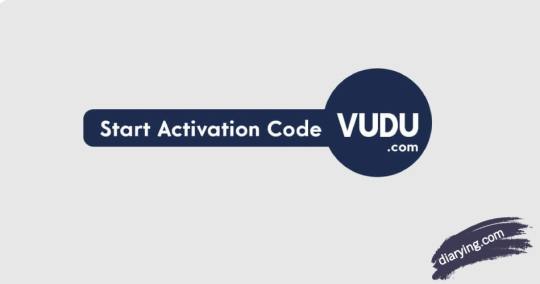
2 notes
·
View notes
Text
Disney Plus Subscription Streaming Service
Disney in addition to is an American OTT membership real time feature for on-request video content, possessed and worked by the Media and Amusement Circulation, division of 'The Walt Disney Organization'.
With particular substance centers for the brands Disney, Pixar, Wonder, Star Wars, Public Geographic, and Star in different locales, the help mostly disseminates films and TV programs delivered by The Walt Disney Studios and Walt Disney TV.
The Disney in addition to web-based feature likewise offers unique motion pictures and Network programs. On November 12, 2019, Disney in addition to went live in the US, Canada, and the Netherlands prior to being made accessible in Australia, New Zealand, and Puerto Rico seven days after the fact.
In Walk 2020, it was made accessible in a couple of European countries, and in April, it was made accessible in India through Star India's Hotstar web-based feature, which got rebranded as Disney in addition to Hotstar.
Disney in addition to is a one stop objective for all your diversion needs, make your record today at http://Disneyplus.com/begin
All that You Want to Realize About Disney's Membership Web-based feature
Disneyplus.com
The initial 15 months of Disney In addition to's presence as a web-based feature has without a doubt been similar to a pixie
-story account with having outperformed more than 100 million supporters as of Walk 2021 to arriving at around 221 million endorsers as of October 2022.
In US, a month to month membership to pursue Disney In addition to as of now costs $7.99. Nonetheless, a yearly enrollment is more financially savvy at $79.99. For the people who need to keep away from plugs, can profit something very similar at a month to month pace of $10.99, or yearly at $109.99. Buy in now at http://Disneyplus.com/begin before it's past the point of no return and get Disney In addition to at its ongoing rate for the following year.
How would I pursue Disney In addition to?
You can pursue Disney In addition to straightforwardly through the Disney In addition to site http://Disneyplus.com/begin.To begin streaming, you basically have to make a record by entering an email address and installment strategy. Here is a stepwise manual for assist you with making your Disney in addition to account today:
Go to http://Disneyplus.com/begin.
Click 'BEGIN FREE Preliminary'.
Enter your email address.
Survey the terms and snap 'Concur and Proceed'.
Make a secret word.
Select a charging choice.
Enter your charging data.
Click 'Concur and Buy in'.
What gadgets does Disney In addition to help?
You can get to Disney In addition to through many associated gadgets:
Work area internet browsers.
Cell phones and tablets (Android and Apple).
Savvy televisions (LG WebOS, Samsung Tizen, Android television, Vizio SmartCast, Roku television).
Game control center (PlayStation, Xbox).
Streaming gadgets (Apple television fourth Gen and later, Chromecast, Amazon Fire television, Roku).
THE AMAZON FIRE STICK:
The Amazon Fire television Stick is viable with Disney In addition to and is like Chromecast, permitting clients to remotely stream content from cell phones to your television. Notwithstanding, it additionally allows you to introduce applications like Disney In addition to so you can watch without your cell phone:
Type Disneyplus.com/begin into the pursuit bar on your Fire television Stick home screen.
Introduce it.
Sign in with your Disney In addition to qualifications. Here's more data for you at http://Disneyplus.com/begin.
APPLE television:
Utilizing your iPhone, iPad, or PC visit http://Disneyplus.com/begin.
Click on "Purchase Now."
Type in your email address and pick areas of strength for an and begin the gamble free preliminary. The actual application should then be downloaded through the Apple television. For that: Send off the Apple television's Application Store.
Query 'Disney In addition to'.
Download.
Subsequent to downloading, sign in utilizing the certifications you recently made
ROKU television:
Follow the means given beneath to initiate it on Roku television:
Press the Home button on your Roku remote.
Look down to Streaming Channels and press 'alright'.
Look to Look through Channels and hit 'alright'.
Type Disneyplus.com/begin.
Select 'Add Channel'. You might have to enter your Roku PIN to download it.
Explore back to your Roku home screen and select the Disney in addition to application.
Assuming you've previously joined to Disney also, enter your login subtleties.
Disney in addition to gift membership? Indeed you heard it right!
You can gift somebody an entire year of Disney In addition to for just $80, giving them admittance to all that is there - Wonder, Star Wars, Pixar, and more.It costs $80 and is sent by email, making it an ideal gift for any event. Remember, be that as it may, Disney In addition to gift codes must be reclaimed by new individuals. This is the way to gift a Disney In addition to yearly membership through email:
Visit http://Disneyplus.com/begin to buy the present.
Enter your data, your beneficiary's name and email, and what date you'd like the code to be conveyed.
The $80 expense will be charged to your record the second you make the buy.
Your beneficiary will get the email on the date you chose.
They can then visit http://Disneyplus.com/begin select the proposition, and physically enter the code imprinted on the email.
When reclaimed, the beneficiary will be attributed a 'one-year membership' to Disney In addition to.
What shows and films could I at any point stream on Disney In addition to?
The stage offers a huge library of movies from Disney, Pixar, Wonder, Star Wars, Public Geographic, and twentieth Century Studio brands, going from immortal top choices like "Snow White"
to additional ongoing movies like "Thor: Love and Thunder." Moreover, there is a lot of shiny new unique substance accessible on Disney Furthermore, including motion pictures like "Hocus Pocus 2," network shows like "Andor" and series like "She-Mass."
Furthermore, the help offers admittance to show films by specialists including BTS, Olivia Rodrigo, Taylor Quick, and Billie Eilish, as well as a film variation of the Broadway play "Hamilton" and Beyonce's visual collection "Dark is Top dog."
Disney in addition to is a definitive streaming objective for diversion and is focused on bringing extraordinary stories, characters, and encounters to visitors all over the planet. So stand by no further! get your record actuated today at http://Disneyplus.com/begin
2 notes
·
View notes
Text
Igor Jablokov, CEO & Founder of Pryon – Interview Series
New Post has been published on https://thedigitalinsider.com/igor-jablokov-ceo-founder-of-pryon-interview-series/
Igor Jablokov, CEO & Founder of Pryon – Interview Series
Igor Jablokov is the CEO and Founder of Pryon. Named an “Industry Luminary” by Speech Technology Magazine, he previously founded industry pioneer Yap, the world’s first high-accuracy, fully-automated cloud platform for voice recognition. After its products were deployed by dozens of enterprises, the company became Amazon’s first AI-related acquisition. The firm’s inventions then served as the nucleus for follow-on products such as Alexa, Echo, and Fire TV. As a Program Director at IBM, Igor led the team that designed the precursor to Watson and developed the world’s first multimodal Web browser.
Igor was awarded Eisenhower and Truman National Security fellowships to explore and expand the role of entrepreneurship and venture capital in addressing geopolitical concerns. As an innovator in human language technologies, he believes in fostering career and educational opportunities for others entering STEM fields. As such, he serves as a mentor in the TechStars’ Alexa Accelerator, was a Blackstone NC Entrepreneur-In-Residence (EIR), and founded a chapter of the Global Shapers, a program of the World Economic Forum.
Igor holds a B.S. in Computer Engineering from The Pennsylvania State University, where he was named an Outstanding Engineering Alumnus, and an MBA from The University of North Carolina.
Your journey in AI started with the first cloud-based speech recognition engine at Yap, later acquired by Amazon. How did that experience shape your vision for AI and influence your current work at Pryon?
I’ll start a bit earlier in my career as Yap wasn’t our first rodeo in dealing with natural language interactions.
My first foray into natural language interactions started at IBM, where I started as an intern in the early 90s and eventually became Program Director of Multimodal Research. There I had a team that discovered what you could consider a baby Watson. It was far ahead of its time, but IBM never greenlit it. Eventually I became frustrated with the decision and departed.
Around that time (2006), I recruited top engineers and scientists from Broadcom, IBM, Intel, Microsoft, Nuance, NVIDIA and more to start the first AI cloud company, Yap. We quickly acquired dozens of enterprise and carrier customers, including Sprint and Microsoft, and almost 50,000,000 users on the platform.
Since we had former iPod engineers on the team, we were able to back-channel into Apple within a year of founding the company. They brought us in to prototype a version of Siri—this was before the iPhone was released. Half a decade later, we were secretly acquired by Amazon to develop Alexa for them.
Can you elaborate on the concept of “knowledge friction” that Pryon aims to solve and why it’s crucial for modern enterprises?
Knowledge friction comes from the fact that, historically, organizations haven’t had one unified instantiation of knowledge. While we’ve had such repositories in our college campuses and civic communities in the form of libraries, there has been no unification of data and knowledge on the enterprise side due to a myriad of vendors they used.
As a result, everyone across virtually every organization feels friction when looking for the information they need to perform their jobs and workflows. This is where we saw the opportunity for Pryon. We thought that there was an opportunity for a new layer above the enterprise software stack that, by using natural language prompts, could traverse systems of records and retrieve various object types—text, images, videos, structured and unstructured data—and pull everything together in a sub-second response time.
That was the birth of Pryon, the world’s first AI-enhanced knowledge cloud.
Pryon’s platform integrates advanced AI technologies like computer vision and large language models. Can you explain how these components work together to enhance knowledge management?
Pryon developed an AIP, an artificial intelligence platform, that transforms content from its fundamental static units into interactive knowledge. It achieves this by integrating an ingestion pipeline, a retrieval pipeline, and a generative pipeline into a single experience. The platform taps into your existing systems of record, which can include a variety of content types such as Confluence, Documentum, SAP, ServiceNow, Salesforce, SharePoint, and many more. This content can be in the form of audio, video, images, text, PowerPoints, PDFs, Word files, and web pages.
The AIP transforms these objects into a knowledge cloud, which can then publish and subscribe to any interactive or sensory experiences you may need. Whether people need to interact with this knowledge or there are machine-to-machine transactions requiring the union of all this disparate knowledge, the platform ensures consistency and accessibility. Essentially, it performs ETL (Extract, Transform, Load) on the left side, powering experiences via APIs on the right side.
What are some of the key challenges Pryon faces in developing AI solutions for enterprise use, and how are you addressing them?
Because we are vertically integrated, we receive top marks in accuracy, scale, security, and speed. One of the issues with deconstructed approaches, where you need several different vendors and bolt them together to achieve the same workflow we do, is that you end up with something less performant. You can’t match models, and you don’t have security signaling flowing through as well.
It’s like iPhones: there’s a reason Apple builds their own chip, device, operating system, and applications. By doing so, they achieve the highest level of performance with the lowest energy use. In contrast, other vendors who integrate from several different sources tend to be a generation or two behind them at all times.
How does Pryon ensure the accuracy, scalability, security, and speed of its AI solutions, particularly in large-scale enterprise environments?
Supported by a robust Retrieval-Augmented Generation (RAG) framework, Pryon was designed to meet the rigorous demands of businesses. Using best-in-class information retrieval technology, Pryon securely delivers accurate, timely answers — empowering businesses to overcome knowledge friction.
Accuracy: Pryon excels in accuracy by precisely ingesting and understanding content stored in various formats, including text, images, audio, and video. Using advanced custom-developed technologies, Pryon retrieves mission-critical knowledge with over 90% accuracy and delivers answers with clear attribution to source documents. This ensures that the information provided is both reliable and verifiable.
Enterprise Scale: Pryon is built to handle large-scale enterprise environments. It scales to millions of pages of content and supports thousands of concurrent users. Pryon also includes out-of-the-box connectors to major platforms like SharePoint, ServiceNow, Amazon S3, Box, and more, making it easy to integrate into existing workflows and systems.
Security: Security is a top priority for Pryon. It protects against data leaks through document-level access controls and ensures that AI models are not trained on customer data. Furthermore, Pryon can be implemented in on-premises environments, offering additional layers of security and control for sensitive information.
Speed: Pryon offers rapid deployment, with implementation possible in as little as two weeks. The platform features a no-code interface for updating content, allowing for quick and easy modifications. Additionally, Pryon provides the flexibility to choose a public, custom, or Pryon-developed large language model (LLM), making the implementation process seamless and highly customizable.
This is why academic institutions, Fortune 500 companies, government agencies, and NGOs in critical sectors like defense, energy, financial services, and semiconductors leverage us.
Pryon emphasizes Responsible AI with initiatives like respecting authorship and ethical sourcing of training data. How do you implement these principles in your day-to-day operations?
Our clients and partners control what goes into their instance of Pryon. This includes public information from trusted academic institutions and government agencies, published information they’ve properly licensed for their organizations, proprietary information that forms the core IP of their business, and personal content for individual use. Pryon synthesizes these four source types into a unified knowledge cloud, completely under the control of the sponsoring organization. This ability to securely manage diverse content types is why we’re trusted in robust environments, including critical infrastructure.
With Pryon recently securing $100 million in Series B funding, what are your top priorities for the company’s growth and innovation in the coming years?
Post-Series B, we’re in early growth territory. One part of this phase is industrializing the product market fit we’ve established to support the cloud environments and server types our clients and partners are likely to encounter.
The first focal area is ensuring our product can handle these demands while also offering them modular access to our capabilities to support their workflows.
The second major area is developing scaling partners who can build practices around our work with our tooling and manage the necessary change as organizations transform to support the new era of digital intelligence. The third focus is continued R&D to stay ahead of the curve and define the state of the art in this space.
As someone who has been at the forefront of AI innovation, how do you view the current state of AI regulation, and what role do you believe Pryon can play in shaping these discussions?
I think we all wonder how the world would have turned out if we had been able to regulate some technologies closer to their infancy, like social media, an example. We didn’t realize how much it would affect our communities. Different nation-states have different perspectives on regulation. The Europeans have a somewhat constrained perspective that matches their values with the EU AI Act.
On the flip side, some environments are completely unconstrained. In the US, we’re looking for a balance between allowing innovation to thrive, especially in commercial activities, and safeguarding sensitive use cases to avoid biases and other risks, such as in approving loan applications.
Most regulation tends to target the most sensitive use cases, particularly in consumer applications and public sector or government uses. Personally, that’s why I’m on the board of With Honor, a bipartisan coalition of veterans, policymakers, and lawmakers. We have seen convergence, regardless of political beliefs, on concerns about the introduction of AI technologies into all aspects of our lives. Part of our role is to influence the evolution of regulation, providing feedback to find the right balance we all wanted for other technology areas.
What advice would you give to other AI entrepreneurs looking to build impactful and responsible AI solutions?
Right now, it’s going to be both a wild west and a fantastical environment for developing new forms of AI applications. If you don’t have extensive experience in AI—say, 10, 20, or 30 years—I wouldn’t recommend developing an AI platform from scratch. Instead, find an application area where the technology intersects with your subject matter expertise.
Whether you’re an artist, attorney, engineer, lineman, physician, or in another field, leveraging your expertise will give you a unique voice, perspective, and product in the marketplace. This approach is likely to be the best use of your time, energy, and experience, rather than creating another “me too” product.
Thank you for the great interview, readers who wish to learn more should visit Pryon.
#000#Accessibility#acquisition#Advice#ai#ai act#AI models#ai platform#AI regulation#alexa#Amazon#amp#APIs#apple#applications#approach#Art#artificial#Artificial Intelligence#audio#baby#board#box#broadcom#browser#Business#career#CEO#change#channel
0 notes
Text
Best USA IPTV for Sports Fans: Don’t Miss the Action
If you're a sports fan in the USA looking for the best USA IPTV service, you'll want one that offers comprehensive sports coverage, reliable streaming quality, and features tailored to sports enthusiasts. Here are some of the top IPTV services for sports fans in the USA:
1. FuboTV
Sports Coverage: Specializes in sports content, offering a wide range of channels including ESPN, Fox Sports, NBC Sports, NFL Network, NBA TV, MLB Network, and more.
Features: Cloud DVR, live replay, and on-demand content.
Devices Supported: Available on smart TVs, streaming devices (like Roku, Amazon Fire TV, and Apple TV), smartphones, and web browsers.
Pros: Great for soccer, NFL, NBA, MLB, and international sports.
Cons: Slightly more expensive than some competitors, but worth it for the sports-centric offering.
2. Sling TV (Blue Plan)
Sports Coverage: Includes access to ESPN, NFL Network, NBC Sports, Fox Sports, and regional sports networks (RSNs).
Features: Customizable channel packages, cloud DVR, and on-demand content.
Devices Supported: Compatible with most streaming devices, smart TVs, and mobile devices.
Pros: Affordable, flexible packages with add-ons specifically for sports channels.
Cons: Does not include all sports networks in the base package, but you can add them for an additional fee.
3. Hulu + Live TV
Sports Coverage: Offers a comprehensive lineup of sports channels including ESPN, Fox Sports, NBC Sports, and CBS Sports.
Features: Includes access to Hulu's on-demand library, cloud DVR, and personalized profiles.
Devices Supported: Wide range of devices including streaming devices, smart TVs, game consoles, and mobile devices.
Pros: Combines live TV with a robust on-demand library, making it great for both sports and general entertainment.
Cons: Sports coverage may vary by region; higher cost compared to some other IPTV services.
4. YouTube TV
Sports Coverage: Access to all major sports networks such as ESPN, Fox Sports, NBC Sports, CBS Sports, and regional sports networks.
Features: Unlimited cloud DVR storage, user-friendly interface, and multiple user accounts.
Devices Supported: Available on smart TVs, streaming devices, game consoles, and mobile devices.
Pros: Offers a broad range of channels with a focus on sports, excellent DVR capabilities.
Cons: Higher price point, but includes an extensive channel lineup and DVR.
5. ESPN+
Sports Coverage: Best for exclusive ESPN content, including MLB, NHL, UFC, and college sports. Not a comprehensive IPTV service but great for ESPN content lovers.
Features: Access to live games, exclusive original content, and on-demand sports shows.
Devices Supported: Smart TVs, streaming devices, smartphones, tablets, and web browsers.
Pros: Affordable, perfect for fans of sports covered by ESPN.
Cons: Limited to ESPN’s offerings; not a full IPTV service.
6. DAZN
Sports Coverage: Focuses heavily on combat sports (boxing and MMA), as well as other sports like MLB, NFL, and soccer.
Features: On-demand content, live events, and documentaries.
Devices Supported: Compatible with most streaming devices, smart TVs, and mobile platforms.
Pros: Great for combat sports enthusiasts, affordable pricing.
Cons: Limited sports variety compared to traditional IPTV services; primarily focused on specific sports.
7. Philo
Sports Coverage: Limited sports channels compared to the other options, but affordable with a focus on entertainment.
Features: Includes 60+ channels, cloud DVR, and on-demand library.
Devices Supported: Works on a variety of devices including smart TVs, streaming devices, and mobile devices.
Pros: Very affordable, good for general entertainment.
Cons: Not ideal if sports coverage is your primary interest.
Key Considerations for Choosing an IPTV Service for Sports:
Channel Availability: Ensure the service includes all the sports channels you are interested in.
Streaming Quality: Look for services with HD and 4K streaming options.
Device Compatibility: Verify the service works on your preferred devices.
Additional Features: Consider cloud DVR, multi-device streaming, and on-demand content.
Cost: Compare the pricing of different services and any additional fees for sports packages or premium channels.
By selecting the right USA IPTV service, sports fans can enjoy seamless access to live games, highlights, and sports analysis, ensuring they never miss a moment of the action.
0 notes
Text
How do I use DisneyPlus.com/begin to activate my device?
Disney+ is a leading streaming service that offers a vast library of movies, TV shows, and original content from Disney, Pixar, Marvel, Star Wars, and National Geographic. With so much incredible content at your fingertips, activating your device to start streaming is a must. In this guide, we’ll walk you through the process of using DisneyPlus.com/begin to activate your device seamlessly.
What You Need Before You Start
Before you begin the activation process, ensure you have the following:
A Disney+ Account: If you don’t have one yet, you can create an account by visiting the Disney+ website or downloading the app on your device.
Supported Device: Disney+ is compatible with various devices, including smart TVs, streaming devices (Roku, Apple TV, Amazon Fire TV), gaming consoles (PlayStation, Xbox), smartphones, and tablets.
Internet Connection: Make sure your device is connected to the internet to access Disney+.
Activation Code: This code will be generated during the activation process.
Step-by-Step Guide to Activate Your Device
Follow these simple steps to activate your device using DisneyPlus.com/begin:
Step 1: Download the Disney+ App
For Mobile Devices:
Go to the Apple App Store or Google Play Store.
Search for “Disney+” and download the app.
For Smart TVs and Streaming Devices:
Access the app store on your device.
Search for “Disney+” and install it.
Step 2: Open the Disney+ App
Once the app is installed, open it on your device. You’ll be greeted with the Disney+ welcome screen, prompting you to either log in or create a new account.
Step 3: Log In or Create an Account
If you already have a Disney+ account:
Click on the “Log In” button.
Enter your email and password associated with your Disney+ account.
If you don’t have an account:
Select the “Sign Up” option.
Follow the prompts to create a new account by providing your email, creating a password, and entering your payment information if required.
Step 4: Start the Activation Process
After logging in, you will see a screen instructing you to activate your device. Look for an activation code displayed on your screen.
Step 5: Visit DisneyPlus.com/begin
Open a web browser on your computer or smartphone.
Navigate to DisneyPlus.com/begin.
You will be prompted to enter the activation code displayed on your device.
Step 6: Enter the Activation Code
Type the code in the designated field on the DisneyPlus.com/begin page.
Click the “Continue” button to proceed.
Step 7: Complete the Activation
After entering the activation code, you may be prompted to log in again if you're not already authenticated. Once you do this, your device will be activated, and you’ll be redirected back to the Disney+ app.
Step 8: Start Streaming
Now that your device is activated, you can start exploring the vast library of Disney+ content. Browse through movies, TV shows, and original programming. Don’t forget to check out the latest releases and trending titles!
Troubleshooting Common Issues
While the activation process is typically straightforward, you may encounter a few issues. Here are some common problems and their solutions:
Issue 1: Invalid Activation Code
If you receive a message that your activation code is invalid, try the following:
Check the Code: Ensure you’ve entered the code correctly, as it is case-sensitive.
Generate a New Code: Restart the Disney+ app on your device to generate a new activation code.
Issue 2: Account Not Found
If you see a message indicating that your account cannot be found, ensure you’re using the correct email and password. If necessary, reset your password using the “Forgot Password?” link on the login page.
Issue 3: Connection Issues
If the activation process fails due to connection issues:
Check Your Internet Connection: Ensure your device is connected to the internet. Try resetting your router if necessary.
Try Another Device: If possible, use another device to access DisneyPlus.com/begin.
Issue 4: App Not Responding
If the Disney+ app is not responding, consider the following:
Restart the App: Close the app and reopen it.
Update the App: Ensure you have the latest version of the Disney+ app installed.
Reinstall the App: If problems persist, uninstall the app and reinstall it.
Tips for a Better Disney+ Experience
To enhance your streaming experience on Disney+, consider these tips:
Create Profiles: Disney+ allows you to create multiple profiles under one account. This is useful for families who want personalized recommendations.
Download Content: For on-the-go viewing, download your favorite shows and movies to watch offline.
Explore Different Genres: With a wide array of content, take the time to explore various genres and categories, from classic Disney movies to Marvel blockbusters.
Use Watchlists: Add titles to your watchlist to keep track of shows and movies you want to watch later.
Check for New Releases: Stay updated with new releases and original programming by checking the “New to Disney+” section regularly.
Conclusion
Activating your device using DisneyPlus.com/begin is a simple and straightforward process. By following the steps outlined in this guide, you’ll be able to enjoy the fantastic content Disney+ has to offer in no time. Whether you're a fan of Disney classics, Marvel superheroes, or Pixar animations, Disney+ provides something for everyone.
If you encounter any issues during the activation process, don’t hesitate to refer back to our troubleshooting tips for quick solutions. Now, grab your popcorn, get comfortable, and start streaming your favorite movies and shows on Disney+!
1 note
·
View note
Text
How to Verify tv.youtube.com/Verify?

Verifying your YouTube TV account on your television is an essential step to ensure you can access all the content and features provided by YouTube TV. Whether you’ve just signed up or are setting up a new device, this process is straightforward but requires a few simple steps. Here’s a detailed guide to help you verify your YouTube TV account through TV.youtube.com/Verify.
Step 1: Sign Up for YouTube TV
Before you can verify your account, you need to have an active YouTube TV subscription. If you haven’t subscribed yet, follow these steps:
Visit YouTube TV
Sign in with your Google account or create a new one if necessary.
Choose your plan and enter your payment information.
Complete the registration process and confirm your subscription.
Step 2: Install the YouTube TV App
To begin the verification process, make sure you have the YouTube TV app installed on your television. Depending on your device, this might involve:
Smart TVs: Search for the YouTube TV app in your TV’s app store and install it.
Streaming Devices (e.g., Roku, Amazon Fire TV, Apple TV): Go to the device’s app store, find the YouTube TV app, and install it.
Gaming Consoles: Access the app store on your console and install the YouTube TV app.
Step 3: Open the YouTube TV App
Once the app is installed, open it on your television. You should see a screen prompting you to sign in or verify your account. This step is crucial to link your TV device with your YouTube TV account.
Step 4: Access the Verification Page
Look for a Code: On your TV screen, you will see a unique verification code. This code is essential for linking your TV device to your YouTube TV account.
Open a Web Browser: On a computer or mobile device, open a web browser and go to TV.youtube.com/Verify.
Step 5: Enter the Verification Code
Enter the Code: On the TV.youtube.com/Verify page, you will find a field to enter the verification code displayed on your TV screen.
Submit the Code: After entering the code, click the “Continue” or “Submit” button to proceed.
Step 6: Sign In to Your Google Account
Google Account Verification: You might be prompted to sign in to your Google account if you are not already logged in. Make sure to use the same Google account associated with your YouTube TV subscription.
Authorize the Device: Follow any additional prompts to authorize and link your TV device to your YouTube TV account.
Step 7: Confirmation and Access
Confirmation: After successfully submitting the code and signing in, your TV should automatically confirm the verification process.
Return to TV: Switch back to your TV screen. You should now have full access to your YouTube TV account, including all your channels, recordings, and features.
Troubleshooting Tips
Code Expiration: Verification codes are time-sensitive. If the code expires, simply refresh the verification page on your TV and generate a new code.
Incorrect Code: Double-check that you’ve entered the code correctly. Codes are case-sensitive and must be entered exactly as displayed.
Account Issues: Ensure you’re using the correct Google account associated with your YouTube TV subscription. Verify your subscription status if you encounter any issues.
Device Compatibility: Confirm that your device is compatible with the YouTube TV app and has the latest software updates.
Additional Help
If you encounter persistent issues during the verification process:
Visit the YouTube TV Help Center
Contact YouTube TV Support for personalized assistance.
Check Online Forums or communities for solutions shared by other users.
By following these steps, you can easily verify your YouTube TV account and start enjoying a seamless streaming experience. Whether it’s catching up on the latest shows, live sports, or your favorite movies, YouTube TV offers a diverse range of content right at your fingertips. Happy streaming!
0 notes
Text
(.(LIVE).) How to Watch 'UFC 304' Live Streams Online Today 2024
The Ultimate Fighting Championship (UFC) continues to dominate the world of mixed martial arts (MMA), and UFC 304 is no exception. With an exciting lineup of fights and high-stakes matchups,
🔴📺📱👉LIVE NOW → https://bnidigital.com/ufc-304-stream
🔴📺📱👉LIVE NOW → https://bnidigital.com/ufc-304-stream
fans around the globe are eager to watch their favorite fighters step into the octagon. In this article, we will provide comprehensive details on how to live stream UFC 304 online, ensuring you don't miss a moment of the action.
Understanding UFC 304 Fight Card
The fight card for UFC 304 is packed with thrilling bouts featuring some of the most talented fighters in the world. The main event will see [Fighter A] take on [Fighter B] in a highly anticipated clash. Additionally, the co-main event will feature [Fighter C] against [Fighter D], promising a night full of adrenaline-pumping action. Each fight on the card has been meticulously arranged to deliver maximum entertainment.
How to Watch UFC 304 Live Streams Online
Official UFC Broadcast Partners
The most reliable way to watch UFC 304 live is through official broadcast partners. The UFC has several partnerships with broadcasters around the world, ensuring fans can access high-quality live streams. In the United States, ESPN+ is the go-to service for streaming UFC events. Subscribing to ESPN+ provides access to not only UFC 304 but also exclusive content, interviews, and past fights.
Streaming Services for International Viewers
For fans outside the United States, there are various options to catch UFC 304 live. BT Sport in the United Kingdom, DAZN in Canada, and Main Event in Australia are some of the platforms offering live coverage. These services require a subscription, but they guarantee a smooth and high-definition streaming experience.
UFC Fight Pass
For the ultimate MMA enthusiast, the UFC Fight Pass is an excellent choice. This subscription-based service offers live streams of preliminary fights and a vast library of past events. UFC Fight Pass is available globally, making it a versatile option for fans who want access to all things UFC.
Free Streaming Options and Their Risks
While there are several free streaming options available online, it is important to note the risks associated with them. Unauthorized streams can be unreliable, of poor quality, and may expose users to malicious software. Moreover, accessing these streams is illegal and can result in penalties. To enjoy UFC 304 without interruptions and legal concerns, it is best to opt for legitimate streaming services.
Device Compatibility for Streaming UFC 304
Smartphones and Tablets
Modern technology allows fans to watch UFC 304 on the go. Streaming services like ESPN+ and UFC Fight Pass are compatible with smartphones and tablets, enabling you to enjoy the fights from anywhere. Both iOS and Android devices support these apps, providing a seamless viewing experience.
Smart TVs and Streaming Devices
For a more immersive experience, fans can watch UFC 304 on smart TVs or through streaming devices such as Roku, Amazon Fire Stick, and Apple TV. These devices support the apps required to stream UFC events, ensuring you don't miss the high-definition action on a larger screen.
Computers and Laptops
Watching UFC 304 on a computer or laptop is also an option. Most streaming services offer web-based access, allowing you to stream directly from your browser. This is particularly convenient for those who prefer to watch the fights on their desktop or laptop screens.
Enhancing Your UFC 304 Viewing Experience
High-Speed Internet Connection
A high-speed internet connection is crucial for an uninterrupted streaming experience. Ensure your connection is stable and fast enough to handle HD streaming, which will prevent buffering and enhance the quality of the live stream.
Subscribers to ESPN+ can livestream the early prelim and prelim portions of UFC 304 for free. In fact, the prelims card air on the cable
UFC 304: Edwards vs. Muhammad 2
The Basics
Date: July 27, 2024
Time: 10:00 PM EDT (Main Card PPV)
Venue: Co-op Live, Manchester, England
Broadcast: Pay Per View (PPV) with preliminary card coverage on ESPN2/ESPN+
The Rematch
In the main event, we have a rematch between two welterweight contenders: Leon “Rocky” Edwards and Bilal “Remember the Name” Muhammad. These two warriors clashed previously, and now they’re set to settle the score once again. Edwards, known for his technical striking and well-rounded skills, will look to prove that he’s still a force in the division. Meanwhile, Muhammad, with his relentless pressure and grappling prowess, aims to secure a signature win that propels him toward title contention.
Key Changes
Fighter Replacement: Unfortunately, Ravena Oliveira had to withdraw from her strawweight bout with Shauna Bannon. Stepping in is UFC newcomer Alice Ardelean, riding a five-fight win streak, with her last three victories coming via first-round stoppage.
Bantamweight Shift: Ramon Taveras was also forced out of his bantamweight matchup against Caolan Loughran. His replacement is Jake Hadley, who brings his own set of skills and hunger to the cage.
How to Watch
Prelims: Tune in to ESPN2/ESPN+ at 8:00 PM EDT for the preliminary card.
Main Card: The main card kicks off live on PPV at 10:00 PM EDT. Don’t miss a moment of the action!
Predictions and Excitement
Fans are buzzing about this event, and rightfully so. Edwards and Muhammad are both hungry competitors, and their first encounter left us wanting more. Will Edwards maintain his edge, or will Muhammad turn the tables? It’s a clash of styles, personalities, and aspirations—a true MMA spectacle.
So mark your calendars, gather your fight-night snacks, and get ready for UFC 304: Edwards vs. Muhammad 2. The octagon awaits, and the world will be watching!
0 notes
Text
How to Play Xbox Games on Amazon Fire TV Stick: A Complete Guide
As previously announced, Xbox games now can be streamed via Amazon’s own Fire Sticks, letting people play all of the latest Xbox games without the need for a console!
Technically, you could already do this by using a web browser on your Amazon Fire Stick, but now the whole thing will work natively through a downloadable app.
If you fancy trying out some gaming without needing a console under…
0 notes
Text
How to Activate Disney Plus with the 8-Digit Code?
In the world of streaming entertainment, Disney Plus has carved out a significant place with its extensive library of movies and shows. Activating your Disney Plus account is a straightforward process, often requiring an 8-digit activation code provided by the service. This guide will walk you through the steps to activate Disney Plus using the 8-digit code, ensuring you can start enjoying your favorite Disney content quickly and easily.
What is Disney Plus?
Disney Plus, also known as Disney+, is a subscription video-on-demand streaming service owned and operated by the Walt Disney Direct-to-Consumer & International division. Launched in November 2019, Disney Plus offers a vast collection of Disney movies, TV shows, documentaries, and exclusive original content from Disney, Pixar, Marvel, Star Wars, National Geographic, and more.
Why Activate Disney Plus?
Activating Disney Plus allows you to access its full range of content on various devices, including smart TVs, smartphones, tablets, gaming consoles, and streaming devices like Roku and Amazon Fire TV. Activation is necessary after signing up for a Disney Plus subscription to link your account across devices and start streaming.
Steps to Activate Disney Plus with the 8-Digit Code:
Sign Up for Disney Plus:
If you haven't already signed up for Disney Plus, visit disneyplus.com/begin code to begin the signup process. Follow the prompts to create your account and select a subscription plan that suits your preferences.
Receive the Activation Code:
After completing the signup process and subscribing to Disney Plus, you will receive an 8-digit activation code on your screen or via email. Note down this code as you'll need it for the activation process.
Visit Disney Plus Activation Page:
Open a web browser on your computer or mobile device and go to disneyplus.com/begin code. This page is where you will enter the 8-digit activation code to link your device with your Disney Plus account.
Enter the Activation Code:
On the Disney Plus activation page, you'll find a field prompting you to enter the 8-digit activation code. Type in the code carefully, ensuring there are no errors. Click on the "Continue" or "Activate" button after entering the code.
Sign In or Create Disney Plus Account:
If you haven't signed in already, you may be prompted to enter your Disney Plus account credentials (email and password). If you're already signed in, the activation process will automatically proceed to link your device.
Confirmation and Access:
Once the activation process is complete, you will receive a confirmation message on your screen. Your device is now linked with your Disney Plus account, and you can start streaming Disney's extensive catalog of movies and shows immediately.
Tips for Successful Activation:
Check Your Internet Connection: Ensure that your device is connected to a stable internet connection throughout the activation process to avoid any interruptions.
Clear Cache and Cookies: If you encounter any issues during activation, try clearing your browser's cache and cookies or use a different web browser.
Contact Disney Plus Support: If you continue to experience problems activating your account, visit the Disney Plus Help Center or contact customer support for assistance.
Conclusion
Activating Disney Plus with the 8-digit code is a simple process that allows you to unlock the full potential of the streaming service on your preferred devices. By following the steps outlined in this guide and visiting disney plus begin code, you can quickly set up your account and begin enjoying Disney's vast collection of entertainment. Whether you're a fan of classic Disney animations, Marvel superheroes, or Star Wars adventures, Disney Plus offers something for everyone, accessible with just a few clicks.
0 notes
Text
MLS Season Pass drops price again to $49 for the rest of the season
Phil Nickinson / Digital Trends
Apple today announced that it’s reduced the cost of a subscription to MLS Season Pass to $49 for the rest of the 2024 season. That’s down from the original price of $99 at the start of the season. (And it hit $69 at the end of April.) And if you’re also subscribed to Apple TV+, that price drops even further, to $39 for the rest of the season.
In addition to all the regular-season MLS games, you’ll get MLS All-Star events and the second-annual Leagues Cup event (which pits MLS clubs against the best from Mexico’s Liga MX). The top three from that 77-match tournament will find themselves in the Concacaf Champions Cup.
And the price drop comes just in time for the El Trafico match on July 4 — that’s LA Galaxy vs. LAFC at the Rose Bowl. Last year’s game had a record 82,110 fans in attendance.
MLS Season Pass matches are available in English and Spanish. And if you can’t stand to watch just one game, MLS 360 is a whiparound show that brings you the top plays and goals from all the games, as they’re taking place. (It’s also available in English and Spanish.)
And MLS proper is just the tip of the iceberg. A subscription also gets you access to MLS NEXT Pro and MLS NEXT, so you can see the up-and-comers who will constitute the league in future years.
MLS Season Pass is exclusively on Apple TV (the app), which is available on all Apple devices, as well as on pretty much every other modern streaming platform. That includes Roku and Amazon Fire TV, Google TV and Android TV, various smart TVs, and in a web browser.
Source link
via
The Novum Times
0 notes
Text
Using MyTV Codes to Unlock the Complete Potential of Your Amazon Firestick: A Step-by-Step Guide

Overview
With the Amazon Firestick, you can stream thousands of apps, movies, and TV series straight to your television. It's a really flexible device. You frequently need to enter particular codes to activate and link your smartphone to various services in order to fully utilize its features. Everything you need to my amazon firestick isn't working know about utilizing MyTV codes with your Amazon Fire Stick will be covered in this article, including how to enter these codes and make sure your device is configured properly. Let's examine the specifics.
Chapter 1: Comprehending MyTV and Amazon Firestick Codes
What is a Firestick from Amazon?
Connecting the Amazon Firestick to the HDMI connector on your TV allows you to stream video. You can stream media from well-known websites like Netflix, Hulu, Amazon Prime Video, and others. The Firestick offers an easy-to-use interface for accessing a variety of streaming services, together with a remote control.
Describe MyTV Codes.
MyTV codes are special alphanumeric codes that you can use to activate and link your Amazon Firestick to your other streaming services and Amazon account. These codes guarantee that the content from your subscriptions is accessible on your device and that it is correctly recorded.
Chapter 2: Configuring Your Firestick Amazon Device
First Configuration
Connect the Firestick:
Attach the Firestick to the HDMI port on your TV.
Link the Firestick to a power source using the included USB cord.
Activate the television:
Change to the HDMI input channel that has the Firestick attached to it.
Observe the on-screen directions:
To follow the on-screen setup instructions, use the Firestick control.
After choosing your desired language, join your Wi-Fi network.
Chapter 3: Using the Amazon Firestick to Enter MyTV Codes
Why Enter Codes for MyTV?
To connect your Firestick to prime amazon mytv other streaming services and your Amazon account, you must provide MyTV codes. You will be able to access all of the content made available by your subscriptions thanks to this process.
How to Input Codes for MyTV
Obtain Your Code:
You'll be asked to log into your Amazon account after configuring your Firestick.
On your TV screen, a code (like firestick 0984) will show up.
See the website for MyTV activation:
Open a web browser on your computer or mobile device and navigate to www.amazon.com/mytv.
Log in:
Please sign in to your Amazon account if you haven't done so already.
Put the Code in:
Fill in the relevant form on the website with the MyTV code that appears on your TV screen.
Click "Submit" or "Continue" to finish the activation process.
Typical Problems and Solutions
Invalid Code
Make sure you enter the code exactly as it appears, capital or lowercase letters included.
Verify for errors or typos.
Code Expiration Date:
In the event that the code has run out, choose to create a fresh code on your Firestick and carry out the steps again.
Using Firestick TV Codes in Chapter 4
Firestick TV Codes: What Are They?
To activate extra features and connect your Firestick to your Amazon account, you need to enter the special Firestick TV codes. These codes may be necessary while installing additional services or during the initial setup.
Inputting TV Codes for Firesticks
How to Get the Code:
Firestick TV codes work similarly to MyTV codes in that they show up on your screen during setup or when you install new apps.
See the Website for Activation:
Navigate to the designated webpage on your computer or mobile device, which is typically www.amazon.com/code.
Sign in:
Open your Amazon account and log in.
Enter the Code:
On your TV screen, enter the Firestick TV code.
To finish the activation process, adhere to the on-screen directions.
Chapter 5: Advantages of Using Firestick TV Codes with MyTV
Smooth Integration
Unified Account Management: For simple access, link your Amazon account to all of your streaming providers.
Enhanced material Access: Use your Firestick to immediately access material from a variety of subscriptions.
Safety
Secure Activation: Verify the security and registration of your device.
Account Protection: You ensure that only approved devices can access your subscriptions by utilizing codes.
Easy accessibility
Fast Setup: Easy code entry for a hassle-free initialization process.
Consistent Experience: Take pleasure in a seamless and uniform streaming experience on all of your gadgets.
Chapter 6: Complex Hints and Approaches
Handling Several Firesticks
Use Different Codes: A distinct MyTV code will be generated for each Firestick. Use the appropriate code for each device.
Account Management: For ease, control every Firestick with only one Amazon account.
Examining Extra Features
Voice Control: To search for material, adjust playback, and more, use Alexa's voice commands.
App Integration: Increase your streaming possibilities by installing more applications and linking them with their corresponding TV codes.
In summary
To fully utilize your Amazon Firestick, you must enter your MyTV and Firestick TV codes. These codes guarantee a smooth and safe experience throughout the whole setup process, including the addition of firestick 0984 new streaming providers. You may use this guide's instructions to access a variety of features and material that enhance your Firestick experience.
Happy Streaming!
0 notes
Text
How To Activate paramountnetwork.con/activate on Various Devices?

Creating an account or subscription comes before you use the streaming service at paramountnetwork.com/activate.
Do you have great enjoyment in seeing hit TV shows such as "Bar Rescue," "Yellowstone," or "Lip Sync Battle"? If so, ensure access to Paramount Network so you may view many more fantastic series on TV. Activating it is easy whether you wish to see Paramount Network on your TV, smartphone, or another device.
This blog post will walk you through activating Paramount Network via paramountnetwork.com/activate.
What is Paramountnetwork.con/activate?
Paramount Network makes watching the newest episodes of your beloved series possible. Furthermore, there are complete seasons of some shows and unique materials available. These include Android, Roku, Apple TV, Amazon Fire, iPhone and iPad, and many more. One perk is the service is free. It is a bonus feature of your current TV subscription.
Why would one activate Paramount Network?
Let's briefly go over why turning on Paramount Network is worth your time before we go into the processes:
Access to Exclusive Content: Paramount Network provides TV series and movies not found elsewhere.
High-quality streaming lets you savor your preferred material in high definition.
Watch several devices conveniently, including smart TVs, streaming devices, and cell phones.
Techniques for Troubleshooting
Here are some pointers should you run into problems activating:
Make sure your gadget is hooked to a consistent internet connection.
Verify Your Subscription. See whether your TV subscription covers Paramount Network.
Re-enter the Code: Try creating a fresh one and re-enter it should the current one not work.
Get in touch with support: See Paramount Network or your TV provider's customer support for help should everything else fail.
How do you enable the paramount network on the Roku Device?
Follow the instructions below to activate your device before viewing Paramount Network on Roku.
Press the Roku remote's Home button.
Scroll either up or down and choose "Streaming Channel." The Channel Store opens.
Type Paramount Network into the Search Channel section to find the application.
Change "Add Channel."
Launch the channel from your list after the firmware has been added.
Under "Channels," choose your TV service provider.
You will next see an activation code.
Access paramountnetwork.com/activate on your PC's browser.
Add the activation code.
Sign in using the username and password your TV provider assigned for your account.
How would one enable the paramount network on your Fire Stick?
Activate Paramount Network on your Fire Stick using the following steps:
Starting your Fire Stick, choose apps from the top menu.
Search for applications falling under the specified groups. Find it, then select Applications.
Start downloading it using GET.
Watch for the download to complete. Launch it by choosing "Open".
Choose your TV provider right within the app. There will be an activation code shown.
Activate in a browser by visiting paramountnetwork.com/activate.
Now, bring in the activation code.
Sign in using your TV company.
Activate the Paramount Network Channel on PS4
First, navigate your PS4 home screen > TV > video choice.
Should PARAMount Network not yet be present on your device? Next, visit the PlayStation shop to get the PARAMOUNT NETWORK App.
Choose your TV provider from the drop-down option now; the activation code will be obtained.
Visit Paramountnetwork.com/activate from your smartphone now, entering the activation code in the specified fields.
Activate Xbox's Paramount Network Channel
Launch your Xbox, search for PARAMOUNT NETWORK, and then download the app on your gadget.
Visit the Xbox menu now and choose "Activate Channel."
Choose your TV provider from the drop-down option now; the activation code will be obtained.
From your mobile, now visit Paramountnetwork.com/activate and input the activation code on the provided forms.
Conclusion
Straightforward activation of Paramount Network at paramountnetwork.com/activate exposes a world of unique entertainment. Following the guidelines mentioned above will help you to be ready to explore your preferred programs and find fresh faves. So grab some popcorn, settle back, and savor Paramount Network's excellent material! Keep tuned for further advice and direction on maximizing your streaming services. Enjoy your viewing!
Read the full article
0 notes
Text
How to install IPTV on Plex Primary guide 2024

Want to add IPTV capabilities to your Plex media server? With an IPTV subscription, you can unlock a world of live TV channels, on-demand content and immersive viewing experiences. In this comprehensive guide, we’ll walk you step-by-step through installing IPTV on Plex. Learn how to seamlessly integrate IPTV into your Plex setup and enjoy a variety of entertainment options with ease.

What is Plex IPTV?
Plex IPTV is a combination of services for IPTV and media content that is delivered to Plex devices. This enables Plex to watch IPTV programs and content via Plex on various devices. With Plex, you can watch live television, record programs, and enjoy on-demand content, all within the Plex interface that combines both your local media and IPTV services. It's crucial to recognize that Plex doesn't provide IPTV services; you must utilize a separate IPTV service or create playlists that are compatible with Plex. This integration combines a media center that is unified, this center offers a complete entertainment experience.
IPTV is an acronym for Internet Protocol television, which is different from the traditional television model. It's a streaming video of your preferred channels on your computer or phone over the Internet. It has two approaches, one is a standalone application that downloads to activate IPTV, the other requires an IPTV player to process IPTV lists. Users can consume unlimited live sports, Paypal, Boxing streams, new movies, and international TV stations via the player. By far, the most popular IPTV apps are Plex, Kodi(fre), andVLC(fre).
Plex Pros and Cons
ProsCons1. Capable free version
2. Intuitive apps on many platforms
3. Easy setup
4. A growing library of on-demand and preprogrammed video-streaming content1. HTPC support only through forums
2. Limited interface themes
3. Removed features like gaming and podcasts
What Devices Does Plex Work On
Plex is a multifunctional media server platform that runs on many devices. Here are some devices that Plex is compatible with:
- Computers: Plex has dedicated applications for Windows, macOS, and Linux operating systems. You can install and run Plex on your desktop, laptop, and home server.
- Mobile devices: Plex offers a mobile app for iOS and Android devices. You can access and stream media content on your smartphone and tablet.
- Smart TVS: Plex is supported on many smart TV platforms, including Samsung Smart TVS, LG Smart TVS, SONY Bravia, and Toshiba TVS. Some TVs have a built-in Plex app, while others may you to install the Plex app from the appropriate app store.
- Streaming devices: Plex works with popular streaming devices such as Roku, Amazon Fire TV, Apple TV, NVIDIA Shield TV, and Google Chromecast. You can install the Plex app from your respective app store.
- Consoles: Plex is available on consoles such as Xbox One, Xbox Series X, PlayStation 4. and PlayStation 5, allowing you to stream media on your TV through these devices.
- Set-top boxes: Devices such as Apple TV, Amazon Fire TV Cube, and NVIDIA Shield TV Pro act as set-top boxes and support Plex streaming content.
- Web browser: Plex also has a web-based interface that can be accessed through a compatible Web browser on a variety of devices. This gives you access to the Plex library without a dedicated application.
It is important to note that the availability and functionality of Plex may vary depending on the specific device and operating system. But, Plex’s cross-platform compatibility ensures that you can enjoy your media library on a variety of devices at home.
Benefits Of Using Plex
- It is free (there is also a paid version)
- Works on most devices
- Remote access, invite family members to join your plex
- Limit content to other family members
- Plex supports instant transcoding, which means it can adjust video. and audio quality in real-time to suit the features of the device you’re streaming on.
- A 30-second preview of TIDAL songs
- Mobile Apps (Android and iOS)
- Plex is free to use, but it offers a premium subscription called Plex Pass that allows for live TV. mobile syncing for offline access, DVR, advanced music features, photo tagging, and more.
- Plex provides an interface with customizable settings and preferences.
- Watch the trailers before you watch any movie
- Plex has an active community of users who contribute plugins, themes, and other add-ons to enhance the Plex experience.
If you have a smart or Android TV, check out our guide: How to install israelplays IPTV on an Android TV and how to install israelplays IPTV on Smart TV.
Note: Before adding M3U to Plex, we first need to get a subscription plan and information about active M3U links from the IPTV subscription provider. If you have not found the right IPTV service, then I recommend you to use israelplays IPTV. Contact WHATSAPP to get 24-hour IPTV for free.
How do I add M3U to Plex?
Plex’s support for M3U playlists may depend on the particular version of Plex you are using. Also, some versions or platforms of Plex may must more plugins or third-party tools to handle M3U playlists. For now, I recommend the more reliable way to enable Plex IPTV: install xTeVe.
This is a free and open-source M3U agent that simulates tuners to package IPTV M3U playlists as regular TV channels that can be streamed over Plex. Below I will show you how to make Plex M3U IPTV work with xTeVe.
Note: To install and use xTeVe, make sure your Plex Media server version is available at 1.11.1.4730 or higher. And you need to customize Plex Pass because Plex Pass provides DVR support.
Install xTeVe – Add M3U to Plex
- 1. Open the device, enter the browser, and search for Plex Media Server.
- 2. Download Plex Media Server and complete the installation.

- 3. Open the xTeve file and run xTeve. Now, a window will appear, please single “allow access”. xTeve will continue to run, as shown in the following figure.

- 4. Locate the Web Interface line and copy the link.
- 5. Now, go to your browser again and paste and search for the copied link.
Configure xTeve – Add M3U to Plex
- 1. Go to the xTeve configuration page.
- 2. Enter the number of tuners required and the number of parallel connections that can be established with the provider). Then click Next.

- 3. In the EPG Source section, select “XMPG” from the drop-down menu bar. Click” Next ‘.

- 4. Enter the M3U link from the IPTV provider and click ‘Next’.

- 5. Enter the XMLTV file. If there is no XMLTV file, click Next.

Note: The M3U playlist and XMLTV file URL should be available from your israelplays IPTV provider.
- 6. You have now configured the xTeve. Channel to load the Whoosh on your device.
Note: Plex can only handle a maximum of 480 channels. If you have more than that number of channels, you won’t be able to stream any content on Plex. Therefore, you must use filters to get only the channels you need.
- 7. On the xTeve menu, select “Filter playlist” and click “New”.

- 8. Select FLITER and select M3U: Group Title. Then click “Next”.

- 9. In the Group text box, enter related information.

- 10. Click Save and the system will filter the channel.
- 11. Now go to “Mapping”. You should see all filtered channels displayed in the list.

Note: If the red color appears, the channel information is incomplete. This channel is not available at Plex, in which case you need to map it to the EPG channel. All you need to do is right-click, click on one of the unavailable channels, and you can start mapping. After the mapping is complete, you can click Save.
How to add IPTV to Plex?
After configuring xTeve, you can now add IPTV to your Plex, be sure to follow the steps below.
- 1. Open Plex IPTV application.
- 2. On the menu bar of the home screen, tap the Settings icon.
- 3. Next please roll the mouse to the administration section and select Live TV and DVR.

- 4. Click the Set Plex DVR button, which Plex will detect your tuner. If the tuner cannot be detected, enter its network address on a single machine. And enter * your IP address *: 34400. The single machine “CONNECT”.

- 5. Select “Continue”. A filtered channel will be displayed on the screen. Click “Continue”.

- 6. Enter the language English, XMLTV Guide Enter http://* your IP address *:34400/xmltv/xteve.xml. Then click Continue.

- 7. Now you will see a list of all available 2 channels. Check that the channel matches the XMLTV guide data. Then click continue.

- 8. You have now added IPTV to Plex.
Can you play IPTV on Plex?
After IPTV is configured on Plex, you can continue to access content for watching and playing IPTV.
- 1. When your load reaches 100%, please select the “View Guide” button.

- 2. This is the screen that will display input IPTV service for all the channels.
- 3. Now you can play IPTV on Plex.
How to access Plex channels and VOD
Plex Media Player has a good collection of channels and VOD. Without choosing to buy an IPTV subscription. It offers 80+ TV channels for you to watch. If you want to see all more channel content. Then you need to buy a Plex Pass subscription. To start.
- 1. Launch the Plex Media Player application.
- 2. Log in to the Plex Pass account
- 3. After login, you will see all the channels and on-demand content about Plex IPTV will appear on your home page.

Where To Find The IPTV Plugin In Plex
Before doing this, you need to start Plex and go to the Channels section inside the Plex. At this point, you will see a plug-in called IPTV.
Note: If you don’t see the plugin, make sure you have unzipped the folder and put the file in the right section of the previous step. Follow my steps next!
- 1. Before entering IPTV, click “IPTV Settings”.
- 2. Put the M3U link you obtained from the IPTV service provider into the customer area on the website.
- 3. Look at the image below and fill in the associated file name and URL link in XMLTV.

- 4. Remember to leave everything at its default values, then slide to the bottom and click the Save button.
Are there better alternatives for IPTV than Plex?
There are several alternatives to Plex that offer similar media servers and streaming capabilities. Here are some popular alternatives worth considering:
IPTV Smart Purple Player
IPTV Smart Purple Player is a powerful IPTV player that possesses numerous features and supports both Xtream Codes API and M3U playlist management. It features a pre-emptive multitasking player that is built in, this player is capable of playing external media files as well. The player is capable of supporting live television stations and has a VOD library that features video content on demand. Additionally, it facilitates the easy transition from other devices. The player provides parental control options for each type of content, which ensures a safe viewing experience. With the IPTV Smart Purple Player, you can access high quality 4K content easily. It's available for download from both the Google Play Store and the App Store.
TiviMate IPTV Player
TiviMate IPTV Player is a superior IPTV player that is specifically designed to play on large televisions. It features a diverse array of features that enhance your viewing experience, including an EPG that facilitates easy channel selection, a catchup system that provides content that was missed, and support for multiple playlists. The player also supports customization, which enables you to personalize its interface to your preferred style. TiviMate IPTV Player is easily accessible on the Google Play Store, this player is ideal for streaming video to Android TVs and Firesticks.
XCIPTV Player
XCIPTV Player is notable as a powerful IPTV player that combines two prebuilt media players, ExoPlayer and VLC Player. With its diverse range of support for format, including Xtream Code API and M3U URLs, it accommodates a variety of streaming preferences. The user-friendly interface is beneficial to IPTV devotees, it ensures a smooth streaming experience. Notably, XCIPTV Player is easily accessible on popular app stores for common streaming devices like Android and iOS, it also has a compatibility with other platforms.
Kodi
Kodi is a versatile media platform software that converts your device into a powerful media center. It facilitates the support of a variety of media types, it has a large variety of customization options, and it provides add-ons that have additional capabilities.
Emby
Emby is a rich media platform that allows you to arrange, stream, and access your media repository. It promotes a powerful server-client design, media conversion, support for multiple devices, and platform compatibility.
Jellyfin
Jellyfin is a media server that is open source and provides a customizable and hosted streaming solution. It features features features like media organization, conversion, client apps for various devices, and support for add-ons and plugins.
Plex: Free vs Paid
Plex offers both free and paid versions, each with its own set of features and limitations. Here’s an overview of the differences between Plex’s free and paid options:
- Free Version:
- Media Organization: The free version allows you to organize your media library with metadata, posters, and descriptions.
- Streaming: You can stream your media collection to various devices, including computers, smartphones, tablets, and streaming devices.
- Live TV: The free version supports live TV streaming and DVR functionality if you have a compatible tuner and antenna.
- Podcasts: You can listen to podcasts within Plex using the free version.
- Music: Enjoy your music collection and create playlists with the free version.
- Plex Pass (Paid Version):
- Mobile Sync: With Plex Pass, you can sync your media to your mobile devices for offline playback.
- Parental Controls: Plex Pass allows you to set up parental controls to restrict access to certain content.
- Movie Trailers and Extras: Access movie trailers, interviews, behind-the-scenes footage, and other bonus content.
- Multiple Users: Plex Pass allows you to create managed user accounts with personalized recommendations and watched statuses.
- Hardware Acceleration: Plex Pass unlocks hardware transcoding, which can improve streaming performance on compatible devices.
- Premium Music Features: Enjoy advanced music features, including lyrics, mood playlists, and more.
- Early Access to New Features: Plex Pass subscribers get early access to new features and enhancements.
The Plex Pass is available as a subscription service, and the pricing varies based on the subscription duration (monthly, annual, or lifetime).
It's crucial to recognize that while the free version of Plex provides many essential features, the Plex Pass subscription increases the user's experience with additional benefits and features. The distinction between the free and paid versions is based on your specific preferences and needs.
FAQ
Why is my Plex IPTV Plugin Not working?
If your Plex IPTV plugin is not working, here are some simple troubleshooting steps to try:
1. Check compatibility: Ensure that the IPTV plugin you’re using is compatible with your version of Plex.
2. Verify installation: Make sure the plugin is installed correctly according to the provided instructions.
3. Restart Plex server: Restart your Plex media server to resolve any temporary issues or conflicts.
4. Update the plugin: Check for any available updates for the IPTV plugin and install them if necessary.
5. Review plugin settings: Double-check the plugin settings within Plex and ensure they are configured correctly.
6. Check internet connection: Ensure that your internet connection is stable and functioning properly.
7. Confirm IPTV provider status: Verify that your IPTV provider is operational as service issues can affect the plugin.
8.
Read the full article
0 notes