#Android Nougat
Explore tagged Tumblr posts
Text


I installed Lineage 17 made from salih_4187 on XDA because Android Nougat is really old and apps don't support Nougat anymore (YouTube, Tumblr etc.). And this is as funcionable as Resurrection Remix (except for the NFC) and the battery life got a little worse (prolly because of the newer version). You saved my day, salih_4187. If you are wondering about the ROM, here's the link:
2 notes
·
View notes
Text
قوقل تطور خدمة مدفوعة تسمي Play Pass
كشفت بعض التسريبات عن عزم شركة قوقل في اطلاق خدمة جديدة تعرف بــ "Play Pass" على أن يتم الإعلان الرسمي واصدارها في متجر قوقل بلاي لاحقاً.
والجدير بالذكر أن Google لم تُجري أي تغييرات على متجرها " PlayStore" في الآونة الأخيرة، وقد يستغرق إدخال تغييرات جديدة بضعة أشهر, في أواخر شهر يونيو ، كانت هناك تقارير حول ميزة جديدة سيتم إضافتها إلى متجر قوقل " PlayStore" في التطوير القادم تسمى "Play Pass".
وقد تم إجراء استطلاع سريع في Google Rewards Opinion كان هناك سؤال حيث يُطلب من المستخدم تخيل "متجر تطبيقات" غير مسمى "يحتوي على اشتراك في التطبيقات والألعاب المدفوعة مقابل رسوم شهرية."
يطلب السؤال أيضًا من المستخدم أن يشرح كيف يصف "Pass" جيدًا اسم هذه الخدمة. وبما أن هذا الاستبيان يثبت النتائج في تطبيق متجر Play قبل بضعة أشهر، فإنه يقدم المزيد من الأدلة على أن Google تعمل بالفعل على خدمة اشتراك مدفوعة في Google Play.
ترسل Google عادةً استطلاعات حول المنتجات أو الخدمات الجديدة في الاختبار، كما سألت Google في آذار من عام 2016 ، المستخدمين عن الأطعمة اللذيذة التي تبدأ بالحرف "N." أحد الخيارات هو "Nougat" ، واتضح أن Nougat هو اسم التسويق لنظام التشغيل Android 7.1 و 7.0, وقد يتم الكشف عن معلومات جديدة في وقت لاحق .
#استضافة سعودية#سيرفر سعودي#استضافة سيرفرات سعودية#سيرفرات سعودية#شركات استضافة سعودية#استضافة سحابية#cloud hosting in saudi arabia#شركة استضافة سعودية#استضافة سحابية سعودية#شركة استضافة مواقع سعودية#cloud server in saudi arabia
0 notes
Text
Obtenga Android O Barra de navegación personalizada en cualquier Android que ejecute Nougat (sin raíz)
La próxima versión de Android, es decir, Android o te permite Personaliza tu barra de navegación. En palabras simples, puede agregar botones de software adicionales a la izquierda y a la derecha de los botones tradicionales de navegación en pantalla como A- portapapeles, conmutador de teclado, ajuste de volumen, etc. Y adivina qué, con una nueva aplicación llamada barra de navegación…
0 notes
Text
Hidden Power Lock: Instructions Root Videocon Metal Pro 2 run Android Nougat (Magisk)
## Unlocking the potential power: Instructions for Root Videocon Metal Pro 2 runs Android Nougat (using Magisk) Do you own a video Metal Pro 2 and want to experience more advanced features? Do you want to customize the system to your liking? This article will show you how to root the Videocon Metal Pro 2 phone running Android Nougat operating system safely and effectively, using Magisk method.…
0 notes
Text
How to Use www.aka.ms/linkpc to Connect Your Phone to a PC
With the increasing need for seamless connectivity between devices, Microsoft has introduced www.aka.ms/linkpc, a simple yet powerful way to link your smartphone to your Windows PC. Whether you want to sync notifications, transfer files, or even make calls from your computer, this feature enhances productivity by creating a unified experience across devices.
This article will cover the following:
What www.aka.ms/linkpc is
Benefits of linking your phone to your PC
System requirements
Step-by-step guide to setting up the connection
Common troubleshooting tips
Advanced features you can use once connected

What is www.aka.ms/linkpc?
www.aka.ms/linkpc is a short URL provided by Microsoft that redirects users to the setup page for connecting their Android phone or iPhone to a Windows PC. This connection is made possible through the Phone Link app (previously known as Your Phone Companion).
The feature enables users to:
View and reply to SMS messages
Access phone notifications
Transfer photos and files between devices
Mirror the phone screen onto the PC
Make and receive calls from the PC
Use Android apps directly from Windows (for selected Samsung and Surface devices)
This integration creates a seamless experience for users who frequently switch between their smartphones and PCs, improving efficiency and accessibility.
Benefits of Using www.aka.ms/linkpc
Connecting your smartphone to your PC via www.aka.ms/linkpc provides multiple advantages, including:
1. Seamless File Sharing
Transferring files between your phone and PC is as simple as dragging and dropping. This eliminates the need for cables, USB drives, or third-party apps.
2. Instant Notifications
Once connected, your PC will display all phone notifications, ensuring you never miss important alerts even when your phone is not nearby.
3. Messaging from Your PC
You can send and receive SMS messages directly from your computer, making typing easier with a full keyboard.
4. Screen Mirroring
For select devices, the feature allows you to mirror your phone screen onto your PC, enabling you to interact with mobile apps using a keyboard and mouse.
5. Call Management
You can make and receive phone calls directly from your PC, reducing the need to switch devices frequently.
6. Better Productivity
With your phone connected, you can work without interruptions, keeping all your necessary communications in one place.
System Requirements for www.aka.ms/linkpc
To use www.aka.ms/linkpc, ensure your devices meet the following requirements:
For Windows PC
Windows 10 (October 2018 update or later) or Windows 11
Bluetooth support (for call features)
Internet connection
For Android Phones
Android 7.0 (Nougat) or later
The Link to Windows app installed from the Google Play Store (pre-installed on some Samsung and Surface devices)
For iPhones (Limited Features Available)
iOS 14 or later
The Phone Link app installed on Windows 11 (only supports messaging and notifications)
How to Set Up www.aka.ms/linkpc
Follow these steps to successfully connect your phone to your Windows PC:
Step 1: Open the Link on Your PC
Open a web browser on your Windows PC.
Type www.aka.ms/linkpc in the address bar and press Enter.
The page will redirect you to the Phone Link app. If it’s not installed, you’ll be prompted to download it.
Step 2: Install the App on Your Phone
On your Android device, go to the Google Play Store.
Search for Link to Windows and install the app.
Open the app and sign in with your Microsoft account (use the same one as on your PC).
Step 3: Connect Your Devices
On your PC, open the Phone Link app.
Click Get Started and select Android or iPhone based on your device.
Follow the on-screen instructions to scan the QR code displayed on your PC using your phone’s Link to Windows app.
Step 4: Grant Permissions
For the connection to work properly, allow the following permissions on your phone:
Notification Access (to sync notifications)
Contacts & Messages Access (to enable calling and messaging)
Storage Access (to transfer files)
Step 5: Complete the Setup
Once permissions are granted, tap Done on your phone.
Your PC will confirm the connection, and your phone’s notifications, messages, and other features will start syncing.
Common Troubleshooting Tips
If you encounter issues while setting up www.aka.ms/linkpc, try the following fixes:
1. Ensure Both Devices Are Connected to the Internet
A stable internet connection is required for syncing. Check your Wi-Fi or mobile data.
2. Restart Both Devices
Restarting your PC and phone can resolve connectivity issues.
3. Update the Apps and System Software
Ensure your Phone Link and Link to Windows apps are updated. Also, keep your Windows and Android OS up to date.
4. Check Bluetooth and Permissions
For calling features, ensure Bluetooth is enabled and the necessary permissions are granted.
5. Reset the Connection
If issues persist, unlink your phone from the Phone Link app and restart the setup process.
Advanced Features of Phone Link
Once your phone is connected to your PC via www.aka.ms/linkpc, you can access several advanced features:
1. Access Android Apps on PC
For select Samsung and Surface devices, you can launch Android apps directly from Windows and use them as if they were installed on your PC.
2. Drag-and-Drop File Transfers
Easily move photos, documents, and other files between devices without using third-party apps.
3. Clipboard Sync
Copy text on your phone and paste it on your PC (and vice versa).
4. Personalized Notifications
Choose which notifications appear on your PC to reduce distractions.
5. Call History & Contacts Integration
View recent call logs and manage contacts directly from the Phone Link app.
0 notes
Text
How to Create a Custom Tab Bar in Android Nougat
Okay, I’m trying to write a comprehensive tutorial on creating a custom tab bar in Android Nougat. I’ve never done this before, so I need to figure out how to approach it. First, I should start with the introduction. I know that a tab bar is a common UI component, but why would someone want a custom one? Maybe the default one doesn’t fit their design needs. I should explain what the reader will…
0 notes
Text
How to Hide Apps in Android 7.0 Nougat
Hide apps is a feature in Samsung Galaxy S8 that you can use to hide apps, either pre-loaded or third-party apps, so that they won’t be displayed in the apps screen. You can use this feature to clean up your apps screen for easier access by hiding unused/unwanted apps that cannot be uninstalled or to avoid those who use your phone know apps that you’d rather keep just for yourself. However,…
0 notes
Text
Price: [price_with_discount] (as of [price_update_date] - Details) [ad_1] From the manufacturer This Amazon Renewed product will be in an unboxed or refurbished condition and has been professionally inspected and tested by an Amazon qualified supplier. Box and accessories may be generic (headphones may not be included) 12MP primary camera with f/2.2, 1.25 microns Pixel Size, 5P Lens, PDAF and 5MP front facing camera 15.21 centimeters (5.99-inch) IPS capacitive touchscreen with 2160 x 1080 pixels resolution Android v7.1.2 Nougat operating system with 2GHz Qualcomm Snapdragon 625 octa core processor, 3GB RAM, 32GB internal memory expandable up to 128GB and dual SIM dual-standby (4G+4G) 4000mAH lithium-polymer battery [ad_2]
0 notes
Text
Sync Android Phone with Windows PC: Step-by-Step Guide
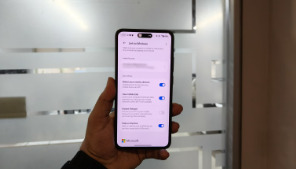
Keeping your Android phone and Windows PC connected has never been easier, thanks to Microsoft Phone Link. This tool allows seamless syncing of notifications, messages, photos, and more between your devices. Follow this simple step-by-step guide to set up and use Microsoft Phone Link to streamline your workflow and stay connected across devices.
Step 1: Check Compatibility
Before starting, ensure your Android phone and Windows PC are compatible. Your PC should be running Windows 10 or later, and your phone should have Android 7.0 (Nougat) or newer.
Step 2: Install the Apps
On your Android phone, download the "Link to Windows" app from the Google Play Store.
On your PC, open the Microsoft Store and search for the "Phone Link" app (formerly known as Your Phone).
Step 3: Connect Your Devices
Open the Phone Link app on your PC and sign in with your Microsoft account.
Launch the Link to Windows app on your Android phone and sign in using the same Microsoft account.
Use the app to scan the QR code displayed on your PC screen or follow the on-screen instructions to link your devices.
Step 4: Grant Permissions
For seamless syncing, grant the necessary permissions on your Android phone. These may include access to notifications, messages, and media files. You’ll also need to allow the app to run in the background to ensure uninterrupted connectivity.
Step 5: Explore Features
Once linked, explore the features of Microsoft Phone Link:
Notifications: View and respond to phone notifications directly on your PC.
Messages: Send and receive text messages from your PC.
Photos: Access and transfer photos between your phone and PC.
Calls: Make and receive calls on your PC using your phone’s connection.
Step 6: Customize Settings
Adjust the app’s settings to suit your preferences. For example, you can choose which apps send notifications to your PC or set up quick access for frequently used features.
Troubleshooting Tips
Ensure both devices are connected to the same Wi-Fi network for optimal performance.
Restart the apps or devices if the connection is unstable.
Update the apps and operating systems to the latest versions for compatibility.
Conclusion
Microsoft Phone Link bridges the gap between your Android phone and Windows PC, offering a unified experience across devices. By following this step-by-step guide, you can enhance productivity and enjoy the convenience of managing your phone from your PC. Syncing has never been this simple!
0 notes
Note
majin bulma first thing she do is make herself taller.

While she had gotten used to being so incredibly short power, madness creeped in real quickly, who knew android eighteen was filled with nougat uurrrpp
1 note
·
View note
Text
Samsung Galaxy S8 - Full phone specifications
Samsung Galaxy S8 – Full phone specifications Display: 5.8-inch Super AMOLED display 1440 x 2960 pixels (Quad HD+) 18.5:9 aspect ratio HDR10 compliant Gorilla Glass 5 protection Platform: Android 7.0 (Nougat), upgradable to Android 9.0 (Pie) Exynos 8895 (Global) / Snapdragon 835 (USA/China) Octa-core processor Memory: 4GB RAM 64GB internal storage MicroSD card slot (up to…
0 notes
Video
youtube
Flash Samsung J7 Core SM J701F Binary 3 Android 7 Nougat
0 notes
Text
The tips to update Nougat for Hisense T5 Plus: Detailed instructions!
## The tips to update Nougat for Hisense T5 Plus: Detailed instructions! Do you own the Hisense T5 Plus and want to experience the smooth, full -feature Android Nougat operating system? This article will guide you step by step how to install the official nougat firmware for your device safely and effectively. Be ready and start together! I. Preparation before installation: Before the update, you…
0 notes
Text
A Multilingual Adventure- Discovering the Magic of Google Pixel Buds
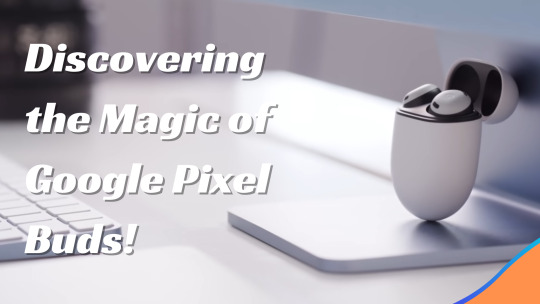
Designed elegantly and with simple controls, Google Pixel Buds are a pair of wireless earbuds that let you listen to media, take calls, talk to your Assistant, translate languages, and express yourself. Your headphones could do more than just let you enjoy your preferred music. Right? What if they could assist you in completing tasks without looking at your phone? Or if they could just ask to help you, almost certainly answer any query, or assist you in understanding someone speaking another tongue? Sounds something unbelievable. Today, we are unveiling Google Pixel Buds because, trust me, it is a handy pair of headphones. These wireless headphones include a few extra smarts to obtain the answers you need while keeping your eyes up, sound fantastic, are easy to use and charge, and provide support from Google Assistant. Google Pixel Buds Specifications Specification Details Brand Google Model Pixel Buds Type True Wireless Earbuds Connectivity Bluetooth 5.0 Battery Life Up to 5 hours (earbuds), up to 24 hours with charging case Charging USB-C, Wireless Charging Earbud Weight 5.3 grams each Case Weight 56.1 grams Water Resistance IPX4 (sweat and water-resistant) Audio Custom-designed 12mm dynamic speaker drivers Voice Assistant Google Assistant Microphones Dual beam-forming microphones Additional Features Adaptive Sound, Real-time Translation, Touch Controls Colors White, Almost Black, Quite Mint, Oh So Orange What is included in the box? Google Pixel Buds Charging Case USB-C Charging Cable Ear Tips Quick Start Guide Warranty Card Safety and Regulatory Guide User Experience Aspect Description Setup Simple Fit Secure Sound Quality Crisp Controls Intuitive Connectivity Seamless Battery Life Long-lasting Voice Assistant Integrated Comfort Ergonomic Pixel Buds: Easy Use and All-Day Comfort Using Pixel Buds is incredibly easy, and the emphasis is on being user-friendly right out of the box. Each pair has its fabric loop that ensures they fit snugly but comfortably. This makes it easy to wear them for long periods without discomfort. This design is excellent for people who don't like constantly changing or fixing their earbuds' parts. The adjustments are quick and easy and are made to fit your needs without any trouble. The Pixel Buds' controls are cleverly simple and very easy to understand. There is no need for buttons because the right earbud has a keyboard built right into it. This design choice makes the earbuds look and feel better and makes them easier to use. Simple gestures let you easily control your listening: swipe forward to turn up the volume, swipe back to turn it down, and use a light tap to stop or play your music. It's as easy to charge your Pixel Buds as it is to use them. They come with a small charging case that you can put in your pocket or bag without any trouble. This case isn't just portable; it also lets you listen to music for up to 24 hours, so your buds are always ready when you are. The Pixel Buds are incredibly easy to pair with your device. All you have to do is open the charging case close to your Pixel or an Android phone running Android 7.0 Nougat or higher with Google Assistant, and the buds will connect right away without any complicated setup needed. Help with more complex tasks with Google Assistant. Not only are the Pixel Buds headphones, but they also let you use all of Google Assistant's features right from your ears. It would be great if you could tell your helper to play your favourite music, make calls, or read your turn-by-turn directions without touching your phone. This tool is excellent when you need to concentrate, like commuting, cooking, or jogging. On top of that, Google Assistant can help you remember important things. Google Assistant will let you know if you have an important message or a meeting coming up. It can even read texts out loud, so you can stay up to date without taking your attention away from what you're doing. Google Translate Breaks Down Language Barriers One of the most innovative things about the Pixel Buds is that they work with Google Translate. With this feature, the earbuds become influential real-time language translators, making them perfect for travellers or anyone who talks to people who speak different languages. Take a seat in a cute Parisian café. Press and hold the right earbud, ask Google Assistant to "Help me speak French," and start talking. Your phone's speaker translates The English you speak into French, and the French replies are translated back into English for you to hear. This function works with an amazing 40 languages, making it an essential tool for communicating with people worldwide. Availability, Colours, and More Just Black, Clearly White, and Kinda Blue will be the three fashionable colours the Pixel Buds will be supplied in November. These choices guarantee that your earbuds work perfectly and complement your taste and style. They will also be readily available worldwide since they launch in numerous foreign markets, including Canada, the United Kingdom, Germany, Australia, and Singapore. Improved Connectivity and Convenience The Pixel Buds provide everyone wishing to improve their auditory experience with a complete solution that blends naturally with the Google ecosystem. They stand out for their technological prowess and emphasis on simplifying daily contacts through accessibility. The Pixel Buds are meant to enhance your life in many different ways, from managing your music to negotiating the streets to breaking down language barriers; they bring the power of the Google Assistant into a small, portable form you can carry anywhere. Pros and Cons Pros Cons High-Quality Audio Expensive Comfortable Fit Limited Color Options Easy Setup Average Noise Isolation Seamless Integration Touch Controls Compact Design To sum up The Google Pixel Buds are a big step forward in how innovative technology is used in everyday life. The simple form of these earbuds makes them very useful for many things that improve daily life. They offer more than excellent sound quality by combining great functionality with a simple look. The Pixel Buds are meant to be the best wireless earbuds ever. They can do everything, from working perfectly with Google Assistant to translating between languages in real time, and they're also just great for listening to music. Google's announcement promises a better sound experience and a tool to help people meet and be more accessible as the world becomes smaller. FAQs What makes Google Pixel Buds different from other intelligent earbuds? The Google Pixel Buds stand out because they can connect to Google Assistant and translate in real-time through Google Translate. These features make wireless earphones different because they let you control and talk in more than 40 languages without using your hands. How do the Pixel Buds' touch features work? The Pixel Buds have a touch-sensitive area on the right side. You can slide the phone forward or backward to change the volume. Press and hold to play or pause music, and this will turn on Google Assistant. The settings are made simple so you can use them without looking. Are Pixel Buds able to translate talks in real-time? What's going on? Systems using Pixel Buds can use Google Convert to switch between languages in real time. Hold down the right earbud and ask Google Assistant to help you speak a different language. When you talk into the buds, the translation will come through the phone's speaker. Then, the answers come back to you through the buds. Read the full article
0 notes
Text
Android Nougat and Beyond: Optimizing Performance for High-End Devices
Introduction As Android has evolved to Nougat and beyond, app developers have had to optimize their code to ensure seamless performance on high-end devices. With the increasing presence of AI, graphics-intensive games, and always-connected apps, performance optimization has become a critical aspect of Android development. In this comprehensive tutorial, we will explore the technicalities behind…
0 notes
Text
How to Adjust Edge Panel Handle Size in Android 7.0 Nougat
Post a Comment Hi the insiders,Thanks for coming and I hope you can get something useful here.Before submitting your comment to ask about an issue, please make sure to provide information as much as possible (at least write your model number and Android version) and describe the problem clearly.Also, since all comments will be moderated, all comments with irrelevant links(if any) or contain with…
0 notes