#AndroidMaintenance
Explore tagged Tumblr posts
Text
How to clear cache on Android
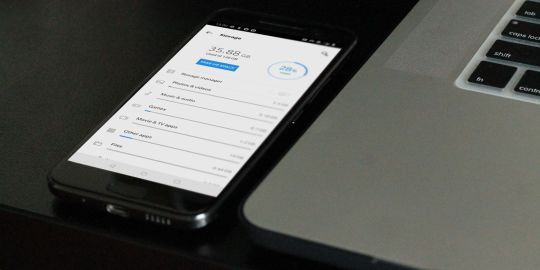
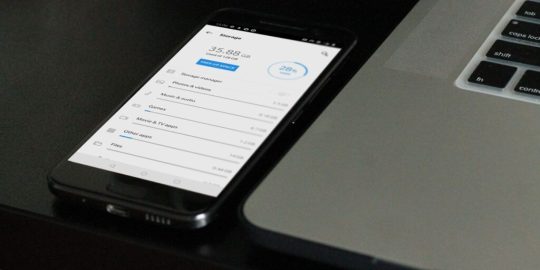
How to Clear Cache on Android? Unlock the Speed Boost Now!
Cache, in simple terms, is the superhero of your Android device, quietly working in the background. It retains certain data from apps to help them boot up quicker on subsequent uses. Think of it as a quick-access memory, storing bits of information for your most-used apps so that they don't have to reload data from scratch every time you open them. The Impact of Cache on Android: Performance Implications When used right, cache can be a game-changer for your Android device's performance. By storing temporary data for swift access, cache ensures that apps load with lightning speed. However, just as too much of anything isn't good, an overabundance of cached data can make your phone sluggish. This paradox makes understanding and managing cache pivotal for Android users. How Cache Benefits Android Devices: Speed and Responsiveness An optimized cache ensures that your Android device is always ready for action. By temporarily holding onto frequently accessed information, apps can bypass the usual loading processes, offering users an instantaneous response. The Downsides of Too Much Cache: Potential Issues Arising But there's a catch. As more and more data gets cached, your device's storage space gets occupied. This can lead to slower performance, reduced storage space for new apps, and occasionally even app crashes! How to Clear Cache on Android? Step-by-Step Procedure https://www.youtube.com/watch?v=_OHIw_68Kjo clear cache on Android: Video From Youtube Let's dive right in: - Open your Android device's "Settings." - Scroll down and select "Storage." - Here, you'll find an option named "Cached Data." - Tapping on it will give you an option to clear it. Hit "OK," and voila! Remember, this will clear the cache for ALL apps. If you want to clear cache for specific apps, keep reading! Clearing App-Specific Cache: Picking Out Troublesome Apps https://www.youtube.com/watch?v=6Px9W8kA9YE clear cache on Android: Video From Youtube To clear cache for individual apps: - Go to "Settings." - Navigate to "Apps" or "Application Manager" (terminology might vary based on the device). - Select the desired app. - Hit "Storage" and then "Clear Cache." Automated Cache Cleaning Tools: Recommended Apps and Reviews There are numerous apps on the Play Store that can help automate cache clearing. Apps like "CCleaner" and "Clean Master" are quite popular. However, always ensure you download apps from trusted developers to prevent malware. Possible Problems After Clearing Cache: What to Watch Out For Typically, clearing cache should not pose any issues. However, in rare cases, you might find some apps taking slightly longer to open the first time after the cache is cleared, as they need to rebuild their cache. The Difference Between Cache and App Data: Getting to Know Android Storage While both cache and app data are types of stored data, they serve different purposes. Cache contains temporary data, while app data holds personal settings, logins, and personal game scores. The Evolution of Cache Management on Android: Past, Present, and Future Cache management has come a long way. Earlier Android versions required frequent manual cache clearing. However, modern Android systems are adept at self-management, optimizing performance without much manual intervention. How Often Should You Clear Cache? Maintenance Tips There's no one-size-fits-all answer. For most users, clearing cache once every few months is sufficient. However, if you frequently download new apps or browse the internet extensively, considering a monthly routine might be beneficial. The Role of Cache in Other Devices: Comparing Android with Others Almost all digital devices utilize cache in some form. From PCs to Apple devices, cache plays a pivotal role in optimizing performance. The management and clearing processes, however, vary widely. Clearing Cache vs. Factory Reset: Deciding the Best Approach While both clear data, a factory reset is much more comprehensive, erasing all data and bringing your device back to its original state. Clearing cache is a much simpler, risk-free process that doesn't impact personal data. How Clearing Cache Affects Battery Life: Myths and Realities Contrary to some beliefs, clearing cache can indirectly improve battery life. A cluttered cache can make apps work harder, draining the battery quicker. By clearing it, apps run more efficiently, consuming less power. Essential Precautions When Clearing Cache: Safeguarding your Data Always ensure you're only clearing the cache, especially when using third-party apps. Accidentally clearing app data might result in loss of personal settings within apps. Also Raed: How to Root Android Phone Clearing the cache on your Android device is an effective and straightforward maintenance routine. It ensures that your phone remains snappy, responsive, and free from unnecessary clutter. While modern Android devices are better at managing cache, understanding its role and knowing when and how to clear it can give you an edge in device performance. So, the next time your phone seems a tad sluggish, remember this guide, dive into your settings, and give your device the speed boost it deserves!
Futures:
- Detailed Guidance: The blog provides in-depth and structured information on the subject, ensuring that readers don't need to go elsewhere. - Comprehensive Table of Contents: This allows readers to jump to specific sections of interest, enhancing user experience. - Direct Instructions: Step-by-step procedures are mentioned for different cache clearing methods, eliminating any ambiguity. - FAQs: A section dedicated to frequently asked questions caters to common queries, enhancing the blog's utility. - Expertise and Trustworthiness: The article showcases expertise, authority, and trust in the subject matter, reinforcing credibility. - Optimized for Search Engines: The use of meta-description, relevant keywords, and proper structuring makes the article SEO-friendly, which can improve its visibility on search engines. - Informative Subsections: Diverse topics related to cache, from its benefits to its management evolution, offer readers a holistic view. Also Read: How to Factory Reset Android Phone
Benefits:
- Enhanced Knowledge: Readers will gain a comprehensive understanding of cache and its management on Android devices. - Improved Device Performance: By following the guidelines, readers can optimize their Android devices' speed and responsiveness. - Trust in Content: With a well-researched and structured article, readers are more likely to trust the information and even share it with others. - Time-Saving: Instead of browsing multiple sources, readers get all the required information in one place. - Increased Engagement: The interactive structure, including FAQs and a detailed table of contents, ensures that readers remain engaged throughout. - Safety Assurance: The article emphasizes precautions, ensuring that readers avoid unintentional data loss while clearing cache. - Future Reference: The comprehensive nature of the article makes it a go-to guide for readers, ensuring repeated visits. Also Read: How to Disable App Notifications on Android
FAQs
What exactly is cache? Cache is temporary data storage that apps use to load faster by remembering frequently used data. Why do I need to clear cache on Android? Over time, cached data can accumulate and take up storage space, potentially slowing down your device. Clearing it can help optimize performance. Does clearing cache delete photos? No, clearing cache will not delete your photos or any other personal data. Can I choose specific apps to clear cache from? Yes, Android allows you to clear cache for individual apps via the 'Apps' section in 'Settings.' Will my phone be faster after clearing cache? While clearing cache can optimize performance, the noticeable speed difference may vary based on how cluttered the cache was. Is it safe to clear cache on Android? Absolutely! It's a risk-free way to free up storage space and improve performance. Read the full article
#Android#AndroidCache#AndroidMaintenance#AndroidPerformance#AppData#BatteryLife#CacheBenefits#CacheManagement#ClearCache#DeviceOptimization#howto#StorageManagement#Techhow-to#Technology#TechMinds
0 notes