#AndroidPerformance
Explore tagged Tumblr posts
Text
0 notes
Text
Optimizing Performance: Unlocking the Full Potential of Your Used Google Pixel 4a

Your Google Pixel 4a is a powerful device, capable of delivering a smooth and responsive user experience. Whether you've just acquired a used one or have been using it for a while, there are ways to optimize its system settings for peak performance. This comprehensive guide'll explore strategies and tweaks to help you get the most out of your Pixel 4a. By the end of this article, you'll have the knowledge and tools to ensure that your device operates at its best.
Understanding Pixel 4a's Hardware and Software
Before delving into optimization techniques, it's essential to have a basic understanding of the Google Pixel 4a's hardware and software components that influence its performance.
Hardware Highlights:
The Pixel 4a is powered by the Qualcomm Snapdragon 730G, a capable mid-range chipset that strikes a balance between performance and power efficiency. It boasts 6GB of RAM, allowing for smooth multitasking and app performance, even when switching between multiple applications. With 128GB of internal storage, you have ample space for apps, photos, and videos.
Software Features:
Google Pixel devices run a clean, near-stock version of Android, providing a bloatware-free experience with fast updates and optimizations. Google Assistant is at your disposal, ready to assist with tasks and provide voice-activated support. Adaptive Battery and Adaptive Brightness are two intelligent features that use machine learning to adjust battery usage and screen brightness based on your habits and preferences.
Performance Optimization Tips
Now, let's explore various tips and strategies to optimize your Pixel 4a's performance:
Regular Updates:
Ensure your device is running the latest Android version by regularly checking for system updates in the device's settings. Updates often include performance improvements and security enhancements.
App Management:
Review your installed apps and uninstall any that you no longer use. Unused apps can consume storage and potentially impact performance. Limit background processes by restricting apps from running in the background unnecessarily.
Storage Optimization:
Periodically clear cache and unnecessary files from your device to free up storage space. You can use the built-in "Files" app for this purpose. If you use Google Photos for backup, ensure that you have optimized your settings to store photos and videos at a lower resolution if storage space is a concern.
Adaptive Features:
Keep Adaptive Battery enabled to allow the device to learn your usage patterns and optimize battery life. Use Adaptive Brightness to adjust your screen brightness automatically based on your preferences and environment.
Battery Optimization:
When your battery is running low, activate Battery Saver Mode to limit background processes and extend battery life.
Display Settings:
The Pixel 4a features a 60Hz screen refresh rate. Consider keeping it at this standard setting, as higher refresh rates can consume more battery.
Animations:
Reducing or turning off system animations in the developer options can make your device feel more responsive. Go to Settings > About phone > tap "Build number" seven times to unlock developer options.
App Updates:
Keep your apps up to date through the Google Play Store. Developers often release updates that include performance enhancements and bug fixes.
Security and Privacy:
Regularly update your device's security patches to protect against potential vulnerabilities.
Factory Reset (As a Last Resort):
If you encounter significant performance issues that cannot be resolved through other methods, consider performing a factory reset to start fresh. Be sure to back up your important data before doing this.
Advanced Optimization Techniques
For users who want to take performance optimization a step further, here are some advanced techniques:
Developer Options:
Access the Developer Options mentioned earlier and explore additional settings for performance tweaks. However, be cautious, as some settings can impact device stability if misconfigured.
Custom ROMs and Rooting:
Enthusiast users may explore custom ROMs and rooting for advanced control over their device's performance. Keep in mind that these actions can void warranties and carry risks, so proceed with caution.
External Storage:
If you have a lot of media files, consider using external storage, such as a microSD card or external hard drive, to offload large files and free up internal storage.
Game Mode and Performance Mode:
Some devices offer game or performance modes that allocate more resources to gaming or demanding tasks. Check if your Pixel 4a has such modes and use them as needed.
In conclusion, optimizing the performance of your used Google Pixel 4a involves a combination of system settings adjustments, app management, and regular maintenance. By following these tips and strategies, you can ensure that your device operates at its best, providing a smooth and responsive user experience.
Performance optimization is not a one-time task; it's an ongoing process. Regularly monitor your device, stay up to date with software updates, and adapt your settings as needed to suit your usage patterns. With proper care and attention, your Pixel 4a can continue to deliver excellent performance throughout its lifespan.
0 notes
Text
How to clear cache on Android
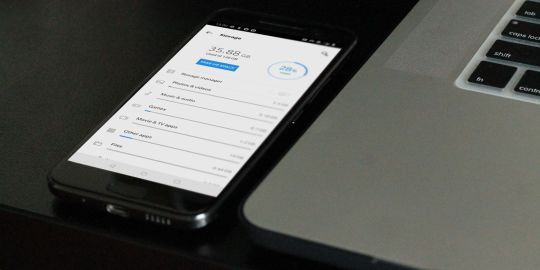
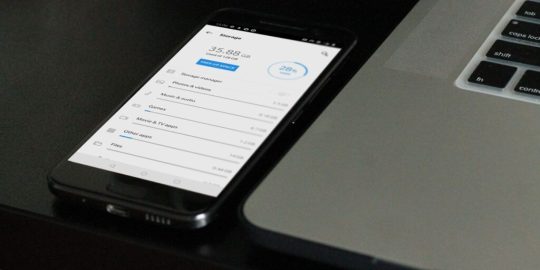
How to Clear Cache on Android? Unlock the Speed Boost Now!
Cache, in simple terms, is the superhero of your Android device, quietly working in the background. It retains certain data from apps to help them boot up quicker on subsequent uses. Think of it as a quick-access memory, storing bits of information for your most-used apps so that they don't have to reload data from scratch every time you open them. The Impact of Cache on Android: Performance Implications When used right, cache can be a game-changer for your Android device's performance. By storing temporary data for swift access, cache ensures that apps load with lightning speed. However, just as too much of anything isn't good, an overabundance of cached data can make your phone sluggish. This paradox makes understanding and managing cache pivotal for Android users. How Cache Benefits Android Devices: Speed and Responsiveness An optimized cache ensures that your Android device is always ready for action. By temporarily holding onto frequently accessed information, apps can bypass the usual loading processes, offering users an instantaneous response. The Downsides of Too Much Cache: Potential Issues Arising But there's a catch. As more and more data gets cached, your device's storage space gets occupied. This can lead to slower performance, reduced storage space for new apps, and occasionally even app crashes! How to Clear Cache on Android? Step-by-Step Procedure https://www.youtube.com/watch?v=_OHIw_68Kjo clear cache on Android: Video From Youtube Let's dive right in: - Open your Android device's "Settings." - Scroll down and select "Storage." - Here, you'll find an option named "Cached Data." - Tapping on it will give you an option to clear it. Hit "OK," and voila! Remember, this will clear the cache for ALL apps. If you want to clear cache for specific apps, keep reading! Clearing App-Specific Cache: Picking Out Troublesome Apps https://www.youtube.com/watch?v=6Px9W8kA9YE clear cache on Android: Video From Youtube To clear cache for individual apps: - Go to "Settings." - Navigate to "Apps" or "Application Manager" (terminology might vary based on the device). - Select the desired app. - Hit "Storage" and then "Clear Cache." Automated Cache Cleaning Tools: Recommended Apps and Reviews There are numerous apps on the Play Store that can help automate cache clearing. Apps like "CCleaner" and "Clean Master" are quite popular. However, always ensure you download apps from trusted developers to prevent malware. Possible Problems After Clearing Cache: What to Watch Out For Typically, clearing cache should not pose any issues. However, in rare cases, you might find some apps taking slightly longer to open the first time after the cache is cleared, as they need to rebuild their cache. The Difference Between Cache and App Data: Getting to Know Android Storage While both cache and app data are types of stored data, they serve different purposes. Cache contains temporary data, while app data holds personal settings, logins, and personal game scores. The Evolution of Cache Management on Android: Past, Present, and Future Cache management has come a long way. Earlier Android versions required frequent manual cache clearing. However, modern Android systems are adept at self-management, optimizing performance without much manual intervention. How Often Should You Clear Cache? Maintenance Tips There's no one-size-fits-all answer. For most users, clearing cache once every few months is sufficient. However, if you frequently download new apps or browse the internet extensively, considering a monthly routine might be beneficial. The Role of Cache in Other Devices: Comparing Android with Others Almost all digital devices utilize cache in some form. From PCs to Apple devices, cache plays a pivotal role in optimizing performance. The management and clearing processes, however, vary widely. Clearing Cache vs. Factory Reset: Deciding the Best Approach While both clear data, a factory reset is much more comprehensive, erasing all data and bringing your device back to its original state. Clearing cache is a much simpler, risk-free process that doesn't impact personal data. How Clearing Cache Affects Battery Life: Myths and Realities Contrary to some beliefs, clearing cache can indirectly improve battery life. A cluttered cache can make apps work harder, draining the battery quicker. By clearing it, apps run more efficiently, consuming less power. Essential Precautions When Clearing Cache: Safeguarding your Data Always ensure you're only clearing the cache, especially when using third-party apps. Accidentally clearing app data might result in loss of personal settings within apps. Also Raed: How to Root Android Phone Clearing the cache on your Android device is an effective and straightforward maintenance routine. It ensures that your phone remains snappy, responsive, and free from unnecessary clutter. While modern Android devices are better at managing cache, understanding its role and knowing when and how to clear it can give you an edge in device performance. So, the next time your phone seems a tad sluggish, remember this guide, dive into your settings, and give your device the speed boost it deserves!
Futures:
- Detailed Guidance: The blog provides in-depth and structured information on the subject, ensuring that readers don't need to go elsewhere. - Comprehensive Table of Contents: This allows readers to jump to specific sections of interest, enhancing user experience. - Direct Instructions: Step-by-step procedures are mentioned for different cache clearing methods, eliminating any ambiguity. - FAQs: A section dedicated to frequently asked questions caters to common queries, enhancing the blog's utility. - Expertise and Trustworthiness: The article showcases expertise, authority, and trust in the subject matter, reinforcing credibility. - Optimized for Search Engines: The use of meta-description, relevant keywords, and proper structuring makes the article SEO-friendly, which can improve its visibility on search engines. - Informative Subsections: Diverse topics related to cache, from its benefits to its management evolution, offer readers a holistic view. Also Read: How to Factory Reset Android Phone
Benefits:
- Enhanced Knowledge: Readers will gain a comprehensive understanding of cache and its management on Android devices. - Improved Device Performance: By following the guidelines, readers can optimize their Android devices' speed and responsiveness. - Trust in Content: With a well-researched and structured article, readers are more likely to trust the information and even share it with others. - Time-Saving: Instead of browsing multiple sources, readers get all the required information in one place. - Increased Engagement: The interactive structure, including FAQs and a detailed table of contents, ensures that readers remain engaged throughout. - Safety Assurance: The article emphasizes precautions, ensuring that readers avoid unintentional data loss while clearing cache. - Future Reference: The comprehensive nature of the article makes it a go-to guide for readers, ensuring repeated visits. Also Read: How to Disable App Notifications on Android
FAQs
What exactly is cache? Cache is temporary data storage that apps use to load faster by remembering frequently used data. Why do I need to clear cache on Android? Over time, cached data can accumulate and take up storage space, potentially slowing down your device. Clearing it can help optimize performance. Does clearing cache delete photos? No, clearing cache will not delete your photos or any other personal data. Can I choose specific apps to clear cache from? Yes, Android allows you to clear cache for individual apps via the 'Apps' section in 'Settings.' Will my phone be faster after clearing cache? While clearing cache can optimize performance, the noticeable speed difference may vary based on how cluttered the cache was. Is it safe to clear cache on Android? Absolutely! It's a risk-free way to free up storage space and improve performance. Read the full article
#Android#AndroidCache#AndroidMaintenance#AndroidPerformance#AppData#BatteryLife#CacheBenefits#CacheManagement#ClearCache#DeviceOptimization#howto#StorageManagement#Techhow-to#Technology#TechMinds
0 notes
Text
Does your Android phone lags and does not run smoothly as before? No need to buy new phone. Use NOX Booster instead. This application can bring lost performance.
https://getcleanmaster.com/nox-booster/
0 notes
Text
Windows Subsystem for Android performance benchmarks look promising
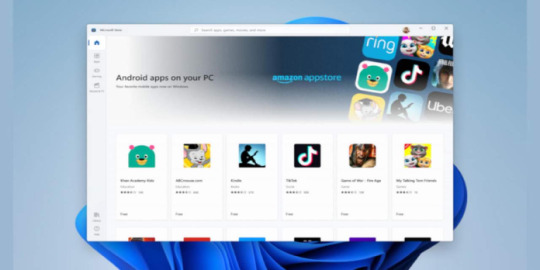
The newest Windows version will not be able to offer one of Windows 11's greatest highlights. However, although end-users will have to wait until next year to see Android apps on Windows, insiders may be able to get a preview sooner than expected. Microsoft appears to be preparing the Windows Subsystem to Android. A series of benchmarks gives a glimpse of the potential performance of the feature when it finally launches to the public. Microsoft believes that most Windows 11 users will purchase their Android apps through the Windows Store, which will integrate with Amazon's App store. It will, however, rely on a Windows Subsystem to Android, which, in turn, is presumed to be based upon the Windows Subsystem Linux or WSL. Virtualization and emulation technologies will cause performance drops regardless of how advanced they may be. Although there might be concerns about Android running on top of WSL2 and Windows 11, it might not result in a poor user experience. Geekbench scores show that the Android version running Windows has promising performance. While scores vary, average numbers are good. https://twitter.com/AlurDesign/status/1436372189033422848 However, these benchmarks raise questions and doubts about the devices being tested. The scores seem to be comparable to last year's Galaxy S20 Qualcomm Snapdragon 820. However, there are some differences between the specifications, such as the clock rates and core count, that don't compare to existing Snapdragon chips. WSA could present the system as running on an ARM CPU, even though it is optimized for Intel processors. It's too early to judge this Windows 11 feature. However, Insiders may soon have the answers. Read the full article
0 notes
Photo

10 Things You Should NEVER Do On Your ANDROID Phone Namaskaar Dosto, is video mein maine a... #hugochamber #2017 #android #androidanti-virusapps #androidcache #androidkillapps #androidperformance #androidpermissions #androidspeed #androidtaskkillers #androidtips #androidtricks #androidwrongs #antivirusapps #apkmalware #apksecurity #apppermissions #batterydrainingapps #batterysaverapps #cacheapps #clearcacheandroid #doingwrongonandroid #freeandroidstorage #technicalguruji #technicalguruji #top10 #unknownsourcesmalware #wrongandroidthings Source: https://hugochamber.org/10-things-you-should-never-do-on-your-android-phone/?feed_id=37789&_unique_id=5f64a9be310dd
0 notes
Text
XFY2
This Plane Was Supposed To Make Aircraft Carriers Completely Obsolete (But Failed). by Warfare History Network November 9, 2019 ... XFY Steamboat, Petaling Jaya: See 5 unbiased reviews of XFY Steamboat, rated 3.5 of 5 on TripAdvisor and ranked #776 of 1747 restaurants in Petaling Jaya.
XFY Steamboat - 肥羊火锅 Selangor; XFY Steamboat - 肥羊火锅, Puchong Jaya; Get Menu, Reviews, Contact, Location, Phone Number, Maps and more for XFY ...
Xfy Tipviewmanager · com.xfy.tipviewmanager. Group Xfy Tipviewmanager. 2. Xfy LuaJava · com.xfy.luajava. Group Xfy LuaJava. 3. Xfy Androidperformance. View the profiles of people named Xfy Xfy. Join Facebook to connect with Xfy Xfy and others you may know. Facebook gives people the power to share and...
0 notes
Text
Thank you. The right thing under the hood. Five world records have JW.org! So AndroidPerformance-- Overview.
0 notes