#Arch User Repository
Explore tagged Tumblr posts
Text
Have you seen the new package? It's on synaptic. It's literally on flatpack. It's on pacman with extra. It's on AUR. You can watch it on AUR. You can go to AUR and watch it. Log onto AUR right now. Go to AUR. Dive into AUR. You can AUR it. It's on AUR. AUR has it for you. AUR has it for you.
140 notes
·
View notes
Text
Hey, the default Linux console fonts are kinda old-looking.
They also don't include Powerline support and box-drawing characters.
…anyway, I made a new one that does a better job. :)
(It's also in the AUR ^^)
36 notes
·
View notes
Text
she arch on my repository till I user
36 notes
·
View notes
Note
saw your post about stable releases and i know it's true even though i don't want it to be. what rolling release distros would you recommend for general use
Arch is the one most people use, it's a solid mainstream option, it's what I have on my desktop. Lots of packages, good documentation, easy to look after if you don't go crazy with the user repository.
If you want something with more validation of packages I'm a big fan of OpenSUSE Tumbleweed, which is basically the upstream for all the various OpenSUSE and SUSE Enterprise distributions.
I haven't used Fedora Rawhide, but I believe it's pretty good, I no longer hate Fedora these days, and the Fedora devs are currently on the frontline of improving the desktop experience.
Both Fedora Rawhide and OpenSUSE Tumbleweed have slower rolling releases, namely Branched and Slowroll respectively. Branched is definitely higher reliability than Slowroll, which is a pretty new project, but they both reduce the update frequency from "daily" to "every couple weeks" if updating very frequently annoys you.
5 notes
·
View notes
Text
I use Arch, BTW
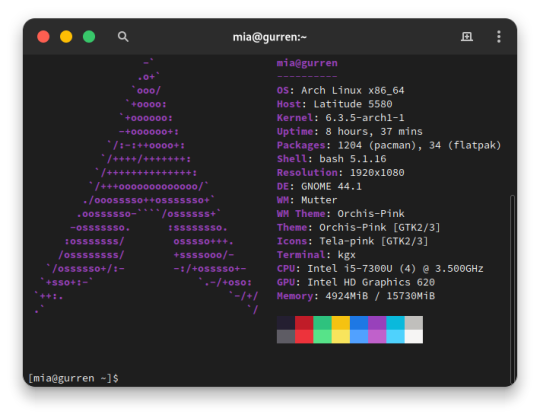
I made the switch from Ubuntu 23.04 to Arch Linux. I embraced the meme. After over a decade since my last failed attempt at daily driving Arch, I'm gonna put this as bluntly as I can possibly make it:
Arch is a solid Linux distribution, but some assembly is required.
But why?
Hear me out here Debian and Fedora family enjoyers. I have long had the Debian family as my go-to distros and also swallowed the RHEL pill and switched my server over to Rocky Linux from Ubuntu LTS. on another machine. More on that in a later post when I'm more acclimated with that. But for my personal primary laptop, a Dell Latitude 5580, after being continually frustrated with Canonical's decision to move commonly used applications, particularly the web browsers, exclusively to Snap packages and the additional overhead and just weird issues that came with those being containerized instead of just running on the bare metal was ultimately my reason for switching. Now I understand the reason for this move from deb repo to Snap, but the way Snap implements these kinds of things just leaves a sour taste in my mouth, especially compared to its alternative from the Fedora family, Flatpak. So for what I needed and wanted, something up to date and with good support and documentation that I didn't have to deal with 1 particular vendors bullshit, I really only had 2 options: Arch and Gentoo (Fedora is currently dealing with some H264 licensing issues and quite honestly I didn't want to bother with that for 2 machines).
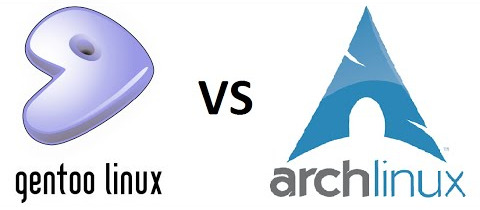
Arch and Gentoo are very much the same but different. And ultimately Arch won over the 4chan /g/ shitpost that has become Gentoo Linux. So why Arch? Quite honestly, time. Arch has massive repositories of both Arch team maintained and community software, the majority of what I need already packaged in binary form. Gentoo is much the same way, minus the precompiled binary aspect as the Portage package manager downloads source code packages and compiles things on the fly specifically for your hardware. While yes this can make things perform better than precompiled binaries, the reality is the difference is negligible at best and placebo at worst depending on your compiler settings. I can take a weekend to install everything and do the fine tuning but if half or more of that time is just waiting for packages to compile, no thanks. That plus the massive resource that is the Arch User Repository (AUR), Arch was a no-brainer, and Vanilla arch was probably the best way to go. It's a Lego set vs 3D printer files and a list of hardware to order from McMaster-Carr to screw it together, metaphorically speaking.
So what's the Arch experience like then?
As I said in the intro, some assembly is required. To start, the installer image you typically download is incredibly barebones. All you get is a simple bash shell as the root user in the live USB/CD environment. From there we need to do 2 things, 1) get the thing online, the nmcli command came in help here as this is on a laptop and I primarily use it wirelessly, and 2) run the archinstall script. At the time I downloaded my Arch installer, archinstall was broken on the base image but you can update it with a quick pacman -S archinstall once you have it online. Arch install does pretty much all the heavy lifting for you, all the primary options you can choose: Desktop environment/window manager, boot loader, audio system, language options, the whole works. I chose Gnome, GRUB bootloader, Pipewire audio system, and EN-US for just about everything. Even then, it's a minimal installation once you do have.
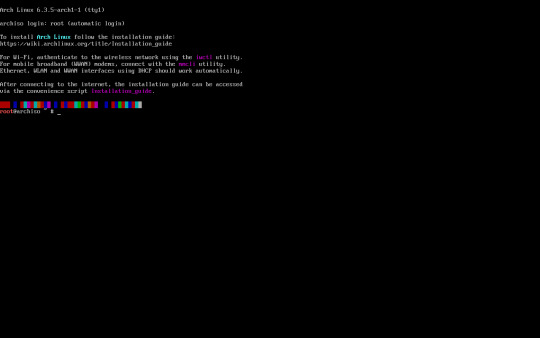
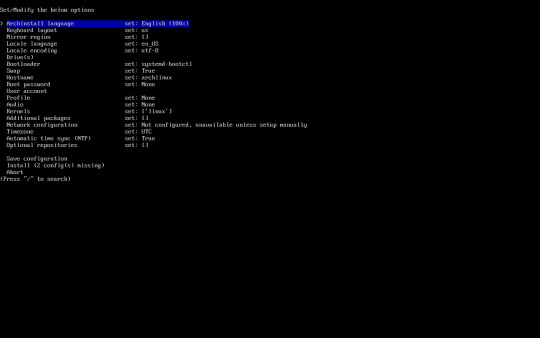
Post-install experience is straightforward, albeit just repetitive. Right off the archinstall script what you get is relatively barebones, a lot more barebones than I was used to with Ubuntu and Debian Linux. I seemingly constantly was missing one thing for another, checking the wiki, checking the AUR, asking friends who had been using arch for even longer than I ever have how to address dumb issues. Going back to the Lego set analogy, archinstall is just the first bag of a larger set. It is the foundation for which you can make it your own further. Everything after that point is the second and onward parts bags, all of the additional media codecs, supporting applications, visual tweaks like a boot animation instead of text mode verbose boot, and things that most distributions such as Ubuntu or Fedora have off the rip, you have to add on yourself. This isn't entirely a bad thing though, as at the end if you're left with what you need and at most very little of what you don't. Keep going through the motions, one application at a time, pulling from the standard pacman repos, AUR, and Flatpak, and eventually you'll have a full fledged desktop with all your usual odds and ends.
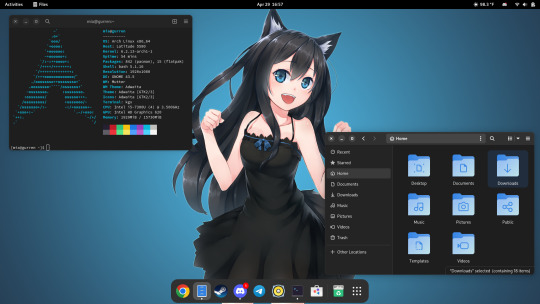
And at the end of all of that, what you're left with is any other Linux distro. I admit previously I wrote Arch off as super unstable and only for the diehard masochists after my last attempt at running Arch when I was a teenager went sideways, but daily driving it on my personal Dell Latitude for the last few months has legitimately been far better than any recent experiences I've had with Ubuntu now. I get it. I get why people use this, why people daily drive this on their work or gaming machines, why people swear off other distros in favor of Arch as their go to Linux distribution. It is only what you want it to be. That said, I will not be switching to Arch any time soon on mission critical systems or devices that will have a high run time with very specific purposes in mind, things like servers or my Raspberry Pi's will get some flavor of RHEL or Debian stable still, and since Arch is one of the most bleeding edge distros, I know my chance of breakage is non zero. But so far the seas have been smooth sailing, and I hope to daily this for many more months to come.
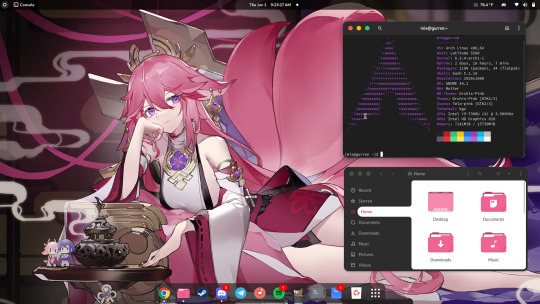
39 notes
·
View notes
Text
Comparativa de Gestores de Paquetes en Linux: apt vs. dnf vs. pacman / Comparing Package Managers in Linux: apt vs. dnf vs. pacman
Introducción / Introduction
Español: Los gestores de paquetes son una pieza clave en cualquier distribución de Linux, ya que facilitan la instalación, actualización y gestión de software. Tres de los gestores de paquetes más populares son apt (usado en Debian, Ubuntu y derivadas), dnf (utilizado por Fedora y Red Hat), y pacman (nativo de Arch Linux). Cada uno tiene sus particularidades, ventajas y desventajas. En este blog, haremos una comparativa detallada para ayudarte a entender cuál de estos gestores de paquetes podría ser más adecuado para tus necesidades.
English: Package managers are a key component of any Linux distribution, as they facilitate the installation, update, and management of software. Three of the most popular package managers are apt (used in Debian, Ubuntu, and derivatives), dnf (utilized by Fedora and Red Hat), and pacman (native to Arch Linux). Each has its quirks, strengths, and weaknesses. In this blog, we’ll provide a detailed comparison to help you understand which of these package managers might be better suited to your needs.
apt: El Estándar de Debian y Ubuntu / apt: The Debian and Ubuntu Standard
Español: apt es el gestor de paquetes predeterminado en distribuciones basadas en Debian, como Ubuntu, Linux Mint y otros sistemas derivados. Es conocido por su simplicidad y robustez, siendo ideal para usuarios de todos los niveles.
1. Facilidad de Uso: Una de las mayores ventajas de apt es su facilidad de uso. Los comandos básicos como sudo apt update y sudo apt upgrade permiten a los usuarios mantener su sistema actualizado con facilidad. Además, apt es muy intuitivo, lo que lo convierte en una excelente opción para principiantes.
2. Amplia Documentación: Dado que Debian y Ubuntu son algunas de las distribuciones más populares, existe una enorme cantidad de documentación y recursos disponibles para solucionar problemas y aprender a usar apt de manera efectiva. Esto reduce significativamente la curva de aprendizaje y ayuda a resolver problemas rápidamente.
3. Soporte de Paquetes: apt ofrece acceso a una vasta cantidad de paquetes en los repositorios oficiales de Debian y Ubuntu. Además, la compatibilidad con PPA (Personal Package Archives) permite a los usuarios acceder a versiones más recientes de software o a programas que no están en los repositorios oficiales.
Desventajas: Aunque apt es extremadamente fiable, puede ser más lento en comparación con otros gestores de paquetes como pacman, especialmente en sistemas con muchas actualizaciones pendientes.
English: apt is the default package manager in Debian-based distributions such as Ubuntu, Linux Mint, and other derivatives. It’s known for its simplicity and robustness, making it ideal for users of all levels.
1. Ease of Use: One of the biggest advantages of apt is its ease of use. Basic commands like sudo apt update and sudo apt upgrade allow users to keep their system up-to-date with ease. Additionally, apt is very intuitive, making it an excellent choice for beginners.
2. Extensive Documentation: Since Debian and Ubuntu are some of the most popular distributions, there is a wealth of documentation and resources available to troubleshoot issues and learn to use apt effectively. This significantly reduces the learning curve and helps resolve problems quickly.
3. Package Support: apt provides access to a vast number of packages in the official Debian and Ubuntu repositories. Additionally, the support for PPAs (Personal Package Archives) allows users to access newer software versions or programs that are not in the official repositories.
Disadvantages: Although apt is extremely reliable, it can be slower compared to other package managers like pacman, especially on systems with many pending updates.
dnf: El Poderoso Gestor de Fedora y Red Hat / dnf: The Powerful Manager of Fedora and Red Hat
Español: dnf es el sucesor de yum y es el gestor de paquetes predeterminado en Fedora, Red Hat y CentOS. Está diseñado para ser rápido y eficiente, con un enfoque en la resolución de dependencias y la gestión de transacciones de manera más inteligente.
1. Resolución Avanzada de Dependencias: Uno de los mayores puntos fuertes de dnf es su capacidad para manejar dependencias de manera avanzada. Cuando se instala un paquete, dnf garantiza que todas las dependencias necesarias se instalen correctamente, y también maneja la eliminación de dependencias obsoletas con el comando dnf autoremove.
2. Soporte para Módulos: dnf incluye soporte para módulos, una característica que permite a los usuarios instalar diferentes versiones de un mismo paquete o conjunto de paquetes, algo especialmente útil en entornos de desarrollo o servidores donde se necesita probar distintas versiones de software.
3. Gestión de Transacciones: dnf realiza un seguimiento de las transacciones de paquetes, permitiendo revertir cambios si algo sale mal durante una actualización o instalación. Esto agrega una capa extra de seguridad y estabilidad al sistema.
Desventajas: dnf tiende a ser más pesado y lento en comparación con apt y pacman. Además, aunque Fedora y Red Hat son populares, su comunidad no es tan amplia como la de Debian/Ubuntu, lo que puede hacer que la búsqueda de soluciones específicas sea más difícil.
English: dnf is the successor to yum and is the default package manager in Fedora, Red Hat, and CentOS. It’s designed to be fast and efficient, with a focus on smarter dependency resolution and transaction management.
1. Advanced Dependency Resolution: One of dnf’s greatest strengths is its ability to handle dependencies in an advanced manner. When a package is installed, dnf ensures that all necessary dependencies are installed correctly, and it also handles the removal of obsolete dependencies with the dnf autoremove command.
2. Module Support: dnf includes support for modules, a feature that allows users to install different versions of the same package or set of packages, which is especially useful in development environments or servers where different software versions need to be tested.
3. Transaction Management: dnf keeps track of package transactions, allowing you to roll back changes if something goes wrong during an update or installation. This adds an extra layer of security and stability to the system.
Disadvantages: dnf tends to be heavier and slower compared to apt and pacman. Additionally, although Fedora and Red Hat are popular, their community isn’t as large as Debian/Ubuntu’s, which can make finding specific solutions more challenging.
pacman: La Elección de los Entusiastas de Arch Linux / pacman: The Choice of Arch Linux Enthusiasts
Español: pacman es el gestor de paquetes utilizado por Arch Linux y sus derivadas, como Manjaro. Es conocido por su velocidad y simplicidad, alineándose con la filosofía de Arch de mantener las cosas simples, rápidas y eficientes.
1. Velocidad y Eficiencia: pacman es increíblemente rápido, tanto en la instalación como en la actualización de paquetes. Su diseño ligero permite realizar operaciones de gestión de paquetes con una rapidez notable, lo que lo hace ideal para usuarios avanzados que desean un sistema ágil y optimizado.
2. Control Total: pacman ofrece a los usuarios un control granular sobre la instalación y gestión de paquetes. Además, Arch Linux y pacman permiten una personalización extrema del sistema, dándole al usuario la capacidad de construir y optimizar su entorno desde cero.
3. Acceso al AUR (Arch User Repository): Uno de los grandes atractivos de pacman es su integración con el AUR, un repositorio comunitario donde los usuarios pueden encontrar y compartir paquetes que no están disponibles en los repositorios oficiales. Esto extiende enormemente las posibilidades de software disponibles para los usuarios de Arch.
Desventajas: pacman está diseñado para usuarios que tienen un nivel avanzado de conocimiento en Linux. Su curva de aprendizaje es empinada, y aunque es extremadamente poderoso, puede no ser la mejor opción para principiantes o usuarios que prefieren un sistema que funcione bien "out of the box".
English: pacman is the package manager used by Arch Linux and its derivatives, like Manjaro. It’s known for its speed and simplicity, aligning with Arch’s philosophy of keeping things simple, fast, and efficient.
1. Speed and Efficiency: pacman is incredibly fast, both in installing and updating packages. Its lightweight design allows for package management operations to be performed with remarkable speed, making it ideal for advanced users who want a fast and optimized system.
2. Full Control: pacman offers users granular control over package installation and management. Additionally, Arch Linux and pacman allow for extreme system customization, giving users the ability to build and optimize their environment from the ground up.
3. Access to the AUR (Arch User Repository): One of pacman’s major attractions is its integration with the AUR, a community repository where users can find and share packages not available in the official repositories. This greatly extends the software possibilities available to Arch users.
Disadvantages: pacman is designed for users with an advanced level of Linux knowledge. Its learning curve is steep, and while it is extremely powerful, it might not be the best option for beginners or users who prefer a system that works well "out of the box."
Conclusión / Conclusion
Español: La elección del gestor de paquetes ideal depende en gran medida de tus necesidades y nivel de experiencia. apt es excelente para usuarios que buscan estabilidad y facilidad de uso, dnf ofrece una gestión avanzada de dependencias y transacciones, ideal para entornos empresariales, mientras que pacman es la mejor opción para aquellos que buscan velocidad y control total sobre su sistema. Cada uno tiene sus fortalezas, y la decisión final debe basarse en lo que mejor se adapte a tu flujo de trabajo y preferencias.
English: The choice of the ideal package manager largely depends on your needs and experience level. apt is great for users seeking stability and ease of use, dnf offers advanced dependency and transaction management, ideal for enterprise environments, while pacman is the best choice for those looking for speed and full control over their system. Each has its strengths, and the final decision should be based on what best fits your workflow and preferences.
#Linux#PackageManagers#apt#dnf#pacman#LinuxComparisons#SoftwareManagement#Debian#Ubuntu#Fedora#ArchLinux#LinuxCommunity
3 notes
·
View notes
Text
im bored and have nothing to do i could make a proper pinned post
hi im nova (november for long) (he/she/it) im a programmer, arch linux user, transgender autistic system, etc etc
#nova talks is the tag for my own posts
#nova answers is the tag for people asking me things
#nova real is any selfies ive posted
@dandelion-fish drew my avatar u should follow him
i used to be @novas-archive if u were following that blog
i have a cohost
i have a github
my headmate has a bandcamp if u buy things off of it we get money
6 notes
·
View notes
Text
i remember how to spell it because of
rest
AUR (Arch User Repository)
ant
resteraunts will call themselves gastropubs and eateries so they don’t have to spell restarunt
41K notes
·
View notes
Text

Features and Applications of Debian/Arch Linux ARM OS
1. Core Features of Debian ARM
(1) Stable and Reliable Foundation
Community-maintained: Developed by global contributors without commercial influence
Extended support cycle: 5-year security updates for each stable release (extendable to 10 years via LTS project)
Rigorous quality control: Packages undergo strict stability testing before entering stable repos
(2) Broad Hardware Compatibility
Supports full ARMv7/ARMv8 architectures from Cortex-A7 to A78
Officially maintains ports for over 20 single-board computers (including all Raspberry Pi models)
(3) Lightweight Design
Minimal installation requires only ~128MB RAM
Offers systemd-free Devuan branch alternative
(4) Software Ecosystem
Includes over 59,000 precompiled packages
Provides newer software versions via backports repository
2. Typical Applications of Debian ARM
(1) Server Domain
Low-power ARM servers (e.g. AWS Graviton instances)
Network infrastructure (routers, firewalls)
(2) Embedded Systems
Industrial control equipment (requiring long-term stable operation)
Medical devices (compliant with IEC 62304 standard)
(3) Education & Research
Computer architecture teaching platforms
Scientific computing cluster nodes
3. Core Features of Arch Linux ARM
(1) Rolling Release Model
Provides latest software versions (kernel/toolchain etc.)
Daily synchronization with upstream Arch Linux updates
(2) Ultimate Customization
Build from base system according to needs
Supports custom kernel compilation (e.g. enabling specific CPU features)
(3) Community Support
Active AUR (Arch User Repository)
Detailed Wiki documentation
(4) Performance Optimization
Default ARM-specific compilation optimizations
NEON instruction set acceleration support
4. Typical Applications of Arch Linux ARM
(1) Development Platform
Embedded development testing environment
Kernel/driver development platform
(2) Enthusiast Devices
Customized smart home hubs
Portable development workstations
(3) Cutting-edge Technology Testing
New architecture validation (e.g. ARMv9)
Machine learning framework experimentation
5. Comparative Summary

6. Usage Recommendations
Choose Debian ARM: For mission-critical systems, industrial control requiring long-term stability
Choose Arch Linux ARM: For latest software features, hardware R&D or deep customization
0 notes
Text
Why add a PPA or use RPM Fusion to download viruses when you can fast track your malware needs with the Arch User Repository? Just use:
yay -S totally-legit-hacked-minecraft-launcher
to turn your laptop into someone else's crypto mine in no time!
26 notes
·
View notes
Link
0 notes
Text
Hi, you summoned me, the big gorgeous linux fairy, and this is the Jack Joy's Guide to Linux. This is going to be a long read, so be prepared.
Chapter 0: What do we want? The first thing I would recommend is asking what you want from linux. Linux is open source, has 30 years of dedicated nerds working on it, and is driven by giving people choice and control over their computer. You got options, but with that decisions to make. Is it simplicity? Is it Stability? Do we wanna game, or is this basically just a fancy browser machine with some word processors attached? It all depends on knowin what you want, because there is going to be something that will cater to your needs. Chapter 0.5: Making the tough call The second thing to know about linux is that you are going to be giving up some stuff to gain a LOT of control over your computer. Linux has done a wonderful job getting easier about what it offers, but ultimately you are going to run into some jank. You are going to have to be prepared to touch the scary obelisk that is the terminal. And you are going to have to say goodbye to some programs that just don't work on linux. If you use Adobe Products you are SOOL for example. There are replacements, but you will inevitably end up having to learn something new. Personally, I found the task to be refreshing to get myself acquainted with stuff, but that isn't what everyone wants. Hopefully this is not a dealbreaker.
Chapter 1: Go Oynon, I need to collect my tools.
To Install Linux, you are going to need a few things, and before you begin to just follow this guide as you are doing it, read this entire chapter as there are going to be some things that are gonna be important to know before you get into things.
A flash drive (preferably just a big USB stick, messing around with USB to SD card readers got me a fucked install of mint once)
Balena Etcher
Your preferred Flavor of linux
Some knowledge on the bios of your machine
And preferably a secondary boot device in your machine (IE a second SSD)
First grab the ISO file of the OS you want to install on your PC, which maybe you have already had a potential distro of linux in mind. If not, let me recommend some potential good candidates for someone first messing around with linux.
Side Tangent 1.1: Jack Joy's Pixie Picks for easy Linux Distros
Linux Mint is the gold standard for stupid simple linux distro. It just works*, it comes with a DE(desktop Enviroment) that is reminiscent of windows 7 so adjustment should be minimal and overall, is very uncomplicated. Is a bit bland tho. *(things still break sometimes)
Ubuntu meanwhile you probably already heard of. Think of it as the MacOS of Linux. It has the most company support, it's DE called GNOME is very MacOS like in it's design language, incredibly stable, but also very poor in customization. If something says tested on linux, a lot of the time, it means tested on Ubuntu.
EndeavourOS is my linux distribution of choice. It's based off of Arch Linux, which is what powers the Steamdeck with SteamOS, and as such has a lot of nifty Arch linux niceties, like the Arch User Repository, and KDE Plasma as it's DE. It tries to combine being user friendly while letting you tinker with everything, it is on the cutting edge of linux, but that also means that stuff CAN break more often.
With this side tangent over, install balena etcher and flash your ISO on your USB stick.
Reboot your PC, and as it boots enter into your BIOS. Most systems use the F12 function key, but it might also be any of the other F keys because no one can agree on anything in the fucking tech space. From the BIOS your going to want to look into your boot order and if your USB stick is available, pull it up in the order. If it isn't there, your gonna have to wrestle with your BIOS as there might be some secure boot shenanigans going on. BIOS' vary so much that you'll have to look into your system in particular (which could be a good time to learn more about your PC in general).
Once done, exit out of the BIOS and things should hopefully be happening. Depending on the Linux Distro you used this might look more or less scary, but if it looks like it is doing some WEIRD SHIT instead of booting windows, it's going good. At some point you'll enter a "live enviroment" of your OS (a version of the OS that exists entirely from the USB that will be gone once you reboot) and an installer will be on the desktop or have popped up automatically (at least, for all three of the beginner friendly Distro's I recommended. Please don't try to install raw Arch Linux on your first Linux Install.)
Once the installer gets to formatting drives is where we have to do a hard pause, because formatting drives is SCARY and DANGEROUS if you aren't doing it to an extra drive that has nothing in it. In general it is always scary and dangerous. The installer is going to give you a bunch of options on where it wants to be put, and what it is going to do to the drive where it makes itself at home. If you are putting this on an extra SSD, tell it to do what it wants with that extra SSD and bob is your uncle. If you are putting this on the same drive as your windows install, you are going to have to be real careful and tell it to make a partition, give it however much space you can give it, and voila. Or, if you just want to ensure you never go to windows ever again, nuke the entire drive, in which case you might want to invest in another USB drive to keep a clean copy of a non shit windows OS. Think of that USB drive as an "In case of emergency, Break glass" type safety precaution.
The Installer will finish, either asking you to reboot the PC or doing so by itself, and once it is done it will now do the standard linux boot sequence. Congratulations. You have transitioned your PC from widows to whatever flavor of Linux picked your fancy. From here on out, what you do with your PC is up to you and you alone. Fuck around. Look at all the software that came with your linux install, especially the actual software store where you can get even more stuff.
Hope this guide helped.
im sure someone already made a post about it but i came across a ublock origin add-on that blacklists around 950 AI websites and disables AI overview ☝️ so u can be free from seeing AI in your search
#linux#linuxposting#I am sorry this is such a long guide#i wanted to make it shorter but it always felt like i forgot something that might be messed up by someone#i wanted to be as thourough as possible
82K notes
·
View notes
Text
Slimjaro Review: The Ultimate Lightweight Linux Distro for Faster Performance 2025 Australia!
Linux enthusiasts are always on the lookout for lightweight, fast, and customizable operating systems. Slimjaro, a derivative of the popular Slimjaro Reviews, promises to deliver a minimal yet powerful experience. But does it live up to expectations?
In this in-depth Slimjaro review, we’ll explore:
What Slimjaro is and its key features
Performance benchmarks and resource usage
Software availability and package management
User experience and customization options
Pros and cons compared to other lightweight distros
Who should (and shouldn’t) use Slimjaro
By the end, you’ll know whether Slimjaro is the right Linux distro for your needs.
What Is Slimjaro?
Slimjaro is a lightweight, community-driven Linux distribution based on Manjaro (which itself is derived from Arch Linux). It aims to provide a minimalist yet functional system, making it ideal for:
Older or low-spec hardware
Users who prefer a bloat-free experience
Those who want a fast, customizable Linux setup
Unlike standard Manjaro, which comes with multiple pre-installed applications, Slimjaro strips away unnecessary software, offering a leaner base system.
Key Features of Slimjaro
✅ Lightweight & Fast – Optimized for performance on weak hardware. ✅ Arch-Based – Access to the AUR (Arch User Repository) and rolling updates. ✅ Multiple Desktop Environments – Xfce, Openbox, and LXQt versions available. ✅ Minimalist Approach – Fewer pre-installed apps, more user control. ✅ Pamac & Octopi Package Managers – Easy software installation.
Performance & Resource Usage
One of Slimjaro’s biggest selling points is its low system resource consumption. But how does it compare to other lightweight distros like Lubuntu, Puppy Linux, or AntiX?
Memory & CPU Usage (Idle State)
Distro
RAM Usage (Idle)
CPU Usage (Idle)
Slimjaro (Xfce)
~350-450 MB
1-3%
Manjaro Xfce
~500-600 MB
2-4%
Lubuntu (LXQt)
~400-500 MB
1-3%
AntiX
~200-300 MB
<1%
Verdict: Slimjaro is lighter than standard Manjaro but not as ultra-light as AntiX or Puppy Linux. However, it strikes a good balance between performance and usability.
Boot Time Comparison
Slimjaro boots faster than Manjaro but slightly slower than Slimjaro Reviews Australia or Slitaz. On an SSD, it typically boots in 10-15 seconds, while on an HDD, it takes 20-30 seconds.
Software & Package Management
Since Slimjaro is Arch-based, it benefits from:
Pamac (Graphical package manager)
Octopi (Alternative package manager)
AUR Support (Access to thousands of community-maintained packages)
Default Installed Apps
Slimjaro keeps things minimal:
File Manager: Thunar (Xfce) or PCManFM (LXQt)
Web Browser: Firefox (or none, depending on the edition)
Terminal: Xfce Terminal / LXTerminal
Text Editor: Mousepad / FeatherPad
Media Player: VLC or MPV (optional)
You’ll need to install additional software manually, which is great for users who want no bloat.
User Experience & Customization
Desktop Environment Options
Slimjaro offers different flavors:
Slimjaro Xfce – Best balance between performance and features.
Slimjaro Openbox – Extremely lightweight, but requires manual tweaking.
Slimjaro LXQt – Faster than Xfce but less polished.
Xfce Edition (Recommended for Most Users)
Clean, familiar interface
Good customization options
Stable and well-supported
Openbox Edition (For Advanced Users)
Barebones setup
Requires manual Slimjaro Chemist Warehouse (tint2, menus, etc.)
Best for those who love tinkering
LXQt Edition (Lightweight Alternative)
Faster than Xfce but less feature-rich
Good for very old hardware
Pros & Cons of Slimjaro
👍 Pros
✔ Lightweight & Fast – Great for old PCs. ✔ Arch-Based Benefits – Rolling updates + AUR access. ✔ Minimalist Design – No unnecessary pre-installed apps. ✔ Good Community Support – Active forums and documentation.
👎 Cons
❌ Not as Light as AntiX or Puppy Linux – Still heavier than some ultra-minimal distros. ❌ Requires Some Linux Knowledge – Not as beginner-friendly as Ubuntu. ❌ Limited Default Apps – You’ll need to install software manually.
LIMITED TIME OFFER: -
Visite Here: -
https://www.facebook.com/SlimJaroFatBurning/https://www.facebook.com/groups/slimjarofatburning
1 note
·
View note
Text
Slimjaro Reviews Australia (Honest Customer Reviews 2025) Must Check Once Before Buying!
Introduction
Linux enthusiasts are always on the lookout for lightweight, fast, and efficient operating systems that can breathe new life into older hardware or provide a streamlined experience on modern machines. Slimjaro Reviews is one such distribution that has gained attention for its minimalistic approach while retaining the power of Arch Linux.
In this detailed Slimjaro review, we’ll explore its features, performance, installation process, software availability, and overall usability to help you decide if it’s the right choice for your needs.
What is Slimjaro?
Slimjaro is a lightweight Linux distribution based on Arch Linux and Manjaro. It is designed to be fast, minimal, and highly customizable while maintaining the stability and rolling-release model of Arch. Unlike standard Manjaro, which comes with a full suite of pre-installed applications, Slimjaro strips away unnecessary packages, offering a leaner experience ideal for:
Older or low-spec computers
Users who prefer a minimal setup
Developers and advanced users who want control over their system
Key Features of Slimjaro
Lightweight & Fast – Uses fewer system resources than standard Manjaro.
Arch-Based – Benefits from the Arch User Repository (AUR) and rolling updates.
Multiple Desktop Environments – Offers Xfce, Openbox, and LXQt for flexibility.
Minimal Pre-Installed Software – Only essential apps are included, allowing users to customize their setup.
Manjaro Tools – Retains useful utilities like Manjaro Hardware Detection (MHWD) and Pamac package manager.
Slimjaro Performance Review
One of the biggest selling points of Slimjaro is its performance. Let’s break down how it performs in different scenarios.
1. System Resource Usage
Compared to standard Manjaro or Ubuntu, Slimjaro consumes significantly less RAM and CPU at idle:
OS
Idle RAM Usage
Idle CPU Usage
Boot Time
Slimjaro (Xfce)
~250-350 MB
1-3%
~15-20 sec
Manjaro (Xfce)
~500-600 MB
2-5%
~20-25 sec
Ubuntu (GNOME)
~800-1000 MB
5-10%
~30-40 sec
This makes Slimjaro an excellent choice for older PCs, netbooks, or lightweight workstations.
2. Gaming & Multimedia Performance
Thanks to its minimal background processes, Slimjaro can improve gaming performance on weaker hardware. However, since it doesn’t come with proprietary drivers pre-installed, users must manually install:
Graphics Drivers (NVIDIA/AMD via MHWD)
Multimedia Codecs (Optional but recommended)
Once configured, Slimjaro performs well for emulation, indie games, and even some AAA titles via Steam (Proton).
3. Responsiveness & Stability
Unlike some ultra-lightweight distros that sacrifice stability, Slimjaro maintains a good balance. It rarely crashes, and the rolling-release model ensures up-to-date software without major system-breaking updates.
Installation Process
Slimjaro provides a user-friendly Calamares installer, similar to Manjaro. Here’s a quick overview:
Download the ISO from the official Slimjaro website.
Create a bootable USB using tools like Slimjaro Reviews Australia
or Rufus.
Boot into Live Environment to test before installing.
Run Calamares Installer – Configure partitions, user accounts, and timezone.
Reboot & Enjoy – The system boots into a clean, minimal desktop.
Note: Unlike Manjaro, Slimjaro doesn’t include many pre-installed apps, so users must manually install additional software post-installation.
Software & Package Management
Since Slimjaro is Arch-based, it supports:
Pamac (GUI Package Manager) – Easy access to AUR and official repos.
Pacman (CLI) – For advanced users who prefer terminal commands.
AUR Support – Install virtually any Linux software.
Default Apps in Slimjaro
Slimjaro keeps things minimal:
File Manager: Thunar (Xfce), PCManFM (LXQt)
Web Browser: Firefox (minimal setup)
Text Editor: Mousepad (Xfce), FeatherPad (LXQt)
Terminal: Xfce Terminal, QTerminal (LXQt)
Users can easily install additional software like:
Office: LibreOffice, OnlyOffice
Multimedia: VLC, MPV
Development: VS Code, Neovim
Desktop Environment Options
Slimjaro offers multiple lightweight desktop environments:
1. Xfce Edition
Best for: Balanced performance and customization.
Pros: Stable, highly configurable, good for beginners.
Cons: Slightly heavier than Openbox/LXQt.
2. Openbox Edition
Best for: Ultra-minimalist users who love keyboard-driven workflows.
Pros: Extremely lightweight Slimjaro Chemist Warehouse.
Cons: Requires manual configuration (tint2 panel, menu editors).
3. LXQt Edition
Best for: Users who want a modern but lightweight experience.
Pros: Qt-based, clean interface, good for mid-range systems.
Cons: Fewer customization options than Xfce.
Pros & Cons of Slimjaro
✅ Pros
✔ Lightweight & Fast – Great for old hardware. ✔ Arch + AUR Support – Access to the latest software. ✔ Customizable – Start with a minimal base and build up. ✔ Stable Rolling Release – No need for major upgrades.
❌ Cons
✖ Not for Beginners – Requires some Linux knowledge. ✖ Limited Default Apps – Needs manual software installation. ✖ Less Polished Than Manjaro – Fewer pre-configured settings.
LIMITED TIME OFFER: -
Visite Here: -https://slimjarocanada.ca/
1 note
·
View note
Text
Apologies for necro-posting, but I looked through the notes and while people have given you some pros and cons, no one actually walked you through getting it up and running, and I might as well give my best shot at helping someone evacuate from windows 11, so here is the Jack Joy's Explanation and Guide to Linux. Chapter 0: The Pitch for the Penguin.
Linux is all about freedom. While Windows and MacOS are Walled Gardens that are slowly stripping away control from their users and extracting more and more from you, the person who is using a non-linux OS, Linux does not do that shit. Free and Open Source Software is the name of the game in Linux, as that is what is mostly being developed in that space by an army of volunteers passionate about keeping the PC personal. That comes with some caveats though. A lot of the software you use is proprietary, and while some of that is still available on Linux, most of it is not. Some you'll expect. Some you wouldn't think is even proprietary and will surprise you when you lose access to it. The Linux community has done it's best to provide solutions for a lot of these, and you will find that a lot of what you want to use has some alternative in linux, but some things will just be fucked. You trade convenience for control.
Chapter 0.5: When you are a King very few choices are simple
If the Pitch convinced you, then congrats, you now have one of the hardest decisions to make as a Linux User. What Distribution of Linux are we using? Distributions (or Distro's for short) are all different OS' who run on the Linux Kernel, the thing that gives your machine thought and makes it possible to run the hit video game Team Fortress 2 (2007). There are a lot of distributions of linux, all of which do weird things with it, but my personal Picks are as follows.
Linux Mint
Linux Mint is the gold standard for stupid simple linux distro. It just works*, it comes with a DE(desktop Enviroment) that is reminiscent of windows 7 so adjustment should be minimal and overall, is very uncomplicated. Is a bit bland tho. *(things still break sometimes).
Ubuntu
Ubuntu meanwhile you probably already heard of. Think of it as the MacOS of Linux. It has the most company support, it's DE called GNOME is very MacOS like in it's design language, incredibly stable, but also very poor in customization. If something says tested on linux, a lot of the time, it means tested on Ubuntu.
EndeavourOS
EndeavourOS is my linux distribution of choice. It's based off of Arch Linux, which is what powers the Steamdeck with SteamOS, and as such has a lot of nifty Arch linux niceties, like the Arch User Repository, and KDE Plasma as it's DE. It tries to combine being user friendly while letting you tinker with everything, it is on the cutting edge of linux, but that also means that stuff CAN break more often.
These are just my picks. Some other notable beginner friendly Linux Distros that might pique your interest could be Pop_Os, Manjaro, Elementary OS and probably a bunch of others that I forgot or don't even know exist until someone will complain at me for forgetting after writing this guide. Choice my friend. You have a lot of it, and so think about what you want from your PC and go with the distro that seems to be best suited for your usecase, whether it be as a game machine or to just use firefox and libreoffice.
Chapter 1: Performing OS Replacement Therapy on your PC
So, you know what Linux Distro you are gonna use, you know you are ready to do this, so how are we doing this? Pretty simple in all honesty. We only need:
A Flash drive (USB preferred, SD or micro SD card readers can get FUNKY)
Balena Etcher
The ISO of the flavor of Linux you want to use
Some knowledge of how to navigate your computers BIOS
And preferably a secondary boot device (IE, a second SSD in your PC)
Plug your USB into your PC, and with Balena Etcher flash your ISO onto it. If you got another USB to spare, it is a good idea to flash an image of Windows 7 onto it. Think of that second USB stick as a "In Case of Emergency, Break Glass" type of safety precaution. We don't wanna have to use it, but it's good to have just in case. Reboot your PC with your Linux flashed USB stick in, and get into your BIOS. There you are going to pull that USB stick up the boot loader until it goes before windows. If that is somehow not an option, you might have to fuck around with your PC as there might be some secure boot shennanigans going on. Consult DuckDuckGo about your specific Computer, someone already figured it out if there is a hiccup. If you were able to pull up your USB up the boot order, exit the BIOS and hopefully things should be happening. To confirm look at the screen and if it does something new (and potentially scary looking) instead of the normal windows boot sequence, it is probably doing good. After a while you should be spat back out into a "Live Enviroment" version of your OS. This version of the OS exists only for this boot, and is pulled from your USB stick. There should be an installer inside of that live enviroment version of your OS, after which it is mostly smooth sailing. Follow the Installer, but pay REAL GOOD ATTENTION to what it is sayin when it asks you where it wants to be installed, as it will create a partition somewhere on your PC. If you have a PC with an SSD that isn't being used by windows, I recommend giving it that as you'll just be able to give that entire drive to Linux without problem. If you don't have an extra SSD, you will have to cleave a chunk from the one drive you have from windows. You can just give it 50% of the drive if you want to be conservative and still retain the ability to go back to windows. But should you feel particularly pissed/want to make sure you have no escape back to windows without having to reinstall it via that second USB stick, then torch the damn thing. Once the Installer is done it will either ask you to reboot your PC or just do it itself. After which point if everything went right, you will complete your first boot of Linux and end up in the actual version of the OS you installed. If you made it there, congratulations, and welcome to Linux. You might want to update the first time you boot, but after that, feel free to poke around to see what you have installed. Get Acquainted with your new Desktop, use some of the artisanal software that is FOS, if you are feeling spicey, run some commands in the terminal (as long as you know what they do. please do not run sudo rm -rf / because you saw it on a funny linux meme, that will uninstall your entire OS.) I hope this Guide has been helpful ^w^.
Hey. Gonna gamble here. Can someone explain to me the pros and cons of Linux as a whole and tell me maybe -possibly- how one might go about getting something set up
472 notes
·
View notes
Text
Burnjaro: The Lightweight, High-Performance Arch-Based Linux Distro

Introduction
In the world of Linux distributions, users often face a trade-off between performance and convenience. Heavyweight distros come packed with features but can slow down older hardware, while ultra-minimalist options require extensive setup. Burnjaro Reviews strikes the perfect balance — an Arch-based, lightweight, fast, and customizable distro designed for users who want speed without bloat.
👉GET BurnJaro Reviews from the Official Website to Get Up to 75% DISCOUNT NOW
Why Choose Burnjaro?
1. Lightweight & Blazing Fast
Burnjaro is built for speed and efficiency, making it ideal for both older machines and modern systems where performance matters. Unlike bloated distros, Burnjaro keeps things lean, ensuring quick boot times and smooth operation.
2. Arch Linux Base with Simplicity
As an Arch-based distribution, Burnjaro gives you access to the AUR (Arch User Repository) and Pacman for powerful package management. However, it removes Arch’s steep learning curve by offering a pre-configured, user-friendly experience.
3. Fully Customizable
Burnjaro follows the “build it your way” philosophy. Start with a minimal base and add only what you need — no unnecessary pre-installed apps eating up resources.
4. Stability & Cutting-Edge Balance
While many lightweight distros sacrifice updates for stability, Burnjaro provides a rolling-release model with regular updates, ensuring you get the latest software without instability.
5. Perfect for Developers & Power Users
With minimal overhead, Burnjaro is great for:
Programming (pre-configured dev tools available)
Sysadmins & DevOps (lightweight but powerful)
Privacy-focused users (no telemetry or bloat)
Burnjaro vs. Other Lightweight Distros
FeatureBurnjaroOther Minimal Distros (e.g., AntiX, Puppy Linux)Arch-Based✅ Yes❌ No (Often Debian-based)Rolling Release✅ Yes❌ No (Fixed releases)AUR Support✅ Full Access❌ Limited/NoneCustomization✅ Extreme flexibility⚠️ Somewhat flexiblePerformance⚡ Ultra-fast🏻 Fast, but sometimes limited
👉GET BurnJaro Reviews from the Official Website to Get Up to 75% DISCOUNT NOW
Who Should Use Burnjaro?
✔ Linux enthusiasts who want Arch’s power without the complexity ✔ Users with old/low-end hardware needing a fast, responsive OS ✔ Developers & sysadmins who need a lightweight but capable environment ✔ Privacy-conscious users who dislike pre-installed bloatware
Get Burnjaro Today!
Ready to experience a fast, lightweight, and powerful Linux distro?
🔗 Download Burnjaro: [ Click On here order From Official Website🎁] 📖 Documentation & Support: [Read More Details]
💬 Have you tried Burnjaro? Share your thoughts in the comments! #BurnjaroResults #BurnjaroReviews #RealPeopleRealResults #WeightLossJourney #BurnJaro #WeightLoss #Burnjaroreviews #BurnJarocapsules #burnjarocomplaints
👉GET BurnJaro Reviews from the Official Website to Get Up to 75% DISCOUNT NOW
Read More Details : — Click on Here
#BurnjaroResults#BurnjaroReviews#RealPeopleRealResults#WeightLossJourney#BurnJaro#WeightLoss#Burnjaroreviews#BurnJarocapsules#burnjarocomplaints
0 notes