#AutoHotkey Books
Explore tagged Tumblr posts
Text
August 24, 2023 AutoHotkey Newsletter
Howdy %Name%, As I mentioned a few times I’m reading (and loving) the amazing Atomic Habits book from James Clear. Often we have “high aspirations” to obtain a new goal (Eat healthier, get in shape, learn AutoHotkey, etc.) but, when the goal is a big undertaking, we will find it easy to come up with excuses not to start now. A great way to get around this is to adopt James Clear’s “Two-Minute”…

View On WordPress
#2023 ahk newsletter#ahk newsletter#August 2023 ahk newsletter#August newsletter#AutoHotkey Newsletter
0 notes
Text
New Intermediate Online AutoHotkey Course for Novices from "The Automator"
New Intermediate Online AutoHotkey Course for Novices from “The Automator”
A New Udemy Course “Intermediate Autohotkey—Getting Past the Basics” from Joe Glines—Autohotkey Automation Guru
Not everyone learns in the same manner. Some of the best programmers I know taught themselves from scratch. They looked up the commands and figured out the rest themselves. They learn more advanced techniques by reviewing code written by other aficionados. While they do seek help for…
View On WordPress
0 notes
Note
Where do you get the manga raws from?
I buy the books/magazines and screenshot them with an autohotkey script.
5 notes
·
View notes
Link
0 notes
Text
Windows 10 keyboard remove language 無料ダウンロード.PinyinTones
Windows 10 keyboard remove language 無料ダウンロード.windows10 – キーボード設定(言語追加・IME設定)

Windows 10 バージョン 2004 および Windows Server バージョン 2004 の現在の状態.Change your language on the web - Computer - Google Account Help
ClassIn Download. Download ClassIn for free for a one-stop solution to online education. g: keyboard 表示言語を選択すると、設定やファイル エクスプローラーなどの Windows 機能で使用される既定の言語が変更されます。 [スタート] > [設定] > [時刻と言語] > [言語] を選択します。 [Windows の表示言語] メニューから言語を選択します。Missing: keyboard AutoHotkey is a free, open-source scripting language for Windows that allows users to easily create small to complex scripts for all kinds of tasks such as: form fillers, auto-clicking, macros, etc
Windows 10 keyboard remove language 無料ダウンロード.Microsoft Japanese IME
表示言語を選択すると、設定やファイル エクスプローラーなどの Windows 機能で使用される既定の言語が変更されます。 [スタート] > [設定] > [時刻と言語] > [言語] を選択します。 [Windows の表示言語] メニューから言語を選択します。Missing: keyboard ClassIn Download. Download ClassIn for free for a one-stop solution to online education. g: keyboard AutoHotkey is a free, open-source scripting language for Windows that allows users to easily create small to complex scripts for all kinds of tasks such as: form fillers, auto-clicking, macros, etc
Microsoft サイト マップ. Microsoft Store. Store の場所. ビジネス向け Store. ギフト カード. Microsoft Store サポート. Microsoft Security Essentials. Windows 10 を入手. Windows のゲーム. Internet Explorer. Microsoft 家庭向け Microsoft 一般法人向け Microsoft Microsoft for Mac. Office Office の教育機関向け製品. OneDrive for Business. Skype for Business.
Microsoft Teams. Microsoft Health. Microsoft Surface. Surface Pro 7. Surface Pro 8. Surface Pro X. Surface Go 2. Surface Go 3. Surface Book 3. Surface Laptop Studio. Surface Laptop Go. Surface Laptop 4. Surface Studio 2. Surface アクセサリ. ビジネス向け Surface. Microsoft HoloLens. すべての Windows スマートフォン.
PC アクセサリ. Surface Dial. PC 用 Xbox Game Pass. Xbox Cloud Gaming. モバイル用 Xbox アプリ. Xbox Game Pass モバイル アプリ. Xbox Family Settings アプリ. Windows Business. Windows Enterprise. 中小企業向け Microsoft 大企業向け Microsoft 大企業向け Office Microsoft Dynamics ビジネス向け Windows Microsoft SQL Server. Operations Management Suite. System Center. IoT 向け Windows Azure Cognitive Services.
Enterprise Mobility. Office モビリティ. Windows モビリティ. ファイナンス サービス. Microsoft AppSource. Microsoft Advertising. ソリューション プロバイダーを探す. Microsoft Azure パートナー. Windows デベロッパー センター. Mixed Reality. Microsoft Edge.
Azure とは. アプリやゲームを Microsoft Store に公開する. Application Insights. Microsoft Azure. Visual Studio. Microsoft ダウンロード センター. Microsoft Evaluation Center. Microsoft Graph. Microsoft Industry. Microsoft Open Source. Microsoft Power Platform. Microsoft Windows Server. Microsoft Tech Community. Windows 開発ビデオ. Visual Studio サブスクリプション. Microsoft Azure Essentials. Microsoft 開発者プログラム. Microsoft IT プロ. Office IT プロ向け. IT Pro Career Center. すべての IT TechCenter.
CSR 企業の社会的責任. Next at Microsoft.
0 notes
Text
Where to find me across the web
During the last few months I have had followers from Tumblr send me friend requests on Facebook. Apologies to those whose requests I have not accepted. I keep my Facebook 'friends' to folk I know and family. I add folk I know from Tumblr if its someone whose blog I follow or we have spoken via messaging a few times. Those not on my friends list aren't missing anything though, I rarely use Facebook and mainly use it for keeping uptodate with local political events and conversing with family members who have not progressed their IT skills beyond using Facebook. For those wanting to get in touch, I am always happy to reply to questions or direct messages on Tumblr. For those wanting to follow me across the web I decided to put together a quick list of websites and social networks I am part of where I am happy to accept follows / friend requests from anyone. Constellations - My new(ish) website. It has a Wordpress blog I use for longer posts as well as pages providing further details about myself and my academic interests and links to my academic publications and other outputs. There is not an abundance of posts at the moment as not had much spare time this year due to private renting hell (including having no heating, hot water, or a working fridge for two months) and now most of my "free" time being sacrified at the grind mill of job hunting. Despite that, I have a bunch of draft posts. These include write ups of topics I have covered on this Tumblr blog in the past: post-philosophy, Bourdieu's legacy, theoretical-empirical research, the need for historical sociology, etc. I also have two planned series of posts. One featuring useful apps, software, and services for academics and another on various tips and tricks for working with NVivo. Until I secure another job I am aiming to publish at least one post a month. ResearchGate - Another place to follow my academic work and outputs. Twitter - I cross-post all my Tumblr posts here but also include links to news articles, etc relevant to my areas of academic interest. as well as the usual random rant / irrelevant commentry on life in general. Zotero - It's a shame academics do not make more use of Zotero. Particularly, via Zotero groups it is possible to share citations, notes, and PDFs that could be a great way to find out about new publications if more people actively used them. A while ago I setup two groups. One for sharing a list of citations for all articles I comment on or post quotes from on this blog. The other for articles I have come across related to welfare conditionality. GitHub - Through frustration with existing academic software (mainly NVivo) I have recently taken up programming again. On my GitHub I have repos for my NVivo scripts to speed up adding attribute data and adding a new keyboard coding UI, the AutoHotKey script I shared here before adding new copy and paste options, and a holding repo for my planned Python-based open source QDAS called Pythia (I have a draft blog post on why there is a need for an open source QDAS, why the name Pythia, and the development and design philosophy). I also have in the early stages of development a research contact database and log called Mercury to help with longitudinal research. I originally planned to have a v0.1 of Pythia ready (consisting of project file creation, coding and node retrieval UI, and basic integration with quantitative Python packages) by March 2018. However, the date is likely going to have to be pushed back to roughly 5-6 months after I find further employment. GoodReads - Moving slowly into the less academically relevant. I am an avid user of GoodReads as I tend to be slowly working my way through 20+ books at any one time. Another website its a pity it isn’t more widely used. Last.fm and Trakt.tv - In the exceptionally rare situation that you have similar music or film taste as me and have any recommendations. Lichess and Chess.com - I remain beyond hopeless at chess but have never given up my intention to improve and play more. Unfortunately, few people I know IRL are into chess and those who are are well above my skill level. Happy to accept challenges from any fellow novice players. Quick final note - if you follow me and run an academic Tumblr blog whose content is mainly text, quotes, or links please give me a shout and I'll likely follow back. There has been a dispiriting dearth of academic Tumblr users during the last couple of years, and many of those I followed have left the platform. Always on the look out for new folk to follow.
2 notes
·
View notes
Text
How to Surf a Brexit Tsunami on the Translation Market

Weeks during and after the BreXit might bring a lull (with a momentary lapse – of reason?) in the translation market. Many projects might be on hold until the situation settles down for those of us translators who have several customers in the UK. But 2019 is promising a lot of work for translators and the expected lull, for those who will be feeling it, could look like that low tide before the tsunami. When the wave comes, it is necessary to be well prepared to be able to surf the crest and not be swallowed by the whirlpool. So this is an excellent time to upgrade and equip yourself to work harder and better. Here are a few suggestions to be ready for the translation market after Brexit. — Take the opportunity to read those texts lined up on the shelf and look for new books and blogs on translation and subjects of interest to us. ExtraSpeech blog about translators and translation (:)) and Between Translations, a website about translation by Jayne Fox, German-to-English translator has a large collection of articles. There is also the Translation Journal. For Facebook users, there are topics in the Translators and Interpreters forum that bring together quite a few suggestions for readings for translators. Remember: you are what you read. — Buy or subscribe to a few more dictionaries on CD or on the Web. Although I still find my dictionary books beautiful, looking at words on paper is not efficient at all and not fun any more. Most of the free Internet dictionaries are also incomplete. Also, it really pays to update your (Multiterm) glossaries and your TMs. — Make improvements in your workspace. To work well for many hours a day, you need to take care of ergonomics to prevent spine pain, circulation problems and RSI, and have your computer ready to work intensely for at least a year. It is not always necessary to spend a lot of money, but it can make all the difference. For example, treat yourself with a footrest (and I have a padded chair to make my life more comfortable), buy yourself a little more memory or disk space (HDD) for your computer, a new, soft keyboard with many smart shortcuts or an optical mouse. These small improvements greatly accelerate our work, take care of our health and – yes! – make us earn more. — Use it to test programs that you are not familiar with, such as SDL Trados or, for those of us who like to automate things, applications such as AutoHotkey to create scripts and automation. You never know when there will be an opportunity to use them professionally, and so it’s good to anticipate. — Renew your membership or join translators’ associations that match your profile, such as the Société Française des Traducteurs here in France. There is also the traditional ATA. And there are many others, more specialised or regional. — Last but not least, do you already have a website? It is now very easy to build one, using WordPress. There are numerous free hosting providers and buying your own domain is very cheap. It is extremely practical to have your updated service offer available to customers on your site, as well as other information they might need, such as pricing, services provided, etc. Those are just a few suggestions to tackle the After-Brexit translation market. If you have more tips, please add a comment. Good tsunami-surfing for everyone! Read the full article
0 notes
Text
How to Surf a Brexit Tsunami on the Translation Market

Weeks during and after the BreXit might bring a lull (with a momentary lapse – of reason?) in the translation market. Many projects might be on hold until the situation settles down for those of us translators who have several customers in the UK. But 2019 is promising a lot of work for translators and the expected lull, for those who will be feeling it, could look like that low tide before the tsunami. When the wave comes, it is necessary to be well prepared to be able to surf the crest and not be swallowed by the whirlpool. So this is an excellent time to upgrade and equip yourself to work harder and better. Here are a few suggestions to be ready for the translation market after Brexit. — Take the opportunity to read those texts lined up on the shelf and look for new books and blogs on translation and subjects of interest to us. ExtraSpeech blog about translators and translation (:)) and Between Translations, a website about translation by Jayne Fox, German-to-English translator has a large collection of articles. There is also the Translation Journal. For Facebook users, there are topics in the Translators and Interpreters forum that bring together quite a few suggestions for readings for translators. Remember: you are what you read. — Buy or subscribe to a few more dictionaries on CD or on the Web. Although I still find my dictionary books beautiful, looking at words on paper is not efficient at all and not fun any more. Most of the free Internet dictionaries are also incomplete. Also, it really pays to update your (Multiterm) glossaries and your TMs. — Make improvements in your workspace. To work well for many hours a day, you need to take care of ergonomics to prevent spine pain, circulation problems and RSI, and have your computer ready to work intensely for at least a year. It is not always necessary to spend a lot of money, but it can make all the difference. For example, treat yourself with a footrest (and I have a padded chair to make my life more comfortable), buy yourself a little more memory or disk space (HDD) for your computer, a new, soft keyboard with many smart shortcuts or an optical mouse. These small improvements greatly accelerate our work, take care of our health and – yes! – make us earn more. — Use it to test programs that you are not familiar with, such as SDL Trados or, for those of us who like to automate things, applications such as AutoHotkey to create scripts and automation. You never know when there will be an opportunity to use them professionally, and so it’s good to anticipate. — Renew your membership or join translators’ associations that match your profile, such as the Société Française des Traducteurs here in France. There is also the traditional ATA. And there are many others, more specialised or regional. — Last but not least, do you already have a website? It is now very easy to build one, using WordPress. There are numerous free hosting providers and buying your own domain is very cheap. It is extremely practical to have your updated service offer available to customers on your site, as well as other information they might need, such as pricing, services provided, etc. Those are just a few suggestions to tackle the After-Brexit translation market. If you have more tips, please add a comment. Good tsunami-surfing for everyone! Read the full article
0 notes
Text
How to Surf a Brexit Tsunami on the Translation Market

Weeks during and after the BreXit might bring a lull (with a momentary lapse – of reason?) in the translation market. Many projects might be on hold until the situation settles down for those of us translators who have several customers in the UK. But 2019 is promising a lot of work for translators and the expected lull, for those who will be feeling it, could look like that low tide before the tsunami. When the wave comes, it is necessary to be well prepared to be able to surf the crest and not be swallowed by the whirlpool. So this is an excellent time to upgrade and equip yourself to work harder and better. Here are a few suggestions to be ready for the translation market after Brexit. — Take the opportunity to read those texts lined up on the shelf and look for new books and blogs on translation and subjects of interest to us. ExtraSpeech blog about translators and translation (:)) and Between Translations, a website about translation by Jayne Fox, German-to-English translator has a large collection of articles. There is also the Translation Journal. For Facebook users, there are topics in the Translators and Interpreters forum that bring together quite a few suggestions for readings for translators. Remember: you are what you read. — Buy or subscribe to a few more dictionaries on CD or on the Web. Although I still find my dictionary books beautiful, looking at words on paper is not efficient at all and not fun any more. Most of the free Internet dictionaries are also incomplete. Also, it really pays to update your (Multiterm) glossaries and your TMs. — Make improvements in your workspace. To work well for many hours a day, you need to take care of ergonomics to prevent spine pain, circulation problems and RSI, and have your computer ready to work intensely for at least a year. It is not always necessary to spend a lot of money, but it can make all the difference. For example, treat yourself with a footrest (and I have a padded chair to make my life more comfortable), buy yourself a little more memory or disk space (HDD) for your computer, a new, soft keyboard with many smart shortcuts or an optical mouse. These small improvements greatly accelerate our work, take care of our health and – yes! – make us earn more. — Use it to test programs that you are not familiar with, such as SDL Trados or, for those of us who like to automate things, applications such as AutoHotkey to create scripts and automation. You never know when there will be an opportunity to use them professionally, and so it’s good to anticipate. — Renew your membership or join translators’ associations that match your profile, such as the Société Française des Traducteurs here in France. There is also the traditional ATA. And there are many others, more specialised or regional. — Last but not least, do you already have a website? It is now very easy to build one, using WordPress. There are numerous free hosting providers and buying your own domain is very cheap. It is extremely practical to have your updated service offer available to customers on your site, as well as other information they might need, such as pricing, services provided, etc. Those are just a few suggestions to tackle the After-Brexit translation market. If you have more tips, please add a comment. Good tsunami-surfing for everyone! Read the full article
0 notes
Text
How to Surf a Brexit Tsunami on the Translation Market
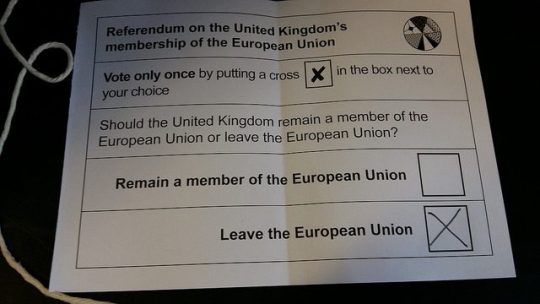
Weeks during and after the BreXit might bring a lull (with a momentary lapse – of reason?) in the translation market. Many projects might be on hold until the situation settles down for those of us translators who have several customers in the UK. But 2019 is promising a lot of work for translators and the expected lull, for those who will be feeling it, could look like that low tide before the tsunami. When the wave comes, it is necessary to be well prepared to be able to surf the crest and not be swallowed by the whirlpool. So this is an excellent time to upgrade and equip yourself to work harder and better. Here are a few suggestions to be ready for the translation market after Brexit. — Take the opportunity to read those texts lined up on the shelf and look for new books and blogs on translation and subjects of interest to us. ExtraSpeech blog about translators and translation (:)) and Between Translations, a website about translation by Jayne Fox, German-to-English translator has a large collection of articles. There is also the Translation Journal. For Facebook users, there are topics in the Translators and Interpreters forum that bring together quite a few suggestions for readings for translators. Remember: you are what you read. — Buy or subscribe to a few more dictionaries on CD or on the Web. Although I still find my dictionary books beautiful, looking at words on paper is not efficient at all and not fun any more. Most of the free Internet dictionaries are also incomplete. Also, it really pays to update your (Multiterm) glossaries and your TMs. — Make improvements in your workspace. To work well for many hours a day, you need to take care of ergonomics to prevent spine pain, circulation problems and RSI, and have your computer ready to work intensely for at least a year. It is not always necessary to spend a lot of money, but it can make all the difference. For example, treat yourself with a footrest (and I have a padded chair to make my life more comfortable), buy yourself a little more memory or disk space (HDD) for your computer, a new, soft keyboard with many smart shortcuts or an optical mouse. These small improvements greatly accelerate our work, take care of our health and – yes! – make us earn more. — Use it to test programs that you are not familiar with, such as SDL Trados or, for those of us who like to automate things, applications such as AutoHotkey to create scripts and automation. You never know when there will be an opportunity to use them professionally, and so it’s good to anticipate. — Renew your membership or join translators’ associations that match your profile, such as the Société Française des Traducteurs here in France. There is also the traditional ATA. And there are many others, more specialised or regional. — Last but not least, do you already have a website? It is now very easy to build one, using WordPress. There are numerous free hosting providers and buying your own domain is very cheap. It is extremely practical to have your updated service offer available to customers on your site, as well as other information they might need, such as pricing, services provided, etc. Those are just a few suggestions to tackle the After-Brexit translation market. If you have more tips, please add a comment. Good tsunami-surfing for everyone! Read the full article
0 notes
Text
AutoHotkey Newsletter: August 3rd, 2023 Forget your goals, Do this instead!
I’ve read/listened to a TON of “productivity” and self-achievement courses. One of the most common things mentioned is to set specific, actionable goals. I’m reading Atomic Habits: An Easy & Proven Way to Build Good Habits & Break Bad Ones by James Clear. It’s an amazing book! One of the profound things I’ve learned is the difference between goals and systems. Goals are about the results you…

View On WordPress
0 notes
Text
AutoHotkeyでWindowsのキー割り当てを自分好みに入れ替える
from https://cyblog.jp/35751


2018年5月に、それまで使っていたLenovoのThinkPadシリーズからMicrosoftのSurface Book 2に乗り換えました。
いろいろと快適になった半面、どうしてもなじめなかったのがキーボードのキー配置。

ThinkPadシリーズは20年以上使い続けてきただけに、手や指はすっかりそのキー配置に最適化されてしまっています。
その位置にあるはずのキーに別の機能が割り当てられたりしていると、当然混乱するわけです。
とはいえ、郷に入っては郷に従うほかないため、何とかがんばりました。そして、どうがんばっても従えない部分については、逆に郷のほうを従わせることにしました。
従わせるうえで起用したのが、AutoHotkeyという無料アプリケーションです。
郷に従うか、郷を従わせるか
今回のような新環境においては、2つのアプローチがあります。
同化と調節です。
↓詳しくは以下の記事で。
心理学には、「同化と調節」という概念があります。
「同化」とは、道具を自分に合わせること。自分にしっくりくる道具、手に馴染む道具を使いこなすことを指します。
「調節」とはこの反対に、自分を道具にあわせること。すぐには使いこなせないが、使えるようになると生活まで一変させるほどの道具が、この世にはあります。自動車がそうですし、ピアノも同じです。
順番が前後してしまいますが、
「郷に従う」すなわち自分を道具にあわせるのが「調節」
「郷を従わせる」すなわち道具を自分に合わせるのが「同化」
です。
Surface Book 2を使い始めてから、最初のうちは新しい環境に適応するべく「調節」でがんばったのですが、「さすがにこれは無理」という部分については、「同化」で乗り切ることにしたわけです。
AutoHotkeyとは何か
AutoHotkeyは常駐アプリケーションで、各キーに割り当てられている機能を別の機能に入れ替えることができます。
たとえば、CapsLockキーをCtrlキーに入れ替えたり、Alt+F4をAlt+Qに入れ替えたり、といったことができます。
AutoHotkeyの使い方については、以下のページ(日本語)にお世話になりました。ダウンロードも同じページから行えます。
複数のキーの組み合わせもOK
AutoHotkeyは単一のキーのみならず、複数のキーの組み合わせについても、割り当てを入れ替えることができます。
また、特定のアプリケーションがアクティブのときのみ有効な割り当ても定義できるため、よく使うアプリケーションに自分独自のショートカットキーを追加できます。
たとえば、Evernoteクライアントがアクティブのときのみ、「Ctrl+M」に「Alt+Shift+B」を割り当てる、などです。
ちなみに「Alt+Shift+B」は、「ノートブックを変更」のショートカットキーですが、よく使う割には地味に押しづらい組み合わせなので、比較的押しやすい「Ctrl+M」に入れ替えています。
現在設定しているキー割り当て
以下、導入以来 7ヶ月ほどかけて進めてきた「同化」プログラムの成果です。
アプリケーションキー → Ctrlキー
以下が、AutoHotkeyの記述です(以下同様)。
AppsKey::Ctrl
一目散に入れ替えたのがアプリケーションキー。マウスの右クリックと同じ働きをします。

ただ、正直まったくもって使う機会がないうえに、ThinkPadシリーズではこの位置にCtrlキーがあったため、たびたびCtrlキーのつもりで誤爆し、そのたびにコンテクストメニューがにゅるっと表示されてイラッとしていました。
ウィンカーを出したつもりが、なぜかワイパーが動き始めて慌てる初心者ドライバーの心境です。
ただ、この割り当てを施して以降かなり快適になりましたが、どうも左側にあるCtrlキーと今回新たにCtrlキー化したアプリケーションキーとで微妙に「Ctrl」としての振る舞いに差があるようです。
左側にあるCtrlキー(生粋のCtrlキー)ではできるのに、以前はアプリケーションキーだったCtrlキー(帰化したCtrlキー)ではできない操作が一部あるのです(詳しくは後述)。
Alt+F4 → Alt+Q
!q::!F4
Alt+F4はWindows標準の「アプリケーション終了」のショートカットキーです。ウィンドウを閉じるときはCtrl+Wを使いますが、Alt+F4も使えます。
とにかくアクティブなウィンドウを閉じたい(アプリケーションなら終了させたい)ときは、迷わずAlt+F4を押せばいいわけです。Alt+F4が最強。
…なのですが、Alt+F4は押しづらい。
ということでAlt+Qです。Macっぽいキーアサインです(MacはCmd+Q)。
ウィンドウを閉じる、アプリケーションを終了させる、というシーンは毎日くり返し発生しますので、Alt+Qは真っ先に指が覚えた操作となりました。
半角/全角 → Delete
sc029::del
左上にある「半角/全角」キーはもともとは漢字入力のON/OFFのためのキーですが、僕自身はすでに「無変換」を「漢字入力OFF」に、「変換」を「漢字入力ON」にそれぞれ割り当てていたので(つまり、Macと同じキーアサインです)、「半角/全角」キーは一切使っていませんでした。
そこで、いろいろと試行錯誤した結果、Deleteキーを割り当ててみたところ、実に便利になりました。通常、右側にしかないDeleteキーが左側にもあると、たとえば、右手はトラックボールの上にあるような場合でも、左手でDeleteできるのです。
右手がトラックボールで範囲選択し、左手が削除を実行、という分担ができるわけです。
ちなみに、たびたび「Macと同じ」という記述が出てくるのは、僕自身Macも使うことがあり、なるべく覚えることを減らしたいためです。
Ctrl+ 左 → PageUp / Ctrl+右 → PageDown
^Left::^PgUp ^Right::^PgDn
ThinkPadで最高だったのが、��ーソルキーに併設する形で、PageUpとPageDownが配置されていたことです。

ブラウザのタブやExcelのシートを切り替える際は、Ctrl+PageUp/PageDownを使いますので、極めて重要なキーなのですが、Surface Book 2はキーボードの一番上の列にあり、しかもファンクションキー(F11とF12)と“相部屋”になっています。

F11やF12も意外とよく使うキーなのに、Fnキーと組み合わせて押す必要があるのです。
よく使うキー操作にもかかわらず、毎回、Ctrl+Fn+F11のような複雑な指使いを強いられるのはまさに「調節」そのものですが、ギターを習っているわけではないので何とかしたいわけです。
そこで、いろいろと試行錯誤した結果、多少の不便はありますが、Ctrl+左をPageUp、Ctrl+右をPageDownに割り当てることにしました。
こうすることで、ブラウザのタブやExcelのシートの切り替え操作はマシになりました。
ブラウザのタブ切り替えはCtrl+Tab/Ctrl+Shift+Tabでも行えるのですが、ExcelではNG。
そこで仕方なく「PageUp/PageDown」は「Ctrl+左/右」という「調節」だけは妥協して受け入れることにしました。
ただし、このときの「Ctrl」は左側の「生粋のCtrlキー」でないと効きません。「帰化したCtrlキー」では認識してくれないのです。
逆に、ExcelにはすでにCtrl+左/右というショートカットがあるため、ここでぶつかります。
Excel本来のCtrl+左/右の操作をしたい場合は、「帰化したCtrlキー」を使います。この点もまた「調節」が必要です。
Alt+X+S → Alt+S(ただし、Excel使用時のみ)
#IfWinActive ahk_class XLMAIN !s::Send, !xs #IfWinActive
これは、ExcelでTaskChuteメニューを開くショートカットキーです。
通常は、Alt+Xでアドインメニューを開き、Alt+Sでアドインメニュー��のTaskChuteメニューを開く、という2ステップが必要なのですが、毎日幾度となくくり返す操作のため、できれば1ステップにしたいところ。
そこで、Alt+Sと1ステップに縮めているわけです。

実はこのAlt+SはExcel2003までは有効だったのですが、その後のExcelではTaskChuteメニューが「アドインメニュー」の中に収納されることになってしまったため、2ステップが必要になったという経緯があります。
従って、この入れ替えを行うことにより、モダンなExcelにおいてクラシックなExcelでのTaskChuteの操作感を再現することができるようになります。
Alt+Shift+B → Ctrl+M(ただし、Evernote使用時のみ)
#IfWinActive ahk_class ENMainFrame ^m::Send, +!b #IfWinActive
先述した、Evernoteクライアントでの「ノートブックを変更」のショートカットキーです。

まとめ
まだまだ「同化」の余地はありますが、今のところは今回ご紹介した入れ替えで快適に操作できるようになっています。
キーボードの「調節」ばかりで苦労している方の参考になれば幸いです。

関連
ショートカットに限らず、パソコン作業を効率化させるうえでは『効率化オタクが実践する 光速パソコン仕事術』がおすすめです。「同化」と「調節」の両方のテクニックがふんだんに紹介されています。
僕自身は本書を読んで以下の項目を導入・実践しています。
デスクトップに置くものは3つまで
フォルダ名のはじめは数字にする
SnapCrab(スクリーンショットを取るアプリケーション)
数々の単語登録(k → 『、kk → 』など)
同音異義語を避けるためのテクニック
備忘録としての単語登録
» 効率化オタクが実践する 光速パソコン仕事術
» マイクロソフト Surface Book 2
https://cyblog.jp/uploads/2019/01/20190124.jpg
0 notes
Note
For some reason, every so ofter when I try to draw it creates a weird line between my last stroke and the next one I put down. It's a thin line that just cuts through the picture. It stops doing it if I exit out of FireAlpaca, then a while after it does it again and I'm tired of constantly exiting and reloading the picture. Is there a way to fix this? (I use a Ugee tablet if that helps but I don't think the tablet has anything to do with it as it happens even if I use the mousepad)
Usually this is due to the Shift key sticking (click in one place, hold Shift, click in another place to draw a straight line).
The key can stick both software-wise (usually due to some keyboard utility program or art dock-style software for virtual keyboard features, or something like AutoHotKey, or a physical key on the tablet set to Shift), or physically stick (food/drink/dust/etc residue under the key, rubber or metal spring in the key structure deteriorating), or something unnoticed resting on the key (books and cats’ paws have both done something similar for me).
However, faulty tablet software can occasionally cause something similar, make sure you have the latest software installed from the tablet manufacturer (and restart the computer afterwards, even if it does not ask).
-Obtusity
4 notes
·
View notes
Text
How-To Teach Yourself How to Program?
How-To Teach Yourself How to Program?
The web is full of free resources that can turn you into a programmer and if you've always wanted to learn how to build software yourself or perhaps write an occasional script but had no clue where to start than this guide is for you!
If you're interested in becoming a programmer, you can get off to a great start using tons of free web-based tutorials and resources. Since the early days of the internet programmer communities have been using it to discuss software development techniques, publish tutorials, and share code samples for others to learn from and use online.
Choosing a Language
A common issue for beginners is getting hung up on trying to figure out which programming language is best to learn first. There are a lot of opinions out there, but there's no one "best" language. Here's the thing: In the end, language does not really matter. Understanding data and control structures and design patterns is what matters. Every programming language, even basic scripting languages will have elements that will make other languages easier to understand.
Many programmers never actually take accredited academic courses and are self-taught in every language through their careers. This is achieved by reusing concepts already known and referring to documentation and books to learn its syntax. Therefore, instead of getting stuck on what language to learn first simply, pick the kind of development you want to do, and just get started using the one that comes the easiest to you.
There are several different kinds of software development you can do for various platforms; web development, desktop development, mobile device development, and command line.
Desktop Scripting
The easiest way to try your hand at programming for your Windows or Mac desktop is to start with a scripting or macro program like AutoHotkey (for Windows) or Automator (for Mac). Sure, now advanced coders may disagree that AutoHotkey or AppleScript are not "real" programming which is technically true as these types of tools just do high-level scripting. However, for those new to programming who just want to get their hands dirty, automating actions on their desktop, using these free tools provide essential fundamentals towards "real" programming later on. The lines of when an application compresses of scripting and when it is considered to be programming is often blurred, keep this in mind. Once your code is compiled it is considered to be "real" programming. Most end-users of an application typically do not know and should not care as long as it is designed well and functions in a dynamic and robust way in order to serve its intended purpose.
Web Development
If being bound to specific programming languages and with the look and feel of a particular operating system is not your desire, consider developing your application for the browser instead and distribute it to a wider audience, as a web app.
HTML and CSS: The first thing you need to know to build any web site is Hyper Text Markup Language (HTML) the page markup that makes up web pages and Cascading Style Sheet (CSS) is the style information that controls design appearance of the markup . HTML and CSS are scripting languages that just contain page structure and style information. However, you should be familiar with writing coding by hand before you start building web applications, because building basic webpages is a prerequisite into developing a dynamic web app.
JavaScript: After mastering development of static web pages with HTML and CSS, learning JavaScript is the next step in programming dynamic web pages in a web browser. JavaScript is what bookmarklets, Greasemonkey user scripts, Chrome Web Apps, and Ajax are made of.
Server-side scripting: Once you're comfortable at making dynamic web pages locally in a web browser, you're probably going to want to put some dynamic server action behind it. To do this you will need to learn a server-side scripting language. For Example, to make a web-based contact form that sends an email somewhere based on what a user entered, a server-side script is required. Scripting languages like, Python, Perl, or Ruby can talk to a database on your web server as well, so if you want to make a site where users can log in and store information, that would be the proper way to go about it.
Web frameworks: Instead of reinventing the wheel for each new web development project, some programmers have come up with development frameworks that do some repetitive work of rewriting similar code over and over to build dynamic web sites. Many scripting languages offer a web-specific structure for getting common web application tasks done easier. Web development frameworks include; Ruby on Rails framework (for Ruby programmers), CakePHP (for PHP programmers), Django (for Python programmers), and jQuery (for JavaScript programmers).
Web APIs: An API (Application Programming Interface) is a programmatic way for different pieces of software to talk to one another. For example, if you want to put a dynamic map on your web site, you would use a Google Map instead of building your own custom map. The Google Maps API makes it easy to programmatically include a map in a page with JavaScript. Almost every modern web service uses an API that lets you include data and widgets from it in your application. These include; Twitter, Facebook, Google Docs, Google Maps, etc. Integrating other web apps into your web application via API's are great resources for enhancing rich web development. Every major web service API should offer thorough documentation and some quick start guide.
Command Line Scripting
If you want to write a program that takes textual or file input and outputs something useful, the command line is ideal. While the command line is not as visually appealing as a web app or desktop application, development of quick scripts that automate processes, it is the best suited.
Several scripting languages that work on a Linux-based web server also work at the command line including: Perl, Python, and PHP. Learning one of those languages will make you conversant in both concepts. If becoming fluent in Unix is one of your programming goals, you must master shell scripting with bash. Bash is the command line scripting language of a * nix environment, and it can do everything from help you set up automated backups of your database and files to building out a full-fledged application with user interaction.
Add-ons
Modern web apps and browsers are extensible with bits of software that plugin to them and add additional features. Add-on development gains popularity as more existing developers look at existing applications and frameworks and want to add a specific feature to make it better.
With only a mastery of HTML, JavaScript, and CSS you can still do plenty in any web browser. Bookmarklets, Greasemonkey user scripts, and Stylish user styles are created with the same code that makes regular web pages, so they're worth learning even if you just want to tweak an existing site with a small snippet of code.
More advanced browser add-ons, like Firefox and Chrome extensions, let you do more. Developing Firefox and Chrome extensions requires that you're familiar with JavaScript, XML, and JSON which is markup similar to HTML, but with stricter format rules.
Many free web applications offer an extension framework as well such as WordPress and Drupal. Both of which are written in PHP, making that particular language a prerequisite for development.
Desktop Development
Learning web development first is a great Segway into obtaining the needed skills from one context in order to apply to another like desktop application development. Desktop Development programming will vary on the Operating System (OS), use of Software Development Kit (SDK) provided, and desire for cross-platform development. Using previous web development skills can also be re-utilized in the distribution of your desktop application across the web to market to a larger audience.
Mobile Device App Development
Mobile applications like the ones found on smartphones and tablets are increasingly popular, and having your app listed on the iTunes App Store, Google Play Store (formerly known as the Android Market Place), Windows Marketplace, BlackBerry World, etc. However, for the majority of beginner coders, delving into mobile development can be a steep learning curve, because it requires a great deal of comfort and familiarity with advanced programming languages like Java and Objective C to develop much more than a basic "Hello World" application.
The Long Road Ahead
Great coders are often meticulous problem-solvers who are passionate at what they do and fueled by small solitary victories of overcoming issues through trial and error. The path to a career is both a long road of endless learning and frustration but very rewarding and profitable none-the-less.
Ata Rehman
0 notes
Text
10 Projects to Kickstart Hour of Code
Coding–that geeky subject that confounds students and frightens teachers. Yet, kids who can code are better at logical thinking and problem solving, more independent and self-assured, and more likely to find a job when they graduate. In fact, according to Computer Science Education, by 2020, there will be 1.4 million coding jobs and only 400,000 applicants.
December 4-10, Computer Science Education will host the Hour Of Code–a one-hour introduction to coding, programming, and why students should love it. It’s designed to show that anyone can learn the basics to be a maker, a creator, and an innovator.
Here are ten projects (each, about one hour in length) you can use in your classroom to participate in this wildly popular event:
Macros
Grade level: 5-12
By fifth grade, students appreciate technology for how it can speed up their class projects and seek out ways to use it to make their educational journey easier. Take advantage of this by introducing pre-programming skills like creating macros. This is an easy way to add MLA headings (or whichever standard your school uses).
Here are the steps for creating a macro in MS Word (adapt for the digital device you use):
Click View>Macros>Record Macros.
Name your macro.
Choose whether it should be a keyboard shortcut or a button.
Once you click OK, you will notice your cursor becomes a cassette tape, indicating that anything you click will be part of the macro. Click all elements you would like to be in your macro.
Stop recording by clicking View>Stop Recording.
Students can use macros authentically in the classwork to do things like add document headings, closings, insert pre-designed tables, and more.
Click here for more detail and a how-to video.
Shortkeys
Grade level: 5-12
Creating shortkeys for oft-used programs will quickly become a favorite with your students. Here’s how to create one on PCs:
Click Start
Right click on the desired program
Select ‘properties’ (you may have to select “shortcut location” first)
Click in ‘shortcut’
Push the key combination you want to use. In my case, I used Ctrl+Alt+S to invoke the Windows Snipping Tool
Save
IPads call these hotkeys. To create one, go to:
Settings > General Settings > Keyboard Settings
Scroll down and click “add new shortcut”
Be aware: This doesn’t work for every app.
Click here for more detail and a how-to video.
AutoHotkeys
Grade level: 8-12
Auto Hotkeys is a free download for the Windows platform that enables users to program a series of keystrokes to launch programs, open documents, send mouse clicks and movements–accomplish pretty much anything they want. This is similar to Macros but more versatile. AutoHotkeys, however, is not an intuitive program. There are no menus and no friendly interface. It is a great geek-immersion experience for those students who live and breath coding and computers.
If creating scripts is a line in the sand you will not cross, this program may not be for you.
Alt Codes
Grade level: 4-12
Alt codes are those symbols that are created by holding down the Alt key and pushing a series of numbers, like these for copyright and the Spanish question mark:
Alt + 0169 = ©
Alt+0191 = ¿
There are hundreds of them for PCs, Macs, and Chromebooks. Click the link for your digital device.
Tip: Press the ALT key. While it is pressed, put in the numbers from your NUMBER PAD. It doesn’t work using the numbers at the top of the keyboard. Make sure the NUM LOCK is on.
Human Robot
Grade level: K-5
Programming a human robot is an unplugged approach to teaching coding that is a great way to teach sequencing–a critical skill for coding.
Pick an activity—say, taking your seat in the classroom. Ask a student (or several) to explain required steps using another teacher as the ‘robot’. The human robot only does what the student directs (think of the old aphorism ‘garbage in garbage out’ explaining that computers only do what you tell them; nothing more). The human does not guess or extrapolate based on what they think the student wants, merely follows directions. For example:
Move right foot, then left, 4 times.
Turn right; walk 4 steps.
Turn around (left and left again).
Drop backpack to floor (or place under chair).
If the student forgets to say ‘turn around’, the human robot won’t. For more detail, see Dr. Technicko’s popular How to Train Your Robot.
Human Algorithm
Grade level: K-5
An algorithm is a procedure for solving a problem or completing an activity. Use it in conversation for students, such as, “The algorithm I follow when I get up in the morning is…” Once students are comfortable with the use of the word, suggest they create their own algorithm, one that describes their morning activities. It might include the following steps (which students will have to re-order):
For youngers, you might have images like the ones above, that reflect the activities. Olders can draw them in the class drawing program (Paint, Google Draw, or another) and then print.
These can be simple or involved, and might tie into inquiry taking place in the classroom. For example, use the stages in an animal’s lifecycle.
Animation
Grade level: 3-12
Use a free program like Pivot Stick Figure Animator or Draw a Stickman to program a stick figure. It’s simple to use and students love exploring the possibilities of making their own animated stories.
If you have IPads, try Stick Nodes or Scribble Movie.
Coding with Pixel Art
Grade level: K-12
Pixel Art is the blocky drawing that looks both amateurish and sophisticated. You’ll recognize it by the:
stair-step edges
limited colors
usually only one focal point to drawing
Before Minecraft’s characters made it recognizable even to kindergartners, players used pixel art in the popular Tetris game.
For this project, provide students with written directions for what color to fill in for which cell, such as:
Blue: A1, B1, C1, D1, G1, H1, I1, J1, A2, B2, I2, J2, A3, J3, A5, A6, A7, A8, A9, A10
As students fill in the cells, the image is revealed.
Wolfram/Alpha Widget
Grade level: 7-12
Widgets are free personalized mini-apps that can do almost anything the user can program, from calculating the calories in a recipe to solving complex problems. You can either browse Wolfram/Alpha’s gallery for a widget that fits your need and embed the code into your personal website, or you can build your own widget from scratch using their Builder tool. The level of difficulty will determine how long it takes so start simple during Hour of Code.
IFTTT
Grade level: 9-12
IFTTT allows users to create recipes to automate functions, such as being notified when the weather changes or as a reminder of an impending event. It uses a simple statement—IF THIS THEN THAT. Users create a recipe by choosing a trigger channel from over 92 available, then a trigger, and finally an action channel. For example:
IF they post a photo on Instagram THEN share it on Twitter
IF it’s going to rain tomorrow THEN get a text message
IF they are near home THEN turn on your lights
Click for more on IFTTT.
***
That’s it–10 projects that can be completed in the Hour of Code time frame. The good news: Once students try any of these ten, they’ll want more coding.
Jacqui Murray has been teaching K-18 technology for 15 years. She is the editor/author of over a hundred tech ed resources including a K-8 technology curriculum, K-8 keyboard curriculum, K-8 Digital Citizenship curriculum. She is an adjunct professor in tech ed, CSG Master Teacher, webmaster for four blogs, an Amazon Vine Voice book reviewer, CAEP reviewer, CSTA presentation reviewer, freelance journalist on tech ed topics, and a weekly contributor to TeachHUB. You can find her resources at Structured Learning.
10 Projects to Kickstart Hour of Code published first on http://ift.tt/2x0Vr0e
0 notes
Text
10 Projects to Kickstart Hour of Code
Coding–that geeky subject that confounds students and frightens teachers. Yet, kids who can code are better at logical thinking and problem solving, more independent and self-assured, and more likely to find a job when they graduate. In fact, according to Computer Science Education, by 2020, there will be 1.4 million coding jobs and only 400,000 applicants.
December 4-10, Computer Science Education will host the Hour Of Code–a one-hour introduction to coding, programming, and why students should love it. It’s designed to show that anyone can learn the basics to be a maker, a creator, and an innovator.
Here are ten projects (each, about one hour in length) you can use in your classroom to participate in this wildly popular event:
Macros
Grade level: 5-12
By fifth grade, students appreciate technology for how it can speed up their class projects and seek out ways to use it to make their educational journey easier. Take advantage of this by introducing pre-programming skills like creating macros. This is an easy way to add MLA headings (or whichever standard your school uses).
Here are the steps for creating a macro in MS Word (adapt for the digital device you use):
Click View>Macros>Record Macros.
Name your macro.
Choose whether it should be a keyboard shortcut or a button.
Once you click OK, you will notice your cursor becomes a cassette tape, indicating that anything you click will be part of the macro. Click all elements you would like to be in your macro.
Stop recording by clicking View>Stop Recording.
Students can use macros authentically in the classwork to do things like add document headings, closings, insert pre-designed tables, and more.
Click here for more detail and a how-to video.
Shortkeys
Grade level: 5-12
Creating shortkeys for oft-used programs will quickly become a favorite with your students. Here’s how to create one on PCs:
Click Start
Right click on the desired program
Select ‘properties’ (you may have to select “shortcut location” first)
Click in ‘shortcut’
Push the key combination you want to use. In my case, I used Ctrl+Alt+S to invoke the Windows Snipping Tool
Save
IPads call these hotkeys. To create one, go to:
Settings > General Settings > Keyboard Settings
Scroll down and click “add new shortcut”
Be aware: This doesn’t work for every app.
Click here for more detail and a how-to video.
AutoHotkeys
Grade level: 8-12
Auto Hotkeys is a free download for the Windows platform that enables users to program a series of keystrokes to launch programs, open documents, send mouse clicks and movements–accomplish pretty much anything they want. This is similar to Macros but more versatile. AutoHotkeys, however, is not an intuitive program. There are no menus and no friendly interface. It is a great geek-immersion experience for those students who live and breath coding and computers.
If creating scripts is a line in the sand you will not cross, this program may not be for you.
Alt Codes
Grade level: 4-12
Alt codes are those symbols that are created by holding down the Alt key and pushing a series of numbers, like these for copyright and the Spanish question mark:
Alt + 0169 = ©
Alt+0191 = ¿
There are hundreds of them for PCs, Macs, and Chromebooks. Click the link for your digital device.
Tip: Press the ALT key. While it is pressed, put in the numbers from your NUMBER PAD. It doesn’t work using the numbers at the top of the keyboard. Make sure the NUM LOCK is on.
Human Robot
Grade level: K-5
Programming a human robot is an unplugged approach to teaching coding that is a great way to teach sequencing–a critical skill for coding.
Pick an activity—say, taking your seat in the classroom. Ask a student (or several) to explain required steps using another teacher as the ‘robot’. The human robot only does what the student directs (think of the old aphorism ‘garbage in garbage out’ explaining that computers only do what you tell them; nothing more). The human does not guess or extrapolate based on what they think the student wants, merely follows directions. For example:
Move right foot, then left, 4 times.
Turn right; walk 4 steps.
Turn around (left and left again).
Drop backpack to floor (or place under chair).
If the student forgets to say ‘turn around’, the human robot won’t. For more detail, see Dr. Technicko’s popular How to Train Your Robot.
Human Algorithm
Grade level: K-5
An algorithm is a procedure for solving a problem or completing an activity. Use it in conversation for students, such as, “The algorithm I follow when I get up in the morning is…” Once students are comfortable with the use of the word, suggest they create their own algorithm, one that describes their morning activities. It might include the following steps (which students will have to re-order):
For youngers, you might have images like the ones above, that reflect the activities. Olders can draw them in the class drawing program (Paint, Google Draw, or another) and then print.
These can be simple or involved, and might tie into inquiry taking place in the classroom. For example, use the stages in an animal’s lifecycle.
Animation
Grade level: 3-12
Use a free program like Pivot Stick Figure Animator or Draw a Stickman to program a stick figure. It’s simple to use and students love exploring the possibilities of making their own animated stories.
If you have IPads, try Stick Nodes or Scribble Movie.
Coding with Pixel Art
Grade level: K-12
Pixel Art is the blocky drawing that looks both amateurish and sophisticated. You’ll recognize it by the:
stair-step edges
limited colors
usually only one focal point to drawing
Before Minecraft’s characters made it recognizable even to kindergartners, players used pixel art in the popular Tetris game.
For this project, provide students with written directions for what color to fill in for which cell, such as:
Blue: A1, B1, C1, D1, G1, H1, I1, J1, A2, B2, I2, J2, A3, J3, A5, A6, A7, A8, A9, A10
As students fill in the cells, the image is revealed.
Wolfram/Alpha Widget
Grade level: 7-12
Widgets are free personalized mini-apps that can do almost anything the user can program, from calculating the calories in a recipe to solving complex problems. You can either browse Wolfram/Alpha’s gallery for a widget that fits your need and embed the code into your personal website, or you can build your own widget from scratch using their Builder tool. The level of difficulty will determine how long it takes so start simple during Hour of Code.
IFTTT
Grade level: 9-12
IFTTT allows users to create recipes to automate functions, such as being notified when the weather changes or as a reminder of an impending event. It uses a simple statement—IF THIS THEN THAT. Users create a recipe by choosing a trigger channel from over 92 available, then a trigger, and finally an action channel. For example:
IF they post a photo on Instagram THEN share it on Twitter
IF it’s going to rain tomorrow THEN get a text message
IF they are near home THEN turn on your lights
Click for more on IFTTT.
***
That’s it–10 projects that can be completed in the Hour of Code time frame. The good news: Once students try any of these ten, they’ll want more coding.
Jacqui Murray has been teaching K-18 technology for 15 years. She is the editor/author of over a hundred tech ed resources including a K-8 technology curriculum, K-8 keyboard curriculum, K-8 Digital Citizenship curriculum. She is an adjunct professor in tech ed, CSG Master Teacher, webmaster for four blogs, an Amazon Vine Voice book reviewer, CAEP reviewer, CSTA presentation reviewer, freelance journalist on tech ed topics, and a weekly contributor to TeachHUB. You can find her resources at Structured Learning.
10 Projects to Kickstart Hour of Code published first on http://ift.tt/2xZuhEK
0 notes