#Border Color
Explore tagged Tumblr posts
Text

It's essential to teach them color theory when they're young so they understand how to mix colors. How else will you get art that's good enough for the fridge?
Day 6 of DCA Promptober - hues plus bonus animation of Sun imitating the Mac's wait cursor aka the Spinning Beach Ball of Doom
#loaf art#fnaf daycare attendant#fnaf sun#sundrop#dcatober24#sometimes sacrifices have to be made in the name of ART - this is what I'm telling myself in regards to Sun painting the rays#Finally got this done! And it's only... 51 days late. It's fine it's fine#Thanks to everybody in the dfpu chat who helped me come up with stuff to doodle for the border. It was a big help and a lot of fun!#we really did recreate what is going on in the drawing!#also thanks to snails muffin and terror for the animation pointers & terminology#Smear frames were def the way to go! Not whatever I was trying to do before asking for help#I guess this counts as my first *real* animation so hooray!#I *might* use some of the remaining prompts for future drawings but at this point I have other things I want to work on#even though I was only able to finish a few of these I felt like I still learned a lot#it definitely got me into the habit of drawing every day#and I'm still doing that so this event was a big win in my book!#and no joke I really did color pick from the load cursor just so I could do the silly spinning thing
1K notes
·
View notes
Text



Random little doodles i just made them into furries
Ram Glisten Ram Glisten Ram Glisten Ram Glisten Ram Glisten Ram Glisten Ram Glisten
#oc x canon#selfship#yumeship#glisten x oc#dandys world x oc#I REALLY LIKE THEIR COLORS dude border collie Nex goes hard#digital art#digital artist#dandys world#dandy's world#glisten dw#dw glisten#glisten dandys world#dandys world glisten#roblox dandys world#roblox#i mean come on hes like a sheep and shes a herding dog😊😊😊😊😊😊😊😊😊😊
665 notes
·
View notes
Text
thank you, yes man, very cool



I love seeing redraws of this comic, they always kill


#ignore the weird ass cropping#I colored this w insta in mind#(yes i’m old)#but I kinda like how it looks with the half finished panels on the borders#art#my art#fallout#fallout new vegas#fnv#hoo boy character tags#benny gecko#benny fnv#emily ortal#julie farkas#yes man#yes man fnv#courier six#ora ora get pregnant#q
569 notes
·
View notes
Text
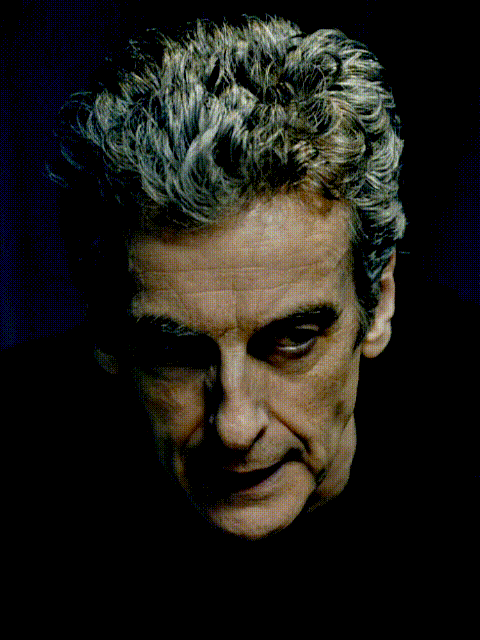



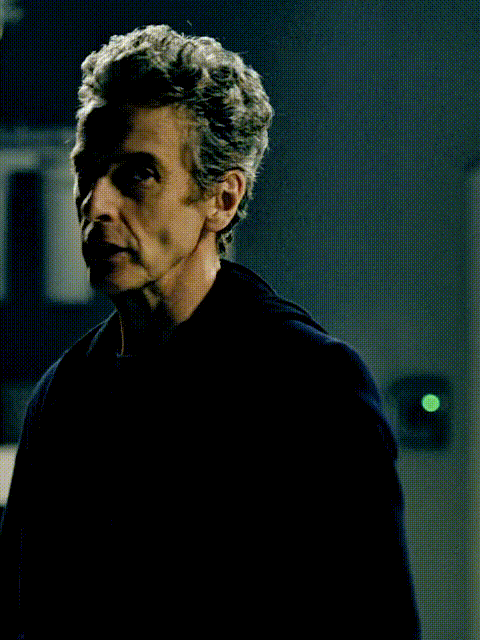

TWELFTH DOCTOR S09 E00 | LAST CHRISTMAS
#It’s been 9 years since this episode was released… feels like just yesterday#okay buckle up#his gaze a kaleidoscope of fractured brilliance moves from sharp intelligence to wild indomitable mania#a whirlpool that can hold you captive plunging into its depths#the pallor of his skin accentuated by the ink-colored fabric makes him look like a ghost standing over a precipice#a man walking the line between genius and obsession hungry for knowledge so deep that it borders on the sublime#peter capaldi#doctor who#12th doctor#twelfth doctor#twelve#last christmas#dwgifs#dw#nuwho#new who#christmas
410 notes
·
View notes
Note
Hiii :3 I really like some of the banners you have done and i wanted to request one! idk if you have already done this theme or not but i wanted a goblincore one. Also keep up the good work up your amazing at these!!
hi!! Thank you so much - and omg yes! I would love to do some goblincore-inspired ones. Here you go, I loved thinking of things to include! 🐸💖















[Free] Masterlist Headers & Dividers!
Please consider liking or reblogging if you use 💕
#thank you this was so cute#goblincore#dividers#tumblr dividers#aesthetic dividers#post dividers#borders#graphics#type: dividers#theme: goblincore#theme: cottagecore#theme: aesthetic#color: green#color: red#color: orange#color: brown
1K notes
·
View notes
Text

Id : a rendered digital painting of binx and andhera on a stone building and vegetation landscape. Binx is standing on the steps of large stone stairs and leaning over the stone railing with a soft smile to tie a piece of yellow fabric on andhera's arm. She has big brown moth wings with a golden key design and moth antennas over their chin length hair. She is wearing a yellow and cream dress, with puffy sleeves and a slit in the cream body of the dress showing the yellow underskirt. Many purple and red lost objects are sewn onto the dress such as earrings, keys, socks, flowers, scissors etc. Andhera has his back to the viewer, on horseback and looking up at binx with the same soft expression. They're wearing an iridescent dark purple armour with crystal-like designs, goldwn earrings, and holding a crystalline black halberd. Shining yellow moths are flying around them, purple roses are blooming, and a slight border frames the image with cristals, thread, keys and moths./end id
im normal and spent a normal amount of time, effort and thought on this
#and it's not even good lol#i am not 100% sure on the id bc its been so lomg#acofaf#a court of fey and flowers#binx choppley#prince andhera#binxhera#BECAUSE i dont know if ppl will know#binxs dress has trinkets in andhera colours#the sleeves mimic wings (on the og dress)#her wings have keys on them but thats in your face#andheras armour being just for show but tbh it could also be heavily magic aka i put way too much effort on the colors#the border having flowers and sewing and stones#shining moths are. to me#a manifestation of binxs magic and care#yeah yeah roses we get it whatever#also theyre complementary colours and this is very pleasing to me#also im not sure abt their skintones but that just happens when i learn new people
2K notes
·
View notes
Text
꒰ LOVE IS... ꒱ RORONOA ZORO X READER
a/n: love is a little reworked drabble about him.

Love with Zoro is intentional.
It doesn’t come easily. A man as unyielding as his swords, he remains steadfast in his convictions, devoted to the doctrines of honor and discipline. All hard lines and sharp edges, he’s deadly when wielded properly. But he’s his own master; he doesn’t allow the winds of fate to guide him—only of his own volition does he act.
Blades also harbor secrets. They’ve witnessed and wrought bloodshed that make even the strongest men pale and queasy. They’re accustomed to harsh conditions: to injuries, to biting words, to carelessness. They find comfort in the familiarity of violence and pain; how could they not, when that’s all they know? It’s a delicate balance, maintaining both the deadliness and the beauty of a weapon. Such a feat requires the precision of a gentle hand.
Getting to know Zoro takes patience and tenderness. Prying into the life of a man who has only ever known the sting of loneliness and death is difficult. He’s slow to trust and even slower to speak his mind. He has a sharp, brash tongue, though he meets his match. You each end up with a nick here and a scratch there (but nothing that will scar—ever).
You both learn to be forthright with your feelings, and come to the understanding that vulnerability and sensitivity aren’t weaknesses; communication is a skill to master; connection is the basis of humanity. While every sword needs a scabbard, every scabbard also needs a sword.
Perhaps, then, Zoro needs you. And perhaps, then, you need him.
As a man obsessed with self-control, the messiness that comes hand-in-hand with love terrifies Zoro more than anything else across the four seas. But when he looks at you—the radiance of your beaming smile, the headstrong glint of your eyes—he knows that it must be worth it. And it will be, always.
(So long as you’re willing to meet him halfway.)

#don’t perceive me. if it sounds familiar you would be correct!#also ask me where all the greens came from jdbfbdbsjsbd i’m bordering on insane abt where i pick each character’s colors. it’s a Thing.#— from the desk of#— roronoa zoro#— one piece#zoro x reader#one piece x reader
499 notes
·
View notes
Text

Loop, Loop, my friend Loop
#in stars and time#isat#loop#isat loop#loop isat#josh art tag#this one was kinda challenging lol#first of all: loops face shape#2nd: the black of their body was the same as the lineart so i had to color the lineart purple by their hand#in order to make it visible#and finally i had to add a border to the rectangle in the background of the nombinary flag to make it more visible#i considered not including it but i did it with mirabelle and sif and i want all these 2 match so 🤷
832 notes
·
View notes
Text

lines by @radiostudio07. also @botmuffins did the signature. group drawing is fun!
#my art#ish#i did colors and the border#but the very lovely sketch was done by radio#amity blight#stardew valley
141 notes
·
View notes
Text


I think I will be a curly-haired c!Mumbo truther until the end of my days ngl
#My art#mumbo jumbo#mumbojumbo#hermitcraft mumbo#mumbo#mumbo jumbo fanart#hermitcraft#hermitcraft fanart#hermitcraft art#hermitblr#trafficblr#life series#3rd life#3rd life smp#life series smp#life smp series#life smp#traffic life smp#traffic life#traffic life series#I’m kinda sad because the charms are going to be a little duller than the illustrations because I have to submit the images in CMYK format#And I THINK tumblr might auto CMYK them when I post them so maybe no one else will notice. But I work kind of exclusively in RGB so-#-while most of my colors don’t change too noticeably every so often a really bright color gets REALLY dull and I’m the only one who knows#And it makes me a bit sad is all#Anyways. Mumbert Jumbert be upon ye#There is both a Hermitcraft/general version and a life series version here and I’m very happy with both#The final product will have borders on it i think because the shapes of the items in his hand don’t match exactly but its fineeeee#my charms
166 notes
·
View notes
Text

ANOTHER.. *AHeM* Another redraw!!
Expect more lol
#Been kinda obsessed with borders lately!#Very happy with the coloring on this one!#Working with mire saturated colors and am enjoying it alot!!#color study#hero's purpose spoilers#hero's purpose#link fanart#zelda fanart#Hero's purpose link#loz link#link#legend of zelda#the legend of zelda#loz oot#loz ocarina of time#ocarina of time#adult link#flowers#loz#art#digital art
79 notes
·
View notes
Text







GOBLIN, indie rp graphics pack (The Theatre 🎭)
This template pack is available for free to subscribers of The Theatre 🎭 on Patreon or Deviantart.
This pack includes: two (2) colorings, two (2) icon border templates and one (1) promo template. The templates are all 1080px in width for maximum image quality.
PLEASE CREDIT ME if you use the content featured in this pack! This resource was created with images from the public domain and/or images that are free of use, excluding images of Charlotte Rose Smith that only serve for preview purposes.
Consider liking or reblogging this post if you’d like to see more of such content in the future. ♡
DOWNLOAD : DEVIANTART or PATREON
#the theatre#template#rp template#photoshop template#resources#indie rp resources#photoshop resources#rp coloring#rp icon border#rp icon template#indie rp template#promo template#rp promo template#character template
81 notes
·
View notes
Text
PHOTOPEA TUTORIAL: RP ICONS/ICON BORDERS !
HOW I USE CLIPPING MASKS && RECTANGLE SELECT TO CREATE MY ICON BORDERS. this post will include framing the rp icon itself, the border around the icon && adding on optional block quotes—also, a bonus how-to for applying patterns to your block quotes and/or icon border; in case you're after some zesty editing !
pictured below is a simple, PRE-MADE icon that we will be attempting to recreate in this tutorial. all you need is a screencap && photopea ! as for the blockquote pattern, it is an optional design / example that i will provide later on in the tutorial ! this tutorial will involve rectangle select & clipping masks and i will cover how to do them both.

start a New Project, make sure the background is transparent. pick what size you'd like the overall border to be, not the icon itself.

you should start out with a transparent rectangle, as seen above. for this particular recreation, i've listed the width & height of my standard icon border sizes below. if you don't know, these sizes are determined by pixels.
W: 640 H: 107 i.e., W: 640 pixels H: 107 pixels.
next step: select Layer>New>Layer as seen highlighted below. this new layer is where your icon base will be/your clipping mask will go.

now that we've added a new layer for the icon base/mask to go, we're going to use rectangle select to set the size of our icon. right click where the yellow highlight(left bar) is pointing in the example below && drag your cursor to expand the "rectangle select" to whatever size icon you want. for this example(as seen below) i've chosen the size 80x80.

after you've set your desired icon size, you can now drag the selection(you should see a dotted border outlining your selection) to where you'd like your icon to be placed. i personally chose to place mine in the center—i did accidentally forget this step in the tutorial, so don't mind it if you see it move in the next two examples. though not an incredibly important detail, you can always move it after you fill it in !
once you have placed your base, select your brush tool && choose a color(highlighted in yellow, located on the left bar in the example below). you can use whatever color you'd like here, as long as it stands out to you—i usually choose red or green so that it can stand out from the background. once you've picked your color, you're going to color inside of the selection that you've made. don't be afraid to color outside of the lines...the brush will not exceed past what you've selected in advance with your rectangle tool !

once your base is colored in, you may now de-select your rectangle select tool(right click>deselect).
pictured below is an example of our current progress. as you can see i finally moved my icon to the center.

this colored shape will be your 'x marks the spot'—it is where your screencap(as a clipping mask) will be going once we finish the border of the icon.
speaking of which, now it's time to create our border ! add a new layer with the same process as before. Layer>New>Layer. name it whatever you'd like. i've simply labeled the new layer as "icon border" because it will be the layer the border goes on. make sure it is on a layer that is separate from the icon base.

in the "icon border" layer, repeat the rectangle select process outside of each side of your square/icon base. selecting one side at a time, be sure to fill it with the color of your desired border. i will be using a white border, which will be 3 pixels wide on each side. (example is of me expanding the select tool to the preferred pixel height/width outside of the base)

once you've finished creating a selection && filling each section, you can deselect && should be left with something like this:

this is optional, of course, but if you'd like you can also make an outer border/border edge. you can do this in a new layer or simply place it on the same layer as the white border. in the example icon at the top of the post, you can see that the icon i made has a gray outline outside of the white border. to do that, simply repeat the rectangle select option; and this time, only select 1 px width of space(or more, depending on how thick you want it/if your border is wider) on the outer edges of the white border. with you're new color(mine being gray as depicted) you can fill each of these edges. here's what we got going on so far !

now, to add your icon inside of the border! (it doesn't really matter if you do it before or after, just as long as you got your layers right!)

as you can see, i already added my icon to the base; you can do this before or after you've created your border && border edge. in the image above, the rectangle select you're seeing is an example of where the outer border/edge was filled in with gray. of course, to add your icon, file>open and place>choose your screencap. once your screencap is opened, right click it && once you're met with the drop down, left click the option that says "clipping mask." doing this will give you free reign to zoom in or out and move your icon around(to move it, edit>free transform && drag) all within the confines of the icon base you've created with your selection tool && brush.
our current result:

now... for optional blockquotes. make sure to start a new layer for your blockquote/s. once again, you're going to use the rectangle select tool; choose the width && height of your blockquote by dragging/expanding the tool with your cursor. i've made my blockquote 2 pixels wide because i prefer them thin—if you would choose wider blockquotes, just expand the selection.

once selected, fill that selection with the preferred color of your desired blockquotes. most people choose gray or colors relevant to their characters—i will be using red because i will be treating this as a clipping mask, so i can show you how to put a pattern into the blockquotes if you want something that stands out.

you can see ive put two blockquotes in place. you can choose to move them however you want them, or include both the blockquotes in one layer or seperate layers. i've personally separated mine for this example. (layers bq 1 + bq 2 on the side)
ADDING A PATTERN: do the same thing you did with your screencap...file>open and place>choose image. i will be using this abhorrent little pattern(free to use!) i created for the sake of this tutorial. and just like you did with placing your screencap, right click and select "clipping mask" on the dropdown. again, you can move it, zoom in and out however you please. just make sure the image is lined up with the blockquotes!

and here's what you should end up with, or something similar !

EXTRA / ADDING A PATTERN TO YOUR BORDER:
once you've gotten the hang of rectangle select/clipping masks, this part is self explanatory. basically, if you'd like to put a pattern inside your border (this will be the white border you created) you can repeat steps you took to add a pattern to your blockquote, this time placing your clipping mask over the layer with your border.

and that's pretty much the formula of all formulas for me personally—these tools come in hand for a lot of my editing !
#* MY TUTORIALS.#long post /#rp community#icon tutorial#rp icon tutorial#psd tutorial#roleplay help#roleplay resources#roleplay community#roleplay graphics#coloring psd#psds#icon psd#psd#roleplay psd#rp graphics#rp psd#rp resources#tutorial#editing tutorial#rpc tutorial#editing resources#psd coloring#icon border#icon border tutorial
275 notes
·
View notes
Text

c. 1979
#mgs#ocelhira#kazuhira miller#revolver ocelot#id in alt text#yay color :)#i had a version with a border idk if i like it.... maybe i'll post that ver with the sketch#bc the sketch really informed the color#and it just has a better energy despite being a worse drawing technically speaking#but so it goes with sketches#i wanted to add a text element in the border but i couldnt think of anything#anyways. ocelhira brat summer yay#EDIT i lied i just posted the sketch over on bsky. same url :)
124 notes
·
View notes
Note
Hi there! I love your dividers and your headers and they have given me so much inspiration! I would absolutely love to request your take on Wisteria themed dividers and headers! Think Bridgerton and lacy, I guess?
Sorry if this has already been done!
<3
Hi! This sounds so pretty! I mixed some wisteria graphics with some swirls and designs that reminded me of the regency area, so you can mix-and-match! Hope you like these! 💕








[Free] Masterlist Headers & Dividers!
Please consider liking or reblogging if you use 💕
#floral dividers#dividers#post dividers#borders#aesthetic dividers#type: dividers#theme: floral#color: purple
1K notes
·
View notes
Note
Hello not sure if you're taking request but can I request some orange themed dividers :>
hi hii why of course you can!! ♡´・ᴗ・`♡ i hope you like these!
ℴ𝓇𝒶𝓃𝑔ℯ 𝒹𝒾𝓋𝒾𝒹ℯ𝓇𝓈 ⋅˚₊‧𐙚‧₊🍊˚ 🧡୨♡୧ ⋅🔸˚₊‧꒰ა🟠໒꒱ 🍊‧₊˚







⋅˚₊‧𐙚‧₊🍊˚ 🧡୨♡୧ ⋅🔸˚₊‧꒰ა🟠໒꒱ 🍊‧₊˚
have a lovely day today :>
𝒸𝒽ℯ𝒸𝓀 𝓉𝒽ℯ ℴ𝓋ℯ𝓃! 𝓉𝒽ℯ𝓇ℯ’𝓈 𝓂ℴ𝓇ℯ 𝒹𝒾𝓋𝒾𝒹ℯ𝓇𝓈 + 𝓇ℯ𝓈ℴ𝓊𝓇𝒸ℯ𝓈! ♡︎
#dollywonsasks#dividers by dollywons#let me know if you want a different color palette! <33#transparent pngs#transparent dividers#dividers#pngs#orange aesthetic#aesthetic#carrd#resources#carrd graphics#transparent#transparent borders#orange dividers#flowers aesthetic#hearts#heart symbols#orange#orange layouts#random#random layout#messy#messy layouts#orange pngs#png dividers#cute pngs#random pngs#transparent png#orange icons
341 notes
·
View notes