#CCleaner Browser
Explore tagged Tumblr posts
Text
CCleaner Browser.. what a nightmare.! Blocked by the new Windows 10 update, I just lost ALL my bookmarks.. imported from Microsoft Edge almost 18 months ago.. :(
#windows 10#update#computers#Operating Systems#ccleaner#CCleaner Browser#Malware#Spyware#data privacy#Bookmarks#Microsoft#Microsoft Edge#Browsers#web browsers
0 notes
Text
so it's come to my attention that a lot of people just don't know how to optimize their computer experience - whether they're scared of screwing things up irreparably or just unaware the options exist! I work in tech support so here are my basics (mainly Windows):
you got a new computer: great! first thing you're gonna do is look at your pre-installed programs to remove or replace
norton antivirus - replace: this is technically speaking an antivirus but in my experience it's utterly useless in doing anything except popping up at inconvenient times and blocking you from downloading other antivirus applications (I personally tend to refer to it as preinstalled malware), uninstall it and replace it with avast antivirus
microsoft edge/internet explorer - replace: you can't delete this one without going into regedit but you CAN turn it off in the control panel via "turn Windows features on or off" microsoft edge and internet explorer both are notoriously slow and very very good at attracting malware and viruses, I suggest replacing this one with firefox (when it asks, click the button that makes firefox or whatever you choose your default browser)
cortana/copilot or other ai assistant - remove: this one is trickier and requires going into regedit to remove entirely but they are preinstalled spyware so here is a link to steps on how to disable these
in addition to removing and replacing the above listed I also suggest installing ccleaner to ensure your computer doesn't get cluttered with temporary files and runs more smoothly
congratulations! you're ready to use your computer! <3333
18 notes
·
View notes
Text
How to Free Up Space on Windows 10: A Comprehensive Guide
As your Windows 10 system accumulates more files and applications, it can start to slow down and become less efficient. Freeing up space not only improves your system’s performance but also extends its lifespan. In this guide, we’ll explore various methods to free up space on Windows 10, going beyond the basics to ensure you have a well-optimized system.

Table of Contents
Introduction
Understanding Disk Space Usage
Utilizing Built-in Windows Tools
Disk Cleanup
Storage Sense
Uninstalling Unnecessary Applications
Managing Temporary and Cached Files
Cleaning Up System Files
Windows Update Cleanup
System Restore and Shadow Copies
Using Third-Party Disk Cleaners
Handling Large Files and Folders
Moving Data to External Storage
Using Cloud Storage Solutions
Conclusion
1. Introduction
As modern software and files grow larger, managing disk space effectively becomes crucial. This guide offers practical steps and tips to reclaim disk space on your Windows 10 computer, ensuring it runs smoothly and efficiently.
2. Understanding Disk Space Usage
Before freeing up space, it’s essential to understand how your disk space is being used. Navigate to Settings > System > Storage to view a detailed breakdown. This will help identify which areas need attention.
3. Utilizing Built-in Windows Tools
Disk Cleanup
Windows 10 features a built-in Disk Cleanup tool designed to delete unnecessary files. To access it:
Type “Disk Cleanup” in the search bar and select the app.
Choose the drive you want to clean.
Select the file types to delete (e.g., temporary files, system cache).
Storage Sense
Storage Sense automates disk cleanup. To enable it:
Go to Settings > System > Storage.
Toggle on Storage Sense and configure settings to regularly delete temporary files.
4. Uninstalling Unnecessary Applications
Unused applications take up significant space. To uninstall them:
Go to Settings > Apps > Apps & features.
Review the list and uninstall non-essential programs.
5. Managing Temporary and Cached Files
Temporary files can quickly accumulate and consume disk space. Use Disk Cleanup or third-party tools to regularly clear these files. Browsers also store cached data, which can be cleared from the browser settings.
6. Cleaning Up System Files
Windows Update Cleanup
Old update files can take up substantial space. Disk Cleanup includes an option to remove these:
Open Disk Cleanup and select Clean up system files.
Choose Windows Update Cleanup.
System Restore and Shadow Copies
System Restore points and shadow copies can consume significant disk space. Manage these by:
Typing “System Protection” in the search bar.
Selecting the drive and clicking Configure.
Adjusting the Max Usage slider to limit space usage.
7. Using Third-Party Disk Cleaners
Third-party tools like CCleaner provide more comprehensive cleaning options. They can remove junk files, clean registries, and manage startup programs to free up space.
8. Handling Large Files and Folders
Identifying and managing large files is crucial. Use tools like WinDirStat to find large files and folders. Consider moving non-essential large files to external storage.
9. Moving Data to External Storage
Free up space by moving data such as videos, photos, and documents to external hard drives or USB sticks. Ensure you regularly back up important data to avoid loss.
10. Using Cloud Storage Solutions
Cloud storage services like OneDrive, Google Drive, and Dropbox offer substantial space. Move infrequently accessed files to the cloud to save local disk space.
11. Conclusion
Regular maintenance and mindful storage practices can keep your Windows 10 system running efficiently. Use the tips and tools outlined in this guide to manage and optimize your disk space effectively.
External Authoritative Sources
Microsoft Support: Free up drive space in Windows
CCleaner Official Website
How-To Geek: The Ultimate Guide to Freeing Up Space on Your Windows PC
By following these detailed steps, you can efficiently manage and optimize your disk space on Windows 10, ensuring your system remains fast and reliable.
#Windows 10 Performance#Disk Cleanup#Storage Management#System Optimization#PC Maintenance#Free Up Space#Windows 10 Tips#Specific Techniques:#Disk Cleanup Tool#Storage Sense#Uninstall Programs#Temporary File Management#System File Cleanup#Third-Party Disk Cleaners#Advanced Techniques:#Large File Management#External Storage Solutions#Cloud Storage for Windows#System Restore Management#Windows Update Cleanup#How-To Guide#Windows 10 Efficiency
2 notes
·
View notes
Text
For the record, I have these steps to radically improving preformance besides this, if you don’t know much abt computers in general.
1) disable all startup apps. Yes even the ones you know you’ll use. It’ll frankly be faster to open them one by one once your desktop loads.
2) run a disc cleaner. Ccleaner is the one I use and it’s free. The paid version just allows you to customize and turn off startup apps (we already did that in step 1 tho) so you don’t need it. It cleans up all the trackers in your browser and various stray files you accrue when running programs.
3) UPDATE. YOUR. COMPUTER. I cannot tell you how many times my mom has looked at me and said her computer is freezing up and running updates fixed it. Windows automatically finds driver updates and such for you as well in your updates menus, so if it’s giving you an issue go through them and update everything.
4) Firefox. It stores your passwords and auto fill info and doesn’t steal your data. Removing cookies or trackers from Firefox browsers doesn’t effect this functionality, so you don’t have to be careful of what trackers you dump. It also has extensions for just about everything and they’re easy as shit to use and download, plus a bunch of custom themes. I run adblock, dyslexie (extension that turns every font block it can to the dyslexie font which is easier to read), and forced dark mode, myself. Along with dashboard unfucker via tampermonkey.
5) an addendum to the above: ADBLOCKER. I know some people are still getting ads on YT and twitch even thru adblock, and that sucks. But so many sites use so many ads that it’s highly likely that the ads themselves are what’s causing the drag in performance.
6) try turning it off and on again. It’s not really harmful to computers to leave them on all the time, but sometimes files or programs can corrupt or glitch, and oftentimes closing the program and reopening it is the easiest way to help performance. Going for a full restart just ensures every program running gets closed, which is handy if you don’t know which one is fucking up. If you do, you can always use task manager to end the process, and reopening the program should have the same effect if it’s the right one.
7) if none of the above works, you may actually have an overheating issue. For laptops there’s not much to do for that, unfortunately. The best way I’ve found is to use the laptop on hard surfaces like lap desks or tables only, and on really hot days I’ll sometimes wrap a freezable cold pack, the sealed hard plastic ones for lunchboxes, in a towel and place my laptop on the towel. It doesn’t help much but it keeps that old girl going.
i thought my laptop was on its last leg because it was running at six billion degrees and using 100% disk space at all times and then i turned off shadows and some other windows effects and it was immediately cured. i just did the same to my roommate's computer and its performance issues were also immediately cured. okay. i guess.
so i guess if you have creaky freezy windows 10/11 try searching "advanced system settings", go to performance settings, and uncheck "show shadows under windows" and anything else you don't want. hope that helps someone else.
229K notes
·
View notes
Text
How to Declutter Your Digital Space Without Lifting a Finger (Almost)

Digital clutter is sneaky. One day your phone and laptop are running smoothly, and the next, your desktop looks like a file explosion and your cloud storage is screaming for mercy.
The good news? You don’t need to spend hours cleaning it all up.
If you’ve already peeked at the lazy but genius ways to organize your digital life, this guide takes it a step further. These strategies are so effortless, it’s almost like you're not doing anything at all — just the way we like it.
1. Automate Your Cloud Storage Cleanup
Cloud platforms like Google Drive or Dropbox offer easy-to-use filters and automation tools. You can set them to auto-delete trash, auto-archive old files, or even color-label folders for visual clarity.
Try this lazy trick: Use Google Workspace’s "Storage Management" tool to bulk delete large files, duplicates, and old backups.
2. Use Smart Tools Like “Cleanfox” for Your Inbox
Manual unsubscribing is so last year. Tools like Cleanfox or Leave Me Alone scan your inbox, show you a list of all newsletters and subscriptions, and let you unsubscribe with a swipe or click.
Bonus points: They also show you how much CO₂ you save by decluttering your inbox. Lazy + eco-friendly? Yes please.
3. Schedule Your Phone to Auto-Delete Old Media
Most smartphones let you auto-delete photos, screenshots, or downloaded files after a set period. In iOS, enable Optimize iPhone Storage; on Android, use Files by Google to clean junk files in seconds.
Pair this habit with the mindset from the top 10 lazy but genius ways to organize your digital life, and you’ve got a phone that runs smoother without you lifting a finger.
4. Use “Stack” Apps to Organize Notes and Docs Automatically
Apps like Evernote, Notion, or OneNote allow auto-tagging, sorting, and folder rules.
Lazy Genius Tip: Set up templates or automations so that every new note is filed where it belongs — without you doing it manually.
5. Let Your Browser Clean Itself
Use browser extensions like:
OneTab: Closes all open tabs and saves them in a list
Tab Suspender: Auto-pauses inactive tabs
History AutoDelete: Keeps your browser history from becoming a hoarder's paradise
It’s a solid sidekick to the habits in the top 10 lazy but genius ways to organize your digital life post.
6. Set Recurring Reminders That Actually Work
The key word here is “recurring.” Instead of relying on memory, set monthly 10-minute digital cleanup reminders on your calendar. Automate the repeat, and you’ll never have to remember it again.
Use tools like:
Google Calendar (with reminders and checklists)
TickTick or Todoist (with smart recurring tasks)
Siri or Google Assistant (voice commands FTW)
7. Auto-Sort Downloads Using Folder Rules
Tools like Hazel (Mac) or File Juggler (Windows) can auto-organize your downloads folder based on file type, name, or date.
For example:
Move PDFs to Documents
Send images to Pictures
Trash zip files after 24 hours
This lazy automation turns chaos into calm without constant manual effort.
8. Delete Duplicate Files With a Click
Duplicate files = wasted space. Use tools like:
Gemini 2 (Mac)
CCleaner (Windows)
Duplicate Cleaner Free
These apps scan and clean up your hard drive or cloud storage with minimal interaction — perfect for lazy geniuses like us.
9. Use a Dashboard to See Everything at a Glance
Use Notion or Trello to build a minimalist dashboard of your digital world — to-dos, file links, notes, calendar, and tools all in one spot. Bonus: once it’s built, you just update it here and there.
Pair this with any technique from the top 10 lazy but genius ways to organize your digital life and you’ll become the CEO of calm.
10. Empty the Trash — Automatically
Set your system or cloud service to auto-empty the trash every 30 days. No emotional attachment needed.
Go to your system settings or storage settings (Google Drive, iCloud, etc.) and toggle on the auto-delete function.
Final Thoughts: It’s Not About Working Hard — It’s About Working Smart
Decluttering your digital life doesn't have to be a marathon. With these smart, nearly hands-off hacks, your devices can stay organized while you go do... well, anything else.
Think of this post as a deeper dive into the top 10 lazy but genius ways to organize your digital life — because the lazier the hack, the better the result.
1 note
·
View note
Text
Cleaner enhances system performance by identifying unnecessary files and cleaning them from the system after getting a confirmation from the user. The user gets a choice of which files to keep and which to remove. The diagnostics and removal are done at several levels. Firstly, it removes all the remaining unused files from installed software, empties the recycle bin, removes system temporary files, memory dumps, and various log files. Apart from Windows, temporary files are detected and cleaned for most of popularly used software like Office, various media players, downloading utilities, and others. It also checks and cleans the history and temporary internet files left by browsers. For advanced users, CCleaner also offers a comprehensive registry cleaner. Finally, a tool is available within the utility to permanently delete files without trace which is useful for a security conscious user. Tools also exist to check enable or disable programs that run at system startup. System Requirements: Windows 7, Windows 2000, Windows Vista, Windows XP (“CCleaner specs”). For networks, server support is for Windows 2008 RC2, 2008 and 2003 (“CCleaner Network Edition”). Other information is not available. How easy is the program to use?: The program has a very intuitive interface and very simple to use. Pressing a single “Analyze” button does a complete diagnosis of the system and pressing a single “Run Cleaner” button cleans it. Areas to check within the system can be selected by simple check boxes. It is however advised that the registry cleaner option is used by knowledgeable users only. Cost: The single user version of the software is free. For use on a network, the prices start from $199 for 10 users to $3200 for 500 users. Worth the price?: For a free software, the question might be rephrased to “is it worth to download and use?”. In my opinion it most certainly is. The program does what it says and does it well. Additionally, the utility is very small and installs easily. There are no annoying advertisements or spyware. Would you purchase the utility? Why?: Based on the single user version’s utility, it will be worthwhile for network users to invest in this software. In addition, it can be deployed across the network from a single place with ease, security and reliability (“CCleaner Network Edition”). Read the full article
0 notes
Text
Software Updates -
Patch My PC Home Updater
Patch My PC Home Updater: The Ultimate Tool for Keeping Your Software Updated
Keeping your software up to date is crucial for security, performance, and access to new features. However, manually updating multiple programs can be time-consuming and frustrating. That's where Patch My PC Home Updater comes in—a lightweight, free, and powerful tool designed to automate the software updating process on your Windows PC.
What is Patch My PC Home Updater?
Patch My PC Home Updater is a free utility that simplifies the task of updating over 300 popular third-party applications, including browsers, security tools, messaging apps, and multimedia software. It scans your system for outdated programs and automatically updates them with minimal user intervention.
Key Features
1. Automated Software Updates
Patch My PC scans your installed applications and provides a clear overview of outdated programs. With a single click, it updates them to the latest versions, saving you the hassle of searching for updates manually.
2. Extensive Software Support
The tool supports a vast library of commonly used software, including:
Web browsers (Google Chrome, Mozilla Firefox, Microsoft Edge)
Security tools (Malwarebytes, CCleaner, Avast)
Media players (VLC Media Player, Spotify, iTunes)
Communication apps (Zoom, Skype, Discord)
And many more!
3. Silent and Bulk Updates
One of the standout features is its ability to install updates silently in the background. This means no pop-ups, installation wizards, or unnecessary confirmations—just seamless updates.
4. Scheduled Updates
You can set Patch My PC to run updates at scheduled intervals, ensuring your software is always up to date without manual intervention.
5. Portable and Lightweight
The program is lightweight and doesn’t require installation. You can run it from a USB drive, making it a handy tool for IT professionals and tech enthusiasts.
6. Uninstaller and Bloatware Management
In addition to updates, Patch My PC allows you to uninstall unwanted software and disable startup programs to optimize system performance.
How to Use Patch My PC Home Updater
Download Patch My PC Home Updater from the official website.
Run the application (no installation required).
Scan for outdated software – the program will list all outdated apps in red.
Click ‘Update’ to start the updating process.
Sit back and let Patch My PC handle the rest!
Why Use Patch My PC Home Updater?
Saves Time – No need to manually check for updates.
Enhances Security – Reduces vulnerabilities by keeping software patched.
User-Friendly – Simple interface with automation features.
Completely Free – No hidden costs or ads.
Final Thoughts
Patch My PC Home Updater is a must-have utility for Windows users who want a hassle-free way to keep their software up to date. Whether you're an individual user or an IT professional, this tool offers a simple yet effective solution for managing software updates efficiently.
Try it out and experience the convenience of automated updates today!
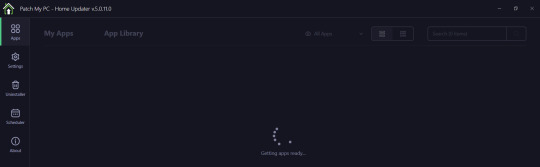
0 notes
Text
MOTEUR ACTION
CCleaner Browser
Monde virtuel
Pour moi
Il est le Monde Eperdu
Les gros seins de Lisa
Moteur Action
Economisez 56 %
Par transaction
Paradis Fiscaux
8 juillet 1956
Fini le maffieux
Marxiste ou libéral
Ou les deux
Dans le coffre de la Passion
Mort alien dans l'argent
Et c'était le mâle dominant
Vendredi 7 février 2025
0 notes
Text
PC reinigen
Manchmal wird der PC langsamer und man waehlt ein Reinigungsprogramm, dass den Unrat aus dem Rechner entfernt.
Ich will nur von dem Einsatz von CCLEANER streng abraten. Diese Programm entfernt nicht nur die unliebsamen Programme oder Reste, sondern killt auch im desktop (firefox) abgelegte APPs. Seltsamerweise bleiben solche APPs aus dem Bereich Multimedia (speziell "facebook". etc.) erhalten.
Auch eine "Wiederherstellung" (zu finden unter Systemsteuerung") funktioniert nicht, weil alle Wiederherstellungspunkte - auch die selbst erstellten - von CCLEABER geloescht werden. Mir sind dabei alle APPs zu Banken und einem Browser entfernt worden.
Also nochmals, wenn euch die Links lieb waren, loecht unwiederruflich den CCLEANER. Verwendet dazu ggf. die Funktion aus dem <Windows><start><Programme hinzufuegen, Programme entfernen> und waehlt dann den CCLEANER aus der angezeigten Liste aus. Waehlt diese Funktion auch fuer die anderen Laufwerke oder Partitionen aus, weil dieses Programm auch an anderen Stellen hinterlegt ist.
Die Auswahl ueber <windows><Start><Ausfuehren> um den "regeditor auf zurufen ist insgesamt zu gefaehrlich weil damit das ganze System erheblich beschaedigt werden kann.
Alles fuer Heute!
0 notes
Text
Tech Tips You Might Not Know to Improve Your Daily Experience
Use Keyboard Shortcuts to Boost Productivity: Did you know that you can use simple shortcuts like Ctrl + Shift + T to reopen the last closed tab in your browser? This trick is very useful if you accidentally close a tab.
Organize Your Phone's Home Screen: Try categorizing your apps into folders by type (work, entertainment, tools, etc.). This will help you find apps quickly and reduce clutter.
Use Airplane Mode for Faster Charging: When you need to charge your phone quickly, put it in airplane mode. This reduces battery usage during charging and speeds up the process.Convert Text to Speech: If you struggle with reading long texts on the screen, you can use your phone's text-to-speech feature. This feature is found in the accessibility settings of most smartphones.
Regularly Clean Your Computer: Keep your computer running smoothly by regularly cleaning up unwanted files and disabling programs that automatically start with the device. Software like CCleaner can be helpful in this regard.

#Technology#TechTips#LifeHacks#Productivity#Smartphone#ComputerTips#TechHacks#DigitalLife#TumblrTips#Gadget
1 note
·
View note
Text
Come Liberare Spazio su Windows 10: Guida Completa
Man mano che il tuo sistema Windows 10 accumula file e applicazioni, può iniziare a rallentare e diventare meno efficiente. Liberare spazio non solo migliora le prestazioni del sistema, ma ne prolunga anche la durata. In questa guida, esploreremo vari metodi per liberare spazio su Windows 10, andando oltre le basi per garantire un sistema ben ottimizzato.

Indice
Introduzione
Comprendere l'Uso dello Spazio su Disco
Utilizzare gli Strumenti Integrati di Windows
Pulizia Disco
Sensore di Memoria
Disinstallare Applicazioni Non Necessarie
Gestire File Temporanei e Cache
Pulire File di Sistema
Pulizia di Windows Update
Ripristino del Sistema e Copie Shadow
Usare Pulitori di Disco di Terze Parti
Gestire File e Cartelle di Grandi Dimensioni
Spostare i Dati su Memorie Esterne
Usare Soluzioni di Archiviazione Cloud
Conclusione
1. Introduzione
Con l'aumentare delle dimensioni dei software e dei file moderni, gestire efficacemente lo spazio su disco diventa cruciale. Questa guida offre passaggi e consigli pratici per recuperare spazio su disco nel tuo computer Windows 10, garantendo che funzioni in modo fluido ed efficiente.
2. Comprendere l'Uso dello Spazio su Disco
Prima di liberare spazio, è essenziale comprendere come viene utilizzato il tuo disco. Vai a Impostazioni > Sistema > Archiviazione per visualizzare una ripartizione dettagliata. Questo aiuterà a identificare le aree che necessitano di attenzione.
3. Utilizzare gli Strumenti Integrati di Windows
Pulizia Disco
Windows 10 include uno strumento integrato chiamato Pulizia Disco progettato per eliminare file non necessari. Per accedervi:
Digita "Pulizia Disco" nella barra di ricerca e seleziona l'app.
Scegli l'unità che desideri pulire.
Seleziona i tipi di file da eliminare (ad es., file temporanei, cache di sistema).
Sensore di Memoria
Il Sensore di Memoria automatizza la pulizia del disco. Per abilitarlo:
Vai a Impostazioni > Sistema > Archiviazione.
Attiva Sensore di Memoria e configura le impostazioni per eliminare regolarmente i file temporanei.
4. Disinstallare Applicazioni Non Necessarie
Le applicazioni non utilizzate occupano spazio significativo. Per disinstallarle:
Vai a Impostazioni > App > App e funzionalità.
Rivedi l'elenco e disinstalla i programmi non essenziali.
5. Gestire File Temporanei e Cache
I file temporanei possono accumularsi rapidamente e consumare spazio su disco. Usa Pulizia Disco o strumenti di terze parti per cancellare regolarmente questi file. Anche i browser memorizzano dati nella cache, che possono essere cancellati dalle impostazioni del browser.
6. Pulire File di Sistema
Pulizia di Windows Update
I vecchi file di aggiornamento possono occupare spazio considerevole. Pulizia Disco include un'opzione per rimuoverli:
Apri Pulizia Disco e seleziona Pulizia file di sistema.
Scegli Pulizia di Windows Update.
Ripristino del Sistema e Copie Shadow
I punti di ripristino del sistema e le copie shadow possono consumare spazio su disco significativo. Gestiscili così:
Digita "Protezione del Sistema" nella barra di ricerca.
Seleziona l'unità e fai clic su Configura.
Regola il cursore Uso massimo per limitare l'uso dello spazio.
7. Usare Pulitori di Disco di Terze Parti
Strumenti di terze parti come CCleaner offrono opzioni di pulizia più complete. Possono rimuovere file inutili, pulire i registri e gestire i programmi di avvio per liberare spazio.
8. Gestire File e Cartelle di Grandi Dimensioni
Identificare e gestire file di grandi dimensioni è cruciale. Usa strumenti come WinDirStat per trovare file e cartelle di grandi dimensioni. Considera di spostare i file non essenziali su memorie esterne.
9. Spostare i Dati su Memorie Esterne
Libera spazio spostando dati come video, foto e documenti su hard disk esterni o chiavette USB. Assicurati di eseguire regolarmente il backup dei dati importanti per evitare perdite.
10. Usare Soluzioni di Archiviazione Cloud
I servizi di archiviazione cloud come OneDrive, Google Drive e Dropbox offrono spazio considerevole. Sposta i file a cui accedi raramente nel cloud per risparmiare spazio locale su disco.
11. Conclusione
Una manutenzione regolare e pratiche di archiviazione consapevoli possono mantenere il tuo sistema Windows 10 funzionante in modo efficiente. Usa i consigli e gli strumenti descritti in questa guida per gestire e ottimizzare efficacemente lo spazio su disco.
Fonti Autorevoli Esterne
Microsoft Support: Liberare spazio su disco in Windows
Sito Ufficiale di CCleaner
How-To Geek: La Guida Definitiva per Liberare Spazio sul PC Windows
Seguendo questi passaggi dettagliati, potrai gestire e ottimizzare efficacemente lo spazio su disco nel tuo sistema Windows 10, garantendo che rimanga veloce e affidabile.
#LiberareSpazioWindows10#OttimizzazioneDiscoWindows10#PuliziaDiscoWindows10#SensoreDiMemoriaWindows#DisinstallareAppWindows#GestioneFileTemporanei#PuliziaSistemaWindows#WindowsUpdateCleanup#GestioneCopieShadow#CCleanerWindows10#WinDirStat#SpostareDatiEsterni#ArchiviazioneCloud#OneDrive#GoogleDrive#Dropbox#BackupDatiWindows#ManutenzioneWindows#PrestazioniWindows10#StrumentiOttimizzazioneWindows
0 notes
Text
do i need to clear my cache using vpn
🔒🌍✨ Erhalten Sie 3 Monate GRATIS VPN - Sicherer und privater Internetzugang weltweit! Hier klicken ✨🌍🔒
do i need to clear my cache using vpn
Cache leeren
Das Leeren des Caches ist ein wichtiger Schritt, um die Leistung und Geschwindigkeit eines Computers oder mobilen Geräts zu optimieren. Durch das Löschen des Caches werden temporäre Dateien und Daten entfernt, die von Anwendungen und dem Betriebssystem gespeichert werden. Dies kann dazu beitragen, Speicherplatz freizugeben und Probleme im Zusammenhang mit der Verlangsamung von Geräten zu beheben.
Ein häufiger Grund für das Leeren des Caches ist die Behebung von Fehlern in Anwendungen oder auf Websites. Manchmal können beschädigte oder veraltete Cache-Dateien dazu führen, dass Apps abstürzen oder Websites nicht richtig geladen werden. Durch das Löschen des Caches werden diese Dateien entfernt und bei Bedarf neu erstellt, was dazu beitragen kann, die Funktionalität wiederherzustellen.
Es gibt verschiedene Möglichkeiten, den Cache auf verschiedenen Geräten und Plattformen zu leeren. Auf einem Computer kann der Cache in den Browsereinstellungen oder durch die Verwendung von Systemoptimierungsprogrammen wie CCleaner geleert werden. Auf mobilen Geräten wie Smartphones oder Tablets können Benutzer den Cache ebenfalls über die Einstellungen oder direkt in den App-Einstellungen leeren.
Insgesamt ist das regelmäßige Leeren des Caches eine gute Praxis, um die Leistung und Stabilität von Geräten zu verbessern. Es kann helfen, Speicherplatz freizugeben, Probleme zu beheben und sicherzustellen, dass Anwendungen und Websites reibungslos funktionieren.
VPN einrichten
Um Ihre Online-Privatsphäre zu schützen und sicher im Internet zu surfen, kann das Einrichten eines VPNs eine gute Option sein. VPN steht für Virtual Private Network und ermöglicht es, Ihre Internetverbindung zu verschlüsseln und Ihren Standort zu verbergen.
Es gibt verschiedene VPN-Anbieter auf dem Markt, die unterschiedliche Funktionen und Preise bieten. Bevor Sie sich für einen Anbieter entscheiden, sollten Sie sich über dessen Datenschutzrichtlinien informieren, um sicherzustellen, dass Ihre Daten geschützt sind.
Die Einrichtung eines VPNs ist in der Regel einfach und dauert nur wenige Minuten. Zunächst müssen Sie sich für einen Anbieter entscheiden und die entsprechende Software herunterladen.
Nach der Installation der Software können Sie eine Verbindung zu einem Server herstellen, der sich an einem anderen Standort befindet. Dies ermöglicht es Ihnen, Ihre IP-Adresse zu maskieren und auf geografisch eingeschränkte Inhalte zuzugreifen.
Es ist wichtig zu beachten, dass ein VPN Ihre Internetverbindung verlangsamen kann, da der Datenverkehr durch einen externen Server geleitet wird. Dennoch bietet es eine zusätzliche Sicherheitsschicht, insbesondere wenn Sie öffentliche WLAN-Netzwerke nutzen.
Zusammenfassend kann das Einrichten eines VPNs eine sinnvolle Maßnahme sein, um Ihre Privatsphäre im Internet zu schützen und Ihre Online-Aktivitäten sicherer zu gestalten.
Anonymität im Netz
In der heutigen vernetzten Welt ist Anonymität im Internet ein wichtiges Thema. Viele Menschen möchten ihre Privatsphäre schützen und ihre persönlichen Daten vor unbefugtem Zugriff bewahren. Anonymität im Netz spielt eine entscheidende Rolle, um die eigene Identität zu wahren und sich vor möglichen Bedrohungen zu schützen.
Es gibt verschiedene Möglichkeiten, um im Internet anonym zu bleiben. Die Verwendung von Virtual Private Networks (VPNs) kann helfen, die eigene IP-Adresse zu verschleiern und die Online-Aktivitäten zu verschlüsseln. Dadurch wird es schwieriger für Dritte, das Surfverhalten des Nutzers nachzuverfolgen und persönliche Informationen zu sammeln.
Darüber hinaus gibt es auch spezielle Browser wie Tor, die anonymes Surfen im Netz ermöglichen, indem der Datenverkehr über verschiedene Server umgeleitet wird. Dadurch wird die eigene Identität verschleiert und die Privatsphäre geschützt.
Es ist jedoch wichtig zu beachten, dass Anonymität im Netz nicht bedeutet, dass man sich im rechtsfreien Raum bewegen kann. Illegaler Aktivitäten sollten keinesfalls unterstützt werden, auch wenn man anonym im Internet unterwegs ist.
Insgesamt ist Anonymität im Netz ein wichtiges Thema, um die eigene Privatsphäre zu schützen und sich vor möglichen Gefahren zu bewahren. Mit den richtigen Tools und dem nötigen Bewusstsein kann jeder User dazu beitragen, seine Anonymität im Internet zu wahren.
Internetsicherheit
Die Internetsicherheit ist ein wesentlicher Aspekt, den sowohl Einzelpersonen als auch Unternehmen berücksichtigen müssen. In der heutigen digitalen Welt, in der wir fast alles online erledigen, ist es von entscheidender Bedeutung, dass unsere persönlichen Daten und Informationen vor Bedrohungen geschützt sind.
Es gibt mehrere Maßnahmen, die getroffen werden können, um die Internetsicherheit zu gewährleisten. Ein wichtiger Schritt ist die Verwendung von starken und einzigartigen Passwörtern für verschiedene Online-Konten. Darüber hinaus ist die Aktualisierung von Software und Antivirenprogrammen entscheidend, um Schwachstellen zu beheben und Malware fernzuhalten.
Phishing ist eine der gängigsten Bedrohungen im Internet. Es ist wichtig, verdächtige E-Mails oder Links zu vermeiden und keine sensiblen Informationen preiszugeben. Ebenso sollten öffentliche WLAN-Netzwerke mit Vorsicht verwendet werden, da sie ein potenzielles Risiko für die Sicherheit darstellen können.
Für Unternehmen ist es unerlässlich, robuste Sicherheitsmaßnahmen zu implementieren, um vertrauliche Daten zu schützen und die Cyberabwehr zu stärken. Das Bewusstsein für Cybersicherheit sollte kontinuierlich geschärft und Schulungen für Mitarbeiter angeboten werden, um Sicherheitsrichtlinien zu verstehen und einzuhalten.
Insgesamt ist die Internetsicherheit ein fortlaufender Prozess, der ständige Aufmerksamkeit erfordert. Durch proaktive Maßnahmen und die Einhaltung bewährter Sicherheitspraktiken können Nutzer dazu beitragen, ihre Online-Präsenz zu schützen und sicher im Internet zu surfen.
Online-Datenschutz
Online-Datenschutz ist ein äußerst wichtiger Aspekt, den jeder Internetnutzer berücksichtigen sollte. In einer Welt, in der wir zunehmend online agieren und persönliche Daten im Internet teilen, ist es unerlässlich, den Schutz unserer Privatsphäre zu gewährleisten.
Es ist entscheidend, dass wir uns über die Risiken im Zusammenhang mit dem Teilen persönlicher Informationen online bewusst sind. Durch die Nutzung von Sozialen Medien, Online-Shopping, Bankgeschäften und anderen Internetdiensten hinterlassen wir digitale Spuren, die potenziell von Dritten abgefangen werden können.
Um die eigenen Daten zu schützen, können verschiedene Maßnahmen ergriffen werden. Dazu gehören die Verwendung von starken Passwörtern, die Aktualisierung von Sicherheitssoftware und die Vermeidung des Teilens sensibler Informationen an nicht vertrauenswürdige Quellen.
Des Weiteren ist es ratsam, die Datenschutzrichtlinien von Websites und Online-Diensten zu überprüfen, um sicherzustellen, dass persönliche Daten geschützt und vertraulich behandelt werden. Zudem sollten regelmäßige Sicherheitsüberprüfungen durchgeführt werden, um potenzielle Schwachstellen aufzudecken und zu beheben.
In einer Zeit, in der Cyberkriminalität und Identitätsdiebstahl zunehmen, ist es von entscheidender Bedeutung, den Online-Datenschutz ernst zu nehmen und proaktiv zu handeln, um die Sicherheit und Privatsphäre im digitalen Raum zu gewährleisten.
0 notes
Text
Navigating the Digital Landscape: A Comprehensive Guide to Software Downloads
Introduction:
In the fast-paced world of technology, the need for efficient and reliable software has become paramount. Whether you are a seasoned professional or a casual user, finding the right software can significantly impact your productivity and overall digital experience. In this guide, we will explore the intricacies of software downloads, shedding light on the process, considerations, and the evolving landscape of digital tools.

Understanding Software Downloads:
Software downloads form the backbone of our digital lives, powering everything from our computers and smartphones to specialized applications for work, creativity, and entertainment. Before delving into the download process, it's essential to comprehend the different types of software available:
Commercial Software: This category includes applications that require a monetary investment. Examples range from Microsoft Office for productivity to Adobe Creative Cloud for design.
Open-Source Software: Characterized by its open nature, open-source software allows users to view, modify, and distribute the source code freely. Popular examples include the Linux operating system and the Mozilla Firefox web browser.
Freeware: Freeware refers to software that is free to use but may have limitations in terms of features or support. This category includes applications like CCleaner and 7-Zip.
Shareware: Similar to freeware, shareware is initially free to use, but users are often encouraged to purchase a license for continued usage or access to premium features.
The Software Download Process:
Downloading software may seem like a straightforward task, but it involves several steps that, when done right, can contribute to a seamless and secure experience.
Download Options:
Many software providers offer different download options, such as full installations, custom installations, or web installers. Choose the option that aligns with your preferences and requirements.
Security Measures:
As technology advances, so does the landscape of software downloads. Several trends are shaping the way we acquire and interact with software:
Cloud-Based Software:
Cloud computing has given rise to cloud-based software, allowing users to access applications directly through a web browser without traditional installations. This approach offers flexibility and ease of updates.
Subscription Models:
With the proliferation of smartphones, mobile apps have become a dominant force. App stores for iOS and Android devices streamline the download process, making it user-friendly and secure.
Blockchain and Decentralization:
The use of blockchain technology is gaining momentum in software distribution. Decentralized applications (DApps) leverage blockchain to provide secure and transparent software ecosystems.
Conclusion:
Software downloads are an integral part of our digital experience, shaping the way we work, communicate, and entertain ourselves. Navigating the vast array of available software requires a discerning eye, emphasizing the importance of source verification, security measures, and staying informed about evolving trends
0 notes
Text

اصدار جديد متصفح CCleaner Browser 117.0.22683.150 بتاريخ 26-10-2023 https://www.africa-sat.com/vb/showthread.php?t=162156&goto=newpost&utm_source=dlvr.it&utm_medium=tumblr
0 notes
Text
SI LE COEUR VOUS EN DIT
Elon Musk
Réseau X
Pouvoir de la sonde viking
Le blond is the King
Lisa Lipps en blonde
Poésie sous X
Les seins à nu
Lave des carreaux
Concept algorithme
CCleaner Browser
Résistant Ile de Sein
Elle working class hero
Le corps beau
Vendredi 24 janvier 2025
0 notes
Text
CCleaner – Phone Cleaner

Clean up your phone storage with CCleaner for Android! Brought to you from the makers of the world’s most popular PC and Mac cleaning software, CCleaner for Android is the ultimate Android cleaner. Quickly and easily remove junk, reclaim space, monitor your system and more, and truly master your device. Clean, Remove, and Master • Remove unnecessary files and clean junk safely • Clean files, download folders, browser history, clipboard content, leftover data and more Reclaim Storage Space • Analyze valuable storage space • Quickly and easily uninstall multiple unwanted applications • Clear junk, such as obsolete and residual files Analyze Applications’ Impact • Determine the impact of individual apps on your device • Check which apps consume your data • Find apps draining your battery • Discover unused apps with App Manager Clean your photo library • Find and remove similar, old, and poor quality (too bright, dark, or unfocused) photos • Reduce file sizes with Low, Moderate, High, and Aggressive file compression, and move originals into cloud storage • Delete photos from private chats Monitor your System • Check the usage of your CPU • Analyze your RAM and internal storage space • Check out your battery levels and temperature Easy to Use • Clean your Android in just a few clicks • Simple, intuitive user interface which is easy to navigate • Choose the color theme you like most Disclaimer: Certain automatic profiles are automatically triggered based on your device's location, which requires access to location data we'll be using in the background. We'll ask for permission to access this data before using it. This app uses Accessibility permission to assist disabled and other users stop all background apps with just one tap. Read the full article
0 notes