#CLI basic commands of linux
Explore tagged Tumblr posts
Note
do you know any good guides to get into furry muck?? ive wanted to try it for ages but find it confusing
so long as you have some familiarity with command line/terminal and the basic CLI procedures, i found the starting guide on the official site quite adequate. otherwise, first familiarize yourself with the command line interface of your computer. it takes a little getting used to, but this is how the entire MUCK will be, plus knowing how to use a CLI is a good skill to have.
you will need telnet installed on your computer. telnet is the protocol that will allow you to access furrymuck through your CLI (telnet is not secure, so don't type anything into furryMUCK you wouldn't want anyone to be able to see! this is the risk of using a legacy system, assume it has already been compromised and act accordingly). on windows telnet is preinstalled but you will need to enable it as described in this guide. on linux and macOS you can install it with a package manager. i use homebrew on mac.
once you have telnet, the official guides for connecting are here. character registration is done via email. mine took around a week and a half to come back. because your passwords are sent in plaintext over email and unsecured over telnet do not reuse another password. here in the registration guide.
once you access the MUCK, the area just outside the bandstand where you start has guides for new players and the people around there are generally willing to help new and clueless players (like me). it takes a little trial and error and exploring. i found this guide for interacting with the enviornment helpful.
furryMUCK is a very magical place when you're able to meet it at its own terms. part of the fantasy is the clunkiness of the ancient internet its idiosyncrasies. have so much fun!
62 notes
·
View notes
Text

Do you wanna join me (@scoobydoodean) in trying to make gifs of the highest quality possible using only free tools, with workflows as painless as possible??? Here you can find gif-making tutorials, software tests, and comparison and example sets of gifs made using free tools!
Navigation
Very very basic "How a Gif Works"
Best Practices for Quality/Best Visual Result When Uploading Gifs to Tumblr (regardless of gif-making method)
How To Reduce The File Size of A Gif
Sourcing Video Files
Full tool list on Google Sheets with filters
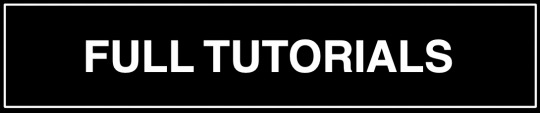
TUTORIAL 1 | RECOLORED GIFS
Making GIFs with DaVinci Resolve and FFmpeg or Gifski
LINK | EXAMPLE SETS
This is how I usually make my gifs. I find it to be the most efficient and most versatile (in terms of coloring, captioning, clipping) of all the methods I've tried for making quality gif sets. This method also does not require the traditional process of screencapping a scene frame by frame which to me is a huge bonus.
Operating systems: Mac, Windows, and Linux. DaVinci Resolve is a pretty high power software though and it does have hardware minimum requirements.
Needed software: DaVinci Resolve and either FFmpeg or Gifski (GUI or CLI version).
Difficulty: Moderate
Time: 🐢🐢 _ _ _ (example set took me 17 minutes)
Input: video files
Competencies: Some general familiarity with video editors and using your computer's shell helps but isn't required. Mac and Windows users: There is a workaround that allows you to avoid the command line. Familiarity with recoloring tools is great but not required.

TUTORIAL 2 | NON-RECOLORED GIFS
Giphy Capture and Gifski
LINK | EXAMPLE SETS
If you are on Mac and just getting into Gif-Making, this is a great way to learn the ropes with what is probably the most intuitive gif-making tool I have ever used. I would just recommend giffing scenes that take place outdoors or in well-lit rooms since you can't make color adjustments.
Operating systems: Mac
Needed software: Giphy Capture and Gifski (GUI version)
Quality potential: High for non-recolored sets! Watch out for odd frame rate effects.
Difficulty: Easy AF
Time: 🐢 _ _ _ _
Input: Any video you can play on your screen that doesn't have screencapture protections in place.
Competencies: None. Very very beginner friendly.

TUTORIAL 3 | RECOLORED GIFS
Pure FFmpeg: Making GIFs with Command Line Scripts
LINK | EXAMPLE SETS
If you love command lines, this one might be fun to you—and YES—you do get visuals. Command line haters: check out Tutorial 4 for a similar process but in a GUI tool.
Operating systems: Mac, Windows, and Linux
Software needed: FFmpeg
Difficulty: Advanced as far as gif-making, but this is actually a good first shell scripting project in my opinion if you've ever wanted to learn how. (I learned a lot about how my command line works while making this tutorial!) For people familiar with bash scripts, I think this will probably be easy!
Time: 🐢🐢🐢🐢🐢
Input: Video files OR frame by frame screencaps if you have them already.
Competencies: General familiarity with your computer's shell (Powershell on Windows, Terminal on Mac) helps a lot! I will try to make it as easy as possible to follow.
NOTE (for Command Line Aficionados): If you are interested in expanding on/improving this tutorial, or making a video -> GIFs version instead of videos -> frames -> GIFs, this is very possible to do. There is also a wealth of troubleshooting help and community-based example scripts for FFmpeg available online through r/FFMPEG and Stack Exchange, and almost all visual filter and complex filter options can be used on any input/output combination in FFmpeg.

TUTORIAL 4 | RECOLORED GIFS
Making Gifs for Free With PhotoScape X
LINK | EXAMPLE SETS
I really like this method as far as the quality you can achieve, and it's pretty easy to use. I plan to try to make more sets with this method later.
Operating systems: Mac and Windows
Quality potential: High
Software needed: PhotoScape X; a frame by frame screencapoing method (See FRAME BY FRAME SCREENCAPPING METHODS/TOOLS section below for a list of methods for this that I've catalogued).
Difficulty: Moderate.
Time: 🐢🐢🐢 _ _
Input: Frame by frame screencaps.
Competencies: General familiarity with photo editors helps but is not required to follow this tutorial.

TUTORIAL 5 | RECOLORED GIFS
Making Quality Gifs For Free On iOS and Android
LINK
If you don't have a computer, just an Android or iOS device, you can still make GIFs! This ones for you!
Operating systems: iOS and Android
Software needed: VITA and a video-to-gif utility or app (ezgif.com or Better Gif Maker shortcut (iOS only))
Time: 🐢🐢 _ _ _
Input: Video files
Difficulty: Moderate.
Requirements: General familiarity with photo editors helps but is not required to follow this tutorial.

EXTERNAL TUTORIAL 1 | NON-RECOLORED GIFS
u/ChemicalOle's "GIMP Gifs 101"
LINK | EXAMPLE SETS
This tutorial is 8 years old. See External Tutorial 2 for a newer tutorial or see NOTE 1 below.
Operating systems: Mac*, Windows, and Linux
Needed software: GIMP with AnimStack; FFmpeg; VLC Media Player
Quality potential: Untested (tutorial needs to be updated)
Difficulty: Untested (largely—I haven't tested captioning with AnimStack yet)
Time: 🐢🐢🐢 _ _
Input: Frame by frame screencaps.
Competencies: Some general familiarity with GIMP and your computer's shell helps but isn't required to follow the tutorial.
LIMITATIONS: 1) Frame by Frame gif-making methods can take up a lot of space on your drive in the interim. 2) A community-contributed GIMP plugin called AnimStack is required. Plugins could break after a GIMP update or developers could simply abandon them at any time.
____
NOTE 1: If you want to try this tutorial, note that 1) There is no longer any need to install GAP separately. It is now part of your regular GIMP install. 2) Filters > Animation > Optimize (for GIF) can be used in place of the color index step. 3) *Author states the tutorial is Linux and Windows, but I see no reason here in 2023 that you can't also follow this tutorial on Mac.
NOTE 2, for Mac users: You may not have to do this, but I had to manually create the scripts folder on Mac to place animstack.scm there. If you need to make the scripts folder, you should place it within the Library/Application Support/GIMP/2.10 folder.

EXTERNAL TUTORIAL 2 | RECOLORED GIFS
DekaythePunk's "How to Make Gifs On GIMP"
LINK
Dekaythepunk has made many tutorials on using GIMP to make gifs and graphics using special coloring techniques and edits. You can find all of their tutorials here.
Operating systems: Windows, Mac*, and Linux.
Needed software: GIMP with AnimStack, G'MIC-QT or McGIMP*, and Layers Effects plugins; a way to screencap frame by frame.
Difficulty: Untested (I'm working on it :D).
Time: 🐢🐢🐢 _ _
Input: Frame by frame screencaps.
Competencies: Some general familiarity with GIMP is helpful but isn't required to follow the tutorial.
LIMITATIONS: 1) Frame by frame gif-making methods can take up a lot of space on your drive in the interim. 2) Community-contributed GIMP plugins are required. These plugins could break after a GIMP update or developers could simply abandon them at any time. (Mac users: also see NOTE 1).
*NOTES (for Mac users):
A G'MIC-QT installer is no longer officially supported for Mac by the makers of the plugin. However, you should be able to install McGIMP on Mac which includes G'MIC, and will also find and use your AnimStack scripts from regular GIMP (McGIMP page | Homebrew install).
You may not have to do this, but I had to manually create the scripts folder on Mac to place animstack.scm there. If you need to make the scripts folder, you place it within the Library/Application Support/GIMP/2.10 folder.
I installed GIMP, then added my AnimStack scripts to GIMP and ensured they worked, then installed XQuartz, then installed McGIMP via Homebrew (you can also just use the provided installer).

EXTERNAL TUTORIAL 3 | RECOLORED GIFS
Lacebird's "How to Make A GIF With Photopea"
LINK
Theoretically, you should be able to use this tutorial to make nice GIFs even on a Chromebook.
Operating systems: Any. Photopea is a browser-based GUI. However, if your device has a very small amount of RAM or you are using certain browsers, you may have issues with the page reloading. You may also need to test with different browsers to see which internet browser manages your available RAM best (I used Brave to test this tutorial out).
Needed software: A good internet browser; whatever software you use to screencap. (See FRAME BY FRAME SCREENCAPPING METHODS/TOOLS section below for a list of frame by frame screencapping methods I've catalogued).
Difficulty: Moderate.
Time: 🐢🐢🐢 _ _
Input: Frame by frame screencaps.
Competencies: Helps to have some familiarity with photo editors or drawing softwares with layer panes.
LIMITATIONS: 1) Frame by frame gif-making methods can take up a lot of space on your drive in the interim. 2) You need a good internet connection to run this smoothly. 3) If your computer doesn't have a lot of RAM or you use certain internet browsers, you may have issues with the page reloading. You can backup your project as a PSD repeatedly in the event of a page reload.
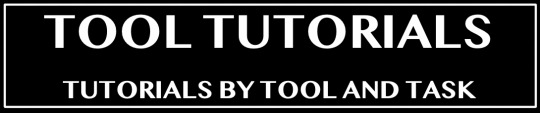
VIDEO/GIF -> OPTIMIZED GIF TOOLS
These are tools that receive a video input or a large GIF and output an optimized/compressed GIF for the web.

FFMPEG
The linked scripts below receive video clips you've already cut to length and captioned (for example, in DaVinci Resolve—see Tutorial 1) and render them into optimized GIFs.
SCRIPT 1 TUTORIAL | SCRIPT 2 TUTORIAL
Interface type: Command Line (CLI).
Difficulty: Moderate.
Operating Systems: Mac, Windows, and Linux.
Input: Video files.
GIFSKI
Gifski was made purely for compressing videos into quality, optimized GIFs and absolutely nothing else. It is meant to be combined with other tools and it is very, VERY good at what it does.
GUI AND CLI SCRIPT TUTORIAL
Interface type: Graphic User (GUI) and Command Line (CLI).
Difficulty: Easy (GUI); Moderate (CLI).
Operating Systems: Mac, Windows, and Linux (CLI only).
Input: Video files (MP4).
EZGIF.COM OPTIMIZE PANE
The Ezgif Optimize tab will receive video files, existing GIFs, or a collection of image files to render into a GIF, and optimize them for upload in other tools.
Interface type: Web-based GUI.
Difficulty: Easy to Moderate.
Operating Systems: Any. You just need a web browser.
Input: Image files (GIF, JPG, PNG, APNG, HEIC, MNG, FLIF, AVIF, WebP) or Videos files (MP4, WebM, AVI, MPEG, FLV, MOV, 3GP).

FRAME BY FRAME SCREENCAPPING METHODS/TOOLS
You can get screencaps of videos frame by frame in several different media players, with various levels of clunkiness/tediousness. I am cataloguing various methods in this section. If there is a method you use and like that is not listed here, please let me know.

FFMPEG
This is my preferred method for grabbing caps. If you aren't scared of the idea of opening your command line, this is absolutely the most efficient and versatile way to get source-resolution quality frame by frame screencaps.
TOOL TUTORIAL 4
Operating Systems: Mac, Windows, and Linux
Interface type: Command Line (CLI).
Difficulty: Even if it's your first ever script, I think you can do it! I have a template for you and an example in the linked tutorial and I believe in you! :D
Input: Video files of any extension.
SCREENTOGIF
If you're on Windows, this is a nice, intuitive way to get frame by frame caps. However, note that the resolution of your caps will be limited by the resolution of your computer screen.
Operating Systems: Windows
Interface type: Graphic User (GUI)
Difficulty: Easy (for batch capping)
Input: Any video you can open and screencapture.
VLC MEDIA PLAYER
VLC has a function that can automate frame by frame screencapping, but to be honest, I have had difficulties getting it to work properly. However, you can also screencap manually frame by frame in VLC with hot keys.
EXTERNAL TUTORIAL
Operating Systems: Windows, Mac, and many popular Linux distros (Debian, Ubuntu, Mint, ArchLinux, and more).
Interface type: Graphic User (GUI)
Difficulty: Easy (for batch capping)
Input: Any video you can open and screencapture.
NOTE for mac users: If you want to try the automated method, there is no section called "Preferences" in the Mac app. To reach the proper menus, in the top menu in VLC, click "VLC Media Player" > Settings > Video, then click the Show All button in the bottom left corner.
EZGIF.COM
Ezgif.com is a web-based GUI, so it can only accept a video file so large and is limited to a 20 FPS capture for 10 seconds at a time. However, if you have short clips or maybe a Youtube video you've downloaded, this is a good option.
TOOL TUTORIAL 5
Interface type: Web-Based Graphic User Interface (GUI)
Difficulty: Easy.
Operating Systems: Any. This is a free online tool.
Input: Any video clip under 100 MB. If you have a whole episode of TV, you'll have to clip to just the scene you want first to make your video file small enough to upload.

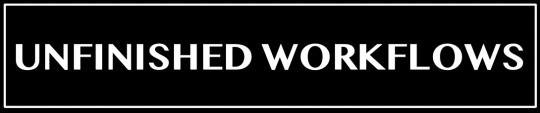
This section is for partial tutorials with one or more hurdles to being posted as a full tutorial (ex: not able to crop, not able to apply the same action to multiple frames at a time with ease, etc). If you want to pick up where I left off to troubleshoot/come up with workarounds (or maybe use the utilities that are available in a given tool to cover gaps in others) you're welcome to give it a whirl—and let me know if you make any headway!

UNFINISHED WORKFLOW 1 | LINK
Making GIFS with Autodesk Sketchbook
Operating systems: Mac and Windows
Needed software: Autodesk Sketchbook
Quality potential: High for non-recolored sets, but has various limitations to implementing coloring (even though some coloring options are supported) and also cropping.
Difficulty: Easy
Competencies: None.
ISSUES:
Can't crop frames in Flipbooks (you could crop externally with FFmpeg, GIMP, ezgif.com, Photoscape X).
Native text captioning options don't support outlining your text and have very limited drop shadow settings.
Limited FPS export options.
If you wanted to recolor your set, you'd have to do it one frame at a time in a very tedious way.


Let me know of any tools you think I should look into that aren't on this list!
✅ Tools I have tried + shared at least one tutorial.
🔄 Tools I am in the process of testing or have finished testing but have not shared a tutorial for yet.
☑️ Tools I am aware of but haven't tested yet.

GRAPHIC USER INTERFACE (GUI) TOOLS
DOWNLOADABLES
✅ DaVinci Resolve
✅ Gifski
✅ Giphy Capture
🔄 ScreenToGif | No tutorials yet
✅ Photoscape X
🔄 GIMP | WIP Testing | External tutorials available
✅ Autodesk Sketchbook | Unfinished Workflow
☑️ Blender
BROWSER-BASED
✅ Photopea.com
✅ Ezgif.com
COMMAND LINE (CLI) TOOLS
✅ FFmpeg
✅ Gifski
☑️ Image Magick
☑️ Gifsicle
39 notes
·
View notes
Text
If u are using “easy to use” linux distros like mint, you wont have to use the command line for much, but i still reccimend u learn the basics. It is a very powerful tool in linux. For example the other day I wanted to learn the exact version of mint i was running, and went thru 5 different gui menus with nothing i needed. Then i remembered the command line existed, spent thirty seconds googling, and found what i needed. (The command was “hostnamectl”).
NOTE: you can easily find guides to linux commands online, however you SHOULD NOT copy-paste any command you find online. Understand what a command does before executing it. If that means taking 10 minutes to thoroughly research its syntax and parameters, so be it. There are some trolls out fhere who will post a command “guide” that will delete your whole linux system.
Basic conventions:
GUI or “graphical user interface” is a type of computer interface that uses computer graphics for the user to control it. This is the most common type of user interface in the modern era. GUIs are good for everyday use, but if you want to work on the backend of a computer
CLI or “command line interface” is a text-only computer interface. In this, you use typed commands to control a device
GUIs are good for everyday use, but if you want to work on the backend of a computer
2 notes
·
View notes
Text
What is the beginner level of Linux?

The beginner level of Linux typically involves acquiring fundamental knowledge and skills that allow you to use Linux as an operating system effectively. Here are some key aspects of the beginner level of Linux:
Basic Command-Line Usage
Beginners should become comfortable with using the command-line interface (CLI) to perform common tasks like navigating directories, listing files (ls), changing directories (cd), creating and deleting files and directories, and moving files.
File System Structure
Understand the basic structure of the Linux file system, including the root directory (/), home directories (/home), system configuration files (/etc), and executable files (/bin and /usr/bin).
Users and Permissions
Learn how to create user accounts, set passwords, and manage permissions for files and directories. Basic understanding of file ownership and permissions (e.g., chmod and chown) is essential.
Installing and Managing Software
Learn how to use package managers (e.g., apt, yum, dnf, pacman) to install, update, and remove software packages. Understanding package management is crucial for maintaining a Linux system.
Text Editing
Familiarize yourself with basic text editors like Nano or Vim. These tools are important for editing configuration files and scripts.
Processes and Task Management
Learn how to view and manage running processes, terminate processes, and check system resource usage using commands like ps, top, and kill.
Basic System Information
Use commands like uname, hostname, and df to retrieve basic system information, including the system's hostname, kernel version, and disk usage.
File and Directory Operations
Practice file and directory operations such as copying, moving, renaming, and deleting files and directories.
4 notes
·
View notes
Text
Okay to be honest, 99% of users never need to access the BIOS. (Although if you do PC gaming, you may need to get in there to overclock your GPU. Though frankly they have apps for that too nowadays).
Anyway, BIOS is the very very very most basic level of firmware for your motherboard. When you turn on your PC, the BIOS is what tells everything what drive to use, how to boot up the operating system, how much memory you have installed, etc. When you see the splash screen on startup (AKA a screen that briefly displays the manufacturer name of your device, like "Dell" or whatever), the BIOS has already run. To access BIOS, you generally need to hold down a key when you first power on your device. Which key may differ by manufacturer, so just google "how to enter bios Dell" (or whatever your brand is, like Lenovo, Asus ROG, etc). But, uh, please don't actually change anything in your BIOS unless you know exactly what you're doing and why. It's a good way to make your device stop turning on forever.
Command line is much more useful. (You may also have heard terms like CMD, console, command prompt, CLI, shell, or terminal, and these are technically not all synonymous basically synonymous for your purposes.) It's what you see every movie hacker using, where it's a black window with nothing but lines of text and a blinking cursor. You can launch it by hitting your Windows button and typing "CMD".
Command lines are useful to do technical things more quickly than going through a graphical interface. For example, let's say you've finally decided to switch to Firefox. You want to do it tomorrow, but hey, you could at least get it donwloaded and installed tonight, right? So you could launch Chrome, navigate to "firefox.com" click Download, save file, go to your Downloads folder, doubleclick the executable, and click through the installation prompts. Or... you could launch CMD and type "winget install firefox -h && shutdown /s /t 0". When you hit enter, the Windows built-in package manager will download and silently install Firefox and will turn off your PC once it finishes.
The big learning curve for command lines is that, compared to a graphical interface where you have clickable buttons and pages that show you all your options, command lines generally require you to know what commands you want to run, and what syntax they take. Different command line programs require different command languages, too. Windows Command Prompt uses "CMD", but Windows also has a more advanced command line called Powershell, which uses the language "Powershell." You can also run Visual Basic scripts that use VBS or VBA. The thing that makes Linux so tricky for most people is that the command line terminal is your primary way of interacting with the computer, using the language "Bash". It requires a lot of memorization; when you first start using any of these, google and superuser.com are your friends.
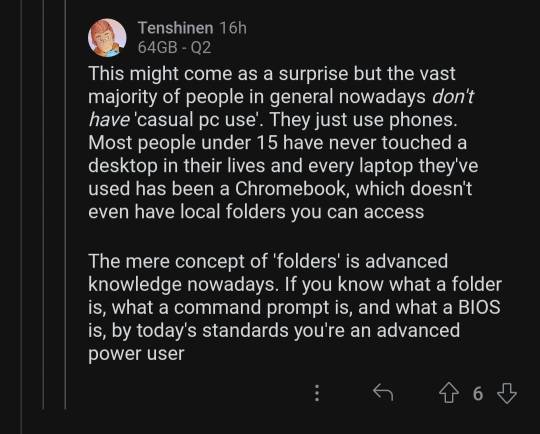
this can't be true can it
#i love explaining shit to ppl. please feel free to send me asks if u have more questions#computers#how to use computers
99K notes
·
View notes
Text
Linux CLI 56 🐧 shell scripts input text
New Post has been published on https://tuts.kandz.me/linux-cli-56-%f0%9f%90%a7-shell-scripts-input-text/
Linux CLI 56 🐧 shell scripts input text

youtube
a - read command in shell scripts read command is used to accept input from the user It reads one line from standard input (usually keyboard) Then it assigns it to one or more variables common options: -p → displays a custom prompt -n n → read exactly n characters -d "d" → provides a different delimiter -s → silent input (for passwords) -t n → waits for input up to n seconds b - read command examples read name → basic input read fname lname → multiple variables input read -p "Please enter your age: " age → custom prompt read -s -p "Enter your password: " password → silent input read -n 1 -p "Press any key to continue..." response → specific number of character read -t 5 -p "Enter your name within 5 seconds: " name → input time out
0 notes
Text
What Are the Hadoop Skills to Be Learned?
With the constantly changing nature of big data, Hadoop is among the most essential technologies for processing and storing big datasets. With companies in all sectors gathering more structured and unstructured data, those who have skills in Hadoop are highly sought after. So what exactly does it take to master Hadoop? Though Hadoop is an impressive open-source tool, to master it one needs a combination of technical and analytical capabilities. Whether you are a student looking to pursue a career in big data, a data professional looking to upskill, or someone career transitioning, here's a complete guide to the key skills that you need to learn Hadoop. 1. Familiarity with Big Data Concepts Before we jump into Hadoop, it's helpful to understand the basics of big data. Hadoop was designed specifically to address big data issues, so knowing these issues makes you realize why Hadoop operates the way it does. • Volume, Variety, and Velocity (The 3Vs): Know how data nowadays is huge (volume), is from various sources (variety), and is coming at high speed (velocity). • Structured vs Unstructured Data: Understand the distinction and why Hadoop is particularly suited to handle both. • Limitations of Traditional Systems: Know why traditional relational databases are not equipped to handle big data and how Hadoop addresses that need. This ground level knowledge guarantees that you're not simply picking up tools, but realizing their context and significance.
2. Fundamental Programming Skills Hadoop is not plug-and-play. Though there are tools higher up the stack that layer over some of the complexity, a solid understanding of programming is necessary in order to take advantage of Hadoop. • Java: Hadoop was implemented in Java, and much of its fundamental ecosystem (such as MapReduce) is built on Java APIs. Familiarity with Java is a major plus. • Python: Growing among data scientists, Python can be applied to Hadoop with tools such as Pydoop and MRJob. It's particularly useful when paired with Spark, another big data application commonly used in conjunction with Hadoop. • Shell Scripting: Because Hadoop tends to be used on Linux systems, Bash and shell scripting knowledge is useful for automating jobs, transferring data, and watching processes. Being comfortable with at least one of these languages will go a long way in making Hadoop easier to learn. 3. Familiarity with Linux and Command Line Interface (CLI) Most Hadoop deployments run on Linux servers. If you’re not familiar with Linux, you’ll hit roadblocks early on. • Basic Linux Commands: Navigating the file system, editing files with vi or nano, and managing file permissions are crucial. • Hadoop CLI: Hadoop has a collection of command-line utilities of its own. Commands will need to be used in order to copy files from the local filesystem and HDFS (Hadoop Distributed File System), to start and stop processes, and to observe job execution. A solid comfort level with Linux is not negotiable—it's a foundational skill for any Hadoop student.
4. HDFS Knowledge HDFS is short for Hadoop Distributed File System, and it's the heart of Hadoop. It's designed to hold a great deal of information in a reliable manner across a large number of machines. You need: • Familiarity with the HDFS architecture: NameNode, DataNode, and block allocation. • Understanding of how writing and reading data occur in HDFS. • Understanding of data replication, fault tolerance, and scalability. Understanding how HDFS works makes you confident while performing data work in distributed systems.
5. MapReduce Programming Knowledge MapReduce is Hadoop's original data processing engine. Although newer options such as Apache Spark are currently popular for processing, MapReduce remains a topic worth understanding. • How Map and Reduce Work: Learn about the divide-and-conquer technique where data is processed in two phases—map and reduce. • MapReduce Job Writing: Get experience writing MapReduce programs, preferably in Java or Python. • Performance Tuning: Study job chaining, partitioners, combiners, and optimization techniques. Even if you eventually favor Spark or Hive, studying MapReduce provides you with a strong foundation in distributed data processing.
6. Working with Hadoop Ecosystem Tools Hadoop is not one tool—its an ecosystem. Knowing how all the components interact makes your skills that much better. Some of the big tools to become acquainted with: • Apache Pig: A data flow language that simplifies the development of MapReduce jobs. • Apache Sqoop: Imports relational database data to Hadoop and vice versa. • Apache Flume: Collects and transfers big logs of data into HDFS. • Apache Oozie: A workflow scheduler to orchestrate Hadoop jobs. • Apache Zookeeper: Distributes systems. Each of these provides useful functionality and makes Hadoop more useful. 7. Basic Data Analysis and Problem-Solving Skills Learning Hadoop isn't merely technical expertise—it's also problem-solving. • Analytical Thinking: Identify the issue, determine how data can be harnessed to address it, and then determine which Hadoop tools to apply. • Data Cleaning: Understand how to preprocess and clean large datasets before analysis. • Result Interpretation: Understand the output that Hadoop jobs produce. These soft skills are typically what separate a decent Hadoop user from a great one.
8. Learning Cluster Management and Cloud Platforms Although most learn Hadoop locally using pseudo-distributed mode or sandbox VMs, production Hadoop runs on clusters—either on-premises or in the cloud. • Cluster Management Tools: Familiarize yourself with tools such as Apache Ambari and Cloudera Manager. • Cloud Platforms: Learn how Hadoop runs on AWS (through EMR), Google Cloud, or Azure HDInsight. It is crucial to know how to set up, monitor, and debug clusters for production-level deployments. 9. Willingness to Learn and Curiosity Last but not least, you will require curiosity. The Hadoop ecosystem is large and dynamic. New tools, enhancements, and applications are developed regularly. • Monitor big data communities and forums. • Participate in open-source projects or contributions. • Keep abreast of tutorials and documentation. Your attitude and willingness to play around will largely be the distinguishing factor in terms of how well and quickly you learn Hadoop. Conclusion Hadoop opens the door to the world of big data. Learning it, although intimidating initially, can be made easy when you break it down into sets of skills—such as programming, Linux, HDFS, SQL, and problem-solving. While acquiring these skills, not only will you learn Hadoop, but also the confidence in creating scalable and intelligent data solutions. Whether you're creating data pipelines, log analysis, or designing large-scale systems, learning Hadoop gives you access to a whole universe of possibilities in the current data-driven age. Arm yourself with these key skills and begin your Hadoop journey today.
Website: https://www.icertglobal.com/course/bigdata-and-hadoop-certification-training/Classroom/60/3044
0 notes
Text
How to Use AWS CLI: Automate Cloud Management with Command Line

Introduction
Briefly introduce AWS CLI and its significance.
Highlight its benefits: automation, efficiency, and ease of use.
Mention prerequisites for using AWS CLI.
1. Setting Up AWS CLI
Installation steps for Windows, macOS, and Linux.
Verify installation with aws --version.
Configure AWS CLI with aws configure.
2. Understanding AWS CLI Commands
Basic structure of AWS CLI commands.
Examples of commonly used commands (aws s3 ls, aws ec2 describe-instances).
3. Automating Cloud Management Tasks
Automating S3 bucket creation and file uploads (aws s3 cp).
Managing EC2 instances (aws ec2 start-instances, aws ec2 stop-instances).
Automating IAM user creation and permission assignments.
4. Using AWS CLI with Shell Scripting
Writing a basic shell script for AWS automation.
Scheduling scripts using cron jobs or Windows Task Scheduler.
5. Advanced AWS CLI Features
Using AWS CLI with profiles and multiple accounts.
Filtering and formatting output (--query, --output).
Using AWS CLI with AWS Systems Manager (SSM).
6. Troubleshooting Common Issues
Handling authentication and permission errors.
Debugging with --debug flag.
Conclusion
Recap of key AWS CLI features.
Encourage readers to explore AWS CLI for automation.
WEBSITE: https://www.ficusoft.in/aws-training-in-chennai/
0 notes
Text
🚀 Master Docker & Kubernetes – Hands-on Training by Industry Experts!
If you’re looking to build expertise in Containerization, Kubernetes, and Cloud Deployment, this training is for you!
📅 Batch Starts: 24th March 2025
🕕 Time: 6:30 AM - 8:00 AM IST
📌 Mode: Online
🔗 Register Now: https://shorturl.at/k7hlF
🔥 What You’ll Learn:
✅ Basics of Linux & CLI Commands
✅ Docker & Kubernetes Deployment
✅ Microservices & CI/CD Integration
✅ Hands-on Projects & Real-World Scenarios
📞 Call: +91-9000994007, 9000994008, 9121104164
📩 Email: [email protected]
📢 Tag a friend who wants to build a career in DevOps!

0 notes
Text
Regular blogging wooooo
We were struggling a lot to read a textbook, for a lot of reasons, but part of it was the fact that we only have a digital copy. We knew that there were tts services out there, and figured that would be easier than reading it with our eyes, so we looked up "pdf text to speech linux" and it turned out to be so easy (as long as you're willing to listen to lower quality output, but some of us feel a certain kinship with the dinky thing, so it's not too bad).
There are 2 programs we ended up needing and they were a set of cli tools called "poppler_utils" and a pretty old program called "espeak"
With poppler_utils we can convert sections of a pdf to raw, somewhat formatted .txt file, and with espeak you can pass in a .txt file and get it to output a .wav, or if you don't tell it to output, it'll just start reading it from the command line. The .wav is more convenient for us though because then we can pause and skip around, and the whole chapter ended up being almost 4 hours, and we can't focus on basically anything for that long without a break.
It's so fun to do I think. It's fun to see the processes run and see the files being generated. God we just love computers so much.
0 notes
Text
Accelerate Your Learning: Master Angular 18 and ASP.NET 8.0 – The Ultimate Guide to Full-Stack Web Development

In the ever-evolving world of web development, mastering the latest technologies is crucial to staying ahead. Angular 18 and ASP NET 8.0 are two of the most powerful tools for building dynamic, responsive, and scalable web applications. If you’re looking to accelerate your learning and become a proficient developer, you’ve come to the right place. This comprehensive guide will help you Master Angular 18 and ASP NET 8.0, providing you with the skills and knowledge needed to excel in the tech industry.
At Korshub, we promote top-notch Udemy courses that are designed to elevate your expertise in these cutting-edge technologies. Join us on this learning journey, and let's dive into the essentials of Angular 18 and ASP NET 8.0.
Why Angular 18 and ASP NET 8.0?
Before we delve into the technical aspects, it's important to understand why Angular 18 and ASP NET 8.0 are becoming the go-to frameworks for developers:
Angular 18: A Front-End Powerhouse
Angular 18 is the latest version of the popular Angular framework, which is widely used for building dynamic, single-page applications (SPAs). Some key features include:
Improved Performance: Angular 18 offers significant performance improvements, making your applications faster and more efficient.
Advanced Features: The latest version introduces new features like enhanced dependency injection, better error handling, and more flexible routing options.
Developer-Friendly: Angular 18 continues to be a developer-friendly framework with its component-based architecture, making it easier to build and maintain large-scale applications.
ASP NET 8.0: The Future of Back-End Development
ASP NET 8.0 is the latest iteration of Microsoft’s powerful framework for building web applications and services. It is known for:
Cross-Platform Compatibility: With ASP NET 8.0, you can develop applications that run seamlessly on Windows, macOS, and Linux.
Enhanced Security: This version includes advanced security features, ensuring your applications are robust and secure.
Scalability: ASP NET 8.0 is designed for scalability, making it ideal for enterprise-level applications.
By mastering both Angular 18 and ASP NET 8.0, you'll be well-equipped to create full-stack web applications that are not only fast and responsive but also secure and scalable.
Getting Started with Angular 18
To Accelerate Your Learning: Master Angular 18 and ASP NET 8.0, let's start with Angular 18. Here’s a step-by-step guide to help you get up and running:
1. Setting Up Your Development Environment
Before you begin, ensure your development environment is ready:
Node.js and npm: Angular requires Node.js and npm (Node Package Manager) to be installed. Download and install the latest version from the official website.
Angular CLI: The Angular Command Line Interface (CLI) is a powerful tool for creating, managing, and deploying Angular applications. Install it using the command: bash Copy code npm install -g @angular/cli
Code Editor: Use a code editor like Visual Studio Code or WebStorm for writing your Angular code.
2. Creating Your First Angular Application
With your environment set up, it’s time to create your first Angular application:
bash
Copy code
ng new my-angular-app
This command will generate a new Angular project with a basic structure. You can then navigate to the project directory and start the development server:
bash
Copy code
cd my-angular-app
ng serve
3. Understanding Angular Components
Components are the building blocks of any Angular application. Each component consists of:
HTML Template: Defines the view.
TypeScript Class: Contains the logic.
CSS/SCSS: Handles the styling.
Creating a new component is simple:
bash
Copy code
ng generate component my-component
4. Data Binding and Directives
Angular offers powerful data-binding features that allow you to synchronize data between the model and view. There are four types of data binding:
Interpolation: Binding data from the TypeScript class to the HTML template.
Property Binding: Binding a property of an element to a TypeScript class property.
Event Binding: Binding an event (like a button click) to a method in the TypeScript class.
Two-Way Binding: Synchronizing data between the view and model.
Directives are special instructions in the DOM. They can change the appearance or behavior of a DOM element. Examples include *ngIf, *ngFor, and ngClass.
5. Services and Dependency Injection
In Angular, services are used to share data and logic across components. Dependency Injection (DI) is a design pattern used to provide dependencies to a class from external sources rather than creating them internally. This promotes modularity and reusability in your code.
6. Routing and Navigation
Routing is essential for creating single-page applications. Angular’s router enables you to define routes and navigate between them:
typescript
Copy code
const routes: Routes = [
{ path: '', component: HomeComponent },
{ path: 'about', component: AboutComponent }
];
Use the routerLink directive in your templates to navigate between routes:
html
Copy code
<a routerLink="/about">About</a>
Mastering ASP NET 8.0
Now that you have a solid foundation in Angular 18, it’s time to focus on ASP NET 8.0. This back-end framework will allow you to create robust APIs and services that your Angular applications can interact with.
1. Setting Up ASP NET 8.0
Before you start building with ASP NET 8.0, ensure you have the following tools installed:
.NET SDK: Download and install the latest .NET SDK from the official website.
Visual Studio: Use Visual Studio 2024 or Visual Studio Code as your IDE.
2. Creating Your First ASP NET 8.0 Application
You can create a new ASP NET 8.0 application using the .NET CLI:
bash
Copy code
dotnet new webapi -n MyAspNetApp
This command creates a new Web API project. You can then navigate to the project directory and run the application:
bash
Copy code
cd MyAspNetApp
dotnet run
3. Understanding ASP NET 8.0 Architecture
ASP NET 8.0 follows a Model-View-Controller (MVC) architecture, where:
Model: Represents the application data.
View: Handles the user interface.
Controller: Manages the interaction between the Model and View.
4. Building RESTful APIs
ASP NET 8.0 is ideal for building RESTful APIs that can be consumed by your Angular application. Here’s how you can create a simple API:
Create a Model: Define the data structure.
Create a Controller: Handle HTTP requests (GET, POST, PUT, DELETE) and return responses.
Use Entity Framework: For database operations like CRUD (Create, Read, Update, Delete).
5. Securing Your Application
Security is a major concern in web development. ASP NET 8.0 provides various tools to secure your application:
Authentication and Authorization: Implement user authentication using Identity or OAuth.
Data Protection: Protect sensitive data using encryption and secure data storage.
Cross-Site Scripting (XSS) Protection: ASP NET 8.0 has built-in protection against XSS attacks.
6. Deploying Your Application
Once your application is ready, it’s time to deploy it. ASP NET 8.0 offers several deployment options:
Azure: Deploy your application to the cloud using Microsoft Azure.
Docker: Containerize your application and deploy it using Docker.
IIS: Host your application on Internet Information Services (IIS) for on-premises deployment.
Integrating Angular 18 with ASP NET 8.0
One of the most powerful combinations in web development is integrating a front-end framework like Angular with a back-end framework like ASP.NET. Here’s how you can achieve that:
1. Setting Up a RESTful Service
First, create a RESTful service in ASP NET 8.0 that your Angular application can consume. This service will handle data operations like fetching, updating, and deleting records.
2. Consuming the Service in Angular
In your Angular application, use the HttpClientModule to consume the RESTful service. Here's an example of how to fetch data from an API:
typescript
Copy code
import { HttpClient } from '@angular/common/http';
constructor(private http: HttpClient) {}
getData() {
this.http.get('https://api.example.com/data')
.subscribe(response => {
console.log(response);
});
}
3. Real-Time Communication with SignalR
For real-time features like notifications or chat, integrate SignalR with your Angular application. SignalR is a library for ASP.NET that allows bi-directional communication between the server and client.
4. Handling Authentication
To secure your application, implement authentication mechanisms in ASP NET 8.0 and consume them in Angular. Use JWT (JSON Web Tokens) for token-based authentication.
0 notes
Text
Embarking on a journey to learn DevOps can be both exciting and overwhelming for beginners. DevOps, which focuses on the integration and automation of processes between software development and IT operations, offers a dynamic and rewarding career. Here’s a comprehensive guide to help beginners navigate the path to becoming proficient in DevOps. For individuals who want to work in the sector, a respectable DevOps Training in Pune can give them the skills and information they need to succeed in this fast-paced atmosphere.

Understanding the Basics
Before diving into DevOps tools and practices, it’s crucial to understand the fundamental concepts:
1. DevOps Culture: DevOps emphasizes collaboration between development and operations teams to improve efficiency and deploy software faster. It’s not just about tools but also about fostering a culture of continuous improvement, automation, and teamwork.
2. Core Principles: Familiarize yourself with the core principles of DevOps, such as Continuous Integration (CI), Continuous Delivery (CD), Infrastructure as Code (IaC), and Monitoring and Logging. These principles are the foundation of DevOps practices.
Learning the Essentials
To build a strong foundation in DevOps, beginners should focus on acquiring knowledge in the following areas:
1. Version Control Systems: Learn how to use Git, a version control system that tracks changes in source code during software development. Platforms like GitHub and GitLab are also essential for managing repositories and collaborating with other developers.
2. Command Line Interface (CLI): Becoming comfortable with the CLI is crucial, as many DevOps tasks are performed using command-line tools. Start with basic Linux commands and gradually move on to more advanced scripting.
3. Programming and Scripting Languages: Knowledge of programming and scripting languages like Python, Ruby, and Shell scripting is valuable. These languages are often used for automation tasks and writing infrastructure code.
4. Networking and Security: Understanding basic networking concepts and security best practices is essential for managing infrastructure and ensuring the security of deployed applications.
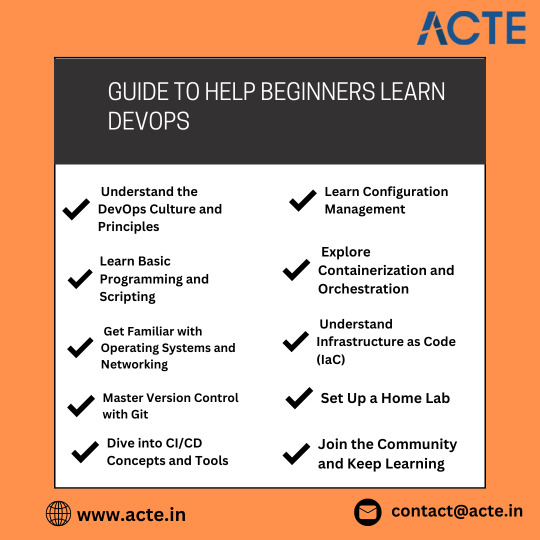
Hands-On Practice with Tools
Practical experience with DevOps tools is key to mastering DevOps practices. Here are some essential tools for beginners:
1. CI/CD Tools: Get hands-on experience with CI/CD tools like Jenkins, Travis CI, or CircleCI. These tools automate the building, testing, and deployment of applications.
2. Containerization: Learn about Docker, a platform that automates the deployment of applications in lightweight, portable containers. Understanding container orchestration tools like Kubernetes is also beneficial.
3. Configuration Management: Familiarize yourself with configuration management tools like Ansible, Chef, or Puppet. These tools automate the provisioning and management of infrastructure.
4. Cloud Platforms: Explore cloud platforms like AWS, Azure, or Google Cloud. These platforms offer various services and tools that are integral to DevOps practices. Enrolling in DevOps Online Course can enable individuals to unlock DevOps' full potential and develop a deeper understanding of its complexities.
Continuous Learning and Improvement
DevOps is a constantly evolving field, so continuous learning is essential:
1. Online Courses and Tutorials: Enroll in online courses and follow tutorials from platforms like Coursera, Udemy, and LinkedIn Learning. These resources offer structured learning paths and hands-on projects.
2. Community Involvement: Join DevOps communities, attend meetups, and participate in forums. Engaging with the community can provide valuable insights, networking opportunities, and support from experienced professionals.
3. Certification: Consider obtaining DevOps certifications, such as the AWS Certified DevOps Engineer or Google Professional DevOps Engineer. Certifications can validate your skills and enhance your career prospects.
Conclusion
Learning DevOps as a beginner involves understanding its core principles, gaining hands-on experience with essential tools, and continuously improving your skills. By focusing on the basics, practicing with real-world tools, and staying engaged with the DevOps community, you can build a solid foundation and advance your career in this dynamic field. The journey may be challenging, but with persistence and dedication, you can achieve proficiency in DevOps and unlock exciting career opportunities.
0 notes
Text
Mastering Polkadot Node Setup: A Comprehensive Guide
In the ever-expanding universe of blockchain technology, Polkadot has emerged as a revolutionary platform that aims to enable a decentralized web where users have control over their data and transactions. At the heart of the Polkadot network lie its nodes, the essential components that validate transactions, secure the network, and enable communication between different blockchains. Setting up a Polkadot node is not just a technical process; it's a crucial step towards participating in and contributing to the decentralized future. In this guide, we'll delve into the intricacies of polkadot node setup, providing a comprehensive roadmap for enthusiasts and developers alike.
Understanding Polkadot Nodes
Before diving into the setup process, let's grasp the significance of Polkadot nodes. In the Polkadot ecosystem, nodes serve various functions, including block validation, parachain validation, relay chain block production, and network maintenance. By running a node, individuals or entities contribute to the security and efficiency of the network while earning rewards for their participation.
Prerequisites
Setting up a Polkadot node requires certain prerequisites to ensure a smooth installation process. First and foremost, ensure that your system meets the hardware and software requirements specified by Polkadot. Additionally, familiarity with Linux-based operating systems and basic command-line interface (CLI) skills are beneficial for navigating through the setup procedure.
Step-by-Step Setup Guide
Installation: Begin by installing the necessary software packages and dependencies on your system. This includes downloading and installing the Polkadot software, which can be obtained from the official Polkadot website or repository.
Configuration: Once the software is installed, it's time to configure your node. This involves creating a configuration file where you specify details such as the network type, peer-to-peer settings, and validator preferences. Pay close attention to the configuration parameters to ensure optimal performance and compatibility with the Polkadot network.
Network Connectivity: Ensure that your node has proper network connectivity to communicate with other nodes on the Polkadot network. This may involve configuring firewall rules, port forwarding, and network settings to allow incoming and outgoing connections.
Syncing the Blockchain: After configuring your node, initiate the syncing process to download and validate the entire Polkadot blockchain. Depending on the network conditions and your hardware specifications, this process may take some time to complete. Be patient and monitor the syncing progress periodically.
Peer Discovery: Enable peer discovery mechanisms to allow your node to discover and connect to other nodes on the network automatically. This helps in maintaining a robust network topology and facilitates efficient data transmission between nodes.
Monitoring and Maintenance: Once your node is up and running, it's essential to monitor its performance and health regularly. Utilize monitoring tools and dashboards to track key metrics such as block production, network latency, and resource utilization. Additionally, stay updated with the latest software releases and security patches to keep your node secure and optimized.
Benefits of Running a Polkadot Node
Running a Polkadot node offers numerous benefits beyond financial rewards. By participating in the network, you contribute to its decentralization and resilience, fostering a more inclusive and democratic ecosystem. Additionally, running a node grants you firsthand experience and insights into the inner workings of blockchain technology, empowering you to become a more informed and engaged participant in the decentralized revolution.
Conclusion
In conclusion, setting up a Polkadot node is a crucial step towards becoming an active participant in the decentralized web of the future. By following the steps outlined in this guide and leveraging the power of Polkadot's innovative technology, you can contribute to the growth and evolution of the network while reaping the rewards of your participation. Whether you're a seasoned developer or a curious enthusiast, running a Polkadot node opens up a world of opportunities and possibilities in the exciting realm of blockchain technology.
In the dynamic landscape of blockchain technology, Polkadot stands out as a beacon of innovation and progress. By mastering the art of Polkadot node setup, you can embark on a journey towards a decentralized future where freedom, security, and inclusivity reign supreme.
1 note
·
View note
Text
Best Python Certification Course In Chennai 2024
In this introductory guide, we delve into the essence of Python certification, unraveling its significance, benefits, and the transformative impact it can have on your career trajectory. From demystifying the basics of Python to exploring the complexities of accreditation tests, we're here to furnish you with the information, assets, and experiences expected to leave on this thrilling journey of learning and accomplishment.
IMPORTANCE OF PYTHON CERTIFICATION
Validation of Skills: Python certification serves as a tangible validation of your proficiency and expertise in the Python programming language. It demonstrates to employers, clients, and peers that you possess the necessary knowledge and capabilities to leverage Python effectively in various projects and scenarios.
Credibility and Trust: Holding a Python certification enhances your credibility and instills trust among employers and stakeholders. It serves as a testament to your commitment to continuous learning and professional development, showcasing your dedication to mastering Python's intricacies and staying abreast of industry best practices.
Career Advancement Opportunities: Python certification opens doors to a myriad of career advancement opportunities across diverse industries and domains. Whether you seek to succeed in web improvement, information science, man-made consciousness, or network protection, a guaranteed Python range of abilities furnishes you with the flexibility and versatility expected to flourish in the present innovation-driven world.
WHY PYTHON IS A POPULAR PROGRAMMING LANGUAGE?
Straightforwardness and Comprehensibility: Python's perfect and natural linguistic structure makes it astoundingly simple to learn and figure out, in any event, for fledglings. With its accentuation on coherence and straightforwardness, Python permits engineers to compose succinct and exquisite code, diminishing the time and exertion expected for improvement and investigating undertakings.
Cross-Stage Similarity: Python's cross-stage similarity guarantees that code written in Python can run consistently on different working frameworks, including Windows, macOS, and Linux, without requiring broad alterations or changes.
Open-Source Philosophy: Python's open-source nature and community-driven development model promote transparency, collaboration, and innovation within the Python ecosystem. The availability of source code, extensive documentation, and collaborative development tools empower developers to contribute to the language's evolution, address bugs and vulnerabilities, and shape its future direction.
Integration and Interoperability: Python's seamless integration with other languages and technologies, such as C/C++, Java, and JavaScript, enables developers to leverage existing codebases, libraries, and infrastructure seamlessly. This interoperability facilitates the integration of Python into existing systems, frameworks, and environments, enhancing its applicability and relevance in diverse contexts.
PREREQUISITES FOR PYTHON COURSE
Basic Programming Concepts: Familiarity with fundamental programming concepts such as variables, data types, operators, conditionals, loops, functions, and basic algorithms lays a strong foundation for learning Python. Understanding these concepts in any programming language can ease the transition to Python.
Understanding of Computer Science Principles: A basic understanding of computer science principles like data structures (lists, dictionaries, tuples, sets, etc.) and algorithms can be immensely helpful in comprehending Python's capabilities and leveraging its features effectively.
Command Line Interface (CLI) Familiarity: Being comfortable with navigating and executing commands in a command-line interface (CLI) or terminal can facilitate tasks such as installing Python, managing packages, and running Python scripts or programs.
Text Editor or Integrated Development Environment (IDE): Proficiency with a text editor or an integrated development environment (IDE) for writing, editing, and running code can enhance your productivity and streamline your Python development workflow. Popular choices include Visual Studio Code, PyCharm, Sublime Text, and Atom.
Basic Mathematics and Logic Skills: Python is widely used in various fields, including data science, machine learning, and scientific computing, where mathematical and logical operations are commonplace. Having a basic understanding of arithmetic, algebra, statistics, and logic can be advantageous when working with Python for such applications.
BEST INSTITUTE IN CHENNAI

Netsui offers the best Python courses along with 100% placement. They recruit for their client projects and are the only training institute that provides job assurance for all graduates. This is accomplished by adhering to a high-quality Course curriculum suited for industrial application. The course is customized for the amateurs and specialists yearning to learn and foster the field.
Register for more details: Netsuilabs
CAREER OPPORTUNITIES FOR CERTIFIED PYTHON PROFESSIONALS
Software Developer/Engineer: Certified Python professionals can pursue roles as software developers or engineers, responsible for designing, developing, and maintaining software applications, systems, and solutions using Python. They may work on web development projects, application development, backend systems, or automation scripts, among other areas.
Data Scientist/Data Analyst: Python is extensively used in data science and analytics for tasks such as data manipulation, analysis, visualization, and modeling. Certified Python professionals can work as data scientists or data analysts, leveraging Python's rich ecosystem of libraries and tools (e.g., Pandas, NumPy, Matplotlib, Scikit-learn) to extract insights from data, build predictive models, and drive data-driven decision-making.
Machine Learning Engineer: With the increasing demand for machine learning and artificial intelligence solutions, certified Python professionals can specialize as machine learning engineers. They develop and deploy machine learning models and algorithms, explore techniques such as supervised and unsupervised learning, natural language processing (NLP), computer vision, and reinforcement learning, and utilize Python frameworks like TensorFlow and PyTorch.
CONCLUSION
In the ever-evolving world of technology and innovation, Python certification is not just a destination; it's a beacon of possibility, a testament to your dedication, and a symbol of your commitment to excellence. So, as you embark on the next phase of your journey, remember the words of Python's guiding principle: "In the face of ambiguity, refuse the temptation to guess." Embrace uncertainty, embrace curiosity, and embrace the endless possibilities that await.
FREQUENTLY ASKED QUESTIONS (FAQs)
Can Python certification help me secure a higher salary?
Yes, Python certification can often lead to higher salary prospects. Certified professionals demonstrate proficiency and commitment, making them more attractive to employers. With Python's widespread use in diverse industries like tech, finance, and data science, certified individuals often command competitive salaries due to their specialized skill set.
Are there any specific programming languages I need to know before starting a Python Certification Course?
No, there are no specific programming languages required before starting a Python Certification Course. While prior programming experience can be beneficial, Python is known for its simplicity and beginner-friendly nature, making it accessible to learners with varying levels of programming proficiency. Basic computer skills are sufficient to begin.
Can I pursue a Python Certification Course if I'm new to programming?
Yes, you can pursue a Python Certification Course even if you're new to programming. Python is renowned for its simplicity and beginner-friendly nature, making it an ideal starting point for aspiring programmers. Many certification programs offer introductory courses tailored to beginners, providing a structured pathway to learn Python from scratch.
Are there any job placement or career services offered as part of the Python Certification Course?
Yes, Netsui offers Python Programming offline course along with 100% job placement
0 notes
Text
Key Skills for AWS Mastery: A Beginner's Roadmap
Embarking on the journey to learn Amazon Web Services (AWS) can be both exhilarating and challenging, especially for beginners. To ensure a smooth and successful learning experience, it's crucial to understand the fundamental skills required to navigate the AWS ecosystem effectively from The Best AWS Course in Bangalore.

1. Building Cloud Computing Foundations: Setting the Groundwork
Before delving into AWS specifics, having a solid understanding of cloud computing basics is essential. This includes grasping concepts like virtualization, scalability, and the pay-as-you-go model, forming the foundation of cloud services.
2. Navigating Networking Basics: Understanding the AWS Network
A fundamental grasp of networking concepts is crucial when dealing with cloud platforms. Concepts such as IP addresses, subnets, and basic routing will prove invaluable as you configure and manage networking components within AWS.
3. Operating Systems Familiarity: Navigating Server Environments
Proficiency in operating systems, particularly Linux, is highly beneficial. Many AWS instances run on Linux, and having a basic understanding of its commands and file systems will enhance your ability to work within AWS environments.
If you want to learn more about AWS , I highly recommend the AWS online training because they offer certifications and job placement opportunities. You can find these services both online and offline.
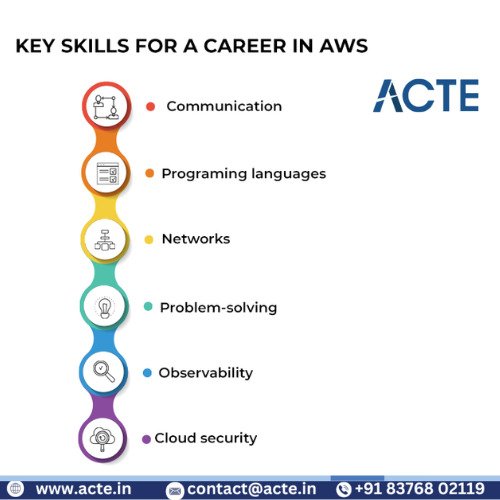
4. Security Principles: Safeguarding Your AWS Resources
Security is a top priority in the cloud. Understanding basic security principles, such as encryption, access controls, and identity management, is crucial for safeguarding your AWS resources.
5. Scripting and Automation Skills: Streamlining Efficiency
Aspiring AWS professionals should possess scripting and automation skills, particularly in languages like Python or Bash. Automation tools like AWS CLI and AWS SDKs can significantly enhance your ability to manage AWS resources efficiently.
6. Storage Concepts: Managing Data Effectively
A solid understanding of storage concepts is essential. AWS offers various storage solutions, and knowing the differences between S3, EBS, and Glacier, for example, enables you to make informed decisions based on your storage needs.
7. Database Knowledge: Handling Data Persistence
Databases are a critical component of many applications. Familiarity with database concepts and AWS database services, such as Amazon RDS or DynamoDB, is vital for managing data persistence in the cloud.
8. Monitoring and Logging Skills: Ensuring Performance and Visibility
AWS provides robust tools for monitoring and logging. Developing skills in utilizing services like CloudWatch and CloudTrail will help you monitor and optimize performance, as well as maintain visibility into your AWS environment.
9. Problem-Solving Abilities: Addressing Real-world Challenges
In a dynamic cloud environment, problem-solving skills are invaluable. Developing the ability to troubleshoot and resolve issues efficiently is essential for a successful AWS journey.
10. Continuous Learning Mindset: Adapting to AWS Evolution
The cloud landscape, including AWS, is ever-evolving. Embracing a continuous learning mindset is crucial. Stay updated on AWS announcements, explore new services, and engage with the AWS community to enhance your skills continuously.
Conclusion: Establishing a Solid Foundation for AWS Success
Mastering AWS begins with a strong foundation of essential skills. By acquiring proficiency in cloud computing fundamentals, networking, security, scripting, storage, databases, monitoring, problem-solving, and maintaining a continuous learning mindset, you'll be well-equipped to navigate the complexities of AWS confidently. As you embark on your AWS learning journey, remember that building expertise is a gradual process, and each skill acquired contributes to your overall success in the dynamic world of cloud computing. Happy learning!
0 notes
Text
Navigating Linux: Creating and Viewing Text Files on Ubuntu Server
In the realm of server management, Linux, particularly Ubuntu Server, stands as a cornerstone for its reliability, security, and versatility. Whether you're a seasoned Linux enthusiast or a newcomer delving into server administration, understanding how to create and view text files is a fundamental skill. In this guide, we'll explore the essential commands and techniques for managing text files on Ubuntu Server, all from the comfort of your Windows RDP or any environment where you've installed Ubuntu on RDP.

Linux's command-line interface (CLI) is the gateway to its powerful capabilities. When working with text files, the terminal becomes your best friend. With Ubuntu Server, accessing the terminal is as simple as connecting via SSH or utilizing the built-in console. Once connected, the 'nano' or 'vi' text editors are your go-to tools for creating and modifying text files.
Installing Ubuntu on RDP opens up a world of possibilities for managing your server environment. Whether you're running a small business website or a large-scale enterprise application, having Ubuntu readily accessible through Windows RDP streamlines the management process. With Ubuntu on RDP, you can seamlessly switch between your Windows environment and the Linux server, making creating and viewing text files a breeze.
To create a new text file in Ubuntu Server, open your terminal and navigate to the directory where you want the file to reside. You can use the 'cd' command to change directories and 'ls' to list the contents of a directory. Once in the desired location, use the 'touch' command followed by the name of the file to create it. For example:
bashCopy code
touch example.txt
This command creates a new text file named 'example.txt' in the current directory. If you prefer using a text editor to create and edit files, you can launch 'nano' or 'vi' by simply typing their respective names followed by the filename. For instance:
bashCopy code
nano example.txt
This command opens the 'nano' text editor, allowing you to start typing and editing the content of the 'example.txt' file.
Viewing the contents of a text file is equally straightforward on Ubuntu Server. Utilizing commands like 'cat' or 'less' provides you with various options for displaying text file contents. For instance, the 'cat' command outputs the entire contents of a file to the terminal:
bashCopy code
cat example.txt
Similarly, the 'less' command allows you to scroll through the contents of a file interactively:

bashCopy code
less example.txt
By incorporating Ubuntu Server into your Windows RDP environment, you gain the flexibility to manage your server infrastructure seamlessly. Whether you need to create, edit, or view text files, Ubuntu on RDP empowers you to perform these tasks efficiently, all while leveraging the familiarity of the Windows operating system.
Managing text files on Ubuntu Server isn't limited to the command line. Tools like WinSCP provide a graphical interface for transferring files between your Windows machine and the Ubuntu server. This versatility ensures that you can work with text files in a way that best suits your workflow, whether you prefer the command line or a graphical interface.
With the rise of remote work and distributed teams, having a reliable server management solution is more important than ever. Ubuntu Server, coupled with Windows RDP or any environment where you've installed Ubuntu on RDP, offers a robust platform for hosting your applications and services. By mastering the basics of creating and viewing text files, you lay the foundation for effective server administration, empowering you to take full control of your infrastructure.
In conclusion, Linux, particularly Ubuntu Server, remains a powerhouse in the realm of server management. With the ability to seamlessly integrate Ubuntu into your Windows RDP environment, tasks like creating and viewing text files become effortless. Whether you're a seasoned sysadmin or a newcomer to server administration, mastering these fundamental skills will serve you well in your journey toward becoming a proficient Linux user.
0 notes