#CP/M has been released as open source
Explore tagged Tumblr posts
Text
I completely understand you. Unfortunately I am very interested in software archival and most ancient software will never be released under a FLOSS license, so I have to ease up on my principles for my other principles.
However, if one day Windows XP gets released as FLOSS, we will all rejoice and then promptly return to our RISC-V/Linux/coreboot devices, or whichever your computing architecture of choice is :D
imo putting windows on your robotgirl is cruel and unusual punishment
#I wouldn't mind an accessible modern VAX compatible CPU myself#But that's a pipedream even for pipedreamers#Also things aren't that bad#CP/M has been released as open source#MS-DOS 1 2 and 4 are also available under MIT#There's some hope we'll see some more classic software see FLOSS releases#Also now my headmates started doing proprietary gaming so I have to watch them download all these closed source anti consumer products#That's somewhat upsetting but we'll get along
400 notes
·
View notes
Text
Firefox Os For Pc Iso Download

These 'nightly images' are provided mainly for development and testing purposes. While we do try to keep our code in a working state at all times, these are not considered to be stable and may be broken in various ways at any given point in time. Sep 23, 2002 Firefox 13.0 (Beta 3) is a fast, flexible and secure web browser with a mission: to build a better internet and make web browsing better for you. About Firefox Mozilla Firefox is a free, open source, cross-platform, graphical web browser developed by the Mozilla Corporation and hundreds of volunteers. Pick a Free OS AdaOS AROS AtheOS BSD Cefarix Chaos CP/M Darwin DCP Debian GNU/Hur E.R.I.K.A eCos ELKS ERaMS EROS Fiasco Free-VMS FreeBSD FreeDOS Freedows FreeOS JTMOS Linux main Menuet Minix MorphOS NetBSD Oberon Open Windows OpenBEOS OpenBSD osFree Plan 9 PowerOS QNX ReactOS RTEMS S.Ha.R.K SkyOS Solaris 8 Unununium V2OS VSTa Winmac xMach. Since the Firefox ftp servers does not work for Internet Explorer 5 (not sure about Internet Explorer 6), The ISO image of Firefox 10.0.12 ESR version is here for Windows 2000 users If you put the iso file to the vm, it will not open automatically but hey! Firefox OS for PC Firefox OS for the PC is an innovative application that will let you test, on your computer, the next operating system for mobile devices, created by Mozilla. Actually, Firefox OS presents itself as the competition for Android or iOS, with respect to the possibilities it provides. I have Firefox 3.6.20 on Ubuntu 10.04.
To install Haiku, we offer stable release builds as well as nightlybuilds which are continually built by a cluster of dedicated machines from the latest Haiku source code.
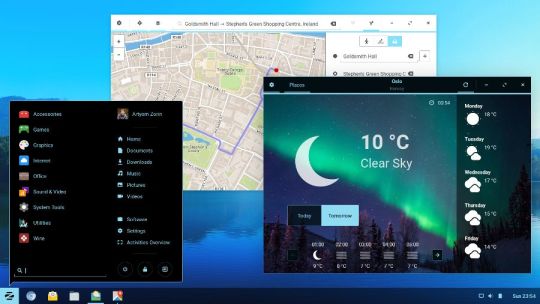
Nightly Images
These 'nightly images' are provided mainly for development and testing purposes. While we do try to keep our code in a working state at all times, these are notconsidered to be stable and may be broken in various ways at any given point intime.
Free Three anal babes acrobats dildoing ass feature 2. Claudia rossi blonde sandy touch herself in her retro clothes video xxx videos. Three Chinese Girls Trample And Force a Guy to Worship their Feet Plowing anal With This homosexual couple Linda Lay and Gabby Vega cum swapping at the party Sex. The Moon formed 4.51 billion years ago, or even 100 million years earlier, some 50 million years after the origin of the Solar System, as new research suggests. Several forming mechanisms have been proposed, including the fission of the Moon from Earth's crust through centrifugal force (which would require too great an initial rotation rate of Earth), the gravitational capture of a pre-formed. Solar Fire We suggest most new astrologers choose Solar Fire because it’s the most popular so you’ll likely be able to easily find free support from a friend who is already using it. Solar Fire is a robust program, full of all the bells and whistles, so you can’t go wrong with this choice. Solar fire astrology software free download. SOLAR FIRE is a program designed for astrologers that provides a variety of high-precision astrological calculations. It includes features such as natal, progression, directed, any planet or asteroid return, pre-natal, rising/setting, lunar phase, locality, heliocentric, composite, harmonic and harmonic arc transform charts. Search this website for any words or phrases. I am often asked by professional astrologers which software I would recommend to them. While, in fact, different programs will meet the needs of specific astrologers, which is why I enjoy guiding them to the right programs, Solar Fire is so well designed and has so many features that - unless astrologers are looking for in-depth.
To keep the file size down, nightly images lack some extra bundled software included in regular releases.You can install these and many more packages with the HaikuDepot application.
Supported variants
These images represent the official architecture targets.Developers who choose to release software for Haiku are encouragedto provide a build for each of these releases.
Haiku 32-bit Hybrid(Compatible, Stable)
Architecture: x86
BeOS Binary Compatibility: Yes
Compiler: gcc 2.95.3 + gcc 8.3.0
Download:nightly images
Haiku 64-bit(Modern, Fast)
Architecture: x86_64
BeOS Binary Compatibility: No
Compiler: gcc 8.3.0
Download:nightly images
Unsupported variants
These images are provided for development and testing purposes only.The non-x86 builds are in the early stages of development. Ifyou're lucky, those non-x86 builds will boot just enough to crash.
All of these variant builds are unsupported. Releasing software that requires these unsupported builds is discouraged.
No additional application required. Unique, new and fresh. Equipped with options and controls. Intuitive and modern user interface. Satin tape vst crack plugins.
Firefox Os For Pc Iso Download Windows 10
non-x86 unsupported variants ARM | m68k | PowerPC | RISCV64 | SPARC

0 notes
Text
Getting Rasberry Pi up and running
I am using a NOOB version for getting up and running with the Rasberry Pi. The version of my Raspberry Pi is 3 Model B (see below):

Format a micro SD card
For formatting the micro SD card I usually use the gparted utility in Ubuntu. Format the micro SD with FAT 32 filesystem format. You need to have a SD card reader for attaching the SD card to the PC. I use the below SD card and the reader for my purposes:
Once you have attached your SD card with the linux PC you are ready to format it. I am using a Ubuntu PC for my purposes. Go to the console and run the below command:
~$ sudo gparted

By default the gparted selects your hard drive (/dev/sda is actually your hard drive, did you know!). Be very cautious, not to play around with your hard drive partitions, you might soon get into a funny situation. So go to the top right corner of the gparted screen and change the drive from /dev/sda to /dev/sdb (if there are no other media attached to the PC). Look at the various field carefully and try to understand what they are. I cannot go into the details of all the fields here. What we are up to is delete everything in the SD card and get it ready for the NOOBS. I can see the below in my SD card (/dev/sdb) at the moment:

You can also see the same partitions with lsblk command on the console, I can see the below:
sda 8:0 0 465.8G 0 disk ├─sda1 8:1 0 512M 0 part /boot/efi └─sda2 8:2 0 465.3G 0 part / sdb 8:16 1 29.7G 0 disk ├─sdb1 8:17 1 2.4G 0 part ├─sdb2 8:18 1 1K 0 part ├─sdb5 8:21 1 32M 0 part ├─sdb6 8:22 1 256M 0 part └─sdb7 8:23 1 27.1G 0 part As you can see above the SD card has in total 5 partitions /dev/sdb1, /dev/sdb2, /dev/sdb5, /dev/sdb6, /dev/sdb7. I want to get rid of all of these. So what I do in gparted screen is to select/highlight each partition, right click, and then Unmount. Once the selected/highlighted partition has been Unmounted, you can right click and Delete it. Unmount and Delete each of these partitions in the SD card. Now Click on the green Tick at the top of the gparted screen and Apply. At this point you would have unallocated partition like this:

Right click on the Unallocated partition and click on New. Leave everything as default except Filesystems as FAT32, the default is ext4.

After changing the file systems type it should look like the below:

Click Add. Then again click on the green Tick button at the top, then Apply. Once done, you should see something like the below:

Now, close gparted and go back to your favourite file browser and locate the SD card, in my case it shows something like the below, an empty drive:

Get hold of the NOOBS
Go to the below link:
https://www.raspberrypi.org/downloads/

Click on the Download ZIP and you will get the latest vesion of the NOOBS. Or if you need a different NOOBS version other than the latest, you can get a copy of that in the below link:
http://downloads.raspberrypi.org/NOOBS/images/
For my purposes I have download the NOOBS_v3_2_1 version (NOOBS_v3_2_1.zip) from the above link. Choose the one you need and move to the next step.
Once you have downloaded the NOOB version you want, extract the NOOBS and you should have a folder called something like NOOBS_*_*. In my case it is NOOBS_v3_2_1. Go inside the folder using your file browser, select and copy everything (Ctrl-A, Ctr-C). Go back to the SD card and do a Ctrl-V. This will copy and paste everything that the NOOBS_v3_2_1 had into the SD card.
Be patient, it takes a while to copy the stuffs across into the SD card. I often make mistake of prematurely eject the drive and nothing works! So be patient! There is a circular progress bar is whirling around at the top on the file browser window, if you have noticed. Once everything copied into the SD card, safely eject the drive and insert it into the SD card slot in Pi.

Now, connect the below to the Pi:
A keyboard.
A monitor/TV
A mouse (very useful)
Connect the Pi using micro USB cable to the PC to power it up.
Once you have powered the Pi, the NOOBS will take care of booting the device and soon you should see something like this on the Monitor:

Select the Raspberry Pi Full option from the menu shown above. You will require at least ~8GB I guess. Other option is to select the LibreELEC_RPi2 which I won’t recommend at this point. After you select one option from the menu, the “install” button will get activated. Click on Install. See the below pictures for reference:
Once you have clicked on the Install the installation starts:

Wait for the installation to finish. After the installation the setup wizard comes up, follow the screens and setup the Country, Language and Timezone etc. Keep the default user account ‘pi’ and password ‘raspberry’. It may ask for restart, do restart.
Find the kernel version of NOOBS installation
Go to Pi and open a terminal. Then type the below: pi@raspberrypi:~ $ uname -a Linux raspberrypi 4.19.75-v7+ #1270 SMP Tue Sep 24 18:45:11 BST 2019 armv7l GNU/Linux In the above it shows the kernel version this NOOBS installation has is 4.19.75-v7+. Now, for cross compilation we need the exact version of the Kernel source code, otherwise we will get the below error: pi@raspberrypi:~ $ sudo insmod GobiNet.ko insmod: ERROR: could not insert module GobiNet.ko: Invalid module format Linux kernels for Raspberry Pi is located here:
https://github.com/raspberrypi/linux

By default the one coming right now is version 4.19.y. This doesn’t exactly match with the one we need i.e. 4.19.75-v7+. Next you can look into the Branches here:
https://github.com/raspberrypi/linux/branches

However, I cannot see the exact match. So now I look into the Releases tab. This looks like has the one we want:
https://github.com/raspberrypi/linux/releases
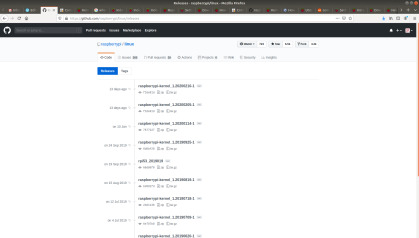
In this page I can see the Kernel release which was on the 24th Sep, 2019. This exactly matches with the one in NOOBS: pi@raspberrypi:~ $ uname -a Linux raspberrypi 4.19.75-v7+ #1270 SMP Tue Sep 24 18:45:11 BST 2019 armv7l GNU/Linux
Download this Kernel source code in your local machine (Ubuntu in my case). The tarball is called linux-raspberrypi-kernel_1.20190925-1.tar.gz. Extract the tarball with the below command: tar -xvf linux-raspberrypi-kernel_1.20190925-1.tar.gz In my setup after extraction the linux source is located in the below path: /home/vbhadra/Downloads/linux-raspberrypi-kernel_1.20190925-1 Now, go inside the linux kernel source folder and do th below: cd /home/vbhadra/Downloads/linux-raspberrypi-kernel_1.20190925-1 make mrproper This will ensure we have started with a clean kernel source. Now, come to your Pi again. What we need now is the kernel configuration which was used for the NOOBS kernel compilation. The Kernel configuration now a days kept in the kernel itself as a module. So to grab hold of the kernel .config file do the below in Pi: pi@raspberrypi:~ $ sudo modprobe configs pi@raspberrypi:~ $ zcat /proc/config.gz > /tmp/.config Copy this .config file in a sd card and bring it back to the Ubuntu PC where your downloaded Kernel source tree lives. Then copy the .config file into the linux kernel source tree as below: vbhadra@vbhadra-8200-elit-convertable-microtower:~/Downloads/linux-raspberrypi-kernel_1.20190925-1$ sudo mount /dev/sdb1 ~/usb/ vbhadra@vbhadra-8200-elit-convertable-microtower:~/Downloads/linux-raspberrypi-kernel_1.20190925-1$ ls -la ~/usb/ total 748 -rw-r--r-- 1 vbhadra vbhadra 163003 Sep 26 02:23 .config vbhadra@vbhadra-8200-elit-convertable-microtower:~/Downloads/linux-raspberrypi-kernel_1.20190925-1$ cp ~/usb/.config .
Download the Pi toolchain
You will need the toolchain to cross compile the Kernel and your module for Pi environment. Download the toolchain from the git hub with the below command: git clone https://github.com/raspberrypi/tools ~/tools Locate where your tools folder is. I usually create a rpi folder in my home folder and do everything there. So in my setup it is located here: /home/vbhadra/rpi/tools Now, you need to point where your tools (cross compiler) is for compiling the kernel. To do that do the below: export CCPREFIX=/home/vbhadra/rpi/tools/arm-bcm2708/arm-bcm2708-linux-gnueabi/bin/arm-bcm2708-linux-gnueabi- Compile the kernel to create the Module.symvers file. To compile the kernel do the below in your Ubuntu setup: make ARCH=arm CROSS\_COMPILE=${CCPREFIX} -j 12 Let the above compile the Kernel which will take a while, wait patiently!
Now check if you have got a file created called in your linux folder: vbhadra@vbhadra-8200-elit-convertable-microtower:~/Downloads/linux-raspberrypi-kernel_1.20190925-1$ ls -la Module.symvers -rw-r--r-- 1 vbhadra vbhadra 841463 Feb 12 13:31 Module.symversCross
Compile your module
I am trying to cross compile GobiNet and GobiSerial drivers fro SieraWireless LTE device EM7565.
You can grab hold of the driver rom SieraWireless website. This is not about any specific driver and their intricacies. We will only focus on the important bits to cross compile any custom driver for Raspberry Pi (hw version 3 B).
So One you have any driver code which has been compiled for any other platform (possibly) and you want to cross compile it, first thing you should do is to look at the driver Makefile. In this case, I have the below driver Makefile for GobiNet driver:
obj-m := GobiNet.o GobiNet-objs := GobiUSBNet.o QMIDevice.o QMI.o KDIR := /lib/modules/$(shell uname -r)/build PWD := $(shell pwd) OUTPUTDIR=/lib/modules/`uname -r`/kernel/drivers/net/usb/ #KBUILD_CFLAGS += -DQOS_SIMULATE #KBUILD_CFLAGS += -DTX_XMIT_SIERRA -DTX_URB_MONITOR ifdef TX_URB_MONITOR ifeq ($(TX_URB_MONITOR), 1) KBUILD_CFLAGS += -DTX_XMIT_SIERRA -DTX_URB_MONITOR else TX_URB_MONITOR:=0 endif else TX_URB_MONITOR:=0 endif ifeq ($(TX_URB_MONITOR), 1) ccflags-y:=-DTX_URB_MONITOR GobiNet-objs += usbnet_3_0_6.o \ usbnet_2_6_35.o usbnet_3_10_21.o usbnet_3_12_xx.o usbnet_4_4_xx.o endif
RAWIP := 0 ifeq ($(RAWIP), 1) ccflags-y:=-DDATA_MODE_RP endif
#PI_KDIR := ~/k/linux-rpi-3.6.y #PI_KDIR := /home/vbhadra/Downloads/linux-rpi-4.19.y-rt PI_KDIR := /home/vbhadra/Downloads/linux-raspberrypi-kernel_1.20190925-1 #PI_CCPREFIX=~/toolchain/rpi/tools-master/arm-bcm2708/arm-bcm2708-linux-gnueabi/bin/arm-bcm2708-linux-gnueabi- PI_CCPREFIX=/home/vbhadra/rpi/tools/arm-bcm2708/arm-bcm2708-linux-gnueabi/bin/arm-bcm2708-linux-gnueabi-
OW_KDIR := ~/openwrt/trunk/build_dir/target-mips_r2_uClibc-0.9.33.2/linux-ar71xx_generic/linux-3.8.11 OW_CCPREFIX=~/openwrt/trunk/staging_dir/toolchain-mips_r2_gcc-4.6-linaro_uClibc-0.9.33.2/bin/mips-openwrt-linux-
MARVELL_KDIR := ~/toolchain/qmi_mxwell/kernel-2.6.31 MARVELL_CCPREFIX := ~/toolchain/qmi_mxwell/toolchain/bin/arm-none-linux-gnueabi-
M64_KDIR := ~/toolchain/arm64bit/linux/linux-4.4.1-devel-16.04.1 M64_CCPREFIX := ~/toolchain/arm64bit/be/aarch64ebv8-marvell-linux-gnu-5.2.1_x86_64_20151117/bin/aarch64_be-marvell-linux-gnu-
PPC_KDIR := ~/toolchain/ppc/kernel_ppc PPC_CCPREFIX :=~/toolchain/ppc/fsl/1.1/sysroots/i686-fslsdk-linux/usr/bin/ppc64e5500-fsl-linux/powerpc64-fsl-linux-
HIKEY9_KDIR := /farm/android/Hikey_9.0_Trunk/kernel/hikey-linaro HIKEY9_CCPREFIX := /farm/android/Hikey_9.0_Trunk/prebuilts/gcc/linux-x86/aarch64/aarch64-linux-android-4.9/bin/aarch64-linux-android-
all: $(MAKE) -C $(KDIR) M=$(PWD) modules
m64: $(MAKE) ARCH=arm64 CROSS_COMPILE=${M64_CCPREFIX} -C $(M64_KDIR) M=$(PWD) modules
ppc: $(MAKE) ARCH=powerpc CROSS_COMPILE=${PPC_CCPREFIX} -C $(PPC_KDIR) M=$(PWD) modules
marvell: $(MAKE) ARCH=arm CROSS_COMPILE=${MARVELL_CCPREFIX} -C $(MARVELL_KDIR) M=$(PWD) modules
pi: $(MAKE) ARCH=arm CROSS_COMPILE=${PI_CCPREFIX} -C $(PI_KDIR) M=$(PWD) modules
ow: $(MAKE) ARCH=mips CROSS_COMPILE=${OW_CCPREFIX} -C $(OW_KDIR) M=$(PWD) modules
hikey9: $(MAKE) ARCH=arm64 CROSS_COMPILE=${HIKEY9_CCPREFIX} -C $(HIKEY9_KDIR) M=$(PWD) modules
install: all mkdir -p $(OUTPUTDIR) cp -f GobiNet.ko $(OUTPUTDIR) depmod
clean: #rm -rf *.o *~ core .depend .*.cmd *.ko *.mod.c .tmp_versions Module.* modules.order .cache.mk *.o.ur-safe make -C $(PI_KDIR) M=$(PWD) clean
The only thing we are interested here is the target, in this file there is a target type called “pi”, that’s the one we want. Look deeper into this target and associated macros: pi: $(MAKE) ARCH=arm CROSS_COMPILE=${PI_CCPREFIX} -C $(PI_KDIR) M=$(PWD) modules Notice the CROSS_COMPILE is set to PI_CCPREFIX which is what you need to fix. In this example we have discussed about the tools we will use for asp Pi Kernel compilation. The same tool will come handy here as well. Point the PI_CCPREFIX to your tool/cross compiler path as below:
PI_CCPREFIX=/home/vbhadra/rpi/tools/arm-bcm2708/arm-bcm2708-linux-gnueabi/bin/arm-bcm2708-linux-gnueabi- Other important macro is this PI_KDIR. This points to the Kernel folder against which we are going to cross compile. Point this to your previosuly downloaded kernel source folder as below: PI_KDIR := /home/vbhadra/Downloads/linux-raspberrypi-kernel_1.20190925-1 I also modified the clean target as below: clean: make -C $(PI_KDIR) M=$(PWD) clean But this is not necessary. Save these changes and go back to the driver folder and issue the make clean command to start with a clean slate and then issue make pi command as below: vbhadra@vbhadra-8200-elit-convertable-microtower:~/rpi/GobiNet$ make clean #rm -rf *.o *~ core .depend .*.cmd *.ko *.mod.c .tmp_versions Module.* modules.order .cache.mk *.o.ur-safe make -C /home/vbhadra/Downloads/linux-raspberrypi-kernel_1.20190925-1 M=/home/vbhadra/rpi/GobiNet clean make[1]: Entering directory '/home/vbhadra/Downloads/linux-raspberrypi-kernel_1.20190925-1' make[1]: Leaving directory '/home/vbhadra/Downloads/linux-raspberrypi-kernel_1.20190925-1' vbhadra@vbhadra-8200-elit-convertable-microtower:~/rpi/GobiNet$ make pi make ARCH=arm CROSS_COMPILE=/home/vbhadra/rpi/tools/arm-bcm2708/arm-bcm2708-linux-gnueabi/bin/arm-bcm2708-linux-gnueabi- -C /home/vbhadra/Downloads/linux-raspberrypi-kernel_1.20190925-1 M=/home/vbhadra/rpi/GobiNet modules make[1]: Entering directory '/home/vbhadra/Downloads/linux-raspberrypi-kernel_1.20190925-1' CC [M] /home/vbhadra/rpi/GobiNet/GobiUSBNet.o In file included from ./include/net/sock.h:58:0, from ./include/net/inet_sock.h:26, from ./include/net/ip.h:31, from /home/vbhadra/rpi/GobiNet/GobiUSBNet.c:94: ./include/linux/memcontrol.h: In function 'task_in_memcg_oom': ./include/linux/memcontrol.h:546:2: warning: return makes integer from pointer without a cast [enabled by default] /home/vbhadra/rpi/GobiNet/GobiUSBNet.c: At top level: /home/vbhadra/rpi/GobiNet/GobiUSBNet.c:112:2: warning: #warning "Remove memcontrol.h task_in_memcg_oom warning : replace 'return p->memcg_in_oom;' to 'return p->memcg_in_oom==NULL ? 0 : 1;' in function task_in_memcg_oom" [-Wcpp] /home/vbhadra/rpi/GobiNet/GobiUSBNet.c:113:2: warning: #warning "Commnet '#define MEMCG_NOT_FIX' above after fix applied." [-Wcpp] CC [M] /home/vbhadra/rpi/GobiNet/QMIDevice.o CC [M] /home/vbhadra/rpi/GobiNet/QMI.o LD [M] /home/vbhadra/rpi/GobiNet/GobiNet.o Building modules, stage 2. MODPOST 1 modules CC /home/vbhadra/rpi/GobiNet/GobiNet.mod.o LD [M] /home/vbhadra/rpi/GobiNet/GobiNet.ko make[1]: Leaving directory '/home/vbhadra/Downloads/linux-raspberrypi-kernel_1.20190925-1' Check if there is a new kernel module been compiled called GobiNet.ko (in your case your define obj-m name). In this case the driver defined module name was GobiNet in the Makefile as below: obj-m := GobiNet.o So I will check if there is a GobiNet.ko been generated: vbhadra@vbhadra-8200-elit-convertable-microtower:~/rpi/GobiNet$ ls -la GobiNet.ko -rw-r--r-- 1 vbhadra vbhadra 217987 Feb 21 11:17 GobiNet.ko Copy this .ko file in a sdcard and insert into a Pi. Copy the .ko file from the sdcard to home folder in Pi. Then do the below insert it into the Pi Kernel: pi@raspberrypi:~ $ sudo insmod GobiNet.ko pi@raspberrypi:~ $ dmesg [ 2526.062621] GobiNet: 2019-11-22/SWI_2.60 [ 2526.064306] usbcore: registered new interface driver GobiNet As you can see now the cross compiled GobiNet driver is up and running in the Pi Kernel.
Cross compiling custom Linux Kenel driver for Rasberry Pi Platform Getting Rasberry Pi up and running I am using a NOOB version for getting up and running with the Rasberry Pi.
0 notes