#CSSModal
Explore tagged Tumblr posts
Text
youtube
#Modal Popup Box using CSS JS Practical Example Project#cssmodal#htmlmodal#htmldialog#dialogelement#jsmodal#htmlcssjs#javascriptmodal#easymodal#simplemodal#creatingamodal#dialogmodal#javascriptpopup#modalpopup#createamodal#htmlpopup#cssmodalpopup#javascriptmodalpopup#popupmodal#csspopupbox#createamodalusingjavascript#popupbox#csspopup#javascriptpopupboxjavascript#javascripttutorial#learnjavascript#createapopup#createapopupusingjavascript#modalwithhtmlcssandjavascript#popupwithhtmlcssandjavascript
0 notes
Text
Creating Popups with HTML and CSS: Engage Your Users
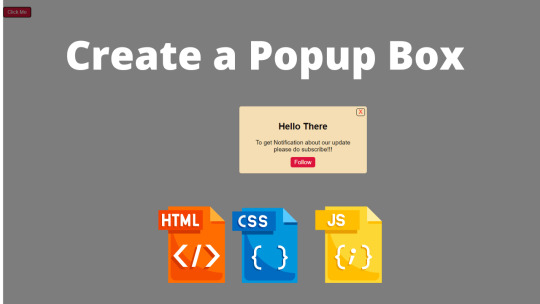
Introduction
Welcome to the world of engaging user experiences! In this blog post, we'll explore the art of creating popups with HTML and CSS to captivate and interact with your website visitors. Popups serve as powerful tools to convey messages, gather feedback, or showcase important information in an attention-grabbing manner. As online interactions continue to evolve, it's crucial to employ effective design techniques to keep users involved and interested. We'll delve into the fundamentals of HTML structure, CSS styling, and even add a touch of interactivity with JavaScript to ensure your popups not only look good but also function seamlessly across various devices. Whether you're a beginner looking to enhance your web design skills or a seasoned developer seeking new tricks, this guide will equip you with the knowledge to create visually appealing and user-friendly popups. Let's dive in and discover the magic of crafting engaging popups with HTML and CSS.
Understanding HTML Structure
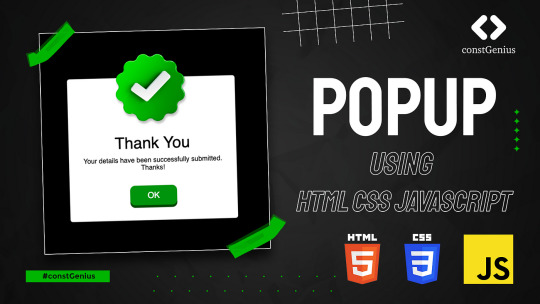
HTML lays the foundation for structuring your webpage, and when it comes to creating popups, a solid HTML structure is essential. Let's break down the key components and concepts involved. Basic HTML Setup Start by setting up the basic HTML structure for your webpage. Use the declaration to specify the document type, and create the HTML document with the element. Within the tags, include the section for meta-information and the section for the content of your webpage. Divs and Containers Divs (division elements) act as containers to organize and structure content. Create a for your popup container. Give it a unique ID or class to easily target it with CSS. This container will hold all the elements of your popup, providing a structured layout for styling and positioning. Creating Content Sections Divide the content of your popup into logical sections using HTML elements such as for paragraphs,
to for headings, and and - for unordered lists. This helps in organizing and styling different parts of your popup, making it visually appealing and easy to understand. List Example - Header: Define a clear and concise header for your popup. - Content: Include the main content of your popup, breaking it down into sections if necessary. - Buttons: If your popup includes buttons, create a section for them. Table Example Element Purpose Declaration of the document type. Root element of the HTML document. Understanding the basics of HTML structure provides a solid groundwork for building visually appealing and well-organized popups. In the next sections, we'll explore the CSS styling to enhance the look and feel of our popups.
CSS Styling for Popups
Once you've established the HTML structure for your popups, it's time to breathe life into them with the magic of CSS styling. This section will guide you through the process of making your popups visually appealing and in harmony with your website's design. Introduction to CSS Styles CSS (Cascading Style Sheets) is the language that brings aesthetics to your HTML structure. Start by linking your CSS file to your HTML document using the tag in the section. This file will contain all the styling rules for your popups. Styling Popup Containers Target the popup container you created in the HTML with its ID or class. Set properties like width, height, and padding to control its dimensions and spacing. Experiment with background colors, borders, and box shadows to achieve the desired visual impact. Customizing Popup Appearance Dive deeper into customization by styling individual elements within the popup. Use selectors to target headings, paragraphs, buttons, and other components. Apply properties like font-size, color, and margin to create a cohesive and visually pleasing design. List of Common Styling Properties - color: Set the text color. - font-size: Adjust the size of the text. - background-color: Define the background color of elements. - border: Add borders around elements. - box-shadow: Apply shadows for a 3D effect. Adding Hover Effects Enhance user interaction by incorporating hover effects. Change properties like color or background-color when users hover over buttons or links. This subtle interaction adds a layer of responsiveness to your popups, making them more engaging. Responsive Design Considerations Ensure your popups look good on various devices by implementing responsive design. Use media queries to adjust styles based on screen size. Test your popups on different devices to guarantee a seamless user experience. With these CSS styling techniques, you can transform your basic HTML structure into visually appealing popups that not only convey information effectively but also elevate the overall user experience on your website.
Adding Interactivity with JavaScript
Elevate your popups to the next level by incorporating dynamic interactivity using JavaScript. This section will guide you through the process of adding behavior to your popups, making them responsive and engaging for users. Introduction to JavaScript for Popups JavaScript is a powerful scripting language that enables you to add functionality to your web pages. Start by linking your JavaScript file to your HTML document using the tag. This file will contain the logic and event handlers for your popup interactions. Event Triggers Identify the events that will trigger your popups, such as button clicks or page load. Use event listeners to detect these events and execute the corresponding JavaScript functions. For example, you can create a function to display or hide the popup when a button is clicked. Managing Popup Behavior Control the behavior of your popups through JavaScript functions. You can dynamically update the content, change styles, or even create animations. For instance, use JavaScript to validate user input within a popup form or to display different messages based on user interactions. List of Common JavaScript Functions - document.getElementById(): Access HTML elements by their ID. - addEventListener(): Attach event handlers to elements. - classList: Manipulate the classes of elements for styling changes. - innerHTML: Update the content of HTML elements dynamically. Handling Asynchronous Operations If your popups involve fetching data from a server or performing other asynchronous operations, use JavaScript promises or asynchronous functions to ensure a smooth user experience. This prevents the page from freezing while waiting for operations to complete. Testing and Debugging Thoroughly test your interactive popups on different browsers to ensure cross-browser compatibility. Use browser developer tools to debug and fix any issues that may arise. Regular testing guarantees that your popups function as intended and provide a seamless experience for users. By incorporating JavaScript interactivity into your popups, you can create a dynamic and engaging user experience. The combination of HTML, CSS, and JavaScript allows you to craft popups that not only look great but also respond intuitively to user actions.
Responsive Design Considerations
In the ever-evolving landscape of web development, ensuring your popups look and function seamlessly across various devices is paramount. This section explores responsive design considerations to guarantee that your popups provide an optimal user experience on both desktops and mobile devices. Making Popups Responsive Responsiveness starts with the basic structure. Utilize fluid layouts that adapt to different screen sizes. Avoid fixed widths and heights, allowing your popups to expand or contract based on the available space. This flexibility ensures a consistent and visually pleasing experience on all devices. Media Queries Implement media queries in your CSS to apply different styles based on screen characteristics such as width, height, or device orientation. Tailor your popup's appearance to the specific needs of smaller screens, adjusting font sizes, spacing, and overall layout for improved readability and usability. Testing on Various Devices To validate the effectiveness of your responsive design, test your popups on a range of devices, including smartphones, tablets, and desktop computers. Embrace the diverse world of browsers and operating systems to identify and address any potential issues that may arise. List of Common Media Query Breakpoints - Mobile: Less than 576px width - Tablet: 576px to 767px width - Desktop: 768px to 991px width - Large Desktop: 992px and above width Optimizing Images and Media Optimize images and media files to reduce page load times on mobile devices. Use responsive images that scale based on the screen size, and consider lazy loading to defer the loading of non-essential resources until they are needed, improving the overall performance of your popups. Fluid Typography Implement fluid typography by using relative units like percentages or ems for font sizes. This ensures that text scales appropriately across different screen sizes, preventing issues of readability or awkward text wrapping. By embracing responsive design principles, you can guarantee that your popups not only adapt to the diverse array of devices but also provide a consistent and enjoyable experience for users, regardless of how they access your website.
Common Challenges and Solutions
While creating popups with HTML and CSS can be a rewarding experience, it comes with its set of challenges. This section addresses some common issues that developers may encounter when implementing popups and provides effective solutions to overcome them. Handling Z-Index and Overlapping Issues One common challenge is managing the z-index property to control the stacking order of elements. If popups are not appearing above other elements as expected, check and adjust the z-index values. Use higher values for elements that should be in front and lower values for those behind. Dealing with Browser Compatibility Browser compatibility is a perennial challenge in web development. Different browsers may interpret CSS styles and JavaScript behaviors differently. Regularly test your popups on major browsers like Chrome, Firefox, Safari, and Edge. Consider using browser-specific CSS prefixes or utilizing a CSS framework to streamline cross-browser consistency. Optimizing for Performance Popups that involve complex animations or large media files can impact page load times. Optimize performance by minimizing the use of heavy graphics, compressing images, and lazy loading non-essential resources. Prioritize a smooth user experience by ensuring that your popups load quickly and efficiently. List of Common Performance Optimization Techniques - Image Compression: Reduce image file sizes without compromising quality. - Lazy Loading: Defer the loading of images and media until they are needed. - Minification: Minimize CSS and JavaScript files to reduce their file sizes. - Caching: Utilize browser caching to store static assets locally for faster subsequent visits. Ensuring Popup Accessibility Accessibility is a crucial consideration for all web components, including popups. Ensure that your popups are navigable and usable for users with disabilities. Use semantic HTML, provide descriptive alternative text for images, and ensure that keyboard navigation is smooth and intuitive. List of Common Accessibility Practices - Semantic HTML: Use appropriate HTML elements to convey meaning. - Alt Text: Include descriptive alternative text for images. - Keyboard Navigation: Ensure all interactive elements are accessible via keyboard controls. - ARIA Roles: Use ARIA roles to enhance the accessibility of dynamic content. By addressing these common challenges and implementing the suggested solutions, you can enhance the reliability, performance, and accessibility of your popups, providing users with a seamless and enjoyable interaction on your website.
FAQ
Explore frequently asked questions about creating engaging popups with HTML and CSS. Whether you're a beginner or an experienced developer, these answers provide insights into common queries and challenges related to popup design. Q: How Can I Customize Popup Size? A: To customize the size of your popup, modify the width and height properties in your CSS styles. Adjust these values according to your design preferences, keeping in mind the responsiveness for different devices. Q: What Are Best Practices for Popup Accessibility? A: Ensuring accessibility is crucial. Use semantic HTML elements, provide descriptive alternative text for images, and implement keyboard navigation. Consider ARIA roles to enhance the accessibility of dynamic content within your popups. Q: Can I Use CSS Frameworks for Popups? A: Yes, incorporating CSS frameworks like Bootstrap or Tailwind CSS can expedite the styling process for your popups. These frameworks offer pre-designed components and responsive layouts, allowing you to focus on the specific customization of your popups. Q: How Do I Handle Z-Index and Overlapping Issues? A: Z-Index issues can be resolved by adjusting the stacking order of elements. Ensure that the popup container has a higher z-index than other elements on the page. Test and fine-tune these values to achieve the desired visual hierarchy. Q: What Are Common Performance Optimization Techniques? A: To optimize performance, consider techniques such as image compression, lazy loading, and minification of CSS and JavaScript files. These practices help reduce page load times, ensuring a smoother experience for users interacting with your popups. Have more questions or need further clarification? Feel free to reach out, and we'll provide the guidance you need for successful popup implementation.
Conclusion
Congratulations on reaching the end of this comprehensive guide on creating popups with HTML and CSS. We've covered essential aspects, from understanding HTML structure to adding interactivity with JavaScript, addressing common challenges, and ensuring responsiveness and accessibility. Let's summarize the key takeaways. Summary of Key Takeaways - HTML Structure: Establish a well-organized HTML structure for your popups, utilizing divs and containers to structure content. - CSS Styling: Apply CSS styles to enhance the visual appeal of your popups, customizing both container and content elements. - Adding Interactivity: Use JavaScript to add dynamic behavior to your popups, handling events and managing popup behavior. - Responsive Design: Implement responsive design practices to ensure your popups adapt gracefully to various devices and screen sizes. - Common Challenges: Address challenges such as z-index issues, browser compatibility, and performance optimization to create robust popups. - FAQ: Explore common questions about popup design, covering customization, accessibility, the use of CSS frameworks, and more. Encouraging User Engagement Through Popups Popups are powerful tools for engaging users, conveying messages, and showcasing important information. By combining HTML, CSS, and JavaScript effectively, you can create popups that not only capture attention but also provide a seamless and enjoyable user experience. Final Thoughts As you embark on implementing popups in your web projects, remember to test rigorously, embrace responsive design principles, and prioritize accessibility. The key to success lies in finding the right balance between visual appeal and user-friendly functionality. Now, go ahead and craft captivating popups that leave a lasting impression on your website visitors. Read the full article
0 notes
Text
Mastering the Art of CSS Translate Property
Do you want to elevate your CSS skills? 🌟 💡 Ever wondered how to create stunning web animations and smooth transitions? Check out our latest blog post: Mastering the Art of CSS Translate Property: A Comprehensive Guide with 7 Examples In this guide, you will learn all about the CSS Translate property and how it works, along with key insights on the Transform property. Discover 7 hands-on examples, including how to create sliding menus, animated flip cards, stylish draggable elements, centered image galleries with hover effects, smooth and responsive modals, expanding search bars, and dynamic search bars. Don't miss out on these powerful techniques to enhance your web projects! 🚀 Read the full guide now and start creating amazing CSS animations today! 👇
#WebDesign#CSS#FrontendDevelopment#WebDevelopment#CSS3#Programming#WebDev#Animation#UXDesign#JavaScript#skillivo#skillivoBlogs $hashtag#slidingMenus#animatedFlipCards#CSSmodals
3 notes
·
View notes