#CitrixVirtualAppsandDesktops
Explore tagged Tumblr posts
Text
Citrix Virtual Apps and Desktops high DPI resolution issues
Case
You have one or more Ultra High Definition (UHD) screens (4K resolution) and you need to use these screens in a Citrix Virtual Apps and Desktops (VAD) session. When you launch a hosted app or desktop by using the Citrix Workspace App (CWA) client version CR 2206, you notice that the Citrix session screen rendering show very small fonts which make the session elements unreadable. Full High Definition (FHD) is a resolution of 1920x1080P. Ultra High Definition (UHD) is a resolution of 3840x2160P. This means that there are more pixels per inch (PPI) - or Dots Per Inch (DPI) in a UHD monitor and this in turn provides a higher screen resolution. This issue is by design and needs a configuration change when your Citrix VAD server infrastructure is version LTSR 1912. The following article provides more details: https://support.citrix.com/article/CTX460068/dpi-support-changes-with-citrix-workspace-app-for-windows-2206. The current KB article provides guidance on how to resolve Citrix Virtual Apps and Desktops high DPI resolution issues.
Solution
Option 1: Reduce local screen resolution from 4K to 2K and set it below 1920x1080 pixels This is only a workaround. By changing your screens' resolution from 4K (UHD) to 2K (FHD) resolves the small font issue in the Citrix VAD session. Option 2: Uninstall the latest CWA CR 2206 version and use latest CWA LTSR 1912 By uninstalling the latest Citrix CWA client CR 2206 version and installing the latest CWA LTSR 1912 client, you override the changed behavior of the CR 2206 client and thus avoid having the small font issue in high DPI screens. Option 3: Edit the CWA .ini local file and configure domain GPO The high DPI setting provided by previous versions of the CWA client is no longer present from CWA CR 2206 onwards. According to Citrix the high DPI setting/policy is turned to on by default. To check the relevant setting in the CWA client configuration files in your local machine, navigate to %AppData%ICAClient and check the APPSRV.INI and WFCLIENT.INI configuration files, as shown below. The same files can be found at $HOME/.ICAClient/ on a Linux local machine.

CWA on WINDOWS

CWA on LINUX
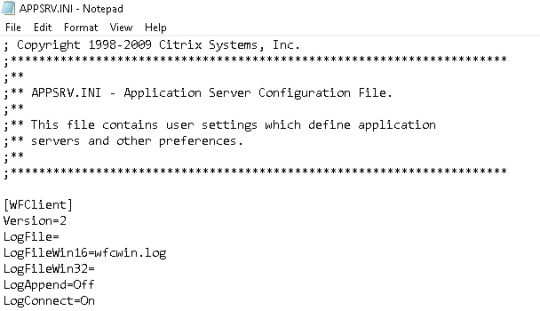
APPSRV.INI

WFCLIENT.INI In the WFCLIENT.INI file set the following parameter. For the Linux CWA, refer to the following Citrix article for proper guidance on options and limitations: https://docs.citrix.com/en-us/citrix-workspace-app-for-linux/configure-xenapp.html. DPIMatchingEnabled=TRUE To complete the above client-side configuration, a server-side configuration is also needed which requires an AD Group Policy Object (GPO) to be configured for the DPI settings, as shown in the below screenshot from Citrix. GPO path is Computer Configuration --> Administrative Templates --> Citrix Components --> Citrix Workspace --> DPI.

As per https://support.citrix.com/article/CTX460068/dpi-support-changes-with-citrix-workspace-app-for-windows-2206, for best compatibility with CWA for Windows 2206, DPI matching must be enabled on 1912 LTSR Multi-session OS VDAs via the Windows registry using the key below. Name: EnableDpiSupport Type: DWORD Value: 1 Location: “HKLMSOFTWARECitrixGraphics” Instead of manually changing the above registry key on all your VDAs, it is highly recommended to setup a GPO instead (see above description for details). Also note that DPI matching is not supported with XenApp/XenDesktop 7.15 LTSR. Citrix recommends customers use CWA for Windows LTSR with these VDAs (see solution option 2 above). As an alternative, DPI matching can be disabled for CWA for Windows 2206 using a group policy.
Sources
https://support.citrix.com/article/CTX230017/configuration-of-dpi-matching-and-clientside-scaling-with-citrix-workspace-app-for-windows https://support.citrix.com/article/CTX460068/dpi-support-changes-with-citrix-workspace-app-for-windows-2206 https://www.citrix.com/blogs/2018/01/09/making-sense-of-high-resolution-displays-and-dpi-with-citrix-graphics-remoting/ https://www.citrix.com/downloads/workspace-app/workspace-app-for-windows-long-term-service-release/workspace-app-for-windows-1912ltsr.html https://docs.citrix.com/en-us/citrix-workspace-app-for-windows/1912-ltsr/whats-new/known-issues.html https://docs.citrix.com/en-us/citrix-workspace-app-for-windows/1912-ltsr/whats-new/fixed-issues.html Read the full article
#2206#2K#4K#Citrix#CitrixVirtualAppsandDesktops#CitrixWorkspaceApp#DPI#highDPI#LTSR#LTSR1912#smallfonts
0 notes
Text
Error cannot resolve the SSL Host name (SSL error 40) in Citrix Virtual Apps and Desktops
Case
When trying to launch a Citrix Virtual App or Desktop you receive the following error message: Error:"Cannot resolve the SSL Host name xxx.xxx.xxx (SSL error 40)". An example occurrence of this error is shown in the screenshot below.
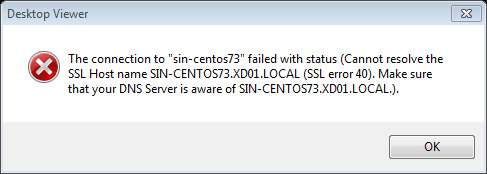
Solution
This issue's root cause is the end-user DNS resolver (client) not working properly. In most of the cases the issue is resolved with the following actions: - Clear your browser cache. Step-by-step instructions for all major browsers can be found at: https://kinsta.com/knowledgebase/how-to-clear-browser-cache/. - Flush your DNS resolver. In Windows systems run the following command in an elevated Windows terminal: ipconfig /flushdns. In Debian-based Linux systems first check if DNS caching is enabled by running following command: ps ax | grep dnsmasq. If the cache-size parameter is not zero then the DNS cache needs to be flushed. Depending on your DNS service you will need to run the appropriate commands. For Debian-based systems sudo /etc/init.d/dns-clean restart sudo /etc/init.d/networking force-reload For nscd sudo /etc/init.d/nscd restart sudo /etc/init.d/dnsmasq restart For BIND sudo /etc/init.d/named restart If issue persists despite the Web browser cache reset and DNS flush, you may also want to manually set your hosts file on the end-user machine, in case the DNS service is having issues. You can find more detailed guidance and step-by-step procedures for analyzing and troubleshooting Citrix Virtual Apps and Desktops organized by category in my Citrix Virtual Apps and Desktops Troubleshooting e-book. Read the full article
0 notes