#CitrixWorkspaceApp
Explore tagged Tumblr posts
Text
Citrix Virtual Apps and Desktops high DPI resolution issues
Case
You have one or more Ultra High Definition (UHD) screens (4K resolution) and you need to use these screens in a Citrix Virtual Apps and Desktops (VAD) session. When you launch a hosted app or desktop by using the Citrix Workspace App (CWA) client version CR 2206, you notice that the Citrix session screen rendering show very small fonts which make the session elements unreadable. Full High Definition (FHD) is a resolution of 1920x1080P. Ultra High Definition (UHD) is a resolution of 3840x2160P. This means that there are more pixels per inch (PPI) - or Dots Per Inch (DPI) in a UHD monitor and this in turn provides a higher screen resolution. This issue is by design and needs a configuration change when your Citrix VAD server infrastructure is version LTSR 1912. The following article provides more details: https://support.citrix.com/article/CTX460068/dpi-support-changes-with-citrix-workspace-app-for-windows-2206. The current KB article provides guidance on how to resolve Citrix Virtual Apps and Desktops high DPI resolution issues.
Solution
Option 1: Reduce local screen resolution from 4K to 2K and set it below 1920x1080 pixels This is only a workaround. By changing your screens' resolution from 4K (UHD) to 2K (FHD) resolves the small font issue in the Citrix VAD session. Option 2: Uninstall the latest CWA CR 2206 version and use latest CWA LTSR 1912 By uninstalling the latest Citrix CWA client CR 2206 version and installing the latest CWA LTSR 1912 client, you override the changed behavior of the CR 2206 client and thus avoid having the small font issue in high DPI screens. Option 3: Edit the CWA .ini local file and configure domain GPO The high DPI setting provided by previous versions of the CWA client is no longer present from CWA CR 2206 onwards. According to Citrix the high DPI setting/policy is turned to on by default. To check the relevant setting in the CWA client configuration files in your local machine, navigate to %AppData%ICAClient and check the APPSRV.INI and WFCLIENT.INI configuration files, as shown below. The same files can be found at $HOME/.ICAClient/ on a Linux local machine.

CWA on WINDOWS

CWA on LINUX
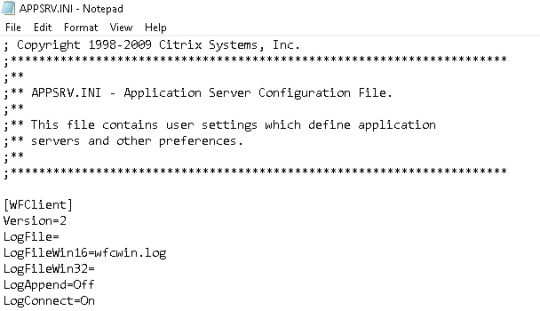
APPSRV.INI

WFCLIENT.INI In the WFCLIENT.INI file set the following parameter. For the Linux CWA, refer to the following Citrix article for proper guidance on options and limitations: https://docs.citrix.com/en-us/citrix-workspace-app-for-linux/configure-xenapp.html. DPIMatchingEnabled=TRUE To complete the above client-side configuration, a server-side configuration is also needed which requires an AD Group Policy Object (GPO) to be configured for the DPI settings, as shown in the below screenshot from Citrix. GPO path is Computer Configuration --> Administrative Templates --> Citrix Components --> Citrix Workspace --> DPI.

As per https://support.citrix.com/article/CTX460068/dpi-support-changes-with-citrix-workspace-app-for-windows-2206, for best compatibility with CWA for Windows 2206, DPI matching must be enabled on 1912 LTSR Multi-session OS VDAs via the Windows registry using the key below. Name: EnableDpiSupport Type: DWORD Value: 1 Location: “HKLMSOFTWARECitrixGraphics” Instead of manually changing the above registry key on all your VDAs, it is highly recommended to setup a GPO instead (see above description for details). Also note that DPI matching is not supported with XenApp/XenDesktop 7.15 LTSR. Citrix recommends customers use CWA for Windows LTSR with these VDAs (see solution option 2 above). As an alternative, DPI matching can be disabled for CWA for Windows 2206 using a group policy.
Sources
https://support.citrix.com/article/CTX230017/configuration-of-dpi-matching-and-clientside-scaling-with-citrix-workspace-app-for-windows https://support.citrix.com/article/CTX460068/dpi-support-changes-with-citrix-workspace-app-for-windows-2206 https://www.citrix.com/blogs/2018/01/09/making-sense-of-high-resolution-displays-and-dpi-with-citrix-graphics-remoting/ https://www.citrix.com/downloads/workspace-app/workspace-app-for-windows-long-term-service-release/workspace-app-for-windows-1912ltsr.html https://docs.citrix.com/en-us/citrix-workspace-app-for-windows/1912-ltsr/whats-new/known-issues.html https://docs.citrix.com/en-us/citrix-workspace-app-for-windows/1912-ltsr/whats-new/fixed-issues.html Read the full article
#2206#2K#4K#Citrix#CitrixVirtualAppsandDesktops#CitrixWorkspaceApp#DPI#highDPI#LTSR#LTSR1912#smallfonts
0 notes
Text
How do you download citrix for mac

#How do you download citrix for mac for mac#
#How do you download citrix for mac software#
… As of August 2018, Citrix Workspace app has replaced Citrix Receiver. Citrix Receiver is the client component of XenDesktop or XenApp. What is the difference between Citrix Receiver and Citrix Workspace? Because of notoriously complex infrastructure, tasks such as uninstalling Citrix Receiver on Mac can be a challenging undertaking.
#How do you download citrix for mac software#
HKEY_CURRENT_USERSoftwarePoliciesCitrixICA Client.Ĭitrix Receiver (now renamed Citrix Workspace) is client software that allows users to connect virtualized desktops and apps from their end devices.HKEY_LOCAL_MACHINESoftwarePoliciesCitrixICA Client.Right-click “Citrix Online Launcher.” Select Uninstall, then click Yes when prompted. It doesn’t take up much space and once you disable automatic startup won’t use any memory or processor. If you want to leave it alone, it is safe to do so. Leaving the Citrix Receiver installed on your home computer has no known security issues though. If you don’t need Citrix Receiver on your Mac anymore, you can safely delete it. It has now been superseded by Citrix Workspace. You asked, do I need Citrix Receiver on my Mac? Citrix Receiver is a tool that can be installed on your Mac and allows you to connect to Citrix virtualization tools such as XenDesktop. A small pop-up will appear, click Uninstall again.In the Apps & features list locate Citrix Receiver or Citrix Workspace and click on it.Similarly, how do I completely remove Citrix? Follow the on-screen instructions to uninstall the Citrix WorkSpace App. dmg file and select Uninstall Citrix WorkSpaceApp. Likewise, how do I remove Citrix from my Mac? To uninstall the Citrix WorkSpace for Mac, open the CitrixWorkSpaceApp. Select Uninstall Citrix Workspace App and follow the on-screen instructions.
#How do you download citrix for mac for mac#
You can uninstall Citrix Workspace app for Mac manually by opening the. Will damage your computer Mac Catalina?.How do I get rid of malware on my Mac for free?.Will damage your computer Mac keeps popping up?.How do you remove an application from a Mac?.What is the difference between Citrix Receiver and Citrix Workspace?.How do I remove Citrix from my registry?.How do I get Citrix Receiver on my Mac?.

0 notes
Text
Citrix Workspace app 2008 for Windows

Citrix has released the 2008 version of the Citrix Workspace App for Windows: https://www.citrix.com/downloads/workspace-app/windows/workspace-app-for-windows-latest.html The release notes of the latest version are available at: https://docs.citrix.com/en-us/citrix-workspace-app-for-windows/about.html Read the full article
0 notes
Text
How to redirect local keyboard layout in Citrix sessions
Issue In some Citrix Virtual Apps and Desktops (former XenApp/XenDesktop) environment, every time a Citrix VDA server is rebooted or even at random times the keyboard layouts appearing inside the Citrix session change. This is because Citrix Workspace App client is making use of the keyboard layouts defined in the Citrix VDA server on top of the keyboard layouts defined in the local machine. In cases where users are making use of non-US keyboards this can be disturbing and will need to be fixed. Resolution The above issue can be resolved by configuring the Citrix server and workspace app client to only redirect the local keyboard layouts and ignore the Citrix VDA server keyboard layouts. This can accomplished by following the steps below. Bear in mind that this article is primarily focused on users running Citrix Workspace App client in a supported Windows local machine. If the end user is running a non-Windows version of Citrix Workspace App (former Receiver) they will probably need to take extra configuration steps. For more details, refer to the Sources section of this article. The below configuration changes must be made to allow local client keyboard layout redirection to a Citrix Virtual Apps and Desktops session. Citrix VDA server configuration The following registry keys must be configured (can be done via GPO for all VDA servers). Read the full article
0 notes