#CreativeSoftware
Explore tagged Tumblr posts
Text
Explore your skills in Graphic Designing
Unlock your creative potential with our Graphic Design courses! From Adobe Photoshop to Coral Draw, Adobe Illustrator, and Adobe InDesign, we've got you covered. Elevate your design skills with us!

#GraphicDesignSkills#AdobePhotoshop#CorelDraw#AdobeIllustrator#AdobeInDesign#DesignCourses#CreativeSkills#DesignTraining#VisualDesign#DigitalArt#LearnDesign#GraphicDesignCourse#CreativeSoftware#DesignEducation#DesignSkills#VisualCommunication#ArtisticDevelopment#DesignTools#CreateWithUs#GraphicDesign#Adobe
2 notes
·
View notes
Text
Maximizing Productivity: How Adobe Photoshop Enhances Workflow for Creatives
Image editing using adobe photoshop : Common Questions Answered
1.Why is Adobe Photoshop the best?
Adobe Photoshop is often considered the best due to its powerful tools for photo editing, graphic design, and digital art. It offers extensive features, a user-friendly interface, and strong community support. Its versatility allows professionals and hobbyists alike to create high-quality images, and its integration with other Adobe products enhances workflow efficiency.
2. What are the limitations of Adobe Photoshop?
Adobe Photoshop has limitations such as a steep learning curve for beginners, high subscription costs, and heavy system resource requirements. It can also be less effective for tasks like vector graphic design compared to dedicated software like Adobe Illustrator. Additionally, it may not handle very large files efficiently, leading to performance issues.
3. What are the positive effects of adobe Photoshop?
Adobe Photoshop has numerous positive effects, including enhancing creativity by allowing users to manipulate images, design graphics, and create digital art. It improves productivity with tools for efficient editing and retouching. Photoshop also supports various industries, such as photography, marketing, and graphic design, enabling professionals to produce high-quality work and communicate visually more effectively.
4. What are the requirements for Adobe Photoshop?
The requirements for Adobe Photoshop include a compatible operating system (Windows 10 or later, macOS 10.14 or later), a multi-core processor with 64-bit support, at least 8 GB of RAM (16 GB recommended), 4 GB of available hard disk space, a display with 1280x800 resolution or higher, and a GPU with DirectX 12 support for enhanced performance.
5. What is the importance of Adobe Photoshop?
Adobe Photoshop is essential for digital image editing and graphic design. It allows users to enhance photos, create stunning visuals, and manipulate images with precision. Its wide range of tools and features supports various creative projects, making it a standard in industries like photography, advertising, and web design. Photoshop empowers artists and professionals to bring their visions to life.
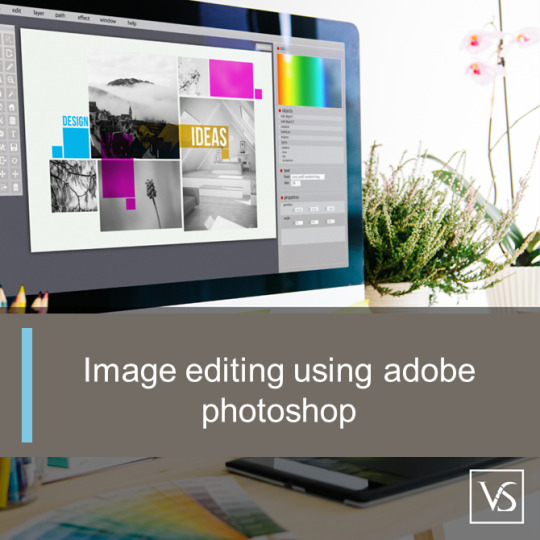
Visit: VS Website See: VS Portfolio
#AdobePhotoshop#PhotoshopBenefits#GraphicDesign#PhotoEditing#CreativeSoftware#DesignTools#PhotoshopRequirements
0 notes
Text
Apple's Pixelmator Move: A Bold Play Against Adobe?
Apple’s recent acquisition of Pixelmator is a striking indication that it could be edging further into Adobe's long-held territory. This feels more deliberate than just expanding the macOS toolkit—it's a challenge. Adobe has reigned over design, photo editing, and creative software for decades, with products like Photoshop and Illustrator practically becoming industry standards. Yet with Pixelmator now in Apple’s camp, Cupertino might be rethinking that status quo, perhaps with more native integration and affordability for creatives.
Pixelmator has been known for its impressive, accessible alternatives to Adobe software. Its user-friendly interface and innovative features, optimised specifically for Apple devices, have long given Adobe a worthy competitor in the consumer photo-editing market. Adobe’s Creative Cloud subscription model has often left users craving a robust, one-time purchase solution, which Pixelmator smartly filled with its buy-to-own model.
Apple’s motives, though, could extend far beyond a simple software acquisition. With Pixelmator, Apple now has control over an image editing powerhouse, and they’re likely to take advantage of that with direct iCloud integration, seamless macOS enhancements, and more of the Apple ecosystem perks Adobe can’t easily replicate. Imagine Pixelmator being optimised for Apple Silicon in ways that even Adobe’s dedicated macOS apps can’t keep up with—software that leverages every bit of M-series power Apple has to offer.
Apple’s refusal to support Flash on iPhones and iPads was, in some ways, a power move by Jobs to drive Adobe to modernise. Instead, it marked the beginning of a gradual end for Flash, which was finally phased out in 2020. The fallout with Adobe was significant for Jobs; he wanted partners that aligned fully with Apple’s vision of the future. For him, Adobe wasn’t it.
On the surface, it’s about making professional-grade tools more accessible, but Apple doesn’t make moves lightly. They have a chance to rethink the design suite for a new generation of creators who are drawn to the simplicity, power, and sleek design Apple products deliver. Adobe may still lead the pro market, but Pixelmator’s acquisition is a game changer that suggests Apple is ready to bring new heat to the creative software arena.
For Adobe, Apple’s announcement has to be a call to step up and reinforce their grip on the market because, with Pixelmator, Apple is just a few innovations away from building an affordable, Apple-native ecosystem that could truly compete. The battle for creatives is heating up, and for those of us who’ve been watching the Apple-Adobe dance, this could be the shake-up we’ve been waiting for.
#Apple#Adobe#SteveJobs#Pixelmator#AppleAcquisition#CreativeSoftware#DesignTools#MacOS#Flash#CreativeIndustry#AdobeVsApple#TechAcquisition#AppleEcosystem#MSeries#CreativeCloud#DigitalArt#ImageEditing#TechHistory#Innovation#SteveJobsLegacy#Creative Software#Photo Editing#Design Tools#Apple Acquisition#macOS#Apple Ecosystem#Adobe vs Apple#Creative Cloud#Apple Silicon#M-Series
0 notes
Text
Escape Motions Home Page Explorer on 8 October 2024!
👇👇👇
youtube
#homepageexplorer#DigitalArt#PaintingSoftware#Rebelle#FlamePainter#Amberlight#Inspirit#CreativeSoftware#ArtTools#ArtSoftware#DigitalPainting#Youtube
0 notes
Text
#AvidDeals#AvidMedia#CreativeSolutions#AvidDiscounts#MediaProduction#AvidSoftware#CuttingEdgeMedia#AvidOffers#MediaCreativity#AvidPromotions#Avid2024#CreativeTools#AvidProducts#MediaSolutions#AvidReview#CreativeMedia#AvidTechnology#AvidSoftwareDeals#MediaInnovation#AvidCreative#AvidSavings#VideoEditing#AvidAudio#CreativeEditing#AvidPriceCuts#MediaTools#AvidProTools#InnovativeMedia#AvidMediaComposer#CreativeSoftware
0 notes
Text
Digital Calligraphy Practice: Modern Techniques

Digital Calligraphy Practice: Embracing Modern Techniques in Lettering
Welcome to the world of digital calligraphy practice! In this tutorial, we will explore the basics of modern calligraphy and discover how you can unleash your creativity with this captivating art form. Whether you're a beginner looking to learn new techniques or a seasoned calligrapher wanting to expand your skills, this guide will provide you with the tools and knowledge you need to excel in modern calligraphy. Modern calligraphy is a departure from traditional scripts, offering more freedom and room for individual expression. It allows you to break away from strict rules and embrace a looser approach to lettering. You'll learn how to create striking, unique calligraphy pieces by exploring various techniques and experimenting with different tools. Whether you prefer working with brush pens, dip pens, pencils, markers, or a combination of them all, you'll discover how each tool can be used to achieve specific effects and enhance your lettering. From practicing basic strokes to mastering capital letters, this tutorial will take you step by step through the process, ensuring you build a strong foundation in modern calligraphy. Throughout this journey, we'll also touch upon the importance of choosing the right practice sheets, whether you're using traditional calligraphy sheets or digital guides on the Procreate app. By selecting the appropriate size, slant, and paper type, you'll optimize your practice sessions and achieve consistent results. Are you ready to unlock your creativity and explore the world of digital calligraphy practice? Let's dive in and discover the modern techniques that will take your calligraphy skills to the next level! Key Takeaways: - Digital calligraphy offers more creative freedom compared to traditional calligraphy. - Tools like brush pens, dip pens, pencils, and markers can be utilized for modern calligraphy. - Practicing basic strokes and capital letters is essential for mastering modern calligraphy. - Choosing the right practice sheets and guidelines is crucial for consistent improvement. - Digital calligraphy guides on the Procreate app provide additional resources for exploring diverse styles.
What is Modern Calligraphy?

Modern calligraphy is a style of calligraphy that breaks away from traditional scripts such as Copperplate, Spencerian, and Italic. While traditional scripts follow specific rules and structure, modern calligraphy offers more flexibility and allows for individual expression. It is important to note that while modern calligraphy allows for greater freedom, there are still basic principles that should be followed to maintain visual harmony in your lettering. Calligraphy Styles Comparison Traditional Calligraphy Modern Calligraphy Follows rigid rules and structure Embraces flexibility and creative freedom Specific scripts like Copperplate, Spencerian, and Italic Deviation from traditional scripts for unique lettering Emphasizes precise stroke execution Focuses on individual expression and visual harmony Traditional tools like dip pens and nibs Modern tools like brush pens and markers In modern calligraphy, you have the freedom to experiment with various letterforms, flourishes, and styles. You can create your own unique script, combining elements of traditional calligraphy with contemporary design. The key is to find a balance between embracing your own artistic expression and maintaining legibility and aesthetic appeal in your lettering. With modern calligraphy, you can explore different mediums and techniques, such as using brush pens, markers, or even digital tools like the Procreate app. This versatility opens up endless possibilities for creating beautiful and personalized calligraphy pieces. "Modern calligraphy offers a refreshing departure from traditional scripts, allowing artists to infuse their personality and style into their lettering." - Calligraphy Master So, whether you're a seasoned calligrapher or just starting out, modern calligraphy gives you the freedom to explore your creativity and make a bold statement with your lettering. Embrace the artistic freedom and embark on a journey of self-expression with modern calligraphy.
Tools for Modern Calligraphy
To create beautiful modern calligraphy, you'll need the right tools. Here are some essential tools that can help you achieve stunning lettering: Brush Pens Brush pens are a popular choice for modern calligraphy beginners. These pens have a flexible brush-like tip that allows you to create both thick and thin strokes effortlessly. They come in various sizes and colors, making them versatile for different projects and styles. Dip Pens Dip pens are another option for modern calligraphy. These pens consist of a holder and a removable nib that you dip into ink. They require more practice to control, but they offer greater precision and the ability to create unique effects with different nibs. Pencils Pencils are useful for sketching and creating guidelines before applying ink to your calligraphy. They allow you to plan and refine your composition, ensuring a clean and balanced final result. Mechanical pencils with fine leads are particularly handy for detailed work. Markers Markers, especially brush markers, are great for adding color and vibrancy to your modern calligraphy. They come in a wide range of colors and tips, allowing you to experiment with different styles and effects. Water-based markers can be blended and layered for more creative possibilities. Ruler A ruler is an essential tool for creating straight lines and shapes in your calligraphy. It helps maintain consistent spacing and proportions, resulting in a polished and professional look. Look for a clear, non-slip ruler with measurement markings to aid in precision. With these tools in hand, you'll be well-equipped to explore the world of modern calligraphy and unleash your creativity. Remember to practice regularly and have fun with different techniques to develop your own unique calligraphy style.
Practicing Calligraphy Strokes

Before diving into lettering and words, it is important to practice the fundamental calligraphy strokes. These strokes form the basis of creating letters and can be practiced with a brush pen. By focusing on the thickness and thinness of the strokes, you can develop muscle memory and become familiar with the tool. Practice sheets with different stroke variations can be downloaded to aid in your practice. There are several brush pen techniques that you can explore while practicing calligraphy strokes. These techniques involve varying pressure and angle to create different effects in your lettering. Experiment with light upstrokes and heavy downstrokes to achieve contrast and visual appeal in your calligraphy. Remember to maintain a steady hand and practice consistent strokes to achieve a polished look. It is recommended to start with basic strokes practice sheets to build a strong foundation. These sheets typically include exercises for practicing vertical lines, horizontal lines, diagonal lines, and curves. By dedicating time to these basic strokes, you will gain better control over your brush pen and be ready to tackle more complex letterforms. Brush Pen Techniques for Calligraphy Strokes: - Upstrokes and Downstrokes: Emphasize light upstrokes and heavy downstrokes to create contrast and depth in your lettering. - Varying Pressure: Experiment with applying different levels of pressure to achieve thicker or thinner lines. - Angle Control: Practice holding the brush pen at different angles to create variations in stroke width. - Consistency: Focus on maintaining consistent stroke thickness throughout your practice. Table: Calligraphy Strokes Practice Sheets Strokes Description Example Vertical Lines Practice creating straight lines from top to bottom. Horizontal Lines Create straight lines from left to right.

Diagonal Lines Practice diagonal lines at different angles.

Curves Practice creating smooth curves and loops. https://www.youtube.com/watch?v=8e9HHz6j3lA
Calligraphy Practice Sheets
In order to improve your calligraphy skills, it's essential to practice regularly. Calligraphy practice sheets provide a structured and guided approach to honing your lettering techniques. These sheets offer templates and examples that help you develop muscle memory and consistency in your strokes. Whether you're a beginner or an experienced calligrapher, utilizing practice sheets can greatly enhance your skills and allow you to explore different lettering styles. There are various calligraphy practice sheets available online that you can download for free. These sheets include exercises for both lowercase and capital letters, as well as drills for different strokes and flourishes. By practicing on these sheets, you can focus on improving specific aspects of your calligraphy and work towards achieving a more polished and professional look. Printable practice sheets offer the convenience of being able to practice offline, while digital practice sheets provide the flexibility to practice on digital devices. Whichever option you choose, make sure to follow the guidelines provided on the sheets and pay attention to consistency in your letterforms. Regular practice using these sheets will help you build confidence and refine your calligraphy skills over time.
Practicing Capital Letters
Once you have mastered the basic strokes and lowercase alphabet in modern calligraphy, it's time to move on to practicing capital letters, also known as majuscules. Capital letters have their own unique forms and can add elegance and variety to your calligraphy. Remember that consistency is key to achieving visually appealing lettering. There are various worksheets available for practicing capital letters in traditional calligraphy. These worksheets provide examples and guidelines for proper execution, ensuring that you develop muscle memory and improve your lettering skills. You can find printable practice sheets online or create your own by referencing calligraphy guides. “Capital letters have a certain grandeur that can elevate your calligraphy to new heights. Practice and patience are key in mastering their distinctive forms.” When practicing capital letters, pay attention to the proportions and spacing. Each letter should be visually balanced and maintain consistent line thickness. Take your time and focus on the details to ensure the best results. As with any form of calligraphy practice, regularity and dedication are essential for progress. Remember to use the appropriate tools for practicing capital letters. Dip pens, brush pens, or even pencils can be used depending on the style of calligraphy you are practicing. Choose a tool that allows you to achieve the desired thickness and thinness of the letterforms. Table: Tips for Practicing Capital Letters Tips Description Start with basic strokes Before diving into individual letters, practice the basic strokes that form the foundation of capital letters. This will help you understand the structure and flow of each letter. Refer to exemplar sheets Exemplar sheets provide examples of well-executed capital letters. Study these sheets carefully to understand the proper forms and proportions. Trace and replicate Use tracing paper or transparent sheets to trace over exemplar letters. This will help your muscle memory develop by replicating the correct forms. Experiment with different styles Don't be afraid to explore different calligraphy styles and incorporate them into your capital letters. This will add a unique touch to your lettering. Practicing capital letters is an exciting stage in your calligraphy journey. With regular practice and attention to detail, you'll soon be able to write beautiful, elegant majuscules that enhance your overall lettering compositions.
Choosing the Right Calligraphy Practice Sheets
When it comes to improving your calligraphy skills, choosing the right practice sheets is essential. The sheets you select can greatly impact your practice sessions and help you achieve better results. Consider the following factors when choosing your calligraphy practice sheets: - Size: Depending on the size of your writing utensil, you may need practice sheets with a larger size. A taller x-height can accommodate larger pen sizes and allow for better letter formation. - Slant: Different calligraphy scripts have different slants, so it's important to choose practice sheets that match the style you're aiming for. Matching the slant of your practice sheets with your desired script will help you develop consistency and maintain visual harmony in your lettering. - Paper Type: The type of writing utensil you use will also determine the type of paper you should use for practice. For example, if you're using dip pens, you may need paper that is more resistant to ink bleeding. Consider the type of ink and pen you'll be using to find the right paper that suits your needs. Comparison Table: Calligraphy Practice Sheets Practice Sheet Size Slant Paper Type Modern Calligraphy Practice Sheets 8.5" x 11" Neutral Standard printer paper Traditional Calligraphy Practice Sheets 8.5" x 11" Script-specific HP Premium 32lb Paper Digital Calligraphy Practice Guides Procreate app dimensions N/A N/A Remember, the key to successful calligraphy practice is consistency. Choose practice sheets that align with your skill level and goals, and dedicate regular practice time to improve your technique. With the right practice sheets and commitment, you'll be on your way to mastering calligraphy.
Traditional Calligraphy Practice Sheets
If you are looking to master specific calligraphy scripts such as Copperplate and Spencerian, traditional calligraphy practice sheets are an invaluable resource. These practice sheets provide guidelines and examples of the unique letterforms and flourishes that define each script. By practicing with these sheets, you can refine your skills and develop a deeper understanding of the intricacies of traditional calligraphy. Printing the practice sheets on high-quality paper is essential for optimal results. We recommend using HP Premium 32lb Paper, as it provides a smooth surface that minimizes ink bleeding and prevents damage to nibs. This paper is specifically designed for calligraphy practice and ensures a comfortable writing experience. Benefits of Traditional Calligraphy Practice Sheets Traditional calligraphy practice sheets offer several benefits for calligraphers at all skill levels: - Guidelines: The practice sheets provide clear guidelines that help you maintain consistent letterforms and proportions. - Examples: With the included examples, you can study and replicate the intricate details of each script, improving your lettering accuracy. - Progress Tracking: By regularly practicing with the sheets, you can track your progress and see improvements over time. - Flourish Exploration: The practice sheets also include flourish exercises, allowing you to experiment and enhance your calligraphy with decorative elements. Getting Started with Traditional Calligraphy Practice Sheets To begin using traditional calligraphy practice sheets, download the PDF files from a reputable source or purchase a printable practice sheet book. Ensure that the sheets correspond to the specific script you wish to practice. Remember to print the sheets on high-quality paper for the best results. Start by tracing the examples to familiarize yourself with the letterforms and flourishes. Then, move on to practicing freehand, using the guidelines as a reference. Take your time and focus on each stroke, striving for consistency and precision. By regularly practicing with the traditional calligraphy practice sheets, you will develop a strong foundation in these beautiful scripts and unlock new possibilities in your calligraphy journey.
Digital Calligraphy Guides
If you're interested in exploring digital calligraphy, there are various guides available to help you get started. One popular tool for digital calligraphy is the Procreate app, which can be used with the iPad Pro and Apple Pencil. The Procreate app offers a wide range of calligraphy and brush lettering styles for practice, making it a versatile option for both beginners and experienced calligraphers. With the Procreate app, you can access printable guides that can be used for tracing and practicing letterforms. These guides include uppercase and lowercase letters, numbers, individual letter tracing guides, and blank guideline sheets. They provide a helpful structure for learning and experimenting with different calligraphy styles. Whether you're interested in traditional calligraphy or modern brush lettering, the Procreate app has resources to suit your needs. Printable Guides for Pointed Pen Calligraphy In addition to digital guides, printable guides are also available for practicing pointed pen calligraphy. These guides can be printed and used for tracing letterforms with a pointed pen or dip pen. Printable guides often include detailed examples and guidelines to ensure proper execution of each letter. They are a valuable resource for building muscle memory and improving penmanship. Read the full article
0 notes
Text
Adobe Illustrator and Photoshop: Choosing the Right Tool for Your Creative Needs
In digital design, two software giants stand out: Adobe Illustrator and Adobe Photoshop. Both tools are integral to the Adobe Creative Suite and offer powerful capabilities for creating stunning visual content. However, determining which software suits your needs depends on your projects and design goals. In this blog, we’ll know about the strengths and use cases of Adobe Illustrator and…

View On WordPress
#Adobe Illustrator#CreativeSoftware#DesignToolsComparison#GraphicDesign#Photoshop#PixelEditing#VectorGraphics
0 notes
Text
Explainer Videos AI Review 2024 Plus Discount Codes and Bonuses Worth $43,000!
In the fast-changing world of the internet, video content has become absolutely essential for businesses and marketers. It's the go-to tool for catching the attention of audiences everywhere. Among the many types of videos out there, explainer videos have emerged as powerful assets. They excel at breaking down complex ideas or products into simple, easy-to-understand formats.
Now, step into the spotlight, Explainer Video AI! This cutting-edge platform promises to completely transform the way we create animated explainer videos. Imagine a world where making these engaging, informative videos is easier and more accessible than ever before.
In this detailed review, we're going to delve deep into what Explainer Video AI has to offer. We'll explore its impressive features, discover how it can benefit businesses and marketers alike, and ultimately find out if it truly lives up to the excitement surrounding it. Get ready to uncover the potential of this game-changing tool!
Read more here also get premium exclusive bonuses free crafted specially for you...
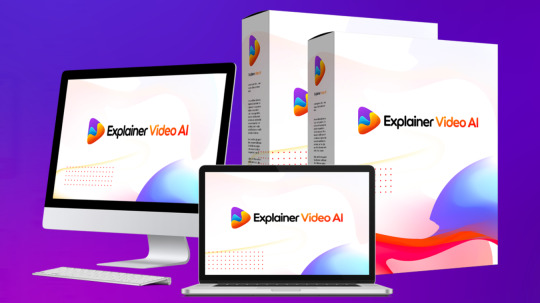
#explainervideo hashtag#aipoweredvideo hashtag#videomaker hashtag#animatedvideo hashtag#easyvideo hashtag#draganddrop hashtag#diyvideo hashtag#BlogTraffic hashtag#WebsiteTraffic hashtag#GrowYourBlog hashtag#ContentCreation hashtag#creativesoftware hashtag#marketingtools hashtag#businessvideos hashtag#videocontent hashtag#socialmedia hashtag#explainervideoai hashtag#review hashtag#worldclassvideo hashtag#animated hashtag#explainer
0 notes
Text
Turn text into stunning visuals with this AI website! 🚀
0 notes
Text

Unleash Creativity with AutoCAD, SketchUp, Revit, and 3ds Max
🚀 Design like a pro with these incredible tools:
✅AutoCAD: Precision drafting made effortless.
✅Google SketchUp: Simple, intuitive 3D modeling.
✅Revit Architecture: Build smarter, faster, and better.
✅3ds Max: Elevate your designs with stunning visual effects.
🌟 Whether you're designing blueprints or creating 3D visualizations, these tools are your ticket to success!
🌐 Website: www.acaddinchandigarh.com
📞 Contact Number: @9569524881 | 9888683366
9988997544
#AutoCADDesign #SketchUpModels #RevitArchitecture #3dsMaxRendering #DesignTools #CreativeSoftware #3DModeling #ArchitecturalDesign #DesignInnovation #VisualizationMasters
0 notes
Photo

#creativesoftware (at Creative Software) https://www.instagram.com/p/CXduGaHo33N/?utm_medium=tumblr
0 notes
Text
Choosing the Right Adobe Software for Your Photo Editing Needs
Image editing with adobe: Top Questions Answered
1.Can you use Adobe to edit photos?
Yes, Adobe offers several products for photo editing, with Adobe Photoshop being the most well-known. It provides a wide range of tools for retouching, layering, and manipulating images. Adobe Lightroom is another popular option, focusing on photo organization and enhancement. Both applications are widely used by professional photographers and hobbyists alike for their powerful features and user-friendly interfaces.
2. Which Adobe is best for photo editing?
Adobe Photoshop is the best software for photo editing, offering powerful tools for retouching, compositing, and manipulating images. Its extensive features, such as layers, masks, and filters, allow for detailed adjustments and creative enhancements. For simpler tasks, Adobe Lightroom is also excellent, particularly for organizing and processing large batches of photos with efficient editing tools. However, for comprehensive photo editing capabilities, Photoshop remains the industry standard.
3. Can I edit an image in Adobe Acrobat?
Yes, you can edit images in Adobe Acrobat, but the options are limited compared to dedicated image editing software. In Acrobat, you can use the "Edit PDF" tool to select images, resize, rotate, or replace them. You can also adjust image properties such as brightness and contrast. However, for more advanced editing, it's recommended to first edit the image in software like Adobe Photoshop and then re-import it into your PDF.
4. What is Adobe's image editing program?
Adobe's image editing program is Adobe Photoshop. It is widely used for photo editing, graphic design, and digital art, offering a vast array of tools and features for manipulating images, creating compositions, and enhancing photographs. Photoshop is known for its versatility and is a standard in the creative industry, catering to professionals and hobbyists alike.
5. Is Adobe good for editing?
Yes, Adobe offers powerful tools for editing, particularly Adobe Photoshop for image editing and Adobe Premiere Pro for video editing. These applications are widely used by professionals for their advanced features and capabilities. However, the best choice depends on your specific editing needs and skill level. Adobe also provides a range of tutorials to help users get started.
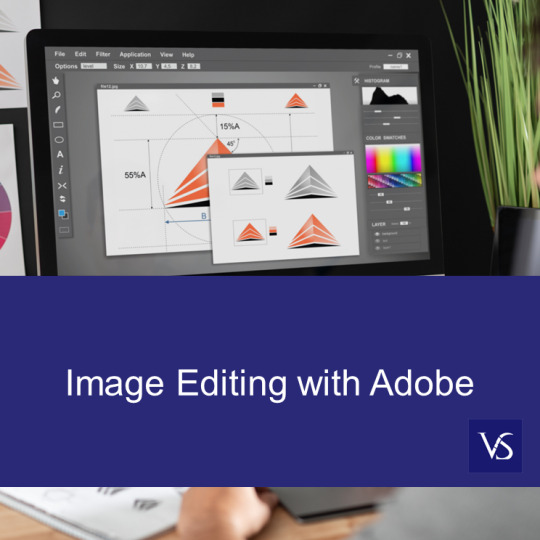
Visit: VS Website See: VS Portfolio
0 notes
Photo

#PhotoLab is a great #photo editing #app that helps you customize your #photos and make it unique. It includes various effects like photomontages, stylish photo filters, collages for multiple photos, #beautiful frames, #creative artistic effects, etc. https://shopnsave.world/best-phone-app-for-editing-photos/ #graphic #graphicdesign #Photoshop #painting #drawing #software #creativesoftware #apps https://www.instagram.com/p/CREj_irNQwd/?utm_medium=tumblr
#photolab#photo#app#photos#beautiful#creative#graphic#graphicdesign#photoshop#painting#drawing#software#creativesoftware#apps
0 notes
Text
Wondershare Home Page on September 29, 2024!
👇👇👇 HOME PAGE
youtube
#homepageeplorer#Wondershare#VideoEditing#CreativeSoftware#Filmora#PDFelement#MobileSolutions#PhotoEditing#DataRecovery#CreativeTools#WondershareFilmora#TechSolutions#DigitalCreativity#Youtube
1 note
·
View note
Text
5 Best Laptops For Lightroom 2020 (Massive High Res Editing)
The great computer for Lightroom have to eliminate loading screens or never make you wait extra than a 2nd for any operation.
It ought to also can help you import hundreds of photos out of your digicam in a couple of minutes, practice all of the adjustments you want in seconds so you can export them and print them in an inexpensive amount of time.
But…
Following Adobe’s hardware suggestions isn’t the exceptional manner to achieve this.
Specially if you're like me and work with big wide variety of pics with huge sizes and you need to edit them .
Anyways…
This isn't simply every other publish listing quality laptops for lightroom, we’ll additionally do a examine at the software and how every hardware specifications makes the software program run at most advantageous speeds which in flip will help you get the right specifications to make it fly with out spending an excessive amount of money.
That study and guide is on the stop of this submit due to the fact it's miles pretty technical and prolonged what I’ll do for now's give you a brief assessment of the specifications you should focus on after which list five great laptops for lightroom which have them.
I do advise going through that guide later though.
By the manner, in case you are just a newbie with the software program, don’t get too caught up with how the software program or the hardware makes all this work, you aren't a level in which you want to because you aren't going to need a whole lot of hardware. Focus on attending to that degree first by means of grabbing an access or mid-range laptop and upping your lightroom capabilities.
Recommended HardWare Requirements
For sake’s comparison , let’s observe the minimum requirements set via Adobe:
CPU: Intel or AMD processor*
RAM: 4GB RAM
Display: 1024X768 decision
Graphics Card:1GB vRAM GPU
These requirements are okay for someone who doesn’t have thousands of pix and has masses of time to edit or just a few one with a excessive tolerance for loading bars/screens.
Otherwise, cognizance on the subsequent specs, in order of priority:
RAM
16GB RAM. There’s a big distinction going from 8 to 16. There’s nearly no distinction in overall performance going from sixteen to 32 for any software from Adobe Creative Cloud.
SSD
You ought have your catalog on an SSD along side every software program/documents you’re going to run while editing: home windows,lightworks,photos,imports. Try to keep whatever you are not using on another pressure.
CPU
First, make certain you get a cutting-edge processor. Ryzen 3000/4000 series or Intel 8th,ninth,tenth gen processors. Then, grasp the very best clock speeds you notice on paper. Note that AMD CPUs may be quicker than Intel CPUs no matter having the same “clock pace”. Compare them with CPU benchmarks if it involves that.
GPU
No want to be a sucker for pc playing cards (Quadro/FirePros).Consumer, aka gaming cards, will do (1050, Radeon RX 540/550/560, MX250). If you aren't the use of GPU elevated consequences, GPUs are nevertheless a have to in case you paintings at full HD resolution.
Display
A first rate display with an IPS panel, matte show (be type for your eyesight) and now not too shiny(the latter makes printing a bit more accurate ).
Top five Best Laptops for LightRoom
At the time of this writng, these are the great laptops for LightRooms with all of the specifications we talked about above.
I’ve attempted to get a combined of decent to hardcore specs which additionally approach they've distinct costs.
So whether you're a Pro or someone who’s simply getting commenced with LightRoom, you should be able to discover your pick out from this listing. Just study the descriptions carefully.
1. Acer Aspire 5
Performance
This is the first-rate pc for LightRoom if we compare overall performance/money ratio JUST for LightWorks.
The reason is straightforward, it’s the cheapest laptop with an access level devoted GPU and a past due technology CPU that's virtually all you want to paintings fast thru the software program. The CPU here is the one that’s going to take all of the workload, it’s no longer the fine multi center obtainable (they've 6-8 cores now) however that’s ok due to the fact LightWorks is simply beginning to put in force multi center capability and four cores is good for now.
The GPU is not high stop and isn't even mid-range but it’s still properly for LightWorks again because the software program is slowly beginning to apply GPU acceleration so it’s likely not a good idea to put money into some thing above a MX150/250/350 or GTX 1050/1650 Radeon RX 55X for now.
I’ve used this computer’s old model myself to work with 30ish MP scans of film and 16MP virtual files without a issues.
Display & Design
One component that this pc is lacking to make it perfect is 16GB of RAM however which could without difficulty be upgraded with this model. You can try this yourself and store your self 100-2 hundred$ due to the fact that’s how a good deal those with 16GB set up + dGPU may cost a little. That might not be necessary though until you want to technique masses of heavy sized images right now.
You additionally get the PCIe NVMe SSD here which is the fastest of its kind and will assist making preview quicker and establishing up that catalog quicker too.
Another component I might do inside the destiny with this doggy is to replace the Storage, 256GB-512GB will run out in a 12 months or so if you don’t use a again up power. Just like RAM, that is also clean to upgrade.
2. Lenovo IdeaPad 3
This is a miles lots cheaper computer than the Acer Aspire 5 with the dedicated GPU and it’s now not necessarily a lot weaker as it nevertheless has 8GB RAM, an SSD and a past due generation Processor. It doesn’t have a dedicated GPU even though so I’d recommend this one in case you are simply getting startwd with the software program due to the fact you aren't going to be editing tons of excessive res simultanously fast. You can still do it but they could take greater time.
In precis, it isn’t the quickest but it’s extra than enough to use Lightroom CC on 16MP and 10MP documents with filters and brushes.
The following 3 laptops are for those stressful the first-class performance with lightroom, that is, for people who cope with a big quantity of raw snap shots and need to edit them in a rush. The exceptional manner to choose laptops for this scenario is to move and observe gaming laptops, all of them have powerful GPUs and are notable smooth to upgrade if there’s a need to.
3. Acer Nitro five
This laptop is simply 100 bucks more luxurious than the Acer Aspire 5 however has a dGPU that's manner faster than the MX350, the Core i5 9300H is a technology older but it’s still plenty more effective than the 10th Core i5 of the Acer Aspire 5.
One factor this high overall performance laptop is lacking is the 16GB RAM however that’s what definitely makes it excellent reasonably-priced compared to different laptops with 16GB. Just do the upgrade, it’s as smooth as doing away with a screw and putting a USB stick.
4. HP Pavilion 17
This HP Pavilion is a rare computer with a view to display up at most twice a year. Anyways, it’s a high overall performance 17 inch laptop with FHD resolution which means that tons of display screen space to work with and to get a nicer/fuller view of your photos with out the need to scroll down.
It has all the additives of the Acer however with a subtantially greater powerful Core i5 CPU (it’s the 10th technology too but from the excessive performance own family(it is going all of the way to 4.6GHz which is half GHz greater than the Core i5 9300H and +1GHz than the Core i5-1035G1). Since CPU is the spec having the greatest impact on processing pictures, this CPU going to be make it even quicker.
5. Acer Predator Helios 300
If you want to move all out, this is as tons as electricity as you should get from a laptop specially tailored for LightRoom and the complete Adobe Creative Suite.
A 10th generation Core i7 has six cores (that is as lots because the multicore capability of LightRoom uses now) and a 2060RTX GPU (a bit too much for lightroom but may also come in reachable for other Adobe Creativesoftware).
A word about MacBooks:
I understand I am getting flamed for this but I actually have to tell the fact here. MacBooks are a tremendous option for LightRoom and Photoshop, that’s why you notice lots of Pros the usage of them.
Their price tags are justified, you get higher resolutions , wide gamut, nice display excellent and build. Super long lasting too, have you ever heard of any laptop that can ultimate 6 variations of its OS?
So as long as you take hold of a MacBook with a devoted GPU, you’ll have enough juice and support for the whole Adobe Suite for years yet to come.
So if you are Mac Guy, don’t be afraid to grab one:
MacBook Pro 16” Core i7 + Radeon 5300M + 16GB
MacBook Pro sixteen” Core i9 + Radeon 5500M + 32GB + 1TB PCie NVMe
Cheaper past variations with committed GPU: Radeon 555/540/555XAny MacBook with a or any of its editions will do too.
Laptop Requirements for Lightroom (Guide)
To get an insight of why we want to consciousness on a few hardware requirements and now not on others, allow’s fast cross over on what Lightroom is all approximately.
Workflow & Post Production
In the submit production manner, LightRoom will will let you import photographs, type through them, tag them, organize them, raw processing them, and many others. Then one could create a slideshow, print them or export them to the web. It’s quite lots what you could do with PhotoShop however more on bigger scale, that is, work with sets of snap shots and adjusting the snap shots absolutely . Therefore you’re going to want greater processing energy & RAM than PhotoShop.
You gained’t should fear an excessive amount of approximately the graphical settings & color accuracy. Lightrooms adjustmeants aren’t pixel degree changes or heavy graphical modifications(such as in entire videos).
These changes don’t seem too demanding to require effective snap shots hardware. They’re mainly: exposure, assessment, and saturation. Sharpening, noise discount, adding vignettes, croping, upload cut up toning, innovative dodging and burning effects.
Lastly, let’s not neglect you might be shooting in RAW layout, so you need to method your images in Adobe Camera Raw or Lightroom before you try to edit them with PhotoShop or every other software.
So a standard workflow in LightRoom will look like this:
Import snap shots from RAW format
Perform RAW processing
Sort & Organize
Apply Adjustments
Export/Print/Share at the Web
Although those aren't traumatic tasks for most computers and laptops, consider doing all of this with a totally huge quantity of snap shots which may or may not have large sizes( inside the numerous dozens of MPs).
CPU
Let’s start with the CPU. When looking for CPUs simplest do not forget their Clock Speed & Number of Cores.
Cores
Lightroom makes accurate use of more than one cores for photograph processing obligations including building previews, operating inside the develop module, and exporting snap shots, so it’s well worth selecting a quad-core processor if feasible, even supposing other areas of the program are only gently threaded.
This is more actual in case you discover yourself operating with a massive set of images at the same time, this is, if you don’t need to attend an eternity for previews or while exporting them.
Clock Speed
A high clock velocity (measured in GHz) is equally crucial, because it determines how quickly computations are made, now not handiest for photo processing duties, however any of the alternative project Lightroom has to carry out.
In other phrases, things like scrolling through images, effect changes and settings to person images(publicity, assessment, and saturation; polishing, noise discount, vignettes, crop, add split toning,and so forth) can be carried out plenty quicker.
Which Processor is pleasant?
Currently the highest processors with four cores and excessive clock pace are the 7th era Intel Core i5 and Core i7 quad-middle processors and most of the 8th technology processors (U or HQ) Intel Core i5 or Intel Core i7.
Beware…that the discharge date of the processor also impacts overall performance. The clock speed isn’t a really perfect assessment if you come across a 4th or fifth era processor with nearly the equal clock velocity as the only you discovered on some other more recent pc. A cutting-edge 3GHz processor will outperform some other released earlier than.
If you could’t trust the clock pace for assessment, how do you discern out which CPU is faster?
Check the Geekbench rankings for both Windows and Mac.
The maximum powerful & more latest proessor among laptops is currently Core i7-8750H, which is honestly the most ideal one for the heaviest workflows with Lightroom.
RAM
RAM might be the maximum important characteristic to make investments. The more RAM you've got the less time you’ll watch for the system to do your bidding. In reality, most of the time the gadget will begin to bog down when it rans out of RAM.
How does RAM work?
Your running machine , each software program getting used and any file currently used are stored momentarily in RAM. The extra information you’re operating with, the more RAM you’ll need. Remember which you might be operating with a big quantity of pics(they all in excessive decision w/ lots of MPs).
While you have sufficient area your garage device but your CPU is better off storing them on a RAM to use all the adjusments and consequences at lightining velocity. In different phrases, you’ll need lots to ensure it doesn’t affect loading/modifying times.
I realize there’s also the acute case of dealing Panoramas , which can take 24MP each and in case you happen 20-50 of them, you’ll suppose you could need way greater. In this excessive scenario, you’ll probably run out of RAM in any case and will should wait a few minutes. Just ensure you go along with at the least 16GB RAM or you’ll regret it.
When will I advantage from more than 16GB RAM?
If you do appear to work with very huge pics (+30MP) all the time, you could gain from 32GB RAM however at this point I am no longer positive how much. 32GB RAM might come greater in on hand if you use Photoshop along side Lightroom on the equal time and numerous excessive resolution images. Just stick with 16GB RAM for now and spot if you could use an improve later.
Storage
SSD (Solid State Drive)
The high speed of SSDs will allow your machine and programs to launch extraordinarily fast (in seconds).
Since there aren’t many I/O obligations in LightRoom. As long as you've got an SSD (SATA II, SATA II or PCIe NVMe), you’ll get all of the benefits of SSDs for LightRoom.
In different phrases you’ll get all the performance advantages from having an SSD with regards to LightRoom with any SSD kind, the quickest SSD will best give you faster statistics transfer (from outside gadgets to your pc, and so forth).
According to Pudget Systems, right here are the advantages:
Storing your Images on your SSD will increase loading speeds while you circulate into the Develop module
Storing your Preview Files, your Catalog and Camera Raw Cache on an SSD will increase overall performance in a few responsibilities such as exporting and converting to DNG format through 2-eight%. (despite the fact that not a large deal, this all provides as much as in case you appear to paintings with the software program for hours ).
Outside of Lightroom, you’ll additionally:
Launch Applications/boot up your system extremely rapid (in seconds)
Move/copy/paste raw files frequently quicker
Better warmness control, greater battery lifestyles and more resistance to bodily harm
HDD (Hard Disk Drives)
Unfortunately, SSDs don’t have sufficient space mainly in laptops and that they’re quite highly-priced.
You don’t always should keep all your files on an SSD, there’s really no blessings on having your RAW images on an SSD as compared for LightRoom.
So you can take benefit of the reasonably-priced and excessive spacious HDDs. Yes, nearly all laptops nowadays will let you have drives. You can preserve your completed and antique initiatives plus your picture source son your HDD and everything else on the SSDs to get the quality out of both worlds.
What type of garage Set up ought to I get then?
Any of the following configurations will work for lightworks:
*Ideally you’d want a 512GB SSD to get speedy previews for every photograph you've got but this can get too luxurious and virtually hard to find in laptops.
GPU
Hardware Aceeleration
Since 2015, Adobe has up to date Lightroom to use the energy of your portraits card to improve overall performance whilst editing in the expand module.
However this is still in the experimental levels and nowadays those blessings aren’t as good sized as one could hope. As long as you have got any committed photographs card, you ought to be able to get each little bit of overall performance increase.
You can nonetheless invest on a high-end GPU. Although you received’t get any greater blessings than having a cheap low give up GPU. It can be a good funding to make your pc destiny proof for upcoming updates with software program although.
High Resolution
GPUs are even greater required in case you are operating with excessive decision video display units.
Think about how tough it’ll be on your machine to render images in a show with 4k resolution (8MP) or a 2k resolution (5MP) together with the MacBook Pro/Dell XPS 15 compared to a popular computer display screen (2MP).
The software program has to give you four times as many pixels while dealing with 4k shows.
Display
Screen accuracy is totally essential. An incorrect representation is usually resulting from your show no longer rendering exactly what you're seeing.
Brightness Levels
A screen too shiny will lead you to trust your hues are brilliant sufficient and also you’ll come to be with an opaque print or file that doesn't show as vivid in other presentations.
Resolution (required)
At least 1080p. Higher resolutions than which can be simplest beneficial if you plan on printing your pics at that density degree or in case you need to edit your pictures with other software program at a pixel degree.
Color Space & Accuracy (Optional)
Color area refers to what number of colors can your display acurately display you. This isn't like computer to laptop but as a standard rule laptops with IPS panels may have greater shade space.
Whether or not you need a computer with a high colour area is all up to you and the way essential coloration accuracy is to you. (In the world of laptops, the variations aren’t abysmal).
If your workflow screams for shade accuracy it’d be better if you can get an outside monitor. These are numerous instances more accurate than what any laptop can offer.
0 notes
Text
RT https://t.co/VrxIQrNkwI RT https://t.co/kJRMZn3YdW RT https://t.co/zCmCDOVJqY Play time @ creative, #FridayFeeling #creativesoftware https://t.co/WanWVcMoxc
RT https://t.co/VrxIQrNkwI RT https://t.co/kJRMZn3YdW RT https://t.co/zCmCDOVJqY Play time @ creative, #FridayFeeling #foosball #creativesoftware pic.twitter.com/WanWVcMoxc
— Mace Marquardt (@mace_marquardt) November 9, 2018
Source: @mace_marquardt November 09, 2018 at 02:51AM More info Best Foosball
0 notes