#External File Storage
Explore tagged Tumblr posts
Text
#AppExchange#External File Storage#external file storage and collaboration#Salesforce File Storage#Salesforce SharePoint Integration#XfilesPro
1 note
·
View note
Text
Oh hey, look at that! Nokia still sells phones (including modern versions of the early flagship phones I love so much)! They've also expanded to smartphones and tablets over the years, and all the prices I'm seeing are insanely affordable compared to most other mobile tech brands.
So it turns out that when my current phone finally beeps it's last text tone, I really *can* just replace it with a basic old Nokia phone and a tidy lil tablet, and all for fractions of what I paid for the current one!
Now all I need to do is find the desktop computer version of Nokia as a company so I can finally replace my desktop for work.
#does anyone know what desktop computer company sells that could handle both fff14 and 6hrs daily of video conferencing?#i don't need it to have a high storage capacity#i plan to get an external harddrive for all my work files to better secure them#but i DO want to be able to play an mmorpg with the kind of graphics card demand that would have made early ibm engineers cry
27 notes
·
View notes
Text
I recently moved gigabytes of files off of my phone, finally killing a previously ever-present "storage space running out" notification that used to sit atop my phone screen like a badge of (dis)honour.
The only problem with this is that, with that newly-available space, apps that haven't updated in years have finally been able to do so, meaning 50% of the apps on my phone now sport slight-to-radical UI redesigns that I am not yet used to.
#no i didn't just delete gigabytes of files i've just moved them onto an external drive#i would've put it off for longer but the storage space struggle got so bad i couldn't even take panorama photos
3 notes
·
View notes
Text
Riding the high of finding a physical, disk video game (new!!!!) at a lower price than it’s ever been digitally because I know I’ll likely never experience this again in my life time. I literally had to purchase this game, I was given no other choice. Even the used game market fucking sucks so this became an actual obligation for me. Long live physical media!!!
#I also did buy a 2TB external storage#cause I imagine I’m going to become even more of a file hoarder going forward#and I knoooow storage is gonna balloon in price#also benign things like underwear since well… textiles are also#gonna go up
2 notes
·
View notes
Text

Lmao help me
Chapter 3 isn’t THAT long, but it IS long. The folder is bloated due to backup duplicates and web-ready versions but dmkdfdkjdfkjf
#solivaga#i need to clean up all chapter folders to have just the web ready files and the working size files#save everything else to external backup#luckily my ipad has a ton of space and cloud storage too so i’m not running out of space but#but i would like to have it cleaner lol#anyway help there are many files#chp 4 is empty all but the cover template but it won’t be huhuhu
12 notes
·
View notes
Text
How to Free Up Space on Windows 10: A Comprehensive Guide
As your Windows 10 system accumulates more files and applications, it can start to slow down and become less efficient. Freeing up space not only improves your system’s performance but also extends its lifespan. In this guide, we’ll explore various methods to free up space on Windows 10, going beyond the basics to ensure you have a well-optimized system.

Table of Contents
Introduction
Understanding Disk Space Usage
Utilizing Built-in Windows Tools
Disk Cleanup
Storage Sense
Uninstalling Unnecessary Applications
Managing Temporary and Cached Files
Cleaning Up System Files
Windows Update Cleanup
System Restore and Shadow Copies
Using Third-Party Disk Cleaners
Handling Large Files and Folders
Moving Data to External Storage
Using Cloud Storage Solutions
Conclusion
1. Introduction
As modern software and files grow larger, managing disk space effectively becomes crucial. This guide offers practical steps and tips to reclaim disk space on your Windows 10 computer, ensuring it runs smoothly and efficiently.
2. Understanding Disk Space Usage
Before freeing up space, it’s essential to understand how your disk space is being used. Navigate to Settings > System > Storage to view a detailed breakdown. This will help identify which areas need attention.
3. Utilizing Built-in Windows Tools
Disk Cleanup
Windows 10 features a built-in Disk Cleanup tool designed to delete unnecessary files. To access it:
Type “Disk Cleanup” in the search bar and select the app.
Choose the drive you want to clean.
Select the file types to delete (e.g., temporary files, system cache).
Storage Sense
Storage Sense automates disk cleanup. To enable it:
Go to Settings > System > Storage.
Toggle on Storage Sense and configure settings to regularly delete temporary files.
4. Uninstalling Unnecessary Applications
Unused applications take up significant space. To uninstall them:
Go to Settings > Apps > Apps & features.
Review the list and uninstall non-essential programs.
5. Managing Temporary and Cached Files
Temporary files can quickly accumulate and consume disk space. Use Disk Cleanup or third-party tools to regularly clear these files. Browsers also store cached data, which can be cleared from the browser settings.
6. Cleaning Up System Files
Windows Update Cleanup
Old update files can take up substantial space. Disk Cleanup includes an option to remove these:
Open Disk Cleanup and select Clean up system files.
Choose Windows Update Cleanup.
System Restore and Shadow Copies
System Restore points and shadow copies can consume significant disk space. Manage these by:
Typing “System Protection” in the search bar.
Selecting the drive and clicking Configure.
Adjusting the Max Usage slider to limit space usage.
7. Using Third-Party Disk Cleaners
Third-party tools like CCleaner provide more comprehensive cleaning options. They can remove junk files, clean registries, and manage startup programs to free up space.
8. Handling Large Files and Folders
Identifying and managing large files is crucial. Use tools like WinDirStat to find large files and folders. Consider moving non-essential large files to external storage.
9. Moving Data to External Storage
Free up space by moving data such as videos, photos, and documents to external hard drives or USB sticks. Ensure you regularly back up important data to avoid loss.
10. Using Cloud Storage Solutions
Cloud storage services like OneDrive, Google Drive, and Dropbox offer substantial space. Move infrequently accessed files to the cloud to save local disk space.
11. Conclusion
Regular maintenance and mindful storage practices can keep your Windows 10 system running efficiently. Use the tips and tools outlined in this guide to manage and optimize your disk space effectively.
External Authoritative Sources
Microsoft Support: Free up drive space in Windows
CCleaner Official Website
How-To Geek: The Ultimate Guide to Freeing Up Space on Your Windows PC
By following these detailed steps, you can efficiently manage and optimize your disk space on Windows 10, ensuring your system remains fast and reliable.
#Windows 10 Performance#Disk Cleanup#Storage Management#System Optimization#PC Maintenance#Free Up Space#Windows 10 Tips#Specific Techniques:#Disk Cleanup Tool#Storage Sense#Uninstall Programs#Temporary File Management#System File Cleanup#Third-Party Disk Cleaners#Advanced Techniques:#Large File Management#External Storage Solutions#Cloud Storage for Windows#System Restore Management#Windows Update Cleanup#How-To Guide#Windows 10 Efficiency
2 notes
·
View notes
Text

i may be weak
#(this is an update file i accidentially downloaded before the basegame lol)#(the basegame is.. 100 gigs.. i'm reconsidering uh. my computer has 1tb of storage lol thats A Tenth.)#whatever ive been meaning to get an external ssd anyways.#actually apparently you can add more internal storage in my model..? i'll have to open it up and take a look that'd be nice
15 notes
·
View notes
Text
i kinda gave up half way with downloading cc & just threw all my old archived shit back in.
we pray my game doesn’t break.
#i mean i’ve been batch fixing things but still#this is why you should NEVER delete anything folks. just chuck it in your external as storage#just didn’t make sense to download shit all over again when i literally have the same files backed up#minus some fixes of course
19 notes
·
View notes
Text
really wish my hard drive wasn't permanently on the verge of exploding it would be cool to record my modeling progress and make a video out of it. like speed painting but for modeling ya know
#soda offers you a can#unfortunately video files are fucking massive and my file organization is dogshit#a streaming could be an alternative in a world where i were able to be moderately entertaining in a live setting#this isn't that world though this is a world where i have 42gb of free space on my poor little hard drive#i have got to move some of the bigger roms im not actively playing onto my external storage
1 note
·
View note
Text
for people who want to listen to music on phone and stuff without putting it in their phone storage (i get it! i also dont want gigabytes of music files on my phone!): you can use youtube music. theres an option to upload music files to your ytm account, which gives you access to them on any device with a youtube music app and an internet connection (so basically the same as spotify). and since its your own uploaded music they wont make you listen to any ads on the app (the app wont track your genres or suggest any new music either, it'll just works like a regular media player in that way)
I feel like Spotify's most notable trait is how they barely pay their artists at all, so start a music library. Buy and/or download the songs you like, stick them in and app like iTunes or MusicBee and boom! They're right there on your hard drive and they'll never get region-locked or delisted and you'll never have to hear an ad when listening to it ever.
What are you paying monthly for Spotify? Make that your monthly music budget to buy from Bandcamp or what have you. Then the songs are yours to keep and the artists actually get a substantial cut (at least by comparison).
Maybe you can't afford a bunch right away - that's fine! Build your early library from old CDs or YouTube rips or whatever so you've got stuff to listen to. Giant Record Companies hosting already-millionaire artists don't need your money anyway.
Seriously you can do it. If you could make all your Spotify playlists you can make a music library. Unless you've just been listening to those algorithmically generated playlists, in which case I guess you and Spotify deserve each other.
#and if youre really concerned about storage with this you dont even have to keep the music files on your pc#put it all on an external ssd or a flash drive or something and just use ytm in browser#anyway this has been a lifesaver for me ever since i found out theres tons of old vocaloid music that isnt and will never be on spotify#there may be other ways to do that also but ive just been using this since google play music existed#which was then nuked and replaced by ytm but thankfully they kept that feature#txt
6K notes
·
View notes
Text
#AppExchange#External File Storage#external file storage and collaboration#Salesforce File Storage#Salesforce SharePoint Integration#XfilesPro
1 note
·
View note
Text
BENFEI: La Custodia in Alluminio per SSD NVMe 2230 con Supporto MagSafe
Se stai cercando un case esterno per il tuo SSD NVMe modello 2230, la BENFEI con custodia in alluminio e supporto MagSafe potrebbe essere la soluzione ideale. Questo prodotto combina compattezza, resistenza e funzionalità, offrendo un’esperienza d’uso semplice e pratica per chi desidera gestire e trasferire i propri dati con velocità e sicurezza. Ecco una recensione dettagliata che ti aiuterà a…
#2230 NVMe SSD#Aluminum SSD case#Android SSD storage#BENFEI NVMe enclosure#Durable SSD case#Easy installation#External SSD#Fast file transfer#Heat dissipation#iPhone SSD storage#MagSafe SSD case#Portable SSD#USB-C SSD enclosure
0 notes
Photo
@thekinderwizard
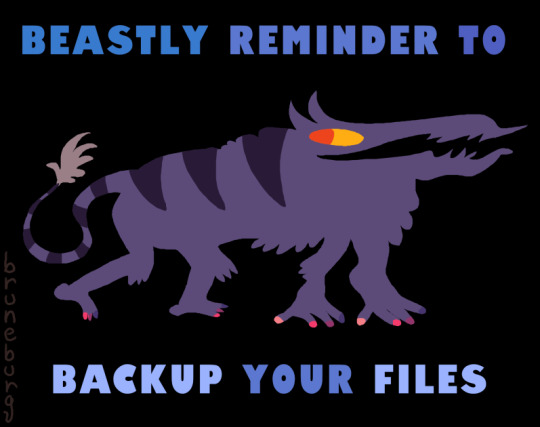
beastly reminder
#this applies to you especially cus ik for a fact that ibis cant be trusted to reliably keep your files safe#you should definitely get a lot of the stuff youve made onto somethin like an external drive or a cloud based storage
74K notes
·
View notes
Text
Sell Your Old Laptop in Bangalore for Instant Cash
Selling your old laptop in Bangalore has never been easier. Whether upgrading to a new device or decluttering, you can get instant cash in exchange for your unused laptop. Here’s how you can make it happen seamlessly.
Why Sell Your Old Laptop?
Laptops lose value over time, and holding onto unused devices can clutter your space. Selling your old laptop allows you to:
Earn extra money instantly.
Upgrade to better technology.
Contribute to eco-friendly recycling efforts.
Where to Sell Old Laptops in Bangalore?
Bangalore offers several options for selling old laptops. You can choose the one that best fits your needs:
1. Online Platforms
Websites like OLX, Cashify, and Quikr make selling laptops simple. Create a listing, set your price, and connect with buyers in your area.
2. Cash-for-Gadgets Services
Services like CashyGo specialize in offering cash for old electronics. They provide quick quotes and hassle-free transactions, making them a top choice in Bangalore.
3. Local Shops and Marketplaces
Bangalore’s local electronic shops or marketplaces like SP Road can offer competitive prices for used laptops. Visit them to negotiate in person.
How to Prepare Your Laptop for Sale
1. Backup Your Data
Save your essential files on an external drive or cloud storage before selling your laptop.
2. Factory Reset the Device
Restore your laptop to factory settings to remove personal data and make it ready for the next user.
3. Clean and Package It Properly
A clean and well-maintained laptop creates a better impression and fetches a higher price.
Benefits of Choosing CashyGo in Bangalore
CashyGo is a reliable option for selling laptops in Bangalore. Here’s why:
Quick Cash Payments: Get instant cash upon selling.
Fair Price Evaluation: They assess the condition and brand of your laptop to offer the best value.
Convenience: Avoid the hassle of negotiating with multiple buyers.
Top Brands That Sell Well
If you own a laptop from top brands like Dell, HP, Lenovo, Apple, or Asus, you’re likely to get a better resale value. These brands are in high demand due to their quality and durability.
Tips for Getting the Best Price
Highlight Features: Mention specifications like RAM, processor, and screen size in your listing.
Be Honest: Disclose any defects or issues to build trust with buyers.
Compare Offers: Don’t settle for the first offer; compare rates from multiple sources.
Final Thoughts
Selling your old laptop in Bangalore is a smart way to declutter, earn cash, and embrace sustainable practices. Choose a reliable service like CashyGo to ensure a smooth and rewarding experience.
Take the first step today and turn your old laptop into instant cash!

#Selling your old laptop in Bangalore has never been easier. Whether upgrading to a new device or decluttering#you can get instant cash in exchange for your unused laptop. Here’s how you can make it happen seamlessly.#Why Sell Your Old Laptop?#Laptops lose value over time#and holding onto unused devices can clutter your space. Selling your old laptop allows you to:#Earn extra money instantly.#Upgrade to better technology.#Contribute to eco-friendly recycling efforts.#Where to Sell Old Laptops in Bangalore?#Bangalore offers several options for selling old laptops. You can choose the one that best fits your needs:#1. Online Platforms#Websites like OLX#Cashify#and Quikr make selling laptops simple. Create a listing#set your price#and connect with buyers in your area.#2. Cash-for-Gadgets Services#Services like CashyGo specialize in offering cash for old electronics. They provide quick quotes and hassle-free transactions#making them a top choice in Bangalore.#3. Local Shops and Marketplaces#Bangalore’s local electronic shops or marketplaces like SP Road can offer competitive prices for used laptops. Visit them to negotiate in p#How to Prepare Your Laptop for Sale#1. Backup Your Data#Save your essential files on an external drive or cloud storage before selling your laptop.#2. Factory Reset the Device#Restore your laptop to factory settings to remove personal data and make it ready for the next user.#3. Clean and Package It Properly#A clean and well-maintained laptop creates a better impression and fetches a higher price.#Benefits of Choosing CashyGo in Bangalore#CashyGo is a reliable option for selling laptops in Bangalore. Here’s why:
0 notes
Text
just realized i havent posted a bunch of art and the end of the year is approaching everybody mind ur business for a few posts-
#.kitschy klatter#i dont HAVE to post them ofc but like. ive been doing really good with posting my art here than i have in my pryvious blogs#also my watermark has the year.#WHICH IS WHAT I WANT FOR ME#BUT ITD MAKE ME FEEL A LIL SILLY TO POST THEM IN 2025+ WITH THEIR 2024 MARKERS#and again. once the new year rolls in they will b tucked lovingly into my external storage and i will not look at them for months#if not years#i barely remember that my steven universe days involved actually drawing fanart back in 2016#thats how good i am at not looking at my old files
1 note
·
View note
Text
why the fuck did I have 9 gigabytes worth of .wav files on my Macbook
#I MEAN OBVIOUSLY IT'S MY FAULT#I FORGOR TO MOVE THEM TO MY EXTERNAL DRIVE#I KNEW THERE WERE A FEW I HADN'T MOVED YET BUT I THOUGHT IT WAS LIKE MAYBE 10 FILES MAX#NO WONDER I HAVE NO STORAGE LMFAO#I have way more than that in mp3s but I would sooner die than delete my mp3s /lh
0 notes