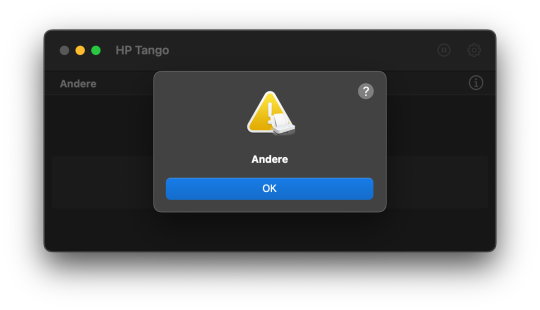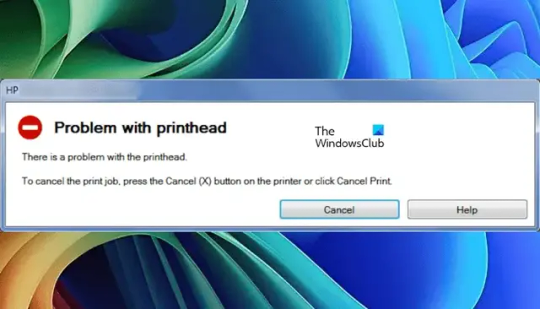#HP Printer Error
Explore tagged Tumblr posts
Text
any printer born after 2007 can't print... all they know is bluetooth , hide they usb port, tray feed error, be out of magenta , eat paper & tell HP my social security number
#this has been sitting unfinished in my drafts for over a year#trying to print this goddamn document finally pushed me over the edge#if any volunteers want to break into my home and smash my printer to bits. my address is 1234 main street
1K notes
·
View notes
Text
solve your issue
1 note
·
View note
Text
Installing Linux (Mint) as a Non-Techy Person
I've wanted Linux for various reasons since college. I tried it once when I no longer had to worry about having specific programs for school, but it did not go well. It was a dedicated PC that was, I believe, poorly made. Anyway.
In the process of deGoogling and deWindows365'ing, I started to think about Linux again. Here is my experience.
Pre-Work: Take Stock
List out the programs you use regularly and those you need. Look up whether or not they work on Linux. For those that don't, look up alternatives.
If the alternative works on Windows/Mac, try it out first.
Make sure you have your files backed up somewhere.
Also, pick up a 5GB minimum USB drive.
Oh and make a system restore point (look it up in your Start menu) and back-up your files.
Step One: Choose a Distro
Dear god do Linux people like to talk about distros. Basically, from what all I've read, if you don't want to fuss a lot with your OS, you've got two options: Ubuntu and Linux Mint. Ubuntu is better known and run by a company called Canonical. Linux Mint is run by a small team and paid for via donations.
I chose Linux Mint. Some of the stuff I read about Ubuntu reminded me too much of my reasons for wanting to leave Windows, basically. Did I second-guess this a half-dozen times? Yes, yes I did.
The rest of this is true for Linux Mint Cinnamon only.
Step Two: Make your Flash Drive
Linux Mint has great instructions. For the most part they work.
Start here:
The trickiest part of creating the flash drive is verifying and authenticating it.
On the same page that you download the Linux .iso file there are two links. Right click+save as both of those files to your computer. I saved them and the .iso file all to my Downloads folder.
Then, once you get to the 'Verify your ISO image' page in their guide and you're on Windows like me, skip down to this link about verifying on Windows.
Once it is verified, you can go back to the Linux Mint guide. They'll direct you to download Etchr and use that to create your flash drive.
If this step is too tricky, then please reconsider Linux. Subsequent steps are both easier and trickier.
Step Three: Restart from your Flash Drive
This is the step where I nearly gave up. The guide is still great, except it doesn't mention certain security features that make installing Linux Mint impossible without extra steps.
(1) Look up your Bitlocker recovery key and have it handy.
I don't know if you'll need it like I did (I did not turn off Bitlocker at first), but better to be safe.
(2) Turn off Bitlocker.
(3) Restart. When on the title screen, press your Bios key. There might be more than one. On a Lenovo, pressing F1 several times gets you to the relevant menu. This is not the menu you'll need to install, though. Turn off "Secure Boot."
(4) Restart. This time press F12 (on a Lenovo). The HDD option, iirc, is your USB. Look it up on your phone to be sure.
Now you can return to the Linux Mint instructions.
Figuring this out via trial-and-error was not fun.
Step Four: Install Mint
Just follow the prompts. I chose to do the dual boot.
You will have to click through some scary messages about irrevocable changes. This is your last chance to change your mind.
I chose the dual boot because I may not have anticipated everything I'll need from Windows. My goal is to work primarily in Linux. Then, in a few months, if it is working, I'll look up the steps for making my machine Linux only.
Some Notes on Linux Mint
Some of the minor things I looked up ahead of time and other miscellany:
(1) HP Printers supposedly play nice with Linux. I have not tested this yet.
(2) Linux Mint can easily access your Windows files. I've read that this does not go both ways. I've not tested it yet.
(3) You can move the taskbar (panel in LM) to the left side of your screen.
(4) You are going to have to download your key programs again.
(5) The LM software manager has most programs, but not all. Some you'll have to download from websites. Follow instructions. If a file leads to a scary wall of strange text, close it and just do the Terminal instructions instead.
(6) The software manager also has fonts. I was able to get Fanwood (my favorite serif) and JetBrains (my favorite mono) easily.
In the end, be prepared for something to go wrong. Just trust that you are not the first person to ever experience the issue and look it up. If that doesn't help, you can always ask. The forums and reddit community both look active.
178 notes
·
View notes
Text
As an avid shitposter I thought it would be nice to post something on here that required more than four braincells to conjure up (for once).
So, as you would know if you looked back a bit at my page I'm actually no more than 13 years old, and I actually haven't read the Harry Potter books fully before. Therefore I've made it my mission this year to read them all.
During this reading I've had some specific thoughts about the series that I thought I'd share with the ever nerdy Tumblr, both about the books themselves and the series.
(major HP spoilers ahead)
Book 1, Philosophers Stone (De Vises sten)
I feel like, despite the fact that the book is so short, this book managed to drag a lot more than it needed to. It's the first book goddamnit! It's supposed to be exciting, how does it manage to be so slow?
I didn't think too much about this book really, I was honestly rather fond of Quirrel though.
Book 2, Chamber Of Secrets (Hemligheternas Kammare)
When reading this book I found myself absolutely stumped by how many errors there were in the translation, pretty sure there were six in the whole book. Keep in mind, this book isn't that long so there was about one error every fifty pages. When I emailed the publishing firm they excused it and said it was probably fixed in future versions. THIS VERSION IS THE NEWEST ONE! THE BLOODY BOOK WAS PRINTED THIS YEAR! IT WAS PRACTICALLY STRAIGHT OUT OF THE PRINTER WHEN I BOUGHT IT!
I enjoyed the parallel between Tom Riddle and Harry, and how in ways they are literally the same person. Besides that though it's really not much more interesting than PS. However I do think it's pretty neat that instead of Tom Gus Mervolo Riddle turning into 'I am Lord Voldemort' the swedish version has Tom Gus Mervolo Dolder turning into 'Ego sum Lord Voldemort'. I wonder if it's like that in every language besides English or if every country had their own Tom Riddle.
Book 3, Prisoner Of Askaban (Fången Från Askaban)
Hell yeah! Finally it's picking up some speed!
I like the tempo of this one. It has more action throughout the book and I like how sassy Harry is all of a sudden. Another thing that I enjoy is the way the characters in this book are described, even Harry and His friends get themselves described in a much more enjoyable way and I like the fact that you get to see their friendship dynamic more seriously (siriusly). There's a nice tinge of teenage emotions in here and it's described very well actually.
One thing that really bums me about this book is the fact that an innocent man is put in Askaban, don't these people have truth potions? I'm confused honestly.
The rat was a crazy move though.
Book 4, Goblet Of Fire (Den Flammande Bägaren)
I'm not too far into this book yet, only four chapters. The things that I have noted so far are:
1. This book is more fast paced and the chapters are shorter (save for a few).
2. How fucking fat can Dudley be, genuinely, what the shit.
3. Ron is so girlypop for naming his owl piggy. However the name isn't really a contradiction in Swedish, since the word 'pigg' just means energized, so I feel like it would fly over most kid's heads.
Overall it's a nice series that I probably would've enjoyed two or so years ago, but I'm glad I'm reading it now.
I've noticed that JK is very, very insistent on recapping the earlier books in the beginning of each new one, which is honestly kind of annoying. Why did I read the earlier books if you're just gonna tell me what happened in them every time I pick up the next book. She's also very very insistent on describing characters in extreme detail, to the point where they almost become caricatures. That's kind of what I was talking about earlier with that note about Dudley, there's no way she doesn't exaggerate her character descriptions a bit.
I like the swedish cover art a lot more than any other version I've seen and I think some of the names end up silly in Swedish (Tramptass, Måntand, Slingersvans, Tagghorn, Kråkboet) but my only real note about the translation is that it needs to be checked for errors before the next issue of the books, especially the second one, it's really bad.
I hope you enjoyed my yapping and I hope it made sense.
Good night, all!
#harry potter#hp#hermione granger#ron weasley#dudley dursley#sirius black#professor quirrell#lord voldemort#harry potter and the prisoner of azkaban#poa#philosophers stone#chamber of secrets#prisoner of azkaban#harry potter and the goblet of fire#goblet of fire#yapping#swedish#reading#books#books and reading
7 notes
·
View notes
Text

another ramona drawn traditionally and scanned + coloured digitally <3
really proud of this one!! you can tell from the line art around the left side of the hair that my brush pen is starting to fray a bit 😭
over the years ive constantly been switching from digital art to traditional and back to digital but ive kinda recently discovered i like to mix them together like this. it gives this beautiful texture on the lines and i dont have to worry too much about errors since i can just remove them digitally. i still like to try and avoid errors ofc, but like for example i made her ears wayy to small so i just resized and then redrew them digitally.
i highly recommend trying this technique at least once if you have the printer and programs available!! this illustration was drawn on strathmore bristol paper, with a faber castell pitt brush pen. i used col-erase prisma colour pencils to sketch it. this is scanned with a basic 10+ year old HP Printer-copy machine, and edited in procreate. the half tone textures are from a brush pack made by true grit texture supply.
#ramona flowers#ramona#scott pilgrim#scott pilgrim takes off#scott pilgrim vs the world#spto#spvtw#someone please get me a new brush pen </3
50 notes
·
View notes
Text
For those of you who wondered how I made my stickers
So how I made my stickers I did not make them in a website like canva or anything like that or got them printed I actually made them all by myself with a few things that I got off Amazon So first you need to get a good sticker paper or the one that you can afford I spent like $25 for a pack of 100 glossy sheets and it was called printable vinyl sticker paper for inkjet printer

This is the brand I use I think you can use whatever brand but use what is best for you You can use mat you can use glossy I use glossy because I like shiny stickers and it makes them pop when I put sparkles on them
Next you will need to have a printer I have an HP inkjet printer also before you get your sticker paper make sure you know what type of printer you have Because some certain types of printers do not support certain types of sticker paper because it can jam the printer and maybe even break your printer so make sure you check that this print paper works for your printer

This right here is my printer that I normally use Just a basic ink jet but also make sure that your printer also supports colored ink as well because if not you're just going to have a bunch of black and white stickers
Then have a drawing program whether that is procreate, fire alpaca, Adobe, CSP, both Paint tool sai's, ect. Whatever drawing program you like to use Just make sure that you can make it transparent in the background when you are ready So you can export it to a different type of program if you decide to do it that way I don't do it that way I actually print it through my drawing program also another tidbit do not use colors that are overly bright especially for using the type of glossy paper I use I learned from experience overly bright colors will make it look washed out and it will not pop so try to make sure you use medium to darks if you can and add lots of shading also make sure you have your line art dark as well so it can show the image well as well I just know from mistakes I've made in the past It's all trial and error my friends
Next how I do it as I make my stickers waterproof I use mod podge I used to spray on stuff I use the gloss spray on I don't use the mat because I don't like Matte stickers And I bought mine off of Amazon for about 10 bucks but it does last me a while except for the times I had a big sticker order then I used a lot more of it but yeah all you need is like a quick little coat I like to make it as my "save" button So my image does not get scratched up and scuffed up because with my type of sticker paper if I'm not careful the image will get all scuffed up which is why I spray so I can preserve the image.

This is the one I use It's lasted me for a good amount of projects also you only need like one or two coats like light coats don't go too heavy-handed or it can make your paper curl and that's something that you do not want and if it does curl put a heavy book on it for a few minutes and it should straighten up enough for you to put the laminate on also make sure you're in a well ventilated area if you are going to spray I recommend doing it outside but if you have to do it inside open a window make sure it's well ventilated and wear a mask You do not want to be breathing in this
Speaking of laminate That's what I use next I use sparkly laminate after the spray has dried and everything I put laminate on it since I do not have a laminate machine or anything I do everything by hand which is not easy to put laminate by hand laminate sheets are like these sticker sheets I use The ones I use are called Cosrk premium holographic laminate sheets And I bought those on Amazon for about 10 bucks each but it does come with a lot of laminate sheets in different styles in one pack You just choose which styles you prefer also it says this in the description but some people tend to forget you cannot print on these laminate sheets It will jack your printer up these are meant to put over an image not to print on an image there was a lot of reviews that said that it didn't work on their printer and I'm like yeah because you didn't use the product right lol So if you do get this product please make sure that you do not print on it it will really mess up your printer


Here's a brand an example of how the laminate looks like also another tip Make sure you keep it in a cool area If the area is way too warm they will curl up and if they do that make sure you just place a heavy book on it and hopefully it flattens out enough which comes on to putting it on the stickers this is a very delicate process because you can mess it up real easily if you are not careful especially if you do not have a machine to help you put the laminate on So I gently pull the laminate off Make sure there's no air bubbles or anything and if you do get air bubbles there are like tools to help get air bubbles out I don't know what the thing is called I think it's like a scraper I don't have that because I get frustrated with it and plus I learned enough to not get bubbles on my stuff anymore but I know what helps is I quickly gently put it on over it like quickly and gently Don't even press it down and then I quickly put a heavy book on it and usually that has worked for me like for a few minutes I put a heavy book on it and then the laminate is straight it barely has any bubbles and that's just the method it works out for me If you have another method try it out
And now for the final which is to put another coat of spray on there to make sure they're waterproof and protected I recommend putting about two coats like the last time light coats And then let him wait for a few seconds until they're not tacky anymore and then once they're all dried up you just cut them out since I don't have a cutter I cut them by hand which is not the easiest either especially if it's a unique shape but I try to cut him the best as I can I'm hopefully one day I can get a sticker cutter but until that day comes I'm going to do everything by hand lol So I hope that answers some of y'all's questions about how I make stickers If you have any more questions don't be afraid to ask me I will be more than happy to help out as you can only say so much on a blog post lol





Here's some sticker examples of the process lol also a little bit of fan art with those stickers And my graphic design skills
#stickers#how I make stickers#artists on tumblr#some fan art stickers#sticker tutorial of sorts#i love stickers
8 notes
·
View notes
Text
Calling out into the universe:
I have an HP LaserJet Pro 400. I was doing some duplex printing. then the paper jammed. I cleared the jam but the stupid jam in cartridge area error message won't go away.
I don't know what else to do. Am I gonna have to fucking track down some compressed air for this?
(I could use my mom's printer but my ass doesn't want to manually duplex homie don't got time to figure that out)
4 notes
·
View notes
Text
On Site Computer Repair Boynton Beach
On-site computer repair in Boynton Beach is a smart and convenient solution for both home and business users. Instead of disconnecting your system and hauling it to a repair shop, professional technicians come directly to your location—saving you time and minimizing downtime. Whether you’re dealing with a slow system, internet connectivity problems, software errors, printer issues, or hardware malfunctions, certified experts offer prompt, reliable service right at your home or office. They work on all major brands including Dell, HP, Lenovo, Apple, ASUS, and more, and can resolve issues on desktops, laptops, and networks. On-site computer repair in Boynton Beach is ideal for busy professionals, remote workers, small businesses, and anyone who prefers personalized service. Most visits include diagnostics, repairs, tune-ups, virus removal, and optimization—all done on the spot. With flexible scheduling, transparent pricing, and skilled support, local on-site repair services offer a stress-free way to get your computer back to peak performance without leaving your location. Trust Boynton Beach's mobile tech experts for fast, friendly, and effective computer repair at your convenience.
1 note
·
View note
Text
Price: [price_with_discount] (as of [price_update_date] - Details) [ad_1] Product Description USB 2.0 Printer Cable Type A Male to Type B Male Nylon Braided High Speed Printer Cord FEDUS printer cable comes with full USB 2.0 capability, up to 480Mbps high speed data transfer & backwards compatibility, faster and more stable than most Wi-Fi connections, ideal for connecting your printer, scanner, fax machine, server, hard drive, camera, piano and other USB b devices to a laptop, computer (Mac/PC) or other USB-enabled devices for data transfer. Why choose FEDUS USB 2.0 Printer cables? More Stable than Wifi/Fax Ultra-durable wired printer cord ensures the data transmission is more stable than Wifi and fax.No distortion and messy code when printing. Fast Data Transfer up to 480 Mbps Support High-speed Data Transfer up to 480 Mbps as USB 2.0Backwards compliant with full-speed USB 1.1 and low-speed USB 1.0. Easy Connection and Plug & Play Plug the standard USB Type-A Male connector into your computer, and the Type-B connector into your printer devicePrint out all your files and photos clearly.No software or drivers required Gold-Plated Connector Added corrosion resistance, you can look forward to years of superb signal transmission. Polished gold-plated connectors ensure reliability and eliminate signal loss and noise possible. Aluminum Shell Nylon Tangle-free Design Connectors: USB Type-A Male to Type B Male Transmission Rate: 480 Mbps ; FEDUS USB A-male to B-male Cable Gold-Plated Connector and Nylon Tangle-free Design: Sturdy Nylon-braided fiber jacket and anodized aluminum shell make this Printer Cable more durable, more flexible and sturdier than the normal ones.Seamless molded joint, gold-plated contacts and bulit-in 56kΩ resistor provide outstandingly reliable conductivity and stability.High-performance connection: Aluminum foil and braided shielding reduces EMI / RFI interference, and the addition of core wires and shielding helps reduce crosstalk, thereby ensuring error-free data transmission Plug & play, no software or drivers required. Tangle-free cord design eliminates bunching, tangles, and knots. Perfect for Long Distance Connection Compatible Devices (Partial List): HP DeskJet 2130 / 2132 / 2320 / 2540 / 2542 / 2544 / 2600 / 2620 / 2630 / 2700 / 2710 / 2720 / 3050 / 3520 / 3630 / 3633 / 3636 / 3720 / 3750 / 3762 / 3832 etc;HP OfficeJet 3830 / 3831 / 4500 / 4620 / 4650 / 4658 / 5230 / 5232 / 5740 / 6230 / 6500 / 6600 etc;HP Envy 4504 / 4520 / 4523 / 4524 / 4527 / 5000 / 5030 / 5530 / 5540 / 5544 / 5545 / 5546 / 6000 / 6010 / 7640 etc;HP Photosmart 5520 / 5510 / 6520 etc;Canon Pixma MX495 / TS3150 / TS3350 / TS3450 / TS5050 / TS5350 / TS6250 / TS6350 / TS7400 / TS7450 / TS8350 / TS9550 / TR4550 / TR4650 / TR7550 / MG2520 / MG 2550S / MG2555
/ MG 2950 / MG3550 / MG3650 / MG4250 / MG5220 / MG5150 / MG5350 / MG5500 / MG5550 / MG5650 / MG5750 etc;Canon i-SENSYS LBP6030w / LBP6200d / MF8280Cw etc;Epson ET-2710 / ET-2720 / XP-2100 / XP-3100 / XP-4100 / XP-4105 / XP-5100 / XP-6100 / XP-6105 / XP-7100 / XP-8500 / XP-225 / XP-235 / XP-330 / XP-335 / XP-345 / XP-430 / XP-432 / XP-435 / XP-630 etc;Epson WF-3620 / WF-2630 / WF-2540 / WF-2650 / WF-2660 / WF-2750 / WF-3520 / WF-3540 / WF-3640 / WF-2860DWF / WF-3820DWF / WF-4820DWF / WF-4830DTWF / WF-7830DTWF / WF-7840DTWF etc;Epson Stylus SX130 / SX235w / SX400 / SX515w etc;Brother MFC-J5330DW / MFC-J5730DW / MFC-L2710DW / MFC-L3750CDW / MFCL2730DWG1 / MFC-1910W / MFC-9330CDW / HL-1212W / HL-L3210CW / HL-L2310D / HL-L2300D / HL-L2370DN / HL-L8250CDN / DCP-L2520DW / HL-L2375DW / HL-L3230CDW / DCP-L3550CDW etc;Lexmark X4650 / X5650 / CS317DN / CX510DE / MS317DN / MX310DN / CX310N / MS711DN etc;Samsung CLX-3305FN / CLX-3175FW / ML-1010 / ML-1200 / ML-1250 etc;Oki ML1120 / C5650DN / C301DN / MC362DN / MC563DN etc;Other: Yamaha digital piano, sound bar, DAC etc. High-speed Data Transmission: The data transfer speed of USB 2.0 devices is up to 480 Mbps, and the printer cable is backward compatible with full-speed USB 1.1 and low-speed USB 1.0.Aluminum foil and braided shielding reduces EMI / RFI interference, and the addition of core wires and shielding helps reduce crosstalk, thereby ensuring high-speed, error-free data transmission Ultra Durable Braided Tangle-free nylon braided design ensures secure fits & easy cable handling. Corrosion-resistant nickel-plated connectors & multiple shielding, give this printer scanner cord long-term use without noise or signal loss.Special Strain Relief Support design, can bear 15000+ bending test, protect the most vulnerable joint of the printer cable, premium aluminum housing adds the durability of the cable.
Add to Cart Add to Cart Add to Cart Add to Cart Customer Reviews 4.0 out of 5 stars 279 4.3 out of 5 stars 620 4.1 out of 5 stars 21 4.4 out of 5 stars 61 4.1 out of 5 stars 146 Price ₹429.05₹429.05 ₹448.00₹448.00 ₹798.00₹798.00 ₹483.00₹483.00 — no data Cable Length 1.5M , 3M, 5M 1.5M , 3M, 5M 1.5M , 2M, 3M 1.5M , 3M, 5M 1.5M , 3M, 5M Color Gray Black Black Cyan White Version USB 2.0 USB 2.0 USB 3.0 USB 2.0 USB 2.0 Material PVC Material PVC Material Nylon Braided Nylon Braided PVC Material Usage HP, Arduino, Blue, Brother, Canon, CyberPower, Dell, Epson, Fujitsu, HP, IOGEAR, Lexmark, M-Audio, and Panasonic HP, Arduino, Blue, Brother, Canon, CyberPower, Dell, Epson, Fujitsu, HP, IOGEAR, Lexmark, M-Audio, and Panasonic MacBook, MacBook Pro, Macbook Air, Chromebook, i-Pad Air 2020 4th generation, iPad Pro 2018 2020, Gelaxy Note 20 / Note-10, Note-10 Plus / Note-10 Plus / S-20, S20+ S20 Ultra, S-21, S-21+ /S-10, Pixel - / 3 / 3 XL / 2 XL, Nexus 6P/5X etc MacBook Pro, Surface Book 2, Chromebook Pixel. etc) to USB B 2.0 devices and peripherals (legacy printers, scanner, Yamaha Casio Digital Piano, MIDI Controller, Electric Keyboard, etc HP, Arduino, Blue, Brother, Canon, CyberPower, Dell, Epson, Fujitsu, HP, IOGEAR, Lexmark, M-Audio, and Panasonic ▶STABLE & CLEAR PRINTING - In order to achieve stable and clear printing, we have upgraded our print cables in four aspects.
The high-purity copper wire is selected, and the number of cores and shielding layers have been increased. What’s more, we also use gold-plated connector and precise molds to ensure that the connector perfectly fits your printer and achieves stable and clear printing effect. The colors of the original image are clearly restored, and the text is clearly visible. ▶UPGRADED VERSION-SHIELDING RING - The normal printer cable will receive all kinds of messy high-frequency signals in the surrounding environment, and these signals are superimposed on the originally transmitted signal, and even change the original transmission of useful signals. Shielding Ring Connector make the normal useful signal Stable Transmission better, and a good suppression of high-frequency interference signal, this is why FEDUS improve the cable with Layer Shielding Structure. ▶REINFORCED & MORE DURABLE - 10X DURABLE CABLE: In order to enhance the durability of the printer cable and ensure that customers can achieve the purpose of "NEVER CHANGE THE CABLE", we strive to perfection in both material selection and wire structure. Abrasion-resistant nylon braided and aluminium alloy casing provides strong protection for the printer cord. At the same time, the special SR design makes the internal core not to be damaged no matter how many times the customer bends. ▶WIDE COMPATIBILITY - ideal for connecting your Printer, Scanner, Fax, Hard Drive Disk, Server, Keyboard, Midi, DAC, Snowball mic, Development board, UPS, Digital Camera and more to a Laptop, Computer (Mac and PC) and other legacy devices with a USB-B port. Also is a good USB Type B replacement cord for devices like Arduino, Blue, Brother, Canon, CyberPower, Dell, Epson, Fujitsu, HP, IOGEAR, Lexmark, M-Audio, and Panasonic, Plug and play, no need to install any plug-in, No drive required. ▶1 YEAR REPLACEMENT WARRANTY - 1 Year manufacturer warranty and product support provide peace of mind when purchasing, Each Printer Cord goes through rigorous testing to ensure a secure wired connection If for any reason you are not satisfied with the item, you will get a replacement [ad_2]
0 notes
Text
Best HP Printer Service Center Jaipur for Quick Solutions

Jaipur HP printer servicing center? Find the Best HP Printer Service Center Jaipur that provides prompt, expert fixes for all of your HP printer problems. Our skilled specialists guarantee prompt diagnosis and repair using original HP parts, whether it's a hardware issue, software error, or routine maintenance. We offer doorstep service, reasonable prices, and first-rate customer support to make your printing needs hassle-free. Thousands of people in the city trust us. Come see our HP printer servicing facility in Jaipur today for excellent service that prioritizes your convenience.
0 notes
Text
New York City HP Printer Repair Services: Your Neighborhood Fix For Printer Issues
Printers have become indispensable tools in our personal and professional lives. From producing crisp documents to delivering high-quality images, these machines are at the heart of many operations. However, like all machines, printers can encounter issues that disrupt productivity. If you’re in New York City and own an HP printer, local repair services offer the expertise and convenience you need to get back on track quickly.
Why Choose Professional HP Printer Repair Services?
HP printers are renowned for their reliability and advanced features, but they are not immune to problems. Common issues include paper jams, connectivity problems, faded print quality, or error codes that seem impossible to decipher. Attempting a DIY fix might lead to more damage or void your warranty. That’s where professional repair services come in. With trained technicians and access to genuine HP parts, these services ensure your printer is restored to optimal performance.
Local Expertise, Faster Solutions
One of the primary benefits of choosing a local repair service in NYC is the quick turnaround time. New York City’s fast-paced environment demands equally rapid solutions. A neighborhood repair shop understands this urgency and often provides same-day or next-day service. Many also offer on-site repairs, saving you the hassle of transporting bulky equipment.
Cost-Effective Alternative to Replacement
Replacing a malfunctioning printer can be expensive, especially if you own a high-end HP model. Repairing your existing printer is often a more economical solution. Local repair services typically offer affordable rates compared to manufacturer repair centers. Moreover, they’ll provide an upfront diagnosis and estimate, so you know exactly what to expect.
#HPPrinterRepair#NYCPrinterServices#PrinterRepairNYC#HPPrinterIssues#TechSupportNYC#PrinterMaintenance#OfficeSolutions#LocalTechSupport#PrinterFix#HPPrinters
0 notes
Text
HP Printer Drivers: Essential for Seamless Printing
In today’s digital world, printers are an indispensable part of both personal and professional environments. Among the many brands available, HP (Hewlett-Packard) stands out as one of the most popular names when it comes to printing solutions. Whether you’re using a home printer or an office-level multifunction device, HP printers require a crucial piece of software — drivers — to ensure they function properly with your computer or mobile device. In this article, we’ll explore what HP printer drivers are, why they’re important, how to install and update them, and common troubleshooting tips to keep your printing experience smooth.
What Are HP Printer Drivers?
An HP printer driver is a software program that acts as a bridge between your computer or mobile device and your HP printer. It enables your device to communicate with the printer by translating the data into a language that the printer understands. Without the correct printer driver, your device wouldn’t be able to send print jobs or recognize the printer, resulting in an inability to print.
There are different types of HP printer drivers, depending on the printer model and the operating system (Windows, macOS, or Linux). These drivers ensure compatibility between the printer hardware and software, allowing users to take advantage of various printer features such as color printing, duplex printing, scanning, faxing, and more.
Why Are HP Printer Drivers Important?
1. Compatibility
Printer drivers ensure that the printer is compatible with your device’s operating system. Without the proper driver, the device and printer may not “speak” the same language, causing errors or failure to print.
2. Maximizing Printer Features
HP printers often come with a host of advanced features such as high-resolution printing, wireless connectivity, and multiple paper sizes. Printer drivers enable these features to work seamlessly by ensuring the correct configuration and settings are applied.
3. Efficient Print Jobs
When the HP printer software is installed correctly, print jobs are processed efficiently. The software interprets the printing request and transmits it to the printer in the correct format, ensuring accurate output and fast performance.
4. Error-Free Communication
Drivers play an essential role in troubleshooting and resolving printing errors. The driver software ensures that the printer’s status, error messages, and warnings are accurately displayed on your device, helping you diagnose and resolve problems quickly.
How to Install HP Printer Drivers
Installing the correct HP printer drivers is straightforward, but the process may vary slightly depending on the printer model and the operating system. Below are general instructions for installing HP printer drivers on Windows and macOS.
For Windows:
Connect the Printer to Your Computer: Make sure the printer is turned on and connected to your PC via USB or wireless network.
Download the Printer Driver: Visit the official HP website (hp.com) and navigate to the “Support” section. Enter your printer model number and download the latest driver for your specific version of Windows.
Run the Installer: Once the driver file is downloaded, double-click on it to launch the installation wizard. Follow the on-screen prompts to install the driver. During installation, you may be prompted to connect your printer to your computer. Follow the instructions to complete the setup.
Test the Printer: After installation, perform a test print to ensure the printer is functioning properly.
For macOS:
Connect the Printer to Your Mac: Ensure that your printer is powered on and connected to your Mac via USB or Wi-Fi.
Download the Printer Driver: Visit the HP support page, search for your printer model, and download the latest macOS driver.
Install the Driver: Double-click the downloaded file to start the installation process. Follow the on-screen instructions to install the printer driver.
Add the Printer to Your Mac: After installation, go to “System Preferences” and click on “Printers & Scanners.” Click the “+” button and select your HP printer from the list of available devices.
Print a Test Page: To ensure everything is set up correctly, try printing a test page from any application.
How to Update HP Printer Drivers
It’s important to keep your HP printer drivers up to date to ensure compatibility with the latest operating system updates, improve performance, and fix any known bugs. Here’s how to update your HP printer drivers:
1. Automatic Updates (Windows)
On Windows, the system may automatically check for and install driver updates through Windows Update. However, you can also use the HP Support Assistant or visit the HP website to manually download the latest drivers.
2. Automatic Updates (macOS)
On macOS, printer driver updates are usually managed through the Software Update tool in the Apple menu. If new drivers are available, you’ll be notified and prompted to install them.
3. HP Support Assistant
HP offers a software tool called HP Support Assistant, which can automatically detect and update your printer drivers. Download the HP Support Assistant from the HP website, and follow the on-screen instructions.
4. Manually Downloading from HP Website
Visit the HP website, search for your printer model, and download the latest driver version compatible with your operating system.
Troubleshooting Common HP Printer Driver Issues
Even with the right drivers, issues may occasionally arise. Here are some common problems and troubleshooting tips:
1. Printer Not Responding
Ensure the printer is properly connected to the computer, either through USB or a wireless network.
Restart both the printer and your computer.
Check if the printer is listed in your device settings (Printers & Scanners on Windows or macOS).
Reinstall the printer driver if the issue persists.
2. Printer Not Found During Installation
Double-check the printer connection and ensure it’s powered on.
Use the “Troubleshoot” option in the printer settings to diagnose connection issues.
For wireless printers, verify that the printer is connected to the correct Wi-Fi network.
3. Printing Errors or Poor Output
Check for outdated or incompatible drivers. Make sure you’ve installed the correct version for your operating system.
Try printing a test page to identify any specific issues with the print quality or formatting.
4. Slow Printing or Spooler Issues
Open the print queue on your computer and cancel any stuck print jobs.
Restart the print spooler service by typing “services.msc” in the Windows Run dialog and ensuring the spooler service is running.
Conclusion
HP printer drivers are an essential part of the printing process, enabling seamless communication between your computer and printer. They ensure that all the features of your HP printer are functional and help avoid common printing issues. By installing the correct drivers, regularly updating them, and troubleshooting issues promptly, you can ensure that your HP printer provides high-quality, efficient, and hassle-free performance. Always make sure to download drivers from the official HP website to guarantee that you’re using the latest, most secure version.
0 notes
Text
HP Envy 5642 Driver: Easy Download & Installation Guide
Easily download and install the HP Envy 5642 driver with our step-by-step guide. Ensure your printer performs at its best by accessing the latest updates. Visit freeprintersupport.us for quick downloads, detailed instructions, and expert support to get your HP Envy 5642 printer running smoothly. Say goodbye to errors and enjoy reliable, high-quality printing every time!
0 notes