#How to Install Docker in Linux
Explore tagged Tumblr posts
Text
lnav: Awesome terminal log file viewer for Linux and Unix
lnav is a terminal-based log file viewer (TUI) for Linux, FreeBSD, macOS, and other Unix-like systems. It combines the functionality of tools like tail, grep, awk, sed, and cat into a single interface. It also allows you to run SQL queries against your log files to build reports and offers basic support for Linux containers like Docker
19 notes
·
View notes
Text
How to host local Club Penguin Private Server (CPPS) on Silicon Mac (M1/M2/M3) thru play.localserver & Solero's Wand install.
I spent so long looking for a solution to this that I want to contribute what worked for me. I got so frustrated looking for something that worked, and I hope this guide will help others avoid that frustration.
This is NOT a guide on hosting or serving a CPPS. This is a guide on making a CPPS playable by locally hosting your server on your Silicon M1/M2/M3 Macbook. This worked on my M3 Macbook, and, in my experience, it seems the newer the hardware/operating system gets, the harder it is accomplish this.
DISCLAIMER *I do not know very much about this topic. I can paste commands into terminal and execute them, I know how to install DMG files I downloaded from the internet (the bar is in hell, I am aware), and I know how to enter play.localhost to run this in a browser. I am no expert; this guide is for beginners like myself who want a CPPS. This is beginner-level stuff. If you want advice or need help hosting, refer to the Wand Github page, Solero's Dash (an actual web-hosting solution for Houdini/Wand), Solero's discord, or, when in doubt, Google it. (I recommend only asking for help in Solero's discord for help AFTER trying your best to search for a solution, and even after that, trying to search key terms in their chat logs. They often have to repeat the same advice over, and over, and over again.)*
TLDR; IDK shit about shit
USING WAND INSTALLER
wand description from github: Wand makes it easy to configure dash, houdini and a media server utilizing docker & docker-compose.
All the assets are located here.
Installation instructions from the above link:
Installation script 1. run the script: bash <(curl -s https://raw.githubusercontent.com/solero/wand/master/install.sh) 2. Answer Questions which are: Database password (Leave blank for random password) Hostname (example: clubpenguin.com) (Leave empty for localhost) External IP Address (Leave empty for localhost) 3. Run and enjoy. Run this command: $ cd wand && sudo docker-compose up
The steps I took:
1. Install Docker via Terminal & Homebrew.
Installing the Docker DMG file did not work properly when I tried. I realized later that Docker is seperate from Docker Desktop (the DMG file). I got Docker to work by using Terminal to install Homebrew, and then using Homebrew to install Docker.
Indented text = paste into Terminal.
Command to install Homebrew:
/bin/bash -c "$(curl -fsSL https://raw.githubusercontent.com/Homebrew/install/HEAD/install.sh)"
Ensure Homebrew is installed:
brew --version
Install Docker:
brew install docker
Recommended: Install Docker Desktop (useful in determining if your server is running, stopped, or stuck in a restart loop).
brew install --cask docker
Run Docker Desktop:
open -a Docker
2. Run installation script:
bash <(curl -s https://raw.githubusercontent.com/solero/wand/master/install.sh)
From Github instructions:
Answer Questions which are:
Database password (Leave blank for random password)
Hostname (example: clubpenguin.com) (Leave empty for localhost)
External IP Address (Leave empty for localhost)
3. $ cd wand && sudo docker-compose up
This is what is provided in the Github. This command didn't work on Mac; I believe it's formatted for Linux OS. Here's how I broke it up and enabled it to run from Mac's Terminal.
Navigate to Wand directory:
cd wand
Double-check if you're in the right directory:
ls
Start Docker container:
docker-compose up
If the above doesn't work, try
docker compose up
or
brew install docker-compose
Takes a second...

Ensure Docker is running:
docker info
If it isn't, open the Docker Desktop application.
*After using compose up, this error may appear:*
WARN[0000] /Users/[user]/wand/docker-compose.yml: the attribute version is obsolete, it will be ignored, please remove it to avoid potential confusion
This is harmless. If you get annoyed by errors, this can be solved by:
nano docker-compose.yml

See Version 3.7 at the top? Delete that line.
Ctrl-X (NOT COMMAND-X) to exit, Y to save, Enter.
PLAY.LOCALHOST
Type http://PLAY.LOCALHOST into a browser.

Create a penguin.

Try logging in that penguin:

This step was agony. I'm not savvy with running obsolete or deprecated software, and, of course, Club Penguin (and Houdini/Wand's assest) uses Flash, which was discontinued, and timebombed by Adobe, in 2021.
I tried Ruffle. Club Penguin Journey uses Ruffle, so why can't I?
Running Ruffle in Firefox:


No luck.
In the Solero discord, they'll direct to this blog post:

This method does not work on Mac M1/M2/M3. The program is "out of date" and you cannot run it. It works on Macbook's running Sonoma and backward. I'm on an M3 running Sequoia.
they'll often post this video in the discord:

In theory, this method should work, and it does for many, but for whatever reason, not on my M3. I tried different versions of Ungoogled, I tried so many different patches of Pepperflash, and it never cooperated. I tried Pepperflash, I tried Fast Patch!, I tried dedicated Flash browsers, running Flash plugins for Pale Moon, Ungoogled, Waterfox, but I could never get past him.

Every time I see this stupid penguin's face I'm filled with rage. But I am going to save you that rage!!!
If you get this method to work, yay! I could not. Maybe I don't know enough about patching, maybe I'm a little tech stupid.
WHAT WORKED: Using a dedicated CPPS desktop application that allows you to plug in a URL.
I give you...

He is your solution, your answer to

I discovered this solution through Solero's Discord, when someone answered a question re: playing online.

Waddle Forever was not what I was looking forever, but I noticed in their credits:
The electron client is originally forked from the Club Penguin Avalanche client. The server is based in solero's works in reverse engineering the Club Penguin server (Houdini server emulator). The media server is also mostly from solero's media servers.
And that's how I found out the solution: Using CPA Client
Download the CPAvalanche Client
It runs Adode Flash x64. Easy peasy.
(the instructions are in Portuguese, but for English users:
Navigate to releases.

And download this one:

Once downloaded, open.

Drag into applications.
Run http://play.localhost through the client:
Open CPAvalanche Client. It will direct you to CPAvalance once loaded, but you're here because you want to play play.localhost.
Navigate to CPAvalanche Client next to your Apple. Click Mudar a URL do Club Penguin.

Press Sim.

URL: http://play.localhost
Ok.

Press Login once the page loads, and...

That's it! No more penguin! Have fun :)
CREDITS:
Solero Discord / Waddle Forever / Wand / CPA Client / Solero.Me
#solero/wand#wand#solero#cpps#club penguin private server#cpps localhost#club penguin#macbook#macbook silicon#mac m1#mac m2#mac m3#apple silicon
2 notes
·
View notes
Text
Progress so far of mobile server (dev log)
So I was successful in turning my old phone into apache web server. The phone had some hardware issue that it always clicked on the screen randomly so I had to maneuverer my way installing Linux and apache into the phone. I had to set up proxies as well to connect to it with the open internet. So far it is working well. Sometimes I have to reroute the connections since it is running over mobile data? I am thinking of getting a dynamic DNS. But I have never tried dynamic DNS before so I am not ready to explore that yet. Plus, I don't know if I would get a static IP from it or a straight away domain name? I mean both are okay, but both have pros and cons of the usage.
Like if I get a static IP , I can run virtual hosts in apache and run multiple websites pointing A record of the domain to the same website.
And lets say if I get a subdomain from the dynamic DNS, I can point CNAME record of the domain to subdomain? But will virtual hosts work with it? I don't know. I suppose it should but it could not work also. Hmm.. lets see, I think I have done this before, apache virtual hosts works with CNAME.
But there is another issue that one of the website runs behind a SOCKS5 proxy, How will I accommodate that? The issue is that, since its Ubuntu running over VM over lineage OS in phone, I can't get low number ports such 80 or 443 so I have to somehow use Dynamic DNS and SOCKS5 proxy to redirect traffic at higher port number.
I mean, I still have oracle VPS running so I may not need virtual hosts in mobile server. So maybe I will venture this when I need it.
I am just wondering whether I should run Docker to run my game server then redirect the traffic with apache virtual hosts, reverse proxy with SOCKS5 proxy? I don't even know if it work. Theoretically it should work.
14 notes
·
View notes
Text
[Re]starting my self-hosting journey, and why
Day 80 - Jan 24th, 12.024
Yesterday I "woke" up my old computer as a server [again], now the fun part starts. But, why am I self-hosting?
Why self-host?
The short answer: for me, it's fun.
The long answer: to start, if you don't know what self-hosting means, here's a small explanation from our good old Wikipedia:
Self-hosting is the practice of running and maintaining a website or service using a private web server, instead of using a service outside of someone's own control. Self-hosting allows users to have more control over their data, privacy, and computing infrastructure, as well as potentially saving costs and improving skills. Source: Self-hosting (web services) - from Wikipedia, the free encyclopedia
In summary, it's like if you used your computer to run something like YouTube, instead of connecting to the internet to use it. Self-hosting can be really advantageous if you care a lot about privacy, control of your data and how it's used, not only that, but if you're a developer, you know have a lot more power in customizing, tweaking and automating services and tools that you use. And because the data and code is on your own machine, you aren't locked-in into a cloud provider, website, yadda yadda. There are people who can explain this better than me, and nowadays self-hosting isn't that hard if you know a thing or two about computers.
Personally, I plan to use self-hosting for three reasons:
Privacy and data control, of course;
Network control, aka. Ad blockers in the hole home's network with something like Adguard Home and a private intranet with Tailscale;
And, the most useful, automation. I already talked about here and there, but I hope that I can automate my social medias, daily journal publications, and things like that using my home server, specifically with something like Gitea actions (or in my case, Forgejo actions).
Maybe something like federalization also, I don't know yet how hard it would be to self-host my own Mastodon or [insert another ActivityPub-compatible instance here] on my computer.
Something which I also plan to do is to run my own Invidious and other frontend-alternatives for myself, I already use public instances and pretty much de-googled my online life nowadays, so why not try self-hosting also? Maybe even open these instances to my friends? So they can also have more private alternatives? Or maybe I'm dreaming too much? Probably.
How to self-host?
If you're somehow interested about self-hosting after this amalgamation of an explanation, and do not know where to start, I would recommend taking a look at CasaOS or YunoHost, these give you an easy-to-use User Interface (UI) to manage your server and services. I tried both, CasaOS being what introduced me to self-hosting, alongside this video on how to install it on Linux and use it.
Nonetheless, this is my third try on self-hosting, because the two previous options didn't serve my current needs and also because I'm liking the idea of using NixOS, which is how I'm configuring my home-server now. And it is being kinda great to share common configuration and code between my desktop and home-server, without counting also the incomparable control of using it instead of the docker-based solutions I mentioned (but again, I wouldn't recommend using Nix in your first try of self-hosting, even less if you don't have any experience with it or programming in general).
I already have a Forgejo instance running now, and I hope that tomorrow I'm able to configure Adguard Home on it, since these are pretty much the two main reasons and purposes of this server. Also, Tailscale is also configured, pretty much just services.tailscale.enable = true, that's it.
I have to admit, I'm kinda loving NixOS more and more, and it's also making me love even more Linux in general. It's always great to learn and try something new. Hopefully in some days I will make a more detailed post about the hole system that I'm creating to myself, it's kinda scary and interesting the scale that this "productivity system" is taking.
---
Today's artists & creative things
Playlist: Braincell.exe has failed to load - A stimming playlist - by Aliven't
---
Copyright (c) 2024-present Gustavo "Guz" L. de Mello <[email protected]>
This work is licensed under the Creative Commons Attribution-ShareAlike 4.0 International (CC BY-SA 4.0) License
5 notes
·
View notes
Text
☝️if i may tack on a few more options to some of these points,
level 3.2: network-level DNS fuckery on the go
DNS sinkholes like adguard home and pihole are great and all (and they don't just block ads! they can zap tracker domains too), but the one drawback is that, on their own, they can't be used outside of your home network. when you're on the go, your phone or laptop or what have you will still be at the mercy of ads and trackers outside of your browser.
enter VPN tunneling. this method creates a link between your device and the device running the sinkhole, allowing you to access its capabilities wherever you are. the best method for this is tailscale. it's simple to set up and easy to maintain, though if you're installing it on the linux command line (which you probably will be if you're setting it up on an SBC like a raspi) you'll have to familiarize yourself with the CLI guide. the full instructions and documentation are here for the initial setup, and the article for setting up DNS sinkholes with tailscale is here.
(a pretty specific note, but if you're setting this up in a system with trueNAS, make sure whatever sinkhole you choose is running in docker or whatever your container runner of choice is. dunno how true this holds up for other NAS/home storage + media server programs, but my dad had trouble getting them to run together until he put pihole in a container.)
level 6.2: fucking with android if you're scared of fucking up rooting (and have a phone with an unlockable bootloader)
no lie, rooting can be intimidating. like with any linux-based OS, there's a LOT you can fuck up if you do something wrong. ask me how i know [said as i jab a thumb to my hard drive that has linux mint on it]
another option, if your hardware is capable of it, is installing a third-party operating system. i currently have grapheneOS on my pixel 8a and it works fantastically. only downsides i've ran into is that google wallet doesn't work, networks i'm around regularly don't like the default 'change MAC address per connection' setting and getting RCS to work takes a bit of finagling, but otherwise it's worked very smoothly for me.
graphene is a privacy focused android distro that honestly does so goddamn much despite not feeling very different from normal android. namely, it restricts apps from having high-level system access to your OS and sandboxes google play services to prevent it from snooping behind the scenes. the whole features page can be perused here.
the one downside is that graphene is only available on pixel series phones, due to the fact that they're the biggest mainstream ones with unlockable bootloaders; this is a feature that's essential for securely installing a new OS onto a phone. calyxOS goes a bit further to support some motorolas, the upcoming shiftphone 8 and the fairphones alongside the pixel series. fairphones can even come with calyx preinstalled!
both of these OSes have easy to use web-based installers, though you do need to use a chromium browser for its web usb capabilities. there ARE other third party OS options out there, but graphene and calyx are the ones i'd recommend. ironic that the best way to get a degoogled phone is by using a pixel...
level 6.3: revanced is not just for youtube anymore
that's right, there's revanced patches for a plethora of apps now!! tumblr, spotify, reddit and more can have ads and other annoyances patched out with revanced manager. you can download and install it directly or use something like obtainium that'll install it on top of checking the repo for updates for you. it's a little confusing to use when you dive into it blind, so be sure to follow the documentation first.
i use revanced manager to rid tumblr, reddit, twitch and youtube of ads, as well as patch premium into spotify. much better than poking around for a pre-patched APK, that's for sure.
genuinely wild to me when I go to someone's house and we watch TV or listen to music or something and there are ads. I haven't seen an ad in my home since 2005. what do you mean you haven't set up multiple layers of digital infrastructure to banish corporate messaging to oblivion before it manifests? listen, this is important. this is the 21st century version of carving sigils on the wall to deny entry to demons or wearing bells to ward off the Unseelie. come on give me your router admin password and I'll show you how to cast a protective spell of Get Thee Tae Fuck, Capital
#ik im shadowbanned so we'll see how many ppl see this LOL#on another note i did run reviOS playbook earlier and it works goodly 👍 no issues with the install#great that you can run it on an existing windows install instead of having to do everything fresh#i just had to reinstall teams bc its mandatory for school but thats it
70K notes
·
View notes
Text
Staging on a VPS: Safely Preview Changes Before Going Live
🧪 How to Build a Staging Environment Using Your VPS
Safely test changes before going live — the smart way.
If you're running a website, web app, or SaaS project, you know the pain of broken layouts, buggy features, or downtime after updates. That’s where a staging environment comes in — a replica of your live website where you can test everything before going public.
In this guide, you’ll learn how to set up a reliable staging environment using your VPS hosting (ideal if you're hosted with VCCLHOSTING).
🧠 What Is a Staging Environment?
A staging environment is a testing ground — separate from your production (live) server — that simulates the real-world environment of your website or app. You can use it to:
Test design updates, new features, or plugin installs
Preview major code or content changes
Troubleshoot performance and security
Collaborate with your dev or QA team
Avoid downtime or user experience issues
🛠️ Why Use a VPS for Staging?
Using a VPS (Virtual Private Server) gives you:
Root access for full control
Dedicated resources (RAM, CPU)
Ability to isolate staging from live environment
Freedom to run multiple domains/subdomains or even container-based staging setups
💡 Tip: If you're using VCCLHOSTING, you can easily configure multiple environments on a single VPS or request an additional one at discounted rates for dev/testing purposes.
🧰 Tools You’ll Need
A VPS with Linux (Ubuntu/Debian/CentOS)
Web server: Apache or NGINX
PHP, MySQL/MariaDB stack (or your app’s language/runtime)
Optional: Git, Docker, cPanel, or phpMyAdmin
Domain/subdomain for staging (e.g., staging.yoursite.com)
🔧 Steps to Build a Staging Environment
1. Create a Subdomain or Separate Directory
Subdomain method: Set up staging.yourdomain.com in your DNS settings Point it to a new virtual host directory on your VPS
Folder method: Use a separate folder like /var/www/html/staging
✅ If you use cPanel or DirectAdmin (available on VCCLHOSTING), this can be done with a few clicks.
2. Clone Your Production Site
Manually copy your website files (via SFTP, rsync, or Git)
Export your live database and import it to a new one (e.g., staging_db)
Update configuration files:
Database credentials
Site URL paths (e.g., in WordPress: update wp-config.php and wp_options table)
3. Add Security
You don’t want Google indexing your staging site or hackers testing exploits.
Use .htpasswd to password-protect the staging directory
Block indexing via robots.txt
Restrict IP addresses if needed
Use HTTPS (let's Encrypt SSL or clone your live certificate)
4. Use Version Control (Recommended)
Set up Git to manage your staging deployments:
bashCopy
Edit
git clone https://github.com/yourrepo/project.git
This allows your devs to push to staging for testing before merging to live.
5. Test Your Changes in Staging First
Always use staging to:
Apply plugin/theme updates
Run database migrations
Test performance under simulated load
QA user flows, logins, carts, or contact forms
Once everything works in staging, deploy to live using:
Git-based CI/CD
Manual sync
Hosting control panel tools (e.g., Softaculous staging)
🤖 Bonus: Automate Staging with Docker or Containers
If you manage multiple apps, use Docker Compose or Kubernetes to quickly spin up isolated environments on your VPS.
Example with Docker Compose:
yamlCopy
Edit
version: '3' services: app: image: php:8.1-apache volumes: - ./code:/var/www/html ports: - "8081:80"
🛡️ Staging Environments with VCCLHOSTING
With VCCLHOSTING VPS, you get:
Full root access to configure staging as needed
Support for Linux or Windows environments
Optional cPanel/DirectAdmin for GUI-based staging
Local data center in Kolhapur for low-latency testing
Backup & restore tools to sync between live and staging
🧠 Final Thoughts
A staging environment isn’t just for big companies — it’s for anyone who cares about uptime, stability, and professionalism. Whether you're running a SaaS project or an eCommerce store, setting up staging on your VPS saves time, avoids downtime, and helps you launch with confidence.
🚀 Need Help Setting It Up?
Talk to the team at VCCLHOSTING — we’ll help you set up a staging-ready VPS with backup, SSH, and everything pre-configured.
🔗 www.vcclhosting.com 📞 Call us: 9096664246
0 notes
Text
Run Ubuntu Linux in Docker with Desktop Environment and VNC

.tdi_3.td-a-rectext-align:center.tdi_3 .td-element-stylez-index:-1.tdi_3.td-a-rec-imgtext-align:left.tdi_3.td-a-rec-img imgmargin:0 auto 0 0@media(max-width:767px).tdi_3.td-a-rec-imgtext-align:center Welcome to this guide on how to run Ubuntu Linux in Docker with Desktop Environment and VNC. Many times installing the Ubuntu desktop on a physical machine/virtual machine is a tiring task and consumes a lot of time to provision and install. There is a simplified method you can use to run Ubuntu Linux with a desktop environment. Many thanks to Docker! Using a Docker image, you can run Ubuntu with LXDE and LXQt desktop environments and access it via an HTML5 VNC interface. This is even more fascinating since you can make several […]
0 notes
Text
Cloud VPS Server Hosting in 2025 The Ultimate Guide by SEOHostKing
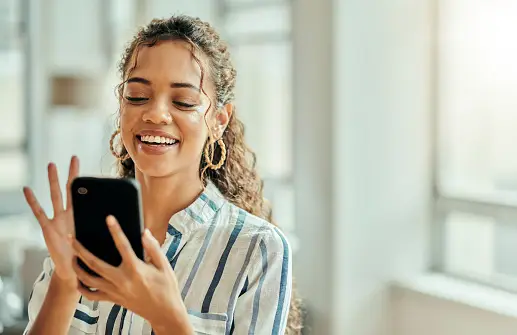
What Is Cloud VPS Server Hosting in 2025? Cloud VPS server hosting in 2025 represents the perfect fusion between the flexibility of cloud computing and the dedicated power of a Virtual Private Server. It delivers enterprise-level infrastructure at affordable pricing, backed by scalable resources, high availability, and powerful isolation—ideal for startups, developers, agencies, eCommerce, and high-traffic websites. Why Cloud VPS Hosting Is Dominating in 2025 Unmatched Performance and Flexibility Traditional hosting is rapidly being replaced by cloud-powered VPS because it offers dynamic resource allocation, 99.99% uptime, lightning-fast SSD storage, and dedicated compute environments—all without the high costs of physical servers. Fully Scalable Infrastructure Cloud VPS adapts to your growth. Whether you're hosting one blog or managing a SaaS platform, you can scale CPU, RAM, bandwidth, and storage with zero downtime. Global Data Center Deployment In 2025, global presence is non-negotiable. Cloud VPS servers now operate in multiple zones, allowing users to deploy applications closest to their target audience for ultra-low latency. Built for High-Security Demands Modern Cloud VPS hosting comes with AI-based DDoS protection, automatic patching, firewalls, and end-to-end encryption to meet the increasing cyber threats of 2025. Benefits of Cloud VPS Hosting with SEOHostKing Ultra-Fast SSD NVMe Storage Enjoy 10x faster data access, low read/write latency, and superior performance for databases and dynamic websites. Dedicated IPv4/IPv6 Addresses Each VPS instance receives its own IPs for full control, SEO flexibility, and better email deliverability. Root Access and Full Control SEOHostKing offers root-level SSH access, so you can install any software, configure firewalls, or optimize the server at your will. Automated Daily Backups Your data is your business. Enjoy daily backups with one-click restoration to eliminate risks. 24/7 Expert Support Get support from VPS professionals with instant response, ticket escalation, and system monitoring—available around the clock. Use Cases for Cloud VPS Hosting in 2025 eCommerce Websites Run WooCommerce, Magento, or Shopify-like custom stores on isolated environments with strong uptime guarantees and transaction-speed optimization. SaaS Platforms Deploy microservices, API endpoints, or full-scale SaaS applications using scalable VPS nodes with Docker and Kubernetes-ready support. WordPress Hosting at Scale Run multiple WordPress sites, high-traffic blogs, and landing pages with isolated resources and one-click staging environments. Proxy Servers and VPNs Use VPS instances for private proxies, rotating proxy servers, or encrypted VPNs for privacy-conscious users. Game Server Hosting Host Minecraft, Rust, or custom gaming servers on high-CPU VPS plans with dedicated bandwidth and GPU-optimized add-ons. Forex Trading and Bots Deploy MT5, expert advisors, and trading bots on low-latency VPS nodes connected to Tier 1 financial hubs for instant execution. AI & Machine Learning Applications Run ML models, data training processes, and deep learning algorithms with GPU-ready VPS nodes and Python-friendly environments. How to Get Started with Cloud VPS Hosting on SEOHostKing Step 1: Choose Your Ideal VPS Plan Select from optimized VPS plans based on CPU cores, memory, bandwidth, and disk space. For developers, choose a minimal OS template. For businesses, go for cPanel or Plesk-based configurations. Step 2: Select Your Server Location Pick from global data centers such as the US, UK, Germany, Singapore, or the UAE for latency-focused deployment. Step 3: Configure Your OS and Add-ons Choose between Linux (Ubuntu, CentOS, AlmaLinux, Debian) or Windows Server (2019/2022) along with optional backups, cPanel, LiteSpeed, or GPU add-ons. Step 4: Launch Your VPS in Seconds Your VPS is auto-deployed in under 60 seconds with full root access and login credentials sent directly to your dashboard. Step 5: Optimize Your Cloud VPS Install web servers like Apache or Nginx, set up firewalls, enable fail2ban, configure caching, and use CDN integration for top-tier speed and security. Features That Make SEOHostKing Cloud VPS #1 in 2025
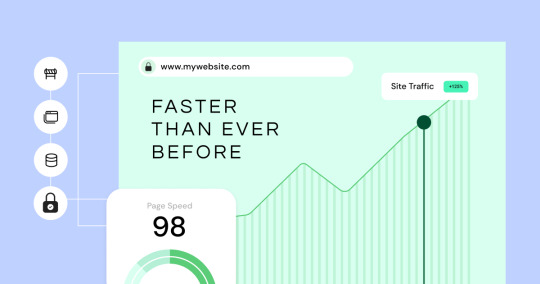
Self-Healing Hardware Intelligent hardware failure detection with real-time automatic migration of your VPS to healthy nodes with zero downtime. AI Resource Optimization Machine learning adjusts memory and CPU allocation based on predictive workload behavior, minimizing resource waste. Custom ISO Support Install your own operating systems, recovery environments, or penetration testing tools from uploaded ISO files. Integrated Firewall and Anti-Bot Protection Protect websites from automated bots, brute force attacks, and injections with built-in AI firewall logic. One-Click OS Reinstallation Reinstall your OS or template with a single click when you need a clean slate or configuration reset. Managed vs Unmanaged Cloud VPS Hosting Unmanaged VPS Hosting Ideal for developers, sysadmins, or users who need total control. You handle OS, updates, security patches, and application configuration. Managed VPS Hosting Perfect for businesses or beginners. SEOHostKing handles software installation, server updates, security hardening, and 24/7 monitoring. How to Secure Your Cloud VPS in 2025 Enable SSH Key Authentication Use SSH key pairs instead of passwords for better login security and brute-force protection. Keep Your Software Updated Apply security patches and system updates regularly to close vulnerabilities exploited by hackers. Use UFW or CSF Firewall Rules Limit open ports and restrict traffic to only necessary services, reducing attack surfaces. Monitor Logs and Alerts Use logwatch or fail2ban to track suspicious login attempts, port scanning, or abnormal resource usage. Use Backups and Snapshots Schedule automatic backups and use point-in-time snapshots before major upgrades or changes. Best Operating Systems for Cloud VPS in 2025 Ubuntu 24.04 LTS Perfect for developers and modern web applications with access to the latest packages. AlmaLinux 9 Stable, enterprise-grade CentOS alternative compatible with cPanel and other control panels. Debian 12 Rock-solid performance with minimal resource usage for minimalistic deployments. Windows Server 2022 Supports ASP.NET, MSSQL, and remote desktop applications for Windows-specific environments. Performance Benchmarks for Cloud VPS Hosting Website Load Time Under 1.2 seconds for optimized WordPress and Laravel websites with CDN and cache. Database Speed MySQL transactions complete 45% faster with SSD-NVMe storage on SEOHostKing Cloud VPS. Uptime and Availability 99.99% SLA-backed uptime with proactive failure detection and automatic failover systems. Latency & Response Time Average response times below 50ms when hosted in geo-targeted locations near the end user. How Cloud VPS Differs from Other Hosting Types Cloud VPS vs Shared Hosting VPS has dedicated resources and isolation while shared hosting shares CPU/memory with hundreds of users. Cloud VPS vs Dedicated Server VPS provides better flexibility, scalability, and cost-efficiency than traditional physical servers. Cloud VPS vs Cloud Hosting Cloud VPS offers more control and root access, while generic cloud hosting is often limited in configurability. Why SEOHostKing Cloud VPS Hosting Leads in 2025 Transparent Pricing No hidden costs or upsells—simple billing based on resources and usage. Developer-First Infrastructure With APIs, Git integration, staging environments, and CLI tools, it's built for real developers. Enterprise-Grade Network 10 Gbps connectivity, Tier 1 providers, and anti-DDoS systems built directly into the backbone. Green Energy Hosting All data centers are carbon-neutral, with renewable power and efficient cooling systems. Use Cloud VPS to Host Anything in 2025 Web Apps and Portfolios Host your resume, portfolios, client work, or personal websites with blazing-fast speeds. Corporate Intranet and File Servers Create secure internal company environments with Nextcloud, OnlyOffice, or SFTP setups. Dev/Test Environments Spin up a test environment instantly to stage deployments, run QA processes, or experiment with new stacks. Media Streaming Platforms Host video or audio streaming servers using Wowza, Icecast, or RTMP-ready software. Best Practices for Optimizing Cloud VPS Use a Content Delivery Network (CDN) Serve static content from edge locations worldwide to reduce bandwidth and load times. Install LiteSpeed or OpenLiteSpeed Boost performance for WordPress and PHP apps with HTTP/3 support and advanced caching. Use Object Caching (Redis/Memcached) Offload database queries for faster application processing and better scalability. Compress Images and Enable GZIP Save bandwidth and improve load times with server-side compression and caching headers.

Cloud VPS server hosting in 2025 is no longer a premium—it’s the new standard for performance, scalability, and control. With SEOHostKing leading the way, businesses and developers can deploy fast, secure, and reliable virtual servers with confidence. Whether you're launching a project, scaling an enterprise, or securing your digital presence, Cloud VPS with SEOHostKing is the ultimate hosting solution in 2025. Read the full article
0 notes
Text
I have been using Btrfs for several months, and it has been stable enough for me. It is a file system that can be used as a storage driver for Linux containers like LXD, Incus, or Docker. If you want to install Btrfs support on Debian Linux and format & mount a disk drive, see my tutorial
10 notes
·
View notes
Text
Master the Digital Future with Artifact Geeks: DevOps Training in Jaipur & WordPress Online Course
In today’s rapidly evolving digital world, technology continues to redefine how we work, connect, and grow. Businesses, startups, and even individuals need up-to-date tech skills not just to survive—but to thrive. At Artifact Geeks, we are committed to equipping you with the practical knowledge and tools you need to succeed in tech, whether you're an aspiring developer, digital marketer, or IT professional.
Our two most sought-after programs—DevOps training in Jaipur and our industry-recognized WordPress online course—are designed to empower learners with the latest skills in web development and IT operations. Whether you're in Jaipur or learning remotely from anywhere in the world, Artifact Geeks has a path tailored for you.
Why Choose Artifact Geeks?
Artifact Geeks is not just another training institute. We focus on practical learning, real-world projects, and industry-relevant curriculum. Our mentors are experienced professionals who bridge the gap between theory and application. We offer both classroom and remote learning options so you can train at your own pace and convenience.
We’re proud to offer:
Hands-on projects
Certification upon completion
Small batch sizes for personalized attention
Career support and interview preparation
Affordable pricing with EMI options
DevOps Training in Jaipur – Get Future-Ready with Cloud and Automation Skills

DevOps is one of the most in-demand tech skills today. As businesses continue to adopt cloud computing, automation, and continuous deployment models, DevOps engineers have become central to agile operations and modern software development.
Our DevOps training in Jaipur is designed for IT professionals, developers, system administrators, and fresh graduates looking to build a future-proof career.
🔧 What You’ll Learn in Our DevOps Course:
Introduction to DevOps and the software development lifecycle (SDLC)
Linux fundamentals and shell scripting
Version control with Git and GitHub
Continuous integration/continuous delivery (CI/CD) pipelines
Tools like Jenkins, Docker, Kubernetes, Ansible, Terraform
Cloud platforms: AWS basics and deployment
Monitoring and logging tools: Nagios, Prometheus, Grafana
Real-world DevOps projects and case studies
🏆 Why Join DevOps Training in Jaipur at Artifact Geeks?
Industry Experts as Trainers: Learn from working professionals who have built and managed DevOps pipelines for real companies.
Live Projects: Work on real-time deployments and CI/CD workflows.
Certification: Get certified with an Artifact Geeks DevOps badge, which adds credibility to your resume.
Placement Assistance: We offer resume reviews, mock interviews, and connections with hiring partners across Jaipur and India.
Whether you're looking to upskill, switch careers, or land your first tech job, our DevOps training in Jaipur gives you the tools and confidence you need.
WordPress Online Course – Build Beautiful, Functional Websites Without Coding
Looking to start a blog, launch a portfolio, or build an eCommerce website? WordPress is your go-to solution. Powering over 40% of websites globally, WordPress is the most accessible and powerful content management system (CMS) out there.
At Artifact Geeks, our WordPress online course is perfect for beginners and intermediate learners who want to design, build, and manage websites with ease—even if they don’t have a technical background.
🌐 What You’ll Learn in Our WordPress Online Course:
Introduction to WordPress, domain registration, and hosting setup
Installing WordPress manually and using one-click tools
Understanding the WordPress dashboard and settings
Choosing and customizing themes
Installing and configuring plugins
Creating and organizing content: pages, posts, menus
Setting up contact forms, galleries, and SEO plugins
Building a blog, business site, or WooCommerce store
Website security and performance optimization
💡 Why Artifact Geeks is the Best for WordPress Learning?
Beginner-Friendly Modules: Designed for people with little or no coding experience.
Self-Paced Learning: Study at your own pace with full access to recorded sessions and downloadable resources.
Live Mentor Support: Weekly Q&A sessions with WordPress experts.
Real Projects: Build your own website from scratch during the course.
Affordable Pricing: Get high-value training without breaking the bank.
Whether you're a freelancer, entrepreneur, or content creator, our WordPress online course gives you the skills to take control of your web presence—without relying on expensive developers.
Who Can Benefit from These Courses?
Both of our flagship programs—DevOps training in Jaipur and the WordPress online course—are designed to serve a wide variety of learners: Learner Type DevOps Course WordPress Course IT Professionals ✅ Advance your career with automation ❌ Not the primary audience College Students ✅ Gain industry-relevant skills ✅ Build a personal website or blog Entrepreneurs ❌ Not relevant unless tech-specific ✅ Create your own business website Freelancers ✅ Add DevOps as a skill ✅ Offer WordPress services to clients Career Changers ✅ Enter the tech domain with demand ✅ Transition to freelance or design work
What Our Students Say
Ankur Mehta – DevOps Learner, Jaipur "The DevOps training at Artifact Geeks was detailed, structured, and hands-on. I landed a job at a startup in just 3 months after completing the course."
Ritika Singh – WordPress Student, Remote "As a graphic designer, I wanted to offer website design too. The WordPress course helped me build websites for clients without needing to code. Highly recommend it!"
Rahul Bansal – Freelancer "Thanks to both courses, I now offer DevOps consulting and WordPress website packages to small businesses. Artifact Geeks gave me the foundation I needed."
Why Learning with Artifact Geeks Makes a Difference
What sets us apart from the rest is our commitment to skill-based education and career transformation. Here's why learners love us:
Hands-On Learning: Not just theory—our focus is on real-world implementation.
Flexible Access: Whether you're learning from Jaipur or New York, our LMS (Learning Management System) keeps everything organized and accessible.
Mentor Support: One-on-one sessions, career advice, and direct feedback from professionals.
Community Access: Join a growing community of tech learners and freelancers.
Enroll Now and Shape Your Digital Future
Whether you’re passionate about cloud computing, automation, and infrastructure, or you dream of building stunning websites that reflect your personal or business identity—Artifact Geeks has the right course for you.
🎯 Choose DevOps training in Jaipur for a future-proof tech career. 🎯 Take the WordPress online course to build, manage, and launch your own websites.
Get in Touch Today
📞 Call: [9024000740] 🌐 Website: [https://artifactgeeks.com/] 📧 Email: [[email protected]] 📍 Location: Jaipur, Rajasthan, 302034
0 notes
Text
Master DevOps Like a Pro: Learn Terraform, Kubernetes, Ansible & Docker in One Course

If you're dreaming of mastering DevOps and landing high-paying roles in tech, there's no better time than now to level up your skills. Whether you're a system admin, developer, or IT professional aiming to break into the DevOps world, the right tools and training make all the difference. What if you could learn the most in-demand DevOps technologies—Terraform, Kubernetes, Ansible, and Docker—all in one place?
Introducing the DevOps MasterClass: Terraform Kubernetes Ansible Docker—a complete, hands-on course designed to equip you with real-world skills that employers are actively searching for.
Let’s explore what makes this course so powerful and why it might just be the best decision you make for your tech career.
🚀 Why DevOps Is Changing the Tech Industry
Before we dive into the tools, let's quickly understand why DevOps is a game-changer.
Traditional software development and operations used to work in silos. Developers wrote the code, and operations teams handled deployments. The result? Slow, buggy releases and constant miscommunication.
DevOps breaks those silos—it's a culture, a set of practices, and a toolkit that enables teams to collaborate better, release faster, and maintain higher software quality. With major companies like Netflix, Amazon, and Google using DevOps pipelines, the demand for skilled DevOps engineers is skyrocketing.
🎯 What Makes This MasterClass Stand Out?
There are dozens of DevOps tutorials online—but here’s why this DevOps MasterClass: Terraform Kubernetes Ansible Docker truly stands out:
All-in-One Learning: Learn four top tools in one place—Terraform, Kubernetes, Ansible, and Docker.
Real-World Projects: Not just theory. You’ll work on projects that simulate real DevOps environments.
Beginner to Advanced: No matter your level, the course guides you step-by-step.
Lifetime Access: Learn at your own pace and revisit anytime.
Industry-Relevant Curriculum: Aligned with what companies actually use in production.
🧰 The DevOps Toolkit You’ll Master
Let’s break down the four core tools you'll be learning—and why each is so important for modern DevOps practices.
1. Terraform: Infrastructure as Code Made Easy
Imagine being able to create, manage, and scale infrastructure with just a few lines of code. That’s Terraform for you.
Instead of manually setting up cloud resources (which is time-consuming and error-prone), Terraform lets you define everything as code. Whether it’s AWS, Azure, or GCP, Terraform handles it with elegance.
You’ll learn:
How to write Terraform configuration files
Create and destroy cloud resources with ease
Build reusable infrastructure modules
Automate cloud provisioning
This part of the course helps you build the foundations of Infrastructure as Code (IaC)—a must-have skill in modern cloud environments.
2. Kubernetes: Container Orchestration Done Right
Kubernetes, often called K8s, is the gold standard for managing containers. If Docker helps you build and ship containers, Kubernetes helps you scale, manage, and monitor them in production.
In the course, you’ll cover:
Kubernetes architecture (pods, nodes, services)
Deploying applications using YAML
Scaling applications up/down automatically
Handling updates and rollbacks
Managing persistent storage and secrets
This is essential if you’re aiming to run apps at scale and work with microservices.
3. Ansible: Configuration Management Without the Hassle
Ansible makes IT automation simple. It allows you to configure servers, install software, and manage services with human-readable playbooks—no coding headaches.
What you’ll learn:
Writing and running Ansible playbooks
Automating server setups (Linux, cloud VMs, etc.)
Managing app deployments with Ansible roles
Integrating Ansible with CI/CD pipelines
This will help you automate repetitive tasks and maintain consistent environments—a crucial DevOps capability.
4. Docker: The Foundation of Modern DevOps
Docker changed everything. It made app packaging and deployment incredibly easy. Instead of “it works on my machine,” Docker ensures it works everywhere.
You’ll master:
Dockerfile creation and image building
Working with Docker Hub and registries
Networking and volumes
Docker Compose for multi-container apps
Best practices for image optimization and security
Docker is the first tool many DevOps learners start with—and in this course, it’s covered thoroughly.
🔄 How These Tools Work Together in a DevOps Pipeline
These four tools don’t work in isolation—they complement each other perfectly:
Docker packages the application.
Ansible automates the server environment.
Terraform sets up the infrastructure.
Kubernetes deploys and scales your Docker containers.
By mastering this combo, you’ll be able to build a robust, automated DevOps pipeline that mirrors real-world enterprise environments.
💼 Who Should Take This Course?
The DevOps MasterClass: Terraform Kubernetes Ansible Docker is ideal for:
Aspiring DevOps engineers looking to enter the field
System admins who want to automate and modernize infrastructure
Developers who want to understand deployments better
Cloud professionals who need to work across platforms
IT managers who want to upskill their team or shift into DevOps roles
If you’re passionate about learning and ready to commit, this course is your launchpad.
🧠 What You’ll Build (Hands-On Projects)
Unlike dry tutorials, this course emphasizes hands-on experience. Expect to build and manage:
Real-world infrastructure using Terraform on AWS
Scalable deployments on Kubernetes clusters
Automated software installation using Ansible
Containerized web applications with Docker and Docker Compose
These projects will fill your GitHub portfolio—and help you impress hiring managers or clients.
📈 Job Market Value of These Skills
Let’s talk money. According to Glassdoor and Indeed:
DevOps Engineers earn an average of $115,000 to $150,000 per year
Terraform, Kubernetes, Docker, and Ansible skills are listed in 80% of DevOps job posts
Many companies are looking for multi-skilled professionals who can handle everything from infrastructure to deployment
Learning all four tools gives you a major competitive edge.
🧩 What’s Inside the Course (Module Breakdown)
Here’s a sneak peek at the modules:
Introduction to DevOps & Tools Overview
Docker Basics to Advanced
Working with Docker Compose
Ansible Playbooks and Automation
Terraform Infrastructure Provisioning
Kubernetes Architecture & Deployment
CI/CD Integration with DevOps Tools
Project-Based Learning
Every module includes real-world examples, quizzes, and projects to test your skills.
🌐 Why Learn from This Course Instead of Free Tutorials?
It’s tempting to rely on YouTube or blogs for learning. But here’s what this paid course gives you that free resources don’t:
✅ Structured Curriculum ✅ Lifetime Access ✅ Community Support ✅ Expert Instructor Guidance ✅ Projects to Build Your Portfolio
Investing in a high-quality course isn’t just about information—it’s about transformation. You go from knowing a tool to mastering it with confidence.
✨ What Learners Are Saying
⭐ “This course helped me land a DevOps role in just 3 months. The Terraform and Kubernetes modules were spot on.” — Ravi, India
⭐ “I was new to Docker and Ansible, and now I deploy apps in Kubernetes like a pro. Highly recommend this course!” — Jessica, UK
⭐ “Finally, a practical course that teaches how these tools work together. Worth every minute.” — Carlos, USA
🎓 Final Thoughts: Your DevOps Journey Starts Now
The tech world is evolving rapidly, and DevOps is no longer optional—it’s essential. With this DevOps MasterClass: Terraform Kubernetes Ansible Docker, you gain a complete DevOps skill set that’s immediately applicable in the real world.
Don’t waste time juggling multiple incomplete tutorials. Master everything in one comprehensive, expertly designed course.
👉 Take charge of your future. Learn the most in-demand tools. Build real projects. And become the DevOps expert companies are searching for.
Ready to get started?
Enroll in the DevOps MasterClass now and take your first step toward DevOps mastery.
0 notes
Text
How to Install
Looking for easy, step-by-step guides on how to install everything from software to home devices? Our "How to Install" blog provides clear, beginner-friendly instructions to help you get things up and running without the hassle. Whether you're setting up a new app, assembling tech gadgets, or configuring tools, we simplify the process for you. Each post is written with accuracy and user convenience in mind.
How to Install How to Install Printers Without CD How to Install Webcam Drivers How to Install SSH How to Install Pixelmon How to Install OptiFine How to Install Fabric How to Install Zend Framework with XAMPP on Windows How to Install Roblox on Chromebook How to Install Roblox Studio How to Install Firefox on Mac How to Install Firefox on Linux How to Install Firefox on Windows How to Install Java Step-by-Step Guide for Beginners How to Install Java on Mac Follow Full Process Ultimate Guide How to Install Java for Minecraft Easy Step Guide for How to Install VPN for Privacy How to Install VPN Server Virtual Private Network How to Install VPN on Router A Step-by-Step Guide : Complete Guide for How to Install Anaconda How to Install Anaconda on Linux Complete Guide How to Install Anaconda on Mac: A Step-by-Step Guide How to Install Anaconda on Ubuntu: A Step-by-Step Guide How to Install Anaconda on Windows How to Install npm A Step-by-Step Guide for Beginners How to Install npm on Ubuntu Step-by-Step How to Install NVM on Ubuntu Tips, and Explanations How to Install npm on Windows Solve Common Issues How to Install NVM on Windows Troubleshooting Tips How to Install npm on Visual Studio Code How to Install Node.js on Your Machine How to Install Node.js on Linux Step-by-Step Guide How to Install Node.js on Mac Step-by-Step Guide How to Install Node Modules on Angular How to Install Node.js on Ubuntu The Latest Version How to Install Node.js on Windows Get started Full Method How to Install APK File on Your Android Device Complete Guide on How to Install APK on Android TV How to Install APK on Chromebook Step by Step Process How to Install APK on iOS A Comprehensive Guide How to Install IPA on iPhone A Complete Guide How to Install APK on Windows 10 Complete Guide How to Install Git A Step-by-Step Guide for Beginners How to Install Git Bash A Complete Step-by-Step Guide How to Install Git on Visual Studio Code How to Install GitHub Simple Step-by-Step Process How to Install Git on Mac Step-by-Step Guide How to Install Git on Linux A Step-by-Step Guide How to Install Git on Ubuntu Step-by-Step Guide How to Install Git on Windows A Simple Guide How to Install Docker How to Install Docker on Linux How to Install Docker on Mac How to Install Docker Daemon Mac How to Install Docker on Ubuntu How to Install Docker Compose on Ubuntu 20.04 How to Install Docker Compose on Windows How to Install Docker on Windows How to Install WordPress How to Install WordPress on Ubuntu How to Install WordPress Plugins How to Install WordPress on Windows 10 How to Install Kodi on Firestick How to Install Exodus on Kodi How to Install The Crew on Kodi How to Install XAMPP on Mac
0 notes
Text
CompTIA Linux+: Opening Doors to a Career in Linux Systems
In the world of IT, Linux is a cornerstone operating system, driving countless systems from servers and cloud platforms to mobile devices and embedded systems. For those aiming to build a career in systems administration, DevOps, or cloud computing, mastering Linux skills is essential. The CompTIA Linux+ certification is designed to provide professionals with the foundational skills needed to manage Linux systems, setting them up for success in various IT roles. This blog will take a closer look at what the CompTIA Linux+ certification is, the skills it covers, and why it’s a valuable asset for aspiring IT professionals.
What is CompTIA Linux+?
CompTIA Linux+ is a vendor-neutral certification that validates core Linux administration skills. Designed for IT professionals who want to build proficiency in Linux systems, this certification covers everything from basic command-line functions and scripting to system security, user management, and troubleshooting. It’s particularly beneficial for anyone who plans to work in server administration, cloud computing, or cybersecurity, as Linux remains the preferred OS for many high-demand technologies.

Why Pursue CompTIA Linux+?
Here’s why the CompTIA Linux+ certification is valuable for today’s IT professionals:
1. High Demand for Linux Skills
Linux powers more than 90% of the world’s supercomputers and is a dominant force in servers, cloud platforms, and data centers. In addition, open-source software and Linux are integral to DevOps practices, containerization (like Docker and Kubernetes), and network security. CompTIA Linux+ prepares you for this wide-ranging demand by covering essential Linux skills that can be applied across these sectors.
2. A Practical, Hands-On Certification
CompTIA Linux+ focuses on practical skills. The exam includes performance-based questions, which require candidates to demonstrate their knowledge by solving real-world problems rather than just answering multiple-choice questions. This hands-on approach ensures that certified professionals are prepared for the day-to-day challenges they’ll encounter in a Linux-based environment.
3. Foundation for Advanced Linux Certifications
While CompTIA Linux+ is an entry-level certification, it’s also a solid foundation for more specialized or advanced Linux certifications, such as the Red Hat Certified System Administrator (RHCSA) or Linux Foundation Certified Engineer (LFCE). By building a foundation with Linux+, professionals can confidently pursue these advanced certifications to enhance their career prospects.
4. Versatility Across Industries
Linux is used extensively in fields like web hosting, cloud services, telecommunications, and embedded systems. CompTIA Linux+ can qualify you for various roles, including Linux Administrator, Systems Administrator, Network Engineer, DevOps Engineer, and Cloud Engineer. These roles are highly adaptable, and a strong foundation in Linux can help you seamlessly transition across different IT domains.
Key Skills Covered by CompTIA Linux+
The CompTIA Linux+ certification covers a comprehensive set of skills, ensuring professionals have the knowledge required to perform essential Linux administration tasks. Here’s a breakdown of some of the key areas:
1. System Configuration and Management
Candidates learn how to configure and manage Linux systems, from the command line to setting up essential services. This includes working with package managers to install and update software, configuring the boot process, and managing partitions and filesystems. These skills are critical for maintaining system performance and stability.
2. Command-Line Proficiency
The command line is at the heart of Linux, and CompTIA Linux+ emphasizes proficiency in various command-line tools. Candidates learn commands for managing files, processes, and permissions, as well as advanced text processing tools. Command-line skills are essential for troubleshooting, automating tasks, and managing systems efficiently.
3. User and Group Management
CompTIA Linux+ teaches the skills required to create, manage, and secure user accounts and groups. This includes understanding permissions, setting up secure authentication, and configuring access controls. These skills are crucial for ensuring system security and protecting sensitive data.
4. Networking and Security
The certification covers essential networking concepts, such as configuring IP addresses, setting up network interfaces, and troubleshooting network issues. In addition, Linux+ emphasizes security practices, such as configuring firewalls, implementing secure shell (SSH) connections, and managing access controls. These skills ensure that systems remain secure and protected against potential threats.
5. Scripting and Automation
Automation is key to managing systems at scale, and CompTIA Linux+ includes an introduction to shell scripting. Candidates learn how to write and execute scripts to automate repetitive tasks, making them more efficient and effective in their roles. This skill is especially valuable for those pursuing careers in DevOps or systems administration.
CompTIA Linux+ Exam Details
The CompTIA Linux+ certification requires passing a single exam:
Exam Code: XK0–005
Number of Questions: Up to 90
Question Format: Multiple-choice and performance-based
Duration: 90 minutes
Passing Score: 720 (on a scale of 100–900)
The exam is divided into four main domains:
System Management (32%)
Security (21%)
Scripting, Automation, and Programming (19%)
Troubleshooting (28%)
These domains ensure that candidates are well-rounded in their Linux knowledge and can apply their skills in practical, real-world scenarios.
Tips for Passing the CompTIA Linux+ Exam
Get Comfortable with the Command Line: Linux+ requires command-line proficiency, so spend plenty of time practicing common commands and scripts.
Use Hands-On Practice Labs: Set up a Linux environment at home or use a virtual machine to practice. There are also online labs and simulators available that mimic real-world Linux environments.
Review the Exam Objectives: CompTIA provides a list of objectives for the Linux+ exam. Make sure you’re familiar with each topic, as the exam is structured around these domains.
Take Practice Exams: Practice exams will give you a feel for the question formats and identify any areas that need more attention.
Learn Scripting Basics: Since automation is a part of the exam, make sure you understand the fundamentals of shell scripting. Even basic scripts can save time and demonstrate your efficiency in managing Linux systems.
Conclusion
The CompTIA Linux+ certification is a valuable asset for IT professionals seeking to build a career in Linux administration, DevOps, or cloud computing. With Linux’s wide application across industries, Linux+ provides a flexible foundation for a variety of IT roles, from system administration to cybersecurity.
0 notes
Text
How Agencies Can Boost Performance and Security with VPS Hosting
🧩 Hosting for Agencies: Managing Multiple Client Sites on VPS
Why VPS Hosting is the Smart Choice for Web Design & Marketing Agencies
For creative agencies, web designers, developers, and digital marketers, managing multiple client websites efficiently — without downtime, performance issues, or high costs — is a challenge.
That’s where VPS hosting steps in.
Whether you manage 5 websites or 50, a Virtual Private Server (VPS) gives you the perfect balance of power, flexibility, and cost-efficiency, especially when compared to shared hosting or managing multiple hosting accounts.
Let’s break down why VPS hosting is the best fit for agencies, and how platforms like VCCLHOSTING help agencies grow faster with reliable hosting infrastructure.
⚙️ Why VPS Hosting Is Ideal for Agencies
✅ 1. Host Multiple Websites from a Single Dashboard
Instead of juggling dozens of shared hosting accounts, a VPS lets you:
Create multiple domains and subdomains
Isolate each client’s website
Use control panels like cPanel, DirectAdmin, or Webmin
Easily manage from a unified server dashboard
VCCLHOSTING VPS plans support multi-site management out-of-the-box with optional cPanel integration.
✅ 2. Dedicated Resources = Better Performance
On VPS, your agency gets:
Dedicated CPU, RAM, and disk space
Guaranteed resources for each project
Faster load times than shared hosting
Ability to run advanced tools or custom code
This is especially critical when handling eCommerce, WordPress, or heavy CMS projects.
✅ 3. Full Root Access for Customization
Agencies love flexibility — and VPS delivers it. With root (admin) access, you can:
Install custom software (Node.js, Laravel, Python, etc.)
Configure performance modules (Redis, OPcache, GZIP)
Run scripts, CRON jobs, and staging environments
VCCLHOSTING VPS supports both Linux and Windows, so you can build in whatever stack your client needs.
✅ 4. Enhanced Security and Client Isolation
Each website can be configured in its own user environment, reducing the risk of one hacked site affecting the others.
Plus, with VPS, you can:
Install firewalls
Add SSL certificates for each domain
Enable malware scanners and IP restrictions
VCCLHOSTING includes DDoS protection, secure SFTP access, and optional firewall setups to keep your clients' data safe.
✅ 5. Scalable as Your Agency Grows
Need more resources? Just upgrade your plan — no migration required.
Scale:
RAM
Storage (HDD or NVMe SSD)
Bandwidth
CPU cores
Whether you start with 2GB RAM or 16GB+, VCCLHOSTING lets you scale vertically or horizontally as needed.
✅ 6. Centralized Email, Backup, and DNS Management
With VPS, you can:
Set up custom email addresses per client (e.g., [email protected])
Use automation tools like JetBackup, Acronis, or manual snapshots
Manage DNS settings for all domains from one place
VCCLHOSTING VPS plans offer built-in DNS and email features, or you can integrate your own tools.
🛠️ Bonus: Developer & Automation Friendly
Use Git, SSH, staging tools, and CI/CD pipelines to streamline your development.
Popular tools you can install:
GitLab, Gitea
Docker
NGINX/Apache tuning
Node.js, Python, PHP-FPM environments
VCCLHOSTING supports all of this and more — giving you the power of a full server with none of the noise.
💡 Who This Is For
Web Design Agencies
Digital Marketing Firms
SEO Agencies
Freelancers managing multiple websites
Software development firms building client portals
🏁 Final Thoughts
If you're still managing client websites across different shared hosting accounts, it's time to simplify, secure, and scale with VPS hosting.
A VPS solution like VCCLHOSTING not only gives you the performance and flexibility you need — but also local Indian support, instant scalability, and full control over your hosting environment.
🚀 Ready to Scale Your Agency?
🔗 Explore VPS plans at www.vcclhosting.com 📞 Call us at 9096664246 for a quick consultation in English, Hindi, or Marathi
0 notes