#How to change Apple ID password on Web
Explore tagged Tumblr posts
Text
How to Turn Off Find My iPhone on iCloud: A Simple Guide 2025
Turning off Find My iPhone can be necessary for a variety of reasons, whether you're preparing to sell or give away your device, or simply troubleshooting issues with your iCloud account. While it might sound complicated, disabling Find My iPhone is a straightforward process. In this post, we'll guide you through the steps to turn off Find My iPhone via iCloud and the settings on your device.

Why You Might Need to Turn Off Find My iPhone
Find My iPhone is a powerful feature that helps locate your device in case it’s lost or stolen. However, there are situations where you may need to disable it, such as:
Selling or giving away your iPhone: You’ll need to turn off Find My iPhone before erasing the device.
Troubleshooting issues: Occasionally, turning off Find My iPhone can help resolve iCloud-related problems.
Resetting your device: If you’re doing a factory reset, Find My iPhone needs to be off to avoid activation lock issues.
Top Methods to Turn Off Find My iPhone
From Your iPhone Settings The quickest way to turn off Find My iPhone is directly from your device’s settings. Here’s how to do it:
Go to Settings on your iPhone.
Tap on your Apple ID at the top of the screen.
Select Find My and tap Find My iPhone.
Toggle the switch to turn off Find My iPhone.
You’ll be prompted to enter your Apple ID password to confirm.
Using iCloud on the Web If your device is unavailable, you can also disable Find My iPhone using iCloud’s website. Here’s the step-by-step process:
Visit iCloud.com and sign in with your Apple ID.
Click on Find iPhone.
Select All Devices at the top and choose your iPhone from the list.
Click Remove from Account to disable Find My iPhone.
Via the Apple Support App If you’re having trouble accessing iCloud or your iPhone settings, you can use the Apple Support app to get help with turning off Find My iPhone.
Bonus Tips for Apple Users
Ensure your device is signed into the correct Apple ID.
Make sure you know your Apple ID password, as you’ll need it to confirm changes.
Always back up your data before turning off Find My iPhone to prevent data loss.
Why Trust Our Experts at Cell Phone Club?
If you need assistance turning off Find My iPhone or have any other Apple-related questions, We are one of the best Repair stores for phones in Brooklyn, NYC of experts is here to help. We specialize in:
iPhone and iCloud troubleshooting
Device setup and transfers
Apple product repairs and support
Affordable rates and fast service
Visit us Cell Phone Club for expert advice and personalized solutions to all your Apple needs!
Discover More
For a detailed guide on How to Turn Off Find My iPhone on iCloud and troubleshooting Apple devices, check out our website. Stay up-to-date with the latest tips and tricks for your Apple ecosystem
#iphonerepairservice#iphonerepairshop#iphonescreenrepair#iphonescreenreplacement#30minutesrepair#batteryreplacement#bayridgebrooklyn#androidrepair#blocknumber#brooklyn#iCloud#icloud tool#apple#findmy
0 notes
Text
How Do I Check the Status of My Apple ID Recovery Process?
Apple IDs are an essential part of using Apple’s ecosystem. They provide access to services like iCloud, the App Store, and Apple Music, as well as features like device tracking and data syncing. However, if you've lost access to your Apple ID, the recovery process can feel overwhelming. Fortunately, Apple provides a structured process to help you regain control of your account. In this blog, we will explore how to check the status of your Apple ID recovery process, with a focus on the tools and resources available, including the iforgot.apple.com website.
What Is Apple ID Recovery?
Apple ID recovery is a security measure designed to help users regain access to their accounts when they've forgotten their password, lost access to their recovery email or phone number, or encountered other security issues. Apple takes security seriously, which is why the recovery process can sometimes take several days to complete.
The recovery process involves verifying your identity using the information associated with your Apple ID. This may include answering security questions, confirming recovery contact methods, or providing additional identification details.
Why Might You Need to Recover Your Apple ID?
There are several scenarios in which you might need to recover your Apple ID:
Forgotten Password: If you’ve forgotten your Apple ID password and cannot reset it through conventional means.
Lost Access to Recovery Email or Phone Number: If you no longer have access to the email or phone number associated with your account.
Account Locked for Security Reasons: If your Apple ID has been locked due to suspicious activity or multiple failed login attempts.
Two-Factor Authentication Issues: If you are unable to access the trusted device or phone number required for two-factor authentication.
In any of these situations, Apple’s account recovery process is designed to help you regain access.
How to Start the Apple ID Recovery Process
Before checking the status of your recovery request, it’s essential to understand how to initiate the process:
Visit iforgot.apple.com: This is Apple’s dedicated portal for account recovery.
Enter Your Apple ID: Provide the email address associated with your Apple ID.
Follow the Prompts: Depending on your situation, you may be asked to reset your password, answer security questions, or initiate account recovery.
Verify Your Identity: Apple will guide you through steps to confirm your identity. If you cannot verify your identity immediately, you’ll be prompted to start the account recovery process.
Wait for a Notification: Once the recovery process begins, Apple will notify you of the estimated recovery time and provide updates via email or SMS.
Checking the Status of Your Apple ID Recovery
After initiating the recovery process, you may want to check its status. Here's how to do it:
1. Use iforgot.apple.com
The easiest way to check the status of your recovery request is through the same portal you used to initiate the process:
Visit iforgot.apple.com in your web browser.
Enter your Apple ID and the verification code sent to your recovery email or phone number (if applicable).
If you’ve started the recovery process, you’ll see the current status of your request. This may include:
Estimated time remaining for the recovery process.
Next steps you need to take.
Any updates or changes to your recovery timeline.
2. Check Your Email or SMS
Apple will send regular updates about your recovery request to the email address or phone number you provided during the recovery process. These updates may include:
Confirmation that your recovery request has been received.
Notifications of any additional information or actions required.
A link to expedite the process, if applicable.
Instructions on how to complete the recovery once it’s approved.
Be sure to check your spam or junk folder if you don’t see these emails in your inbox.
3. Contact Apple Support
If you’re unable to access iforgot.apple.com or have not received any updates, you can contact Apple Support for assistance. Provide them with your recovery case ID (if available) to expedite the process.
What to Expect During the Recovery Process
The Apple ID recovery process is designed to ensure your account’s security. Here’s what you can expect:
Waiting Period: Depending on the information you’ve provided, the recovery process can take anywhere from a few hours to several days. Apple uses this time to verify your identity and ensure the account isn’t being accessed by an unauthorized party.
Identity Verification: You may be asked to provide additional information, such as:
Answers to security questions.
Proof of purchase for Apple devices associated with your account.
Access to a trusted device for two-factor authentication.
Final Steps: Once your identity is verified, you’ll receive instructions to reset your password and regain access to your account.
Tips for a Smooth Recovery Process
To make the recovery process as seamless as possible, follow these tips:
Keep Your Contact Information Updated: Ensure that your recovery email and phone number are always up-to-date in your Apple ID settings.
Save Your Recovery Key: If you’ve enabled two-factor authentication, keep a record of your recovery key in a secue place.
Be Patient: The recovery process may take time, but this is to ensure the security of your account.
Respond Promptly: If Apple requests additional information or actions, respond as quickly as possible to avoid delays.
Avoid Phishing Scams: Only use official Apple websites, such as iforgot.apple.com, and verify the sender’s email address before clicking on any links.
Common Issues and Troubleshooting
I Haven’t Received Any Updates from Apple
Double-check the email address or phone number associated with your Apple ID.
Check your spam or junk folder for emails from Apple.
Visit iforgot.apple.com to manually check your recovery status.
My Recovery Request Was Denied
Ensure you provided accurate and complete information during the recovery process.
Try submitting a new recovery request through iforgot.apple.com.
Contact Apple Support for further assistance.
The Recovery Process Is Taking Too Long
Apple’s waiting periods are designed to protect your account from unauthorized access. Unfortunately, there is no way to expedite the process unless Apple provides specific instructions to do so.
Regularly check iforgot.apple.com for updates.
Conclusion
Losing access to your Apple ID can be a frustrating experience, but Apple’s recovery process is designed with security in mind. By using tools like iforgot.apple.com and following the steps outlined in this guide, you can check the status of your recovery request and regain access to your account as quickly as possible.
Remember to keep your contact information updated and store your recovery key in a safe place to avoid future complications. If you encounter any issues during the recovery process, don’t hesitate to reach out to Apple Support for assistance.
0 notes
Text
Exploring macOS: Hidden Features Every MacBook Pro Owner Should Know
MacBook Pro users often rely on their devices for productivity, creativity, and entertainment. While macOS is known for its user-friendly interface, it also houses a variety of lesser-known features that can significantly enhance your experience. From time-saving shortcuts to advanced customisation options, here’s a guide to hidden macOS features every MacBook Pro owner should explore.
1. Quick Look for Instant File Previews
Quick Look allows you to preview files without opening them in their respective apps. Simply select a file in Finder and press the spacebar. This works for images, PDFs, and even videos. You can navigate through multiple files using arrow keys while Quick Look is active.
How to Maximise It:
For more functionality, use Quick Look to add annotations to PDFs or trim video clips without launching Preview or iMovie.
2. Split View for Multitasking
Working on multiple tasks? Split View lets you use two apps side by side, boosting productivity. To activate it, click and hold the green full-screen button in the top-left corner of a window, then drag it to one side of the screen. Choose another app for the opposite side.
Why It’s Handy:
Ideal for comparing documents, referencing research while writing, or attending a video call alongside note-taking.
3. Spotlight Calculator and Conversions
Spotlight is more than just a search tool. Press Cmd + Space to open Spotlight, and you can perform quick calculations or unit conversions. For instance, type “50 GBP to USD” or “10 kg to pounds” for instant results.
Bonus Tip:
Spotlight can also search for specific file types or locations using terms like “kind” or “folder.”
4. Customisable Hot Corners
Hot Corners transform your screen corners into triggers for specific actions. Go to System Settings > Desktop & Dock > Hot Corners. Assign functions like starting a screensaver, locking your screen, or displaying your desktop.
Best Uses:
Set up Hot Corners for quick privacy during work or rapid access to mission-critical files.
5. Text Replacement for Faster Typing
If you frequently type the same phrases, macOS has a built-in text replacement feature. Navigate to System Settings > Keyboard > Text. Add shortcuts like “omw” to expand into “On my way!” or “sig” for your email signature.
Pro Tip:
Combine this with customised keyboard shortcuts for seamless writing across applications.
6. Universal Clipboard for Seamless Copy-Pasting
Copy text or images on your iPhone or iPad and paste them directly onto your MacBook Pro. Universal Clipboard works across devices signed into the same Apple ID with Bluetooth and WiFi enabled.
How It Enhances Workflow:
Perfect for transferring content quickly without emailing or using cloud services.
7. Automator for Task Automation
Automator helps you automate repetitive tasks, such as renaming large batches of files or converting image formats. Open Automator from the Applications folder, choose a workflow type, and drag the desired actions into the workflow panel.
Examples of Use:
Set up a workflow to resize images for specific project needs or create custom alerts for calendar events.
8. Screen Time for Mac
Screen Time isn’t just for mobile devices. On macOS, it helps monitor your app usage and set limits to avoid distractions. Find it in System Settings > Screen Time.
Stay Focused:
Create App Limits to restrict time on social media or set Downtime for uninterrupted work sessions.
9. Safari Reader Mode
For a distraction-free reading experience, Safari’s Reader Mode strips away ads and clutter from web articles. When you’re on a compatible webpage, click the Reader button in the address bar or press Cmd + Shift + R.
Additional Perks:
Customise Reader Mode by changing the text size, background colour, or font to suit your preferences.
10. Secure Notes with Passwords
The Notes app lets you lock sensitive information. Select a note, click the Lock button in the toolbar, and set a password. This ensures that private information stays protected.
Best Practice:
Use this for storing personal details, secure project notes, or financial information.
Final Thoughts
These hidden macOS features can transform your MacBook Pro experience, making your workflow more efficient and your tasks more manageable. Whether you’re a creative professional or a business user, mastering these tools can help you unlock the full potential of your device.
For those considering upgrading their setup temporarily or for specific projects, a MacBook Pro rental is an excellent way to experience the latest macOS features without committing to a purchase.
0 notes
Text
How Do I Remove Activation Lock If I Forgot My Apple ID?
The Activation Lock is a security feature built into Apple devices such as iPhones, iPads, and Macs. It ties your device to your Apple ID, helping prevent unauthorized access or theft. However, it can become an issue when you forget your Apple ID or password, as you will need that information to disable the Activation Lock. This article will explain various methods to remove the Activation Lock if you've forgotten your Apple ID, including the role of iforgot.apple.com.
Understanding Activation Lock
Before delving into the solutions, it's essential to understand what the Activation Lock is and why Apple implements it. Activation Lock is part of the Find My feature, which allows users to locate their Apple devices if lost or stolen. Once the feature is enabled, the device is locked to your Apple ID. If someone attempts to reset or reactivate the device, they will need to enter the Apple ID and password linked to it.
This feature is a powerful deterrent against theft because it makes the device virtually unusable without the correct credentials. However, it can also present a challenge if you forget your Apple ID and need to regain access to your device.
Common Reasons for Forgetting Your Apple ID
You may find yourself locked out of your Apple device due to Activation Lock for several reasons:
You haven't used your Apple ID for a long time and have forgotten the email address or password.
You've recently changed your Apple ID or password but didn't update the information on all your devices.
You’ve inherited a used device from a friend or family member but don’t have access to their Apple ID.
No matter the reason, there are solutions to help you remove the Activation Lock.
Method 1: Recovering Your Apple ID with iForgot.apple.com
If you've forgotten your Apple ID, the first and most straightforward approach is to recover it using Apple's dedicated recovery site: iForgot.apple.com. Follow these steps to recover your Apple ID and password:
Step 1: Visit iForgot.apple.com
Go to the website iForgot.apple.com from any web browser on a computer, smartphone, or tablet.
Step 2: Enter Your Information
Once you're on the site, you’ll be prompted to enter the email address that you believe is associated with your Apple ID. If you can't remember the exact email address, try using any email addresses you may have used with Apple services.
Step 3: Verify Your Identity
Depending on your settings, you may need to verify your identity using security questions, an email verification code, or two-factor authentication (2FA). Apple will send a confirmation code to your phone or email to ensure that you are the account owner.
Step 4: Reset Your Password
Once your identity is verified, you'll be able to reset your password and regain access to your Apple ID. After resetting your password, enter it on the locked device to disable the Activation Lock.
Step 5: Use the New Credentials to Unlock Your Device
Now that you’ve recovered your Apple ID and password, you can use these credentials to remove the Activation Lock from your device. When prompted, enter your Apple ID and the new password. The lock should be removed, and you will regain access to your device.
Method 2: Using Account Recovery for Two-Factor Authentication
If you have two-factor authentication (2FA) enabled on your Apple ID and can't access your account, you can initiate the recovery process directly from iForgot.apple.com. Follow these steps to recover your Apple ID via account recovery:
Step 1: Begin Recovery on iForgot.apple.com
Visit iForgot.apple.com and enter your Apple ID email address. If you’ve forgotten the Apple ID, follow the steps on the screen to try to recover it.
Step 2: Start the Account Recovery Process
If you are unable to access your Apple ID using 2FA or security questions, you’ll be prompted to start the Account Recovery process. Account Recovery is a slower but secure way of regaining access to your Apple ID when traditional methods fail.
Step 3: Provide a Recovery Contact
During the recovery process, Apple may ask you to provide a contact phone number. This number will be used to send updates on the progress of your recovery request.
Step 4: Wait for Account Recovery to Complete
Once you’ve provided the necessary information, Apple will begin the recovery process. This could take several days, depending on your account’s specific security details. Apple will notify you when your account is ready to be restored.
Step 5: Disable Activation Lock
Once your account recovery is complete and you’ve regained access to your Apple ID, use the credentials to disable the Activation Lock on your device. Enter your Apple ID and the new password, and the device should unlock.
Method 3: Contacting Apple Support
If the previous methods don't work, your next option is to contact Apple Support for assistance. In some cases, especially when the device was purchased second-hand or if you’re the legal owner but can't provide the necessary credentials, Apple Support may be able to assist you in removing the Activation Lock.
Step 1: Gather Proof of Ownership
Before contacting Apple Support, gather proof of ownership for the device. This may include a receipt, invoice, or other documentation showing that you legally own the device.
Step 2: Contact Apple Support
Reach out to Apple Support via the Apple website or visit an Apple Store in person. Explain the situation, including that you’ve forgotten your Apple ID and are locked out of your device due to Activation Lock.
Step 3: Follow Apple’s Instructions
Apple Support will guide you through the steps necessary to unlock your device. Depending on the situation, they may require you to provide proof of ownership or other documentation. If they verify that you are the legal owner, they can help disable the Activation Lock.
Method 4: Unlocking a Device without Apple ID via Third-Party Services
If you’re unable to recover your Apple ID or get help from Apple Support, there are third-party services that claim to remove the Activation Lock without requiring your Apple ID. Be cautious, as many of these services may not be legitimate and could potentially be scams. Additionally, using third-party tools could compromise the security and functionality of your device.
That said, there are some reliable third-party tools that have been reported to help with Activation Lock removal. Popular tools include:
Tenorshare 4MeKey
iMobie AnyUnlock
Dr.Fone – Unlock
These tools require you to connect your device to a computer and follow on-screen instructions. Be sure to research any tool thoroughly before using it, and be aware that such methods may void your warranty or violate Apple's terms of service.
Method 5: Requesting Help from the Previous Owner
If you've acquired a used device that is locked with Activation Lock, you will need the Apple ID and password of the previous owner to unlock it. Follow these steps to request their assistance:
Step 1: Contact the Previous Owner
If you know the previous owner, reach out to them and explain that the device is locked. Ask them to either provide their Apple ID and password temporarily or unlock the device themselves.
Step 2: Ask Them to Remove the Device from iCloud
The previous owner can log into their iCloud account from any device or computer and remove the locked device from their account. Here's how they can do it:
Go to iCloud.com and sign in with their Apple ID.
Click on Find My iPhone.
Select All Devices at the top of the screen.
Choose the device you’re trying to unlock.
Click Remove from Account.
This will remove the Activation Lock from the device, allowing you to use it with your Apple ID.
Tips for Preventing Future Lockouts
Once you’ve successfully removed the Activation Lock, it’s crucial to take steps to prevent this issue from happening again in the future. Here are some tips:
Use a Password Manager: Store your Apple ID and password in a secure password manager to avoid forgetting it in the future.
Enable Two-Factor Authentication: Ensure your account is protected with two-factor authentication, which can make it easier to recover your account if you forget your password.
Keep Your Contact Information Updated: Make sure the email address and phone number associated with your Apple ID are always up to date.
Regularly Backup Your Device: Regular backups can help you avoid data loss if you need to reset or recover your device.
Conclusion
Forgetting your Apple ID and being locked out of your device due to Activation Lock can be a stressful experience, but it’s not insurmountable. By utilizing tools such as iforgot.apple.com to recover your Apple ID, contacting Apple Support, or seeking assistance from the previous owner, you can regain access to your device. Always take preventive measures to keep your Apple ID credentials secure to avoid future lockouts.
0 notes
Text
Iforgot.Apple.Com Scam: How To Avoid?
Imagine receiving an email with the subject line “URGENT ACTION NEEDED!” The body of the message claims your Apple ID has been compromised due to suspicious activity. Panic might set in, but before you hit that “reset password” button, take a deep breath. This could very well be a phishing attempt designed to steal your login credentials.
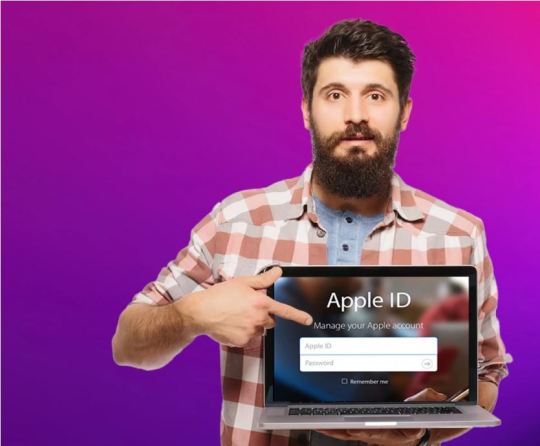
Phishing scammers are on the field again, this time targeting Apple users with emails claiming their accounts have been compromised and directing them to a fake website (iforgot.apple.com) to “reset” their passwords. Don’t be fooled. In this article, we’ll discuss the Iforgot.apple.com scam and How to Avoid it.
What Is The IForgot.Apple.Com Scam?
Before knowing about the scam, let’s know what iForget is. iForgot is Apple’s official website to help users recover their Apple IDs and reset passwords. So, if you have forgotten your Apple ID password, head on to the website to ensure prompt and secure resolution of iCloud ID issues. Then what is the scam all about?
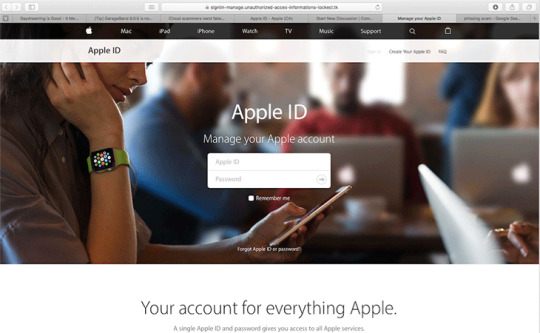
That’s where the scam starts. Cyber scammers and fraudsters exploit the iForgot feature to get your Apple IDs and passwords. They will send you fake emails from the iForgot email ID, containing fake links and malware. The email would resemble the original email that you received from the official iForgot website. When you tap on the link or download any attachment, you’ll be redirected to a website where they’ll ask you to enter your old Apple ID and password.
How Does The IForgot.Apple.Com Scam Work?
Here’s how the iForgot Apple scam works.
The Phishing Email: You receive a cleverly disguised email, supposedly from Apple Support. The subject line might be alarming, something like “Your Apple ID has been locked” or “Unauthorized sign-in attempt.“
Sense of Urgency: The email body creates a sense of panic. It might claim that your account has been compromised or that suspicious activity has been detected. The message insists you must act immediately.
The Fake Link: Within the email, there’s a prominent link that seemingly leads to iforgot.apple.com, Apple’s legitimate password reset site. However, the displayed text and the actual link destination are different. This trick is designed to fool you.
The Phishing Website: Upon clicking the link, you’re redirected to a fake Apple ID login page that closely resembles the official one. Unaware, you enter your Apple ID credentials and password.
Data Theft: The moment you submit your information on the fake site, it reaches the scammers. They now have full control over your Apple ID.
How To Prevent IForgot.Apple Scam?
If you receive anonymous mail, the safest thing you can do is ignore it or even delete it. If you don’t click on any link, download any software, or interact with the email in any way, there’s nothing a scammer can do. The scams only work if you click on their links.
To save yourself from falling victim to such scams, exercise caution with any email or message requesting personal information, particularly if it comes from an unfamiliar source. Always verify the sender’s authenticity before clicking on any links or providing login details. If you’re uncertain whether a website is genuine or fake, it’s advisable to navigate directly to the official Apple website and log in from there. Here are some other things that you can consider:
Never click any link from emails: If you want to reset your password, go to “iforgot.apple.com” directly in your web browser or navigate to it through the official Apple website. Never click links within suspicious emails.
Enable Two-Factor Authentication: This adds an extra layer of security to your Apple ID. When you enable it, you will need a code to log into your Apple account.
Strengthen Your Password: Use a unique, complex password for your Apple ID and change it regularly. Avoid reusing the same password across different services.
Trust Your Instincts: If something feels “off” about an email, it probably is. The safest thing is to be vigilant.
How To Spot An IForgot.Apple Scam?
The iForgot scam mail is received by many users. To protect yourself from such scams, you need to know what the mail or the scam looks like. Here’s all you need to know about the mail:
Email Sender: Carefully scrutinize the sender’s address. While it might look official at first glance, it likely won’t end in “@apple.com.” Scammers often use slight misspellings or unrelated domains.
Poor Grammar and Spelling: Genuine Apple communications are rigorously edited. Typos, strange phrasing, or awkward wording should raise suspicion.
Urgent Mail: Scammers want you to panic and make rash decisions. In the mail, you’ll see aggressive time limits like “verify within 24 hours” or dire threats like “your account will be permanently deleted.”
Unexpected Links: Hover your mouse over any links in the email (without clicking) to reveal their true address. If it doesn’t match a legitimate Apple domain, it’s a scam.
Requests for Personal Info: Apple will never ask for your password, credit card numbers, social security numbers, or similar sensitive information directly in an email.
What Happens If You Mistakenly Click On The Link?
If you get a link in your email asking for your Apple ID and password or just an attachment to download, it’s better not to open the link. But what happens if you open the link and even enter your ID and password? Here’s what can happen:
Account Takeover: Scammers could immediately change your password, locking you out of your account.
Identity Theft: Access to your Apple ID allows access to personal data like your name, address, and potentially credit card information.
App Store Fraud: Scammers might make unauthorized purchases on the App Store using your linked payment methods.
Data Hijacking: It could give them iCloud access, which means photos, documents, and other sensitive files.
Phishing Your Contacts: Scammers controlling your account could send similar scam emails to your contacts list, spreading the trap further.
Conclusion
That’s all about the iforgot.apple.com scam and how you can avoid such scams. The scam works only if you give your information. If you don’t react to such mail, it is useless and will not cause any harm. In case you have already entered your ID and password, it is better to change your password as soon as possible. If you can’t, head to the nearest Apple center. The best prevention is to be vigilant about such mail. Refer to the article for more details. In case of any doubt, do let us know in the comment section below.
0 notes
Text
Mastering the Art of Apple ID Recovery
In the digital age, our lives are intricately woven into the fabric of technology. Among the many facets of our digital existence, our Apple ID holds a paramount position. It serves as the gateway to a myriad of Apple services, from iCloud and the App Store to Apple Music and message. However, what happens when you find yourself locked out of this digital fortress? Fear not, for Apple provides a robust system for recovering your Apple ID, ensuring that you can regain access to your digital domain swiftly and securely. In this comprehensive guide, we will explore the various methods and best practices for recovering your Apple ID, empowering you to navigate this process with confidence and ease.
Understanding the Importance of Your Apple ID
Before delving into the intricacies of recover apple id, it's essential to understand the pivotal role it plays in your digital ecosystem. Your Apple ID serves as a unique identifier, linking you to all your Apple devices and services. It enables seamless synchronization of data across devices, facilitates purchases and downloads from the App Store and iTunes Store, and provides access to essential features like iCloud backup and Find My iPhone. With so much riding on your Apple ID, ensuring its security and accessibility is paramount.
Common Scenarios Leading to Apple ID Recovery
There are several scenarios that may necessitate the recovery of your Apple ID:
Forgotten Password: Perhaps the most common scenario, forgetting your Apple ID password can happen to anyone. This could result from infrequent usage of your Apple device, changing your password and subsequently forgetting it, or simply human error.
Account Locked: Apple may lock your Apple ID for security reasons, such as multiple failed login attempts, suspicious activity, or violation of Apple's terms and conditions.
Lost or Stolen Device: If your Apple device is lost or stolen, you may need to recover your Apple ID to prevent unauthorized access to your personal data.
Change of Email Address: If you no longer have access to the email address associated with your Apple ID, you'll need to update your account information or recover your Apple ID using alternative methods.
Recovering Apple ID via Apple's Account Recovery System
Apple provides a streamlined account recovery process designed to assist users in regaining access to their Apple ID. Here's how you can initiate the recovery process:
Visit the Apple ID Account Page: Navigate to the Apple ID account page using any web browser on your computer or mobile device.
Click on "Forgot Apple ID or password": This option is typically located beneath the login fields. Clicking on it will prompt you to enter your Apple ID.
Enter Your Apple ID: Input the email address associated with your Apple ID and click "Continue."
Choose a Recovery Method: Apple offers several recovery options, including email authentication, answering security questions, and using two-factor authentication (2FA) if enabled.
Follow the On-Screen Instructions: Depending on the chosen recovery method, follow the on-screen instructions to verify your identity and reset your Apple ID password.
Contacting Apple Support for Assistance
If you encounter difficulties with the self-recovery process or if your account is locked for security reasons, you can reach out to Apple Support for personalized assistance. Here's how you can contact Apple Support:
Visit Apple's Support Page: Navigate to Apple's official support page using any web browser.
Choose Your Device and Issue: Select the device associated with your Apple ID and describe the issue you're experiencing.
Schedule a Call or Chat Session: Apple offers various support options, including phone calls, chat sessions, and scheduling appointments at an Apple Store Genius Bar.
Verify Your Identity: During the support session, you may need to verify your identity by providing personal information or answering security questions.
Follow Support Team's Guidance: The Apple Support team will guide you through the recovery process, offering tailored solutions to address your specific issue.
Best Practices for Apple ID Security and Recovery
While Apple provides robust mechanisms for recovering your Apple ID, prevention is always better than cure. Here are some best practices to enhance the security of your Apple ID and minimize the likelihood of needing to recover it:
Enable Two-Factor Authentication (2FA): 2FA adds an extra layer of security by requiring a verification code in addition to your password when signing in to your Apple ID from a new device or browser.
Use Strong, Unique Passwords: Avoid using easily guessable passwords and refrain from reusing passwords across multiple accounts. Consider using a password manager to generate and store complex passwords securely.
Keep Your Account Information Up to Date: Regularly review and update your account information, including your email address, phone number, and security questions. This ensures that you can receive notifications and reset instructions in case of emergencies.
Stay Vigilant Against Phishing Attempts: Be cautious of unsolicited emails, messages, or websites requesting your Apple ID credentials or personal information. Verify the authenticity of such requests by directly visiting Apple's official website or contacting iforgot.apple.com.
Backup Your Data Regularly: Regularly back up your important data to iCloud or other trusted backup solutions. In the event of a lost or inaccessible Apple ID, having a recent backup ensures that you can restore your data seamlessly.
Conclusion
Your Apple ID is the linchpin of your digital identity within the Apple ecosystem, granting access to a wealth of services and features. In the event of a forgotten password, account lockout, or other issues, Apple provides robust mechanisms for recovering your Apple ID and regaining access to your digital domain. By familiarizing yourself with the account recovery process and implementing best practices for security and prevention, you can ensure the safety and accessibility of your Apple ID, empowering you to enjoy the full spectrum of Apple's offerings with peace of mind. Remember, with the right knowledge and a precaution, mastering the art of Apple ID recovery is well within your grasp.
0 notes
Text
how to change apple id password

how to change apple id password "How To change your Apple ID password, follow these straightforward steps using everyday language:
On an iPhone or iPad:
- Start by opening the "Settings" app on your device. - Scroll down and tap on "Apple ID" at the top of the screen, where you see your name and picture. - Next, select "Password & Security." - Depending on your device, you might need to confirm your identity using Face ID, Touch ID, or your current password. - Now, tap on "Change Password." - You'll be asked to enter your current password. - After that, type your new password twice to ensure it's correct. - Finally, tap "Change" or "Change Password" to save your updated password.
On a Mac:
- Click on the Apple menu (the Apple logo) located in the top-left corner of your screen. - Choose "System Preferences." - Select "Apple ID" from the options. - On the left sidebar, find and click on "Password & Security." - You might need to verify your identity using your existing password or Touch ID. - Click on "Change Password." - Enter your current password as requested. - Then, input your new password twice for confirmation. - Finish the process by clicking "Change" to update your Apple ID password.
On a Windows PC:
- If you have iTunes installed, open it. Alternatively, you can change your password through a web browser. - When using iTunes, click on "Account" at the top of your screen, and then select "View My Account." - Sign in using your Apple ID and current password. - Within the "Apple ID Summary" section, locate the "Security" category, and click "Change Password." - Provide your current password, and then set and confirm your new password. - Click "Change Password" to save your new Apple ID password. On a web browser (if you don't have iTunes): - Visit the Apple ID account page by going to this link: https://appleid.apple.com/ - Sign in using your Apple ID and current password. - In the "Security" section, find and click on "Change Password." - Enter your current password and then set and confirm your new password. - Complete the process by clicking "Change Password" to save your new Apple ID password. Don't forget the importance of creating a strong, unique password and keeping it secure. Once you've changed your password, you'll need to use it for future logins and app purchases on your Apple devices." Read the full article
1 note
·
View note
Text
iforgot.apple.com - Recover Forgotten Apple ID or Password on iPhone/iPad
RESET PASSWORD
Apple, "iForgot" could be related to a feature or service that helps users recover their Apple ID password or regain access to their Apple accounts if they forget their login credentials. Apple offers various security and account recovery options at iforgot.apple.com to help users reset their passwords, retrieve account information, or unlock their devices if they encounter issues accessing their accounts.
HOW TO RECOVER FORGOTTEN APPLE ID OR PASSWORD ON IPHONE/IPAD?
On your device, open a web browser and to the iforgot.apple.com website.
Enter your email address used as Apple ID, add the character it displays, and click the Continue button.
Enter the phone numbers you use with your Apple ID as prompted.
Apple will send you a message to all of the Apple devices where you are signed in to iCloud.
Tap Allow on your Apple device nearby and follow the onscreen instructions to reset your password.
RECOVER FORGOTTEN APPLE ID OR PASSWORD WITHOUT PHONE NUMBER
Go to the Apple ID account page on a web browser: iforgot.apple.com.
Click on "Forgot Apple ID or password?"
On the next page, enter your Apple ID (if you remember it) and click on "Continue."
If you do not remember your Apple ID, follow the steps mentioned above to recover it first.
On the next page, choose the "Reset password" option.
Select the option to receive a password reset link via email instead of using a phone number.
Check your email inbox for an email from Apple with instructions on how to reset your password.
Click on the provided link and follow the steps to set a new password.
HOW TO RESET YOUR PASSWORD FROM MACBOOK?
To reset your Apple ID password from a MacBook, follow these steps:
Click on the Apple logo in the top-left corner of your screen.
Select "System Preferences" from the dropdown menu.
Click on "Apple ID," which is represented by a blue icon with your Apple ID name.
Select the "Password & Security" option from the left sidebar.
Under the "Security" section, click on the "Change Password" button.
You may be prompted to enter your MacBook's administrator password again for security verification.
Now, you'll need to enter your current password (if you remember it) and then enter your new password.
After entering your new password, click "Change Password" to confirm the change.
Now, your Apple ID password will be changed.
1 note
·
View note
Text
How to Reset Apple ID Password | Change Apple ID | Waredot
How to reset apple id password
Your Apple ID makes you able to use multiple Apple services like the App Store, Apple Music, iCloud, iMessage, FaceTime, and more. So this is important for you to keep your Apple Id password secure and strong as well. If you think that your Apple ID password is in danger, its’ good to either change it or reset it.
Whether you change, reset or create a new apple id password, make sure the Apple ID password must contain at least eight characters, a number, an uppercase letter, and lowercase letters.
How to Reset Apple ID Password on Web
If you’re trying to reset the Apple Id password, but don’t know how to reset Apple Id password, make sure you follow the right steps. You can reset Apple id password using Apple’s website.
1. Click Reset Apple ID Password and enter your apple ID username and then click Continue.
2. Once you’re in, you can find two ways to reset your password; using the recovery email address you have on file in your account or answering your security questions. Make your choice and click Continue.
3. If you chose to “Get an email”, check the email account shown on the screen, then enter the verification code from the email and click Continue. Now, make sure to skip step-
4. If you chose to Answer Security Questions, you need to enter your birthday, then answer two of your security questions and click Continue.
5. Now, you need to enter your new Apple id password. The password must be 8 or more characters, including upper and lower case letters, and have at least one number. Make sure you choose a strong password.
6. Once you’re done with it, hit “Reset Password” to save the changes.
Note: if you have set up two-factor authentication on your Apple ID, then skip these instructions and follow the below instructions in the next section.
How to Reset Apple ID Password with Two-Factor Authentication
If you’re using two-factor authentication on your Apple ID then you required to follow more steps to reset your Apple ID password. Two-factor authentication provides an additional layer of security to your iOS device. Here’s how to do so:
1.Click Reset Apple ID Password and enter your apple ID username and then click Continue.
2. Now, enter the phone number that you use and click Continue to go ahead. Now, you’ll be prompted to check your trusted device.
3. On one of your device, a Reset Password pop-windows appears and then click or tap Allow.
4. Now, you need to enter the device’s passcode. Then you need to enter your new Apple ID password. Enter it a second time for verification and tap Next to change your password.
How to Reset Apple ID Password on Mac
You can also reset your Apple ID password on Mac as well via iTunes. Here’s how:
1. Open iTunes on your Mac and click on the “Account” menu. You can find the Account option at the top at 6th number.
2. Click “Sign in.” Doing so will reveal the pop-up windows. On the pop-up Windows, you need to click on “Forgot Apple ID or Password? (it’s a small link just below the password field)
3. In the next pop-up Windows, enter your Apple ID.
4. See another pop-up window that will ask you to enter the password you normally use for your computer user account. This is the password you use to log on to the computer.
5. Now, you can enter your new password, make sure to enter it twice to confirm it's correct, and then click Continue.
6. It will ask you to enter your personal phone number if you’ve enabled –two-factor authentication.
Now, you need to choose from the options appearing below.
Use a trusted phone number or
Use another device.
7. Now, enter the phone number that you use and click Continue to go ahead. Now, you’ll be prompted to check your trusted device.
8. On one of your device, a Reset Password pop-window appears, and then click or tap Allow.
9. Now, you need to enter the device’s passcode. Then you need to enter your new Apple ID password. Enter it a second time for verification and tap Next to change your password.
Account Recovery Options
Account Recovery Options is another way to reset or recover your Apple ID password. This method works for a lost or stolen phone especially. This will also protect your device from anyone else accessing it and potentially impersonating you or using your data. Here’s how to reset your password using Account Recovery Options.
1. In the previous resetting apple id password via iForgot, you will see an option to “Request Account Recovery.” Select it.
2. Now, you need to type your personal phone number here so that Apple can reach you at when your account is ready to access.
3. Once Apple will notice your query, it will send a verification code to confirm that phone number, so be sure to enter that code to verify your personal information. After you’ve finished that, Apple will send a confirmation on your account recovery request and will let you know to stand by to a call or text regarding your account.
4. Make sure to keep patience as this process requires a bit of waiting. But Apple will call or text you when your account is ready.
5. Visit iforgot.apple.com on your web browser and once you’re there, type your Apple ID and phone number that you used during step two into the system.
6. Now, you’ll receive another call or text with a specific Account Recovery code. Head back to the iForgot website and type that code in.
7. Now, click “Continue” to finish resetting your password. We also recommend signing in to your account and confirming your trusted phone number.
Here’s how to change Apple ID password
First of all, open the Settings of your iPhone, iPad, or iPod touch. Under Settings, click on our name and this will take you to the next screen.
1. On the following screen, at the top of the screen; click on the “Password & Security.”
2. Now, click “Change Password,” and here you’ll need to enter your current password to verify it’s you only.
3. Now, you can enter a desired new password and confirm the new password. Once you entered the password, click on “Change” or “Change Password,” to save the changes.
4. Log out of all other devices with your apple id, and sign in with your new Apple ID password to access Apple features and services.
How to change Apple ID password on Web
1. Visit https://appleid.apple.com/ on your web browser and sign into your Apple account. If you’re not logged in, use your username and password to sign in. Once you’re in, you can go ahead.
2. Navigate to the Security tab and click on it. Under the Security tab; click on Change Password.
3. Now, you need to enter your current password to verify it’s you only.
4. Now, you can enter a desired new password and confirm the new password. Once you entered the password, click on “Change” or “Change Password,” to save the changes.
5. Log out of all other devices with your Apple id, and sign in with your new Apple ID password to access Apple features and services.
What to do, if you forgot answer of security questions?
Security questions always set by you and while making changes or resetting your Apple id password, if you forgot your password, then answering security questions is one of the best ways to get back into your account to make changes.
These questions are like “what was the name of your pet?” But what if you forgot the answer to your own security questions? Luckily, you can change it easily as well but you will need to access to your password to change them.
Visit iforgot.apple.com on your computer’s web browser and enter your Apple id. Once you’re in, select I need to reset my security questions and Continue.
Now, enter your password and hit Continue to go ahead. You can choose three questions from the drop-down menus, and provide the appropriate answers. That’s it
Tip
After resetting your password in any way, make sure you log in to your Apple account shortly after using your new password. You should check within your Settings menu that the password is updated on all of your devices. By double-checking everything, you ensure that you’ll have consistent access to your Apple account.
Summary
Hey guys! This was the guide about “how to reset apple id password.” We’ve discussed the best ways to reset the apple id password. Whether you’ve any motive behind resetting or changing your apple id password, it’s important to check that you’re following the right steps to do so. This guide will help you to reset your apple id password in the right way so you can feel relax and you can understand each step easily.
Hope you find this article helpful and informative. And if you’ve any queries regarding this article, please let us know in the comment section below. We would glad to answer you!
#how to reset apple id password#How to change Apple ID password on Web#how to change Apple ID password#How to Reset Apple ID Password on Mac#How to Reset Apple ID Password on Web
0 notes
Link
Your Apple ID makes you able to use multiple Apple services like the App Store, Apple Music, iCloud, iMessage, FaceTime, and more. So this is important for you to keep your Apple Id password secure and strong as well. If you think that your Apple ID password is in danger, its’ good to either change it or reset it.
Whether you change, reset or create a new apple id password, make sure the Apple ID password must contain at least eight characters, a number, an uppercase letter, and lowercase letters.
#How to Reset Apple ID Password on Mac#Account Recovery Options#how to change Apple ID password#How to change Apple ID password on Web
0 notes
Text
iCloud Bypass - The Easiest Way to Unlock iPhone 13
iCloud Bypass is an online web tool that bypasses the iCloud activation lock. It is straightforward to use and has a user-friendly interface.Using iCloud Bypass, you can unlock your iPhone and iPad without entering an Apple ID and password. It is also safe to use, and there are no risks involved.

Introduction for iCloud Bypass
iCloud Bypass is a tool that enables you to unlock your device without having to enter the Apple ID or password. The tool is ad-free and works on both Windows and Mac computers.
Choosing the best iCloud Bypass tool depends on several factors, such as compatibility, ease of use, and price. However, the most crucial factor is the software’s ability to bypass the iCloud activation lock.
Another aspect is its customer support. Many iCloud bypass tools come with a trial version allowing you to try the software before buying. Some even offer a money-back guarantee.
Some online unlock services work by hacking into Apple servers and unlocking your device. Others require you to access and install software onto your computer.
iCloud Bypass is one of the best ways to remove iCloud lock from your iOS device without jailbreaking it. The process is easy and fast and can be completed within minutes. You can use it on various instruments and models, including iPhone, iPad, and iPod Touch.
Unlock iPhone 13 using iCloud Bypass.
If you own a locked iPhone 13, you may wonder how to unlock it. There are several ways to do this, but the easiest is to use iCloud Bypass.iCloud Bypass is a tool that can help you remove an iCloud activation lock on an Apple device without the need to enter an iCloud ID and password. It is a straightforward process and can be done in just a few minutes.
However, there are a few things you need to keep in mind before using this tool. First, you need to understand what iCloud Bypass is and how it works.After that, you must access the software and install it on your computer. You also need to connect the locked device to your computer.
Once the application is installed on your computer, you must select your device and click “Bypass iCloud Activation Lock.” This will start the bypassing process. Once it is completed, you can use the device as a standard. Please do not disconnect the device until it restarts, and do not launch iTunes while this is happening.
More about iCloud Bypass
iCloud Bypass is a powerful software that helps you unlock the iCloud lock without a password. It is one of the most reliable iCloud bypass tools available on the market, and it is also virus free to use.
When you buy an Apple device, it comes with an iCloud activation lock to protect your data. This lock prevents unauthorized users from acquiring and using the device.Sometimes, you may come across second-hand iPhones or iPads still locked with the previous owner’s Apple ID. These devices can be challenging to unlock without a valid Apple ID and password.
However, it is possible to get around this security system. To do so, you need to change the iCloud DNS address on your iOS device.This method can be helpful in cases where you are purchasing a second-hand iPhone or iPad and don’t know the previous owner’s Apple ID or password. It also works if you have forgotten your own Apple ID and password.
What is the main reason for using this Tool?
Having an iPhone, iPad, or Mac that is locked due to iCloud activation is frustrating. But there are ways to unlock iCloud and access your Apple device.Using an iCloud Bypass Tool is the most efficient way to do this. It can remove the iCloud lock from an iPhone, iPad, or Mac in just a few minutes.
It is safe, legal, and fully guaranteed. It also comes with a 30-day money-back guarantee.
There are many iCloud bypass tools in the market, and it must be challenging to choose the right one. Here are a few to consider:
CheckM8 is a popular iCloud Bypass tool that allows you to remove the iCloud lock without jailbreaking. It works on a Mac computer and has a risk-free trial version.
Another tool is iSalvor which is available on Windows and Mac. It has a slick user interface and works on most Apple devices. Salvador also has a hassle-free trial to help you test it before purchasing a license.
The legal background of using iCloud Bypass
One of the most exciting aspects of Apple's iCloud is that anyone with an Internet connection can store and sync all their digital media. To prevent unauthorized access, the company has introduced an iCloud id lock that requires a password to be entered on startup. The iCloud id has helped curb the number of iPhones on the streets, but it has also given rise to a new industry - iPhone cloning. iCloud cloning is a lucrative business for enterprising thieves, coders, and hackers who scour the web looking for the latest and greatest. iCloud cloning has its pitfalls, and if you're not careful, your newfound wealth could be a squishy a$$ instead of a sparkling smartphone.
Advantages of using iCloud Bypass
iCloud is Apple's cloud-based service that keeps your data safe on all iOS devices. It can store photos, files, email messages, and much more. It also allows you to synchronize your devices so that the same information is available across them.
Whenever you set up your device after a factory reset or restore, it sends an activation request to Apple's server. This activates your device and enables it to use iCloud features, such as Find My iPhone, iCloud backups, and iTunes purchases.
You can bypass the activation process by using the iCloud DNS Bypass method, which changes the activation path sent from Apple's server to another DNS server for authentication. This means you can access your device without signing in with your Apple ID and password.
Bypasser is one of the best iCloud Bypass tools and is very easy to use. You can access a malware-free trial version to test it out and buy a license if you are confident it will work for your device. You can even buy a lifetime license to use it on as many devices as you like.
Conclusion on iCloud Bypass
If you own an iPhone or iPad, you know how frustrating it can be when the iCloud activation lock osmosis is in full force. Whether it's your iOS device or a second-hand one you've purchased, the iCloud activation lock is no fun.
The best way to get around it is to use a tool that is available ad-free on the internet and can easily unlock any Apple device. However, choosing the right iCloud unlocking app can be challenging, especially since there are so many options.
Luckily, we have reviewed seven top-rated iCloud Bypass tools and come up with a short list of the most important ones to consider. Before you can start your search, you need to be aware of the features and specifications of each product. That way, you can find the most relevant iCloud Bypass tool. That includes the legality of the software, its unlocking time, customer support, and other valuable features that will make your iCloud unlocking journey a success.
Finally, on iCloud Bypass
iCloud Bypass bypasses an iPhone/iPad’s activation lock using a software application. It is a popular method among iOS users and has helped many people to unlock their Apple devices.
However, the iCloud bypass process may harm your device in some ways. For example, it can allow other people to access your data. In addition, it may affect the performance of your device.
A few tools out there claim to bypass iCloud, but most of them are scams. They are usually designed to separate a desperate user from their money.
Some of them have been reported to cause damage to a device and can be easily hacked by irresponsible users. Therefore, choosing a legit iCloud bypass tool is a good idea.
Many methods can help you bypass iCloud, including iCloud DNS Bypass and CheckM8. iCloud DNS Bypass works by changing the activation path from the Apple server to another DNS server for authentication.
3 notes
·
View notes
Text
Forgot Your Apple ID? Recover It Here!
Forgetting your Apple ID can be a frustrating experience, especially when it serves as the key to accessing all Apple services, from iCloud to the App Store. Thankfully, Apple has a comprehensive process for recovering your Apple ID, ensuring that you can regain access to your account with minimal hassle. This guide will walk you through the steps to recover your Apple ID using iforgot.apple.com websites, a dedicated recovery tool provided by Apple.
Understanding the Importance of Your Apple ID
Your Apple ID is more than just a username. It’s the gateway to your entire Apple ecosystem, including:
iCloud: For storing photos, documents, and backups.
iTunes and App Store: For purchasing and downloading apps, music, and movies.
Apple Music: For streaming music.
Apple Pay: For making secure payments.
Apple Services: Including FaceTime, iMessage, and more.
Given its significance, losing access to your Apple ID can disrupt your digital life significantly. Therefore, it’s crucial to understand how to recover it quickly.
Common Reasons for Forgetting Your Apple ID
Several scenarios might lead you to forget your Apple ID or password:
Multiple Accounts: Managing multiple Apple IDs for different purposes can lead to confusion.
Infrequent Use: If you don’t use your Apple ID regularly, it’s easy to forget the credentials.
Password Changes: Frequent changes to your password for security reasons can sometimes result in forgetting the current one.
Device Changes: Switching to a new device and setting it up from scratch can sometimes lead to misplaced credentials.
Steps to Recover Your Apple ID Using iforgot.apple.com
Apple has designed a streamlined process for recovering your Apple ID, which can be initiated through the website iforgot.apple.com. Here’s a detailed step-by-step guide to help you through the process:
Step 1: Access iforgot.apple.com
Begin by navigating to iforgot.apple.com on any web browser. This is Apple’s official portal for recovering forgotten Apple IDs and passwords.
Step 2: Enter Your Apple ID or Email Address
On the homepage of iforgot.apple.com, you will be prompted to enter your Apple ID. If you don’t remember your Apple ID, you can enter the email address associated with your Apple account.
Step 3: Verification
Apple needs to verify your identity before proceeding with the recovery process. There are several methods for this:
Email Verification: Apple will send a verification code to your registered email address. Enter this code on the website to proceed.
Security Questions: Answer the security questions you set up when creating your Apple ID.
Two-Factor Authentication: If you have two-factor authentication enabled, a verification code will be sent to your trusted devices.
Step 4: Reset Your Password
Once your identity is verified, you can reset your password. Choose a strong password that you haven’t used before to ensure the security of your account. Apple has specific password requirements to help you create a strong and secure password.
Step 5: Sign In with Your New Password
After resetting your password, go back to your device and sign in with your new credentials. Ensure you update your password in all Apple services and devices where you use your Apple ID.
Troubleshooting Common Issues
Sometimes, the recovery process might not go as smoothly as expected. Here are some common issues and how to resolve them:
Issue 1: No Access to Registered Email
If you no longer have access to the email address associated with your Apple ID, you might need to contact Apple Support for further assistance. They can guide you through the process of updating your email address.
Issue 2: Forgotten Security Questions
If you can’t remember the answers to your security questions, you can try to recover your account using your trusted devices if you have two-factor authentication enabled. Alternatively, contacting Apple Support is a viable option.
Issue 3: No Trusted Devices
If you don’t have access to any of your trusted devices, the recovery process can be more challenging. In this case, visiting iforgot.apple.com is still the first step, but be prepared to provide additional information to verify your identity when contacting Apple Support.
Enhancing the Security of Your Apple ID
Recovering your Apple ID is essential, but preventing future issues is equally important. Here are some tips to enhance the security of your Apple ID:
Enable Two-Factor Authentication
Two-factor authentication adds an extra layer of security to your Apple ID. When enabled, you’ll need to enter a verification code sent to your trusted devices whenever you sign in to your Apple ID on a new device.
Use a Strong Password
Choose a complex password that includes a mix of letters, numbers, and symbols. Avoid using easily guessable information such as birthdays or common words.
Regularly Update Security Information
Keep your email address, phone number, and security questions up to date. This will make it easier to recover your account if you forget your credentials.
Be Wary of Phishing Attempts
Phishing scams can trick you into providing your Apple ID credentials. Always verify the authenticity of emails and websites before entering your information.
Conclusion
Forgetting your Apple ID can be a hassle, but with the tools provided by Apple, such as iforgot.apple.com, you can recover it efficiently. By following the steps outlined in this guide, you can regain access to your account and continue to enjoy the myriad of services Apple offers. Additionally, by implementing robust security measures, you can protect your Apple ID from future issues, ensuring a seamless and secure experience within the Apple ecosystem.
Remember, iforgot.apple.com is your go-to resource for recovering your Apple ID. Bookmark it and keep this guide handy to navigate any future issues with confidence. With these strategies and tools at your disposal, you can manage your Apple ID effectively and keep your digital life running smoothly.
0 notes
Text
In drafts, in hopes that I never have to post this
Ok, if you're reading this, it is because Rune has claimed that we called the cops on him in March of 2020 in order to...I don't know what excuse he will give, but anyways, I am writing out this timeline of events because I want to explain our point of view ahead of time, without reading or reacting to whatever he is claiming is the "real" set of events.
Felix came to me in late January of 2020 to talk about some concerns he had regarding Rune's living situation. He and Rune were supposed to have weekly "dates" via video chat on Sunday evenings, and Rune was often sitting in the complete dark. Rune had also been mentioning to Felix that "the boys" (the 3 other men he lived with and were in relationships with) were often late in getting him food. Felix was under the impression that he was going hours without eating, and did not have adequate food that he could eat while waiting for someone to prepare a meal for him.
I was immediately concerned as well, as Rune was my friend, and I had been in an abusive situation that was actually fairly similar to the one that Felix was describing. We decided to monitor his behavior and his speech via text and video/voice chat to see if he was actually dealing with an abusive living situation. I actually sat in on a couple of their weekly dates, with both Rune & Felix's permission, just to "hang out" so I could see for myself what the situation was.
He was indeed sitting in the absolute dark in the living room of his home at 7-8pm in the wintertime, and often would look off to the side of his screen like he was watching someone in another room. Sometimes he would stop his conversation mid-sentence and completely change the topic with no warning. My concern about his physical safety grew after witnessing this first-hand.
We discussed what options we had, and decided that unless Rune asked for help, we could not indicate that we thought he may be in an unsafe situation. Part of the reason for our hesitation is that he had mentioned previously that one of the men he lived with was much better with technology than he was, and often helped him with his computer & phone (which were both Apple products). As someone who has experience with someone monitoring my communications digitally as well as the knowledge of how to circumvent that, I was concerned that this person may potentially have access to all of his social media accounts and chat programs. It's not that hard to have discord on multiple devices (including your web browser) if you know the password for the account, for instance.
In late March of 2020, Felix grew increasingly more concerned for his safety, and then, on March 30th, Rune sent a message that he would be taking a shower, and then did not send another message for the rest of the day. After a long night of discussion (I don't believe we actually went to sleep at all), we decided to call the cops to request a welfare check if Rune had not sent anything by morning. The morning of March 31st came, and there was no message. So we called the local police to request that someone check on him as he had not been in contact with his long-distance boyfriend for over 12 hours. To our surprise, the police contacted us saying the location we had requested to be checked looked abandoned. Felix, now extremely upset, begged them to go back because there were people living there and he was even more concerned because of the apparent neglect of the outside of the home.
The police returned that afternoon, and afterwards told us that they spoke with a member of the home who said Rune was sleeping. Rune himself still had not messaged Felix, so we were actually discussing whether or not to try to go to Reno ourselves when MY PHONE rang, with Rune showing up on the caller ID. Side note: I actually forgot that he had my number, as I had given it to him in 2017 or 2018 and we never spoke on the phone or communicated via text message. I quickly handed the phone to Felix. He told Rune we were worried about him cause he'd been complaining about being hungry, and he was always sitting in the dark when they were video-chatting. Felix told me that Rune was acting confused and said that he was in the shower when the police showed up. He also said that Rune was repeating what he was saying loudly, i.e. "You called the cops because you were worried about me?!?!?", instead of answering any direct questions. The call suddenly cut off, and we waited anxiously for another phone call.
Soon afterwards, Rune started rapid-fire messaging Felix, and then Felix and myself in a group chat on Discord, telling us that he was fine, what we had done was completely inappropriate, and that he did not want us to communicate with him. Felix did not feel like he could handle personally communicating with Rune, so I replied on April 1st that we understood his feelings, but we felt strongly that he was in a similar abuse situation to the one I was in (which he knew about it and was in communication with me while I left the abusive relationship), that we had done everything we could on our end to help, and that if he wanted to reach out, to contact me.
He did reach out April 2nd to me on Discord, saying that he had processed his feelings to some degree and he was ready to hear our reasoning. I did not trust this communication (remember we were still under the impression that he was being monitored), so I did not reply to his message, and instead began posting music to my Facebook, since we were friends on there. He did not reply to any of the posts, and on April 7th, messaged us again in the group chat claiming that I had not responded to his messages. I told him that it was surprising that he was only focusing on Discord for a response, and we already presented our reasoning regarding our belief he was not in a good situation. I reiterated that we had done everything we could, and he would have to take the next step himself.
He said that his next step would be disconnecting from us, and that none of what we had done was compassionate. He then blocked us from Discord, Facebook, tumblr, Patreon, and probably a few other platforms that I haven't bothered to check.
And that's what went down.
[edit 3/19/2021] We've not been in direct communication since, so I don't know why Rune decided to talk about Felix in his Patreon discord earlier this week, and I'm not going to speculate. I do find it amusing that he called Felix paranoid, when I'm the one with this in my drafts, just in case...
[edit 2/16/2022]
Happy 2 year post-Rune anniversary to me. He's become the least of my concerns at this point because the people I had alluded to that had been monitoring my communications and made me fear for my life are again trying to fuck with me. I have not been able to even access this tumblr account until about 15-20 minutes ago, because my husband Felix wanted to show me a youtube video he posted on Bad Occult Advice and I noticed I wasn't logged in. I have at least 2 confirmed stalkers that can see exactly what I'm typing, plus 1-2 unconfirmed ones that know enough about me to try to call the police to report me as "mentally unstable." Paranoid does not even begin to describe how I feel when I think about the fact that I may have to see one of them again, even if it's just in a court room to testify to the abuse I have suffered at their hands. Rune had no idea who he was angering when he tried to imply that my husband was crazy and no one should listen to him in his Patreon discord (which, again, people have to pay at least $1 to even ACCESS). I helped him set up that discord server, and tried to warn him about backdoor access points and he ignored me. Suns, who had insisted at the time that Felix was taking her words out of context, was (i believe) trying to get him to post about her on BOA so she could get more followers. She made a point to reply to an ask that Felix sent BEFORE we posted the re-edited screenshots, then reblog it with further commentary in hopes that we'd be too distracted to notice. I check EVERYTHING. I check the notes of Bad Occult Advice when Felix doesn't want to. I document everything. I was the one originally sent the screenshots. I was the one who checked with Felix regarding how much he wanted edited out. I was the one who blacked out EVERYONE who did not directly confirm that they had seen the original messages Felix posted about.
And even now, someone is watching my screen. Someone has been logging me in and out of my accounts. Someone has been trying to get access to Felix's accounts. "Glitches" stop being glitches when I cycle through my phone, my iPad, my backup phone, my computer, and round again because I just want to check on my husband's tumblr blog. I stream under the BOA name because I tried streaming under an old username and got indicators that an ex that I FLED with only the clothes on my back and what I could carry may have gotten an alert regarding me going live. I have been constantly watching over my shoulder for people I don't recognize because someone wearing aviator sunglasses tried to intimidate me after leaving a courthouse because they didn't want me to testify against them. I have been afraid to look at my own reflection in the bathroom mirror, because I didn't know if I was the only one in the room. Felix had to call 911 last week because I had a mental breakdown due to this extreme anxiety and paranoia, which I found out afterwards was me just reacting to the extreme levels of TRAUMA i have dealt with my whole life. Forget threatening to kill me, I was threatened to be drugged, and locked away from the world in a mental institution for the rest of my life, because I tried to call 911 for my mother when I was 5.
When I said above that I was paranoid, I was trying to make light of my obsession with knowing who can and cannot access my accounts, my computer, my information. I have taken at least 3 pictures of my driver's license in the past 3 days alone. I have not been able to sleep longer than 4 hours without gasping awake in a cold sweat because I had yet another nightmare about waking up in a different house. Last week, I had to face my greatest fear: being held down by 4-5 police officers while being injected with something because no one in the psych ward would listen to me as I yelled no. I lost my voice and resorted to banging on the walls, the glass, while screaming at the cop right in front of me to at least give me his mask, and watching him roll his eyes and say, "No." Even in that dire situation, one that had haunted my nightmares since I was a child, I wasn't afraid for myself, but for Felix. I thought I heard his voice around the corner, and I just wanted to see him once more before I died alone. I was willing to be committed forever if it meant that he could visit me every once in a while. I just wanted to tell him I loved him one more time.
This happened last week. This is the amount of shit I have been through. And Rune fucking Emerson was too self absorbed and too lazy to listen to me when I tried to give him basic safety advice about his Patreon discord. I have watched as he closed his patreon to anyone new who wasn't willing to fork over at least $30 dollars to access the discord, stopped posting anything with a public preview since January, and still post on tumblr like he's some Big Name Tumblr Pagan. This isn't 2015 anymore. I had to look through old channels on discord that I had completely forgotten about because someone still has access to a THROWAWAY discord account that I created. I am not paranoid. That has been confirmed. And those who can read these words and know what I'm referencing, who are still on my computer, trying desperately to find enough information to make sure I don't talk? They should be trying to save themselves. I called out 4 people by name last night while chatting to my Alexa devices, and saw my playlist start over. I spelled one name, and watched as the song got skipped because they didn't want me to talk anymore. This is starting to feel like a really weird ARG at this point because I've become so numb about the whole thing. My husband and I have actually given some of them nicknames just to try to find some humor in this situation. This is the shit I had been through, this is the hard won experience I have. And Rune ignored me because he wanted to be "rescued" and set up in Portland, Oregon because he thought I had a cushy desk job and could afford to house both he and Felix. He didn't want to work. And I hope he learns how to work his hands to the bone, because that is how I had to start. And I hope he never posts anything without thinking about me, wondering what screenshots I'm going to get sent next by a concerned patron. I hope he learns paranoia. Because I am tired of being reminded of him when I try to access my discord account in order to talk with a family member that I haven't been able to communicate with in 8 years for their own safety. To see usernames that I thought I had lost or forgotten used to try to intimidate me. I am not scared. I am ANGRY. Only 2 people in my life have ever seen me truly angry, and they are both safe and loved. The rest of the world can burn for all I care.
16 notes
·
View notes
Text
Onewalmart Wire Employee Login
Employees can use the Walmart One web interface to access their work schedules, salaries, benefits, vacations, and other job-related information.
A mobile phone or a PC can quickly access the information on the WalmartOne portal. Through a registration page, participants and associates have access to all OneWalmart information.
Employees can use WalmartOne to log in.
We've offered two methods for employees to simply log in to the WalmartOne site in this article. The first way is for active personnel, while the second is for displaced staff.
Login Instructions for Active Employees at OneWalmart:
1. Open any internet browser and go to the official website one.walmart.com. 2. Select Login from the drop-down menu. 3. Now type your login and password into the boxes provided. 4. Choose a region. 5. Decide on a location. 6. Select Sign In from the drop-down menu.
Login for WalmartOne Displaced Associates:
1. Go to walmartone.com to see the official website. 2. Select the option to log in for Displaced Associates from the drop-down menu. 3. Type your User ID and Password in the boxes provided.

What services does WalmartOne Wire provide?
The following is a list of goods that you can get with one Walmart wire.
My Money: You have access to my pay stub, discount, savings, pension, and tax center through WalmartOne. After logging into the site, the whole data is available under the My Money tab, just as it was in the former portal.
My Time: You can check your paid time off (PTO) and leave of absence via My Time (LOA). You can also check your vacation requests, week off requests, and other things here.
My Health: In addition to completing enrolment, My Health gives you access to WalmartOne's health programs, health plans, and a checklist of available life events.
Employees can see various educational programs and take career surveys in the My Career area.
Schedule for WalmartOne
WalmartOne credentials are frequently used by employees to confirm their schedules. You can plan your week after seeing your schedule. Log in to your account on WalmartOne.com. Locate and select the "Schedule" option.
The calendar can be viewed by day, week, or month. You will receive an email notification if your calendar is changed. You can also request a change, but this will require the consent of your supervisor.
One Paystub from Walmart
WalmartOne Paystub is a good alternative to go with if you want to know how the company pays you. You may also view the schedule on the WM1 website or in the application. You can also request that a paystub be emailed to you using the app. When you sign up for WalmartOne, don't hesitate to contact us if you have any questions.
The OneWalmart App is a mobile version of the OneWalmart website.
WalmartOne has also developed a mobile app for Android and iOS devices. The software may be downloaded from the Google Play Store and the Apple App Store.
It's a completely free software for your staff to use. Log in to the OneWalmart application after downloading it from the store. It gives you access to Walmart Inc.'s schedule, payroll, paystubs, and other useful information.
Walmart Associates can access their schedules, paystubs, and valuable content in all business units via the WalmartOne mobile app.
App for My Walmart Schedule
With the most recent My Walmart Schedule system, all managers and employees have access to the My Walmart Schedule application. This app summarizes their schedules, allows them to take unscheduled time off, and allows them to pick up unpicked shifts.
If you have any issues, call 1-800-Walmart (from chain stores to scheduled hours)
Which is better: Walmart Wire or WalmartOne?
Is there a difference between WalmartOne and Walmart Wire?
Yes, they are dissimilar. The primary distinction is that employees can only use Walmart Wire while within a Walmart Store.
WalmartOne.com, on the other hand, may be accessed from anywhere over the Internet. All they require is an internet connection and the WalmartOne app.
Walmart unified the two platforms in January 2019 and dubbed the new gateway "Walmart OneWire." More information regarding the new One.walmart.com gateway and registration can be found on our Walmart One Wire website.
WalmartOne: Walmart One is a specialized website that includes application forms that allow you to access information about your salary, pay stubs, and even your work schedule from the comfort of your own home.
All Walmart employees need to do is check in to the website or download the WalmartOne application to gain immediate access to all of WalmartOne's essential capabilities, and they can do so quickly.
Access is only available at Walmart stores, according to Walmart Wire. You can only use wire from a computer in the store, and you can access all of the portal's personal and other data. You can change the timetables and even choose the departments you want to work for. When you go to a Walmart shop, though, you may accomplish all of these things.
How WalmartOne.com Makes Associates' Lives Easier
WalmartOne.com organizes all employee employment data, including benefits (health plans and dental health plans, 401(k) plan, stock purchase plan, and associate discount cards), work schedules, paystubs, and various employment resources (Google Chrome and Mozilla Firefox are the best browsers to use). It also allows employees to build profiles, chat with coworkers, and stay up to speed on Walmart news and developments. Visit here https://www.wireonelogin.com/ for more info about walmartone.
Conclusion
This is everything about logging into Walmart One. As a WalmartOne employee, you will have access to all of the company's benefits to date. To learn more about the gateway, follow the steps outlined above. We hope you find the information in this article to be useful. You can ask questions if you're having problems logging in. Simply leave a comment below and we'll point you in the correct place.
Remember, we're eager to assist you in resolving your WalmartOne issues as quickly as possible.
2 notes
·
View notes
Text
How to Reset Your Apple ID Password A Step-by-Step Guide
Have you ever found yourself locked out of your Apple account, desperately needing access to your photos, files, or apps? Don't worry you're not alone. Forgetting your Apple ID password can be frustrating, but thankfully, Apple provides several methods to help you regain access swiftly. In this comprehensive guide, we'll walk you through the various ways to reset your apple id password, ensuring you can get back to enjoying your Apple ecosystem hassle-free.
Apple ID and Its Importance
Your Apple ID is the key to unlocking a multitude of services and features across Apple devices, including iCloud, the App Store, iTunes, Apple Music, and more. It serves as your unique identifier, allowing you to access and manage your personal data securely. Given its significance, safeguarding your Apple ID and keeping your password secure is paramount.
Understanding the Need to Reset Apple ID Password
There are several scenarios where you might need to reset your Apple ID password. Perhaps you've forgotten your current password, suspect unauthorized access to your account, or simply want to update your password for security reasons. Whatever the reason, Apple offers straightforward solutions to help you reset your password quickly.
Ways to Reset Apple ID Password
Resetting via Apple's Official Website
One of the most common methods to reset your Apple ID password is through Apple's official website. This method requires access to a web browser and an internet connection.
Resetting Using iOS Device
If you have an iOS device handy, such as an iPhone or iPad, you can conveniently reset your Apple ID password directly from your device settings.
Resetting Through Account Recovery
In cases where you've forgotten both your Apple ID and password or don't have access to trusted devices, Account Recovery comes to the rescue. This method involves verifying your identity and answering security questions to regain access to your account.
Steps to Reset Apple ID Password via Official Website
To reset your Apple ID password via the official website, follow these simple steps:
Visit Apple's official website and navigate to the "Forgot Apple ID or password" page.
Enter your Apple ID and follow the on-screen instructions to verify your identity.
Choose a method to reset your password, such as using email authentication or answering security questions.
Create a new password, ensuring it meets Apple's security requirements.
Confirm the password change, and you're all set to access your account with the new password.
Steps to Reset Apple ID Password Using an iOS Device
If you prefer to reset your Apple ID password using an iOS device, here's how to do it:
Open the Settings app on your iPhone or iPad and tap on your name at the top.
Select "Password & Security" and then tap on "Change Password."
Follow the prompts to verify your identity using Face ID, Touch ID, or your device passcode.
Enter a new password and confirm the change to complete the process.
Detailed Guide on Resetting Apple ID Password Through Account Recovery
Account Recovery is a comprehensive process designed to help you regain access to your Apple ID when all else fails. Here's a detailed guide on how to reset your Apple ID password through Account Recovery:
Go to Apple's official website and navigate to the "Forgot Apple ID or password" page.
Enter your Apple ID and select the option to reset your password using Account Recovery.
Follow the prompts to verify your identity through various methods, such as using a trusted device or receiving a recovery key.
Once your identity is verified, follow the on-screen instructions to reset your password securely.
After resetting your password, take proactive measures to secure your account, such as enabling two-factor authentication and updating your security settings.
Tips for Creating a Strong Apple ID Password
When resetting your Apple ID password, it's crucial to choose a strong and unique password to enhance security. Here are some tips to help you create a robust Apple ID password:
Use a combination of uppercase and lowercase letters, numbers, and special characters.
Avoid using easily guessable information, such as your name, birthdate, or common words.
Aim for a password that is at least eight characters long and difficult to predict.
Precautions to Take While Resetting Apple ID Password
While resetting your Apple ID password, it's essential to exercise caution to prevent unauthorized access or security breaches. Here are some precautions to keep in mind:
Ensure you're using a secure internet connection when resetting your password to prevent interception of sensitive information.
Beware of phishing attempts or fraudulent websites posing as Apple's official site. Always double-check the URL and look for the padlock icon in the address bar to confirm the site's authenticity.
Never share your Apple ID password with anyone or respond to unsolicited requests for personal information.
Troubleshooting Common Issues During Password Reset
Encountering issues during the password reset process is not uncommon. If you face any challenges or error messages while resetting your Apple ID password, here are some troubleshooting tips:
Ensure you've entered the correct Apple ID and follow the instructions carefully.
If you're unable to reset your password using one method, try an alternative method, such as Account Recovery.
Contact Apple Support for assistance if you're still unable to reset your password after troubleshooting.
Ensuring Security After Resetting Apple ID Password
Once you've successfully reset your Apple ID password, it's crucial to take proactive steps to enhance the security of your account. Consider implementing the following measures:
Enable two-factor authentication for an added layer of security.
Regularly review your account activity and settings to detect any suspicious behavior.
Update your password periodically to minimize the risk of unauthorized access.
Conclusion
Resetting your recover apple id doesn't have to be a daunting task. With the variety of methods provided by Apple, regaining access to your account is a straightforward process. By following the step-by-step instructions outlined in this guide and implementing security best practices, you can ensure your Apple ID remains secure and protected against unauthorized access.
Frequently Asked Questions (FAQs)
How often should I reset my Apple ID password?
It's recommended to periodically update your Apple ID password for enhanced security. Aim to change your password at least once every few months.
Can I reset my Apple ID password without access to my trusted devices?
Yes, you can reset your Apple ID password using Account Recovery, even if you don't have access to your trusted devices. Follow the prompts to verify your identity and reset your password securely.
Will resetting my Apple ID password affect my iCloud data?
No, resetting your Apple ID password will not affect your iCloud data. Your data remains intact, and you can access it with the new password once the reset process is complete.
What should I do if I forget both my Apple ID and password?
If you forget both your Apple ID and password, you can still regain access to your account through Account Recovery. Follow the steps outlined by Apple to verify your identity and reset your password securely.
Is it safe to reset my Apple ID password using third-party websites?
No, it's not safe to reset your Apple ID password using third-party websites. Always ensure you're using Apple's official website or trusted methods provided by Apple to reset your password securely.
0 notes
Text
How to Reset Apple ID Password | Change Apple ID | Waredot

How to reset apple id password
Your Apple ID makes you able to use multiple Apple services like the App Store, Apple Music, iCloud, iMessage, FaceTime, and more. So this is important for you to keep your Apple Id password secure and strong as well. If you think that your Apple ID password is in danger, its’ good to either change it or reset it.
Whether you change, reset or create a new apple id password, make sure the Apple ID password must contain at least eight characters, a number, an uppercase letter, and lowercase letters.
How to Reset Apple ID Password on Web
If you’re trying to reset the Apple Id password, but don’t know how to reset Apple Id password, make sure you follow the right steps. You can reset Apple id password using Apple’s website.
1. Click Reset Apple ID Password and enter your apple ID username and then click Continue.
2. Once you’re in, you can find two ways to reset your password; using the recovery email address you have on file in your account or answering your security questions. Make your choice and click Continue.
3. If you chose to “Get an email”, check the email account shown on the screen, then enter the verification code from the email and click Continue. Now, make sure to skip step-
4. If you chose to Answer Security Questions, you need to enter your birthday, then answer two of your security questions and click Continue.
5. Now, you need to enter your new Apple id password. The password must be 8 or more characters, including upper and lower case letters, and have at least one number. Make sure you choose a strong password.
6. Once you’re done with it, hit “Reset Password” to save the changes.
Note: if you have set up two-factor authentication on your Apple ID, then skip these instructions and follow the below instructions in the next section.
How to Reset Apple ID Password with Two-Factor Authentication
If you’re using two-factor authentication on your Apple ID then you required to follow more steps to reset your Apple ID password. Two-factor authentication provides an additional layer of security to your iOS device. Here’s how to do so:
1.Click Reset Apple ID Password and enter your apple ID username and then click Continue.
2. Now, enter the phone number that you use and click Continue to go ahead. Now, you’ll be prompted to check your trusted device.
3. On one of your device, a Reset Password pop-windows appears and then click or tap Allow.
4. Now, you need to enter the device’s passcode. Then you need to enter your new Apple ID password. Enter it a second time for verification and tap Next to change your password.
How to Reset Apple ID Password on Mac
You can also reset your Apple ID password on Mac as well via iTunes. Here’s how:
1. Open iTunes on your Mac and click on the “Account” menu. You can find the Account option at the top at 6th number.
2. Click “Sign in.” Doing so will reveal the pop-up windows. On the pop-up Windows, you need to click on “Forgot Apple ID or Password? (it’s a small link just below the password field)
3. In the next pop-up Windows, enter your Apple ID.
4. See another pop-up window that will ask you to enter the password you normally use for your computer user account. This is the password you use to log on to the computer.
5. Now, you can enter your new password, make sure to enter it twice to confirm it's correct, and then click Continue.
6. It will ask you to enter your personal phone number if you’ve enabled –two-factor authentication.
Now, you need to choose from the options appearing below.
Use a trusted phone number or
Use another device.
7. Now, enter the phone number that you use and click Continue to go ahead. Now, you’ll be prompted to check your trusted device.
8. On one of your device, a Reset Password pop-window appears, and then click or tap Allow.
9. Now, you need to enter the device’s passcode. Then you need to enter your new Apple ID password. Enter it a second time for verification and tap Next to change your password.
Account Recovery Options
Account Recovery Options is another way to reset or recover your Apple ID password. This method works for a lost or stolen phone especially. This will also protect your device from anyone else accessing it and potentially impersonating you or using your data. Here’s how to reset your password using Account Recovery Options.
1. In the previous resetting apple id password via iForgot, you will see an option to “Request Account Recovery.” Select it.
2. Now, you need to type your personal phone number here so that Apple can reach you at when your account is ready to access.
3. Once Apple will notice your query, it will send a verification code to confirm that phone number, so be sure to enter that code to verify your personal information. After you’ve finished that, Apple will send a confirmation on your account recovery request and will let you know to stand by to a call or text regarding your account.
4. Make sure to keep patience as this process requires a bit of waiting. But Apple will call or text you when your account is ready.
5. Visit iforgot.apple.com on your web browser and once you’re there, type your Apple ID and phone number that you used during step two into the system.
6. Now, you’ll receive another call or text with a specific Account Recovery code. Head back to the iForgot website and type that code in.
7. Now, click “Continue” to finish resetting your password. We also recommend signing in to your account and confirming your trusted phone number.
Here’s how to change Apple ID password
First of all, open the Settings of your iPhone, iPad, or iPod touch. Under Settings, click on our name and this will take you to the next screen.
1. On the following screen, at the top of the screen; click on the “Password & Security.”
2. Now, click “Change Password,” and here you’ll need to enter your current password to verify it’s you only.
3. Now, you can enter a desired new password and confirm the new password. Once you entered the password, click on “Change” or “Change Password,” to save the changes.
4. Log out of all other devices with your apple id, and sign in with your new Apple ID password to access Apple features and services.
How to change Apple ID password on Web
1. Visit https://appleid.apple.com/ on your web browser and sign into your Apple account. If you’re not logged in, use your username and password to sign in. Once you’re in, you can go ahead.
2. Navigate to the Security tab and click on it. Under the Security tab; click on Change Password.
3. Now, you need to enter your current password to verify it’s you only.
4. Now, you can enter a desired new password and confirm the new password. Once you entered the password, click on “Change” or “Change Password,” to save the changes.
5. Log out of all other devices with your Apple id, and sign in with your new Apple ID password to access Apple features and services.
What to do, if you forgot answer of security questions?
Security questions always set by you and while making changes or resetting your Apple id password, if you forgot your password, then answering security questions is one of the best ways to get back into your account to make changes.
These questions are like “what was the name of your pet?” But what if you forgot the answer to your own security questions? Luckily, you can change it easily as well but you will need to access to your password to change them.
Visit iforgot.apple.com on your computer’s web browser and enter your Apple id. Once you’re in, select I need to reset my security questions and Continue.
Now, enter your password and hit Continue to go ahead. You can choose three questions from the drop-down menus, and provide the appropriate answers. That’s it
Tip
After resetting your password in any way, make sure you log in to your Apple account shortly after using your new password. You should check within your Settings menu that the password is updated on all of your devices. By double-checking everything, you ensure that you’ll have consistent access to your Apple account.
Summary
Hey guys! This was the guide about “how to reset apple id password.” We’ve discussed the best ways to reset the apple id password. Whether you’ve any motive behind resetting or changing your apple id password, it’s important to check that you’re following the right steps to do so. This guide will help you to reset your apple id password in the right way so you can feel relax and you can understand each step easily.
Hope you find this article helpful and informative. And if you’ve any queries regarding this article, please let us know in the comment section below. We would glad to answer you!
#How to change Apple ID password on Web#how to change Apple ID password#How to Reset Apple ID Password on Mac#How to Reset Apple ID Password on Web#How to reset apple id password
0 notes