#How to mirror iPhone to PC in Windows 11?
Explore tagged Tumblr posts
Text
How to mirror iPhone to PC in Windows 11?
Mirroring your iPhone to a Windows 11 PC isn’t as straightforward as mirroring an Android device, but you can do it using third-party apps or workarounds. Here are the best methods:
Method 1: Use AirPlay (If Supported)
Some Windows 11 PCs with AirPlay receiver support (like certain Intel-based systems) can receive iPhone screen mirroring directly:
Ensure your PC and iPhone are on the same Wi-Fi network.、
Ensure your PC and iPhone are on the same Wi-Fi network.
On your iPhone, open Control Center (swipe down from the top-right on newer models).
Tap Screen Mirroring.
If your PC appears in the list, select it.
Enter the AirPlay code if prompted.
Note: Most Windows PCs don’t natively support AirPlay, so this may not work unless you have an AirPlay-compatible app installed.
Method 2: Use a Third-Party App (Recommended)
Since Windows doesn’t natively support iPhone mirroring, you’ll need a third-party tool. Here are the best options:
Option A: LonelyScreen (Paid)
Download & install LonelyScreen on your PC.
Open the app and note the server name (e.g., “LonelyScreen”).
On your iPhone, open Control Center → Screen Mirroring.
Select the LonelyScreen server.
Your iPhone screen should now appear on your PC.
Option B: ApowerMirror (Free & Paid)
Install ApowerMirror on both your PC and iPhone.
Connect both devices to the same Wi-Fi.
On your iPhone, open ApowerMirror and tap “M” (Mirror).
Select your PC from the list.
Your iPhone screen will appear on your PC.
Option C: Reflector 4 (Paid)
Download Reflector 4 on your PC.
Open the app and note the device name.
On your iPhone, go to Control Center → Screen Mirroring.
Select your PC (Reflector) from the list.
The iPhone screen will mirror to your PC.
Method 3: Use a Wired Connection (5KPlayer)
If Wi-Fi mirroring is laggy, try a USB connection with 5KPlayer:
Install 5KPlayer on your PC.
Connect your iPhone via USB and trust the PC.
Open 5KPlayer, go to AirPlay → USB Connection.
On your iPhone, enable Screen Mirroring and select 5KPlayer.
Method 4: Use OBS Studio (Advanced, Requires Mac)
If you have a Mac, you can use OBS Studio with AirPlay and then stream to your PC:
On your Mac, enable AirPlay Receiver in System Settings → Sharing.
Mirror your iPhone to the Mac.
Use OBS Studio to capture the Mac screen.
Stream the OBS output to your Windows PC using NDI Tools or RTMP.
Which Method is Best?
For Wireless Mirroring: Use ApowerMirror or Reflector 4.
For Wired Mirroring: Use 5KPlayer with USB.
If You Have AirPlay Support: Try native Screen Mirroring.
If you still do not have Windows 10/11, You can get it from our store keyingo.com
1 note
·
View note
Text
How to Mirror iPhone to Windows 11
Screen mirroring your iPhone to a Windows 11 PC can be incredibly useful. Whether you're showing off photos, playing mobile games on a bigger screen, or giving a presentation directly from your phone, the ability to mirror your iPhone adds convenience and versatility.
In this guide, we'll walk you through the steps to mirror your iPhone to a Windows 11 PC using Microsoft's Phone Link app, which now supports iPhone connectivity. You'll also find helpful tips to ensure the process is seamless.
What You'll Need
Before getting started, make sure you have the following:
A Windows 11 PC with the latest updates installed
An iPhone running iOS 14 or later
Bluetooth enabled on both devices
Microsoft Phone Link app on your PC
Step-by-Step: How to Mirror Your iPhone to Windows 11
1: Set Up Phone Link on Your PC
On your Windows 11 PC, open a web browser and go to https://aka.ms/startlinking .
This will open the Phone Link app on your PC. If it's not already installed, it will prompt you to install it from the Microsoft Store.
Once opened, select iPhone when prompted to choose your device type. Read more- https://guruhitech.com/how-to-mirror-iphone-to-windows-11/
0 notes
Text
How to Use www.aka.ms/linkpc to Connect Your Phone to a PC
With the increasing need for seamless connectivity between devices, Microsoft has introduced www.aka.ms/linkpc, a simple yet powerful way to link your smartphone to your Windows PC. Whether you want to sync notifications, transfer files, or even make calls from your computer, this feature enhances productivity by creating a unified experience across devices.
This article will cover the following:
What www.aka.ms/linkpc is
Benefits of linking your phone to your PC
System requirements
Step-by-step guide to setting up the connection
Common troubleshooting tips
Advanced features you can use once connected

What is www.aka.ms/linkpc?
www.aka.ms/linkpc is a short URL provided by Microsoft that redirects users to the setup page for connecting their Android phone or iPhone to a Windows PC. This connection is made possible through the Phone Link app (previously known as Your Phone Companion).
The feature enables users to:
View and reply to SMS messages
Access phone notifications
Transfer photos and files between devices
Mirror the phone screen onto the PC
Make and receive calls from the PC
Use Android apps directly from Windows (for selected Samsung and Surface devices)
This integration creates a seamless experience for users who frequently switch between their smartphones and PCs, improving efficiency and accessibility.
Benefits of Using www.aka.ms/linkpc
Connecting your smartphone to your PC via www.aka.ms/linkpc provides multiple advantages, including:
1. Seamless File Sharing
Transferring files between your phone and PC is as simple as dragging and dropping. This eliminates the need for cables, USB drives, or third-party apps.
2. Instant Notifications
Once connected, your PC will display all phone notifications, ensuring you never miss important alerts even when your phone is not nearby.
3. Messaging from Your PC
You can send and receive SMS messages directly from your computer, making typing easier with a full keyboard.
4. Screen Mirroring
For select devices, the feature allows you to mirror your phone screen onto your PC, enabling you to interact with mobile apps using a keyboard and mouse.
5. Call Management
You can make and receive phone calls directly from your PC, reducing the need to switch devices frequently.
6. Better Productivity
With your phone connected, you can work without interruptions, keeping all your necessary communications in one place.
System Requirements for www.aka.ms/linkpc
To use www.aka.ms/linkpc, ensure your devices meet the following requirements:
For Windows PC
Windows 10 (October 2018 update or later) or Windows 11
Bluetooth support (for call features)
Internet connection
For Android Phones
Android 7.0 (Nougat) or later
The Link to Windows app installed from the Google Play Store (pre-installed on some Samsung and Surface devices)
For iPhones (Limited Features Available)
iOS 14 or later
The Phone Link app installed on Windows 11 (only supports messaging and notifications)
How to Set Up www.aka.ms/linkpc
Follow these steps to successfully connect your phone to your Windows PC:
Step 1: Open the Link on Your PC
Open a web browser on your Windows PC.
Type www.aka.ms/linkpc in the address bar and press Enter.
The page will redirect you to the Phone Link app. If it’s not installed, you’ll be prompted to download it.
Step 2: Install the App on Your Phone
On your Android device, go to the Google Play Store.
Search for Link to Windows and install the app.
Open the app and sign in with your Microsoft account (use the same one as on your PC).
Step 3: Connect Your Devices
On your PC, open the Phone Link app.
Click Get Started and select Android or iPhone based on your device.
Follow the on-screen instructions to scan the QR code displayed on your PC using your phone’s Link to Windows app.
Step 4: Grant Permissions
For the connection to work properly, allow the following permissions on your phone:
Notification Access (to sync notifications)
Contacts & Messages Access (to enable calling and messaging)
Storage Access (to transfer files)
Step 5: Complete the Setup
Once permissions are granted, tap Done on your phone.
Your PC will confirm the connection, and your phone’s notifications, messages, and other features will start syncing.
Common Troubleshooting Tips
If you encounter issues while setting up www.aka.ms/linkpc, try the following fixes:
1. Ensure Both Devices Are Connected to the Internet
A stable internet connection is required for syncing. Check your Wi-Fi or mobile data.
2. Restart Both Devices
Restarting your PC and phone can resolve connectivity issues.
3. Update the Apps and System Software
Ensure your Phone Link and Link to Windows apps are updated. Also, keep your Windows and Android OS up to date.
4. Check Bluetooth and Permissions
For calling features, ensure Bluetooth is enabled and the necessary permissions are granted.
5. Reset the Connection
If issues persist, unlink your phone from the Phone Link app and restart the setup process.
Advanced Features of Phone Link
Once your phone is connected to your PC via www.aka.ms/linkpc, you can access several advanced features:
1. Access Android Apps on PC
For select Samsung and Surface devices, you can launch Android apps directly from Windows and use them as if they were installed on your PC.
2. Drag-and-Drop File Transfers
Easily move photos, documents, and other files between devices without using third-party apps.
3. Clipboard Sync
Copy text on your phone and paste it on your PC (and vice versa).
4. Personalized Notifications
Choose which notifications appear on your PC to reduce distractions.
5. Call History & Contacts Integration
View recent call logs and manage contacts directly from the Phone Link app.
0 notes
Text
Streamline Your Workflow with Phone Link: Everything You Need to Know About www.aka.ms/phonelink

What is Phone Link and How Does It Work?
Phone Link is an application developed by Microsoft that allows users to connect their Android or iPhone to a Windows PC. The app brings essential features of your mobile device directly to your desktop, including text messages, phone calls, photos, notifications, and more. By syncing your devices through Wi-Fi or Bluetooth, Phone Link allows you to access and interact with your smartphone’s functionality from the comfort of your computer.
This integration simplifies everyday tasks, reducing the need to toggle between devices, which is especially helpful for users who often multitask. Through Phone Link, your PC acts as an extension of your mobile device, so you can focus on your work without interruption. This guide will walk you through everything you need to know to take full advantage of Phone Link, from setup to advanced features and troubleshooting.
How to Set Up Phone Link via www.aka.ms/phonelink
Setting up Phone Link is a straightforward process. Whether you’re using a Windows 10 or Windows 11 PC, follow these steps to sync your Android or iPhone with your computer.
1. Install the Phone Link App on Your PC
Open your browser and go to www.aka.ms/phonelink or search for Phone Link in the Microsoft Store.
Download and install the app on your Windows PC. Once installed, open the app.
2. Download the Companion App on Your Smartphone
For Android users: Download the Link to Windows app from the Google Play Store. Ensure that your device is running Android 7.0 or later for full compatibility.
For iPhone users: Download the Phone Link app from the Apple App Store.
3. Pair Your Devices
Open the Phone Link app on your PC. You will be prompted to scan a QR code displayed on your computer using your smartphone’s camera.
Once the scan is complete, follow the on-screen instructions to connect both devices.
Ensure that both your phone and computer are on the same Wi-Fi network, and Bluetooth is enabled on both devices.
4. Grant Permissions
For the integration to work smoothly, you’ll need to grant necessary permissions on both your PC and mobile device. These permissions allow the app to sync contacts, messages, notifications, and more.
5. Start Using Phone Link
After completing the setup, you’ll be able to manage your phone’s features directly from your PC. You can now send and receive texts, make calls, view photos, and interact with notifications on your desktop.
Features of Phone Link
Phone Link is designed to make your digital life simpler by integrating your smartphone with your PC. The app provides several useful features that improve productivity and make multitasking easier:
1. Send and Receive SMS Messages
With Phone Link, you can send and receive SMS text messages directly from your PC. This feature is incredibly useful for managing your communication without needing to switch between devices. You can also access your entire message history and respond quickly with the convenience of your computer’s full-sized keyboard.
2. Make and Receive Phone Calls
You can make and receive phone calls directly from your PC. If you’re working and can’t get to your phone, you can answer calls, view incoming calls, and make outbound calls from your Windows PC. All the call history is mirrored between your devices.
3. Access and View Photos
Phone Link lets you view, download, and organize your phone’s photos directly from your PC. Instead of transferring media manually, your phone’s photo library will be available instantly on your desktop for easy access and management.
4. Notifications Synchronization
Phone Link mirrors notifications from your phone to your PC. You’ll receive app notifications, social media alerts, reminders, and more, all displayed directly on your desktop. You can manage notifications directly from your computer, so you never miss an update or alert.
5. App Mirroring (Android Only)
For Android users, Phone Link also supports app mirroring, allowing you to interact with your mobile apps directly on your PC. Whether you’re playing mobile games, managing productivity apps, or browsing social media, you can access and control your apps from your desktop.
Benefits of Using Phone Link
The main benefit of using Phone Link is its ability to simplify your digital workflow. Here are some key advantages that come with using this app:
1. Seamless Multitasking
Phone Link allows you to multitask between your PC and phone without constantly switching between devices. You can respond to messages, make calls, and interact with notifications—all while continuing to work on your computer. This seamless multitasking boosts productivity by streamlining communication tasks.
2. Increased Productivity
By eliminating the need to check your phone constantly, Phone Link helps you stay focused on your work. You can interact with your phone’s features without disrupting your workflow. Managing text messages, phone calls, and photos on your PC allows you to focus on other important tasks at the same time.
3. Enhanced Communication
Phone Link centralizes your communication tools by bringing SMS, calls, and notifications onto your PC screen. This feature ensures you stay connected with family, friends, and colleagues while you work, making it easier to stay in touch without interrupting your tasks.
4. Improved Cross-Device Experience
By syncing your phone with your PC, Phone Link ensures a cohesive experience across your devices. Whether you’re working, texting, or making calls, all your important information is synchronized, making it easier to manage everything from one central hub.
5. Convenience and Time-Saving
Instead of switching between your phone and PC, Phone Link consolidates everything you need into one device. You can view photos, handle texts, and take calls all from your desktop, saving you time and effort in the process.
Troubleshooting Phone Link Issues
While Phone Link generally works smoothly, some users may encounter issues. Here are a few common problems and solutions:
1. Connection Issues
Ensure both your phone and PC are connected to the same Wi-Fi network.
Check that Bluetooth is enabled on both devices.
Restart the Phone Link app and try pairing your devices again.
2. Missing Notifications
Make sure the necessary permissions are granted on both your phone and PC for notifications to sync.
If using an Android phone, ensure that battery optimization settings are not interfering with the app.
3. App Crashes or Freezes
If the Phone Link app freezes or crashes, try restarting both your phone and PC.
You may also need to reinstall the app to resolve any issues with the connection or performance.
4. App Compatibility
Ensure that your phone is running the required version of Android (7.0 or later) or iOS (14 or later).
Windows 10 or Windows 11 is required for the Phone Link app to work.
Conclusion
Phone Link, accessible through www.aka.ms/phonelink, is an essential tool for users who want to streamline their workflow by integrating their smartphone with their Windows PC. By allowing users to send text messages, make phone calls, view photos, and sync notifications, Phone Link provides a more efficient way to manage both devices without constant switching.
0 notes
Video
youtube
How To Screen Mirror iPhone To Windows 10/11 PC
0 notes
Text
Istunt 2 full game download

#Istunt 2 full game download how to#
#Istunt 2 full game download apk mod#
#Istunt 2 full game download apk#
Achievements are included with OpenFeint! Traverse 60 different, surreal levels in an attempt to either score as many points as possible by pulling off amazing stunts (Stunt Mode) or getting to the finish line as quick as possible (Time Trial Mode). IStunt is an addictive 2D Snowboard action-packed game with a strong emphasis on physics. "iStunt is a 2nd generation snowboarding app for the iPhone with insane twists and turns, upside down, rotating, anti-gravity stunts that will speed your heart rate and put a smile on your face at the same time. "iStunt is one of the best line racing games for the iPhone, and is well worth $.99" - Pocketfullofapps "The smooth game play and graphics that were recently improved make this game a one of a kind." - AppModo "iStunt is all about feel, precise control, and a lot of fun." - TouchArcade ★ iStunt is a FreeAppADay Silver Winner! ★ Pull off amazing stunts, snowboarding through surreal landscapes in a world where rules can be bended! ★★ NEW: Added a new board: A HoverBoard! Now there's the Classic board, the Jet Board and the HoverBoard! ★★ IStunt Reloaded is now available in a PRO version, containing two extra packs, a JetBoard and a HoverBoard for only $1.99! or Android KitKat 4.4, Lollipop 5.0, Marshmallow 6.0, Nougat 7.0, Oreo 8.0, Android Pie 9.0, Quince Tart 10, Red velvet cake 11, Snow cone 12 or later versions Compatibility: Requires iOS 3.0 or later.
#Istunt 2 full game download apk#
You generally do not have anything to worry about as we have provided some of the safest sites in our Apk download mirrors below. exe windows pc file hence, the most important thing to note is that you should always download it from trusted sites. Enjoy! Are APK Files Safe?ĭisregard any rumors or a site that says otherwise. IStunt Reloaded is now installed on your device. However, be sure to read all on-screen prompts. Once you have located the iStunt Reloaded.apk file, click it and it will start the normal installation process. If you prefer, you can also download a file manager app here so you can easily find files on your Android device. You will now need to locate the iStunt Reloaded.apk file you just downloaded. Step 3: Goto Your File manager or browser location On Android 8.0 Oreo, rather than check a global setting to allow installation from unknown sources, you will be prompted to allow your browser or file manager to install APKs the first time you attempt to do so. Just Go to Menu > Settings > Security > and check Unknown Sources to allow your phone to install apps from sources other than the Google Play Store. To install the iStunt Reloaded.apk, you must make sure that third party apps are currently enabled as an installation source. Step 2: Allow Third Party apps on your device. If you download the apk on a computer, make sure to move it to your android device. You can do this right now, by using any of our download mirrors below.
#Istunt 2 full game download how to#
In 4 Simple Steps, I will show you how to use iStunt Reloaded.apk app on your Phone once you are done downloading it: Step 1: Download the iStunt Reloaded.apk on your device It is the package file format used by the Android operating system for distribution and installation of mobile apps. The APK means Android Package Kit (APK for short). APK files are the raw files of an Android app similar to how.
#Istunt 2 full game download apk mod#
In other to have a smooth experience, it is important to know how to use the APk or Apk MOD file once you have downloaded it on your device.

0 notes
Text
Arkmc android

#Arkmc android how to
#Arkmc android apk mod
#Arkmc android apk
#Arkmc android install
Integrated powerful media player, supporting most of the popular media formats: 3GP, AVI, WMV, ASF, MP4, MKV, MPG/MPEG, TS, M2TS, 3GP, VOB, FLV, MOV, M4V Download videos on your iPhone/iPad to the Documents folder and watch them whenever you want – offline or Android KitKat 4.4, Lollipop 5.0, Marshmallow 6.0, Nougat 7.0, Oreo 8.0, Android Pie 9.0, Quince Tart 10, Red velvet cake 11, Snow cone 12 or later versions Compatibility: Requires iOS 8.0 or later.
#Arkmc android apk
You generally do not have anything to worry about as we have provided some of the safest sites in our Apk download mirrors below. exe windows pc file hence, the most important thing to note is that you should always download it from trusted sites. Enjoy! Are APK Files Safe?ĭisregard any rumors or a site that says otherwise. Step 4: EnjoyĪrkMC Pro UPnP media streaming is now installed on your device. However, be sure to read all on-screen prompts. Once you have located the ArkMC Pro UPnP media streaming.apk file, click it and it will start the normal installation process. If you prefer, you can also download a file manager app here so you can easily find files on your Android device. You will now need to locate the ArkMC Pro UPnP media streaming.apk file you just downloaded. Step 3: Goto Your File manager or browser location
#Arkmc android install
On Android 8.0 Oreo, rather than check a global setting to allow installation from unknown sources, you will be prompted to allow your browser or file manager to install APKs the first time you attempt to do so. Just Go to Menu > Settings > Security > and check Unknown Sources to allow your phone to install apps from sources other than the Google Play Store. To install the ArkMC Pro UPnP media streaming.apk, you must make sure that third party apps are currently enabled as an installation source. Step 2: Allow Third Party apps on your device. If you download the apk on a computer, make sure to move it to your android device. You can do this right now, by using any of our download mirrors below.
#Arkmc android how to
In 4 Simple Steps, I will show you how to use ArkMC Pro UPnP media streaming.apk app on your Phone once you are done downloading it: Step 1: Download the ArkMC Pro UPnP media streaming.apk on your device How do I set up ArkMC Pro UPnP media streaming? It is the package file format used by the Android operating system for distribution and installation of mobile apps. The APK means Android Package Kit (APK for short). APK files are the raw files of an Android app similar to how.
#Arkmc android apk mod
In other to have a smooth experience, it is important to know how to use the APk or Apk MOD file once you have downloaded it on your device. We also show you great ArkMC Pro UPnP media streaming alternatives if you are not content with our available apk versions
Is ArkMC Pro UPnP media streaming available on Android? You can get ArkMC Pro UPnP media streaming on android through the BaixarApk Store.
Is the ArkMC Pro UPnP media streaming app free? The cost of the app is $5.99.
The latest version of the app is version 1.97 and it was updated on the Android Play Store about 3 years ago. It has an average of 3 stars on the appstore and has been rated by over 55 people over it's lifetime. ArkMC Pro UPnP media streaming is a Entertainment app by Arkuda Digital LLC. Download videos on your iPhone/iPad to the Documen. Simultaneous streaming of different media files – to different screens – at the same time (multi-screen playback) Easy to use, straightforward menu to discover, select and stream all your movies, music, videos and photos The only application to stream all your media from iPhone/iPad to HD TV, MAC, PC, AllShare TV, Xbox, Play Station or any other DLNA/UPnP device What is ArkMC Pro UPnP media streaming mobile app?

0 notes
Text
Apowersoft iphone recorder

#Apowersoft iphone recorder how to
#Apowersoft iphone recorder mp4
#Apowersoft iphone recorder pro
However, sometimes you may encounter some problems when mirroring. Once you have successfully streamed your iOS devices to computer screen via AirPlay, you can view the displayed screen activity as well as hear the built-in audio that happening in your iDevices. For instance, when you watch movies or play games with your iPhone, if you rotate iPhone screen, the PC screen will follow your operation completely simultaneously. Then you can display your small iPhone screen on the big PC screen. With a smooth network, they’ll be connected within seconds. Finish connectingĪt this time, “Mirror – Connecting” will appear at the lower right corner of iOS Recorder. For iOS 10 and iOS 11 users, you can directly hit the item to enable mirroring. Then you can tap the icon with your computer name on it and scroll the “Mirroring” option on if you using iOS versions before iOS 10. Once you’ve enabled AirPlay, you’ll see the available mirroring devices. Tips: If there is no “AirPlay�� item appearing in the Control Center or your computer device cannot be detected, you can fix AirPlay problems here. While for the new iOS 11 users, just tap “Screen Mirroring” if you have an iPhone with 3D Touch, you need to press the button for few seconds so as to bring up the devices list. For iOS 10 users, simply hit “AirPlay Mirroring” from Control Center. On your iPhone, swipe up from the bottom of your screen to access Control Center and tap “AirPlay” if you are using iOS devices before iOS 10. Then tick boxes relating to this app to proceed. You can find Apowersoft iOS Recorder under “Allowed apps and features”. Open “Control Panel” > “System and Security” > “Windows Firewall” > “Allow apps to communicate through Windows Firewall”. Tips: If your PC doesn’t have a pop-up window when you run iOS Recorder, you need to make some settings on PC manually. In order to connect successfully, you should tick the two boxes to allow this app to communicate on private and public networks and then click “Allow access” button to continue. At this time, your PC will pop up a window of “Windows Security Alert”.
#Apowersoft iphone recorder how to
Record iPhone screenDisconnect How to Connect iPhone to PCīefore connection, you should set up your iPhone and PC in the same Wi-Fi network. iPhone 4s or later with AirPlay Mirroring.To use this function, you need these items: This list contains a total of 25+ apps similar to Apowersoft Screen Recorder. Filter by license to discover only free or Open Source alternatives. Alternatives to Apowersoft Screen Recorder for Windows, Mac, Linux, Web, iPhone and more. By using its built-in converter, you can convert those MP4s into AVI, WMV, FLV, and SWF, and many other formats with no quality loss.
#Apowersoft iphone recorder mp4
It also allows you to save your videos as standard MP4 files.
#Apowersoft iphone recorder pro
Apowersoft Screen Recorder Pro is an easy-to-use and professional desktop tool for recording screen and audio activities at the same time. Record Anything on Screen Unlike other screen recording tools, this free online screen recorder doesn't limit what or how long you record, letting you save entire TV shows or class lectures for later use easily. Luckily, under the help of Apowersoft iOS Recorder, this little dream will come true.Īpowersoft free Online Screen Recorder's flexible design enables you to capture screen online with ease. So you may wonder how to display and record iPhone screen through PC. However, not every iPhone user has an Apple TV. Nowadays, many users would like to display their iPhone on AppleTV to enjoy a bigger screen.
Apowersoft Screen Recorder For Iphone Passcode.

0 notes
Text
Free imyfone tunesmate

FREE IMYFONE TUNESMATE DOWNLOAD FOR WINDOWS
FREE IMYFONE TUNESMATE INSTALL
FREE IMYFONE TUNESMATE 64 BIT
FREE IMYFONE TUNESMATE WINDOWS 10
FREE IMYFONE TUNESMATE LICENSE
iMyFone TunesMate is a windows app that created by iMyFone Technology Inc. When you click the “ Download” hyperlink on this page, files will downloading directly from the owner sources (Official sites/Mirror Site). This iMyFone TunesMate App installation file is completely not hosted on our Server.
FREE IMYFONE TUNESMATE 64 BIT
Q: Is this iMyFone TunesMate will running normally on any Windows?Ī: Yes! The iMyFone TunesMate for PC will functions normally on most present Windows operating systems (10/8.1/8/7/Vista/XP) 64 bit and 32 bit. Clicking this link will begin the installer to download iMyFone TunesMate free for Laptop.
FREE IMYFONE TUNESMATE DOWNLOAD FOR WINDOWS
Q: How do I access the free iMyFone TunesMate download for Windows Pc?Ī: It’s simple! Just click the free iMyFone TunesMate download button in the above of this article.
FREE IMYFONE TUNESMATE WINDOWS 10
Recommended Apps FoneLab iPhone Data Recovery for PC Windows 10 & Windows 11 - Download Latest Version
FREE IMYFONE TUNESMATE LICENSE
Any extra information about license you can found on owners sites. Q: Is iMyFone TunesMate Totally free? How much does it price to download ?Ī: Nothing! Download this app from official sites at no cost by this Portal Website.
One last box will appear – click Uninstall again.
Right click on the app and click Uninstall.
Step 2: Removing iMyFone TunesMate from Windows Store To get to the app, click on the Start Button.
For any apps you don’t want or need, you can remove them to save a bit of space on your PC.
Method 2: Uninstalling apps From Windows Store
Finished! Now, your Windows operating system is clean from iMyFone TunesMate app.
Complete the Uninstall process by clicking on “YES” button.
Select “iMyFone TunesMate” from apps that displayed, then click “Remove/Uninstall.”.
Then click the “Start” button / Windows logo.
Hover your mouse to taskbar at the bottom of your Windows desktop.
How To Uninstall iMyFone TunesMate App? Method 1: Unintall app Manually
FREE IMYFONE TUNESMATE INSTALL
If you’ve already installed the app on another machine, it may say Install instead. Then you can click Open when it’s complete. The button will be marked Free, if it’s a free app, or give the price if it’s paid.Ĭlick the button and the installation will begin. When you’ve found the iMyFone TunesMate on windows store, you’ll see the name and logo, followed by a button below. Step 3: Installing the app from Windows Store Note: If you don’t find this app on Windows 10 Store, you can back to Method 1 Or you can Select Apps if you want to explore more apps that available, according to popularity and featured apps. You can find the iMyFone TunesMate in Windows store using search box in the top right. Step 2: Finding the apps on Windows Store It looks like a small shopping bag Icon with the Windows logo on it. You can find the Windows Store at your desktop widget or at bottom in the Taskbar. Recommended Apps LG Bridge for PC Windows 10 & Windows 11 - Download Latest Version Method 2: Installing App using Windows Store
Click on the icon to running the Application into your windows 10 pc/laptop.
Now, the iMyFone TunesMate icon will appear on your Desktop.
Then follow the windows installation instruction that appear until finished.
exe file twice to running the Installation process
After the downloading iMyFone TunesMate completed, click the.
Or, if you select Save as, you can choose where to save it, like your desktop.
If you select Save, the program file is saved in your Downloads folder.
Most antivirus programs like Windows Defender will scan the program for viruses during download.
Select Save or Save as to download the program.
Or you can download via this link: Download iMyFone TunesMate.
Download the iMyFone TunesMate installation file from the trusted link on above of this page.
First, open your favorite Web browser, you can use Brave Browser or any other Browser that you have.
Please note: you should download and install programs only from trusted publishers and retail websites. So, please choose one of the easy method on below Method 1: Installing App Manually There are so many ways that we can do to have this app running into our Windows OS. How To Install iMyFone TunesMate on Windows 10
Works with All Windows (64/32 bit) versions!.
iMyFone TunesMate Simple & Fast Download!.
Xilisoft iPhone Magic App for Windows 64-bit/32-bit.
Advertisement iMyFone TunesMate Alternative Apps for Windows

0 notes
Text
Apowersoft iphone recorder removal mac

Apowersoft iphone recorder removal mac how to#
Apowersoft iphone recorder removal mac for mac#
Apowersoft iphone recorder removal mac movie#
Apowersoft iphone recorder removal mac install#
Apowersoft iphone recorder removal mac pro#
And if your answer is yes, please share this article with your friends and family to give us your support. If your answer is no, you can ask anything via the contact forum section related to this article.
Apowersoft iphone recorder removal mac how to#
I hope you understand this article, How to Record iPhone Screen on MAC and Windows PC.
Now, to record iPhone screen, tap on the ‘Start Recording’ button as shown in the screenshot.įinal remarks: How to Record iPhone Screen on MAC and Windows PC.
Select the device and then enable the ‘Mirroring’ option.
Once done, Airplay will show you the available mirroring devices within the Wi-Fi network.
For iOS 10 and above, tap ‘Airplay Mirroring’ option in Control Center. In Control Center, tap ‘AirPlay’ if you are using iOS devices older than iOS 10.
Now on your iPhone, swipe up from the bottom to access Control Center.
First of all, make sure both your iPhone and PC are connected to the same Wi-Fi network.
How to ‘Windows Security Not Opening’ Issue in Windows 11 PC Using Apowersoft (Windows) You can also cancel the screen recording by clicking that button again, and the video you made will be automatically saved in the designated folders (ie Movies/Videos). If you don’t record your iPhone’s mirrored screen, just click the Record button from there that appears.
Lastly, you will just have to pull the computer screen record button option which is done by clicking the arrow at the bottom of the screen.
This will mirror the iPhone screen to the computer wirelessly. And from the search options, you will have to select the “Lonely screen“.
Now on your iPhone, you will need to launch AirPlay Mirroring via the device’s control center options.
After installing the application, launch it on your PC system.
Apowersoft iphone recorder removal mac install#
Install the computer app called Lonely Screen on your PC and you can find the Windows and Mac version of this app.
Once you start the recording on your iPhone, remember not to disconnect the device from the Mac unless you remove the connection and thus the recording will be cancelled.
This will now mirror your device screen to Mac screen and to record Mac screen you will have to click on the record button.
Just select your device name mentioned in the Camera options in the list. If you have your device connected to the Mac, you will be able to see your device in the list that appears after clicking the arrow button. Apowersoft audio recorder remove silence free Go to iPhone Settings.or recording the free video or audio calls on iPhone, you can take the built-in Screen Recording feature in iPhone 11, XS, XR, X, 8 (Plus), 7 (Plus), 6, 5, etc., running iOS 11 and later.
After that, you need to click on the arrow button that is present on the record panel next to the red record button.
This will now launch the little recording panel on the screen.
Apowersoft iphone recorder removal mac movie#
Within this application, you will need to go to File -> New Movie Recording. Now after connecting your device to the Mac system, launch QuickTime Player on your Mac.You should see that the connection should be perfect and there should be no issues related to that. First of all, connect your iPhone device to your Mac system using Lightning cable.Steps to Record iPhone Screen on Windows and MAC Record iPhone Screen on MAC Steps to Record iPhone Screen on Windows and MAC.Is Apowersoft SafeĪpart from that, the app has a simple interface and it is fairly lightweight.How to make the most of iPhone’s accessibility features There is also a watermark and some limited functionality. The only downside with the trial version is that you tend to get a few reminders about the paid version.
Apowersoft iphone recorder removal mac for mac#
Overall, Apowersoft iPhone/iPad Recorder for Mac is a great app that does exactly what it says on the tin. You can find the recorded file by simply hitting on the folder icon. When you are finished recording, just click the stop button. Just click on the record button showing on the upper-left area of the screen mirrored on the computer. On seeing a screen icon, you can turn on the mirror option.Īs soon as your iOS screen is synchronized on computer, you can start screen recording immediately. Then on your iOS device open up the control center and next tap AirPlay button. Located at the top of the window of the app’s interface. Next, adjust the preset settings such as output formats, audio input, etc. Simply make sure your computer and iOS device are connected to the same Wi-Fi network. Apowersoft iPhone/iPad Recorder for Mac is really easy to use.
Apowersoft iphone recorder removal mac pro#
Moreover, it can capture anything on your iPad Pro as well as mirror the image to your computer screen at the same time, provided that iPad Pro and computer connect the same Wi-Fi network. The app can record anything you like no matter for video chat, features demos, gameplay or other purposes. During recording, sound from device and your external narration can be both recorded without any loss. Apowersoft iPhone/iPad Recorder for Mac is a popular app for recording the screen of any iOS device.

0 notes
Text
Wii u emulator cemu roms

WII U EMULATOR CEMU ROMS HOW TO
WII U EMULATOR CEMU ROMS INSTALL
WII U EMULATOR CEMU ROMS SOFTWARE
WII U EMULATOR CEMU ROMS ISO
WII U EMULATOR CEMU ROMS DOWNLOAD
WII U EMULATOR CEMU ROMS INSTALL
Cemu Wii U Emulator Roms Install A WiiĪnyway, now that even multiplayer support is added, you should be looking for ways to install a Wii U ROMs on Cemu, and rightfully so.
WII U EMULATOR CEMU ROMS SOFTWARE
Stuff like enabling 60 FPS gaming on the thing They have used some miraculous compiler software that can handle such high frame rates. They have been bringing some fantastic things to Cemu recently. So it would be flipping awesome of you to donate a little to them, over at their patreon page. This emulator can run all commercial games meant to be executed on the Nintendo Wii U gaming console.īut the developers behind it are working extra hard to make it as impressive as possible for us, the users.īut it is tough to maintain it on their end, considering all the sweat they put in to make it better every day. It allows you to emulate games originally meant for Cemu to run on your PC. One such well-built emulator is known as Cemu you have probably heard of it.
WII U EMULATOR CEMU ROMS DOWNLOAD
Nintendo knows their stuff Contents 1 What to Know Before You Download Wii U Roms for Cemu 2 The Best Sites to Download Wii U Roms 2.1 Portalroms 2.2 DarkUmbra 2.2.1 More About DarkUmbra 2.3 ChaosGames at Discord 2.3.1 About Discord 2.4 Cboxera 3 Final Words What to Know Before You Download Wii U Roms for Cemu Now, even though the Wii U is the official gig for running the commercial games designed for it, it cant stop the market from coughing up emulators that can mimic its functionality seamlessly.
WII U EMULATOR CEMU ROMS ISO
Thus, you must know about the sites to download Wii U Roms or Wii U ISO from. It is a gamepad with its display in between, but unlike the more recent Nintendo Switch, it is not modular by any stretch of the imagination.
WII U EMULATOR CEMU ROMS HOW TO
TechWhoop Home Software 6 Best Audio Enhancer Tools for Windows 6 Best Real Estate CRM Software for Professionals in 2020 10 Best Recruiting Software to Streamline your Hiring in 2020 7 Best NES Emulators for Windows in 2020 Top 5 Business Software for Growing Your Business 2020 Apps Top 14 Best Farm Game Apps for Android iOS (2020) 6 Best Dialer Apps for Android in 2020 Updated Top 5 Best Spy Apps for iPhone and Android in 2020 Top 4 Smart Home Apps for a Comforting Life in 2020 11 Best Wishlist Apps for Android iOS 2020 Latest How To All Removal Guides How to Speed up VPN Connection Top 5 Ways How to Start an Online Store (Complete Beginners Guide) How to Use VPN in Mobile 4 Benefits of Using How to Fix Your Location Is Currently in Use Windows Internet All APN Settings Comparison Download Offline Installer Kodi Reviews Services IMEI Checker VIN Decoder Websites How to Create Web Forms Online Without Coding Explained 6 Best Free Sprint IMEI Checker Tools 12 Steps to Build a Successful Ecommerce Site Is DDOS Illegal Everything You Need to Know About DDOSing Social Media Windows 5 Ways To Fix Outlook Not Opening Error Simple Methods 18 Best Free Screensavers for Windows 10 Updated 2020 How to Update BIOS in 5 Simple Steps How to Reset Forgotten Password for Windows 1087 10 Ways to Take Screenshots in Windows 108.187XP Mac How to Clean MacBook Top 9 Methods (Both Air and Sharpening Your Tool: 5 Essential Mac Apps How to Screen Mirror iPhone to Mac 10 Easy Ways 5 Ways to Recover Deleted Files on Mac Recover from Top 8 Websites to Get Refurbished MacBooks iPhone General Tech Tips 11 Ways to Fix Nexus Mod Manager Wont Open (Updated) Top 4 Credit Card Reader For Android 2020 8 Internet Tips For Remote Work You Should Start Using NOW Web Design vs Web Development Spot the Difference GST Benefits to the Real Estate Industry Pros Cons Home Internet Websites 4 Trusted Sites to Download Wii U Roms for Cemu Internet Websites 4 Trusted Sites to Download Wii U Roms for Cemu By Kaushal Malkan Share Facebook Twitter Pinterest WhatsApp ReddIt Email If you are a gamer or even an everyday tech nerd like me, you will be familiar with a famous gaming console developed by Nintendo. Cemu Wii U Emulator Roms Free Sprint IMEI They have a forum, a leaderboard to see who is the most active uploader and stuff over there. Cemu Wii U Emulator Roms Free Sprint IMEI.Cemu Wii U Emulator Roms Password Sign Up.

1 note
·
View note
Text
Cydia download ios 11
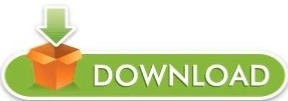
#CYDIA DOWNLOAD IOS 11 HOW TO#
#CYDIA DOWNLOAD IOS 11 PRO#
#CYDIA DOWNLOAD IOS 11 PASSWORD#
#CYDIA DOWNLOAD IOS 11 DOWNLOAD#
After the completion of jailbreak process, you should see Cydia on your Home screen.After second stage your device should respring.The second stage may take a bit longer to complete. The process comprises of three stages.Press the Jailbreak button to begin the jailbreak process.Launch the Electra jailbreak app by tapping on it.You should now have the Electra jailbreak app on your Home screen. Tap on Trust and confirm it.The status should change to Delete app.Tap the profile associated with Electra jailbreak app.Note: in some iOS version it may just be: General > Device Management. Once the Cydia Impactor has successfully sideloaded the Electra jailbreak app, it’s time to trust the developer profile installed: Now, wait for the Cydia Impactor to sideload the signed Electra app on your iOS device.
#CYDIA DOWNLOAD IOS 11 PASSWORD#
Input your Apple Developer account ID and password when it asks for.
Drag-and-drop the IPA file of the Electra jailbreak onto the interface of Cydia Impactor.
Launch Cydia Compactor on your PC, and it will identify the connected iPhone or iPad.
To sideload the IPA, connect your iPhone, iPad, or iPod Touch using the cable to your computer.
#CYDIA DOWNLOAD IOS 11 HOW TO#
Now that you have downloaded both the Electra IPA and the Cydia Compactor, here is how to install the Electra jailbreak IPA:
#CYDIA DOWNLOAD IOS 11 DOWNLOAD#
Download Cydia Impactor from here for Windows, macOS, or Linux.Īvoid downloading Electra jailbreak from any mirror sites, as they may include malware.
Download Electra jailbreak from the official website.
To jailbreak iOS 11 – 11.1.2, you need to download both the Electra Jailbreak and Cydia Impactor from these links: Simply follow these steps to jailbreak your iPhone, iPad, or the iPod Touch: Step 1: Download Electra Jailbreak and Cydia Impactor The process of jailbreaking iOS 11 – iOS 11.1.2 with Electra jailbreak and installing is not that difficult. How to jailbreak iOS 11.1.2 with Electra Jailbreak and Install Cydia
Many apps, launch daemons and installation binaries are broken as they require entitlements to be added.
RocketBootstrap 1.0.6 or higher is required for use on iOS 11.
Many packages need to be updated for both Electra and iOS 11 (make sure they’re updated before installing as they may not work yet).
Substitute, Tweak Loader and Substrate Compatibility Layer available from Electra repo.
It is recommended to futurerestore if you have blobs before running Electra to ensure the best possible installation.
An APFS snapshot is created of / so you may revert it at a later date if needed.
Coostar has provided the following points:.
However, instead of connecting the device to a computer to re-jailbreak it again – as in case of tethered or semi-tethered jailbreak, the user can re-jailbreak a semi-untethered jailbroken device with the help of an app running on the iOS device. A semi-untethered jailbreak is one that allows the jailbroken device to boot normally but into a non-jailbroken state.
It is a Semi-untethered jailbreak that is based on Ian Beer’s async_awake exploit.
Make sure your device has sufficient battery level to complete the jailbreak process.
Backup your personal data before trying the jailbreak process:.
#CYDIA DOWNLOAD IOS 11 PRO#
12.9-inch iPad Pro, 12.9-inch iPad Pro 2nd Gen, 10.5-inch iPad Pro, 9.7-inch iPad Pro, iPad Air 2, iPad Air, iPad 5īefore proceeding with the jailbreak process, please read these important points first:.
iPhone X, iPhone 8, iPhone 8 Plus, iPhone 7, iPhone 7 Plus, iPhone 6s, iPhone 6s Plus, iPhone 6, iPhone 6 Plus, iPhone SE, iPhone 5s.
The compatibility list includes the following devices:
iOS 11.2.6, iOS 11.2.5, iOS 11.2.2, iOS 11.2.1, iOS 11.2Īny iPhone, iPad, or iPod Touch capable of the above-mentioned compatible iOS version can be jailbroken using Electra Jailbreak.
The following iOS 11 versions are not supported by Electra iOS 11 jailbreak:
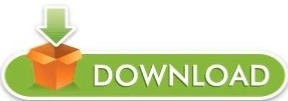
1 note
·
View note
Text
Free screen mirroring app for windows 7

FREE SCREEN MIRRORING APP FOR WINDOWS 7 HOW TO
FREE SCREEN MIRRORING APP FOR WINDOWS 7 INSTALL
Therefore, you can do the optimization of the objects through this mirroring app. Also, you can do recording and screen drawing during the mirroring. Plus, you can avail internal audio, microphone streaming, and mixed audio option. While you use this app, you can set the streaming timer and can also use stop mirroring feature on the lock screen. Even you can share your screen to the media player, web browser, Chromecast, UPnP / DLNA devices like Smart TV if these devices are on the same network as the network of your phone. Hence you will be able to share your mobile screen just like the dual screen to pc, laptop or to any other device. This mirroring app, mirror your phone with real-time audio to other devices. Mirroring app Screen Stream Mirroring Free offers lots of features to its users for the ease of the internet and smartphone users. It’s the time to do mirroring and broadcasting of phone without any problem and hesitation as Screen Stream Mirroring Free is here.
FREE SCREEN MIRRORING APP FOR WINDOWS 7 INSTALL
Just install it like we usually do on Android devices.Now, search for Screen Stream Mirroring Free the app you wish to install.Run it, and login to your Google Account to connect it.After installing Google play store in Windows 11.
FREE SCREEN MIRRORING APP FOR WINDOWS 7 HOW TO
To install Screen Stream Mirroring Free in Windows 11, you will need to follow this tutorial, where you will learn to install Windows Subsystem for Android and how to install Google Play Store in Windows 11. How to Install Screen Stream Mirroring Free in Windows 11 Tired of paying for AirPlay mirroring between your iPhone and Windows PC Here's a list of the best free third-party apps for screen mirroring iOS devices to a bigger screen.
Once installation is completed, you will be able to run Screen Stream Mirroring Free on your PCģ.
Install Screen Stream Mirroring Free on your Noxplayer.
Tab searcher and search for: Screen Stream Mirroring Free.
It is Android emulator, after installing run Noxplayer in PC, and login to Google account.
See this tutorial to install Noxplayer in PC.
Below is a step by step tutorial on using Noxplayer for installing Screen Stream Mirroring Free in your PC. Noxplayer is one such Android emulator of reputable stature. Install Screen Stream Mirroring Free in PC with Noxplayer

0 notes
Text
Effortlessly Connect Your Smartphone to Windows with www.aka.ms/phonelink
Managing tasks across multiple devices is now easier than ever, thanks to Microsoft's Phone Link. This tool allows you to sync your smartphone with your Windows PC, providing a seamless connection for messaging, calls, notifications, file transfers, and app mirroring.
With just a few steps, you can visit www.aka.ms/phonelink and establish a direct connection between your devices. Whether you're working, studying, or just browsing, Phone Link minimizes distractions and enhances productivity by integrating your mobile and desktop experience.
In this article, we’ll explore how Phone Link works, its benefits, setup process, troubleshooting, and how it can revolutionize the way you use your phone and PC together.

What is www.aka.ms/phonelink?
www.aka.ms/phonelink is an official Microsoft shortcut URL that guides users to the Phone Link setup page. It simplifies the process of connecting a smartphone (Android or iPhone) to a Windows PC, providing a wireless, seamless, and real-time link between both devices.
Key Features of Phone Link
✔ View and manage smartphone notifications on your PC ✔ Send and receive text messages from your computer ✔ Make and answer phone calls without touching your phone ✔ Wirelessly transfer photos and documents between devices ✔ Mirror and use Android apps on your Windows PC (on supported devices) ✔ Sync your clipboard and web browsing history across devices
This feature is a game-changer for productivity, allowing users to stay connected without frequently switching between phone and computer.
Why Should You Use Phone Link?
1. Enhanced Productivity
With Phone Link, you can manage your mobile activities right from your PC, eliminating distractions and increasing focus.
2. Quick and Easy File Transfers
Forget USB cables or cloud uploads—simply drag and drop files between devices.
3. Unified Notifications System
All your phone alerts appear on your Windows PC, so you never miss an important update.
4. Make Calls Without Picking Up Your Phone
With Bluetooth-enabled connectivity, you can answer and make calls directly from your PC.
5. Mirror Android Apps on Your Computer
For Samsung Galaxy and other select Android phones, you can run mobile apps on your PC, making it easier to use social media, messaging, or work-related apps.
6. Secure and Private Connection
Your data, calls, and messages are encrypted, ensuring a safe and private experience.

How to Set Up Phone Link Using www.aka.ms/phonelink
Step 1: Open www.aka.ms/phonelink on Your Windows PC
Open a web browser on your Windows 10 or Windows 11 PC.
Go to www.aka.ms/phonelink to access the setup page.
If the Phone Link app is not installed, download it from the Microsoft Store.
Step 2: Install the Companion App on Your Smartphone
For Android Users:
Download the Link to Windows app from the Google Play Store.
Alternatively, visit www.aka.ms/yourpc from your phone to install the app.
For iPhone Users:
Download the Phone Link app from the Apple App Store.
Make sure Bluetooth is enabled for connection.
Step 3: Connect Your Phone to Your PC
Open the Phone Link app on your PC.
Launch Link to Windows on your phone.
Scan the QR code displayed on your computer.
Grant the required permissions for full functionality.
Step 4: Customize Your Settings
Enable notification sync for real-time alerts.
Set up file transfer for quick sharing of documents and images.
Configure app mirroring (if available on your device).
System Requirements for Phone Link
Windows PC Requirements:
✔ Windows 10 (October 2018 update or later) or Windows 11 ✔ Bluetooth-enabled PC (for call functionality) ✔ Microsoft Account for full synchronization
Android Requirements:
✔ Android 7.0 or later ✔ Link to Windows app installed
iPhone Compatibility:
✔ iOS 14 or later ✔ Supports calls and messaging (app mirroring not available)
Troubleshooting Common Issues
1. Phone Not Connecting to PC
Ensure both devices are on the same Wi-Fi network.
Restart your phone and computer.
Update both Phone Link and Link to Windows apps.
2. Unable to Make Calls from PC
Make sure Bluetooth is enabled on both devices.
Reconnect your phone via Windows Bluetooth settings.
3. Notifications Not Syncing
Enable notification access for Link to Windows in your phone settings.
4. Android Apps Not Showing on PC
Check if your device is a Samsung Galaxy or Surface Duo, as app mirroring is limited to select models.
Update Windows OS and Phone Link app.
Advanced Features for Android Users
While iPhone users can sync messages and calls, Android users get additional features, including:
1. Mobile App Access on PC
Run Android apps directly on Windows without needing emulators or third-party tools.
2. Screen Mirroring
Use your phone’s interface on your computer for a better, bigger display experience.
3. Clipboard Synchronization
Copy text, images, or links on one device and paste them onto another instantly.
4. Instant Photo and File Transfers
Transfer large files, documents, or pictures wirelessly between your phone and PC.
Future Updates & Enhancements
Microsoft continues to improve Phone Link, and upcoming updates might introduce: 🔹 Support for more Android and iOS models 🔹 Faster file transfer speeds 🔹 Extended app mirroring for non-Samsung devices 🔹 Deeper integration with Microsoft Office and Edge browser
Final Thoughts
Microsoft’s Phone Link, accessible via www.aka.ms/phonelink, is a must-have tool for anyone looking to integrate their smartphone with their Windows PC. With features like real-time notifications, file transfers, calling, and app mirroring, Phone Link enhances productivity and eliminates device-switching hassles.
1 note
·
View note
Text
Contacts journal crm 1.1

#Contacts journal crm 1.1 how to
#Contacts journal crm 1.1 apk mod
#Contacts journal crm 1.1 apk
#Contacts journal crm 1.1 install
#Contacts journal crm 1.1 android
Quickly delete contacts from your Contacts list.
Add new contact to an existing group, or create a new group.
Create a customizable “Add Contact” page, and include the fields you frequently use.
: Create Contact with name, and 'current location' passed in from the Shortcuts app (not available for voice-only mode).
Create Contact with name, and add email, phone, address, and/or website.
Create Contact with name, and one information (email/phone/address/website).
See our help website for links to complete shortcuts that you can import into your app.
Create contact with current location as the contact's address.
Create contact, and send a message to contact with your phone number.
Create contact, and then add a reminder to call the contact in the Reminders app.
use output from Quickness shortcuts to integrate with other apps.
different shortcuts for different "Create Contact" styles.
use Apple’s Shortcuts app to customize input to Quickness shortcuts, and streamline your process.
works great with iPhones, iPads, AirPods and even HomePod.
#Contacts journal crm 1.1 android
or Android KitKat 4.4, Lollipop 5.0, Marshmallow 6.0, Nougat 7.0, Oreo 8.0, Android Pie 9.0, Quince Tart 10, Red velvet cake 11, Snow cone 12 or later versions
Compatibility: Requires iOS 13.0 or later.
#Contacts journal crm 1.1 apk
You generally do not have anything to worry about as we have provided some of the safest sites in our Apk download mirrors below. exe windows pc file hence, the most important thing to note is that you should always download it from trusted sites. Enjoy! Are APK Files Safe?ĭisregard any rumors or a site that says otherwise. Quickness: Add Voice Contacts is now installed on your device. However, be sure to read all on-screen prompts. Once you have located the Quickness: Add Voice Contacts.apk file, click it and it will start the normal installation process. If you prefer, you can also download a file manager app here so you can easily find files on your Android device. You will now need to locate the Quickness: Add Voice Contacts.apk file you just downloaded. Step 3: Goto Your File manager or browser location
#Contacts journal crm 1.1 install
On Android 8.0 Oreo, rather than check a global setting to allow installation from unknown sources, you will be prompted to allow your browser or file manager to install APKs the first time you attempt to do so. Just Go to Menu > Settings > Security > and check Unknown Sources to allow your phone to install apps from sources other than the Google Play Store. To install the Quickness: Add Voice Contacts.apk, you must make sure that third party apps are currently enabled as an installation source. Step 2: Allow Third Party apps on your device. If you download the apk on a computer, make sure to move it to your android device. You can do this right now, by using any of our download mirrors below.
#Contacts journal crm 1.1 how to
In 4 Simple Steps, I will show you how to use Quickness: Add Voice Contacts.apk app on your Phone once you are done downloading it: Step 1: Download the Quickness: Add Voice Contacts.apk on your device How do I set up Quickness: Add Voice Contacts? It is the package file format used by the Android operating system for distribution and installation of mobile apps. The APK means Android Package Kit (APK for short). APK files are the raw files of an Android app similar to how.
#Contacts journal crm 1.1 apk mod
In other to have a smooth experience, it is important to know how to use the APk or Apk MOD file once you have downloaded it on your device. We also show you great Quickness alternatives if you are not content with our available apk versions
Is Quickness available on Android? You can get Quickness on android through the BaixarApk Store.
Is the Quickness: Add Voice Contacts app free? The cost of the app is $0.99.
The latest version of the app is version 2.1.1 and it was updated on the Android Play Store about 2 years ago. It has an average of 5 stars on the appstore and has been rated by over 13 people over it's lifetime. Quickness: Add Voice Contacts is a Utilities app by zaal LLC.
Siri will prompt you with questions about what data you want to add.
use a custom phrase to trigger shortcut with 'Hey Siri', and speak out the information when prompted.
add new contact information by talking to Siri! No need to type anything!.
Quickness uses the power of Siri and the Shortcuts app to let you create new contacts, quickly and efficiently! What is Quickness: Add Voice Contacts mobile app?

0 notes
Text
Tv For Mac Free

Apple Plus Free Year
VODU TV is an Android Entertainment app developed by فودو and published on the Google play store. It has gained around 425673 installs so far, with an average rating of 3.0 out of 5 in the play store.

Stream 100s of channels and 1000's of on-demand movies through your favorite streaming devices. Download Pluto TV for free on Amazon FireStick, Roku, Apple TV, Chromecast, Xfinity, Xbox One, Playstation 4 and more. Mirror your Mac, iPhone and iPad on TV! We offer the most powerful solution for casting your screen and sound on the big screen! Share your screen 'live' to any TV. Use our app to stream movies to your TV. Watch your favorite shows on the big screen from your iPad, iPhone or Mac. You can also cast presentations and apps! In this post, we will explain more about Pocket tv and share with you the steps to install Pocket tv on PC for Windows 11/10/8/8.1/7 Laptop & MAC Computer you don’t have to worry anymore. With Bluestacks you can run almost any game or Pocket tv App from the Android system on your PC Windows version All. I hope you enjoyed this post to download the Pocket tv App on Windows 10/8/8.1/7 PC.
VODU TV requires Android with an OS version of 4.3 and up. In addition, the app has a content rating of Everyone, from which you can decide if it is suitable to install for family, kids, or adult users. VODU TV is an Android app and cannot be installed on Windows PC or MAC directly.
Android Emulator is a software application that enables you to run Android apps and games on a PC by emulating Android OS. There are many free Android emulators available on the internet. However, emulators consume many system resources to emulate an OS and run apps on it. So it is advised that you check the minimum and required system requirements of an Android emulator before you download and install it on your PC.
Below you will find how to install and run VODU TV on PC:


Firstly, download and install an Android emulator to your PC
Download VODU TV APK to your PC
Open VODU TV APK using the emulator or drag and drop the APK file into the emulator to install the app.
If you do not want to download the APK file, you can install VODU TV PC by connecting your Google account with the emulator and downloading the app from the play store directly.
Apple Plus Free Year
If you follow the above steps correctly, you should have the VODU TV ready to run on your Windows PC or MAC. In addition, you can check the minimum system requirements of the emulator on the official website before installing it. This way, you can avoid any system-related technical issues.

1 note
·
View note