#Jailbreak iOS 10
Explore tagged Tumblr posts
Text
After Apple loosened its App Store guidelines to permit game emulators, the retro game emulator Delta — an app 10 years in the making — hit the top of the App Store’s charts. But the increased attention also brought the threat of legal action, as Adobe targeted Delta for sporting a logo that looked too much like its own. Delta’s game emulator was built by developer Riley Testut, who had begun his experiments in this space by figuring out how to load games onto graphing calculators, before turning to iOS. The app itself evolved from Testut’s older app, GBA4iOS, which leveraged a loophole to run emulated games on iOS without jailbreaking an iPhone. Consumer demand for such an app was high — millions of people used GBA4iOS while it was available. But Apple eventually locked things down and put GBA4iOS out of business.
Continue Reading
7 notes
·
View notes
Text
From Biting Apples to Embracing Galaxies: My Switch to Samsung

For more than a decade, I've always been using the Apple eco-system. My first modern phone was the iPhone 5 in 2012 and it lasted for a couple of years until I upgraded to the iPhone 10 in 2017 after convincing my father that my phone was dying.
The proof: this photo of my phone bricking every 20 minutes when installing a new iOS when I was in university.
instagram
As time passed, the iPhone X has survived numerous trips overseas, journalism jobs, freelancing gigs, concerts, and dating attempts. But like all tech devices, this one is about to reach its end after an incident where it wouldn't turn on properly when it was being charged.
I had two options: wait for the iPhone 15 to come out or move to Samsung. And based on the article, it's quite obvious what happened next.
One last bite of the Apple - why I love the iPhone
Moving to a Galaxy device has to be the hardest decision I've ever made. My original plan was to save $2000 for a brand new Apple product because the Apple ecosystem is pretty good. I can copy a link or photo on my phone and paste it on my Macbook. Airdrop is pretty convenient. Also, my entire family became Apple snobs ever since the release of Airpods. Also, since I moved out from home, Facetime became the most used method of communication between family members because it was instant.
Another cool feature that the iPhone has is that is very easy to customize. From having an Animal Crossing dark mode theme phone to selecting a case, the choices are ripe for the picking.
Lastly, it's just very easy to use. Unless you're planning to do some complicated stuff like jailbreaking, using an iPhone as an everyday device is very simple. Left it somewhere? Use the "Find my phone" app and annoy the heck out of those who try to steal it. Want music? Drop the file into iTunes and it will sync via iCloud. It's that versatile.
But as my phone was quickly on its final breath, as well as the cost of living crisis, waiting for the iPhone 15 was no longer a valid option anymore. So I had to say goodbye to these nifty features and swap to Samsung.
What it was like making the switch
instagram
I bought the Samsung zFlip 4 during the End of the Financial Year sale, without realising that the zFlip 5 would be released 2 months later. Big oof. The reason I got this phone is because the 512 GB model cost $1300 AUD. The case was $10 from Telstra. I got a cuter one for $100 from Caseify.
If I were to buy the iPhone 15 (or in my case, the iPhone 14 Pro), the 512 GB model would have cost me $2400 + the cost of a case and the cable for the highest speeds. In case you were unaware, the 15 models only come with USB 2 speeds. WTF?! Also, there are the MagSafe accessories like chargers, which would cost even more.

The reason I chose to get the Samsung zFlip 4 is mostly because it's a flip phone and Samsung marketed it as "bending the laws of physics." Another reason is because of BTS. As a BTS fan, mostly a Suga stan, I learned that the K-Pop star will not hold Apple devices. I remember seeing a TikTok where a fan disguised her iPhone to look like a Samsung and the rapper was shocked until he held it on stage.
I was, however, warned about getting this Samsung model from my aunt. She told me that the battery life is bad and that Apple lasts longer. And she only uses her phone for the most basic usage - calls, text, and Facebook. But based on my experience, the battery isn't that bad… unless I use it for Pokemon Sleep.
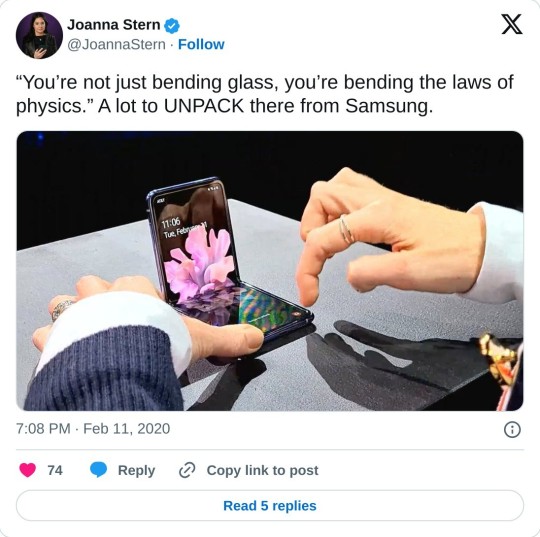
Transferring my data from an Apple to a Samsung device is easier said than done. For starters, it nearly took a whole day for the transfer process to be completed. Second, I needed to use a wireless charger for one of my devices because it took so long.
When it came to the user interface, while it's somewhat different, some similarities made using my new phone not that difficult. It perhaps took a week to get used to the new functions and gestures.
I also liked the new camera. It's much more vibrant in my opinion. Much better than the iPhone X if I'm being honest. And there were times I did try filming like it was an old camcorder due to its flip functionalities.
If I have a complaint, it's that my game saves (except for Pokemon Go and Sleep) aren't transferable. This means all that effort I've placed in Tiny Tower for a year and a bit is gone and I would need to start over because the game is synced to Apple's Game Center. However, all of my texts since my senior year of high school made their way to the new device. WTF?
Also, not all the apps transferred to the new device, which makes sense since some of them were discontinued. But finding the APKs for them became a challenge, especially for a photo editor that I've been using for years. Thanks to the subscription model, it's been removed from the app stores.
Final Thoughts
Swapping to Samsung was probably a good decision to make. For starters, I'm no longer bombarded by my family's group chat messages since I no longer live with them. Second, I can text my boyfriend photos through NORMAL TEXT, not Facebook and discord. The amount of memes I've missed during the earlier parts of our relationship due to device differences was a massive pain and now it's all convenient.
While it's a shame I no longer have access to Siri, adding songs to a Samsung device is much easier compared to Apple since it is basically like a hard drive.
I will miss the Apple ecosystem though. iCloud and Apple Notes are super handy. Airdrop is pretty cool. And the new iOS features in the latest system look super appealing. However, these features are something that I would rarely use. I just need a phone to play games, go on social media, take photos and videos, and make phone calls. I won't be making 3D models of my room.
Looking forward to spending the next 5 years with this Samsung device until I have to make the switch once more.
7 notes
·
View notes
Text
Unlock iPhone 15: Step-by-Step Guide for First-Time Users
Just got your hands on the sleek new iPhone 15, only to realize it’s locked to a specific carrier? Don’t stress—unlocking your iPhone 15 is easier than ever and doesn’t require tech skills, jailbreaking, or voiding your warranty.
In this guide, we’ll walk you through how to unlock iPhone 15 step by step, using a fast, legal, and permanent method—even if this is your first time doing it.
📱 What Does “Unlock iPhone 15” Mean?
When you purchase a new iPhone 15 from a carrier like AT&T, Verizon, or T-Mobile, it’s often locked to that network. That means:
❌ You can’t use a SIM card from another provider
❌ You’ll pay roaming fees when traveling
❌ Reselling your device may be harder or worth less
Unlocking your iPhone 15 removes these restrictions and lets you use it with any carrier worldwide.
🔒 Is It Legal to Unlock an iPhone 15?
Yes! In the U.S. and most countries, it is 100% legal to unlock your phone as long as:
It’s not reported lost or stolen
You’ve paid off the device in full
Your account is in good standing (if unlocking through the carrier)
✅ The Best Way to Unlock iPhone 15 (No Jailbreak Required)
The safest and most reliable method is through IMEI-based unlocking — a method that whitelists your device in Apple’s database, making the unlock permanent.
Why IMEI Unlocking?
✅ Doesn’t void your warranty
✅ Works with all iOS updates
✅ No software installation required
✅ Fast, remote, and easy to do from home
🛠️ Step-by-Step: How to Unlock iPhone 15
Here’s how to unlock your iPhone 15 in under 10 minutes (plus processing time):
🔹 Step 1: Find Your IMEI Number
You’ll need your phone’s unique 15-digit IMEI.
Go to Settings > General > About
Or dial *#06# to display it
🔹 Step 2: Choose a Trusted Unlocking Service
We recommend The Unlocking Company — a reliable, Apple-authorized IMEI unlock provider.
🔹 Step 3: Submit Your Unlock Request
Go to theunlockingcompany.com/product/iphone-15
Select your country and carrier
Enter your IMEI number
Provide your email address
Complete payment and confirm your order
🔹 Step 4: Wait for Confirmation
Processing usually takes 24 to 72 hours, depending on the carrier. You’ll get an email once your iPhone 15 is unlocked.
🔹 Step 5: Insert Any SIM Card
Power off your iPhone
Insert a new SIM card from any carrier
Turn the phone back on
You’re now free to use your iPhone 15 with any network worldwide.
🔍 How to Check If iPhone 15 Is Unlocked
Go to: Settings > General > About > Carrier Lock If it says “No SIM restrictions,” your phone is successfully unlocked.
🚫 Avoid These Unlocking Mistakes
❌ Don’t try to jailbreak—it voids your warranty
❌ Avoid sketchy free software or unlock apps
❌ Be wary of fake sites asking for too much personal info
Stick with a verified IMEI unlock service for safety and peace of mind.
🏁 Final Thoughts
Unlocking your iPhone 15 gives you freedom, flexibility, and value—whether you’re switching carriers, traveling abroad, or boosting resale potential. Even if it’s your first time, the process is easy and risk-free when done the right way.
0 notes
Text
Biểu Hiện Khi iPad Bị Treo Táo, Treo Logo
iPad bị treo táo, hay còn gọi là treo logo Apple, là tình trạng khá phổ biến mà nhiều người dùng gặp phải trong quá trình sử dụng thiết bị. Khi gặp lỗi này, màn hình iPad sẽ hiển thị logo Apple và không thể khởi động vào hệ điều hành, khiến thiết bị không thể sử dụng được. Vậy, làm sao để nhận biết và khắc phục lỗi treo táo trên iPad? Hãy cùng tìm hiểu chi tiết qua bài viết dưới đây.
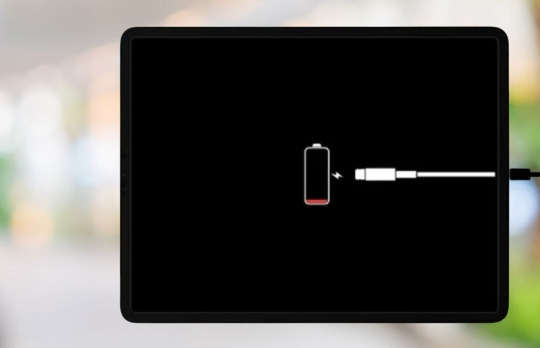
1. Biểu hiện iPad bị treo táo
iPad bị treo táo có thể nhận diện qua một số biểu hiện sau:
✅ Màn hình hiển thị logo Apple nhưng không vào được hệ điều hành Khi khởi động iPad, logo Apple xuất hiện nhưng thiết bị không thể tiếp tục truy cập vào giao diện chính mà chỉ đứng yên ở màn hình logo.
✅ iPad khởi động lại liên tục (boot loop) Một số trường hợp, iPad có thể tự động tắt nguồn và khởi động lại nhiều lần, nhưng vẫn dừng ở màn hình logo mà không vào được iOS.
✅ Màn hình đen nhưng có thể thấy logo Apple thoáng qua Có trường hợp iPad hiển thị logo Apple trong vài giây rồi chuyển sang màn hình đen, sau đó lặp lại quá trình này liên tục.
✅ Không thể tắt nguồn bằng cách thông thường Khi nhấn giữ nút nguồn để tắt iPad, thiết bị không phản hồi hoặc chỉ hiển thị logo rồi tiếp tục bị treo.
✅ Không thể kết nối với iTunes hoặc Finder Nếu bạn thử kết nối iPad với máy tính để khôi phục nhưng không thể nhận diện thiết bị hoặc quá trình khôi phục không thành công, rất có thể iPad đã bị treo táo nghiêm trọng.
2. Nguyên nhân khiến iPad bị treo táo
Lỗi treo logo trên iPad có thể xuất phát từ nhiều nguyên nhân khác nhau, bao gồm:
🔹 Cập nhật iOS thất bại: Khi bạn cập nhật iOS nhưng quá trình bị gián đoạn do mất kết nối mạng hoặc pin yếu, iPad có thể bị lỗi phần mềm và dẫn đến treo táo.
🔹 Cài đặt ứng dụng không tương thích: Một số ứng dụng bên thứ ba có thể xung đột với hệ điều hành, gây ra lỗi treo logo khi khởi động lại thiết bị.
🔹 Bẻ khóa (Jailbreak) iPad: Nếu bạn đã thực hiện jailbreak iPad nhưng quá trình không thành công hoặc cài đặt tweak không tương thích, iPad có thể bị lỗi và bị kẹt ở màn hình logo.
🔹 Lỗi phần cứng: Nếu iPad bị rơi, va đập mạnh hoặc bị vào nước, phần cứng có thể bị hư hỏng, ảnh hưởng đến quá trình khởi động và gây ra lỗi treo táo.
🔹 Dung lượng bộ nhớ đầy: Khi bộ nhớ iPad quá tải, hệ thống có thể không hoạt động đúng cách và gây ra lỗi khi khởi động.
3. Cách khắc phục iPad bị treo táo
Khi iPad gặp tình trạng treo logo, bạn có thể thử một số phương pháp sau để khắc phục:
🔹 Khởi động lại iPad: Nhấn và giữ đồng thời nút nguồn và nút Home (hoặc nút giảm âm lượng đối với iPad không có nút Home) trong khoảng 10-15 giây cho đến khi logo Apple xuất hiện lại.
🔹 Cập nhật hoặc khôi phục iPad qua iTunes/Finder: Kết nối iPad với máy tính, mở iTunes (hoặc Finder trên macOS Catalina trở lên), sau đó chọn "Update" để cập nhật iOS hoặc "Restore" để khôi phục cài đặt gốc.
🔹 Sử dụng chế độ DFU: Nếu iPad không thể khôi phục qua iTunes, bạn có thể đưa thiết bị vào chế độ DFU (Device Firmware Update) để cài đặt lại phần mềm hệ thống.
🔹 Kiểm tra phần cứng: Nếu các phương pháp trên không hiệu quả, iPad có thể gặp vấn đề về phần cứng và cần mang đến trung tâm sửa chữa để kiểm tra.
0 notes
Text
Went through all the effort of jailbreaking our old ipad and setting up a japanese app store only for project sekai to not wanna run dhskjdg
That's what we get for the ipad being like over 10 years old and not being able to update past ios 12-
But hey at least we bothered to get jp proseka on our phone dhskjgd
0 notes
Text
How to Fix iPhone Stuck on Apple Logo
Many people have encountered this problem. Maybe the first reaction after getting stuck is to force shutdown. Force shutdown can solve many problems, but sometimes it doesn't work.I will recommend several ways to solve this problem.
What Causes Your iPhone Stuck on Apple Logo?
Although the reasons why the Apple Logo is stuck on the iPhone vary, the main causes are generally inseparable from the following three aspects.
Hardware issues. It is one of the startup routines of your iPhone to check in with.
Software problems. Software problems like file transfer, restoring, and iOS upgrades can also result in the accident of the scenario - my iPhone is stuck on the Apple logo.
Jailbreak errors. Jailbreaking is a mode of unlocking your device that will see the user being able to access third-party applications that are not acceptable by Apple.
External damage. Your iPhone may have been dropped on the ground or in water. These may cause the issue
How to Fix iPhone Stuck on Apple Logo
Method 1: Force Restart iPhone.
For iPhone 8 or later: Press and quickly release the Volume Up button. Then press and quickly release the Volume Down button. Then press and hold the Side button.
For iPhone 7 or 7 Plus: Press and hold both the Side (or Top) button and the Volume Down button for at least 10 seconds.
For iPhone 6s or earlier: Press and hold both the Side (or Top) button and the Home button for at least 10 seconds.
Method 2: Update your iPhone version Via iTunes.
Step 1. Open iTunes and connect your iPhone to a computer.
Step 2. iTunes will recognize your iPhone within seconds. After that, In the summary panel you can see the basic information of your phone. iTunes will automatically check for updates.
Method 3: Use TunesKit iOS System Recovery to Fix.
If the above doesn't work, you can use third-party software. I think this is the most convenient to operate and has the highest success rate because sometimes there is some programming error inside the iPhone.
Step1: Connect iPhone to the computer
To fix iPhone stuck on Apple logo issue, you should open the program and find a USB cable to connect your device to the computer. Click on iOS System Repair and select the problem type, then tap on the Start option, and then set the repair mode as Standard Mode and click the Next button. After that follow the prompts from the window to put your iPhone into recovery mode or DFU mode and click the Next button once finished.
You can also click the Enter Recovery Mode on TunesKit's main interface to put your iPhone into recovery mode in one click.
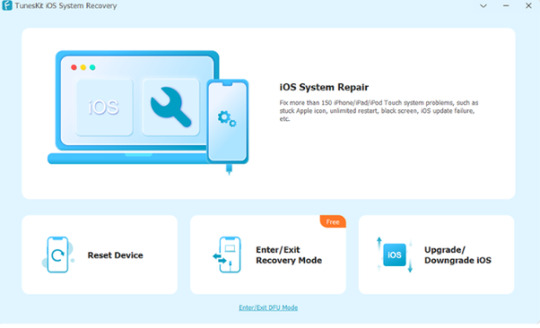
Step2: Download firmware package
This software will download the firmware package matched to your iPhone. You need to confirm the device info before that. Correct it manually if any information is wrong. Then press the Download button at the lower right corner, TunesKit will then begin downloading and verifying the firmware.
Step3: Fix iPhone Stays on Apple Logo
As soon as it completes the downloading process, just press the Repair option to let the software fix the error of iPhone stuck on Apple screen. Keep your iPhone connected to the computer until the program finishes fixing. Or your device may get bricked unexpectedly.
Method 4: Put Your iPhone in Recovery Mode.
All the files on your iPhone will be removed if you use this method.
For iPhone 6s or older devices. Connect your iPhone to computer. Hold both the Power button and the Home button at the same time. You will see the Apple logo coming up. Do not release the buttons until the Connect to iTunes screen appears.
For iPhone 7 or 7 Plus. Press the Power button and the Volume Down button concurrently. Similarly, the Apple logo screen will display. Hold them until you see the Connect to iTunes screen.
For iPhone 8 or later devices. Open iTunes and connect your iPhone to the computer. Press and fast-release the Volume Up button, and do the same thing on the Volume Down button. Next, Press and hold the side button, and release the buttons once the Connect to iTunes screen appears.
Method 6:Restore phone factory settings with iTunes.
Open iTunes on your computer and select your iPhone from the drop-down menu in the upper left corner of the window. Then Tap the Summary tab on the left side and click on the Restore iPhone button.
1 note
·
View note
Text
You might go through some moments when you doubt your partner, colleagues, and employers of being disloyal or suspicious. These are when you feel a huge need for any device or spy phone app that would help reveal the truth. Due to the immense increase in intelligent software and applications, it is not difficult to find authentic spy software. This spy software would help you check the shared text messages and other social activities of the target person without him knowing. These spy apps do not require installation on the target iPhone, and no jailbreaking is required. Many applications claim to be factual, but it is your duty to find the one that actually provides what it claims to be. In this article, we have listed the 10 best spy apps for the iPhone, out of which 4 are recommended to you. Safespy - Best and Trustworthy Spy Software Spyine - Accuracy and Efficient Tracker Minspy - Spy Social Media Activities within Seconds Spyic - Precise Message and Call Tracker 1. Safespy Safespy is one of the most used best spy apps that helps you get access to the target iPhone without him knowing. The app has been reviewed globally in good terms by top news brands, including Forbes, 9to5Mac, TechRadar, TechTimes, and PCWorld, etc. The app is used by 1 million people in around 190+ countries. 1.1. How Safespy Works to Spy on iPhone without Installing App and Jailbreak Jailbreaking is a process that frees the iPhone from any kind of restriction and gives you access to download any software that you want. It is legal software, but everything easier comes with a price. Similarly, jailbreaking damages the security of the iPhone that helps to avoid spam and malicious applications. The industry has grown tremendously, and now, it is also possible to spy on iPhones without jailbreaking them. Similarly, Safespy is a spy application that works without acquiring to jailbreak the iPhone. The app only requires the iCloud ID and password of the target person in order to spy on the target iPhone. 1.2. What are the Spy Offerings of Safespy? Here, we will acknowledge the spy features that the software offers on target iPhones. It includes monitoring messages, social media, call logs, and deleted messages. Monitoring iMessages: The app offers to monitor the iMessages shared on iPhone along with the timestamp and the contacted person's name, and his phone number. Social Media Activity: It spies on the photos, videos, messages, and documents shared on social media apps, including WhatsApp, Instagram, Telegram, and Facebook, etc. Tracking WhatsApp Messages: Safespy offers to track WhatsApp messages which may include any document, link, photos, or videos. It also monitors and shows the deleted messages. Geo-fence Alert: The geofence alert allows creating geo-fences across specific areas, so whenever the target enters, leaves, or crosses that area, the user gets intimated. Track Website History: The application also stores and displays the website history of the target iPhone on the control panel. It includes the bookmarks, time-stamps, and visit frequency of sites. 1.3 How Does Safespy Benefits iPhone Users? Safespy, unlike its competitors, has offered a unique set of benefits to its users. We will now look over the benefits that are offered to iOS users by Safespy. No Jailbreak Needed: The cutting-edge technologies offered at Safespy provide complete control to the user over the target iPhone without jailbreaking it. Without gaining any physical access to the device, you can cover all the basic and advanced monitoring features of Safespyc. No Technical Knowledge Required: Safespy provides a very easy and colored interface to its users. It can be easily consumed by any user to spy on any target iPhone without having any consistent knowledge related to the app. The app is brilliantly designed and very user-friendly. Data Privacy: The data that is being accessed through the platform is protected. Safespy ensures data privacy and keeps the user’s data safe from all kinds of illegal threats.
1.4 How to Spy on iPhone without Them Knowing Safespy offers the most saved approach to spy on target iPhone devices. While excluding the need to jailbreak your iPhones, it spies on the phones without letting the target know about spying. You don't need to download the application on the target iPhone to carry the spying. The complete process can be covered with the help of the iCloud ID of the target. The process is web-based, and every piece of information would be delivered online to the user. These steps are required in order to set up the application on any target iPhone: Step 1: The first step is to sign-up for the Safespy account by using a working email and its password. Now, purchase the subscription, and later, the set-up wizard will open that would ask the user to choose the target platform. Step 2: Select the iPhone option, then the wizard will ask him to enter the iCloud credentials of the target person. After verifying the details, the wizard will give access to the control panel. Step 3: After setting up the details about the target iPhone, you are allowed to log in to your Safespy account using any PC or smartphone. Step 4: Safespy is now tracking your target’s activity and displaying information on the app's control panel. You will be able to view the information any time from the control panel of the app. 1.5. What are the Significant Traits of Safespy Software? The application has many pros, due to which it has a significant place in the market. Similarly, there are some drawbacks of the application too. Advantages of Safespy It has advanced options in spying and monitoring, such as keylogging. This activity helps the software record the typing activity and the user to watch the activity on the control panel. It does not require downloading to physically touch the target iPhone. All of the processes are web-based and do not require any installation on any iPhone. Safespy enables the user to view social media files, also the ones shared privately. It also spies on the deleted messages. If the target deletes any message, there is no matter to worry about as every message is stored on the control panel. Disadvantages of Safespy The application does not record the calls made on the target iPhone. Due to this, the user can miss much important information. 2. Spyine Spyine is a cell phone spy software and monitoring application that spies on the target person without letting him know. This software performs many activities on the target iPhone in order to display the information. With Spyine, you can find out the most frequently contacted person on your target’s contact list. It also enables recording the messages and media files shared on the phone. Pros of Spyine 1. The application will not affect the security and warranty of the target iPhone. It does not ask to jailbreak the iPhone, and hence, no damage is done to the phone. 2. It tracks the social media activity such as his friends, his chats, and profiles of frequently contacted people on his friend list. 3. The app also accesses the links and documents shared in messages. Cons of Spyine 1. The responsive ability of the application is very low. Hence, it takes a lot of time to load and reload. Monitor iPhone Activity through Spyine by Clicking Here! 3. Minspy Minspy is also a most-used application all over the world. This phone spyware app records the messaging activity without him knowing. It shows the call duration and time of shared calls on the target iPhone. It also shows the name and phone number of the person with whom the call was made. The application makes sure that no one gets to know about spying. Benefits of Minspy 1. The application ensures the data security of the user and directed person. It is assured that no information is saved on the servers, and no one can access the identity of the user. 2. If the user types any password, username, or credit/debit card detail on his iPhone, the application records it by a keylogger.
3. Minspy has reasonable pricing details, and hence, people can buy their service easily. Drawbacks of Minspy 1. The software does not record the calls made on the target phone. Tap Here to Track iOS Devices Securely through Minspy! 4. Spyic Spyic is renowned software for recording information and data of targets on its control panel. It then shows the information in an ordered form. Safespy offers the keylogging feature in the target iPhone. This feature records the keystrokes made on the phone and then displays them. You can also track the website history of the iPhone. All the bookmarks, frequently searched sites are saved on the dashboard. Plus Points of Spyic 1. Safespy records the calls made on the target iPhone and displays the recording on the dashboard. Due to this, you can keep track of every piece of information. 2. The application does not require jailbreaking the iPhone. You can avail all features without jailbreaking the phone. 3. Safespy has a web-based interface that does not require downloading the app on the target iPhone. Drawbacks of Spyic 1. Constant internet connection is needed in order to track or view the information. 5. Spyier Spyier works efficiently on the target iPhone without requiring you to download the application on any phone. It works directly from the website that you can open on any PC or phone. The software tracks the messaging activity of the target. It also records the deleted messages on the control panel of the application. You can find them by logging into the dashboard of the app. Assistances of Spyier 1. The app spies on the social media activity of the target person, such as his Facebook messages, Instagram, WhatsApp, and other social media. 2. It records the links, documents, and shared images in the chats. 3. The application ensures that no data is saved on the online servers of software. Privacy of the user is also ensured. Detriments of Spyier 1. Only a single device can be tracked in a premium plan. Thus, more subscriptions are required in order to spy on more devices. Track iOS Device Precisely using Spyier by Tapping Here! 6. Spyzie Spyzie is also one of the most-used applications for catching people without them knowing. It has a web-based interface that can be logged in using any web, PC, and phone. This cell phone spy app offers tracking of social media activity, including messages, photos, videos, links, and documents. It also allows access to contacts and friend lists of the target person. Upright Points 1. The software provides information about all the sims present on the phone, including the IMEI number and network of the sim. 2. The software spies on the iMessages, deleted iMessages, contact lists, and call logs of the target iPhone. 3. The application also shows the call durations, time-stamp on the call, name of the contacted person, and his phone number. Downside Reviews 1. You need a constant internet connection on the target iPhone and your phone in order to see the spied information. 7. CocoSpy CocoSpy has the ability to track the messages exchanged on the phone, calls made through call logs, and shared documents. It also shows the deleted messages via auto-retrieving them on the control panel of CocoSpy. It has a geofencing feature that enables the user to highlight important areas. Whenever the target person enters those areas, the user will get a notification. Helpful features of CocoSpy 1. CocoSpy tracks the WhatsApp messages, links, media files, and other documents shared on WhatsApp with significance. 2. It also tracks the website history, including saved links and frequently visited websites. 3. The application does not have a heavy interface, which is why it can be opened on any phone and website. Drawbacks of CocoSpy 1. CocoSpy’s interface has relatively slow upgrading, and it takes a lot of time to reload the page. 8. Neatspy Neatspy is a parental application that was built in order to catch bullies and harassers online.
Neatspy notifies the user if any conversation is taking place between the target person and another person. Thus, the user can watch what kind of information is being shared between them. The application only requires you to give the iCloud ID and password of the target person in order to spy on him. Accomplishments 1. It has a digital and audio communication recorder which easily records the conversation taking place. 2. The application also monitors the downloaded applications and their activity. 3. It has a geo-fence feature that highlights the important areas and informs the user whenever the target moves towards them. Why is Neatspy not favorable? 1. Neatspy has high prices for subscriptions which are not everybody’s cup of tea. 9. FoneMonitor FoneMonitor was basically built to monitor children and especially teenagers. There are many features that allow the user to find out the target's favorite friends, his conversation, and private information. If they use any social media, the application will spy on it. It can access the messages, videos, pictures, and documents shared by the target. This software tracks the deleted messages and saves them on the dashboard too. Benefits 1. The app records the iMessages, and media files shared on the messages without letting the target know. 2. The application records messages in real-time. So there is no delay in recording and displaying messages on the dashboard. 3. It records the sim location of every sim present in the iPhone. The app also accesses the IMEI number and network of the sim. Problem 1. FoneMonitor does not offer the feature of keylogger. Hence, the user would be unable to access the login credentials entered into the phone. 10. TeenSafe TeenSafe, as depicts in the name, was mainly created to save teenagers by keeping track of their activity in social circles. The application highlights the offensive words used in any conversation and displays them on the control panel. TeenSafe also shows the downloaded apps on the iPhone. It also enables the user to limit the screen-time of specific applications. Plus Points of TeenSafe 1. The software only requires the iCloud ID and password of the target. After this, the application works directly from the webpage. 2. The app allows users to uninstall applications and screen the time limit of specific apps. 3. It does not require jailbreaking the iPhone in order to function. Hence, the warranty and security of the phone are intact. Defects 1. TeenSafe has steep high prices, and its services are not easy to avail. Conclusion The article has concluded 10 relevant software, out of which 4 are highly recommended to spy on people with iPhone. These apps do not require jailbreaking or the installation of cell phone spy software on the target iPhone. The user only needs to give the credentials of the target person in order to spy on him. These applications mainly spy on social media activity, call logs, messages, media files, location, and deleted messages of the target. The article has concluded details about each software that is highly helpful to readers.
0 notes
Text
0 notes
Text
Adobe, a major player in the tech industry, has filed a complaint against indie game emulator Delta for allegedly copying its iconic logo. Delta, known for its emulation of classic video games, has come under fire for what Adobe claims is trademark infringement. The controversy has sparked debate among gaming enthusiasts and legal experts alike. Click to Claim Latest Airdrop for FREE Claim in 15 seconds Scroll Down to End of This Post const downloadBtn = document.getElementById('download-btn'); const timerBtn = document.getElementById('timer-btn'); const downloadLinkBtn = document.getElementById('download-link-btn'); downloadBtn.addEventListener('click', () => downloadBtn.style.display = 'none'; timerBtn.style.display = 'block'; let timeLeft = 15; const timerInterval = setInterval(() => if (timeLeft === 0) clearInterval(timerInterval); timerBtn.style.display = 'none'; downloadLinkBtn.style.display = 'inline-block'; // Add your download functionality here console.log('Download started!'); else timerBtn.textContent = `Claim in $timeLeft seconds`; timeLeft--; , 1000); ); Win Up To 93% Of Your Trades With The World's #1 Most Profitable Trading Indicators [ad_1] After Apple loosened its App Store guidelines to permit game emulators, the retro game emulator Delta — an app 10 years in the making — hit the top of the App Store’s charts. But the increased attention also brought the threat of legal action, as Adobe targeted Delta for sporting a logo that looked too much like its own. Delta’s game emulator was built by developer Riley Testut, who had begun his experiments in this space by figuring out how to load games onto graphing calculators, before turning to iOS. The app itself evolved from Testut’s older app, GBA4iOS, which leveraged a loophole to run emulated games on iOS without jailbreaking an iPhone. Consumer demand for such an app was high — millions of people used GBA4iOS while it was available. But Apple eventually locked things down and put GBA4iOS out of business. Now, as Apple faces regulatory pressure to open up its App Store to increased competition, the tech giant began permitting game emulators in April. That’s opened up a whole new Market for developers who had not previously been able to take advantage of the massive distribution power the App Store brings. In short, Apple would rather host these apps itself than have to compete with alternative app stores where the apps it had once banned could find traction with consumers. Testut took advantage of the opportunity to launch Delta to the public and it quickly became the No. 1 app on the App Store, holding a top spot on Apple’s Charts for weeks and gaining millions of downloads. More than a month later, Delta is still ranking fairly high as the No. 33 app overall on the U.S. App Store. The No. 5 slot, meanwhile, is now held by yet another game emulator, PPSSPP (a PSP emulator). However, becoming the top app on the App Store has its drawbacks. Though a more under-the-radar app like GBA4iOS may have been ignored, Delta’s ride to No. 1 has brought increased scrutiny. According to a post on Mastodon, Adobe came after Delta, threatening legal action because it thought Delta’s logo resembled its own. “Adobe is threatening legal action because they think our logos are too similar — so we changed it,” the post explained. “This new icon is an inspired design by Caroline Moore, we hope y’all love it as much as we do,” it read. Both logos had featured a broken triangle, similar to the Greek letter delta. Adobe’s logo, however, is red and white, and its “A” is thicker and stretches to the edge of the app icon. Delta’s logo is purple and white, smaller, and centered within the app icon. They’re also operating in different spaces, of course, as Adobe offers a suite of tools for creatives, not a way to play retro games. It’s hard to argue there would be much consumer confusion over which logo was which.
Delta told us it first received an email from Adobe’s lawyer on Wednesday, May 7, telling the company that its app icon infringed on Adobe’s “A” log and requested that it be changed in order to not violate “Adobe’s rights or the law.” Adobe gave Delta until May 17 to respond, but then it received a second email from Apple stating that Adobe asked Apple to take down the Delta app for infringing on its trademark. Delta replied to both companies to explain that its icon was a stylized Greek letter delta, not an “A,” but that it would update the logo anyway. To avoid any potential legal issues, Delta launched a new logo that looks like a broken triangle. The redesign isn’t as simplified and clean as before, unfortunately, leading some users to suggest it could have gone a different route — like using the lowercase delta letter, for example, or having custom artwork created as the new brand. Testut tells us the new app features a temporary logo on its icon, but he plans to update it once again when Delta 1.6 rolls out. “…We’re planning to update the icon again to a ‘final’ version — also designed by Caroline — soon,” he said, adding “we’re not too worried about brand impact in the interim.” Win Up To 93% Of Your Trades With The World's #1 Most Profitable Trading Indicators [ad_2] 1. Why is Adobe upset about Delta using a similar logo? Adobe is upset because they feel that Delta's logo is too similar to theirs, which could confuse customers and harm their brand. 2. Can Delta continue to use their logo without facing consequences? It's possible that Delta may have to change their logo or face legal action from Adobe for trademark infringement. 3. How does this situation affect indie game emulator Delta? This situation could potentially harm Delta's reputation and credibility, as well as their ability to attract customers who may be deterred by the logo controversy. 4. What should Delta do now that Adobe has raised these concerns? Delta should consider changing their logo to avoid further conflict with Adobe and protect their own brand image. 5. Will this issue have any long-term impact on Delta's business? It's hard to say for certain, but if Delta handles the situation poorly, it could have negative implications for their business in the long run. Win Up To 93% Of Your Trades With The World's #1 Most Profitable Trading Indicators [ad_1] Win Up To 93% Of Your Trades With The World's #1 Most Profitable Trading Indicators Claim Airdrop now Searching FREE Airdrops 20 seconds Sorry There is No FREE Airdrops Available now. Please visit Later function claimAirdrop() document.getElementById('claim-button').style.display = 'none'; document.getElementById('timer-container').style.display = 'block'; let countdownTimer = 20; const countdownInterval = setInterval(function() document.getElementById('countdown').textContent = countdownTimer; countdownTimer--; if (countdownTimer < 0) clearInterval(countdownInterval); document.getElementById('timer-container').style.display = 'none'; document.getElementById('sorry-button').style.display = 'block'; , 1000);
0 notes
Text
Tìm hiểu Jailbreak iOS: Lợi ích, rủi ro & hướng dẫn chi tiết
Jailbreak iOS là quá trình "mở khóa" hệ điều hành iOS giúp người dùng vượt qua những giới hạn mà Apple áp đặt để cài đặt ứng dụng không chính thức, tùy biến thiết bị và khám phá nhiều tính năng nâng cao. Tuy nhiên, đi kèm với tự do đó là những rủi ro về bảo mật, hiệu suất và mất bảo hành.
Bài viết này của Thành Trung Mobile sẽ cung cấp cho bạn cái nhìn toàn diện nhất về jailbreak: từ định nghĩa, lợi ích, nguy cơ cho đến cách thực hiện an toàn.
Jailbreak iOS là gì?
Jailbreak iOS là quá trình can thiệp vào hệ thống để loại bỏ các ràng buộc phần mềm của Apple, cho phép:
Truy cập vào hệ thống file của thiết bị
Cài đặt ứng dụng ngoài App Store
Tùy biến giao diện, biểu tượng, hiệu ứng và nhiều yếu tố khác
Kể từ khi iPhone đầu tiên ra đời vào năm 2007, cộng đồng hacker đã liên tục phát triển các công cụ jailbreak cho từng phiên bản iOS mới. Mặc dù Apple luôn nỗ lực cập nhật bảo mật để ngăn chặn, nhu cầu jailbreak vẫn tồn tại mạnh mẽ do người dùng muốn mở rộng khả năng cá nhân hóa.

Lợi Ích Khi Jailbreak iPhone
Sau khi jailbreak, người dùng có thể tận hưởng hàng loạt tiện ích vượt trội:
Tùy biến giao diện: Thay đổi theme, font, biểu tượng theo phong cách cá nhân
Cài đặt ứng dụng ngoài App Store: Bao gồm các app, game mod, tweak tiện ích
Tối ưu hiệu suất, tiết kiệm pin: Thông qua các tweak quản lý tài nguyên
Truy cập tính năng ẩn: Như quay màn hình, ghi âm cuộc gọi, điều chỉnh cảm biến...
Các phương pháp jailbreak iOS phổ biến là gì?
Có hai cách jailbreak iOS phổ biến: không cần máy tính và sử dụng máy tính. Cách đầu tiện lợi nhưng dễ bị Apple thu hồi chứng chỉ, trong khi cách thứ hai ổn định hơn và phù hợp với người dùng muốn jailbreak lâu dài. Việc chọn đúng phương pháp giúp hạn chế lỗi, đảm bảo thiết bị hoạt động ổn định.
Jailbreak không cần máy tính
Cài đặt trực tiếp công cụ jailbreak qua trình duyệt Safari hoặc ứng dụng hỗ trợ. Tiện lợi nhưng dễ bị Apple thu hồi chứng chỉ.
Jailbreak bằng máy tính
Ổn định và an toàn hơn, yêu cầu kết nối iPhone với máy tính để thực hiện qua phần mềm chuyên dụng.
Một số công cụ phổ biến:
Checkra1n: Tương thích với iPhone 5s đến iPhone X (chip A5-A11)
Unc0ver: Hỗ trợ iOS 11.0 – 14.3
Taurine: Dành cho iOS 14 trở lên, được đánh giá cao về độ ổn định
3uTools: Tích hợp jailbreak và nhiều công cụ quản lý iPhone
📥 Tải về công cụ:
Tải Unc0ver Jailbreak
Tải Winra1n Jailbreak
Để biết cách thực hiện jailbreak chi tiết cho từng phiên bản iOS, bạn có thể tham khảo hướng dẫn jailbreak iOS 10 – 10.2 ngay trên iPhone, với các bước đơn giản và dễ thực hiện cho người dùng mới bắt đầu.
Những Lưu Ý Trước Khi Jailbreak
Trước khi tiến hành, bạn nên:
Sao lưu toàn bộ dữ liệu để tránh mất mát
Kiểm tra phiên bản iOS và lựa chọn công cụ jailbreak tương thích
Cài tweak từ nguồn uy tín, tránh xung đột phần mềm
Biết cách restore iPhone nếu quá trình jailbreak gặp sự cố
Cân nhắc việc cập nhật iOS, vì có thể làm mất jailbreak hiện tại
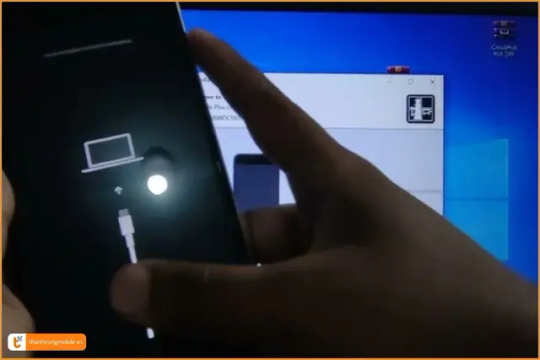
Kết luận
Jailbreak iOS iPhone/iPad có thể mang lại nhiều tùy biến và tiện ích, nhưng đi kèm là rủi ro về bảo mật, mất bảo hành và lỗi hệ thống. Bài viết đã giúp bạn hiểu rõ khái niệm jailbreak, các công cụ phổ biến, lợi ích, rủi ro và những lưu ý quan trọng khi thực hiện. Do đó, hãy cân nhắc kỹ lưỡng trước khi quyết định "mở khóa" thiết bị của mình. Nếu bạn còn băn khoăn về việc jailbreak iOS iPhone/iPad, đừng ngần ngại để lại bình luận hoặc chia sẻ bài viết để cùng thảo luận!
1 note
·
View note
Text
How to Unlock iPhone 13 for Any Carrier in Under 10 Minutes
Got a carrier-locked iPhone 13 that’s holding you back from switching networks or using a local SIM abroad? You’re not alone. The good news is, you don’t have to wait days—or risk your warranty—to unlock your phone.
In this post, we’ll show you exactly how to unlock your iPhone 13 for any carrier in under 10 minutes, using a safe, legal, and permanent method.
🚫 Why Carrier Locks Are Limiting
When your iPhone 13 is carrier-locked, it can only be used with the network you bought it from (like AT&T, Verizon, or T-Mobile). That means:
You can’t switch to a cheaper or better plan
You’ll face roaming fees when traveling
Your phone may have lower resale value
You’re stuck with one network’s rules and service
✅ The Fastest and Safest Way: IMEI Unlocking
The quickest and most reliable way to unlock your iPhone 13 is through IMEI-based unlocking — a method that uses your phone’s unique ID to whitelist it in Apple’s system.
Why it works:
✅ 100% legal and Apple-approved
📱 No jailbreak or technical skills required
🔁 Permanent unlock, even after iOS updates
🛡️ Does NOT void your warranty
⏱️ How to Unlock iPhone 13 for Any Carrier in Under 10 Minutes
The process is simple—just follow these steps:
🔹 Step 1: Get Your IMEI Number
Go to Settings > General > About, or dial *#06# to view your 15-digit IMEI.
🔹 Step 2: Visit a Trusted Unlocking Service
Go to The Unlocking Company — a reputable site specializing in iPhone unlocks.
🔹 Step 3: Submit Unlock Request
Choose your country and current carrier
Enter your IMEI number
Fill in your contact details
Complete payment and submit
🔹 Step 4: Wait for Confirmation
In most cases, you’ll receive an unlock confirmation within 24–72 hours (but the process takes less than 10 minutes to initiate).
🔹 Step 5: Insert Any SIM Card
Once approved, insert a new SIM card, restart your iPhone, and you're done!
🔍 How to Confirm Your iPhone 13 Is Unlocked
After inserting a new SIM:
If your phone connects to the network and makes calls—it's unlocked
Or check in Settings > General > About > Carrier Lock It should say: “No SIM restrictions”
🚫 Avoid These Unlocking Mistakes
❌ Don’t use random apps or free unlocking tools — most are scams
❌ Don’t jailbreak — it voids your warranty and risks system failure
❌ Avoid blacklisted IMEIs — always make sure your device isn't reported stolen or unpaid
📦 Final Thoughts
Unlocking your iPhone 13 for any carrier is easier than ever—no tech knowledge required. In less than 10 minutes, you can request a safe, warranty-friendly IMEI unlock that gives you freedom, flexibility, and value.
👉 Ready to unlock your iPhone 13 now? Use a trusted service like The Unlocking Company and get started today.
0 notes
Text
HappyMod iOS 17.1.1: The Ultimate Guide to Downloading the Latest Version
Introduction
In the ever-evolving world of mobile applications, accessing a vast array of apps and games is crucial to enhancing your smartphone experience. HappyMod iOS 17.1.1 is a platform offering a treasure trove of modified apps and games, providing users with unique features and unlimited fun. In this comprehensive guide, we'll delve into what HappyMod iOS 17.1.1 is, how to download and install it on your device, and answer some common questions that users may have.
What is HappyMod iOS 17.1.1?
HappyMod iOS 17.1.1 is a popular third-party app store that caters to iOS users. It specializes in providing modified versions of popular applications and games, allowing users to enjoy premium features and in-app content without any charges. This unofficial app store has gained significant attention due to its extensive collection of tweaked apps and games.
Why Choose HappyMod iOS 17.1.1?
There are several reasons why users opt for HappyMod iOS 17.1.1 over the official App Store:
Access to Premium Features
HappyMod offers apps and games with unlocked premium features, giving users an enhanced experience without subscriptions or payments.
Free Downloads
All the apps and games available on HappyMod are free to download, eliminating the need to spend money on in-app purchases.
Regular Updates
HappyMod keeps its library updated with the latest versions of apps and games, ensuring users always have access to the newest content.
Easy Installation
Installing HappyMod on your iOS device is straightforward, and we'll guide you through the process step by step.

How to Download and Install HappyMod iOS 17.1.1
Now that you're intrigued by the benefits of HappyMod iOS 17.1.1 let's explore how to download and install this fantastic app store on your iOS device.
Adjust Your Device Settings
Before installing, make sure your iOS device is prepared to accept apps from third-party sources. To do this:
Open 'Settings' on your device.
Navigate to 'General.'
Tap on 'Profiles & Device Management.'
Find the HappyMod profile and trust it.
Download HappyMod iOS 17.1.1
To download HappyMod on your iOS device, follow these steps:
Open your preferred browser and visit the official HappyMod website.
Locate and tap on the 'Download' button for iOS.
A pop-up will appear, asking for your confirmation. Tap 'Install' to begin the installation process.
Installation Complete
Once the installation is complete, you can find the HappyMod app icon on your home screen.
Frequently Asked Questions (FAQs)
Q1: Is HappyMod iOS 17.1.1 safe to use?
A1: Yes, HappyMod is generally safe, but it's essential to download apps from trusted sources within the platform.
Q2: Can I download HappyMod on my iPad?
A2: HappyMod is compatible with iPhones and iPads running iOS 10 and above.
Q3: Are there any risks of viruses or malware with HappyMod?
A3: While HappyMod takes measures to ensure safety, always exercise caution and use reliable antivirus software.
Q4: How often is HappyMod updated?
A4: HappyMod is regularly updated to provide users with the latest versions of apps and games.
Q5: Can I use HappyMod without jailbreaking my iOS device?
A5: HappyMod does not require jailbreaking your device, making it a safer alternative.
Conclusion
HappyMod iOS 17.1.1 is a game-changer for iOS users who want to enjoy premium app features without spending a dime. Its vast collection of modified apps and games opens up a world of possibilities for enhancing your mobile experience. Following the simple installation steps mentioned in this guide, you can have HappyMod up and running on your iOS device quickly.
0 notes
Text
How to optimize the performance of a used phone?

Buying a used phone can be a cost-effective way to own a high-quality device without breaking the bank. However, used phones may not always perform at their best due to wear and tear, outdated software, or improper maintenance by previous owners. To make the most of your used phone and ensure it runs smoothly, optimizing its performance is essential. This comprehensive guide will explore a wide range of strategies and tips to help you optimize your used phone's performance.
I. Software Optimization
Update the Operating System: One of the first steps to optimize a used phone is to ensure it's running the latest operating system. Manufacturers release updates that often include bug fixes and performance improvements.
Clear Cache and Temporary Files: Over time, apps accumulate cache and temporary files that can slow down your phone. Go to the Settings and clear these files regularly.
Uninstall Unused Apps: Many users clutter their phones with apps they rarely use. Uninstalling unnecessary apps can free up storage space and improve performance. Disable or Remove Bloatware:
Some pre-installed apps cannot be uninstalled but can be disabled. These apps, often called bloatware, can consume resources and slow down your phone.
Use Lightweight Versions of Apps: If your phone has limited resources, consider using lightweight versions of popular apps like Facebook Lite or Messenger Lite.
Optimize Background Apps: Go to your phone's settings and restrict background processes for apps that you don't need to run in the background constantly.
Factory Reset: A factory reset can return your phone to its original performance as a last resort. Remember to back up your data before doing this.
II. Hardware Optimization Battery Care: Calibrate your battery by fully charging and discharging it occasionally to maintain its health. Also, avoid extreme temperatures and use an original or reputable charger.
Storage Optimization: Keep at least 10-15% of your phone's storage space free to ensure smooth operation. Consider moving media files to external storage if possible.
Clean Your Phone: Dust and debris can accumulate in your phone's ports, affecting performance. Gently clean the ports and speakers with compressed air or a soft brush.
Optimize Display Settings: Reduce screen brightness, lower screen timeout, and turn on adaptive brightness to save battery and reduce heat generation.
Use a High-Quality MicroSD Card: If your phone supports expandable storage, use a high-quality MicroSD card to store media files and free up internal storage.
Regularly Update Apps and Drivers: Keep your apps and device drivers up to date. Manufacturers often release updates to improve compatibility and performance.
III. Performance Enhancements Custom ROMs: If you're comfortable with advanced tinkering, consider installing custom ROMs optimized for performance. However, this may void your warranty and carries some risks.
Overclocking/Underclocking: Some Android devices allow you to overclock (increase CPU speed) or underclock (decrease CPU speed) to optimize performance and battery life. Use caution with these settings, which can impact stability and void warranties.
Rooting and Jailbreaking: Rooting (Android) or jailbreaking (iOS) your device can provide more control over its performance but also carries risks and can void warranties. Do thorough research and proceed with caution.
IV. Network and Connectivity Wi-Fi and Mobile Data Optimization: Disable Wi-Fi and mobile data when not in use to save battery. Use Wi-Fi over mobile data whenever possible, as it is generally faster and consumes less data.
Bluetooth and GPS: Turn off Bluetooth and GPS when unnecessary to conserve battery and reduce background resource usage.
Manage Notifications: Limit notifications and sync intervals for email and social media apps to reduce the frequency of background data transfers.
Use Data Saver Mode: Most smartphones have a data saver mode that reduces background data usage. Enable this feature to optimize your phone's performance and reduce data consumption.
V. Security and Privacy Regularly Update Security Patches: Keeping your phone's security up to date is essential to prevent malware and vulnerabilities affecting performance.
Use Trusted Apps and Sources: Download apps from reputable sources like Google Play Store or Apple App Store to avoid malware and performance-draining apps.
Install a Security App: Consider using a reputable antivirus or security app to scan for and remove malware.
VI. Miscellaneous Tips Monitor Temperature: Avoid exposing your phone to extreme temperatures, which can damage the battery and other components.
Use Battery Saver Mode: Most smartphones offer a battery saver mode that reduces performance but extends battery life. Enable it when your battery is running low.
Backup and Restore: Regularly back up your data, settings, and apps to restore your phone to a previous state if needed.
Evaluate Widgets and Live Wallpapers: Widgets and live wallpapers can be visually appealing but consume resources. Consider removing or minimizing their use if performance is a priority.
Consider a Factory Refurbishment: If you've exhausted all optimization options and your phone still performs poorly, consider taking it to a professional for a factory refurbishment.
Optimizing the performance of a used phone requires a combination of software tweaks, hardware maintenance, and responsible usage habits. By following the tips and strategies outlined in this comprehensive guide, you can extend the life of your used phone and enjoy a smoother, more efficient user experience. Remember that patience and persistence are key when optimizing a used device, and regular maintenance can go a long way in preserving its performance.
0 notes
Text
Cydia iOS 15.7.9
Cydia Jailbreak iOS 15.7.9 FAQs
Jailbreak community members usually search for the latest released jailbreak updates so that they can upgrade to newer iOS versions and experience newer jailbreak features. Jailbreak iOS 15.7.9 is the latest released version of the jailbreak family. If you are a jailbreak community member who is looking forward to downloading https://www.cydiafree.com/cydia-download-ios-15-1-2-3-4-5.html , this article contains all you need to know about it in the FAQ form.
01. What is iOS Jailbreaking?
iOS Jailbreaking is the process of accessing iOS system files beyond the manufacturer’s restrictions. Here it removes all the restrictions imposed on iDevices by Apple Inc. Therefore, after jailbreaking, you get the superpower to do whatever you want to do on your iDevice. As the benefits of jailbreaking, you can install third-party apps, remove stock apps, and add many other modifications to your device.
02. What is Jailbreak iOS 15.7.9?
Jailbreak iOS 15.7.9 is the latest version of iOS jailbreaking that was released specifically for iOS 15.7.9 and iPadOS 15.7.9 devices. If you have already upgraded your iPhone, iPad, or iPod touch to the latest released iOS/ iPadOS 15.7.9 updates, you can use iOS 15.7.9 Jailbreak to get the best third-party apps and tweaks on your device.
03. Is iOS 15.7.9 Jailbreak Released?
Yes, Jailbreak iOS 15.7.9 is already released for public use. A famous jailbreak developer team named CydiaFree has already released jailbreak opportunities for iOS 15.7.9 and iPadOS 15.7.9 running iPhones, iPads, and iPod touches.
04. What are the Publicly Released Jailbreak Apps to Download Cydia iOS 15.7.9?
CydiaFree is the only jailbreak app that supports Cydia Jailbreak iOS 15.7.9. It was released as soon as Apple released iOS 15.7.9. With the CydiaFree jailbreak app, you can Jailbreak iOS 15.7.9 and download Cydia iOS 15.7.9 on all iOS/ iPadOS 15.7.9 running devices without considering the chipset version running on the device.
05. What is CydiaFree Jailbreak?
CydiaFree is a powerful online jailbreak app that was developed by a skilled jailbreak developer team. It is compatible with all iOS versions and iDevice models to jailbreak and install Cydia. The best thing about using CydiaFree jailbreak is that it does not void your device warranty as it does not make any changes to iOS system files. Therefore, CydiaFree is one of the safest jailbreak apps you can use on your iDevice.
06. Can I run Cydia Jailbreak iOS 15.7.9 on iPhone 13?
Yes, you can Jailbreak iOS 15.7.9 on iPhone 13 or any other iOS/ iPadOS 15.7.9 running device by using the CydiaFree jailbreak app as it supports all chipsets versions running iDevices.

07. Can I Download Cydia iOS 15.7.9 on A12-A16 Devices?
Cydia Download is not possible on A12-A16 devices due to a lack of Cydia updates. However, the famous CydiaFree jailbreak app is capable of injecting older versions of Cydia Free for upper iOS versions and iDevice models. So you can download Cydia iOS 15.7.9 on any of the A12-A16 chipset-based devices by using the CydiaFree jailbreak app.
08. What is the Best Jailbreak App to Install Cydia iOS 15.7.9?
The best iOS 15.7.9 Jailbreak app to run on your device is the CydiaFree because it has many advantages when compared with the Checkra1n app. Besides, there are no other jailbreak apps that have been released for iOS 15.7.9 devices yet.
09. What are the Compatible Devices with CydiaFree Cydia iOS 15.7.9?
iPhone 13
iPhone 13 mini
iPhone 13 Pro
iPhone 13 Pro Max
iPhone 12
iPhone 12 mini
iPhone 12 Pro
iPhone 12 Pro Max
iPhone 11
iPhone 11 Pro
iPhone 11 Pro Max
iPhone XS
iPhone XS Max
iPhone XR
iPhone X
iPhone 8
iPhone 8 Plus
iPhone 7
iPhone 7 Plus
iPhone 6s
iPhone 6s Plus
iPhone SE (1st generation)
iPhone SE (2nd generation)
iPad Pro (1st - 5th generations)
iPad Air (4th generation)
iPad Air (3rd generation)
iPad Air 2
iPad (5th - 9th generations)
iPad mini (5th generation)
iPad mini 4
iPod touch (7th generation)
10. How Can I Jailbreak iOS 15.7.9 with CydiaFree Tool?
Tap on the link given in the first paragraph of this article so that you will be taken to the CydiaFree official website.
Tap on the Cydia Download button from the web page so that it will begin the iOS 15.7.9 Jailbreak procedure.
Follow the on-screen instructions and complete the membership registration and the Cydia iOS 15.7.9 installation.
Now, log into the members’ area with your username and password and start installing third-party apps and tweaks on your iOS 15.7.9 device.
0 notes
Text
What are DFU Mode?
Device Firmware Update(DFU) is nothing but a mode that helps your iPhone turn back to normal condition after facing major software issues.
When you put your iPhone into DFU mode, it can jailbreak your iPhone, downgrade the iOS System, or un-jailbreak your device.
Why do we need to put our iPhone/iPad into DFU Mode in some situations
You won't feel the need to put the iPhone in DFU mode for fixing the small iPhone issues. Instead, you can use Recovery mode to fix minor issues like iPhone being stuck in a loop.
However, you may need to put the iPhone in DFU in the following situations.
• You can use DFU mode to downgrade the iOS version as you didn't like the latest iOS version.
• You can also jailbreak or un-jailbreak your device using DFU mode.
• DFU mode can also help you eradicate expired or old iPhone beta versions.
How to put your iPhone in DFU mode based on different models
For iPhone 8 or later
Step 1. First of all, you'll need to launch iTunes and try connecting the iOS device to your PC. Remember, you need to go with a high-quality lightning cable to avoid any scare.
Step 2. Hold the Power button for 3 seconds. Hold the Volume Down button while keep holding the Power button for 10 seconds.
Step 3. Release the Power button but keep holding the Volume Down button for 5 seconds. If the screen light but still keeps black, you've entered your iPhone into DFU mode successfully.
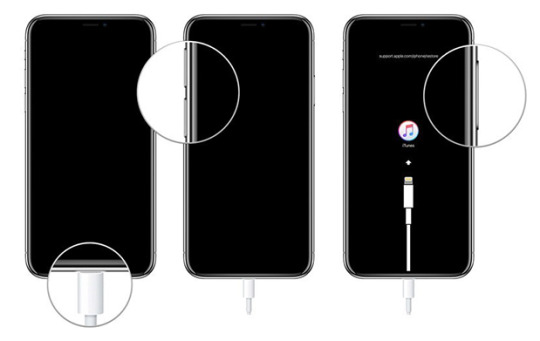
For iPhone 7 and 7+
Step 1. After connecting iPhone to your Mac or Windows PC through a high-quality lightning cable, you'll need to launch iTunes.
Step 2. You need to turn your iPhone off if you've done yet.
Step 3. Click and hold the On/Off button for about 3 seconds. Then, click on the Home button while keep holding the On/Off button for 10 seconds.
Step 4. If the iPhone screen keeps black, you put your iPhone into DFU mode successfully.
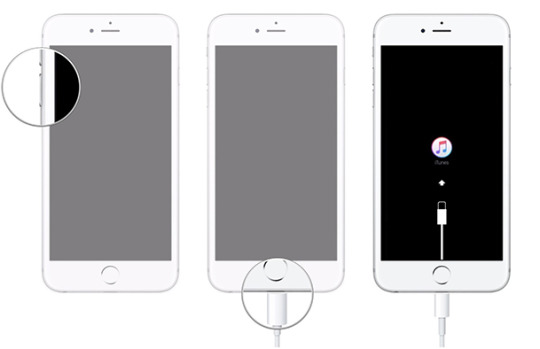
For iPhone 6 or earlier
Step 1. Connect iPhone to PC and launch iTunes before turning iPhone off.
Step 2. Click and hold the On/Off button for about 3 seconds. Then, click on the Home button while keep holding the On/Off button for 10 seconds.
Step 3. Release the On/Off button but keep holding the Home button for 5 more seconds.
Step 4. If the screen stays black, it means that you have put your iPhone into DFU mode.

0 notes
Text
Tổng hợp hơn 16 câu hỏi đáp về gói truyền hình My K+ Now

My K+ Now là 1 ứng dụng xem truyền hình K+ trên các thiết bị di động có khả năng kết nối wifi hoặc phát 3G 4G. VMPT tổng hợp và giải đáp một số thắc mắc về gói My K+ Now: Số lượng kênh, chi phí sử dụng, cách thức đăng ký... 1. My K+ Now là gì? Phân biệt My K+ và My K+ Now My K+ Now là ứng dụng xem truyền hình trực tuyến trả phí dựa trên ứng dụng My K+, phục vụ những khách hàng có nhu cầu xem các kênh thuộc gói My K+ trên các thiết bị di động như Smart Phone, Máy tính bảng hoặc laptop... mà không cần mua đầu thu và chảo K+. - My K+ là dịch vụ truyền hình trực tuyến MIỄN PHÍ dành cho các khách hàng ��ang sử dụng gói kênh truyền hình vệ tinh Premium+ của K+ (khách hàng đã đầu tư thiết bị ban đầu và lắp đặt chảo thu K+). - My K+ Now là gói kênh truyền hình TRẢ TIỀN dành cho các khách hàng muốn xem các kênh trên hệ thống K+ mà không cần đầu tư thiết bị và lắp đặt chảo thu. 2. My K+ Now có bao nhiêu kênh, gồm những kênh nào? Chi phí mỗi tháng là bao nhiêu? My K+ Now gồm có 4 kênh K+ HD, 4 kênh K+ SD, 5 kênh truyền hình quốc tế, 21 kênh truyền hình trong nước. Tham khảo danh sách kênh My K+ Now. Để sử dụng gói My K+ Now, người dùng cần nạp 125.000đ/tháng. Để tiết kiệm thời gian, bạn có thể mua 1 lần với gói My K+ Now 3 tháng. 3. Nếu đã và đang sử dụng thuê bao truyền hình vệ tinh K+ (gồm chảo và đầu thu) thì có đăng ký thêm My K+ Now được không? Nếu khách hàng đang sử dụng chảo và đầu thu K+ thì hoàn toàn có thể dùng My K+ Now để xem truyền hình trên thiết bị di động hoặc laptop, máy tính bàn. 4. Cần chuẩn bị gì trước khi đăng ký gói My K+ Now? Khách hàng có nhu cầu sử dụng My K+ Now chỉ cần sở hữu thiết bị có khả năng kết nối Internet như Smartphone, máy tính bảng, laptop hoặc máy tính bàn... là đã có thể đăng ký và trải nghiệm. 5. Số kênh My K+ Now hiện tại quá ít, sau này số lượng kênh có tăng lên không? My K+ Now luôn không ngừng cải tiến và nâng cao chất lượng dịch vụ. Trong tương lai không xa, My K+ Now sẽ có sự điều chỉnh số lượng kênh phù hợp với nhu cầu của người dùng. 6. Cách thức đăng ký gói kênh My K+ Now như thế nào? Tham khảo cách thức đăng ký gói kênh My K+ Now tại đây 7. My K+ Now dùng trên mấy thiết bị cùng lúc? 1 tài khoản My K+ Now có thể dùng cho 3 thiết bị, nhưng ở tại 1 thời điểm, chỉ có duy nhất 1 thiết bị sử dụng được. 8. Máy tính bàn có xem My K+ Now được hay không? Máy tính bàn và laptop có thể xem được My K+ Now, chỉ cần đăng nhập website https://www.kplus.vn/mykplus/vi-vn/account/login và làm theo hướng dẫn. 9. Ở nước ngoài có xem gói kênh My K+ Now được không? Hiện tại gói kênh My K+ Now chỉ mới được triển khai sử dụng trong lãnh thổ Việt Nam, chưa xem được ở nước ngoài. 10. Link tải ứng dụng My K+ Now cho smartphone, máy tính bảng...? Link tải My K+ Now cho iOS: Appstore Link tải My K+ Now cho Android: CH Play 11. Xem My K+ Now bằng 3G/4G (Dữ liệu di động) có ổn định không hay phải dùng wifi? Dù công nghệ 3G và 4G trên thiết bị di động đã rất phổ biến nhưng để xem các ứng dụng truyền hình như My K+ Now, VMPT khuyến khích người dùng nên dùng wifi để tốc độ ổn định nhất. 12. Vì sao thiết bị di động của tôi (smartphone, máy tính bảng) không cài đặt được ứng dụng My K+ Now? Ứng dụng My K+ Now tương thích với hầu hết các các dòng máy chạy hệ điều hạnh Android 4.0 trở lên và iOS 7.0 trở lên. Trường hợp không thể cài đặt hoặc không thể sử dụng My K+ Now có thể là vì thiết bị của bạn đã bẻ khóa (jailbreak) hoặc root. 13. Sử dụng My K+ Now, có xem được Ngoại hạng Anh, La Liga Tây Ban Nha, giải Quần vợt ATP World Tour không? Khách hàng sử dụng My K+ Now có thể xem được các trận đấu Ngoại hạng Anh, La Liga Tây Ban Nha hoặc giải Quần vợt ATP World Tour... trực tiếp trên các kênh K+1, K+PM, K+NS, K+PC. Tiện ích khi xem My K+ Now là bạn sẽ không lo bỏ lỡ những chương trình yêu thích vì ai mà chẳng có thiết bị di động và wifi bên mình? Ngoài K+ truyền hình MyTv của VNPT củng có thể xem được K+ và giải Tây Ban Nha. 14. My K+ Now có cho phép xem lại chương trình đã phát sóng không? My K+ Now cho phép xem lại chương trình đã phát sóng trong 8 giờ, áp dụng cho 4 kênh: K+1, K+PM, K+PC, K+NS. 15. Trong trường hợp bị mất hoặc thay đổi thiết bị đã đăng ký My K+ Now thì làm thế nào? Quý khách vui lòng liên hệ 1900 1592 để được hỗ trợ nhanh nhất. 16. Xem truyền hình trên My K+ Now có bị trễ hơn so với truyền hình số mặt đất hoặc truyền hình vệ tinh không? Không chỉ riêng My K+ Now mà các ứng dụng chạy trên nền tảng OTT đều có độ trễ nhất định so với truyền hình số mặt đất hoặc truyền hình vệ tinh. Cụ thể, độ trễ của My K+ Now tầm khoảng 10 – 15s, tùy tốc độ Internet. Read the full article
0 notes