#JungleDisk
Explore tagged Tumblr posts
Text
2. Juli 2024
Mein Backup ist weg, aber wenigstens auf eine preisgünstige Art
Seit ein paar Wochen habe ich eine neue Kreditkarte. Jetzt bekomme ich eine Nachricht, dass 35 Cents durch "AWS EMEA" nicht abgebucht werden konnten, weil die Kreditkartendaten nicht mehr stimmen. Das sagt mir nichts. Eine Suche im Internet ergibt, dass es sich um Amazon Web Services handelt. Das sagt mir immer noch nicht sehr viel. Habe ich die mal benutzt?
Auf gut Glück gebe ich "aws.amazon.com" ein und versuche mich dort mit meiner Mailadresse einzuloggen. Noch bevor ich zur Passwortabfrage vorgedrungen bin, teilt mir die Seite mit, dass ich bitte "Passwort vergessen" wählen und mir ein neues Passwort vergeben soll. Ich klicke auf "Passwort vergessen" und bekomme eine Mail mit einem sehr langen, nicht anklickbaren Link. Ich kopiere den Link in meinen Browser und kann mir dann ein neues Passwort aussuchen. Aber nicht irgendeines, sondern eins mit ... ich ignoriere die Details, öffne meinen Passwortmanager und lasse den ein neues Passwort generieren. Das gebe ich zwei Mal ein. Dann kann ich mich einloggen, bin aber immer noch nicht drin. Erst muss ich meine Mailadresse verifizieren, das heißt, eine weitere Bestätigungsmail abwarten und auf den Link darin klicken. Dann muss ich meine Telefonnummer verifizieren. Dazu bekomme ich einen sechsstelligen Zahlencode und einen automatischen Anruf. Eine nicht ganz menschlich klingende Stimme fordert mich zur Eingabe des Zahlencodes auf. Jetzt kann ich mich einloggen und nachsehen, wofür die 35 Cent abgebucht werden sollten.
Auf dem Handy ist die Ansicht so defekt, dass ich gar nichts herausfinden kann. Ich logge mich auf dem Laptop ein und erfahre, dass ich erst meine Mailadresse ein zweites Mal verifizieren soll. Das kann ich aber auch überspringen und irgendwann in den nächsten 30 Tagen noch erledigen.
Ich zahle offenbar für den "Amazon Simple Storage Service":
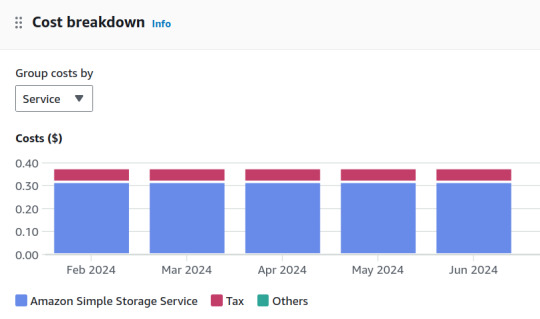
Aber was ist drin in dieser Storage? Auf der Seite "Storage" kommt mir nichts bekannt vor.
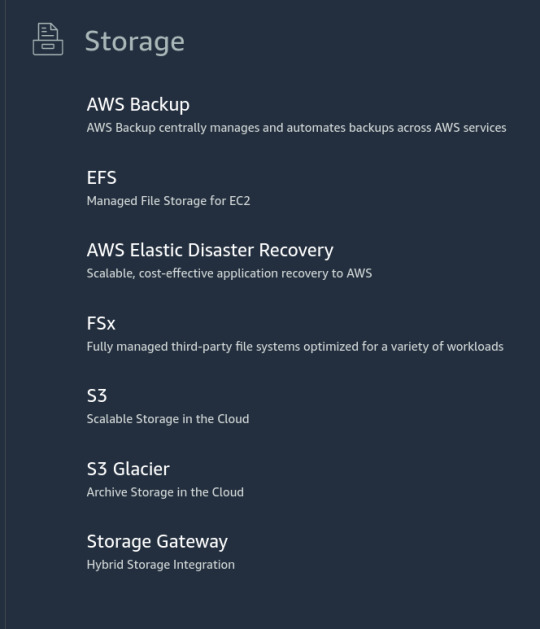
Am ehesten vielleicht S3, denke ich, denn der Rest kommt mir noch unbekannter vor. Unter S3 besitze ich tatsächlich einen "General Purpose Bucket". Das klingt praktisch.
Mein Eimer hat einen langen kryptischen Namen. Darin ist ein Ordner "default". Im Ordner "default" sind viele andere Ordner mit langen kryptischen Namen. Keiner davon enthält irgendwas Verständliches.
Vielleicht kann ich ja herausfinden, seit wann ich diese 35 Cent im Monat bezahle, und den Grund so identifizieren, denke ich. Aber die Übersicht über die Abrechnungen reicht nur ungefähr ein Jahr zurück.
In meinem Passwortmanager hat sich in der Zwischenzeit ein vager Zusammenhang zwischen Amazon AWS und JungleDisk ergeben, einem Cloud-Backup-Ding, das ich in einer sehr grauen Vorzeit einmal benutzt habe. Es ist so lange her, dass es das Techniktagebuch noch nicht gab, weshalb ich nirgends nachlesen kann, was ich eigentlich damit gemacht habe. JungleDisk ist inzwischen verkauft oder umbenannt worden. Die Seite www.myjungledisk.com weigert sich, mich zu erkennen.
Ich sehe in meinen Mails nach. Offenbar habe ich mich bei JungleDisk 2010 angemeldet und 2017 mal eine Nachricht über Änderungen bekommen. Diese Nachricht enthält einen anderen Link, unter dem ich mich auch wirklich einloggen kann.
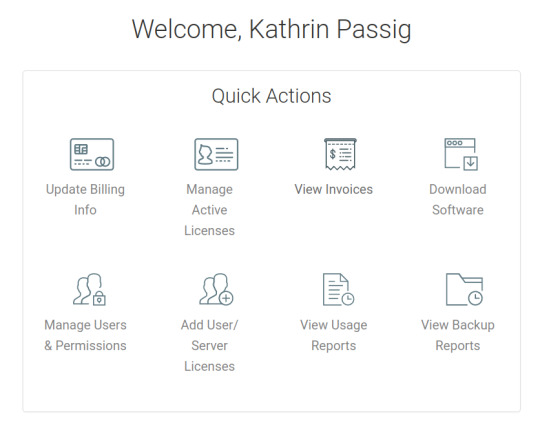
Der Menüpunkt "Online Disks" sieht vielversprechend aus.
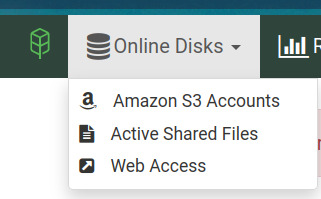
Aber alle Punkte führen nur zu der Aufforderung, mir einen Amazon S3 Account zuzulegen (habe ich doch schon) oder den Support zu kontaktieren (will ich nicht).
Keine Ahnung, was in diesem Backup drin war und ob es sich um einzigartige, wertvolle, unwiederbringliche Daten handelt. Schon für das Techniktagebuch würde ich eigentlich gern weiterforschen, aber alle weiteren Schritte wirken noch viel verwickelter als die bisherigen und ich werde schon beim Drübernachdenken ganz lustlos. Ich glaube, ich lasse alles so, wie es jetzt ist. Irgendwann wird wegen der nicht bezahlten 35 Cent irgendwas gekündigt werden, und dann werde ich auf das unbekannte Backup noch weniger zugreifen können als jetzt schon.
(Kathrin Passig)
11 notes
·
View notes
Text
Bad Dog, Good Sync
I’m a fan of cloud storage, internet backups, and automatic file synchronization between computers. For years my solution was centered around JungleDisk, but a change of ownership led to a switch to GoodSync. Then a recent decline in GoodSync reliability and support inspired me to write about these cloud technologies, the products I evaluated, and the strategies I followed to optimally leverage them.
What is Cloud Storage?
You may be familiar with cloud storage products like DropBox, Google Drive, Microsoft OneDrive, and Apple iCloud. These let you keep files on the internet, which is sometimes referred to as “cloud storage.” The awesome benefit of internet storage and access came into sharp focus for me after losing a laptop to a burglar in 2010. Cloud technologies allowed me to survive the loss of that computer and its files. And cloud access let me remain functional and keep my momentum until I could purchase a laptop replacement. Depending on the product, you can leverage cloud storage in additional and useful ways. Here are some of the top benefits:
Backup
Files created on a computer or a device automatically get copied to storage on the internet. Online backups can be a component of a backup strategy, but by itself it can lead to trouble. If you accidentally corrupt a file, or if a malicious virus were to encrypt your files, that damage would propagate and thus destroy any “backup.” Also consider how you will be impacted if the vendor has technical difficulty and goes offline. See my discussion of the 3-2-1 best practice below. It lists the other factors that can supplement your cloud storage so that you have a real backup.
Cloud Drive
Because the files are copied to the internet, many vendors will let you access that copy from a browser or mobile device. JungleDisk even let you map a drive letter to the internet storage so it would appear like normal storage to all your programs. Some solutions also support standard protocols like WebDAV, SFTP, or Amazon S3 to allow apps to access files in cloud storage. I would avoid products that limit your access via a proprietary client program. I’ve often found those clients have small feature sets, awkward interfaces, unreliable behavior, and a limited number of platforms.
Sync
I’m too frequently disconnected from the internet, so I need offline access and local copies of my files. Therefore, my cloud storage needs to be compatible with synchronization. Since synchronization can leverage the backup copies in cloud storage, it would be even better if the synchronization were automatic and built into my cloud solution. That is, after new files or changes are copied up to the internet, those same changes can be copied down to other computers connected to that account. Designated folders can be kept in sync across multiple computers, without requiring them to all be connected to a single local network. Some products also give you the option to configure “master” folders, so that changes only flow in a single direction. That is, changes on the master always propagate to the other connected computers. But changes, additions, or deletions on non-master computers do not propagate back to the master. Instead those changes are eventually overwritten and lost, and forced to match the master copy (also known as an “echo”). For example, I have a two-way sync between my laptop and desktop. I can switch between computers and all changes are automatically synchronized to the other machine. But I only echo that folder to my wife’s laptop (which I can access in an emergency). She doesn’t care about or use those files, so to prevent accidental changes from her end, the sync is one-way only. In between all these computers is the cloud storage copy, which I can access from my phone, tablet, or even a guest computer.
Security
Some cloud solutions (e.g., SpiderOak) allow you to encrypt your files (with a key held only by you) to keep them secure. Others, like DropBox, allow your files to be visible to some of their employees. The ability to control the encryption key protects you from a disgruntled employee or a security breach at the service provider.
I Miss You, JungleDisk Desktop
JungleDisk Desktop had all the features and options listed above and was extremely reliable and easy to manage. I used it for many years and its pricing was very reasonable: they charged only a few cents per gigabyte for storage consumed and bandwidth utilized. They were purchased by Rackspace in 2008 and at first it looked like the parent company was going to invest and improve on an already great product. Unfortunately, about 2014 Rackspace changed to a direction that was consumer unfriendly. Rackspace’s focus for JungleDisk changed to big enterprise, their product emphasized only the backup feature, and their pricing model added per-seat licensing and payment minimums. Rackspace then announced that JungleDisk Desktop would be discontinued in September 2017 and forced all customers to either cancel their service or upgrade to the enterprise product (called JungleDisk Workgroup) . Although the enterprise solution still supported the same features as the “Desktop” product, none of those features were mentioned in any documentation or communication. You could only find out about them by contacting support, and Rackspace never made any efforts to correct this oversight. These portents strongly suggested the impending death of all these extra features, so I began searching for a substitute in the months preceding JungleDisk Desktop’s termination date.
There was no comparable competitor, so I had to cobble together multiple products to approximate a replacement. For cloud storage I settled on Google Drive Sync after OneDrive suffered synchronization corruptions (I’ve since heard Microsoft has fixed this issue). Google Drive Sync also has the advantage of adding photos found on your local drive to Google Photos. Dropped from the running was Apple’s iCloud since it is the most expensive solution; DropBox which had a smaller feature set; and SpiderOak whose complexity was more than I wanted to manage. I do, however, still use iCloud and DropBox in a limited capacity because some iOS apps and Windows programs only work with those products.
The 3-2-1 Backup Strategy
Google Drive also fulfills a portion of my backup strategy, supporting the “3-2-1” best practice:
3: Until there are a minimum of 3 copies of a file, you don’t really have a backup
2: Your backups should use a minimum of 2 different media types
1: At least one backup needs to be off site (e.g., if your house burns down)
Enter GoodSync
For synchronization, I opted not to use Google Drive Sync so that any file corruptions would not automatically propagate. I only use the sync feature to propagate from one “master” computer for backup, storage, and cloud drive functions. All other synchronizations would be manually initiated and configured to synchronize or echo with the master copy. A synchronization that goes wrong can result in massive destruction, so I wanted granular control until the reliability of the replacement solutions had been established.
GoodSync 30 Day Free Trial
One of the backup and sync tools that I have used for a decade is the free Microsoft SyncToy. And for massive ad hoc backups I would sometimes use the free utility FastCopy. Both products require that the source and target drives must be visible to the computer where these utilities run. So they can’t be used with remote computers across the internet. To fill that need I researched various solutions and decided upon GoodSync and purchased a license for each computer. Some advantages of GoodSync is that it can synchronize across the internet or access local network and drives directly (i.e., faster). If you’re only doing local synchronizations, I recommend SyncToy instead as it is much easier to use and is free.
GoodSync chugged along happily for six months. And I was about to schedule some automatic synchronization jobs when I began to run into problems. The first was self-inflicted, although non-obvious. Depending on how you set up a sync job, administrator credentials may get stored in that job. So when I changed the login password on one of my computers, GoodSync jobs would lockout the account on that computer because it was submitting the old password. It took me quite awhile to figure out what was happening, but after recreating the jobs (so they’d use the updated password), everything started working again. That was only done to test my theory, and I was unhappy with this arrangement. So I reconfigured the sync jobs so they “pushed” instead of “pulled” from that computer. With that change the credentials did not have to be stored with the job.
Then in January I had one sync job stop running. Change is the main cause of computer issues, but I’d not made any changes to these jobs or computers. I validated the failing job against a working job and they were both configured identically. So GoodSync was the primary suspect and I opened a support ticket with the vendor. The technician working my case was lazy and incompetent, basically telling me to “read the documentation.” I pointed out that I had, and found deficiencies in said instructions and asked a series of questions for clarification, which were ignored. In the interim, I did the technicians job and did my own investigation. These were highly technical aspects and no customer should be expected to know about hidden file ownership attributes and ACL policies. I was eventually able to identify that the problem was indeed caused by GoodSync. It would intermittently create a file named “_file_state_v4._gs” in a hidden directory named “_gsdata_” but omit the ownership. Without an ownership attribute, it couldn’t determine access permissions and the job would fail. If the owner was correctly populated the job would work. I eventually found a work-around: create a remote control session for the other computer, log in using an administrator account (full control permissions so the omission is overruled), and then run the job. It’s definitely a pain and I almost abandoned GoodSync completely over this issue. Because if it won’t run, what’s the sense of having it?
A few weeks later, all sync jobs on one computer refused to run. It was a new and different error and I validated that it wasn’t the owner attribute issue at fault. I couldn’t even recreate the jobs, so I opened another support ticket and got the same lazy and incompetent technician. So this might be a small, if not solo, business. Which does not bode well for long term viability. The first suggestion was “Upgrade to the latest version.” Hey, idiot, minutes before you made that stupid suggestion, I sent you the log files you requested and it shows that I’m already on the latest version. Then they reply “Disable your security software.”
Let me be clear, run (do not walk) away from any idiot that suggests you disable security as one of their first troubleshooting options.
Luckily, I persisted, and they eventually found and acknowledge that the problem was on their servers. After they fixed their issue, the jobs resumed running without requiring any changes on my end. All these issues do not bode well for GoodSync. On some days it still takes some prodding when GoodSync fails to set ownership attributes correctly. Although the work-around isn’t terribly hard, finding it was way beyond the technical expertise of an average person. Consequently, I have contingencies ready, and my worst case scenario includes a USB thumb drive and old reliable SyncToy. Below are a couple of USB storage options that I’ve been using.
The Samsung features a good balance in performance and price. But of particular importance is its full metal case, which is important for keychain carry. Too many times, I’ve had thumb drive plastic attachment points break. Luckily, when they’ve broken they’ve not been lost, giving me time to replace them. And I use TrueCrypt to create encrypted volumes on my thumb drives and my external drives to protect sensitive files in case they should get lost or stolen.
Metal Samsung 128GB USB 3.0 Flash Drive BAR
The one “plastic” exception is the speedy SanDisk Extreme CZ80. At 64GB it���s still roomy enough for my needs. To mitigate the plastic attachment point, I use a small key ring between it and the main key ring. This strain relief strategy appears to be working since I’ve had a couple of these drives for two years now.
SanDisk Extreme CZ80
Alternatives
The products already mentioned and linked in this article are some of the big players which I’ve already researched. They are a good place to begin your search. But there are some equally big and capable offerings which I haven’t mentioned, and the following resources will include them. These resources also catalog and review features which might apply more significantly to your specific needs.
“Comparison of Online Backup Services” by Wikipedia
“Comparison of File Hosting Services” by Wikipedia
“Comparison of File Synchronization Software” by Wikipedia
“Best Online Backup Service” by The Wirecutter
“The Best Online Backup Services of 2018” by PCMag
“Which Cloud Storage Service Is Right for You?” by CNET
“The Best Cloud Storage and File-Sharing Services of 2017” by PCMag
“The Best Cloud Storage Services of 2018” by TechRadar
0 notes
Text
World Backup Day: what actions are you taking to ensure you're secured? Walk 31 has been assigned as World Backup Day. Here's how the staff of Ars.
When you taken off of bed at the beginning of today, did your considerations swing to saving your information on account of equipment disappointment? Assuming this is the case, you either work with databases or you recalled that today, March 31, is World Backup Day. Truth be told, it's the primary World Backup Day. The idea risen up out of our sister site, reddit, where one bold redditor recommended the thought seven days back, and the reddit group immediately hopped locally available.
You may have heard it a thousand times some time recently, however we'll take the stupendous event of a day dedicated to the theme to by and by help you to remember the significance of reinforcements. Given our history with PCs, the vast majority of us at Ars have endured equipment disappointments before. It's additionally exceptionally uncommon that we don't have an extremely late reinforcement to reestablish from, on the grounds that there are less more disturbing processing encounters than attempting to sort out the shards of your advanced life from various sources after your hard drive goes to the Great Enclosure in the Sky.
To observe World Backup Day, we're sharing our own particular reinforcement procedures—and periodic stumbles—with the expectation that they'll not just help you to remember the significance of moving down, yet perhaps give you a few thoughts on the best way to do it also.
Jon Stokes, Deputy Editor
My reinforcement technique comprises of four components: Time Machine, a pile of uncovered SATA drives, some static-confirmation sacks, and a Thermaltake BlacX SATA dock, which associates with my Mac through USB. I move down to a docked SATA drive by means of Time Machine, and I occasionally swap the drive out, place it in a static sack, and reserve it some place.
For off-site reinforcements, where I need to send the reinforcement to a companion or relative, I forego Time Machine for a marginally less helpful yet more secure choice. To start with, I make a scrambled circle picture. Next I duplicate my documents over physically to the picture, and after that I move the picture to the SATA drive. Since my reinforcement is safely saved money on the drive, I can drop it in a static pack and either send it off or, far better, acquire it with me my processed sacks when I visit loved ones and simply abandon it.
Eric Bangeman, Managing Editor
In the same way as other of you, I have a few PCs to stress over, all of which are associated with a similar remote system. My primary machine, a Mac Pro, utilizes Time Machine. Exploiting the way this is the main Mac with different drive coves, reinforcements go ahead to a different 2TB drive. No chaos, simple. Whatever is left of the Macs in the house are additionally went down through Time Machine, yet for this situation remotely to a 1TB Time Capsule.
Perceiving the cutoff points of both Time Machine and mechanized reinforcements, I likewise do manual reinforcements on the greater part of my machines. On account of the tablets, iMac, and Mac smaller than usual, those reinforcements are finished with a convenient 3.5" 500MB hard roll over USB. That suspicion served me well when my unique Time Capsule succumbed to an assembling deformity, which implied the greater part of my reinforcements were no more. At the point when the family iMac's hard drive fizzled a week or so later, I could reestablish it from a current reinforcement.
The Mac Pro, since it has the greater part of our "critical" records, gets a twofold measurements of reinforcement. Once every month, I haul a hard drive out of a safe and utilize Carbon Copy Cloner to do an identical representation reinforcement on a 2TB drive through a Voyager quad-interface dock over FireWire 800.
John Timmer, Science Editor
I'm utilizing Time Machine solely for reinforcements, yet I have two reinforcement circles in operation. One's arranged (it's a calm USB drive connected to one of Apple's remote switches). This handles everyday previews of all that I'm chipping away at, which happen at whatever point I'm on the system (which means dependably), so it's incredible for quick moving crises like lost or overwritten documents. In any case, it experiences a considerable measure of stir as programming goes back and forth, I procure new photographs and music, et cetera. Subsequently, a portion of the most established reinforcement sets have as of now been deleted to account for the new.
To ensure I have what might as well be called a wayback machine, I have a different outside drive, one I just module a couple times each year, normally before working framework refreshes or after I buy significant programming suites. This doesn't assist with catching a preview of works-in-advance, yet it ensures that, should I require access to a portion of the most established material on my PC, it's still there for me.
The one shortcoming to the majority of this is all the equipment can frequently be found in a similar room. In case I'm out at the market and a meteor hits my home office, I'm practically sunk.
Nate Anderson, Senior Editor
My principle tablet is completely went down to an utilizing Apple's Time Machine at whatever point the portable PC is in scope of my home remote system. (Ace tip: to fight off Chthonic levels of madness, utilize Time Machine Editor to dial back the default hourly reinforcements to "day by day" or "week by week.") Copies of photographs and home recordings are likewise put away on another home PC. The majority of my written work is moved down offsite utilizing Mozy.
I have likewise, now and again, copied a CD or DVD containing the greater part of my written work and family photographs and reserved it in the little flame resistant box that (ought to) hold our basic authoritative reports. The likelihood exists, be that as it may, that this DVD and the key authoritative records are not in certainty inside the case, but rather are rather lying on a rack adjacent to my switch in a first floor storage room. Gee. I ought to presumably keep an eye on that today around evening time.
Clint Ecker, Acting Technical Übermensch and Moonshark Farmer
I've been through numerous reinforcement procedures previously. I've gone from consuming records to optical circles to abandoning physical media. I've utilized Time Machine, Carbon Copy Cloner, JungleDisk (an application that moves down your documents to Amazon's S3 stockpiling), shell scripts that utilization rsync, and that's just the beginning.
I had my first and truly just information crisis when the outside circle facilitating my iTunes library fizzled and I had no reinforcement. That is the point at which I began to quit fooling around about having not only one, but rather different reinforcement techniques.
Time Machine is awesome, yet what I truly need is a bootable clone of my drive in the event that my PC implodes (or I have to send in my PC for repairs). With a clone, I can simply connect that to a reinforcement portable workstation and start up pretty much the last known point of interest. For this I utilize Carbon Copy Cloner. Mike Bombich has been giving this magnificent free device to years, it's as yet amazing for this errand. Toss a couple bucks Mike's direction if CCC recoveries your butt, since he's a great person for making CCC accessible for so long.
My iTunes library and different records live on an appended outside plate and isn't cloned along these lines. For the huge stockpiling, I match up everything to Amazon's S3 stockpiling (in lessened repetition mode, which is significantly less expensive and just has four 9s of solidness (99.99 percent uptime), rather than the eleven 9s of standard S3). For this I utilize a truly pleasant application called Arq, which costs $29—a take for how much cool stuff it does with an inconspicuous UI. Since it's so natural and modest, I simply match up my entire home catalog and outer drive to Amazon for safety's sake.
As of late another contender called CrashPlan has gone ahead the scene, and it appears like it could deal with both of my situations. I haven't attempted it yet, however a number of my companions have been thinking that its helpful. It will reinforcement your PC to an outside plate or even a remote PC, and furthermore move down documents to the cloud.
At last, I'd jump at the chance to call attention to the part that Dropbox, git ,and Github play with regards to business related records and advancement ventures. Dropbox is the place I store anything of significance that I requirement for work (it's additionally incredible for teaming up and offering records to collaborators). Regardless of the possibility that all my other reinforcement procedures were to come up short, I could get on a PC, introduce Dropbox and have all my vital stuff prepared after a snappy match up. Dropbox is likewise cool since it keeps corrections of each document it oversees, which offers a pleasant type of fast rollback in the event that you erase a record or unintentionally overwrite it.
I likewise attempt to keep the same number of self-awareness ventures formed in git (regardless of whether they are essential or not) on account of in the event that I roll out an awful improvement, I can simply move back to a past variant and begin once again. You can take this one level further by setting up a remote git server to drive your stores to. On the other hand, you can utilize Github, which has free venture facilitating for open archives. In the case of anything happens locally, you can simply clone your store from Github and you're prepared to go.
Subside Bright, Microsoft Contributor
My fundamental reinforcement technique is to simply trust that nothing turns out badly. As I would like to think, there is basically no great approach to deal with reinforcements nowadays. I don't know there ever was, but rather the circumstance now is more terrible than it's at any point been. I have several gigabytes of photographs, numerous gigabytes of music, different gigabytes of email, and a few gigabytes of source code. These are significant, and they're all things I might want to secure.
Legitimate, helpful reinforcements should be off-site, to make preparations for basic mode disappointments like your home burning to the ground. In any case, cloud-based reinforcements are too moderate and additionally costly, and shipping a hard circle off-site is excessively badly arranged for information that really changes.
Regardless of the possibility that I acknowledge the fire hazard and keep my reinforcements on location, great choices are difficult to find. The main thing sufficiently enormous to go down a cutting edge hard circle is another hard plate, and the best way to have a solid, reliable hard circle based reinforcement is to keep the hard circle controlled up and running at all circumstances, so that occasional check and convenient updates can happen. Be that as it may, this thus puts the information at danger of malware or human mistake; if programming can get to a circle to check or refresh a reinforcement, it can likewise get to the plate to wreck that reinforcement.
0 notes
Text
Trying to move into the cloud
Realized I hadn't updated this for a while. My Macbook Pro went from having 300GB brand new a few months ago free to now at about 40GB free... the worst thing is I have no clue what files are taking up space.
So in an attempt to get more organized, I'm doing research of moving everything into the cloud and keeping everything more organized, accessible, and light weight-
Rackspace with Jungledisk front end for primary file storage,
Dropbox for fast access to timely or important documents,
Evernote for notes and web clippings,
Hard drive still used for music files mapped to iTunes (testing out Google Music Beta and Spotify right now).
26 notes
·
View notes
Text
JungleDisk... Plus one
A short while ago I talked about JungleDisk, and how it doesn't allow interaction of your files through HTTP. For that I needed Transmit. Well, that's going to change, as the JungleDisk team just announced JungleDisk Plus, which is a "companion service" to the traditional JungleDisk application. Of the new features, this one has to stand out the most:
Web-based access to your files. This feature, which you can choose to enable with Jungle Disk Plus, allows you to access your stored files from a standard web browser on any computer around the world. You can also upload new files directly from the browser over a secure SSL connection.
This feature (and many others) do not come free, however. Outside of paying to initially use the software, you'll have to pay a monthly fee to use the new "Plus" features. As one commenter explained, this new price change may not sit well with JungleDisk users who were promised a commitment to free upgrades. To be fair, the JungleDisk team does effectively explain the reasoning for the price charge (it's Amazon's fault, not JungleDisk), and reiterates that this is not a mandatory enhancement. If you don't want to pay, you can simply choose to decline the extra features. Also, they are offering one year free for existing paid users. A year is a lot, folks. I think that alone reduces any discrepancies regarding their commitment to users. Remember, you pay JungleDisk a one-time fee ($20) to use the software, and you pay Amazon for your data transfer and storage.
0 notes
Text
JungleDisk web-based file access
JungleDisk Plus was recently released, providing many improvements, along with a very important feature: web-based access to all of your JungleDisk files. Prior to this update, access to your files was limited to a WebDAV connection. The ability to instantly share or access your files via HTTP makes JungleDisk more like Box.net (minus the nifty interface), which is strictly web-based. In order to set up web access for your JungleDisk files, you must complete a few signup forms. At JungleTools.com, you log in with your original username/password. From there, proceed to Web Access under Account Management. Next, you can choose your preferred web address. I chose http://__matthom__.myjungledisk.com/. Provide your Amazon S3 keys, and you're good to go. Your custom domain requires HTTP authentication. It's wise to adjust your original JungleTools password if you set up web access. In my case, my JungleTools password wasn't very strong, and considering that's now the only barrier between my files and the world, I made my password stronger. The web interface for your files is rudimentary, but it gets the job done. From here, you can navigate directories, download/upload files, and most importantly, obtain a permanent URL for each item. Here's an example: https://matthom.myjungledisk.com/default/Documents/resume.txt I'm still not sure how I can share this file via HTTP. I'd have to give out my login credentials. Maybe they'll add this feature in the future.
0 notes
Text
Watch your JungleDisk cache
I have an 80 GB MacBook, and I use online storage for practically everything. So you can bet I was more than slightly curious when I noticed my total remaining disk space was only 8 GB, and that I was somehow using 72 GB. I understand the operating system takes about 10 GB, and applications about 8 GB. Still, that left roughly 50-60 GB unaccounted for. After running a utility that checks your disk space for large files or folders, I noticed the culprit was JungleDisk cache, located in Username > Library > Caches > jungledisk. I didn't have a max cache size set, so it was caching everything I had on JungleDisk (over 30 GB)! I've since went into JungleDisk and set a max cache of 5 GB. Immediately my hard drive space started increasing.
0 notes
Text
JungleDisk support for Rackspace "Cloud Files" overwhelmed out of the gate
JungleDisk recently announced a split service option for cloud storage needs: Rackspace themselves, who now own JungleDisk, would be providing their own scalable data storage infrastructure, similar to Amazon S3, which JungleDisk was built upon. Support for S3 will now co-exist alongside Rackspace "Cloud Files." At first, I thought Rackspace would eventually drop support for Amazon S3, since they have their own cloud storage infrastructure in place, why would they need to support S3? Turns out they will keep S3 support active, and simply give users the option of where they want to store their files: on Rackspace's servers, or Amazon's servers. It's great that Rackspace wants to enter the cloud storage industry, but this is certainly not a great way to convince users to switch to their service over S3:
Unfortunately we have seen this demand create some unexpected capacity constraints in the system and resulted in some system disruptions between the Jungle Disk and Cloud Files systems.
This, right out of the gate. Hardly two weeks has passed, and already there's scaling problems. Amazon must be laughing, somewhere. I can picture them thinking,
"So, you guys think you can just jump into cloud storage market that easily, huh?"
You know, set up a few servers, slap on a fancy name ("Cloud Files"), and watch the money roll in, right? It can't be that hard to store files, right? It's not to say that Amazon S3 hasn't had it's own problems in the past, but my point is - this kind of incident, right out of the gate, can't do much for Rackspace's credibility in the cloud storage arena. I won't write off "Cloud Files" just yet, but you can bet I won't be switching from S3 anytime soon. I am also weary of any new cloud storage startups, as it's quite likely that many may not remain active over time.
0 notes
Text
JungleDisk iPhone app lets me stream my iTunes library
It's been a while since I've posted positive JungleDisk news on this site, but today that changes. A JungleDisk iPhone app has just hit the App Store, and it's exactly what I've wanted for a long time now. A little background first: I use JungleDisk (more accurately, Amazon S3) to backup most of my files and data. My whole life is in the cloud. There was always one downfall to it though. I had to be at a desktop computer to access my files and data. With this iPhone/iPod/iPad application, I can now access my files anywhere my iPhone can connect to a network. As online storage services go, this app is not much different from Box.net or any other similar application already out. The true benefit for me will involve accessing my entire iTunes library from my mobile device: I've been storing my iTunes files on S3 for years now, and it will be great to have immediate, anywhere-access to my full collection of songs. The interface is kind of rough, though. Each song has to download individually, meaning seamless playback is out of the question. Still, if I wanted to access a song from anywhere, I could easily tap into my phone and start playing it.
0 notes