#Linksys WiFi router
Text
also im about to slam dunk myself into learning network stuff by installing openwrt on a router so ?? pray for me or whatever
#linuxes#going to try... this linksys that everyone says is supported really well...#n if it doesnt reach upstairs maybe i'll get one of those archer c7s to use as an access point? i guess? maybe?#more research needed. our current router is so badweird i get perfect wifi everywhere except the bathroom and laundry room#like... the hallway outside the bathroom? fine. the bathroom? even with the door open? no. it said No i dont like it in there
2 notes
·
View notes
Text
Best Spectrum Wifi Router of 2023 - WEB 2.0 JOURNAL
A wireless router that uses the spectrum is a device that allows you to connect to the internet using the spectrum's bandwidth. The best spectrum wifi router is often used in areas with poor or no wired internet access, such as rural areas or remote locations. It can also be used to improve the speed and reliability of your internet connection in areas with a lot of wireless interference.

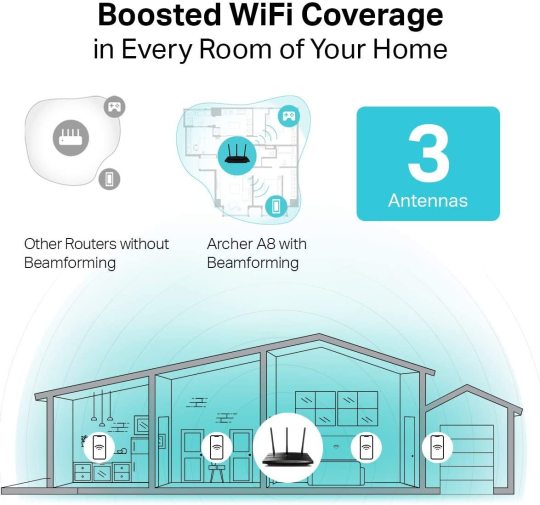
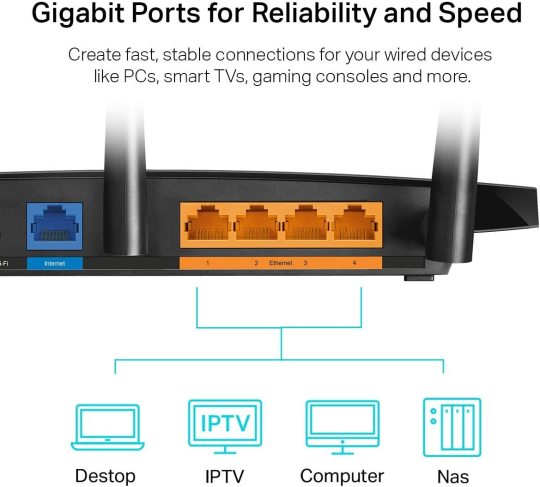
#web2journal#web2journalcom#networkingproducts#router#wifi#wifirouter#spectrumwifirouter#bestspectrumwifirouter#tplink#linksys
1 note
·
View note
Text
How Do I Manually Configure My Linksys Router?
Connect to Linksyssmart WiFi by visiting linksyssmartwifi.com. The settings of the WiFi extender and router can also be changed using this web address. Using Linksysmartwifi.com, a Linksys router setup is simple to complete at home and at the office.
You can access your wireless router using a number of different techniques with the help of Linksys router login. You may access your router and modify its wifi settings by using the Linksys router login. You will be able to log into your Linksys router with ease after learning how to do so.
On the web-based setup page, look for the Wireless tab.
You can view the Configuration View with a Manual by selecting Manual.
Mixed is available in the drop-down menu for network mode.
Please provide an SSID (domain name) for your networks.
Select Auto from the Channels Width drop-down option (20 MHz or 40 MHz).
Select the desired channel from the drop-down menu.

2 notes
·
View notes
Text
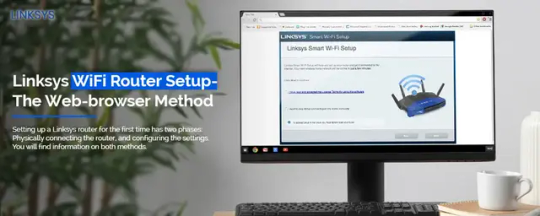
Step-by-Step Guide for Linksys WiFi Setup
At the beginning of the process for Linksys Wi-Fi Setup, what you have to do is connect your smart device to the router and launch a web browser. Afterward, enter either the web address of your Linksys router or its IP address in the URL bar of the already opened web browser. Now, you will be able to access the setup wizard of your router. Stuck somewhere else? Ring us up!
0 notes
Text
Easy Step-By-Step Guide To Linksys Mesh Wifi Router Login.
For the Linksys Mesh WiFi router login, you need the router's default IP address, username, and password. Through the IP address, you'll access the Linksys Mesh login page and then log into the admin panel using the default login credentials. You just need to connect your device to the router’s network to access the login page.
0 notes
Text
Top features of Superboost WiFi-Amped WiFi
Before buying a Superboost WiFi extender, you should go through this article which explains the features of the device in detail. We have covered all the points that you need to know before purchasing WiFi extender. We have compiled a list of all the top features of the Superboost WiFi device.
Fast Setup
The best feature of the Superboost WiFi extender is its simple process of setup. The process is very simple to carry out. Someone with little to no experience in IT can complete the setup process very quickly. All you need is the correct hardware, and you will be done within a few minutes.

Makes the Network fast
This is the reason why most people buy a WiFi Range Extender in the first place. Superboost increases the rate of data transfer on the WiFi network. The Superboost is a device which can increase the data transfer rate to the maximum available bandwidth provided to you by the internet service provider.
Makes the network Reliable
If you are running an organisation or a business which uses WiFi networks for most of the work, you need to make sure that the network that is installed in your workplace is reliable. The downtime of such a WiFi network should be as low as possible. Ideally, it should be zero.
Superboost makes it possible to achieve zero downtime. After installing the device, you don’t have \to worry about your WiFi network going down at any time.
Compact Design
Superboost is a very compact WiFi networking device. You don't have to worry about finding a place to set it up because all you have to do is plug it in a power socket and set it up with your existing WiFi network. The process of installation is as simple as it can get.
WPS Function
WPS push button is something that makes connecting to the WiFi network very simple and convenient. To connect multiple devices to your WiFi network, all you have to do is press the button present on the front of the Superboost, and you can connect all your WiFi devices with the push of a button without having to re-enter the WiFi password.
Removes WiFi Dead Zones
WiFi zone is the region in the WiFi network that does not have network coverage. You can not access the internet or the WiFi network from a WiFi dead zone. After installing the Superboost, most of the WiFi zones will be eliminated. You can access the internet from any corner of the WiFi zone.
Affordable
Superboost is a very economical device. It doesn't cost much and provides a lot of interesting features that you will require regularly.
30 days Money Back
If you are not satisfied by the performance of the Superboost device, you can get it replaced or exchanged in 30 days. The company claims to offer the money back if the product is found to have a manufacturing defect or if it doesn't work as claimed.
These were some of the features that made Superboost a great WiFi extender for home and office uses. The device can be used to extend the WiFi network of small to medium-sized WiFi zones. If you too are suffering from poor WiFi signal and low WiFi speeds, you can go ahead and purchase a Superboost WiFi network.
If you have new technical queries, you can contact the customer support or the technical team and get all your doubts cleared before purchasing a product. The support that you get with the product is very good. The product is completely worth investing a little bit of money in.
0 notes
Link
Looking for help with accessing the Linksys Router Login page online? You can start by connecting your devices to the router network and then using the default web address/IP address to access the login page. The default credentials can then be used to gain access to the setup wizard and edit the network as well as device settings. For more help with the router login process, you can always read through the setup guide on our website.
0 notes
Text
A Linksys Range Extender is very useful device to fix all WiFi-related issues. However, you need to do Linksys Extender Setup before the extender is all set to use. In case your wireless range extender suddenly stops working or doesn’t work properly, go through Linksys Extender Reset process to restore its factory settings. Scroll down to read more.
0 notes
Text
Linksys Router Not Working Suddenly Stopped Working
Linksys Router Not Working Suddenly Stopped Working
The color of the lights will change if your Linksys router not working. It starts flashing orange or yellow. You will be glad to know that it can be fixed by doing tiny changes.
This post is about how to fix the Linksys router not working problem. If your wireless router has also stopped working this may help you get it back to work again.
Reasons Why Your Linksys Router Not Working
Your…

View On WordPress
#Linksys router no internet#Linksys router not connecting to internet#Linksys router stop working#Linksys wifi not working
0 notes
Text
How to Set Up a Linksys Router via Linksyssmartwifi.com and 192.168.1.1
Linksys smart WiFi account is required in order to setup a Linksys router from any remote location. By entering in with your Linksys smart WiFi account, you can also access the administrative settings of your Linksys router. To find out how to do it right, read this post. Let's move forward.
192.168.1.1 Linksys Router Login
The IP address 192.168.1.1 can also be used to set up and log into a Linksys wireless router. adhere to the guidelines below;
Your laptop or computer's default web browser should be opened.
In the web address area, enter the address 192.168.1.1.
The Linksys WiFi router's login web interface will then show up.
Watch careful for typing errors and double-check that you wrote the text accurately.
Enter "username" and "admin" or "password" in the corresponding username and password boxes on your Linksys WiFi router to continue.
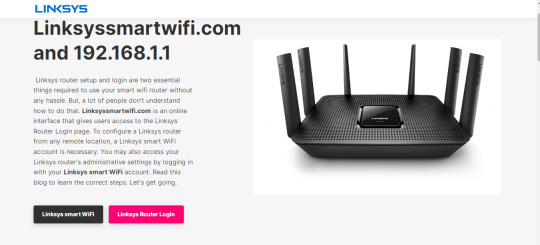
1 note
·
View note
Text
How to change the basic Wireless settings of Linksyssmartwifi.com?
Wireless settings of the Linksys router consist of the Network Name, Wi-fi password, Channel Width Wireless Channel, Security mode that are prominent attributes of the router’s network. You can also keep the default Network Name and the default Network key to the router’s network. Users are recommended to change the Wireless settings of a network during the setup process as it secures and protects your network from malicious attacks. It is suggested to assign the default Security mode to the router’s network.

Steps to change the basic Wireless settings of the linksyssmartwifi.com
Launch a browser on your computer connected to the router’s network.
Take the cursor to the address bar and type linksyssmartwifi.com as the URL of the browser.
You can also type 192.168.1.1 on the address bar of the browser. It is the default IP address of the Linksys router.
Note: A user having an issue in connecting to the linksyssmartwifi.com interface, the IP address might have changed. You can check the current IP address of the Linksys router through its web interface.
Hit enter the default management login window that appears on the screen.
Mention the login credentials within their respective fields. Type “admin” on the username field and type the login password on the password field.
In case you haven’t changed the login password of the linksyssmartwifi.com login window, type “admin” as the password.
Click on the login button and the linksyssmartwifi.com interface appears on the screen.
From the web menu Dashboard, Go to the Router Settings then click on the Wireless tab.
Network’s Wireless settings page displays on the screen.
To create changes in the Wireless settings, click Edit on the Network that you want to configure.
Select the “Enabled” checkbox, then enter the Network Name and Wi-fi password in their respective fields.
Type the desired SSID name on the Network name field and mention the network key you want to assign to the network in the Wi-fi password field.
Note: Make sure the Network Names of both the Wi-fi names are different, though the Wi-fi password could be the same. The Wireless network name should be different from the router password.
To change the Network Mode, select an optimum mode from the available drop-down list.
Users recommended choosing Wireless-AC only as of the Network mode.
Now, select the Security mode you want to assign to the network.
The default Security mode assign to your network is WPA2
Select the channel width from the 20 MHz, 40MHz, and 80MHz options.
Select the network channel from the Wireless Channel option.
Click on the Ok button when you are done.
Note: The Wi-fi password field is case-sensitive, make sure you hold the shift key when you want to type an uppercase letter and release the key whenever you want to type a lowercase letter. For example, If you have assigned the Wi-fi password as “Password24”, it will be different from the “PASSWORD24”. Any fault in the network key may deny a user from accessing the linksyssmartwifi.com network.
For more information linksyssmartwifi.com
0 notes
Text
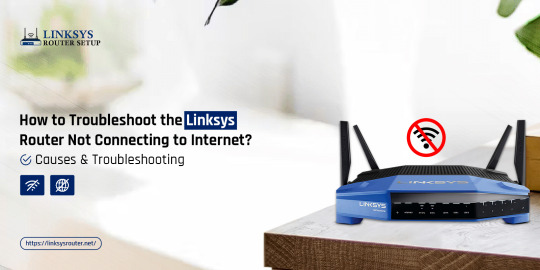
How to Troubleshoot the Linksys Router Not Connecting to Internet?
To troubleshoot Linksys router not connecting to internet issue, make sure that you have not enabled MAC Address Filtering. You also need to disconnect your router from the VPN connection. Next, it requires you to ensure that the wireless power adapter of your computer is up-to-date. In case you have to face issues with your Linksys router, you can get in touch
0 notes
Text
0 notes
Text
How To Velop Setup WiFi?
Download the Linksys app and use it to configure Wi-Fi on your Velop Setup WiFi. Create an account and add your Velop system by following the instructions. Personalize the network name and password for your Wi-Fi. After setup is complete, connect devices to your network by following the on-screen directions. If you require any extra help regarding Velop setup wifi, please visit our website. You can also get in touch with our highly skilled team for additional assistance. Use our live chat function to have a conversation with them.
1 note
·
View note
Text
For the myrouter.local login page, primarily, open the web browser and type the web address in the address bar. Now, enter the default admin credentials on the login window and then on-screen instructions will be followed to configure the device settings. Still unable to access the login page? Get in touch with us!
0 notes
Text
For the easy Linksys E5350 setup, go ahead with the web GUI method. For this, open the web browser and enter the linksyssmartwifi.com web address in the address bar. Now enter the admin credentials and you reach the setup wizard. Hereon, follow the on-screen instructions to complete the setting that you want to change. For more info, approach us
0 notes