#Linuxapps
Explore tagged Tumblr posts
Photo
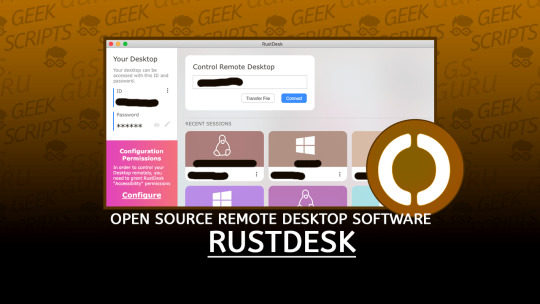
RustDesk: Open Source Remote Desktop Software | #LinuxApps #RDP #RemoteControl #RemoteDesktop #Linux
0 notes
Text
Top 11 beautiful Linux Distros with best UI (User interface)

Linux is the open platform, and you can choose the best distro by considering every single element of the distribution. Furthermore, you can also change a number of useful elements within your Linux distribution, which is yet another cool aspect of using a Linux distro. But, if your first priority of getting a Linux distribution with best and beautiful UI (user interface), there are a handful of Linux distributions that you can choose from. Depending upon what exactly you are looking for, you can get a Linux distribution that resembles the user interface of Windows and Mac, the two most popular proprietary operating systems in the market. But, there are also a number of Linux distributions that sport a completely different user interface, which most people also love. But at the core, every single distribution is running the Linux kernel, and thus, even if you switch from one distro to the other, you will always feel at home, as everything else, other than the user interface is the same. Instead of switching to a new distro altogether, you can also install another desktop environment and start enjoying a different flavour of Linux. But, I will talk about the top Linux distributions with the best user interfaces that you can start using now.
List of Linux Distros with best UI
So, without any further delay, let’s get started with the top Linux distributions with the best UI. However, the most popular Linux Distros share common Linux desktop environment or user interface such as GNOME, KDE and more... Apart from this list, you can go for most stable Linux distro. Looking of penetration testing? Then go for Linux distribution for hacking, Not want to use Windows 7 then see the Linux alternatives for Windows and last for those have an old computer and wants lightweight Linux distros. Zorin OS The name starts with Z, but it is the first one in the list of the Linux distributions with the best user interface. With the familiar installation method, and is based on Ubuntu, Zorin OS is one of the best Linux distributions that have the most stunning user interface, you will immediately fall in love with. As it is based on Ubuntu, you can download all your favourite apps on Zorin with the regular commands, once you are on the Terminal. Did I forget to say, Zorin OS also comes with the Wine compatibility mode to run all your useful Windows programs!

Zorin OS Linux distro with windows like best UI In spite of all, Zorin OS also comes with a rich set of applications most users will need, and it comes with GNOME desktop to run on your new, as well as run of the mill hardware. The user interface might not be the same as that of Windows, but you can find a lot of similarities with the user interface of Windows, which is worth mentioning. The distribution is quite stable if you are worrying, and there is a large community of users, who are always willing to help you, just in case you face problems running Zorin OS. Read the full article
#bestlinuxdistroforlaptops#bestlinuxdistros#Linux#Linuxapps#linuxdesktop#linuxdesktopenvironment#MostBeautifulLinuxDistros#opensource
0 notes
Photo
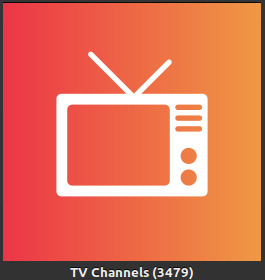
"Hypnotix" is a LinuxApp for worldwide IP TV, with almost 3,500 channels! So I'm busy...😁😁😁
0 notes
Text
Intel Processors and FPGAs—Better Together
Introducing the Intel® Xeon® Scalable processor with integrated Intel® Arria® 10 FPGA
I’m proud to share that the Intel® Xeon® Scalable processor with integrated Intel® Arria® 10 field programmable gate array (FPGA) is now available to select customers. This marks the first production release of an Intel® Xeon® processor with a coherently interfaced FPGA—an important result of Intel’s acquisition of Altera. The combination of these industry-leading FPGA solutions with Intel’s world-class processors enables customers to create the next generation of data center systems with flexible workload-optimized performance and power efficiency.
The Intel® Xeon® Scalable Processor 6138P includes the Intel® Arria® 10 GX 1150, which provides up to 160Gbps of I/O bandwidth per socket and a cache-coherent interface for tightly coupled acceleration. The Intel® Arria® 10 GX 1150 has its own cache and shares memory with the processor via low-latency, cache coherent access over the Intel® Ultra Path Interconnect (Intel® UPI) bus. Unlike other system interface bus standards, Intel® UPI allows seamless access to data regardless of where the data resides (core cache, FPGA cache, or memory) without the need for redundant data storage and direct memory access (DMA) transfers. Data coherency also reduces application programming complexity and saves CPU cycles that would be wasted to determine which data is most-up-to-date.
A great example of this system capability is Intel’s new virtual switching reference design for the Intel® Xeon® Scalable processor with integrated FPGA. This reference design uses the FPGA for infrastructure dataplane switching, while the processor does application processing or processes virtual machines. This helps simplify network complexity and improve the productivity of the processor.
This solution is also compatible with the Open Virtual Switch (OVS) framework and delivers a dramatic 3.2X throughput improvement at half the latency and 2X more VMs as compared to OVS running on an equivalent processor without FPGA acceleration.1 Additionally, code compatibility with Intel’s OVS-DPDK software makes data center retrofits simple and scalable to optimize operational agility.
Fujitsu, a lead partner, plans to deliver systems based on the Intel® Xeon® processor with integrated FPGA and Intel’s OVS reference design. They are making the Intel® virtual switching reference design even more robust for the networking environment through their reliability, availability, and serviceability (RAS) with performance monitoring and debug assisting functions. This solution is being demonstrated this week at the Fujitsu Forum in Tokyo.
FPGAs continue to be an important part of Intel’s portfolio of workload-optimized solutions for the data center. Going forward, we will continue to improve ease of use of Intel® FPGAs and other accelerators in the datacenter. To provide our customers with greater deployment flexibility, Intel’s future roadmap will introduce a discrete FPGA solution with faster coherent and increased high-bandwidth interconnect enabled by the Acceleration Stack for Intel® Xeon® CPU with FPGAs. It will support code migration from the Intel® Xeon® Scalable processor with Integrated FPGA and the Intel® Programmable Acceleration Card (Intel® PAC) solutions, and will continue to be optimized for enhanced bandwidth and low latency.
To learn more about the new Intel® Xeon® Scalable processor with integrated FPGA, visit www.intel.com/accelerators.
1 The Intel® Xeon® Gold 6138P processor with Integrated Arria® 10 GX 1150 FPGA delivers up to 3.2X throughput with half the latency and 2X more VMs when compared to Intel® Xeon® Gold 6138P processor with software OVS (Open Virtual Switch) DPDK forwarding in the CPU user space application. Configuration: 2x Intel® Xeon® Gold 6138P processor with Integrated Intel® Arria® 10 GX 1150 FPGA on Blue Mountain Pass (BMP) platform, 12 x 16GB Micron 2Rx8 DDR4 2666MHz (192GB total), 240GB Kingston SSD, 1xPCI-E 3.0 x8 slot and 1xPCI-E 3.0 x10 slot, Network NICs:1x 100G Alaska NIC and 2 x Intel® Ethernet Network Adapter XXV710-DA2 (25GbE NIC) (fw 5.50.47059 api 1.5 nvm 5.51 0x80002bf8 1.1568.0), Operating System: Ubuntu-16.04.3, OS Kernel: 4.4.0-116-generic, Bios: SE5C620.86B.01.00.0813.041020180320 (Release Date: 04/10/2018), uCode: mb750654_02000043, FPGA BBS v6.4.0_Production (GBS 6.4.0, OPAE-0.12.1, Lib switch OPAE ver 1.1), VM opearting system: Ubuntu 17.10, OS Kernel: 4.13.0-31-generic, Benchmark: Open vSwitch 2.9.0, Compile ver: DPDK with "-Ofast", OVS with ./configure –with-dpdk=<DPDK SDK PATH>/x86_64-native-linuxapp-gcc make CFLAGS=“-Ofast -march=native”, Other software: DPDK version 17.11. Compared to 2x Intel® Xeon® Gold 6138P processor on Blue Mountain Pass (BMP) platform, 12 x 16GB Micron 2Rx8 DDR4 2666MHz (192GB total), 240GB Kingston SSD, 1xPCI-E 3.0 x8 slot and 1xPCI-E 3.0 x10 slot, Network NICs:1x 100G Alaska NIC and 2 x Intel® Ethernet Network Adapter XXV710-DA2 (25GbE NIC) (fw 5.50.47059 api 1.5 nvm 5.51 0x80002bf8 1.1568.0), Operating System: Ubuntu-16.04.3, OS Kernel: 4.4.0-116-generic, Bios: SE5C620.86B.01.00.0813.041020180320 (Release Date: 04/10/2018), uCode: mb750654_02000043, VM opearting system: Ubuntu 17.10, OS Kernel: 4.13.0-31-generic, Benchmark: Open vSwitch 2.9.0, Compile ver: DPDK with "-Ofast", OVS with ./configure –with-dpdk=<DPDK SDK PATH>/x86_64-native-linuxapp-gcc make CFLAGS=“-Ofast -march=native”, Other software: DPDK version 17.11.
The benchmark results may need to be revised as additional testing is conducted. The results depend on the specific platform configurations and workloads utilizedin the testing, and may not be applicable to any particular user's components, computer system or workloads. The results are not necessarily representative of other benchmarks and other benchmark results may show greater or lesser impact from mitigations. Software and workloads used in performance tests may have been optimized for performance only on Intel microprocessors. Performance tests, such as SYSmark* and MobileMark*, are measured using specific computer systems, components, software, operations and functions. Any change to any of those factors may cause the results to vary. You should consult other information and performance tests to assist you in fully evaluating your contemplated purchases, including the performance of that product when combined with other products. For more information go to http://www.intel.com/performance.
The post Intel Processors and FPGAs—Better Together appeared first on IT Peer Network.
Intel Processors and FPGAs—Better Together published first on https://jiohow.tumblr.com/
0 notes
Photo

Hidamari: Minimal Video Wallpaper for Linux | #LinuxApps #Utilities #Wallpapers #Linux
0 notes
Photo

USBRIP: Tracking History of USB Events on Linux | #Forensic #LinuxApps #USB #Linux
0 notes
Photo

Hack_Utils: Script to Facilitate Different Functions | #linuxapps #utility #linux
0 notes
Photo

Duf: Disk Usage/Free Utility Better 'df' Alternative | #disk #linuxapps #utility #linux
0 notes
Photo

eDEX-UI: Terminal Emulator With Touchscreen Support | #emulator #linuxapps #terminal #linux
0 notes
Photo
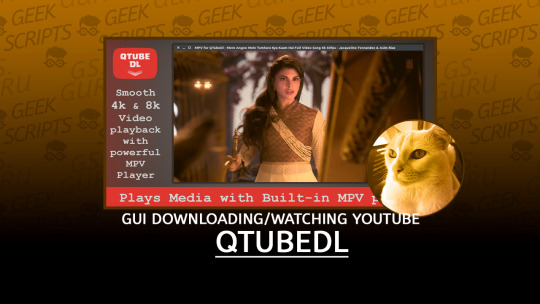
QTubeDl: GUI for Downloading and watching Youtube for Linux | #linuxapps #linux
0 notes
Photo
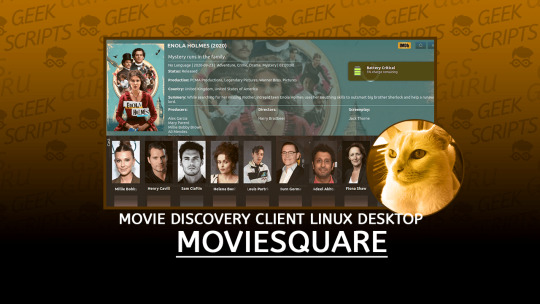
MovieSquare: Movie Discovery Client for Linux Desktop | #linuxapps #movie #linux
0 notes
Text
Scrcpy – Control your Android phone from PC (Windows/Linux/Mac)

Time needed: 5 minutes. What is Scrcpy? It is an open-source tool that can display and control Android phones on a computer. It supports USB and Wi-Fi connection, as well as Windows, macOS and Linux. It can record screen and support Wifi control. No need to install any application on the phone, no root, but need ADB tool. The is free Android phone controller for PC; very light in weight which after successfully installing and setting up will mirror or project your Android smartphone display on a computer screen. The FPS (Frame per second) it uses to stream smartphone display will be between 30 to 60 fps. Scrcpy supports Full HD resolution (1920×1080) and above. As per the developers of this Android control program, it has low latency rate which of 35 and 70ms which is true, we experience the same while doing this tutorial. Whereas, the time it takes to deliver the first image on the computer screen of your smartphone is 1 second... So, here in this tutorial, we will let you know how to use Scrcpy on Windows, macOS and Linux after downloading it... Scrcpy – remote display/control Android phone Scrcpy can be taken as good Vysor alternatives because Vysor free version is not that much great and for premium, you have to shell out some money. After finding out this open-source alternative, Scrcpy, even being a good Android control software it is not that much popular thus we are doing this article to introduce it to you. It is available on the Github project page. Requirements for Scrcpy The only things required by the Scrcpy to use are at least Android 5.0 version and enabling of ADB debugging. Download and use Scrcpy on Windows 10/8/7 This Android Control from PC app is available for Windows in both 32-bit and 64-bit versions. The downloaded Scrcpy file format will be in ZIP, just extract it to use this tool. Here are the links to download Scrcpy. Now we have to connect our Android smartphone to our Windows system either using USB cable or WiFi (hotspot or both PC and smartphone must be on the same network.) Here we are using the USB cable for better speed, however, you can connect to Android ADB wirelessly, here is the tutorial on that. After connecting the smartphone go to Settings->System->Developer and enable the USB debugging option. The location of the developer setting depends upon the version and UI of the Android phone. Now, open the Scrcpy folder which you have recently extracted after downloading. Right-click on the Scrcpy.exe and run it as administrator.

Use Scrcpy Android control on Windows PC As you execute the file in the above step, it will open a command-line window and exactly as said by the developers; it will take 1 second to connect and show the first image of your Android smartphone to control it remotely using the PC mouse and keyboard.

When the mirror image showed, you can control your Android smartphone directly from the Display of your Windows PC. Installation on Linux To install the Scrcpy on Linux (Ubuntu, LinuxMint, Debian, CentOS, Fedora, ElementaryOS etc.) just we need to install SNAP package manager. Using SNAP we can easily get this Android Controller on Linux PC. Thus, first, install the SNAPD For Ubuntu 18.04/19.04/16.04/Debian/LinuxMInt/ElementaryOS and other same bases... sudo apt update sudo apt install snapd For CentOS sudo yum install epel-release sudo yum install snapd sudo systemctl enable --now snapd.socket sudo ln -s /var/lib/snapd/snap /snap Command to install Snap on Fedora sudo dnf install snapd sudo ln -s /var/lib/snapd/snap /snap Command to install Scrcpy on Linux sudo snap install scrcpy

Add Snap's Bin directory to Linux environment path export PATH="/path/to/dir:$PATH" source ~/.bashrc Log out and again log in to your Linux system... Run and Use it on Linux Finally to use it on Linux, first, connect your smartphone (make sure USB debugging is enabled on phone) to the computer and after that run the command: scrcpy

Install and use on macOS Install Homebrew /usr/bin/ruby -e "$(curl -fsSL https://raw.githubusercontent.com/Homebrew/install/master/install) brew cask install android-platform-tools Install Android controller brew install scrcpy scrcpy Scrcpy commands Here are the commands which we can use to control different function of mirrored Android phone's screen.

To Change Resolution or Screen size scrcpy --max-size 1024 or scrcpy -m 1024 Record screen scrcpy --record file.mp4 or scrcpy -r file.mkv Fullscreen scrcpy --fullscreen Scrcpy phone screen off scrcpy --turn-screen-off scrcpy -S For more commands see the Github page link to this tool given in the first step of this article... Use Scrcpy to Install APK To install APK on Android phone just download the APK file on your computer and then simply drag and drop to the scrcpy window. Note: We tried it but it didn' t work in our may be in your it would. Transfer file from PC to Android device To send or transfer some file to /sdcard/ of the smartphone just like APK files also drag and drop other files to the window scrcpy. The target directory can be changed on start: scrcpy --push-target /sdcard/foo/bar/ Shortcuts Here are the Scrcpy shortcuts to use to operate Android from PC (Windows, Linux & macOS) using Mouse and Keyboard, for example, controlling of Audio (volume up and down), Going to Home, back, Power off etc...

In this, we can connect and control our ANdroid device form PC using Scrcpy open-source tool. Read the full article
#Androidcontrolpc#AndroidEmulator#androidonlinux#androidscreenmirroringprogrammatically#Linux#Linuxapps#LinuxTutorial#scrcpyapk#scrcpyaudio#scrcpyforwindows#scrcpywireless#Windows#windows10
0 notes