#MPEG-4 Part 14
Explore tagged Tumblr posts
Text
Digital Image Overview
Image and Web Video Formats:
Three of the most commonly used image formats are JPEG, PNG, and GIF. JPEG stands for Joint Photographic Experts Group and is a format for compressing image files by using lossy compression, as it discards the files less important information. In comparison, PNG (Portable Network Graphic) is lossless. It has a set amount of pixels so the quality of the image is not lost as it is compressed. GIF, standing for Graphics Interchange Format, is a series of images or frames that are displayed in rapid succession, which simulates motion. Alongside image formats, web video formats that are most popular are MP4, MOV and WMV. MP4 is also known as MPEG 4 Part 14. It offers a high quality for both audio and video files and, like JPEG, it uses lossy compression. MOV files are saved in the QuickTime File Format, and uses MPEG-4 encoding, compressing the file without losing the quality of the file. MOV also encompasses different types of media tracks including video, audio, text, etc. WMV, standing for Windows Media Video, has three different video codecs, allowing it to be used for streaming and video sharing.
Export Setting for Broadcast Platforms
When it comes to export settings for broadcast platforms, the most recommended format for platforms such as Youtube, Facebook, Twitch, etc. is MP4. This is because it is capable and compatible for storing video, audio, text, etc. It is universally supported across the majority of digital devices, and are high in quality despite the small file size.
Image Manipulation Tools and Techniques
Photoshop allows for complete creative control; with a wide range of tools within the application, users can manipulate images to fit whatever creative goal they have in mind. Photoshop also supports many file types, making it more accessible for a multitude of images to be altered. The application also allows for a fast editing process, its formatting creating an ease of use for its users. Though it is not free, Photoshop allows for the equivalent of high quality editing at a fraction of the cost. Where Photoshop is built for an expansive range of creative image manipulation, Lightroom is a much more limited software as it was designed for more professional editing. Lightroom is structured for a consistent use, allowing editors to alter their photos almost instantly after they upload them, making it ideal for professional photographers dealing with deadlines.
Intellectual Property and Copyright
According to the Attorney General’s Department, “copyright is a type of property that is founded on a person's creative skill and labour. Copyright is not a tangible thing.” Copyrights providers the owner of the material with more freedom to do with their art as they wish, including profiting off of it. Though copyright is not tangible, the art that holds that title is. Contrastingly, intellectual property is any idea or exclusive knowledge that only you possess. Intellectual property rights allow its owners to take their time in creating their idea, making it a reality. Violation of either copyright or intellectual property can lead to a variety of different consequences. If you are found guilty of with one, you could be facing any number of fines, criminal sanctions or even imprisonment.
References
Works Cited
Adobe. “Learn about GIF Files | Adobe.” Www.adobe.com, www.adobe.com/au/creativecloud/file-types/image/raster/gif-file.html.
---. “Learn about JPEG Files | Adobe.” Www.adobe.com, www.adobe.com/au/creativecloud/file-types/image/raster/jpeg-file.html.
“Adobe Lightroom vs. Photoshop: Decision Guide | Adobe.” Adobe.com, 2025, www.adobe.com/au/creativecloud/photography/lightroom-vs-photoshop.html. Accessed 23 June 2025.
Attorney-General's Department. “Copyright Basics.” Attorney-General’s Department, 2022, www.ag.gov.au/rights-and-protections/copyright/copyright-basics.
Australian Government. “Intellectual Property.” Business.gov.au, 7 Mar. 2023, business.gov.au/planning/protect-your-brand-idea-or-creation/intellectual-property.
“Copyright Infringement in Australia | Anchor Digital.” Anchordigital.com.au, 3 Sept. 2020, anchordigital.com.au/articles/copyright-infringement-in-australia.
“Learn about PNG Files | Adobe.” Www.adobe.com, www.adobe.com/au/creativecloud/file-types/image/raster/png-file.html.
“Lossy Compression (Article).” Khan Academy, www.khanacademy.org/computing/computers-and-internet/xcae6f4a7ff015e7d:digital-information/xcae6f4a7ff015e7d:data-compression/a/lossy-compression.
Myers, Nicholas D. Does Infringement of Intellectual Property Always Lead to Criminal Action? 23 Feb. 2023, www.themyerslg.com/blog/does-infringement-of-ip-always-lead-to-criminal-action/.
OWEN, ANDY. “Video File Formats, Codecs, and Containers Explained | TechSmith.” Welcome to the TechSmith Blog, 9 Jan. 2018, www.techsmith.com/blog/video-file-formats/.
“Photoshop: The Uses, Benefits and Alternatives.” Business.com, www.business.com/articles/photoshop-reigns-supreme-how-the-software-has-maintained-market-dominance/#what-are-the-benefits-of-using-photoshop.
“The Best Premiere pro Export Settings for YouTube.” Www.adobe.com, www.adobe.com/creativecloud/video/hub/features/best-premiere-pro-export-settings-youtube.html.
“What Are MOV Files? | Using MOV Files | Adobe.” Adobe.com, 2025, www.adobe.com/creativecloud/file-types/video/container/mov.html.
“What Is a GIF?” Shorthand.com, shorthand.com/the-craft/what-is-a-gif/index.html.
“What Is a PNG File?” Shorthand.com, shorthand.com/the-craft/what-is-a-png-file/index.html.
“What Is Lightroom Used For?” Nobledesktop.com, 2017, www.nobledesktop.com/learn/lightroom/what-is-lightroom#what-are-the-benefits-of-learning-lightroom
“What Is MP4: File Format Explained | Restream Learn.” Restream | Learn, 11 July 2024, restream.io/learn/what-is/mp4-file-format/.
Wikipedia Contributors. “JPEG.” Wikipedia, Wikimedia Foundation, 8 Oct. 2019, en.wikipedia.org/wiki/JPEG. “WMV File: What a .Wmv Is and How to Open It - Roxio.” Roxio.com, 2023, www.roxio.com/en/file-formats/wmv-file/?srsltid=AfmBOopS3Voo62nSw57cXhBZ4_mpgmh4YLXHLLFeAaxH2xkYEhcNToXo.
0 notes
Text
0 notes
Text
0 notes
Text
…
Yes, MP4 files can contain video. MP4, or MPEG-4 Part 14, is a digital multimedia container format that can store audio, video, subtitles, text, and still images. MP4 is the most popular video format and is universally compatible with devices and web browsers. It's also the standard format for web videos because MP4 videos are high-quality and have relatively small file sizes
0 notes
Text
Convert Your MP4 Files to MKV Online at No Cost

In the realm of digital media, video formats play a crucial role in determining the quality, compatibility, and versatility of multimedia content. Among the plethora of video formats available, MP4 and MKV stand out as popular choices for storing and streaming video files. While both formats have their advantages, there are instances where converting from MP4 to MKV becomes necessary to meet specific requirements or preferences. In this comprehensive guide, we'll delve into the intricacies of these two formats, explore the reasons for conversion, and provide detailed steps on how to convert MP4 to MKV effectively.
Understanding MP4 and MKV Formats:
MP4 (MPEG-4 Part 14):
MP4, short for MPEG-4 Part 14, is a widely used digital multimedia container format. Developed by the Moving Picture Experts Group (MPEG), MP4 efficiently stores audio, video, subtitles, and still images. One of the key strengths of MP4 is its compatibility with various devices and platforms, making it ideal for sharing and streaming content over the internet. Additionally, MP4 supports advanced features such as metadata, chapter markers, and DRM (Digital Rights Management), enhancing its utility for both personal and professional use.
MKV (Matroska):
MKV, also known as Matroska, is an open-source multimedia container format renowned for its flexibility and extensibility. Unlike MP4, which is standardized by MPEG, MKV is maintained by the Matroska Development Team. MKV excels in preserving high-quality audio and video streams while offering support for multiple subtitle tracks, audio languages, and chapter information. Furthermore, MKV's open nature allows for the inclusion of various codecs, ensuring compatibility with a wide range of media formats and devices.
Reasons for Converting MP4 to MKV:
While MP4 is a versatile format suitable for most purposes, there are several scenarios where converting to MKV proves advantageous:
Preserving Quality: MKV's ability to retain high-quality video and audio streams makes it a preferred choice for archiving or preserving multimedia content without compression loss.
Multiple Audio and Subtitle Tracks: MKV supports multiple audio and subtitle tracks within a single file, making it ideal for movies, TV shows, or videos with diverse language options.
Flexible Codec Support: MKV allows for the inclusion of various codecs, enabling users to encode content using their preferred compression algorithms or multimedia standards.
Chapter Support: MKV supports chapters, enabling users to navigate through different sections of a video file conveniently. This feature is particularly useful for long-form content such as movies or documentaries.
Enhanced Metadata: MKV offers extensive metadata support, allowing users to embed detailed information about the video, audio, subtitles, and chapters within the file itself.
How to Convert MP4 to MKV:
Converting MP4 to MKV is a straightforward process that can be accomplished using various software tools or online converters. Here's a step-by-step guide to converting MP4 files to MKV:
Using Software:
Choose a Conversion Tool: Select a reputable video conversion software that supports MP4 to MKV conversion. Popular options include HandBrake, VLC Media Player, and FFmpeg.
Install and Launch the Software: Download and install the chosen conversion tool on your computer. Launch the software to begin the conversion process.
Add MP4 Files: Click on the "Add File" or "Open" button to import the MP4 files you wish to convert into the software interface.
Select MKV as Output Format: Choose MKV as the desired output format from the available options. You may also customize additional settings such as video codec, audio codec, bitrate, and resolution according to your preferences.
Start Conversion: Once you've configured the settings, click on the "Convert" or "Start" button to initiate the conversion process. The software will begin converting the MP4 files to MKV format, and you can monitor the progress in real-time.
Save the Converted Files: Once the conversion is complete, the software will prompt you to specify a destination folder for saving the converted MKV files. Choose a location on your computer and click "Save" to finalize the process.
1 note
·
View note
Text
Convert Your MP4 Files to MTS Online at No Cost

In the ever-evolving landscape of digital media, the need to convert file formats arises frequently. One such conversion is from MP4 to MTS. This transition may seem straightforward, but delving deeper uncovers complexities and nuances that are crucial to understand. In this comprehensive guide, we will explore the intricacies of converting MP4 to MTS, shedding light on the technical aspects, the reasons behind the conversion, and the tools available for seamless transition.
Understanding MP4 and MTS Formats
To comprehend the conversion process, it's imperative to grasp the nature of both MP4 and MTS formats.
MP4 (MPEG-4 Part 14): MP4, standing for MPEG-4 Part 14, is a versatile digital multimedia container format. It's widely used for storing video, audio, subtitles, and still images. MP4 files typically employ codecs like H.264 or AAC for video and audio compression, ensuring high-quality playback with relatively small file sizes. Due to its compatibility with various devices and platforms, MP4 has become the standard format for sharing and streaming multimedia content.
MTS (MPEG Transport Stream): MTS, also known as AVCHD (Advanced Video Coding High Definition), is a container format specifically designed for high-definition video recording. It's commonly used by camcorders, particularly those from Sony and Panasonic, to store high-quality video footage. MTS files typically utilize the MPEG-4 AVC/H.264 video codec and Dolby AC-3 audio codec. While MTS provides excellent video quality, its compatibility with different devices and software may be limited compared to more widely supported formats like MP4.
Reasons for Converting MP4 to MTS
The need to convert from MP4 to MTS can stem from various factors, including:
Compatibility: Some editing software and playback devices may have better support for MTS files, especially in the realm of professional video editing. Converting MP4 to MTS ensures seamless compatibility with such systems.
Preservation of Quality: When dealing with high-definition footage captured by camcorders in MTS format, maintaining the original quality during editing and post-production processes is crucial. Converting MP4 to MTS allows for direct editing without compromising quality.
Workflow Requirements: In certain workflows or projects, the use of MTS files may be mandated for consistency or compatibility with existing systems and processes.
Specialized Features: MTS files may offer specific features or metadata relevant to professional video production, such as timecode information or camera settings, which are retained during conversion from MP4.
1 note
·
View note
Text
😍1분만들어봐🍭, 애플👀만의 동영상 파일 형식은?😀 Non애플은 어떤 형식일까?😶🌫️ #shorts #short #apple
1 note
·
View note
Text
MP4 Formatı Nedir? MP4 formatı, ses ve video dosyalarını depolamak ve aktarmak için kullanılan popüler bir çokluortam formatıdır. MPEG-4 Part 14 olarak da bilinen MP4, video akışı, alt yazılar ve resimler için yaygın olarak kullanılmaktadır. Bu format, hemen hemen her türlü ortam oynatıcısı ve cihazda desteklenir. MP4 formatının en büyük özelliklerinden biri, yüksek kaliteli ses ve video depolama imkanı sunabilmesidir. Bu sayede, kullanıcılar daha az miktarda depolama alanı kullanarak yüksek kalitede medya içeriği saklayabilirler. Ayrıca, MP4 formatı, internet üzerinden yayınlanan videolar için de tercih edilen bir formattır, çünkü dosya boyutunu küçültme ve yüksek kalitede video akışı sağlama konusunda oldukça başarılıdır. MP4 formatı ayrıca mobil cihazlar için uygun bir formattır. Telefonlar, tabletler ve diğer taşınabilir cihazlar, genellikle MP4 formatındaki dosyaları sorunsuz bir şekilde oynatır. Bu da kullanıcıların istedikleri zaman istedikleri medya içeriğini mobil cihazlarından kolayca izlemelerine olanak tanır. Sonuç olarak, MP4 formatı, ses ve video dosyalarını depolamak, aktarmak ve yayınlamak için oldukça kullanışlı bir formattır. Bu nedenle, günümüzde yaygın bir şekilde kullanılmaktadır ve pek çok avantajı bulunmaktadır. MP4 Dosya Uzantısı Nasıl Oluşur?MP4 dosya uzantısı, bir ses veya video dosyasının hangi türde olduğunu belirten bir dosya uzantısıdır. Bu uzantı, dosyanın hangi türde olduğunu bilgisayarın tanımasını sağlar ve o dosyayı açarken hangi programın kullanılacağını belirler.MP4 dosya uzantısı, dosya formatının MPEG-4 Part 14 standardına uygun olduğunu belirtir. Bu standart, ses, video ve diğer verilerin depolanması ve taşınması için kullanılan genel bir multimedya konteyner formatıdır.Bir MP4 dosya uzantısının nasıl oluştuğuna gelince, bu uzantı aslında dosya adının sonunda bulunan .mp4 karakterlerinden oluşur. Dosya adı olarak kullanılan bu uzantı, dosyanın içeriğinin hangi formatta olduğunu belirler ve kullanıcıların o dosyayı açmalarını sağlar.Dolayısıyla, MP4 dosya uzantısının oluşumu, dosyanın içeriğinin MPEG-4 Part 14 standardına uygun olduğunu ve bu dosyanın hangi türde olduğunu belirleyen bir kodlama biçimidir. Bu sayede, kullanıcılar bu uzantı sayesinde MP4 formatındaki dosyaları kolaylıkla tanıyabilir ve açabilirler.MP4'ün Avantajları Nelerdir? MP4 formatı, dijital medya dosyalarını sıkıştırıp depolamak için kullanılan bir tür dosya formatıdır. Bu formatın birçok avantajı bulunmaktadır. Kalite ve boyut dengesi: MP4 formatı, yüksek kaliteli video ve ses dosyalarını küçük boyuttaki dosyalara dönüştürebilme özelliğine sahiptir. Bu sayede depolama alanı konusunda avantaj sağlar. Geniş kullanım alanı: MP4 formatı, birçok farklı cihazda ve platformda kullanılabilme özelliğine sahiptir. Bu da dosyaların farklı cihazlar arasında sorunsuzca paylaşılmasını sağlar. Kullanım kolaylığı: MP4 formatı, kullanıcı dostu bir dosya formatıdır. Kolaylıkla oynatılabilir ve paylaşılabilir. Bu da kullanıcılar için avantajlı bir durumdur. MP4'ün En İyi Kullanım Alanları MP4 dosya formatı, bilgisayarlar, dijital kameralar, akıllı telefonlar ve diğer cihazlar arasında video ve ses dosyalarını paylaşmak için en yaygın kullanılan formatlardan biridir. MP4'ün en iyi kullanım alanlarından biri, çeşitli cihazlar arasında medya dosyalarını paylaşmak ve depolamak için kullanılabilmesidir. Bu, kullanıcıların farklı cihazları kullanarak aynı medya dosyalarına erişmelerini ve paylaşmalarını kolaylaştırır. MP4 formatının bir başka önemli kullanım alanı da internet üzerinde video paylaşımıdır. YouTube, Facebook, Instagram gibi popüler platformlar, genellikle MP4 formatını destekler ve kullanıcıların videolarını yüklemelerine ve paylaşmalarına izin verir. MP4'ün bu tür platformlarda kullanımı, yüksek kaliteli videoların kolayca paylaşılmasını sağlar. Bununla birlikte, MP4 dosya formatının mobil cihazlarla uyumluluğu onu ideal bir seçim haline getirir. MP4, akıllı telefonlar ve tabletler gibi mobil cihazlarda yüksek kaliteli videoların oynatılmasını destekler.
Ayrıca, mobil cihazlarda depolama alanı verimli bir şekilde kullanılmasına olanak tanır. Sonuç olarak, MP4 dosya formatının geniş bir kullanım yelpazesi bulunmaktadır. Bu format, farklı cihazlar arasında medya dosyalarını paylaşmak, internet üzerinde video paylaşımı yapmak ve mobil cihazlarda yüksek kaliteli videoların oynatılmasını mümkün kılar. MP4, günümüzün dijital dünyasında vazgeçilmez bir formattır ve kullanıcıların çeşitli ihtiyaçlarını karşılamak için ideal bir seçenektir. MP4'ün Geleceği MP4, video ve ses dosyalarını depolamak ve oynatmak için en popüler formatlardan biridir. Günümüzde yaygın olarak kullanılan birçok cihaz ve uygulama MP4 formatını desteklemektedir. Ancak teknolojinin sürekli gelişmesi ve değişmesiyle birlikte, MP4'ün geleceği de merak konusu haline gelmiştir. MP4 formatının geleceği oldukça parlak görünmektedir. Mobil cihazların yaygınlaşması, yüksek çözünürlüklü videoların popülerliği ve internetin hızının artması, MP4 formatının daha da önemli hale gelmesini sağlamaktadır. Özellikle online video platformları ve akış hizmetleri, MP4 dosya formatını tercih etmektedir ve bu trendin gelecekte de devam etmesi beklenmektedir. Ayrıca, MP4 formatının yaygın kullanımı, gelecekte değişen teknolojiye uyum sağlamasını da kolaylaştırmaktadır. Bu da MP4 dosya uzantısının uzun ömürlü bir format olmasını sağlayacaktır. Yani, MP4'ün geleceği oldukça güvenli görünmektedir. Genel olarak, MP4 formatı günümüzde olduğu gibi gelecekte de popülerliğini koruyacak gibi görünmektedir. Teknolojinin hızla ilerlemesi ve değişmesine rağmen, MP4 dosya uzantısı kullanıcılar arasında favori format olmayı sürdürecektir. MP4 ile Hangi Cihazlar Uyumludur?MP4 formatı, birçok cihazla uyumlu olan bir video dosya formatıdır. MP4 dosyaları, bilgisayarlar, akıllı telefonlar, tabletler, oyun konsolları, dijital kameralar ve hatta akıllı televizyonlar tarafından desteklenmektedir.Bu, MP4'ün oldukça yaygın bir video formatı haline gelmesini sağlamıştır. Ayrıca, MP4 dosyalarının küçük boyutlu olması ve yüksek kalitede görüntü sunması da bu formatın tercih edilmesinde etkili bir faktördür.Özellikle mobil cihazlar için optimize edilmiş olan MP4, taşınabilir medya cihazlarıyla da tam uyumlu bir formattır. Bu nedenle, MP4 formatının popülerliği gün geçtikçe artmaktadır.MP4 formatının geniş uyumluluğu sayesinde, kullanıcılar herhangi bir cihazda MP4 dosyalarını sorunsuz bir şekilde oynatabilmektedirler.
0 notes
Text
Title: Navigating the World of Digital Imagery: Formats, Editing, and Copyright
Introduction:
In our increasingly digital world, the significance of images and videos cannot be underestimated. From personal social media posts to professional content creation, having a profound understanding of digital image and video files is essential. This blog post aims to provide a comprehensive exploration of digital image and video formats, codecs, and common practices for image manipulation. Additionally, we will delve into the core principles of image copyright and the legal framework surrounding intellectual property. Let's embark on this enlightening journey into the realm of digital media.
Exploring Commonly Used Image and Video Formats, Wrappers, and Codecs:
Image Formats:
JPEG (Joint Photographic Experts Group): The preferred choice for photographs and images with intricate color schemes, employing lossy compression.
PNG (Portable Network Graphics): Excelling in images with transparency and sharp edges, it utilizes lossless compression.
GIF (Graphics Interchange Format): Mainly used for uncomplicated animations and images with limited colors.
TIFF (Tagged Image File Format): Suited for professional graphics and printing due to its support for lossless compression and high quality.
BMP (Bitmap): A straightforward format widely embraced for basic images but resulting in large file sizes.
Video Formats:
MP4 (MPEG-4 Part 14): A versatile video format that strikes a balance between quality and file size, widely compatible across various devices and platforms.
AVI (Audio Video Interleave): An older format that persists due to its compatibility with legacy systems.
MOV (QuickTime): Developed by Apple, it is predominantly employed in Mac-related applications.
MKV (Matroska): Acknowledged for its high-quality video and audio capabilities, often the choice for high-definition video.
WebM: An open-source format renowned for its video quality and compact file size, popular in web videos.
Codecs:
H.264 (Advanced Video Coding): Widely used for video compression, offering a fine equilibrium between quality and file size.
H.265 (High-Efficiency Video Coding): A contemporary codec boasting enhanced compression efficiency, albeit potentially demanding more processing power.
VP9: An open-source video codec developed by Google, frequently employed for web streaming.
AAC (Advanced Audio Coding): A popular audio codec known for its high-quality audio compression.
MP3 (MPEG Audio Layer III): Famed for audio compression, although it provides slightly lower quality compared to AAC.
Optimal Export Settings for Popular Broadcast Platforms:
When preparing digital content for broadcast on platforms such as YouTube, Twitch, and Facebook, comprehending the finest export settings is imperative for ensuring top-notch quality and compatibility. Noteworthy settings include resolution, frame rate, and bit rate:
YouTube: For YouTube, the recommendation is to export videos in the MP4 format with the H.264 codec. A standard setting is 1080p resolution at 30fps with a bit rate of approximately 10 Mbps. These settings strike a harmonious balance between quality and seamless streaming.
Twitch: Twitch also favors the MP4 format with the H.264 codec. Popular settings comprise a 720p resolution at 30fps with a bit rate ranging from 3 to 6 Mbps, ensuring a delightful viewing experience for live streams.
Facebook: On Facebook, the go-to format is MP4 with the H.264 codec. A prevalent choice is a 720p resolution at 30fps with a bit rate between 2 to 4 Mbps, catering to a diverse range of devices and internet speeds.
Common Image Manipulation Tools and Techniques:
Image manipulation constitutes an integral aspect of crafting visually striking content. The following are conventional tools and techniques:
Adobe Photoshop: Revered for its versatility, Photoshop facilitates in-depth image editing, encompassing everything from retouching to crafting intricate designs.
Adobe Lightroom: Ideal for enhancing and color-correcting photos, particularly favored by photographers.
GIMP (GNU Image Manipulation Program): A free and open-source alternative to Photoshop, offering an extensive array of image editing capabilities.
Cropping and Resizing: Fundamental yet imperative techniques for framing and resizing images.
Filters and Effects: Platforms like Instagram and Snapchat present various filters for swift enhancements.
Layering: The art of amalgamating multiple images or elements to generate composite images or graphics.
Image Copyright Essentials:
Respecting intellectual property is a pivotal component of digital media. When employing images or videos produced by others, a comprehension of copyright essentials is indispensable:
Public Domain: Works in the public domain lack copyright protection and are available for unrestricted use.
Creative Commons: Certain creators permit specified uses of their work under predefined conditions through Creative Commons licenses.
Fair Use: In particular cases, limited use of copyrighted material may be permissible for purposes such as criticism, commentary, news reporting, teaching, scholarship, and research.
Attribution: Always attribute the creator when utilizing their work.
Permission: When in doubt, seek permission from the copyright holder before employing their work.
In conclusion, the digital landscape of images and videos is multifaceted, and a comprehensive understanding of formats, codecs, and manipulation tools is essential for content creators. Simultaneously, honoring copyright laws and intellectual property rights is vital for ethical content creation. By adhering to best practices, one can confidently navigate the digital realm, creating, sharing, and appreciating visual content responsibly.
References:
Smith, J. (2022). "The Ultimate Guide to Video File Formats." Videomaker.
Adobe. (n.d.). "Supported file formats in Lightroom Classic." Adobe Help Center.
"MP4 Export Settings for YouTube in Premiere Pro CC." (2017). Vimeo Blog.
"Common Video Frame Rates." (n.d.). Vimeo Help Center.
"Fair Use." (n.d.). U.S. Copyright Office.
0 notes
Text
0 notes
Text
We All are Different!
We All are Different!
https://revelatorytruths.blog/wp-content/uploads/2022/03/We-All-are-Different.mp4 We All are Different! See More “Author Slides““ Here! Click Title to Open File and then click “3 dot symbol” for Free File Download
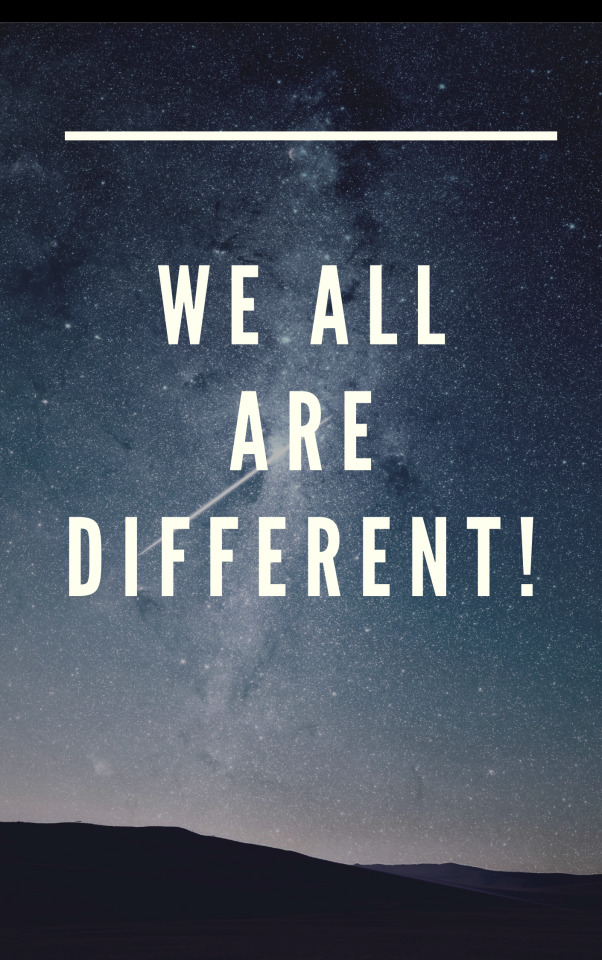
View On WordPress
#202021 Iranian Volleyball Super League#Are We In Different Dimension#author#MPEG-4#MPEG-4 Part 14#Technology Internet#Volleyball at the 2018 Asian Games#We Are All Different#We Are All Different In#We Are Different (Or Same)#We Are Different But One Meaning#We Different But Same Same#We Different From Each Other#We Different Quotes#We Have Different Culture#We Have Different Expectations#We Have Different Perspective In Life#We Have Different Understanding#We Have Different Uniqueness#We Roll Different#We So Different#We Think Different Or Differently#We Want Different Things#We Want Different Things Meaning#We Were Different Quotes#Why We Experience Different Seasons
2 notes
·
View notes
Text
Free Mp4 Compressor Mac
When you record a video and try to put it on the internet and share with your friends, you may like only show the great part to them by excluding the boring part out of the original video. Since most of the video would be uploaded and playback as MP4, you may like to have a professional MP4 trimmer to help you solve the problem. Here in this article we would like to introduce you the 5 best free MP4 trimmer and how to trim MP4 video with free MP4 trimmer for your reference.
Try the MP4 compressor for free on a PC or Mac, or use the online tool and decide yourself which is the best way to compress your videos. The SuperSpeed video compressor has many other functions besides compressing files - it is great at file converting and can be used to change video formats without losing quality. Mp4 Compressor For Mac Catalina. Cons: It is too large to compress. Pros: A tightly compressed format that requires a minimal amount of storage space; Have 2x better compression than MPEG-4; Good choice for video email and storage on your hard disk. Cons: Have bad compatibility with non-windows platforms, like iPhone, iPad and other Apple. The best part about the compressor is, it is super fast and efficient. For e.g., you can compress a video of about 1 GB to 60% of its video size in less than a minute. Formats Supported: MP4, VOB, AVI, FLV, MOV etc. Price: Free trial for 14 days. $59.99 for a lifetime licensed copy.
Part 1: Top 5 best free MP4 trimmer for Windows and Mac
No. 1 MP4 Trimmer - Free Video Editor
Free Video Editor is a professional MP4 video editing program. With its simple and easy-to-use interface, you can easily trim MP4 file on Windows 10/8/7 or Mac OS X/11. Besides trimming MP4 video, you can also rotate, crop, add watermark and effects and convert MP4 formats with this free video editor. It also supports editing MKV, MOV, AVI, MTS, MP3, AAC, WAV, etc. and even 1080p HD and 4K video.
No. 2 MP4 Trimmer - Windows Movie Maker
Windows Movie Maker has been a great video editing program for Windows users. With Windows Movie Maker, you can easily trim MP4 video file, put it together with photos, add sound or music to the MP4 video slideshow, add transitions and effects according to your need. Besides MP4 trimming, you can also trim MOV, AVI, WMV, M4V, etc.
No. 3 MP4 Trimmer - Avidemux
Avidemux, as an open-source video editing program for cross-platform (Windows, Mac and Linux), can help you easily trim MP4 file with its easy-to-use interface. You can also use this software to trim video formats like AVI, MPEG, MKV, ASF and more. Besides various editing functions, Avidemux also has the function to make tasks automatically using projects and job queue.
No. 4 MP4 Trimmer - Lightworks
Using Lightworks free version, you can easily import, trim and seamlessly weave MP4 video file and audio together with only few clicks. It offer the most advanced editing or trimmer tools which would be a little complicated for the starter. Since it is a professional video editing software, it can handle large file size with ease.
No. 5 MP4 Trimmer - iMovie
iMovie is a native Mac video editing program for Mac OS X. It supports importing and trimming MP4 and other video files like MPEG, MOV, DV, HDV and AVCHD. With its amazing features, you can easily trim MP4 video and edit it as you like. iMovie is a powerful and effective editing tool with particularly praiseworthy editing functions.
Part 2: How to trim MP4 with free MP4 trimmer
Step 1Choose trim function
Download and install Free Video Editor. Here you can choose Basic Clip (only trim one clip out of the original MP4 video) or Advanced Clip (trim MP4 video into many segments) on the main interface. Let's take Basic Clip for example to trim MP4 file into the clip you need.
Step 2Trim MP4 video file
Click 'Add File' button to add the MP4 video you want to trim. You can trim your MP4 video with the by entering the exact start and end time. You can also use the start and end clip on the playing bar to trim the part you want. After selecting, you can check the box to remain selected part or remove select part to make the trimming easier. You can also preview the trimmed clip before saving.
Step 3Save trimmed MP4 video files
After finishing trimming, you can click the 'Save' button to save the trimmed MP4 clip. It will take a minute to save the file. After saving, you can click 'Open Output Folder' to check the output MP4 clip.
Check the following video tutorial for quick understanding:
Part 3: Best all-in-one MP4 editor introduction
Free Mp4 Compressor Mac Download
Video Converter UltimateFor Mac
The video clips are in different formats from various devices. You can convert video format to MP4.
You are able to split, trim, merge, crop the MP4 file, as well as personalize the MP4 file with effects and watermark.
With the video enhance function, you can enhance video quality, rotate and flip video angles easily.
Part 4: FAQs of MP4 trimmer
Can I edit MP4 file?
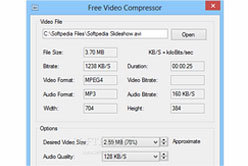
Yes. With the help of Aiseesoft Video Converter Ultimate, you can edit MP4 video on Windows 10. As you upload MP4 file into this program, you can click Edit button to rotate, crop, watermark, add filters, effects and subtitles to the MP4 file.
How to split an MP4 file in half?
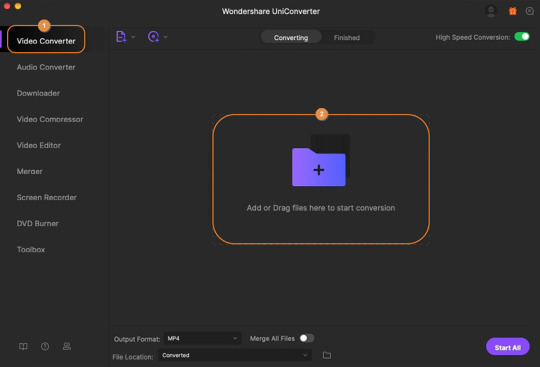
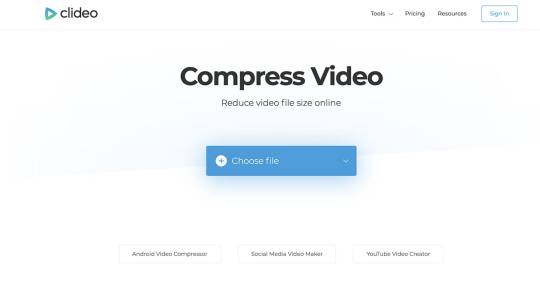
With the MP4 trimmer, you can easily split an MP4 file in half. Open Aiseesoft Video Converter Ultimate, and click Add Files button to upload your MP4 file. Click the Cut icon below the video. Stop your mouse at a certain point on the timeline, then click Split icon. The MP4 files will be cut into two parts.
What do YouTubers use to edit MP4 video?
The top 3 popular programs for YouTuber are iMovie, Adobe Premiere Pro CC, and Final Cut Pro X.
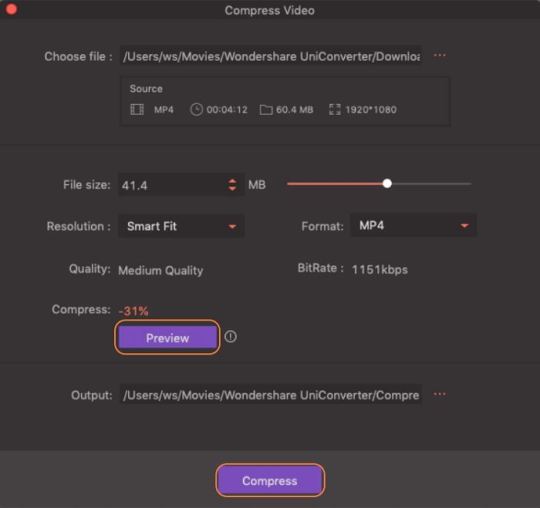
What do you think of this post?
Excellent
Rating: 4.8 / 5 (based on 297 votes)
Free Mp4 Compressor Machines
June 05, 2020 14:29 / Updated by Jenny Ryan to Video Editing
Make An Mp4 File Smaller
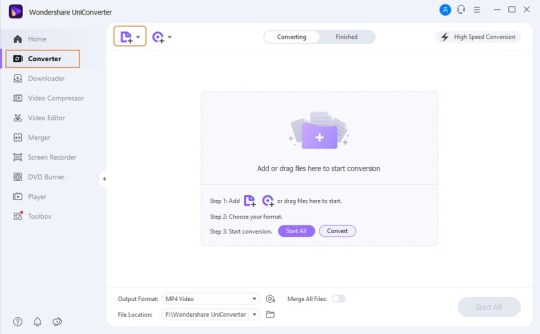
How To Reduce Mp4 Size
Get the Best MP4 Video Player
What MP4 Player can do for you and how to pick a MP4 Player. Also provide resolution for media player not supporting MP4 format.
Best Way to Put 4K XAVC in Avid
Before editing the recorded Sony 4K XAVC video in Avid, this article will show you how to convert MP4 to MOV with Free MP4 to MOV Converter.
How to Record System Audio on Mac (Big Sur/Catalina/Mojave …)
Read and get 3 easy ways to record system audio on Mac with or without soundflower. Here you can quickly record internal audio on all Mac operating systems.
1 note
·
View note
Text
Adobe Premiere Elements Mac Free Download

Download Adobe Premiere Elements 13 for Mac. Fast downloads of the latest free software! Photoshop Elements 14 – Windows 64-bit (1.4 GB): Download » Photoshop Elements 14 – Mac (1.4 GB): Download » Adobe Premiere Elements 14 (PRE 14) Direct Download Links. Premiere Elements comes in both 32-bit and 64-bit versions 64-bit offers higher perfor��mance but choose the 32-bit flavor if you’re unsure what your Windows system is. Adobe Premiere Elements is part of these download collections: Edit MP4, Edit MPEG-4, Edit MPEG, Video Editors. Adobe Premiere Elements was reviewed by George Popescu. LIMITATIONS IN THE UNREGISTERED VERSION. The trial version adds a text watermark on all exported files. SYSTEM REQUIREMENTS. 64-bit multicore Intel processor.
Name:Adobe_Premiere_Elements_2022__TNT_Site.com.dmgSize:3.78 GBFilesAdobe_Premiere_Elements_2022__TNT_Site.com.dmg (3.78 GB)
Adobe Premiere Elements 2022 Multilingual macOS
Adobe Premiere Elements is a powerful, yet intuitive macOS application specially made for novice video editors and consumers.
Cut, split, join and mix clips into home videos In addition to the reliable video editing tools Adobe Premiere Elements also offers clip organization and auto movie generation features.
With Adobe Premiere Elements’ help you can easily organize your home videos, create movies using your favorite parts of a footage, add motion inside movie titles and try out stunning focus effects. You can easily choose from a wide variety of effects, themes, transitions, title and more.
Adobe Premiere Elements’s Video Story feature enables you to choose your story, grab clips for all your chapters and let Adobe Premiere Elements do the hard work for you. Trimming, transitions and the music is selected based on the preferred mood in order to create a full-on production.

Learn how to edit as you create your storyline and add clips The Guided Edits feature helps you add motion inside movie titles, as well as blurs and other effects designed to capture the viewer’s attention. Thanks to Guided Edits built-in video tutorials you can also improve your editing skills.
If capturing action footage with GoPro and other similar cameras is your main activity, then you will be happy to know that Adobe Premiere Elements’s Shake Stabilizer is capable to reduce the movement of the camera and deliver a cleaner image.
Adding and animating titles could not be easier, you just have to choose from Adobe fonts designed especially for video and style them with glow, shadows and animations to make them zoom, spin and bounce across the scenes.
Change the look of your footage and color correct your videos Adobe Premiere Elements also helps you try out different cinematic styles and add background music and sound effects from the built-in library. Perform color correction, enhance colors, slow down and speed up the video based on the video you want to make.
In conclusion, Adobe Premiere Elements is a smooth-running and user-oriented video editor that makes it easy for you to create home made movies that you can share with your friends and family.
Adobe Elements And Premiere
What’s New:
Version 2022:
Release notes were unavailable when this listing was updated.
Adobe Premiere Elements For Mac Free Download
Compatibility: macOS 10.13 or later 64-bit Homepagehttps://www.adobe.com/products/premiere-elements.html
1 note
·
View note
Text
1분.Q&A | "M4V vs MP4: 비디오 파일 형식의 결정적 차이점" #shorts #쇼츠 #youtunneltv #유터널 ...
1 note
·
View note
Text
How To Convert Mp3 To M4r Ringtone ?
One of the many understated options in Mac OS X is the power to natively convert audio to m4a to m4r converter apk immediately within the OS X Finder - without any further downloads or add-ons. One good purpose to convert am4a file to am4r file to your iPhone ring tone is which you can crop the original song to play only the part that you simply like as your ring tone. Moreover, the scale of am4r file is quite a bit smaller than am4a file. Certain, it is not a big deal, nevertheless it's an advantage all the identical. So go forward and create your individual ring tones at this time. Step four: As soon as hit the Convert button, the web converter will process your audio files after which ship the results to your email deal with. You'll be able to download the ringtones to your iPhone instantly. For this instance we will use change.mp3 as our base mp3" song for reassignment as an iPhone ringtone. Because the aforementioned methodology has shown, changing WMA to M4R with iTunes is still fairly uneasy. You also have to sync content material in your iTunes library along with your iOS gadget to transfer the M4R file to your telephone, which can result in knowledge loss. Step-by-step guide to extract M4R clips from iTunes motion pictures, music movies or TV exhibits. Now that you've got the M4A file into Cloud convert file conversion window select the audio format into which you wish to convert the file. Convert your custom ringtone tom4a file. To do so you need to use many free on-line converters or use any conversion software program. Adjust Audio Encoder, Sample Charge, Channels, Audio Bitrate to get the perfect audio information with Emicsoft M4R Ringtone Converter. Then add them4r file(s) again into iTunes, iTunes will acknowledge them as ringtone files. Your ringtones are actually able to be synced to iPhone by way of iTunes. If need extra advanced choices, MediaHuman Audio Converter does allow you to customise issues like the default output folder, whether or not you want to automatically add the converted songs to iTunes, and if you want to search online for cover artwork, amongst other choices. Once the file has been renamed to the M4R format you possibly can import the file from within iTunes and it will be positioned in the Tones folder. Choice One: Use iTunes to renamem4a tom4r to switch M4R to your iPhone. Step 1 Open your ringtones folder and change the file extension fromM4R toM4A. Make sure to activate File title extensions on the View tab to display the ringtone file extension. M4A to M4R Converter can convert M4A to M4R on Home windows and Mac in batch mode with 90x conversion speed so that it will take less time for M4A to M4R conversion. Portable media gamers are generally marketed as " MP4 Players ", although some are merely MP3 Gamers that additionally play AMV video or another video format, and do not necessarily play the MPEG-four Part 14 format. Step 4: Click on the Convert" button to start the conversion course of. After that, you possibly can switch the transformed M4R file to your iPhone and set it as your ringtone. Please wait whereas we convert the file for you. Observe that large files might take a while to transform. Create iPhone ringtone files (M4R) out of your Apple Music songs. The identical encoder engine in Mac OS X also consists of the flexibility to transform video recordsdata straight from the Finder too, making this utility much more highly effective. A nice trick with that is to strip video and wind up with a easy audio observe too.
Zamzar is a free online converter that may convert audio, video, image and doc file sorts. It may convert your M4R files to MP3 format in 3 simple steps. First, add your M4R files using drag-and-drop. Next, set your output format to MP3 and then lastly enter your e-mail address. Your converted file will be despatched to you by e-mail. MP3 recordsdata usually are not acknowledged as ringtones on iPhone. It's good to convert MP3 to AAC model within iTunes. Select the music track in Music library. Click on File menu >> Convert >> Create AAC model. There are two options converting M4A to M4R on Mac and Windows. One is iTunes. The opposite is M4A to M4R Converter. If you want to switch the M4A file to iPod, iPad or iPhone, please simply have a strive our free Syncios iOS Manager , m4a to m4r converter apk which might enable you to to import music to your iPod with out iTunes.1.Obtain M4A to M4R Converter for Mac, set up and launch it without spending a dime trial. AAC format (M4A or ACC file extension) was designed to be the successor to the MP3 format and boasts a slightly smaller file dimension and better audio quality. The AAC format helps Digital Rights Management (DRM) and is extra generally found in use by iTunes for promoting audio from the iTunes music store.
1 note
·
View note