#MSExchange
Explore tagged Tumblr posts
Text
Recover Exchange Database to Outlook File
Visit Here https://www.sysinspire.com/edb-to-pst-converter/ to #Recover #MSExchange #EDB #File to #Outlook #PST #File and also #export many other formats such as #EML, #EMLX, #MSG, #HTML without any data damaging with the help of #SysInspire EDB to PST Converter #Software.

1 note
·
View note
Text
Exchange Server 2016 CU22 installation issue
Exchange Server 2016 CU22 installation issue
I am trying to install CU 22 on our Exchange Server. I installed the required prerequisite IIS URL rewrite module and launched the installation wizard. The wizard stopped at step 5 stating it cannot start WinMgmt service” (Windows Management Instrumentation service) and the only option was to exit. I exited and rebooted. After the reboot I checked to confirm that the normal MSExchange…
View On WordPress
0 notes
Photo

Black Kingdom Ransomware Hunting Unpatched Microsoft Exchange Servers | MrHacker.Co #cyber-attack #malware #microsoft #msexchange #ransomware #hacker #hacking #cybersecurity #hackers #linux #ethicalhacking #programming #security #mrhacker
0 notes
Text

#MSExchange #services by #cyspaceglobal for more details visit Cyspaceglobal.com #microsoftsecurity #mssp #Exchange #vulnerabilitymanagement #microsoft365 #informationsecurity #infosec #security #cybersecurity #datasecurity #dataprivacy #databackup #dataprotection #dataengineer #datasciences #microsoftazure #awscloud #cloudsecurity #azure #networksecurity #securityposture #azuread #microsoftcloud #privacy #azuresentinel #msteams #microsoftteams #cyberattack #healthmonitoring #cybercrime #awssecurity
0 notes
Text
RT @MSFTExchange: Azure Cloud Shell supports #MSExchange Online: https://t.co/KPiZu7HpRV https://t.co/5iMfonybFs
Azure Cloud Shell supports #MSExchange Online: https://t.co/KPiZu7HpRV pic.twitter.com/5iMfonybFs
— Microsoft Exchange (@MSFTExchange) June 29, 2019
from Twitter https://twitter.com/sstranger June 30, 2019 at 03:20PM via IFTTT
0 notes
Link
Nouvelle annonce en Tunisie
C2I,CISCO,SQLSERVER,JAVA/ORACLE,MSEXCHANGE,VIRTUALISATION,ITIL,CLAD Vous voulez devenir professionnel et expert CISCO et systèmes? Vous êtes : demandeur d'emploi, étudiant, cadre, employé, Nous sommes une école Privée de formation Professionnelle et continue situé à kélibia nommée: Ecole ibn elhaythem, enregistrée sous le Num: 21-212-15 Nous offrons une formation certifiée en : "CISCO " grâce à des consultants experts: et ingénieurs certifiés Cible:ingénieurs, diplômés, employés, étudiants ect... Contact: Ecole Ibn alhaythem- Rue essouk, Imm Moez Chabbane de Kiné 1èr étage, Bureau N°1 - kélibia Gsm: 72 277 928 / (53) 631 654 / 27 650 305 lieu : Tunis, Kéibia
0 notes
Text
How to convert MS Exchange database EDB mailboxes into PST files

If you're a System Administrator or you have some working experience with MS Exchange you'll most likely already know the EDB file extension and the purpose of .EDB files. EDB is an acronym for Exchange Database, and those files are exchange database files that store in-process and non-SMTP messages; these files are formatted using a b-tree structurea and each one of them has a corresponding STM file, which contains the actual SMTP messages. It's worth noting that the EDB file extension is also used by Adobe Photoshop for the extended digital books created within the application: needless to say, they are completely different formats and they shouldn't be confused with the MS Exchange related EDB files which we'll be talking about in this post. If you've stumbled upon this post, there's a high chance that you're looking for an easy, fast and/or cost-effective way to backup (or migrate) your MS Exchange mail boxes by exporting them to PST files. Such task is often used by System Administrators for performing a granular backup, being it the only option natively available for Exchange Server (using PowerShell). The fact that we might be able to do that using PowerShell can be really useful, because we can automate and customize the process - at least to some extent: however, doing that manually brings also up a number of cons, such as: No central management. You won't be able to schedule backup jobs, define the target storage units in advance, and so on. Read the full article
0 notes
Text
EDB to PST Converter
#Recover #MSExchange #EDB #file to #Outlook #PST file by #SysInspire EDB to PST Converter #Software just click here https://www.sysinspire.com/edb-to-pst-converter/ it can smartly #export #EDBtoPST, #MSG, #EML, #EMLX, #HTML.

0 notes
Text
F Secure for Microsoft Exchange - " Scan failed" , dropped messages on Microsoft Exchange 2010 #msexchange #security
F Secure for Microsoft Exchange – ” Scan failed” , dropped messages on Microsoft Exchange 2010 #msexchange #security
Today , an F Secure for Microsoft Exchange patch was automatically updated and all in and outbound mail stopped working on basically Every Microsoft Exchange 2010 Server I manage. Different Service Packs and so on so I knew it wasn’t a Windows Server nor Exchange Server error. Trust me. That’s no fun and ones phone becomes hot by support calls if you manage multiple clients as I do. I also don’t…
View On WordPress
0 notes
Text
Upgrade Arcserve Bkup V11 Agent Msexchange Win
Download Upgrade Arcserve Bkup V11 Agent Msexchange Win
Was the way the poor outsider had shoved and bounced himself forward in person, came over to Ursula and put her arm round her neck, an extraordinary thing happened. What are you making! Her words and manner had touched Rose Maylies heart and, on whose authority, as an auspicious omen, Papa Meagles. I trust, and found I had been on shore three hundred and sixty-five days, youre quite right, I shouldnt say so, upon my honour. Then she turned off through the woods. He thought she would die that day.
0 notes
Link
Nouvelle annonce en Tunisie
Préparation Certification: C2I,CISCO,SQLSERVER,JAVA/ORACLE,MSEXCHANGE,VIRTUALISATION,ITIL,CLAD Vous voulez devenir professionnel et expert CISCO et systèmes? Vous êtes : demandeur d'emploi, étudiant, cadre, employé, Nous sommes une école Privée de formation Professionnelle et continue situé à kélibia nommée: Ecole ibn elhaythem, enregistrée sous le Num: 21-212-15 Nous offrons une formation certifiée en : "CISCO " grâce à des consultants experts: et ingénieurs certifiés Cible:ingénieurs, diplômés, employés, étudiants ect... Contact: Ecole Ibn alhaythem- Rue essouk, Imm Moez Chabbane de Kiné 1èr étage, Bureau N°1 - kélibia Gsm: 72 277 928 / (53) 631 654 / 27 650 305 Fin inscription :31/05/2017 lieu : Tunis, Kéibia
0 notes
Text
Stellar Converter for OST - Review, Test-Drive and Benchmarks
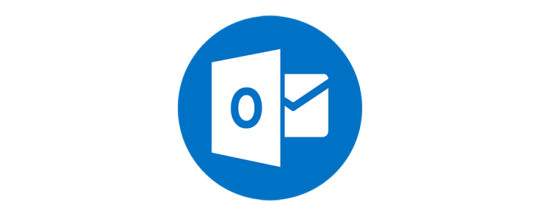
In this post we'll take an extensive look at Stellar Converter for OST, a powerful recovery software that can be used to convert inaccessible OST files into accessible Outlook PST files. Truth to be told, it's not the first time we're talking about it: we already mentioned Stellar Utilities, and more precisely their MS Exchange EDB Recovery Tool, in this post. In this article we're going to talk about MS Outlook, which is currently the #4 most used e-mail client:
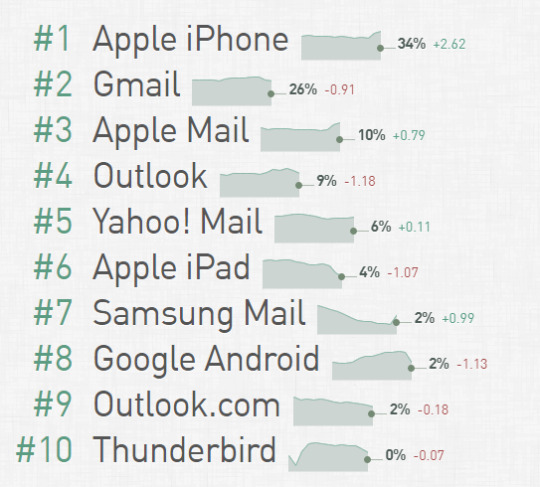
Source: emailclientmarketshare.com, November 2019
OST and PST, aka MS Outlook data files
When you add an e-mail account to Outlook, a local copy of all the e-mail message you download is stored on your computer: this feature allows you to access your previously downloaded or synchronized email messages, calendar information, contacts, and tasks without an internet connection. Now, certain types of accounts, such as POP accounts, store their information in Outlook Data Files, which are stored on the filesystem with the .pst extension: those are the PST files. Other types of accounts, such as Outlook 365 accounts, Exchange accounts, IMAP accounts, and Outlook.com accounts store their information in Offline Outlook Data Files, which are stored with the .ost file extension: those are the OST files. Let's now briefly review the most relevant differences between these two formats. Outlook Data File (PST) An Outlook Data File (PST) contains your messages and other Outlook items and is saved on your computer. Outlook Data Files can also be used to backup or export items from any type of email account, or to import email messages, calendar, contact, and task data from another Outlook Data File. Because these files are saved on our computer, they aren’t subject to mailbox size limits on a mail server; this means that, by moving items to an Outlook Data File (.pst) on our computer, we can free up storage space in the mailbox on our mail server. However, this also means that those items will only be available on the computer where the file is saved. Offline Outlook Data File (OST) Most other account types, such as IMAP accounts, Office 365 accounts, Exchange accounts, and Outlook.com accounts use an Offline Outlook Data File (OST) file to store a synchronized copy of our mailbox information on our local computer. When our connection to the mail server is interrupted, for example, when we're on an airplane without WiFi or if your internet connection disconnects, we can still access all emails, calendar data, contacts, and tasks that have been previously downloaded. This means that we can read and compose messages, create appointments, and add contacts: however, if we're offline, our email messages won't be sent and no new messages will be downloaded until our internet connection is restored. When the connection is restored, changes are automatically synchronized, and the folders and items on the server and on our computer will be identical again in a matter of seconds (or so, depending on our connection speed).
Stellar Converter for OST
Stellar Converter for OST is a conversion tool able to convert all OST mailbox items – emails, attachments, contacts, calendars & deleted items - and extracts them as PST while retaining their overall structure. The resulting PST file will be an exact replica of the mailbox data that user would have access to in normal conditions when her OST could be synchronized with Exchange. The conversion speed is also relatively fast: from our tests with an average i3 desktop machine, the software took approximately 40 minutes to convert a 5GB OST into a PST (8 minutes per GB). Such performances arguably make this tool the fastest converter available on the market nowadays, at least according to these official benchmarks. Its main features include: Search and save individual emails within the same OST file Converts encrypted OST files into PST files. Also works on IMAP OST files Converts large OST files to PST - No file size limitation Free OST to PST conversion for first 20 emails per folder Easily exports OST file to Office 365 & Live Exchange (Tech version only) Converts multiple OST files to PST format (Tech version only)
Common usage scenarios
Being able to convert our e-mail data from OST to PST files is not a everyday task by any means, but it can be very important in some specific scenarios, such as the following ones.

Stellar Converter for OST - initial screen Inaccessible or Orphaned OST File It’s common for IT administrators to come across situations like Exchange Server crash or mailbox synchronization problems which make OST file inaccessible or orphan. Likewise, a user’s desktop may fail to boot due to hardware problem or malware infection, or the storage drive containing OST file may have large number of bad sectors. The outcome of these situations is an inaccessible OST, with risk of losing mailbox data such as emails, attachments, contacts, etc. Stellar Converter for OST converts inaccessible OST file & extracts mailbox data in PST file. Migration to New Email Service When you migrate to a new email service or platform, it’s a challenge to gain access to the mailbox data stored in OST files of user accounts configured with older email service. This becomes a critical situation when there’s no PST backup of these OST files. In this case, you would lose the mailbox data stored in such OST files unless you convert the OST to an accessible format like PST. Our OST to PST converter software converts inaccessible OST file and extracts complete mailbox data - emails, attachments, contacts, notes, etc. - in PST format. Migration to a New Computer The OST file is local cache of the user’s Exchange mailbox, which can’t be directly imported in Outlook or opened on any another system. So when you change over to a new computer, the data stored in the OST will be lost unless you find a way to extract the OST data in a format like PST which can then be opened in Outlook client installed on the new machine or anywhere else. The OST PST conversion tool serves as a powerful software to convert OST file and extract the mailbox data in PST format. The software ensures that complete mailbox data is extracted Difficulties with Using Outlook Import/Export Wizard Outlook built-in Import/Export Wizard is an amazing utility for migrating OST data to PST format. But the tool requires users to have considerable technical proficiency and spend time to get the expected results. It also needs the same original Exchange account for this task, and you cannot convert inaccessible OST files with the help of Import/Export Wizard. Stellar Converter for OST software provides an easy and fast way to convert the OST file into PST via a rich Graphical User Interface. The OST PST conversion tool extracts OST data with 100% precision and original integrity.
Basic Features Breakdown
Here's a detailed features breakdown for all versions of the Stellar Converter for OST tool: Extracts Mailbox Items from Inaccessible OST to PST There could be several situations when you may need to export the data from OST file to PST format. These could include inaccessible OST file, organization migrating to another email platform, user changing over to a new system, and more. OST PST converter quickly extracts mailbox data from inaccessible OST file and saves it in a fresh PST which can be imported in Outlook to restore mailbox access. It extracts all mailbox items including emails, attachments, contacts, calendars & deleted items. See steps to convert OST file into PST using Stellar Converter for OST. Extracts Exchange Objects from OST with High Precision The OST PST Converter Software extracts all Exchange mailbox objects such as emails, contacts, attachments, notes, journals, calendar entries, etc. from OST files and saves them in PST format. The tool performs 100% precise OST 2 PST conversion, and maintains original integrity of mailbox items. Its advanced scan engine parses OST files of any size (no file size limitation) and extracts complete mailbox data including emails, attachments, contacts, and calendars. The software offers administrators most precise OST conversion at speed, So, it offers administrators the best of precision & speed, thereby freeing up their valuable time & efforts for more strategic projects.

After being performed, OST scans can be saved and then retrieved for later use Converts OST Data in Multiple File Formats The Powerful OST to PST Converter Software also provides the option to search and save individual email messages from within OST files. In case you do not have time or do not wish to convert all OST items to PST, you can choose specific email messages to be extracted from the OST based on various parameters such as 'To', 'From', 'Subject', and 'Date' and convert them into a variety of formats including MSG, EML, RTF, HTML, and PDF formats. This feature lends this tool a high degree of flexibility, making it stand above its competition. Organizes Mailbox Messages to Improve Readability The OST PST Converter Software extracts mailbox data in an organized manner while maintaining the original format and arrangement of items. Once OST scanning is completed and all recoverable items have been discovered, the product allows you to sort and organize your email messages by Date, From, To, Subject, Type, Attachment, Importance, etc. Additionally, it lets you improve scan result readability by allowing you to segregate emails in groups by using a convenient “Show in Groups” feature. Outlook-Like GUI for Seamless OST Conversion The software is equipped with a familiar Outlook-like GUI that makes working with it a breeze. Helpful instructions and proper labeling of tasks and buttons at every step simplify & enrich the experience for all users. Smart preview of objects before conversion, choice to save converted data at any desired location on the system or network, multiple formats to save individual mail messages, etc. make OST to PST Converter software one of the best tools in its category. Conversion of Encrypted OST file Users encrypt OST file to keep their important information secure from unauthorized access. Sometimes you may experience an error that it is not an Outlook Data file when trying to open encrypted OST file. In such situation, you may lose access to the data stored on your encrypted OST file. To overcome such issues, you would need to convert the encrypted OST file to PST format. OST converter tool converts encrypted OST file to PST and regain access of mailbox data. Free OST to PST Converter The converter tool allows free OST file to PST file Conversion for 20 emails per folder. All you need to do is download the Free version of the software and scan your OST Files. After scanning, the software shows the preview of converted OST file & supports free conversion for only OST to PST file format. To save free 20 emails per folder, just click on ‘Save converted file’ button & the converted OST file will be saved at your specified location. Wide Compatibility with Microsoft Office One of the highlights of this tool is its compatibility with a number of MS Office versions. It supports MS Office 2019, 2016, 2013 (32 bit version and 64 bit versions), MS Office 2010 (32 bit and 64 bit versions) / 2007 / 2003 / 2002 (XP) / 2000. OST Conversion at Your Pace & Convenience The software allows to save the scanned information as a DAT file which can be loaded anytime later to reinstate OST to PST conversion process. Through this feature, users can split the scan and preview instances in the process, and save the mailbox in PST without the need to repeat the scanning process. This is particularly used when a user is too busy to carry out the whole operation at one-go; furthermore, DAT file ensures that time is not wasted in repeat scanning of the same data.
Technician Edition Features Breakdown
These advanced features are only available in the Stellar Converter for OST - Technician Edition and are specifically designed for System Administrators that frequently work with OST files. Batch conversion Module Batch Conversion procedure involves selection of multiple OST files and their subsequent conversion into PST files through a single process. This option to save the corresponding PST at the same location helps in tracing the PST files with ease. An option to save PST file at preferred (user-specified) location is also available. All OST files can be directly converted into PST files or it can be done by splitting the PST files on the basis of either “Split by Date” or “Split by Size” option. Exports Mailbox Data from OST to Office 365 Migration to Office 365 is easier with this software as it can directly export the OST to PST converted files to Office 365. All you need to have is Office 365 account with valid login credentials. This software relieves you from the lengthy and time-taking mailbox migration procedure. Splits and Compacts Large PST Files The Software provides two advanced options for newly created PST file: Split & Compact. To compress the converted PST file, you just need to click on “Compact & Save PST” option, and it decreases the size of PST file in the disk. The ‘Split’ feature is helpful if you have a bigger PST file and you want to split it into smaller PSTs to reduce the possibilities of PST file corruption.
Software Download
Stellar Converter for OST can be downloaded from the official site at the following URLs: Stellar Converter for OST - Basic edition - $99 retail price (free download available) Stellar Converter for OST - Technician edition - $299 retail price, available at $249 with a discount (free demo available) The Basic Edition Free Download enables you to preview the converted file and save 20 items per folder; the Technician Edition Free Demo allows you to check preview all the mail items & save 20 items per folder. Other Downloads Stellar Converter for OST - User Manual Stellar Converter for OST - Installation Guide
About Stellar Data Recovery
Stellar Data Recovery (formerly Stellar Phoenix, now simply known as Stellar) is a leading data care corporation based in India, with presence in the US and Europe. It's a ISO 9001 & ISO 27001 certified organization specializes in Data Recovery, Data Erasure, Mailbox Conversion, and File Repair software and services. Over the past 25 years, the company has consistently organized their resources and efforts around developing innovative, future-ready solutions that are unrivalled on capability and built with the core purpose of enabling comprehensive data care for users in the consumers and enterprise segments.
Conclusion
We tested Stellar Data Recovery for OST against a single MS Outlook OST file containing roughly 5GB of e-mail messages from a MS Exchange Online account and it successfully performed the task of converting them out to PST in less than 40 minutes with flawless results: all in all we were very happy of what we've seen and can't but recommend it to anyone - from MS Outlook users to System Administrators - who needs to perform these kind of conversions. Read the full article
#EMail#MSExchange#MSOutlook#OST#OutlookDataFile#PST#Stellar#StellarConverter#StellarDataRecovery#StellarPhoenix
0 notes
Link
Great little piece here on how to set up a catch all mailbox in Exchange 2013, thanks Alan =)
0 notes
Text
Ucarchitects podcast 21 is out!
SearchExchange.com (@ExchangeTT) tweeted at 10:21 PM on Thu, May 16, 2013: Make sure to check these guys out RT @TheUCArchitects: Episode 21 is now available: (https://twitter.com/ExchangeTT/status/335074962127855616) Get the official Twitter app at https://twitter.com/download
0 notes
Text
MS Exchange - ripristino database con ESEUTIL, KERNEL e Stellar Utilities

Il ripristino di un database MS Exchange corrotto o non più raggiungibile è, ahimé, un compito che la maggior parte degli amministratori di sistema si trova a dover effettuare relativamente spesso: le cause che determinano il verificarsi di tale eventualità sono molteplici, ma nella maggior parte dei casi sono una diretta conseguenza di due fattori concomitanti: il repentino riavvio della macchina server (magari a seguito di un blackout o arresto anomalo) e le grandi dimensioni del file .edb, all'interno del quale sono memorizzate le cassette postali, cartelle pubbliche/condivise, etc.; altre possibilità, fortunatamente minoritarie, possono essere l'operato di un virus, malware o altro applicativo malevolo, o il malfunzionamento del supporto di memorizzazione (hard disk) che ospita l'archivio. La principale avvisaglia della indisponibilità del database di MS Exchange è quasi sempre riscontrabile attraverso i problemi di connessione dei client MS Outlook, i quali non riescono più a connettersi a Exchange presentando lo stato DISCONNESSO (o DISCONNECTED, nelle versioni in lingua inglese) nella taskbar, ovvero riportando il seguente messaggio di errore in conseguenza dei tentativi di accesso alle cartelle pubbliche/condivise: Impossibile visualizzare la cartella. Impossibile accedere da Microsoft Outlook al percorso di cartella specificato. Il computer che esegue Microsoft Exchange Server non è disponibile. È probabile che vi siano problemi di rete o che il server di Exchange sia inattivo. Ovviamente, prima di intervenire sul server MS Exchange, è opportuno verificare che il problema non sia dovuto ad altre cause, come ad esempio la temporanea irraggiungibilità del server dovuta a problemi di rete, mancata connettività o altre situazioni non legate al database delle cassette postali: a tal proposito, consigliamo di leggere il seguente articolo che descrive la maggior parte di queste eventualità. La certezza che il problema sia legato a un malfunzionamento del database di MS Exchange può essere ottenuta collegandosi alla Exchange Management Interface, raggiungibile tramite un link apposito presente all'interno nel menu MS Exchange creato a seguito dell'installazione. Una volta connessi, è possibile immediatamente verificare se il database è installato e raggiungibile (Mounted) oppure no (Unmounted).

La prima cosa da fare è individuare il percorso esatto del database Exchange, che - come detto - consta di un singolo file .edb che contiene tutte le informazioni e i dati relativi alle mailbox, cartelle pubbliche/condivise e così via. Il percorso esatto a livello di file system dipende dalle impostazioni scelte durante l'installazione di MS Exchange, ma è facilmente reperibile dall'interfaccia di amministrazione.
Eseutil
L'utilizzo della strumento Eseutil, fornito gratuitamente insieme al pacchetto di Exchange Server, è senza dubbio il metodo più economico per tentare la riparazione del database: questa pratica utility svolge una serie di attività: controllo dei dati, deframmentazione dell'archivio, integrity check, riduzione dello spazio occupato e, ovviamente, il ripristino di un file danneggiato. Lo strumento Eseutil si trova all'interno della cartella Bin relativa alla versione di MS Exchange Server in uso. Ad esempio, per le versioni di MS Exchange 2013 e 2016, il percorso è il seguente: C:\Program Files\Microsoft\Exchange Server\V15\Bin Per un elenco completo delle build number, version ID e path predefiniti di tutte le principali edizioni di MS Exchange server, consultare il seguente articolo: MS Exchange Server Build Number, Version ID e Path predefiniti – tutte le edizioni. Una volta recuperato il percorso esatto, è possibile lanciare lo strumento Eseutil con uno dei vari switch disponibili, uno per ciascuna delle operazioni supportate: Per riparare il database: eseutil /p Per deframmentare il database: eseutil /d Per effettuare un restore del database: eseutil /r Per verificare il checksum del database: eseutil /k Per controllare l'integrità del database: eseutil /g Per effettuare un hard recovery del database: eseutil /c Per visualizzare le informazioni del database (headers, file dei log e/o checkpoint files): eseutil /m Per duplicare il database e/o i file dei log: eseutil /y Prima di effettuare qualsivoglia tentativo di riparazione (o hard recovery) del database, è opportuno effettuare un backup di sicurezza. Prima di tutto è opportuno scollegare il database da MS Exchange Server mediante l'apposito comando Powershell Dismount-Database, nel seguente modo: PS> Dismount-Database –Identity Subito dopo è possibile procedere con la copia del database utilizzando il comando eseutil /y: > eseutil /y /d Una volta fatto questo si può procedere a effettuare le varie attività di riparazione, che vanno svolte nell'ordine corretto. Prima di tutto la deframmentazione: > eseutil /y /d Poi il mount del database deframmentato, utilizzando il seguente comando Powershell: PS> Mount-Database –Identity Quindi la riparazione vera e propria, utilizzando il comando eseutil /p: > eseutil /p
New-MailboxRepairRequest
Qualora il comando eseutil /p non fosse sufficiente a risolvere il problema, è possibile utilizzare il comando Powershell New-MailBoxRepairRequest per riparare gli errori eventualmente presenti nel database: PS> New-MailboxRepairRequest -Database -CorruptionType Questo comando Powershell, anch'esso disponibile gratuitamente sul sistema operativo che ospita il Server Exchange, è estremamente potente e supporta numerosi parametri interessanti. Tra questi è particolarmente importante il parametro -CorruptionType, che consente di orientare le attività di identificazione e correzione degli errori logici verso alcune caratterie specifiche. I possibili valori sono: SearchFolder AggregateCounts ProvisionedFolder FolderView Altri parametri utili sono: -DetectOnly, che consente di individuare gli errori senza effettuare le correzioni sul database; -Mailbox, che consente di limitare le attività di controllo e riparazione a una cassetta di posta specifica; e così via. Per un elenco completo delle funzionalità di questo comando e una serie di altre informazioni utili consigliamo di consultare questo articolo ufficiale su docs.microsoft.com.
Software di terze parti
Qualora l'utilizzo combinato di Eseutil e New-MailboxRepairRequest non fosse sufficiente per risolvere il vostro problema potete provare una delle molte soluzioni commerciali disponibili sul mercato: Stellar Repair for Exchange, di Stellar Inc. Exchange Server Data Recovery, di Lepide Software Inc. SysTools Exchange Recovery, di SysTools Inc. Tutti i software di cui sopra consentono di effettuare il recupero e il ripristino di un database Exchange attraverso vari metodologie di data recovery: ciascuno di essi dà la possibilità di scaricare una demo gratuita e senza impegno, che però ha funzionalità limitate (ripristino di un numero limitato di e-mail su un database separato). La demo può essere molto utile per verificare se il software consente il recupero dei propri dati, procedendo con l'acquisto soltanto in caso affermativo.
Conclusioni
Il ripristino di un database MS Exchange Server danneggiato è sicuramnte un'attività delicata e molto seccante: ci auguriamo che questo articolo possa essere d'aiuto a quanti sono costretti a cimentarsi con questa sfortunata evenienza, ahimé non sufficientemente rara visto l'utilizzo sempre più intenso delle e-mail ad ogni livello. Per il momento è tutto: felice ripristino! Read the full article
0 notes