#Mac os vmware download
Explore tagged Tumblr posts
Text
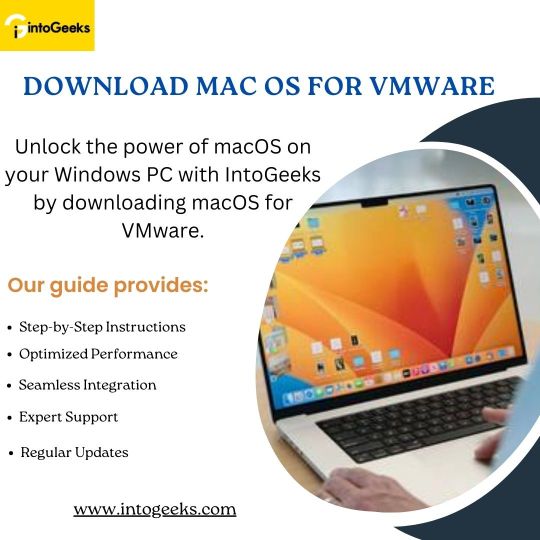
Download macOS for VMware - IntoGeeks
Unlock the potential of macOS on your Windows PC with IntoGeeks by downloading macOS for VMware. Our comprehensive guide provides detailed, step-by-step instructions to ensure a smooth download and installation process. Experience the sleek interface and powerful features of macOS Ventura without leaving your Windows environment.
With IntoGeeks, you can optimize the performance of your macOS virtual machine and run macOS applications seamlessly alongside your Windows programs. Our guide also offers tips to enhance integration and ensure smooth operation. Additionally, you'll have access to a community of tech enthusiasts and professionals for support and advice.
Stay up-to-date with the latest macOS versions and VMware enhancements with our regular updates. Visit IntoGeeks today and start your macOS on VMware journey, transforming your Windows PC into a versatile powerhouse.
0 notes
Text
Linux Life Episode 86
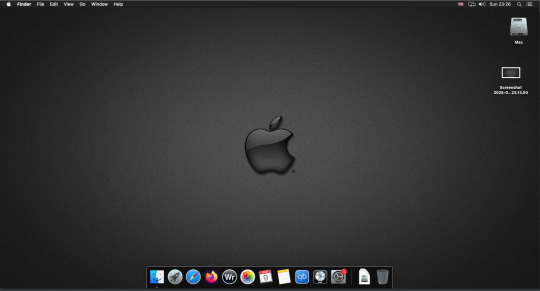
Hello everyone back to my Linux Life blog. I admit it has been a while since I wrote anything here . I have continued to use EndeavourOS on my Ryzen 7 Dell laptop. If I any major incidents had came up I would have made an entry.
However nothing really exciting has transpired. I update daily and OK have had a few minor issues but nothing that couldn't be sorted easily so not worth typing up a full blog just for running a yay command which sorted things out.
However given it's March, which some You-tubers and content creators have been running with the hashtag of #Marchintosh in which they look at old Mac stuff.
So I decided to run some older versions of Mac OS using VMWare Workstation which is now free for Windows, Mac and Linux.
For those not up with the technology of Virtual Machines basically the computer creates a sandbox container which pretends to be a certain machine so you can run things like Linux and MacOS using a software created environment.
VMWare Workstation and Oracle Virtualbox are Type 2 Hypervisors as they are known which create the whole environment using software machines which you can configure. All drivers are software based.
Microsoft Hyper-V, Xen and others such as QEMU are Type 1 Hypervisors which as well as having the various environments have software drivers some can use what they call "bare metal" which means it can see and use your actual GPU meaning you can take advantage of video acceleration. It also can give bare metal access to keyboards and mice. These take a lot more setup but work slightly quicker than Type 2 once they are done.
Type 1 systems like Qemu and Bochs may also allow access to different CPU types such as SPARC, PowerPC so you can run alternative OS like Solaris, IRIX and others.
Right now i have explained that back to the #Marchintosh project I was using VMWare Workstation and I decided to install 2 versions of Mac OS.
First I installed Mac OS Catalina (Mac OS X 10.15) now luckily a lot of the leg work had been taken out for me as someone had already created a VMDK file (aka virtual Hard drive) of Catalina with AMD drivers to download. Google is your friend I am not putting up links.
So first you have to unlock VMWare as by default the Windows and Linux versions don't list Mac OS. You do this by downloading a WMWare unlocker and then running it. It will make patch various files to allow it to now run MacOS.
So upon creating the VM and selecting Mac OS 10.15 from options you have to first setup to install the OS later and then when it asks to use a HD point it towards the Catalina AMD VDMK previously downloaded (keep existing format). Set CPUs to 2 and Cores to 4 as I can. Memory set to 8GB, Set networking to NAT and everything else as standard. Selecting Finish.
Now before powering on the VM as I have an AMD Ryzen system I had to edit the VM's VMX file using a text editor.
cpuid.0.eax = “0000:0000:0000:0000:0000:0000:0000:1011” cpuid.0.ebx = “0111:0101:0110:1110:0110:0101:0100:0111” cpuid.0.ecx = “0110:1100:0110:0101:0111:0100:0110:1110” cpuid.0.edx = “0100:1001:0110:0101:0110:1110:0110:1001” cpuid.1.eax = “0000:0000:0000:0001:0000:0110:0111:0001” cpuid.1.ebx = “0000:0010:0000:0001:0000:1000:0000:0000” cpuid.1.ecx = “1000:0010:1001:1000:0010:0010:0000:0011” cpuid.1.edx = “0000:0111:1000:1011:1111:1011:1111:1111” smbios.reflectHost = "TRUE" hw.model = "iMac19,1" board-id = "Mac-AA95B1DDAB278B95"
This is to stop the VM from locking up as it will try and run an Intel CPU setup and freeze. This is the prevention of this happening by making it think its a iMac 19,1 in this case.
Now you need to create a harddrive in the VM settings to install the OS on by editing the settings in VMWare and adding a hard drive in my case 100GB set as one file. Make sure it is set to SATA 0:2 using the Advanced button.
Now power on the VM and it will boot to a menu with four options. Select Disk Utility and format the VMware drive to APFS. Exit Disk Utility and now select Restore OS and it will install. Select newly formatted drive and Agree to license.
It will install and restart more than once but eventually it will succeed. Setup language, Don't import Mac, skip location services, skip Apple ID, create account and setup icon and password. don't send Metrics, skip accessibility.
Eventually you will get a main screen with a dock. Now you can install anything that doesn't use video acceleration. So no games or Final Cut Pro but can be used a media player for Youtube and Logic Pro and Word processing.
There is a way of getting iCloud and Apple ID working but as I don't use it I never did bother. Updates to the system are at your own risk as it can wreck the VM.
Once installed you can power down VM using the Apple menu and remove the Catalina VMDK hard drive from the settings. It provide all the fixed kexts so keyboards, mice and sound should work.
If you want video resolution you can install VMware Tools and the tools to select are the ones from the unlocker tools.
Quite a lot huh? Intel has a similar setup but you can use the ISOs and only need to set SMC.version="0" in the VMX.
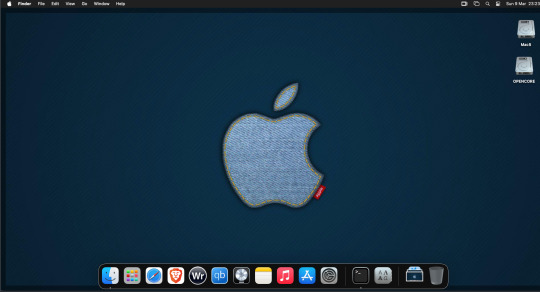
For Sonoma (Mac OS 14) you need to download OpenCore which is a very complicated bootloader created by very smart indivials normally used to create Hackintosh setups.
It's incredibly complex and has various guides the most comprehensive being the Dortania Opencore guide which is extensive and extremely long.
Explore so at your own risk. As Sonoma is newer version the only way to get it running on AMD laptops or Desktops in VMWare is to use Opencore. Intel can do fixes to the VMX to get it work.
This one is similar to the previous I had to download an ISO of Sonoma. Google is your friend but here is a good one on github somewhere (hint hint). In my case I downloaded Sonoma version 14.7_21H124 (catchy I know).
I also had to download a VDMK of Opencore that allowed 4 cores to be used. I found this on AMD-OSX as can you.
The reason I chose this ISO as you can download Sequioa one. I tried Sequioa but could not get sound working.
So for this one create VM , Select Mac OS 14, install operating system later. Existing OS select Opencore VDMK (keep existing format), set CPU to 1 and cores to 4. Set Netwoking as Bridged everything else as normal. Finish
Now edit settings on VM. On CD-Rom change to image and point to downloaded Sonoma ISO. Add Second hard drive to write to once again I selected 100GB one file. Make sure it is set to SATA 0:2 using the Advanced button. Make sure Opencore is set to SATA 0:0 also using same button.
Now Power the VM. It will boot to a menu with four options. Select Disk Utility and format the VMware drive to APFS. Exit Disk Utility and now select Install OS and it will install. Select newly formatted drive and Agree to license.
The System will install and may restart several times if you get a halt then Restart Guest using the VMware buttons. It will continue until installed.
Setup as done in Catalina turning off all services and creating account. Upon starting of Mac you will have a white background.
Go to System Settings and Screen Saver and turn off Show as Wallpaper.
Now Sonoma is a lot more miserable about installing programs from the Internet and you will spend a lot of time in the System setting Privacy and Security to allow things.
I installed OpenCore Auxilary Tools and managed to install it after the security nonsense. I then turned on Hard Drives in Finder by selecting Settings.
Now open OPENCORE and open EFI folder then OC folder. Start OCAT and drag config.plist from folder to it. In my case to get sound I had to use VoodooHDA but yours may vary.
The VoodooHDA was in the Kernel tab of OCAT I enabled it and disabled AppleALC. Save and exit. Reboot VM and et voila I had sound.
Your mileage may vary and you may need different kexts depending on soundcard or MAC OS version.
Install VMTools to get better Screen resolution. Set Wallpaper to static rather than dynamic to get better speed.
Close VM edit settings and remove CD iso by unticking connected unless you have a CD drive I don't. DO NOT remove Opencore as it needs that to boot.
And we are done. What a nightmare but fascinating to me. If you got this far you deserve a medal. So ends my #Marchintosh entry.
Until next time good luck and take care
2 notes
·
View notes
Text
Boring Blog Episode 2
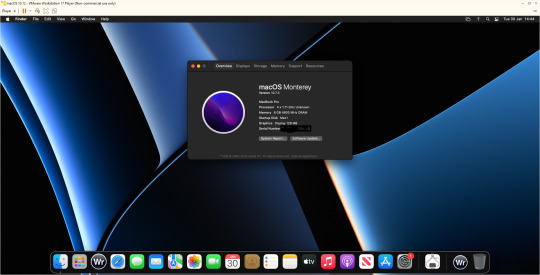
Hello ladies and gentlemen. So this unexciting blog continues my never ending waffling about computers that no-one really gives a flying fuck about.
So as I mentioned last issue. I bought a new Dell Inspiron 3525 laptop before Christmas. I ran Linux on it for two weeks and then I returned it to windows 11 which its where it is currently.
A friend asked me was I annoyed at Windows yet and to be honest I really don’t have any major issues. Do I miss Linux well lets just admit I can’t say I miss at all.
So what nonsense have I been messing with. Well as the Macintosh 128k was 40 I was going to do something Mac based. So I could have downloaded Basilisk II/Sheepshaver but nope. Mini Vmac would be appropriate given the Mac in question, once again no.
I was playing with VirtualBox trying to get it to run Mac OS 12.0 (Monterey) I was following various guides and after 5 hours of playing about I still couldn’t get it beyond the EFI boot kept failing.
I had tried many different fixes and it really wasn’t working. I then moved to VMWare Player. Originally I went to version 15 but upon changing the vmx file to apply the fix it crashed the player and refused to let it go on.
I found WMware Player could be updated to version 17 which I did and the fix allowed the installer to work. It then took forever to install. Then I let it upgrade to 12.7.3 which took another 2 hours.
This was a project I intended to be an hour ended up being over 9 hours playing with various virtual machines.
Now I have managed to install WriteRoom 3.21 on it also now considering this is a Ryzen 7 5700U system. It runs Monterey about the speed of a Pentium. You can literally type and watch the delay as the buffer updates.
So 9 hours for the slowest VM in history. That’s with it set at 8GB Ram and using 4 processor cores. Ridiculous.
Also while I was playing with emulators. I have been playing with PCSX2 (Playstation 2) emulator and have been playing most of the Burnout franchise.
It works fine but when I tried using EPSXE (PlayStation 1) what a nightmare as half of the plug-ins just refused to work.
I did try Xemu(Xbox emulator) I did try running Project Gotham 3 Racing but it wouldn’t even get above 15 frames per second making the game unplayable.
Given this is a Ryzen 7 I was thinking what the hell does it need to get it working better. My suspicion is the Vega 8 graphics card is just not up to snuff. Once again potato graphics cards used in laptops.
I was going to try Xenia (XBOX 360 emu) but given how bad the Xbox emu was I thought against it.
So one day I will get a decent desktop and run a decent video card but I am sure that’s going to be a cold day in hell before that.
Any way that’s enough waffle for now until next time … Take care
3 notes
·
View notes
Text
Now, it's a good time to revisit what comes with OS Pack pre-installed using software virtual machines for Mac, called Connectix Virtual PC for Mac back then. You can now run this on VMWare Workstation. Try it now, available on Archive.
0 notes
Text
Hey folks!
It's Peter here!
I'm back for VMflame adventures and I want to push my computer knowledge boundaries even further!
So here's what I was up to today.
I tried making my own OS using ArchLinux.
But the main trouble is - I don't have any non-Apple hardware to do that. That's why I needed to emulate the entire ArchLinux environment using VMware Fusion software on my Mac Pro.
I downloaded the ArchLinux distro from their official website.
On a first attempt, I configured the VM as a Linux 3.x x64 kernel operating system with a BIOS boot system.
Just for the record, today I used the guide by Chris Titus - he did a great job explaining the entire process, so if you want, you can check out his video.
It all started with a good old command line and some massive package installation and configuration. Well then I made it through the entire configuration process, and right on the step when I should have booted into the newly made OS, it rebooted to the command line - the place where I started the entire process. That's when I remembered that I configured the eintore thing with BIOS.
I then retried doing all the same stuff but at the VM configuration step, I tried it with UEFI boot system instead.
It all seemed to be a success, but then I got a kernel error
chmod cannot access mnt/root/archfi
I also retried for a third time giving the the VM more RAM (12GB contrary to previous 8GB) but I still failed.
So now am waiting for a Linux ISO to be downloaded to try an alternative route for my goal destination.
Wel it's it for today! See y'all tomorrow!
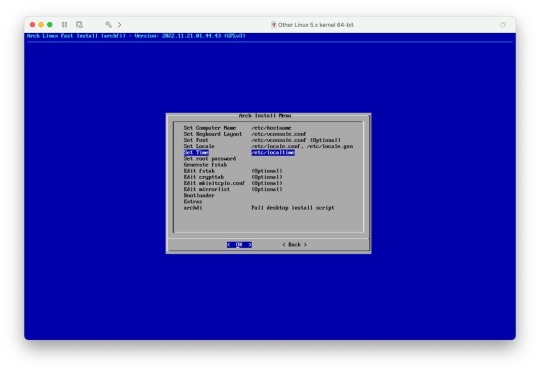
0 notes
Note
Important personal Tip [in and out of character]
I am not a cuck that is against ethical piracy. I believe media preservation is incredibly important and piracy allows us to close the class divide when it comes to access in software. Usually I'd say stick to taking from the companies that can afford to take the hit, not indie devs. I usually keep my robbery to obsolete media or out of service versions of software and pay when I am able to.
With that said, here is Kappa's paranoid guide to making sure your booty isn't stained with viruses.
1) VM. Virtual machines are one of my favorite tools of all time. To put in layman's terms, it is a computer within your computer. It can be used as an isolated playground for software testing, and allows you to run OSs that are not your native OS (you can run a MacOS virtual machine on a Windows system for example)
Now. VMWARE Workstation is free for personal use thoughit used to also be easy to pirate lol
There's also virtual box but it's not free...
Get a VM running with the same OS as your native system. Due to DRM bullshit it may take some finagiling to get Windows or Mac working but it's a stupid simple process.
Make sure it can connect to the internet btw. We want to isolate the VM from our actual system so I would say to avoid giving it the ability to read USBs and stuff just in case.
2) now is when we download. Be it torrent, github, or Google drive. Whatever you need to run you can download it from the internet. I recommend Reddit for finding the good spots for files btw. They tend to alert eachother should something be taken down or filled with viruses. You also want to download an anti-virus onto the VM. Or scan your files using these
https://www.virustotal.com/gui/home/upload
https://virusscan.jotti.org/
3) you have your files! Yay! Now shut off Internet capabilities in the VM. This is shouldn't affect your native system. You can either do this in the machine itself, or altering the machine settings to not connect to networks after shutting it down. This is important as not all malware is the same, but some need the internet to properly execute or spread. Keep in mind that some files may not execute viruses until the file is fully run or the machine reboots. So hosts may not show the viruses on the initial safety scan (this is why we put this shit in a sandbox!!)
3) great internet is off. RUN THAT SHIT AND WATCH IT GOOOOO! If it seems fishy, you can finally analyze your system while shit is running. And it'll be even more obvious since you are running on a fresh machine, even if windows is packing it in with all their bloatware. See if things run the way you want etc etc.
Fun fact you can also test pure viruses this way as well. There are places you can find Ransomware of Yore to fuck around with in an isolated system.
YAR HAR FIDDLEDEE DEE!
Anyways, feel free to provide your own two cents on how you screw around with files.
[Lemme put these here: (yes I know muta is problematic) https://youtube.com/playlist?list=PL_NnG4jzzKogm7HiP3Etlpwy2MKZGFwxO
This is the guy that got me on this stuff lol. He has a few old tutorials lying around. His old vm stuff wasn't controversial. I also suggested VMWare because it is the most layman friendly way to run a virtual machine on a system and doesn't force you to fuck around with partitions or system dialog that some might struggle with. It is hand holdy, and slow because of it, but for the purpose of testing and software isolation it is sufficient.]
He also accidentally downloaded a Trojan horse but don't tell Kappa it's a surprise

Sigh
Honestly could be worse. It's not like there's anything super useful on that PC.
I'll let the big fella have his fun.
- Kappa
[[Ooc I love this so much lmao. Kappa is caked up on a Thursday afternoon lmaooooo]]
91 notes
·
View notes
Text
Mac os vmware download

Mac os vmware download install#
Mac os vmware download manual#
Mac os vmware download Patch#
Mac os vmware download upgrade#
Mac os vmware download windows 10#
To do this, we must go to the folder where we have saved the virtual machine (the one we indicated in the first steps of the wizard), and locate the file finished in “.vmx”. Without this change, trying to boot macOS will return a keric panic and we will not be able to use Apple’s operating system.
Mac os vmware download manual#
Although we are not done yet.Įdit the VMware configuration to enter the macOS codeīefore running the virtual machine, we must make a manual change in the configuration file. We can see a summary of your options in the last window of the wizard. And once we have the main window in sight, we will create a new virtual machine.įinally we will have our virtual machine created.
Mac os vmware download Patch#
The first thing we will do is open VMware, after applying the patch and downloading all of the above. Preparing the virtual machine with VMware
Mac os vmware download install#
We can already install it in VMware, if we want, from it. When the whole process is finished (which will be quite slow), we will already have an ISO image of macOS.
mv ~ / Desktop / mojave.cdr ~ / Desktop / mojave.iso.
hdiutil convert /tmp/mojave.dmg -format UDTO -o ~ / Desktop / mojave.cdr.
hdiutil detach / volumes / Install / macOS / mojave.
sudo / Applications / Install / macOS / Mojave.app/Contents/Resources/createinstallmedia –volume / Volumes / mojave –nointeraction.
hdiutil attach /tmp/mojave.dmg -noverify -mountpoint / Volumes / mojave.
hdiutil create -o / tmp / mojave -size 7900m -volname mojave -layout SPUD -fs HFS + J.
We must do this by executing the following commands on a macOS end (we must change “mojave” and the directories for what corresponds to our team): In this way we will extract the necessary files and create the ISO image we are looking for. Once we have the installation app, we transfer it to the applications folder. What interests us is the installer, which can be found in the programs folder. When the download is finished, it will start, but since we are not interested in installing it right now, we can close the wizard. To do this, the first thing we must do is download the installers of the version we want: If we have access to a macOS computer, we can generate our own ISO image, both of Mojave and Catalina, or the version we want to install. Even trying to download it from the Internet, although this will give more problems than solutions. But, if we want, we can do the same by generating our own ISO. But the process is the same, and we can download the VMDK from the following link.
Mac os vmware download windows 10#
We do not recommend installing macOS 10.15 “Catalina” on Windows 10 due to problems with this version. From this page we can download a virtual hard disk VMDK with macOS already installed and ready so that, when it starts, it starts the initial configuration of the system. To save time and simplify the process a lot, we recommend you download the latest version of macOS 10.14 “Mojave” from the following link. And this is a problem if we don’t have a Mac. The only way to make it work is to create it ourselves. Although many macOS ISO images circulate on the network, many are outdated, and others do not work. And to generate this ISO image we need to use macOS. And in order to install macOS in VMware we need an ISO image. This is where one of the problems begins to be able to install macOS from Windows, a vicious circle that is repeated over and over again. Therefore, we will use the entire VMware process. In order to install and run the Apple operating system in a virtual machine, we must patch both VMware and VirtualBox. And it is advisable to have an SSD so that the performance is excellent. In addition, of course, it is necessary to have at least 8 GB of RAM (recommended 16 GB), a high-end processor with several cores and threads (with AMD Ryzen we have not managed to operate this virtual machine, only with Intel). And in the newer ones we may not be able to apply the patch that we are going to see next. Older versions may cause problems installing macOS. The first thing we need is to have VMware Workstation 15.5 (or 15.5.1) installed on our computer. But we are going to do it on Windows 10 (specifically the latest version of the operating system), and using VMware Workstation Pro, since we have been able to verify that it is the one that best (and easiest) makes macOS work. This process can be performed on virtually any operating system, with any hardware and with any virtual machine hypervisor.
Mac os vmware download upgrade#
Upgrade to macOS “Catalina” from Windows 10, or install the latest versions of macOS Requirements and preparation.
Create a snapshot in case something goes wrong.
Edit the VMware configuration to enter the macOS code.
Preparing the virtual machine with VMware.
Patch VMware to install macOS on Windows.

0 notes
Text
Download mac os x vmware image

Download mac os x vmware image mac os x#
Download mac os x vmware image install#
Download mac os x vmware image update#
Download mac os x vmware image iso#
I’m making this guide for those who don’t have access to a Mac and need macOS to either try out for a bit or create a macOS boot loader installer for a AMD hackintosh build.
Download mac os x vmware image install#
This guide will show you the steps to install Sierra on a AMD Ryzen PC using a VMWare Virtual Machine.
Before Starting The Download Kindly Consider Small Amount As A Donation By Paypal To continue This Project Well we are Providing OS X Lion VMWARE image.
Download mac os x vmware image mac os x#
Download Mac OS X Sierra 10.12 Beta version. Download Mac OS X Mountain Lion 10.8.5.MacOS X 10.7 Lion VMWare Image Addeddate 11:54:52. Topics MacOS, MacOS X, Lion, VM Collection opensourcemedia Language Swazi. Buy Premium Before Download To Get Resumable Support & Max Speed Links. Choose the appropriate kernel running 'amd-kernel.cmd' and then change the settings of your VM, ie set the amount of memory, etc. Copy the folder 'OS X Mountain Lion' from the downloaded image in a folder with virtual machines.In this article, we have prepared and shared the macOS 10.14 image file for you to use macOS on virtual machines.There are two different types of OS one is Mac OS X Lion 10.7 ISO, DMG and the other one is OS X mountain lion. To install macOS 11 on the virtual machine using the Oracle VirtualBox virtualization program, you can browse our related article by clicking the image below.Īfter downloading the image file, click on the image below to download Mojave on VMware ESXi. To install macOS 11 on a virtual machine using the VMware virtualization program, click on the image below to browse our article. If you have already installed macOS Mojave, open the Mac App Store and download and install this version from Updates. Update (July 26, 2018): macOS High Sierra 10.13.6 Released!Īpple introduced macOS 10.14.6 for developers.
Download mac os x vmware image iso#
The macOS ISO file will not open on Windows! Just create a new virtual machine for macOS and add the ISO file to the virtual machine and then start the installation!Ĭlick the button below to get macOS Mojave 10.14 ISO file to your computer. You will also get ISO Corrupted Error if you try to open it on the Windows operating system after downloading the installation image to your computer. We have tested this ISO file, and it works fine. You can use this ISO file with virtualization programs such as VirtualBox, VMware Workstation. If you want to install macOS 10.13.5, check out our macOS High Sierra Installation article.ĭownload macOS Mojave Image File for VirtualBox, ESXi, and VMware In our previous articles, we have shared with you the macOS High Sierra operating system ISO files.
Download mac os x vmware image update#
After creating an Apple Developer account, you can download and install this update on your computer by downloading the macOS Developer Beta Access Utility. If you want to download and install macOS Beta on your iMac or MacBook computer, you must have an Apple Developer account. Once you have installed the macOS 10.14 installation image file on a virtual machine, you can start the installation immediately. In this article, we have prepared the ISO file for installing the Mojave operating system using VMware Workstation, Oracle VM VirtualBox, VMware Fusion, or ESXi virtualization programs. If you want to update your system to macOS 10.14, we recommend that you first back up your macOS computer for errors that may occur. Although Mac OS Mojave beta is released, many users have updated their systems.

0 notes
Text
Mac Os X 10.4 5 Myzar Iso Download
Mac Os X 10.4 5 Myzar Iso Download Tool
Mac Os X 10.4 5 Mizar Iso Download 64-bit
Mac OS X 10.4.11. Download mac os x 10.4 iso free shared files. Mac OS X 10.4.8 JaS AMD Intel SSE2 SSE3 with PPF1 & PPF2 iso.torrent Mac OS X 10.4.8. Official way to obtain an OS X ISO file. Then you can download the OS from the Mac App Store. Install Yosemite ISO on VMWare Workstation 11. I am able to get a Maxxus release 10.4.5 to boot in. Open development of select Mac OS X projects. Tools and Technologies Why you'll love to develop on your Mac. Open Source in Mac OS X Learn about the 200+ open source projects that ship with Mac OS X. Darwin Technologies Beneath the easy-to-use interface of Mac OS X is a rock-solid, UNIX foundation. Open development of select Mac OS X projects. Tools and Technologies Why you'll love to develop on your Mac. Open Source in Mac OS X Learn about the 200+ open source projects that ship with Mac OS X. Darwin Technologies Beneath the easy-to-use interface of Mac OS X. Mac OS X Leopard launched on October 26, 2007, replacing Tiger (version 10.4). Contains over 300 Leopard changes and enhancements to its predecessor, Mac OS X Tiger, which covers key components of the operating system, integrated applications and development tools. Download Mac OS X 10.5 Leopard. Download Mac OS X 10.5 Leopard ISO File (6.61GB) Download Mac OS X 10.5 Leopard DMG File (6.41GB) Download Mac OS X 10.4 Tiger. Mac OS X 10.4 Tiger ISO File (2.64GB) Direct Download; Mac OS X 10.4 Tiger DMG File (2.64GB) Direct Download; Final Words. So, that’s all about Download Mac OS X 10.4 – 10.15.
Mac Os X 10.4 5 Myzar Iso Download Tool
Apple release every year a new operating system for there user. Indeed all of theme are currently much successful and attracted their user to be more satisfied. When Apple announces there OS for the public, firstly, they bring in developer mode. Every year Apple bringing huge changes to there operating system. Like macOS X El Capitan, macOS X Yosemite, macOS Sierra, macOS High Sierra, and macOS Mojave is out new and perfectly professionally made. With every feature of macOS Mojave, you are able to make your work easy. Such as after a longtime Apple experimented to bring the dark mode them into there OS. And finally, they did it and brought changes to there look too. Download macOS Mojave 10.14 ISO for VMware & VirtualBox.
Every feature and functionality of the macOS Mojave is outstanding. For example, High Sierra allowed you to change the menu bar and dock to dark color, indeed that changes made the look a bit bright. But during the installation of macOS Mojave on your PC you can choose the dark mode. The included features in macOS Mojave are Dynamic Desktop, Desktop Stacks, Screenshots Markups, Screenshot Utility, Continuity Camera, iOS Apps on Mac, The APP Store, Finder, and others. Well, there’s is more to talk about macOS Mojave goodness’s, but the better way to access its features install it on your PC.
Installing macOS Mojave on Mac or PC – Hackintosh is pretty easy. First, we ready the required files, then creating a Bootable USB, and Post-Installation USB files. Gaining to install macOS Mojave on Windows PC is difficult and impossible. But again to the world developers era for there beneficial tools that they allow the opportunity to install macOS Mojave on Windows PC. In case, there is an easy way to install macOS Mojave on Windows PC. Like you can install macOS Mojave on VMware on Windows PC. Or more than that you can install macOS Mojave on VirtualBox on Windows PC.
Related: Download macOS Mojave Image file for VMware & VirtualBox
Download macOS Mojave ISO For VMware & VirtualBox
When it comes to terms of installing macOS Mojave on VMware or VirtualBox. Using the macOS Mojave VMDK file or image file. As I have provided you the link in the above paragraph. Particularly, there are to main methods of installing macOS Mojave on VirtualBox and VMware. Before we were using for the purpose of installing macOS Mojave on VirtualBox or whether VMware using the exact VMDK “Virtual machine disk file”. But we prepared to install macOS Mojave in another way also.
And that is installing macOS Mojave on VirtualBox and VMware using the ISO file of Mojave. When it comes to VirtualBox, I think these tools of Virtualization are similar. We use ISO file of macOS Mojave for installing on VirtualBox on Windows PC too. We’ve downloaded and created the ISO file of macOS Mojave to install on Windows PC or somewhere else. All the required files of macOS Mojave is ready to download, there is no need again to access to Apple Mac Store for downloading macOS Mojave file. The macOS Mojave ISO file is downloaded, created, compressed, and uploaded on Google Drive. And I think if you follow the installation method that we did, you never face any kind of problem during the installation.

Download macOS Mojave ISO File
Also, you can download macOS Mojave 10.14 ISO file for VMware & VirtualBox latest version. The files are uploaded in MediaFire, which encrypted and compressed with WinRAR. And for the extracting the files you can use whether WinRAR or 7Zip. Indeed while extracting the file you will required the password, and you can find the password below the download links.
When the download is completed, you need to extract the compressed file. To do that use the WinRAR or 7Zip. Again if you faced any problem in the downloading case. Then check the below article on how to download macOS Mojave.
Again you can update macOS Mojave on VirtualBox or VMware on Windows to the latest version. There aren’t any differences between the updating method on VMware and VirtualBox. To that follow the bellow method.
That is the required file of macOS Mojave for installing macOS Mojave on VMware or VirtualBox. I think there aren’t any differences between the installation using the ISO file and VMDK file. But using the ISO file is a bit simple than the VMDK file.
Mac Os X 10.4 5 Mizar Iso Download 64-bit
That’s all about the macOS Mojave ISO file. Now everything is ready. let’s dig into the installation process of macOS Mojave on VMware & VirtualBox. To do that check the below links.
Install macOS Catalina on VMware on Windows PC (New Method)
One of the pretty easy ways of installing macOS Mojave on Windows PC is using VirtualBox. VirtualBox is also, a famous Virtualization tool. To do that installation of macOS Mojave on VirtualBox with a new method then check the below article.
Install macOS Mojave on VirtualBox on Windows PC (New Method)
That’s all about macOS Mojave ISO file, again if you think there is remaining something. Then feel free to share with us in the comment section. If the content was useful for you then your feedback is a big support for us. Also, don’t forget to share the post with your friends on social network platforms.
1 note
·
View note
Text
Mac Os Download Iso Image

In this post, we will Download Macos Catalina Vmware and Virtualbox Image. The file is encrypted using a password, which the password of macOS Catalina VMDK is, Geekrar.com.
Incoming links: macOS Catalina VMDK, download macOS Catalina VMDK, VMware image download, macOS Catalina VMDK download, mac os Catalina VMDK download, macOS Catalina VMDK Virtualbox, Geekrar Catalina password, mac os Catalina iso download for VirtualBox, mac os Catalina image download.
Read More: How To Install MacOS Catalina On Unsupported Mac How To Download Macos Catalina Dmg File Ver-10.15.4 (Direct Links) How To Download Macos Catalina Iso For Vmware & Virtualbox: Direct Links How To Download Macos 10.15 Catalina Iso + Dmg + Vmdk How To Install MacOS Catalina On VirtualBox On Windows: 8 Step Ultimate Guide How to Speed Up macOS Catalina? 7 Easy Methods
Mac Os High Sierra Download Iso; Macos Iso For Vmware; Mac Os Vm Image Download; Download MacOS Sierra v10.12 VMWare Image free standalone setup. The MacOS Sierra v10.12 VMWare Image works with iCloud and your Apple devices in smart new ways, and intelligent capabilities make your photos, music, and messaging even more enjoyable.
Download macOS Monterey. MacOS Monterey (Version 12) is the Eighteenth major release of.
Download the MacOs Mojave Image For VMware From our Google drive direct download links fast and easy. Experience the best way to Work on Mac Os through VMware workstation player. MacOS Mojave is of new forward-looking technologies and enhanced features to your Mac.
Starting with the macOS upgrade, which passed yesterday, Apple kicked off the next version of macOS, California-inspired”macOS Catalina” on the upgrades border.


Download Mac Os Iso Image File
In Catalina, there is a variety of new features and improvements that will ship this fall. The largest updates go to iTunes, now three Apple Music apps, Apple Podcasts, and Apple TV. The only app iTunes is not a fantastic option to do all the operations. That’s why it is not one app, but just three. Interestingly, syncing and handling your iPhone is now entirely handled with the Finder.
The upcoming cool update is the Sidecar using iPad. Using Sidecar, you may use your iPad as another screen of your Mac. This allows you to utilize the multi-touch of your iPad into the Mac, such as drawing and sketching. Including these features, there is a slew of new features and upgrades.
Download Macos Catalina Vmware and Virtualbox Image
With that said, if you want to install macOS Catalina at a certain point, whether developing some apps or catch up with everything, you’ll definitely want the macOS Catalina VMware or even VirtualBox image. This image is pretty different from the macOS Catalina ISO and Macintosh versions. The distinction is, we build the macOS Catalina VMware and VirtualBox image, particularly for virtual machine use. Rather, the Macintosh version is only for Mac, which can be found on App Store, but it is available for programmers since it is in beta mode.
To try macOS Catalina on a digital machine, you want to download the macOS installer image for the virtual machine. There is an assortment of digital machine apps. These two virtual machine apps accept .vmdk file extension. This macOS Catalina (VMDK) file format may be used to install and operate macOS Catalina on VMware Workstation, Player, Fusion, and VirtualBox. The best part is, the single macOS Catalina VMware and VirtualBox image work for VMware and VirtualBox.
Developing a macOS virtual machine picture needs a complex process of establishing, configuring, and set up for making it prepared. Simultaneously, we’ve established the macOS Catalina VMware and VirtualBox image to simplify the procedure. We have entirely checked and uploaded it into a strong server so that you can access it easily. These files are packed together into one virtual disk image with a file extension .vmdk, which is supported by most machine apps. To obtain, all you’ve to do is wander following the hyperlink, and you’ll be straight on the window.
Download Macos Catalina Vmware and Virtualbox Image — LATEST VERSION
If it comes to entering or testing apps, apps, or operating systems, virtual machines are the perfect option to go with. They allow you to run different operating systems, run apps on them, or attempt installing whichever apps you like. They operate in a sandboxed environment that’s completely out of your actual operating system. No matter which operating system you are already using, it is possible to install virtually every operating system and do much worse things.
This is sometimes running malicious or worse that you cannot do within your existing operating system. When there’s something wrong, you can easily delete the virtual machine, whether that’s on VMware or VirtualBox.
Installing a virtual machine if that is macOS Catalina or macOS Mojave requires the virtual machine image. You will not find the working macOS Catalina VMware and VirtualBox image except some broken images if you Google. We’ve created the most macOS Catalina VMware and VirtualBox images and uploaded them in different sorts in cases like this.
The most crucial one is the uTorrent one, which we’ve uploaded in uTorrent. Here is how to catch them. Plus, we’ve established and upload the macOS Catalina VMDK file too. Here is the latest version of the macOS Catalina VMDK file, so make sure to check it out.
It is worth mentioning that this macOS Catalina image works for both VMware and VirtualBox.
I am sure the process isn’t easy and works for everyone. You might face these common errors when installing MacOS X On VirtualBox On Windows- Here is a complete guide that will help you fix those errors- Complete Guide To Fix VirtualBox Errors While Installing Mac OS X How to Speed Up macOS Catalina? 7 Easy Methods
MacOS 10.15.7 Catalina Final VMware and VirtualBox Image (Jan 05, 2021)
When the newer version is out, we’ll keep you updated. To download, follow the links below-
Download directly macOS Catalina ISO 10.15.7 by techrechard.com (Mediafire) macOS Catalina ISO 10.15.7 by techrechard.com (Mega.NZ) macOS 10.15.5 Catalina By Techrechard.com (Mediafire)
If you get Quota exceeded error, check this- Fix Google Drive Download Limit (Quota Exceeded) Error. Also you can read: How to Speed Up macOS Catalina? 7 Easy Methods
MacOS 10.15.5 Catalina By Techrechard.com (MediaFire) Oftentimes, Google Drive has some problems with downloading. Although it is possible to bypass Google Drive download limitation, it may be better not to encounter an issue so that it’s a fantastic motive for downloading from MediaFire.
Mac Os Download Iso Image Windows 10
DISCLAIMER: The macOS Catalina ISO image is created only for testing & educational purposes. We are not responsible if anyone is misusing the macOS Catalina ISO image file.
The ISO file is around 8.3GB, so you will need a good internet connection to download the Download Macos Catalina Vmware and Virtualbox Image. So, here is a tool that you can use to speed up the download process. Internet Download Manager tool that will help you enhance your downloading speed. You can download the full version here.
IDM 6.27 Build 2 Registered (32bit + 64bit Patch) (Techrechard.com) – This file is password-protected, and the password is www.techrechard.com. You can extract this file using WinRAR download free and support: WinRAR (win-rar.com).
When there’s an issue with downloading, you may always Download Macos Catalina Vmware and Virtualbox Image. You can even create macOS Catalina ISO for installing Catalina to a digital server if you’d like to.
Mac Os Download Iso Images
Notice: While the final verion of macOS Catalina is there, we will update the files as soon as the newer version is out.
With the essential files, you are now prepared to attempt install macOS Catalina in your own Windows computer.
Macos Catalina Iso Download
Related: How To Install MacOS Catalina On VirtualBox On Windows: 8 Step Ultimate Guide
Mac Os Catalina Download Iso File
Anyone ever made 3D models of the plastic bits on a Graphite G4 tower? (General Hardware Discussions) Pyewacket Today at 02:27:01 PM Storage, backup, and talking to PCs and the Outside World (Storage Technologies) IIO Today at 10:56:21 AM Powerbook/iBook DVD drive replacement and boot capability (Storage Technologies) peeperpc Today at 07:14:52 AM New 2FA / TOTP (two-factor authentication) app for OS8/9/X (Browsers, FTP, & Remote Control) bparker October 01, 2021, 06:03:42 PM The Politics of Mac OS 9, Mac OS X, Virtual Machinces, & Emulation (Welcome to Our Community - Guidelines, News, & Social Posts) lepidotos October 01, 2021, 05:26:40 PM Edirol FA-101 not recognized in OS9 (DAW - Digital Audio Workstation (Audio Interfaces & MIDI Hardware)) slowsounds October 01, 2021, 02:05:27 PM Can someone help get Mac OS 9 to run on 1ghz eMac? (Mac OS 9 Booting on Previously Unsupported Hardware) Angelgreat October 01, 2021, 06:41:00 AM Mac Os 9 boot on unsupported Hardware, 'The state Of the art'. (Mac OS 9 Booting on Previously Unsupported Hardware) AndreA1085 October 01, 2021, 01:37:09 AM What is the real cpu limitation? could a new CPU Upgrade come out in the future? (Mac CPU Upgrades) Angelgreat September 30, 2021, 05:28:32 PM why do all modern WEB BROWSERS suck so bad?? (Browsers, FTP, & Remote Control) Greystash September 30, 2021, 03:27:57 PM

1 note
·
View note
Text
Download macOS VMware Image and Set Up Your Virtual Machine
Creating a virtual machine with macOS on VMware is an excellent way to experience Apple's operating system without needing a physical Mac. Whether you're a developer testing apps, a tech enthusiast exploring macOS, or a Windows user who wants to try macOS before committing to new hardware, setting up macOS on VMware is a practical solution. This guide will walk you through the process of downloading a macOS VMware image and setting up your virtual machine, making it a straightforward and accessible project.
Why Use VMware for macOS?
VMware is a leading virtualization software known for its robust features, reliability, and ability to run multiple operating systems simultaneously. By using VMware to create a virtual machine, you can run macOS on your existing hardware without needing to dual-boot or risk any data loss. This method is particularly useful for developers, testers, and users who want to experiment with macOS without investing in a Mac.
Step 1: Download the macOS VMware Image
The first and most crucial step in setting up your macOS virtual machine is obtaining a VMware-compatible macOS image. This image is essentially a snapshot of mac os sonoma that you can load into VMware to create your virtual machine. Here’s how you can get it:
Official macOS Installation Files: If you have access to a Mac, you can download the official macOS installer from the App Store. However, converting this installer into a VMware-compatible image requires some technical know-how.
Pre-built macOS VMware Images: For a more straightforward approach, you can download pre-built macOS VMware images available online. These images are typically configured and ready to use, making the setup process much easier. Be sure to download from reputable sources to avoid corrupted files or potential security risks.
Compatibility Considerations: Ensure that the macOS version in the VMware image is compatible with your version of VMware Workstation or VMware Player. Also, check that your hardware meets the minimum requirements to run macOS as a virtual machine.
Step 2: Install VMware Workstation or VMware Player
If you don’t already have VMware installed on your system, you’ll need to download and install VMware Workstation (for Windows/Linux) or VMware Fusion (for macOS). VMware Player is also an option if you're looking for a free solution, though it has fewer features than Workstation.
Download VMware: Go to the official VMware website and download the appropriate version for your operating system.
Install VMware: Follow the installation prompts. The process is straightforward, but make sure you have sufficient disk space and system resources to run a virtual machine.
Install VMware Tools: VMware Tools is a suite of utilities that enhances the performance of the virtual machine and improves user interaction. It’s recommended to install this once your virtual machine is up and running.
Step 3: Create a New Virtual Machine
With VMware installed and the macOS VMware image downloaded, you can now create your virtual machine.
Open VMware: Launch VMware Workstation or VMware Player.
Create a New Virtual Machine: Click on "Create a New Virtual Machine." You’ll be prompted to choose the installation media. Select "I will install the operating system later," then proceed.
Select macOS as the Operating System: In the "Guest Operating System" section, select "Apple Mac OS X" and choose the version corresponding to your VMware image.
Name Your Virtual Machine: Give your virtual machine a name like "macOS Sonoma" and choose a location to store the virtual machine files.
Allocate Resources: Allocate sufficient memory (RAM) and CPU cores to the virtual machine. For macOS, at least 4GB of RAM is recommended, but 8GB or more will provide better performance. Allocate at least two CPU cores, but more can improve performance if your system allows.
Attach the macOS VMware Image: In the "Virtual Hard Disk" section, select "Use an existing virtual hard disk file" and browse to the macOS VMware image you downloaded.
Step 4: Configure and Start the Virtual Machine
Before starting the virtual machine, a few configuration tweaks can help ensure smooth operation.
Adjust Virtual Machine Settings: Go to the virtual machine’s settings and make any necessary adjustments. For instance, you might want to increase video memory or enable 3D graphics acceleration.
Modify VMX File (Optional): For some macOS versions, you might need to add specific parameters to the VMX file (the virtual machine's configuration file). These settings can improve compatibility and performance.
Start the Virtual Machine: Once configured, click "Start" to boot the virtual machine. If everything is set up correctly, the macOS installation screen should appear.
Complete macOS Installation: Follow the on-screen prompts to complete the macOS installation. This process is similar to installing macOS on a physical Mac and involves setting up your user account, configuring settings, and finalizing the installation.
Conclusion
Setting up macOS on VMware using a VMware image is a powerful way to explore macOS without the need for Apple hardware. Whether you’re a developer, a tech enthusiast, or simply curious about macOS, this method allows you to run macOS in a controlled, virtual environment. By following the steps outlined in this guide, you can effortlessly download a macOS VMware image, set up your virtual machine, and start enjoying the macOS experience on your existing hardware. With VMware's flexibility and the power of macOS, your virtual machine setup can serve as a valuable tool for testing, development, and exploration.
VIsit us:
mac virtual machine
0 notes
Text
Download Ox S 10.11

Mac Ox S
Download Mac Os X 10.11
Os X 10.11 Update Download
Uc Browser Setup Exe
Jan 05, 2021 OS X 10.11 Download. OS X 10.11 Download is the twelfth major release to the Macintosh operating system which is namely, the El Capitan download. This is the 10.11 version to the MacOS and it is the last member of the OS X family. Apple has added new features, improvements, and bug fixes to this version of MacOS.
Hello, I tried downloading a previous version of creative cloud as the new version doesn't work on my OS X EL CAPITAN 10.11.6 mac but it doesn't work. The creative cloud window opens but I don't see any application in it just a blue circle and then it disappears from my computer; perhaps it's not.
7/10 (266 votes) - Download macOS El Capitan Mac Free. The twelfth version of Mac OS X appeared in 2015. MacOS El Capitan is the successor to Yosemite with improvements to its functions and graphical performance. MacOS is the current name of the former OS X, previously known as Mac OS X.
Looking to Download Mac OS EL Capitan DMG 10.11 Latest Version? Mac OS El Capitan is your twelfth major release of Mac OS X, now that now named as Mac OS X, the latest version is 10.11 for both Apple Inc, background. Mac OS X El Capitan is one of the most well-known running systems, such as Macintosh computers. It is a successor to Mac OS Yosemite and forms on performance. More following in northern California, the last version and latest edition of Mac OS X El Capitan premiered under the title of OS X was declared by macOS Sierra. The first beta Mac OS X El Capitan was released to developers within WWDC year 2015. Over time, Mac decided to release new upgrades to the general public.
Os X 10 11 free download - Apple Mac OS X Mavericks, Apple Mac OS X Snow Leopard, R for Mac OS X, and many more programs.
You can also read:
How To Install Mac OS X EL Capitan On VirtualBox On Windows: Easy Steps How To Install Mac OS X EL Capitan On VMware On Windows PC: Easy Steps How To Install VMware Tools On Mac OS X EL Capitan: 12 Easy Step Guide
Download Mac OS EL Capitan DMG 10.11 Latest Version
Mac is your shot Moderate Access Control or Mac understand as a Mac Address. It was called a Physical speech and Hardware Address because Mac consists of a robust security system that understands one can get Mac’s system. Hence, the speeches are usually assigned from the hardware maker, and the ID’s are burnt into the Firmware of the network access.
Mac OS is the computer operating system for Apple computers, and the popular latest edition of this operating system is Mac OS X. OS X has a contemporary design and added new features to the operating system. Also, It runs exceptional Software compared to the previous version of Mac.
Download Mac OS El Capitan DMG: Links below
Mac Ox S
MAC OS_X_El_Capitan DMG by techrechard (MediaFire)– Checked on 27th September, 2021
The DMG file is around 5.67 GB, so you will need a good internet connection to download the macOS El Capitan DMG file. So, here is a tool that you can use to speed up the download process. Internet Download Manager tool that will help you enhance your downloading speed. You can download the full version here.
IDM 6.27 Build 2 Registered (32bit + 64bit Patch) (Techrechard.com) – This file is password-protected, and the password is www.techrechard.com. You can extract this file using WinRAR download free and support: WinRAR (win-rar.com).
The Best way to Install macOS X El Capitan on VMware on Windows
Requirements:
Download Mac Os X 10.11
MacBook Pro, MacBook Air, Mac Mini, iMac, Mac Guru, Xserve
At least 1GB RAM
6 GB of Disk Space
At least AMD supported
Mac old variant necessitated 2 GB RAM
If you want to install the latest version programmers of Mac OS on VMware, then that is too easy. You may download the VMware Workstation Pro publicly and install this.
Suppose You’d like to set up Mac OS X El Capitan on VMware Workstation as a guest machine. Or you wish to test an older variant of Mac OS, which means you need to download Unlocker master. Because the Unlocker master lets you demonstrate the working system such as Mac OS.
Install macOS El Capitan on VirtualBox
So if you own macOS El Capitan on your pc, you could even install that on your Macintosh computer or VirtualBox on Windows. Thus, I recommend you to use Workstation Pro and VirtualBox. These two tools consist of complex tools to install or examine different operating systems on it, such as Windows, macOS Mojave, macOS High Sierra, or any others you desire.
To install Mac OS Capitan on VirtualBox, you want to the full fill your requirements.

Download Newest version of virtual-box Download mac OS EL Capitan Latest version (Google Drive-7 Parts) Codes for VirtualBox

Os X 10.11 Update Download
Conclusion: Download Mac OS EL Capitan DMG
Uc Browser Setup Exe
That’s all about How to Download Mac OS EL Capitan DMG. Thus, I hope that you have gotten something out of this. Additionally, I will write a post about the installation of this on VMware Workstation and VirtualBox.

1 note
·
View note
Text
Mac Os Sierra Dmg Google Drive
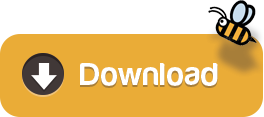
In this article, I am going to give you the direct link to Download macOS High Sierra ISO DMG VMDK File – All In One. Whenever you want to install macOS High Sierra on virtual machines like VMware and VirtualBox then obviously you will be in need of ISO file in order to have a clean installation of macOS High Sierra. For example, if you want to install macOS, you will surely need the macOS ISO file that is for installation only. Therefore, you will certainly be looking for the website for the genuine ISO image file and should work well for the VirtualBox and VMware. In this case. if you wish to install macOS High Sierra, you will certainly need to do have the installer file or if you don’t, you will need to download the installer file for virtual machine installation.
Download Mac Os High Sierra 10.13.6 Dmg Google Drive
Mac Os Sierra Dmg Download Google Drive
Mac Os Dmg Download Learn more. For more information about the createinstallmedia command and the arguments that you can use with it, make sure that the macOS installer is in your Applications folder, then enter this path in Terminal: Catalina: Mojave: Download Mac Os High Sierra 10.13.6 Dmg Google Drive. High Sierra: Mac Os Dmg File Download. Hackintosh-sierra-zone.dmg Google Drive App Download Free MacOS Sierra 10.12.1 Mac Dmg Hackintosh-sierra-zone.dmg Google Drive Download. Click on the button below to start downloading MacOS Sierra 10.12.1 for mac OS X. We are here to provide to clean and fast download for MacOS Sierra 10.12 dmg (16a323). This link is resume able within 24 hours. Mac Os High Sierra Dmg Download To Google Drive Free In this article, I am going to give you the direct link to Download macOS High Sierra ISO DMG VMDK File – All In One. Whenever you want to install macOS High Sierra on virtual machines like VMware and VirtualBox then obviously you will be in need of ISO file in order to have a clean.
Dmg file extractor software download mac. Sep 07, 2017 When Apple released the beta version of macOS High Sierra this past June, users noticed that the Google Drive app (now Backup and Sync) wasn’t compatible with the new APFS.At the time, a Google. Hackintosh-Sierra-Zone.dmg - Google Drive.
Jan 16, 2019 im wondering if someone know of a place I can download a dmg file of the latest stable macOS mojave installer with clover on it. Or maybe if someone has such a USB stick around and can take a DMG of it and post a download of it (google drive link. Download macOS High Sierra from there and it won’t have any problem. If there’s some problem with downloading macOS High Sierra from Google Drive, although we’ve covered up with the solution, despite that, we’ve also provided macOS High Sierra DMG file in MediaFire.
So, if you want to install and try, then you will need to have the macOS High Sierra installer file virtual machine file (VMDK) only and especially for VirtualBox and VMware. In this case, if you are looking for that, then have a look below because we have caught you up.
Download macOS High Sierra ISO VMDK DMG file (Google drive) One full; macOS High Sierra Image file free download; Install macOS High Sierra on VirtualBox. When you’ve downloaded the file, extract them and you’re prepared to begin with the installation. If you really wish to install macOS High Sierra on your windows pc then make sure to.
Jan 24, 2018 At for WINDOWS USERS, However, you are still able to download MacOS High Sierra.DMG using the following direct download link from our server without Apple Store. Download High MacOS.DMG, ISO without Apple Store. The following MacOS High Sierra Official – InstallESD.dmg file was downloaded from App store then uploaded by MacDrug.
Mac Os High Sierra Download
Mac Os High Sierra Dmg Download To Google Drive Free
Features of macOS High Sierra
A brand new file system.
Better Graphic and VR.
Backward Compatibility.
Safari knows when to keep quiet.
Safari privacy protection.
Persistent website customization.
Editing feature for photos.
Mail upgrades.
Note Tweaks.
A brighter spotlight.
iCloud file sharing.
Tighter security.
Download macOS High Sierra ISO DMG VMDK File – All In One

You can directly download the macOS High Sierra files, especially for the VirtualBox and VMware from the below links. The file is on Google Drive so that your PC shouldn’t get viruses and malware. If you faced the error of quota exceeded error while downloading the file from Google Drive then make sure to check the below article in order to fix the error of google drive.
Click and Download the files for Virtual Machine from the below links.
Download Mac Os High Sierra 10.13.6 Dmg Google Drive
Install macOS High Sierra on VirtualBox

When you’ve downloaded the file, extract them and you’re prepared to begin with the installation. If you really wish to install macOS High Sierra on your windows pc then make sure to check out and go through the new method below.
DL #3: iWork '09 combined Update 2 released May 2009, installs upon either the iWork '09 initial release or upon the Update 1. DL #2: iWork '09 Update 1 released March 2009, converts Keynote 5.0 to 5.0.1 - Numbers 2.0 to 2.0.1 - Pages 4.0 to 4.0.1 - there were no differences here in system requirements. Install dvd decoder. By - 2019, May 26 - 11:28pmI confirm, iWork'09 3xApps do launch in OSX 10.4.6 minimum & QuickTime low as 7.0.0Thanks for delving into the depths' SkyCapt. And 10.4.9 is the bare minimum with tweaks only applied to the installer. So then, 10.4.6 with tweaks to the installer and System libraries, is the bare minimum for this software suite.
Final Words
Mac Os Sierra Dmg Download Google Drive
That’s all about Download macOS High Sierra ISO DMG VMDK File – All In One. I hope you will enjoy the macOS High Sierra on windows after installing its image file. If you faced any kind of problem or any kind of question regarding this then don’t hesitate to ask and feel free to comment down below. Please don’t forget to comment on your feedback and suggestion regarding this.
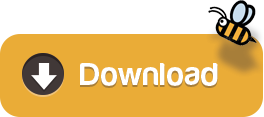
1 note
·
View note
Text
Still Waiting For Root Device Установка Mac Os

Update: After upgrading to the latest version of VirtualBox and following the first answer at Install OS X in VirtualBox on iMac?, I am now getting the Still waiting for root device.If I follow the answer about the extra data, I get an Apple logo and a spinning wheel, then I get a crossed-out circle and a spinning wheel.
Still Waiting For Root Device Mac
Still Waiting For Root Device Mojave
For example, a DMG image on the Mac OS X install disks created with the DiskUtility in Mac OS X itself will generate this message if you try to boot PearPC with it. Downloaded from various websites and some created with on a linux box. I run pearpc with my config file and I get 'Still waiting for root device' over and over. After installing OS X 10.4.6 native with VMware with any of the method listed in the installation guides, the first boot was OK, configure the OSX with keyboard, personal info, etc.But when you turn it off and on again, it freezes in the holy 'Still waiting for root device'. I have an old laptop hp pavilion dv 6500.After downloading High sierra and make bootable usb with Trans Mac setup now i am ready to install. I have just one disk and there is no os on it and i want just install mac yet.SO i formatted my one partition into NTFS. After rebooting my laptop and plug. In Verbose mode it crashes half way, a 'no entry' icon pops up and the last text says 'Still waiting for root device'. I followed all the instructions one by one. I tried it in multiple USB drives and different ports; tried creating the installation drive with Unibeast and Terminal.
Hi and thanks for any help you can offer,
My Mac has been working at 10.10.2 and previous versions with a Crucial CT480M500SSD1 SSD for seven+ months until I updated to 10.10.3 (which may be coincidental). Now, I cannot boot from the drive with the eventual message 'Still waiting for root device'.
Things I've tried:
Still Waiting For Root Device Mac
Firstly the error I had was a grey screen with a mouse pointer I could move on it but nothing else would happen. Because I have a bluetooth keyboard I couldn't boot to safe mode or reset the PRAM directly, so I took out the SSD drive and booted to the time machine partition. From there I used e.g. nvram boot-args='-x -v' to boot to safe mode, which worked and I rebooted immediately, subsequent boots would not work at all, even to safe mode.
Still without a USB keyboard I used the Time Machine partition (pulled the SSD out to boot to it) to reset PRAM (via boot-args), NVRAM, didn't work.
I brought a USB keyboard home and used it to boot to TM and restore a 10.10.2 version of the SSD from before the update. Same problem. I have even restored versions from December with the same result, as above.
I have a previous SSD laying around with Mavericks on it, it boots fine.
I have run bless --folder /Volumes/Beep Beep/System/Library/CoreServices --bootefi
Any other ideas or can anyone give an explanation of how the root device is determined and found? I've read some things about needing to have kexts that read from the drive, but it doesn't seem like
Thanks, Dan.
OS X Yosemite (10.10.2)
Posted on
When you install Mac OS X on a non-Apple hardware device called a Hackintosh, you are likely to face the problem of “Still waiting for root device”. This is the message you get when you try to boot Mac OS X. This message illustrates that the disk containing the OS X image is not booting properly. This message keeps on repeating, and you cannot move forward till you find some solution for it. This article shows how to fix “Still waiting for root device” on your Hackintosh.
This solution works for people who have installed Leo4all v3 and received the message upon rebooting. The cause of the error is due to incompatible or incorrect configuration of the ATA controller.
How to Fix Still waiting for root device
Boot your PC using LeoV3 DVD as if you are reinstalling Mac OS X again.
Select the Terminal from the installer’s Utility menu.
Now, you have to copy all the kexts from the DVD to your hard drive.

For performing this task, you need to use the following command:
cp -pr /Volumes/Leo4allv3/System/Library/Extensions/*ATA* /Volumes/MacHD/System/Library/Extensions/.
Still Waiting For Root Device Mojave
You need to replace Leo4allv3 with the name of your DVD. Also replace the MacHD with the name of your hard drive volume.
Set the permissions for the kexts you have copied. For this purpose, you need to use the following command in the terminal:
chown -R root:wheel /Volumes/MacHD/System/Library/Extensions/*ATA* chmod -R 755 /Volumes/MacHD/System/Library/Extensions/*ATA*
Now, you need to remove the kextcache by using the following command:
rm -rf /Volumes/MacHD/System/Library/Extensions.*
Now, reboot your PC. It is highly recommended to press F8 when your PC is booting and then enter “-f” as the boot option to force reloading of the kexts.
It is not completely sure that this strategy might work for your Hackintosh, but still this solution is the most feasible one as reported by many people who suffered from the “Still waiting for root device” issue. You might try exploring more settings if your problem is not solved by using the technique mentioned in this article.

1 note
·
View note
Text
macOS Sonoma ISO Download: Best Tips and Tricks for VMware
If you’re planning to run macOS Sonoma on VMware, the process can be smooth and efficient if you know the best tips and tricks. Whether you're a seasoned user or new to virtualization, this guide will help you download and install macOS Sonoma ISO on VMware with ease.
1. Prepare Your System
Before diving into the download process, ensure your system meets the requirements for running VMware and macOS Sonoma. You’ll need at least 8GB of RAM, a multi-core processor, and sufficient storage space (at least 40GB). Additionally, make sure your VMware software is up to date, as older versions may not fully support macOS Sonoma.
2. Download macOS Sonoma ISO
Finding a reliable source for the mac OS Sonoma ISO file is crucial. You can download it directly from Apple’s official website if you have access to a Mac, or from reputable online communities that provide the ISO file for virtualization purposes. Always ensure that the ISO file you download is legitimate and free from malware.
3. Configure VMware Settings
Once you have the macOS Sonoma ISO, open VMware and create a new virtual machine. Select macOS 13 or the closest available version as the operating system. Assign sufficient RAM and CPU cores to the virtual machine for optimal performance. It's recommended to allocate at least 4GB of RAM and 2 CPU cores, though more can improve performance.
4. Optimize the Virtual Machine
To get the best performance from your macOS Sonoma virtual machine, adjust the display settings to match your monitor's resolution. Additionally, increase the video memory to ensure smooth graphics rendering. VMware also allows you to set up shared folders, enabling easy file transfers between your host system and the macOS virtual machine.
5. Install VMware Tools
VMware Tools is essential for enhancing the functionality of your macOS Sonoma virtual machine. It provides better graphics performance, seamless mouse integration, and improved system stability. After installing macOS Sonoma, go to the "VM" menu in VMware, select "Install VMware Tools," and follow the on-screen instructions.
6. Snapshot Your Virtual Machine
Before making any major changes to your macOS virtual machine, create a snapshot. This allows you to easily revert to a previous state if something goes wrong during installation or configuration. Regular snapshots can save you time and effort in troubleshooting issues.
7. Troubleshooting Tips
If you encounter issues like slow performance or kernel panics, consider increasing the allocated resources or adjusting the VMware settings. Ensuring that your VMware software is up to date and compatible with macOS Sonoma can also resolve many common problems.
By following these tips and tricks, you can efficiently download and set up macOS Sonoma on VMware, allowing you to explore the latest macOS features in a virtual environment.
0 notes
Text
Download Vmware Fusion For Mac

Download VMware Fusion 8 and let your Mac run Windows, Linux or Mac OS X Server. VMware Fusion delivers a secure and powerful desktop sandbox for running Windows or other operating systems on the Mac without rebooting. Use at home to run Windows DX11 games or for learning with a Personal License, or use Fusion Player to separate Work from Home life with a commercial license.
Download Vmware Fusion For Mac Catalina
Download Vmware Fusion 10 For Mac
Download Vmware Fusion For Mac El Capitan
Download Vmware Fusion 10
Download Vmware Fusion For Mac Catalina
If you need to install Windows, Linux or any other Operating System in your computer, one of the best choices is to virtualize them. What? Yes, virtualizing an Operating System is to run them on other OS. That means that you can run Windows on Mac or Linux. The hosted OS can be run at any moment as if it were a common program, without having to restart the computer. The only problem is that they will share the resources, so you'll have to be careful with RAM if you don't want to have problems. VMWare Fusion can be used to install the other OS in a new partition or in a disc image. The hosted Operating System will work as usual. VMWare Fusion is a very good choice. It can take screenshots, resume applications, deal with USB, DVD units, bluetooth adapters,... One of the main features of VMWare Fusion is the one called Easy Install that will allow you to install any Operating System without having to keep an eye on the installation, just provide name, pass and serial number and VMWare Install will do the rest.



Download Vmware Fusion 10 For Mac
Requirements
Download Vmware Fusion For Mac El Capitan

Download Vmware Fusion 10
Only for Mac computers with Intel processors and MAC OS X 10.4.9 or higher.You'll have to register in the VMWare Fusion website to run it.

1 note
·
View note