#NETGEAR
Explore tagged Tumblr posts
Photo

186 notes
·
View notes
Text

Oldschool, yet anachronistic networking practices.
34 notes
·
View notes
Text
A Brief Guide to Configure Netgear Orbi 850 Mesh WiFi System
In today's hyper-connected world, strong and reliable internet coverage throughout your home or office is no longer a luxury—it's a necessity. If you're struggling with dead zones, buffering, or inconsistent Wi-Fi performance, the Netgear Orbi 850 Mesh WiFi System is an excellent solution. With its high-performance tri-band technology, support for Wi-Fi 6, and sleek design, it ensures seamless connectivity across every corner of your space.
If you're new to mesh networks or just looking to set up your new Orbi 850 system, this blog is the perfect starting point. In this brief yet comprehensive guide, we’ll walk you through how to configure your Netgear Orbi 850 Mesh WiFi System step-by-step.
What is the Netgear Orbi 850 Mesh WiFi System?
The Netgear Orbi 850 series is a high-end mesh WiFi system that includes a main router and one or more satellite units. The system uses Wi-Fi 6 (802.11ax), offering faster speeds, higher capacity, and better performance in high-traffic environments. It’s ideal for large homes or offices, capable of covering up to 5,000 square feet with a 2-pack system, and more with additional satellites.
Key Features of the Orbi 850
Before diving into the configuration, let’s look at some standout features of the Orbi 850:
Tri-Band WiFi: One dedicated 5GHz band for backhaul ensures faster and more reliable connections between router and satellites.
Wi-Fi 6 Technology: Up to 6Gbps total speed with support for multiple simultaneous devices.
Seamless Roaming: Switch between satellites without drops in connection.
High Security: Includes WPA3 encryption, NETGEAR Armor, and parental controls.
App-based Setup: The Orbi app simplifies the entire setup process.
What’s in the Box?
When you purchase the Orbi 850 system (usually the RBK852 or RBK853 model), you will find:
1 Orbi WiFi Router (RBR850)
1 or 2 Orbi Satellites (RBS850)
Ethernet cable
Power adapters for each unit
Quick start guide
Prerequisites Before Setup
Before you begin configuring the Orbi 850, make sure:
You have a working internet connection.
You know your ISP login details (if required).
Your modem is compatible and working correctly.
You’ve downloaded the Orbi App on your smartphone (available for iOS and Android).
Step-by-Step Guide to Configure Netgear Orbi 850 Mesh WiFi System
Step 1: Disconnect Old Hardware
Start by powering off your modem and disconnecting any existing routers. If you're replacing an existing Wi-Fi network, it’s important to avoid signal interference.
Step 2: Connect the Orbi Router
Connect the Orbi router’s WAN port to your modem using the supplied Ethernet cable.
Power on both the modem and the Orbi router.
Wait for the LED ring on the Orbi router to pulse white and then turn solid white, indicating it's ready for setup.
Step 3: Install the Orbi App
Download and install the Orbi app from the Apple App Store or Google Play Store.
Launch the app and create or log into your NETGEAR account.
Step 4: Start the Setup Process
The app will detect the Orbi device and prompt you to start setup.
Follow the on-screen instructions:
Confirm the router is powered on.
The app will automatically detect your Orbi router.
Assign a Wi-Fi name (SSID) and password.
Wait for the configuration to complete.
Step 5: Add Orbi Satellites
Place the satellites within range of the router for optimal signal.
Plug in and power on the satellite units.
The LED will pulse white while syncing and turn blue when connected successfully.
Blue: Strong connection
Amber: Fair connection
Magenta: No connection (move closer to the router)
The app will guide you through syncing and positioning each satellite.
Step 6: Test Your Network
Once the setup is complete, walk around your home or office with your phone to test signal strength and speed.
The Orbi app includes tools to check signal strength, connected devices, and run speed tests.
Advanced Configuration (Optional)
If you’re a more advanced user, you can tweak your Orbi 850 system further:
Access Web Interface
Open a browser and go to http://orbilogin.com
Login using the default credentials (found on the router) or the ones you set during setup.
Set Up Guest Network
Navigate to “Guest Network” and enable it.
Assign a unique SSID and password for visitors.
Enable Parental Controls
Use the Orbi app to configure Smart Parental Controls.
Set screen time limits, content filters, and schedules.
Firmware Updates
Regularly check for firmware updates to ensure the best performance and security.
The app usually prompts for updates, or you can manually check in the settings menu.
Troubleshooting Tips
LED Glows Magenta? Satellite can’t connect—try moving it closer to the router.
Internet Not Working? Check modem status and cabling. Reboot all devices.
App Won’t Detect Orbi? Ensure your phone is connected to the Orbi’s temporary setup network.
Firmware Update Fails? Restart both router and satellite, then try again.
Why Choose the Netgear Orbi 850?
Aside from its powerful performance, here are a few reasons why the Orbi 850 stands out:
Handles dozens of devices with ease (perfect for smart homes).
Professional-looking design blends well with home interiors.
Easy-to-use mobile app with powerful configuration options.
Strong backhaul connection improves satellite efficiency.
Final Thoughts
The Netgear Orbi 850 Mesh WiFi System is an investment in future-ready connectivity. Whether you’re a remote worker, a gamer, a streamer, or managing a smart home, the Orbi 850 ensures fast, reliable internet throughout your space.
Setting it up is easier than ever thanks to the user-friendly Orbi app and intuitive design. By following this brief guide, you'll have your home or office WiFi up and running in no time.
If you’ve just unboxed your Orbi 850 or are considering upgrading your home network, this guide should have you covered from start to finish. Say goodbye to dead zones and hello to smooth, high-speed internet.
1 note
·
View note
Text
how to connect wifi extender to router?
At WiFi Extender Support, we specialize in enhancing your wireless connectivity experience. From setup and troubleshooting to performance optimization, our expert team is here to ensure your WiFi extenders work flawlessly throughout your home or business. Visit wifiextender.odoo.com for quick guides, expert help, and reliable solutions.
1 note
·
View note
Text
PTZOptics + YoloBox Ultra + NETGEAR Sports Bundle | Pro NDI Sports Production Setup!
New Post has been published on https://thedigitalinsider.com/ptzoptics-yolobox-ultra-netgear-sports-bundle-pro-ndi-sports-production-setup/
PTZOptics + YoloBox Ultra + NETGEAR Sports Bundle | Pro NDI Sports Production Setup!

Ready to take your sports productions to the next level? In this episode of Videoguys Live, James breaks down the powerful PTZOptics, YoloBox Ultra, and NETGEAR Sports Bundle—a complete NDI-ready 3-camera solution perfect for streaming and recording live sports events.
This bundle includes:✅ 1x PTZOptics Move 4K 12x (Gray)✅ 2x PTZOptics Studio 4K 12x Cameras✅ 1x PTZOptics SuperJoy PTZ Controller✅ 1x YoloLiv YoloBox Ultra (with optional $99 NDI license)✅ 1x NETGEAR 10PT M4250-8G2XF-POE+ Managed Switch
💡 Whether you’re producing high school sports, college games, or livestreaming community events, this setup gives you pro-level quality and flexibility using NDI technology.
🔌 Learn how each product works individually—and how they seamlessly integrate for a full sports production workflow.
📺 Don’t forget to subscribe for more tips, gear reviews, and complete streaming solutions!
Watch the full video here:
youtube
PTZOptics, YoloBox Ultra, Netgear, Sports Bundle
Whats Included:
1 x PTZOptics Move 4K 12x (Gray)
2 x PTZOptics Studio 4K 12x
1 x PTZOptics SuperJoy
1 x YoloLiv YoloBox Ultra
($99 NDI License Available directly from YoloLiv)
1 x NETGEAR 10PT M4250-8G2XF-POE+ Managed Switch
Check Out the Case Study That Inspired This Bundle!
youtube
PTZOptics Studio 4K
4k 60p via HDMI
1080p60 via SDI
12x or 20x Optical Zoom
White or Black available
72.5º FoV (12x), 60.7º FoV (20x)
NDI®/Hive Linked
Mounts for Vertical and Horizontal
Physical Buttons on Side
PTZOptics Move 4K
SONY Optics deliver up to 4Kp60
Total Connectivity:
HDMI, 3G-SDI, USB & IP Output. Plus POE!
NDI|HX Included
Built-In Auto-Tracking
Available in gray or white
5 year warranty!
PTZOptics SuperJoy
Simultaneous NDI®, IP & Serial Control for a Range of PTZ Cameras
Create 5 Camera Control Groups (Cam Groups 1-4: 7 channels, Cam Group 5: 225 channels)
Fine Tune Focus Control
Large LCD Screen with Controller Status and built-in decoder with HDMI output
Basic, Basic Plus & Matrix Modes for Users of All Skill Levels
Up to 255 PTZ Camera Presets, 9 Quick Presets, and 4 Super-Presets
YoloLiv YoloBox Ultra
Encoder, Switcher, Monitor, Recorder
All done directly on YoloBox Ultra
Up to 4K30p
ISO Recording
Upgrade to NDI for $99
Unlock 3 IP Inputs and 1 Output
Stream up to 6 hours
Mix and Match HDMI and NDI Inputs
NETGEAR M4250-8G2XF-PoE+ (GSM4210PX) Switch
8x1G PoE+
TPD 220W
2xSFP+
Groundbreaking AV GUI
Sleek, Quiet Design
Automatic Configuration
3 Camera Workflow For This Bundle

#4K#amp#bundle#buttons#Cameras#Case Study#college#Community#connectivity#decoder#Design#Events#focus#Full#games#Gear#gui#hdmi#Hive#how#IP#ISO#Learn#Matrix#monitor#Netgear#Optics#Production#PTZ camera#PTZOptics
0 notes
Text
If you have a Netgear Prosafe XS508M 10gbe 8-port switch that does not work after a power outage, you should not use the SFP port on it. This manifests as the switch not working after power on with all the network ports in use having their LEDs solid green.
For this this was caused by having an SFP cable/adapter plugged. I switched to using cat5 for the eighth port and it’s fine now.
To fix in this state, unplug everything (power and all network cables), wait two minutes, power it back on and wait for all the LEDs to go dark. Then you can reconnect the network cables.
This thing is kind of a POS but it’s one of the cheapest 10gbe unmanaged switches on the market.
0 notes
Text
China’s Supreme People’s Court Issues First Anti-Anti-Suit Injunction in Huawei v. Netgear
Following Huawei obtaining two anti-anti-suit injunctions (AASI) against Netgear on December 11, 2024 at the Unified Patent Court’s Munich Local Division and the Munich I Regional Court, China’s Supreme People’s Court also awarded an AASI in favor of Huawei against Netgear in a decision dated December 22, 2024. This is believed to be the first AASI issued by a Chinese court. China’s Supreme…
#Anti-Anti-Suit Injunctions#China#Chinese intellectual property#global law#Intellectual property#Litigation#Netgear
0 notes
Text
youtube
Netgear Orbi RBE973S WiFi 7 Quad Band Mesh System Review
1 note
·
View note
Text
Nighthawk WiFi Router: Speed Meets Reliability With The Netgear WiFi 7
Have you ever wondered what it would be like to have a WiFi connection that’s as quick and reliable as your cable service, but without the hassle of cords and plugs? If so, you’re not alone. In today’s digitally driven world, a trusty WiFi connection is more than just a convenience; it’s a necessity. Whether you’re working from home, streaming high-definition videos, gaming, or simply enjoying…
0 notes
Text
Netgear APM402XL 2 x 40GBASE-X QSFP+ Port Card
📌 Netgear APM402XL 2 x 40GBASE-X QSFP+ Port Card for M4300-96X
✨ Netgear APM402XL is a 2 x 40GBASE-X QSFP+ port card designed for the M4300-96X switch, enabling high-speed 40Gbps connectivity for scalable and efficient network performance in demanding environments.
Contact Us: 👇👇👇 📧 [email protected] 📞 415-704-8713
🔗 https://miatlantic.us/it/apm402xl-10000s

#MIATLANTIC#Netgear#QSFPPlus#Networking#40Gbps#PortCard#M430096X#HighSpeedNetworking#NetworkUpgrade#TechHardware#DataCenter#ScalableNetworking#WTS#usa#instock
0 notes
Text
https://renefs.com/netgear-range-extender-login-firmware-and-tips/
0 notes
Text
Wi-Fi 7 來襲!NETGEAR 推出夜鷹 Nighthawk RS300 路由器
NETGEAR 將在台灣推出全新 WiFi 7 路由器 Nighthawk RS300。這款新產品以強大的 WiFi 性能和更廣泛的 WiFi 覆蓋範圍,提供更快的網路速度。 Continue reading Wi-Fi 7 來襲!NETGEAR 推出夜鷹 Nighthawk RS300 路由器

View On WordPress
0 notes
Link
Need a new router? Try one of these WiFi 7 devices. Bound to give you the spead and security you need especially if a gamer.
0 notes
Text
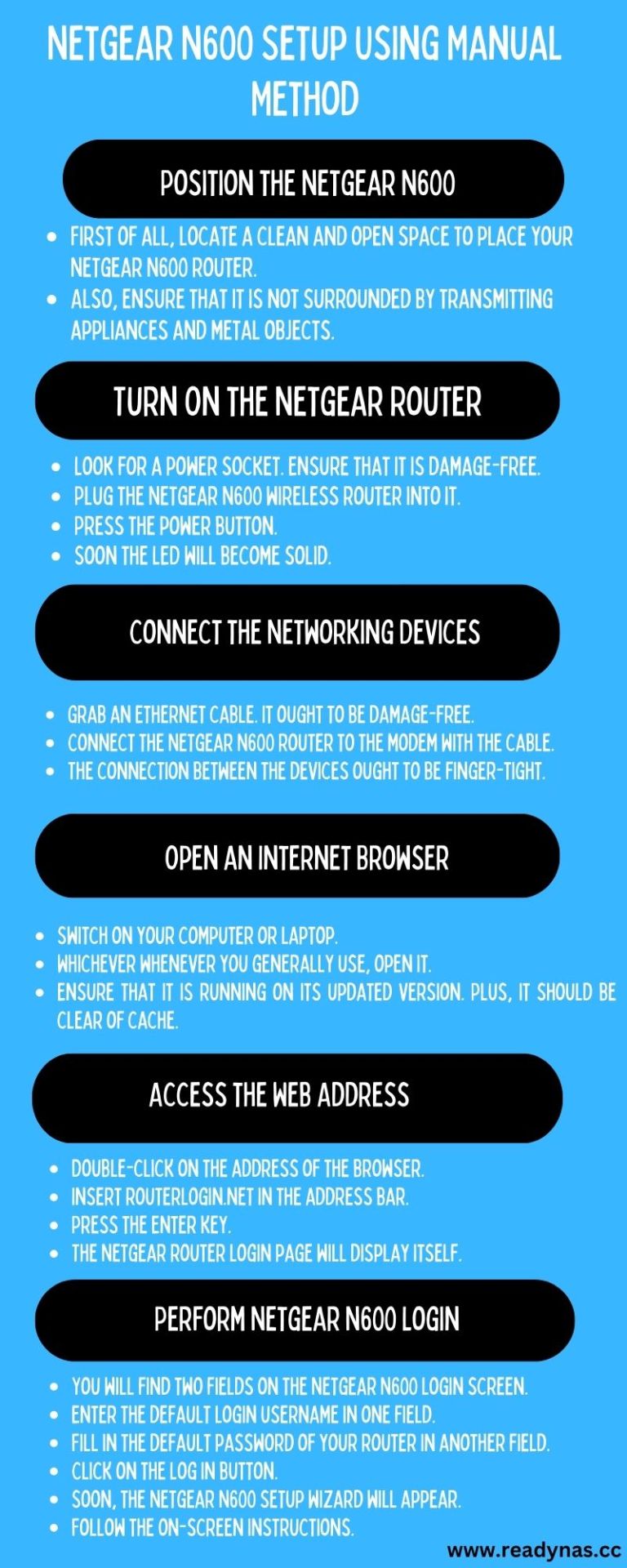
Here are the instructions that if followed, will help you to perform Netgear N600 setup with the help of the Manual method:
0 notes