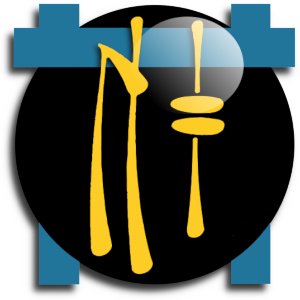#NinjaFirewall
Explore tagged Tumblr posts
Text
Wie man Ninja Firewall WP Edition richtig einstellt

Im Bereich der Websicherheit ist die optimale Konfiguration und Einrichtung von Firewallsystemen entscheidend für den Schutz digitaler Daten. Dieser Artikel beschäftigt sich mit den Feinheiten der effektiven Einrichtung der Ninja Firewall WP Edition. Schritt für Schritt wird der Benutzer durch die Aktivierung der Web Application Firewall und die Aktivierung des Schutzes für die wp-login.php Datei geführt. Es werden auch Tipps zur Fehlerbehebung für mögliche Probleme gegeben, die während der Einrichtung auftreten können, um einen reibungslosen Implementierungsprozess zu gewährleisten. Darüber hinaus werden zusätzliche Funktionen und Möglichkeiten dieser Edition erkundet, wobei die Fähigkeit zur Erkennung und Verhinderung von Brute-Force-Angriffen, zur Überwachung von unbefugtem Zugriff oder Änderungen an PHP-Dateien und zur Bereitstellung von Ereignisbenachrichtigungen für kritische Sicherheitsupdates hervorgehoben wird. Die Anforderungen, der Installationsprozess, die FAQs, die Bewertungen und die Verfügbarkeit des Changelogs werden ebenfalls detailliert beschrieben. Dieser Artikel zielt darauf ab, den Lesern ein umfassendes Wissen über die Konfiguration verschiedener Aspekte zu vermitteln, wie z.B. das Anpassen von Sicherheitsregeln, die Konfiguration von Ereignisbenachrichtigungen, das Aktualisieren von NinjaFirewall (Pro Edition), Best Practices für die Nutzung der NinjaFirewall WP Edition unter Berücksichtigung aller Einschränkungen oder Alternativen, die mit der Verwendung der .htninja-Datei verbunden sind.
Aktivieren der vollständigen WAF
Um die volle Web Application Firewall (WAF) in Ninja Firewall zu aktivieren, sollten Benutzer die spezifische Aktivierungsmethode ihres Hosting Panels befolgen und sicherstellen, dass sie vorher ein Backup ihrer WordPress Seite machen. Benutzer mit einem benutzerdefinierten Kontrollpanel müssen die bereitgestellten Zeilen manuell in die .htaccess-Datei einfügen. Benutzer von C-Panel-Hosting hingegen sollten die Datei .user.ini im Home-Verzeichnis bearbeiten. Nach der Aktivierung der vollständigen WAF können die Benutzer die grundlegenden Firewall-Einstellungen vornehmen. Dazu gehört die Einrichtung des Login-Schutzes, indem Sie unter Firewall-Optionen auf die Registerkarte Login-Schutz gehen und den Schutz für wp-login.php aktivieren. Außerdem sollten Benutzer eine separate ID und ein Passwort für die Firewall-Seite festlegen und den Schutz für XML-RPC aktivieren. Ein weiterer wichtiger Aspekt ist die Konfiguration des XML-RPC-Schutzes, der sicherstellt, dass Brute-Force-Angriffe verhindert werden. Durch die Aktivierung des Brute-Force-Angriffsschutzes können Benutzer ihre Website vor mehreren fehlgeschlagenen Anmeldeversuchen schützen. Darüber hinaus ist es wichtig, die Firewall-Protokolle regelmäßig zu überwachen, da sie wertvolle Erkenntnisse über potenzielle Sicherheitsbedrohungen oder verdächtige Aktivitäten liefern.
Aktivieren des Wp-Login.Php-Schutzes
Um den Schutz für wp-login.php zu aktivieren, müssen Sie unter den Firewall-Optionen zur Registerkarte Login-Schutz navigieren. Auf dieser Registerkarte können Benutzer den Schutz für wp-login.php aktivieren und eine separate ID und ein Passwort für die Firewall-Seite festlegen. Es wird auch empfohlen, den Schutz für XML-RPC zu aktivieren. Um die Leistung der Firewall zu optimieren, ist es wichtig, die IP-Blockierung zu konfigurieren. Dies kann durch Hinzufügen bestimmter IP-Adressen oder IP-Bereiche zur Whitelist oder Blacklist in der .htninja-Datei erfolgen. Benutzer von NinjaFirewall (Pro+ Edition) haben Zugriff auf zusätzliche Funktionen wie z.B. die Verwaltung von IP Whitelists oder Blacklists über die Menüoption Zugriffskontrolle IP Zugriffskontrolle. Um Probleme mit dem Login-Schutz zu beheben, sollten Benutzer überprüfen, ob sie während der Aktivierung Fehler erhalten und gegebenenfalls die Seite aktualisieren. Wenn die Probleme weiterhin bestehen, wird empfohlen, den Hosting-Provider zu kontaktieren, um weitere Unterstützung zu erhalten. Das Umbenennen des Ninja Firewall Plugin-Ordners kann ebenfalls helfen, Probleme mit vergessenen Anmeldedaten zu lösen. Um die Effektivität von NinjaFirewall (WP Edition) zu maximieren, ist es wichtig, die Anpassung der Sicherheitsregeln zu verstehen. Benutzer können Servervariablen in der .htninja Datei ändern, spezifische Anfragen basierend auf variablen Bedingungen hinzufügen oder blockieren und spezielle Rückgabewerte wie ALLOW oder BLOCK für Whitelisting oder Blacklisting von IPs verwenden.

Fehlersuche bei der vollständigen WAF-Aktivierung
Wenn während des Aktivierungsprozesses der vollständigen Web Application Firewall (WAF) ein Fehler auftritt, ist es ratsam, die Seite zu aktualisieren und gegebenenfalls den Hosting-Provider um weitere Unterstützung zu bitten. Die Fehlersuche bei der Aktivierung der vollständigen WAF umfasst mehrere Schritte: - Überprüfen Sie, ob auf der Aktivierungsseite Fehlermeldungen oder Benachrichtigungen angezeigt werden. - Überprüfen Sie, ob alle erforderlichen Serveranforderungen erfüllt sind, z. B. die Kompatibilität der PHP-Version und der erforderlichen Erweiterungen. - Vergewissern Sie sich, dass es keine Konflikte mit anderen Plugins oder Themes gibt, die auf der WordPress-Website installiert sind. - Wenn das Problem weiterhin besteht, versuchen Sie, andere Sicherheits-Plugins vorübergehend zu deaktivieren, um etwaige Konflikte zu ermitteln. Wenn eine Fehlerbehebung des wp-login.php-Schutzes erforderlich ist, führen Sie die folgenden Schritte aus: - Überprüfen Sie, ob der wp-login.php-Schutz auf der Registerkarte Login-Schutz unter Firewall-Optionen aktiviert ist. - Überprüfen Sie, ob eine separate ID und ein Passwort für die Firewall-Seite festgelegt wurden. - Stellen Sie sicher, dass der Schutz für XML-RPC ebenfalls aktiviert ist. - Wenn beim Zugriff auf die WordPress-Anmeldeseite keine Anmeldedaten abgefragt werden, überprüfen Sie diese Einstellungen noch einmal. Zusätzlich zur Fehlerbehebung bei Problemen mit der Aktivierung und dem Login-Schutz sind die Konfiguration der grundlegenden Firewall-Einstellungen und die Aktivierung des Schutzes vor Brute-Force-Angriffen wichtige Schritte für eine effektive Einrichtung der Ninja Firewall WP Edition.
Fehlersuche beim Wp-Login.Php Schutz
Die Fehlerbehebung des wp-login.php Schutzes umfasst mehrere Schritte, um das ordnungsgemäße Funktionieren der Sicherheitsmaßnahmen zu gewährleisten. Zunächst ist es wichtig zu prüfen, ob der Schutz für wp-login.php aktiviert ist. Dazu können Sie unter den Firewall-Optionen auf die Registerkarte Login-Schutz zugreifen und überprüfen, ob der Schutz aktiviert ist. Als nächstes ist es wichtig, die eingestellte ID und das Passwort für die Firewall-Seite zu überprüfen. Damit wird sichergestellt, dass nur autorisierte Personen Zugriff auf die Verwaltung und Konfiguration der Firewall-Einstellungen haben. Darüber hinaus sollte der XML-RPC-Schutz aktiviert werden, um potenzielle Brute-Force-Angriffe über dieses Protokoll zu verhindern. Dies kann ebenfalls in den Firewall-Optionen vorgenommen werden. Darüber hinaus ist es wichtig zu bestätigen, dass beim Zugriff auf die WordPress-Anmeldeseite die Eingabe von Anmeldedaten erforderlich ist. Dadurch wird sichergestellt, dass unbefugte Benutzer keinen Zugang zu sensiblen Informationen erhalten oder bösartige Aktivitäten durchführen können. Um die Anmeldeinformationen wirksam zu schützen, ist die Verwaltung der Firewall-Protokolle von entscheidender Bedeutung. Durch regelmäßiges Überprüfen und Analysieren der Firewall-Protokolle können verdächtige Aktivitäten oder potenzielle Sicherheitsverletzungen erkannt und umgehend behoben werden. Schliesslich spielt die Optimierung der NinjaFirewall Leistung eine wichtige Rolle bei der Aufrechterhaltung eines effektiven Sicherheitssystems. Die regelmäßige Aktualisierung und Konfiguration der NinjaFirewall-Einstellungen gewährleistet eine optimale Leistung gegen potentielle Bedrohungen bei gleichzeitiger Minimierung falsch positiver und negativer Ergebnisse.
Zusätzliche Informationen
Der Schutz von xmlrpc.php ist entscheidend für die Sicherheit einer WordPress Webseite. Ein weit verbreiteter Irrglaube über xmlrpc.php ist die Annahme, dass es nicht wichtig ist, diese Datei zu schützen oder zu deaktivieren. Allerdings kann xmlrpc.php von Angreifern ausgenutzt werden, um Brute-Force-Angriffe und andere bösartige Aktivitäten durchzuführen. Die Vorteile einer Firewall wie Ninja Firewall liegen in der erhöhten Sicherheit und dem Schutz vor verschiedenen Arten von Angriffen wie SQL Injection, Cross-Site Scripting (XSS) und Remote Code Execution. Vergleicht man Ninja Firewall mit anderen Sicherheitsplugins, so bietet Ninja Firewall fortschrittliche Funktionen und eine leistungsstarke Filter-Engine, die von Hackern verwendete Umgehungstechniken erkennen kann. Um die Leistung der Firewall zu optimieren, wird empfohlen, den vollständigen Schutz der Web Application Firewall (WAF) zu aktivieren und den Schutz der wp-login.php in den Firewall-Optionen zu aktivieren. Zu den Tipps zur Fehlerbehebung bei der vollständigen WAF-Aktivierung gehören die Aktualisierung, wenn bei der Aktivierung Fehler auftreten, oder die Kontaktaufnahme mit dem Hosting-Provider zur Unterstützung. Für den wp-login.php Schutz kann das Umbenennen des Ninja Firewall Plugin Ordners helfen, Fehler bei fehlenden Dateien zu beheben. Um die Sicherheit einer Webseite zu gewährleisten, ist es wichtig, die verschiedenen Angriffsarten zu verstehen und zu wissen, wie Ninja Firewall vor ihnen schützen kann. Mit seiner Fähigkeit, Brute-Force-Versuche zu erkennen, den Zugriff auf PHP-Dateien zu überwachen und unbefugten Zugriff zu verhindern, bietet Ninja Firewall umfassenden Schutz für WordPress-Websites.
Beschreibung und Funktionen
Die Beschreibung und Funktionen von NinjaFirewall (WP Edition) umfassen eine eigenständige Firewall, die erweiterte Sicherheitsmaßnahmen bietet, die auf WordPress-Ebene normalerweise nicht verfügbar sind. Dieses Plugin benötigt PHP 7.1, MySQLi Erweiterung und ist kompatibel mit Unix-ähnlichen Betriebssystemen wie Linux und BSD. NinjaFirewall kann jede HTTP/HTTPS-Anfrage, die an ein PHP-Skript gesendet wird, abfangen, scannen, säubern oder zurückweisen, bevor sie WordPress erreicht. NinjaFirewall schützt alle Skripte innerhalb der Blog-Installationsverzeichnisse, einschließlich der Nicht-WordPress-Skripte. Eines der Hauptmerkmale von NinjaFirewall ist die leistungsstarke Filter-Engine, die Daten aus eingehenden HTTP-Anfragen normalisieren und transformieren kann. Es erkennt Techniken zur Umgehung der Web Application Firewall und Verschleierungstaktiken, die von Hackern verwendet werden. Das Plugin unterstützt und dekodiert auch eine große Anzahl von Kodierungen. NinjaFirewall bietet einen umfassenden Schutz gegen Brute-Force-Angriffe auf wp-admin, indem es verteilte Angriffe von tausenden von verschiedenen IPs erkennt und behandelt. NinjaFirewall kann auch unbefugten Zugriff auf PHP-Dateien verhindern, indem es Administratoren in Echtzeit über jeden Zugriff auf kürzlich geänderte oder erstellte PHP-Dateien informiert. In Bezug auf die Anmeldesicherheit ermöglicht NinjaFirewall die Konfiguration von Anmeldewarnungen für Ereignisse wie Administratoranmeldungen und Änderungen von Administratorkonten. Es bietet auch Schutz für Plugin- und Themen-Uploads und stellt sicher, dass nur autorisierte Dateien hochgeladen werden. Um die Leistung der Firewall zu optimieren, können Benutzer verschiedene Einstellungen im Optionsmenü des Plugins konfigurieren. Darüber hinaus können Probleme mit blockierten IPs durch die Überprüfung von Serverprotokollen oder die Unterstützung durch den Hosting-Provider behoben werden. Insgesamt ist NinjaFirewall (WP Edition) ein sehr leistungsfähiges Sicherheitsplugin für WordPress, das fortschrittliche Funktionen zum Schutz vor verschiedenen Bedrohungen bietet, mit denen Webseitenbetreiber konfrontiert werden.
Anforderungen und Installation
Die Installation des NinjaFirewall Plugins erfordert das Hochladen des ninjafirewall Ordners in das /wp-content/plugins/ Verzeichnis und die Aktivierung über das Plugins Menü in WordPress. Nach der Installation können Benutzer die Firewall-Einstellungen konfigurieren, IP-Whitelisting verwalten, Probleme bei der Aktivierung beheben, Sicherheitsregeln anpassen und NinjaFirewall aktualisieren. Um Firewall-Einstellungen zu konfigurieren: - Rufen Sie das NinjaFirewall Menü in WordPress auf. - Navigieren Sie zu der Seite Firewall-Richtlinien. - Passen Sie die Sicherheitsregeln an Ihre Bedürfnisse an. - Aktivieren oder deaktivieren Sie verschiedene Funktionen wie den Brute-Force-Schutz und die Beschränkung des Dateiuploads. So verwalten Sie die IP-Whitelist: - Gehen Sie zum Menüpunkt IP Zugriffskontrolle in NinjaFirewall (Pro+ Edition). - Setzen Sie bestimmte IP-Adressen oder Bereiche auf die Whitelist, indem Sie sie zur .htninja-Datei hinzufügen oder die Schnittstelle des Plugins nutzen. - Blacklisting von IPs, die für den Zugriff auf Ihre Website gesperrt werden sollen. Fehlerbehebung bei Aktivierungsproblemen: - Wenn bei der Aktivierung ein Fehler auftritt, aktualisieren Sie die Seite und versuchen Sie es erneut. - Wenden Sie sich bei Bedarf an Ihren Hosting-Provider, um weitere Unterstützung zu erhalten. - Benennen Sie den Ninja Firewall Plugin-Ordner um, wenn Sie die Anmeldedaten vergessen haben, und aktivieren Sie ihn nach der Umbenennung erneut. So passen Sie die Sicherheitsregeln an: - Navigieren Sie zur Seite Firewall Policies in NinjaFirewall. - Ändern Sie bestehende Regeln oder erstellen Sie eigene Regeln basierend auf spezifischen Anforderungen. - Überprüfen und aktualisieren Sie die Sicherheitsregeln regelmäßig, wenn neue Bedrohungen auftauchen. Um NinjaFirewall zu aktualisieren: - Prüfen Sie regelmäßig auf Updates im WordPress Dashboard im Bereich 'Plugins'. - Wenn ein Update verfügbar ist, klicken Sie auf 'Jetzt aktualisieren'. - Vergewissern Sie sich vor der Aktualisierung, dass das Plugin mit der aktuellen Version von WordPress kompatibel ist. - Testen Sie die Funktionalität der Website nach der Aktualisierung der Plugins
FAQ und Bewertungen
Die Sektion FAQ und Bewertungen bietet wertvolle Informationen über häufige Probleme bei der Fehlerbehebung, Erfahrungsberichte von Nutzern und häufig gestellte Fragen zu NinjaFirewall. Dieser Abschnitt zielt darauf ab, alle Bedenken oder Unsicherheiten zu beseitigen, die Nutzer bei der Verwendung des Plugins haben könnten. Benutzer können Antworten auf verschiedene Fragen über die Einzigartigkeit und Leistungsfähigkeit von NinjaFirewall, seine Kompatibilität mit Nginx und Windows, sowie seine Auswirkungen auf die Geschwindigkeit der Website finden. Diese FAQs helfen den Nutzern, ein besseres Verständnis für die Fähigkeiten des Plugins zu erlangen und fundierte Entscheidungen bezüglich seiner Implementierung zu treffen. Außerdem enthält der Abschnitt positive Bewertungen von Nutzern, die ihre Zufriedenheit mit NinjaFirewall zum Ausdruck bringen. Diese Erfahrungsberichte unterstreichen die Effektivität des Plugins beim Schutz von Webseiten vor Malware, Viren und unautorisiertem Zugriff. Durch die Darstellung realer Erfahrungen zufriedener Kunden tragen diese Bewertungen dazu bei, Vertrauen in die Zuverlässigkeit und Leistung von NinjaFirewall zu schaffen. Zusätzlich kann dieser Abschnitt Vergleiche mit anderen auf dem Markt erhältlichen Sicherheitsplugins enthalten. Solche Vergleiche können Nutzern helfen, die Funktionen von NinjaFirewall im Vergleich zu alternativen Lösungen zu bewerten, so dass sie eine fundierte Entscheidung basierend auf ihren spezifischen Anforderungen treffen können.

Changelog und Meta
Im Changelog und Meta Abschnitt finden Benutzer detaillierte Informationen über Updates, Fehlerbehebungen und Kompatibilität der verschiedenen Versionen des NinjaFirewall Plugins. Dieser Abschnitt bietet wertvolle Einblicke in die Entwicklung des Plugins und ermöglicht es Benutzern, über alle Änderungen informiert zu bleiben, die ihre Sicherheitseinrichtung betreffen könnten. Einige wichtige Aspekte, die in diesem Abschnitt behandelt werden, sind: - Anpassen der Sicherheitsregeln: Der Abschnitt Changelog und Meta bietet Informationen darüber, wie Benutzer die Sicherheitsregeln innerhalb des Plugins anpassen können. Dies ermöglicht es ihnen, die Firewall-Einstellungen an ihre spezifischen Bedürfnisse und Vorlieben anzupassen. - Aktivieren des Schutzes vor Brute-Force-Angriffen: Benutzer können lernen, wie man den Schutz vor Brute-Force-Angriffen durch das NinjaFirewall-Plugin aktiviert. Diese Funktion schützt vor böswilligen Anmeldeversuchen, indem der Zugriff nach mehreren fehlgeschlagenen Anmeldeversuchen beschränkt wird. - Einrichten des Anmeldeschutzes: Der Abschnitt Changelog und Meta bietet eine Anleitung zum Einrichten des Login-Schutzes für wp-login.php, einem wichtigen Schritt zur Sicherung von WordPress-Websites. Benutzer können diese Anweisungen befolgen, um den Schutz ihrer Website vor unbefugtem Zugriff zu verbessern. - IP Whitelisting und Blacklisting verwalten: Das NinjaFirewall Plugin ermöglicht es Benutzern, IP Whitelisting und Blacklisting effektiv zu verwalten. Durch die Konfiguration dieser Einstellungen können Benutzer den Zugriff auf bestimmte IP-Adressen oder Bereiche kontrollieren und so die Sicherheitsmaßnahmen erhöhen. - Konfigurieren von Ereignisbenachrichtigungen: Benutzer haben die Möglichkeit, Ereignisbenachrichtigungen innerhalb von NinjaFirewall zu konfigurieren. Diese Funktion benachrichtigt Administratoren über wichtige Ereignisse wie z.B. Administratoranmeldungen, Änderungen von Konten, Plugin/Theme Uploads, WordPress Updates und anstehende Sicherheitsupdates für Plugins/Themes. Wenn diese Benachrichtigungen aktiviert sind, können Administratoren potenzielle Sicherheitsprobleme sofort angehen. Read the full article
0 notes
Text
12 nejlepších bezpečnostních pluginů WordPress
12 nejlepších bezpečnostních pluginů WordPress
Pokud jde o váš web, jedním z nejdůležitějších úkolů je jeho zabezpečení před malwarem a hackery. Naštěstí existují různé pluginy WordPress, které vám pomohou chránit váš web. Pokud jste hledali plugin, který zvýší zabezpečení vašeho webu, jste na správném místě. V tomto příspěvku jsme shrnuli, jaké jsou (podle našeho názoru) některé z nejlepších bezpečnostních pluginů WordPress. Pluginy v tomto…

View On WordPress
#All In One WP Security & Firewall#BruteGuard#Bulletproof security#Defender WordPress Security#Hide My WP#iThemes#Jetpack#NinjaFirewall#Plugin#Shield Security with Smart Automation#Wordfence Security - Firewall & Malware Scan#WordPress#WP Auth#WP Guard#Zabezpečení
0 notes
Text
Download free NinjaFirewall WP+ Edition v4.1.1 – WordPress Plugin
Download free NinjaFirewall WP+ Edition v4.1.1 – WordPress Plugin
[ad_1]
Download free NinjaFirewall WP+ Edition WordPress plugin v4.1.1 NinjaFirewall WP+ Edition v4.1.1 A powerful Web Application Firewall to protect WordPress against web attacks.
More versions
Download free NinjaFirewall WP+ Edition v4.0.5
Demo NinjaFirewall WP+ Edition v4.1.1 – WordPress Plugin Demo Full Page Download NinjaFirewall WP+ Edition v4.1.1 – WordPress Plugin Generating…
View On WordPress
0 notes
Link
NinjaFirewall WP+ Edition v4.2.6 – WordPress Plugin
0 notes
Link
0 notes
Photo

NinjaFirewall WP+ Edition v4.0.5 - WordPress Plugin nulled | NULL88.COM #opensource #linux #software #programming #coding #null88
0 notes
Text
NinjaFirewall WP+ Edition v4.1.1 – WordPress Plugin
NinjaFirewall WP+ Edition v4.1.1 – WordPress Plugin
A strong Web Application Firewall to guard WordPress towards net assaults
Demo: https://nintechnet.com/ninjafirewall/wp-edition/
o
https://www52.zippyshare.com/v/YeebAPyv/file.html http://ul.to/z56e5l41 http://uploadboy.me/d9b9qq1ccpy7/ninjafwallplus-411.rar.html https://www.add.ee/recordsdata/11561358/ninjafwallplus-411.rar.html https://add.ac/02sr7e7fsg79 https://ulozto.internet/file/01tpjrv2ByaZ/ninjafwallplus-411-rar https://novafile.com/qi3v7wix540p https://myfile.is/7b41oet6o4 https://mirrorace.com/m/1Cpbb https://megaupload.is/5c4codt2o3 https://mega4up.com/n6kxm3aj9io2 https://dropapk.to/qnesufir3c0h http://dl.free.fr/k4cJ0IeL9 https://ddownload.com/9gnk03c56ure https://bayfiles.com/xb4aodt4o8 https://anonfile.com/z045obteo8 https://1fichier.com/?4it6x8khz3iwit4wqgia
source https://efixsol.com/ninjafirewall-wp-edition-v4-1-1-wordpress-plugin/
0 notes
Link
I’ve been using WordPress on some servers for some clients for a couple of years now. I’ve never really thought big time about real deep security for WordPress, maybe only for some bigger sites where there are over 10k visitors a month.
I know that there are several articles and guides out there, however, many of them are opinion based, paid advertisements for some plugins / themes or written by WordPress powerusers who only know how to work with the GUI but never seen the code behind it.
So my question is, what are your thoughts on this topic? Do you recommend/criticize to use plugins and if so, which and why? (Some of the most recommended ones are Wordfence, All in one Wp Security and Firewall, Sucuri Security, iThemes security, NinjaFirewall)
Submitted March 08, 2019 at 05:47AM by Tanckom https://www.reddit.com/r/webhosting/comments/aypw39/wordpress_security_what_do_you_think/?utm_source=ifttt
from Blogger http://webdesignersolutions1.blogspot.com/2019/03/wordpress-security-what-do-you-think.html via IFTTT
0 notes
Text
Important ways to secure a Wordpress Website

Wordpress is the most popular CMS in the world, which powers more than 30% of the website on the internet today. Choosing WordPress for your website platform is a great way to start. Wordpress is not only a powerful and user-friendly platform but its also a remarkably secure system. Thousands of thousands of startups and big business use this awesome free tool for creating their client websites. Of course, no platform is 100% secure today. Each and every day, the Wordpress community is doing the hard work making this platform more secure. And since it powers more than 30% of the web, this platform is also very popular enough to be a constant target. Before discussing some important security tips let's talk about why Wordpress website gets compromised, first.
41% Wordpress websites get hacked through a vulnerability in the hosting platform
29% gets hacked via vulnerable Wordpress themes
22% of sites targeted through WordPress plugins (Not secured enough)
8% Wordpress sites hack because of a weak password
11 Powerful & Most Important Tips to Secure Your Wordpress Website from Hackers
1. Use a Secure Hosting Company
Host your Wordpress website in a secure environment. This is the no.1 step you can take keep your Wordpress website secure from hackers.
Whatever hosting provider you are using, make sure to ask them to install a security firewall, update PHP and MySQL version and malware scanning extension in your server environment.
Some of the secured hosting company you can use are :
Bluehost
Siteground
WP Engine
Pagely
It's better to switch your hosting provider as soon as possible.
2. Use a Web Application Firewall (WAF)
Using a web application firewall could be a great decision. Website firewall scans all the web traffic and blocks all the malicious traffic that may harm your website.
In WordPress, there is some free and paid web application firewall which you can use for your website. some of them are :
Wordfence (free firewall)
Sucuri (Paid firewall)
NinjaFirewall (free firewall)
BulletProof Security
3. Change Wordpress Prefix
You should change your WordPress prefix as soon as possible if you haven't done that during the installation process. Keeping the same WordPress prefix makes a hacker work easy.
by default, WordPress prefix is 'wp_' which you can change during the installation process as well as after the installation of WordPress.
You can use 'WP-DBManager' WordPress free plugin for this job. Just change the prefix from 'wp_' to 'anything_'.
4. Update Your Wordpress Theme & Plugins Regularly
Update Wordpress theme & plugins whenever you get a chance. Cracking old theme and plugins code is easy for hackers. Old plugins may also contain some unpatched security holes or some bad database code.
You will see a notification in WordPress admin area whenever there is a new update of theme and plugin. Do it before its too late.
Read More: https://theblossomweb.com/blogs/our-blogs/11-most-important-ways-to-secure-a-wordpress-website
0 notes
Text
Most Important Ways to Secure a WordPress Website

WordPress is the most popular CMS (Content Management System)in the world, which powers more than 30% of the website on the internet today. Choosing WordPress for your website platform is a great way to start. WordPress is not only a powerful and user-friendly platform but its also a remarkably secure system.
Thousands of thousands of startups and big business use this awesome free tool for creating their client websites.
Of course, no platform is 100% secure today. Each and every day, the WordPress community is doing the hard work making this platform more secure. And since it powers more than 30% of the web, this platform is also very popular enough to be a constant target.
Before discussing some important security tips let’s talk about why WordPress website gets compromised, first.
41% WordPress websites get hacked through a vulnerability in the hosting platform
29% gets hacked via vulnerable WordPress themes
22% of sites targeted through WordPress plugins (Not secured enough)
8% WordPress sites hack because of a weak password
11 Powerful & Most Important Tips to Secure Your WordPress Website from Hackers
1. Use a Secure Hosting Company
Host your WordPress website in a secure environment. This is the no.1 step you can take keep your WordPress website secure from hackers.
Whatever hosting provider you are using, make sure to ask them to install a security firewall, update PHP and MySQL version and malware scanning extension in your server environment.
Some of the secured hosting company you can use are :
Bluehost
Siteground
WP Engine
Pagely
It’s better to switch your hosting provider as soon as possible.
2. Use a Web Application Firewall (WAF)
Using a web application firewall could be a great decision. Website firewall scans all the web traffic and blocks all the malicious traffic that may harm your website.
In WordPress, there is some free and paid web application firewall which you can use for your website. some of them are :
Wordfence (free firewall)
Sucuri (Paid firewall)
NinjaFirewall (free firewall)
BulletProof Security
3. Change WordPress Prefix
You should change your WordPress prefix as soon as possible if you haven’t done that during the installation process. Keeping the same WordPress prefix makes a hacker work easy.
by default, WordPress prefix is ‘wp_’ which you can change during the installation process as well as after the installation of WordPress.
You can use ‘WP-DBManager’ WordPress free plugin for this job. Just change the prefix from ‘wp_’ to ‘anything_’.
4. Update Your WordPress Theme & Plugins Regularly
Update WordPress theme & plugins whenever you get a chance. Cracking old theme and plugins code is easy for hackers. Old plugins may also contain some unpatched security holes or some bad database code.
You will see a notification in WordPress admin area whenever there is a new update of theme and plugin. Do it before its too late.
5. Eliminate Theme and Plugin Editor
If you want to make some changes in WordPress theme and plugin code don’t directly do it from the editor’s page inside the WordPress dashboard.
In fact, you should eliminate this editor’s page to add one more security point to your website. for this add this code to your WordPress ‘wp-config.php’ file :
define( ‘DISALLOW_FILE_EDIT’, true );
6. Switch to HTTPS
You should use valid SSL Certificate for your website. SSL Certificate encrypts the connection between browser and server.
Read More: https://webvizionglobal.com/important-ways-secure-wordpress-website/
#wordpress#website#Content Management System#WordPress plugins#Hosting Company#Bluehost#WP Engine#Web Application Firewall#WordPress Prefix#webvizion
0 notes
Text
10 tips to make your Magento online store more secure
An estimated 240,000 ecommerce stores use Magento for their online operations, which accounts for nearly 30% of the ecommerce platform market.
Unfortunately, this not only makes clear that Magento is a worthwhile program, it makes clear something else: It’s a focus area for cyber criminals across the globe. Add to this the fact that it’s an ecommerce platform, and it’s clear how critical security for any Magento e-store would be.
Magento keeps on releasing security patches to keep client websites secure; however, the responsibility of doing everything possible to secure your Magento store also rests with you, the customer.
There are several customizations, security settings, and additional best practices that you need to be aware of in order to make your Magento based e-store secure. This piece will run through 10 tips that can help you make your ecommerce store more secure than before.
From very technical suggestions to secure your admin access, to general security practices that will keep your store secure, below covers it all.
The obvious: Make sure you have a strong password policy in place
The biggest sin that most Magento e-store administrators and owners are guilty of is having a routine, weak, and easy to crack password. It’s expected, though, considering your entire focus is on getting things off the ground when you set Magento up initially. However, in the absence of any automated password policies via Magento, you need to implement your own. Below are best practices to remember:
Your password must be 10 or more characters long
The password must include at least one symbol, one number, and one capital alphabet
Don’t include your company name, or any dictionary word in your password
Change the password every 90 days, or sooner
This can also be improved with secure two-step authentication. This helps you cover your bases if you ever give your password to another employee who may need administrator privileges at one point in time.
The not-so obvious: Modify the admin path
Chances are you have never bothered with the admin/default path. However the default path, unfortunately, makes it a lot easier for cyber criminals to crack your login credentials using brute force techniques. By changing the default admin path, you add another layer of protection to keep your store’s login credential secure. Here are ways you can change the default admin path.
1. Go to admin backend. Here, go to System, and then Config. In the options, click on Admin, and then Admin Base URL. Select the option to ‘Use Custom Admin Path’, and click on Yes.
2. The other method involves manipulating some code in your Magento store’s local.xml file. You can access the local.xml file by going to the following path: app/etc/local.xml.
Open the file, and look for the following code.
<admin>
<routers>
<adminhtml>
<args>
<frontName><![CDTA[admin] ]</frontName>
</args>
</routers>
</admin>
Here, you need to replace [admin] with the new path. Once done, save the file, and refresh the cache and you’re done!
Keep a strong watch and control on admin users
For all admin users who have admin privilege roles assigned to their IDs, you need to devise a mechanism to view their activity logs, and must remove their privileges if you detect anything unusual. This can be done within Magento from this path:
System > Permission > User and Roles
Make sure that you only provide admin privileges to a user only when absolutely necessary, and only for a necessary period of time.
Encrypt critical pages
You just can’t afford to send any sensitive information, such as your credentials, over unencrypted connections considering how common it has become for hackers to steal information over unsecure connections. The solution to this grave problem – secure URLs. Magento provides you a setting to help here.
Go to System, then Configuration, and Web. Here, select the Secure tab, and specify a Yes for the options to ‘Use Secure URLs in Frontend’ and ‘Use Secure URLs in Admin’.
Finally, remember that it’s mandatory to have secure URLs for processing financial transactions. Magento lets you add SSL for your web store, so make sure you make use of it.
Ask yourself: Am I using the most secure, upgraded, and patched Magento version?
Remember, it’s your responsibility as well as requirement to deliver 100% secure shopping experiences on your e-store. The kind of brand tarnishing that a customer data leakage brings can break your business’ back. To make sure you don’t leave any security gaps, it’s important that you always upgrade to the latest Magento version whenever such upgrades are rolled out. In addition, between version upgrades, Magento keeps on pushing out security patches when needed. It’s critical that you install these security upgrades as soon as they’re available because they’re precisely offered to combat the latest security threats.
Path: System -> Magento Connect -> Magento Connect Manager
Of course, you will get notifications when there is a critical security patch on offer, or when there’s a version upgrade. You can also check on Magento’s website for word on any planned upgrades and security patches.
Ensuring security of server environment
Secure server environment is critical for the wholesome security of your Magento website. However, it’s one of the often ignored aspects of security for Magento websites. For starters, talk to your web hosting provider and understand the kind of security protocols in place. No unnecessary software should be running on the server. Then, make sure that only secure protocols are in use for communications (protocols such as HTTPS, SFTP, and SSH).
The ports in the server must not be opened all at once because of the high attack surface it creates. Magento comes with .htaccess files that help in system file protection when Apache web server is in use. However, if you’re using a web server such as Nginx, ensure that directories and files are protected.
Here’s an experiment – try to access this address: http://ift.tt/2flp1V3.
If it’s accessible, your site is at risk and you need to change the server settings. Access to cron.php file should be very restricted; remember to use the system cron scheduler to execute the command, always.
Use a reliable mechanism of running scans for your Magento website
Imagine a situation where a 3rd party plugin causes a security risk in your Magento website, and the server scanner is not even able to detect it! To avoid such problems, it’s important to run routine scans on your Magento website. Online scanning services such as MageReport and ForeGenix scan your Magento website completely and send a list of the potential issues, apart from the scan report, to your email id. Below is a screenshot of how a typical MageReport scan report looks like:
Use reliable security extensions for Magento
There are just too many security risks for all kinds of websites, let along Magento e-stores. Thankfully, Magento offers some time tested and proven effective extensions that can take care of all kind of security issues. Explore the most highly rated extensions for functions such as blocking security threats, scanning for vulnerabilities, blocking malicious codes, log activities, enforce strong password policies, and implement firewalls. Some of the reliable Magento security extensions worth checking are:
ET IP Security: Offers IP based access limitations for website access.
MegaSecure: Scans your Magento store for vulnerabilities
Spam Killer: Integrated with Akismet to deliver world class spam comment removal
Mega Firewall: Blacklist security violators, implement NinjaFirewall’s security rules, and block all kind of web attacks.
Note: Always run every extension through antivirus checks. Magento extensions could easily infect malware into your website, especially if you’re not sure of the source or the reliability of the developers. To avoid such as mess, make sure that you run each extension through your operating system antivirus before installing it.
More importantly, always choose an extension after reading its reviews, and making a smart judgment based on the reputation and previous record of the developing agency. Make sure you choose extensions made by developers who seem committed to their work, because a few years down the line, you wouldn’t want to be stuck with an important extension that is not supported or upgraded anymore.
Prepare backup
To make sure that your website remains up even when a security breach happens, take regular backups and store them on the cloud, as well as in the form of an offline copy, so that you can quickly take your website back to a known good state from the very recent past whenever needed. You can easily find reliable Magento extensions for this.
The takeaway
Your Magento store deserves all your attention, not only from a business development and management perspective, but also a security perspective. In the highly volatile and uncertain cyber security environment of today, the responsibility of your Magento website’s security rests completely on your shoulders. Trust these 10 practices discussed above to secure the most critical aspects of your e-store.
Is there anything you would add to the list? Have you had a personal experience with your Magento store? Let us know your thoughts and your story in the comment section below.
Amanda DiSilvestro is a writer for NoRiskSEO, a full service SEO agency, and a contributor to SEW. You can connect with Amanda on Twitter and LinkedIn, or check out her services at amandadisilvestro.com.
10 tips to make your Magento online store more secure syndicated from http://ift.tt/2maPRjm
0 notes
Text
10 tips to make your Magento online store more secure
An estimated 240,000 ecommerce stores use Magento for their online operations, which accounts for nearly 30% of the ecommerce platform market.
Unfortunately, this not only makes clear that Magento is a worthwhile program, it makes clear something else: It’s a focus area for cyber criminals across the globe. Add to this the fact that it’s an ecommerce platform, and it’s clear how critical security for any Magento e-store would be.
Magento keeps on releasing security patches to keep client websites secure; however, the responsibility of doing everything possible to secure your Magento store also rests with you, the customer.
There are several customizations, security settings, and additional best practices that you need to be aware of in order to make your Magento based e-store secure. This piece will run through 10 tips that can help you make your ecommerce store more secure than before.
From very technical suggestions to secure your admin access, to general security practices that will keep your store secure, below covers it all.
The obvious: Make sure you have a strong password policy in place
The biggest sin that most Magento e-store administrators and owners are guilty of is having a routine, weak, and easy to crack password. It’s expected, though, considering your entire focus is on getting things off the ground when you set Magento up initially. However, in the absence of any automated password policies via Magento, you need to implement your own. Below are best practices to remember:
Your password must be 10 or more characters long
The password must include at least one symbol, one number, and one capital alphabet
Don’t include your company name, or any dictionary word in your password
Change the password every 90 days, or sooner
This can also be improved with secure two-step authentication. This helps you cover your bases if you ever give your password to another employee who may need administrator privileges at one point in time.
The not-so obvious: Modify the admin path
Chances are you have never bothered with the admin/default path. However the default path, unfortunately, makes it a lot easier for cyber criminals to crack your login credentials using brute force techniques. By changing the default admin path, you add another layer of protection to keep your store’s login credential secure. Here are ways you can change the default admin path.
1. Go to admin backend. Here, go to System, and then Config. In the options, click on Admin, and then Admin Base URL. Select the option to ‘Use Custom Admin Path’, and click on Yes.
2. The other method involves manipulating some code in your Magento store’s local.xml file. You can access the local.xml file by going to the following path: app/etc/local.xml.
Open the file, and look for the following code.
<admin>
<routers>
<adminhtml>
<args>
<frontName><![CDTA[admin] ]</frontName>
</args>
</routers>
</admin>
Here, you need to replace [admin] with the new path. Once done, save the file, and refresh the cache and you’re done!
Keep a strong watch and control on admin users
For all admin users who have admin privilege roles assigned to their IDs, you need to devise a mechanism to view their activity logs, and must remove their privileges if you detect anything unusual. This can be done within Magento from this path:
System > Permission > User and Roles
Make sure that you only provide admin privileges to a user only when absolutely necessary, and only for a necessary period of time.
Encrypt critical pages
You just can’t afford to send any sensitive information, such as your credentials, over unencrypted connections considering how common it has become for hackers to steal information over unsecure connections. The solution to this grave problem – secure URLs. Magento provides you a setting to help here.
Go to System, then Configuration, and Web. Here, select the Secure tab, and specify a Yes for the options to ‘Use Secure URLs in Frontend’ and ‘Use Secure URLs in Admin’.
Finally, remember that it’s mandatory to have secure URLs for processing financial transactions. Magento lets you add SSL for your web store, so make sure you make use of it.
Ask yourself: Am I using the most secure, upgraded, and patched Magento version?
Remember, it’s your responsibility as well as requirement to deliver 100% secure shopping experiences on your e-store. The kind of brand tarnishing that a customer data leakage brings can break your business’ back. To make sure you don’t leave any security gaps, it’s important that you always upgrade to the latest Magento version whenever such upgrades are rolled out. In addition, between version upgrades, Magento keeps on pushing out security patches when needed. It’s critical that you install these security upgrades as soon as they’re available because they’re precisely offered to combat the latest security threats.
Path: System -> Magento Connect -> Magento Connect Manager
Of course, you will get notifications when there is a critical security patch on offer, or when there’s a version upgrade. You can also check on Magento’s website for word on any planned upgrades and security patches.
Ensuring security of server environment
Secure server environment is critical for the wholesome security of your Magento website. However, it’s one of the often ignored aspects of security for Magento websites. For starters, talk to your web hosting provider and understand the kind of security protocols in place. No unnecessary software should be running on the server. Then, make sure that only secure protocols are in use for communications (protocols such as HTTPS, SFTP, and SSH).
The ports in the server must not be opened all at once because of the high attack surface it creates. Magento comes with .htaccess files that help in system file protection when Apache web server is in use. However, if you’re using a web server such as Nginx, ensure that directories and files are protected.
Here’s an experiment – try to access this address: https://www.yourMagentowebsite/app/atc/local.xml.
If it’s accessible, your site is at risk and you need to change the server settings. Access to cron.php file should be very restricted; remember to use the system cron scheduler to execute the command, always.
Use a reliable mechanism of running scans for your Magento website
Imagine a situation where a 3rd party plugin causes a security risk in your Magento website, and the server scanner is not even able to detect it! To avoid such problems, it’s important to run routine scans on your Magento website. Online scanning services such as MageReport and ForeGenix scan your Magento website completely and send a list of the potential issues, apart from the scan report, to your email id. Below is a screenshot of how a typical MageReport scan report looks like:
Use reliable security extensions for Magento
There are just too many security risks for all kinds of websites, let along Magento e-stores. Thankfully, Magento offers some time tested and proven effective extensions that can take care of all kind of security issues. Explore the most highly rated extensions for functions such as blocking security threats, scanning for vulnerabilities, blocking malicious codes, log activities, enforce strong password policies, and implement firewalls. Some of the reliable Magento security extensions worth checking are:
ET IP Security: Offers IP based access limitations for website access.
MegaSecure: Scans your Magento store for vulnerabilities
Spam Killer: Integrated with Akismet to deliver world class spam comment removal
Mega Firewall: Blacklist security violators, implement NinjaFirewall’s security rules, and block all kind of web attacks.
Note: Always run every extension through antivirus checks. Magento extensions could easily infect malware into your website, especially if you’re not sure of the source or the reliability of the developers. To avoid such as mess, make sure that you run each extension through your operating system antivirus before installing it.
More importantly, always choose an extension after reading its reviews, and making a smart judgment based on the reputation and previous record of the developing agency. Make sure you choose extensions made by developers who seem committed to their work, because a few years down the line, you wouldn’t want to be stuck with an important extension that is not supported or upgraded anymore.
Prepare backup
To make sure that your website remains up even when a security breach happens, take regular backups and store them on the cloud, as well as in the form of an offline copy, so that you can quickly take your website back to a known good state from the very recent past whenever needed. You can easily find reliable Magento extensions for this.
The takeaway
Your Magento store deserves all your attention, not only from a business development and management perspective, but also a security perspective. In the highly volatile and uncertain cyber security environment of today, the responsibility of your Magento website’s security rests completely on your shoulders. Trust these 10 practices discussed above to secure the most critical aspects of your e-store.
Is there anything you would add to the list? Have you had a personal experience with your Magento store? Let us know your thoughts and your story in the comment section below.
Amanda DiSilvestro is a writer for NoRiskSEO, a full service SEO agency, and a contributor to SEW. You can connect with Amanda on Twitter and LinkedIn, or check out her services at amandadisilvestro.com.
source https://searchenginewatch.com/2017/09/14/10-tips-to-make-your-magento-online-store-more-secure/ from Rising Phoenix SEO http://risingphoenixseo.blogspot.com/2017/09/10-tips-to-make-your-magento-online.html
0 notes