#Phpmyadmin nginx
Explore tagged Tumblr posts
Text
PHP Full-Stack Developer Certification Course
1. Introduction to Full-Stack Development
Understanding the full-stack ecosystem.
Role of PHP in modern web development.
Overview of front-end and back-end integration.
2. Frontend Development
HTML5 and CSS3: Building responsive and accessible web layouts.
JavaScript: Core concepts, DOM manipulation, and ES6 features.
Bootstrap: Designing responsive and mobile-first web pages.
React or Vue.js (Optional): Adding dynamic interactivity to your web apps.
3. Backend Development with PHP
PHP Basics: Syntax, variables, functions, and error handling.
Working with Databases: MySQL basics, CRUD operations, and PDO.
Advanced PHP Concepts: Object-Oriented Programming, sessions, and file handling.
Building APIs: RESTful APIs using PHP for dynamic data.
4. Full-Stack Integration
Combining front-end and back-end using PHP.
AJAX for seamless data exchange.
Creating and managing sessions for user authentication.
5. Database Design and Management
Normalization techniques for efficient databases.
SQL queries for complex data retrieval.
Using database management tools like phpMyAdmin.
6. Framework Mastery: Laravel
Setting up Laravel for rapid development.
Routing, controllers, and views.
Eloquent ORM for advanced database interactions.
Building scalable and secure applications.
7. Version Control with Git
Basics of Git and GitHub.
Managing code repositories and collaborating on projects.
8. Deployment and Hosting
Configuring web servers (Apache, Nginx).
Hosting on platforms like cPanel, AWS, or Heroku.
Managing domains and SSL certificates.
9. Capstone Project
Develop a complete full-stack application (e.g., an e-commerce site or blog platform).
Incorporate learned skills into a professional project.
10. Certification Exam
Online test to validate your knowledge.
Practical exam to demonstrate your development skills.
Who Should Enroll?
Aspiring full-stack developers.
Web designers aiming to enhance their back-end knowledge.
PHP developers seeking to expand their skill set.
Course Duration:
12–16 weeks (flexible learning pace).
Outcome:
Certification as a PHP Full-Stack Developer.
Portfolio of projects showcasing your skills.
Fullstack course in chennai
Fullstack developer course in chennai
Fullstack training in chennai
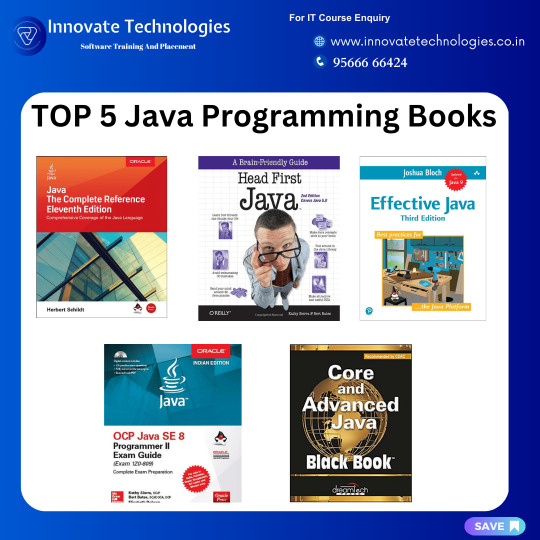
0 notes
Text
Como instalar Nginx, PHP, MariaDB e PhpMyAdmin no Arch Linux
Devido ao seu modelo de lançamento contínuo, que adota software de ponta, o Arch Linux não foi projetado e desenvolvido para ser executado como um servidor para fornecer serviços de rede confiáveis, pois requer tempo extra para manutenção, atualizações constantes e configurações de arquivos sensatas. Mas, ainda assim, como o Arch Linux vem com uma instalação principal com software mínimo…
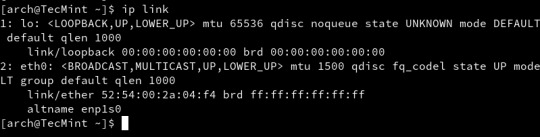
View On WordPress
0 notes
Text
Open Panel ve Open Admin Nedir?
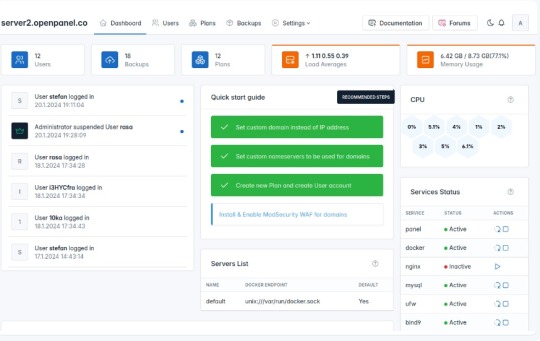
Cpanel, AApanel, Cyberpanel gibi çok çeşitli çözümlerinin yanına sağlam bir rakip geldi.İlk izlenim olarak bilgi bulunmasada sanki Sentora Panel temel alınarak geliştirilmiş gibi görünüyor.Şimdilik Beta aşamasında olsada sürekli gelişen ve umut vadeden bu yazılımı deneyebilirsiniz. Günümüzün ana bilgisayarları için özel olarak tasarlanan OpenPanel, ihtiyaçlarınızı karşılamak için bir küme oluşturmanız ve ölçeklendirmeniz gereken kapsamlı bir araç ve özellik seti sunar.OpenAdmin, kullanıcı oluşturma ve yönetme, barındırma planları oluşturma, yedeklemeleri yapılandırma ve OpenPanel ayarlarını düzenleme gibi görevleri verimli bir şekilde işleyebileceğiniz yönetici düzeyinde bir arayüz sunar. Gereksinimler Donanım Gereksinimleri İşletim sistemi ve sürümü İşlemci RAM Disk Alanı Mimari Ubuntu 22.04 veya daha yeni Minimum: 1,1 GHzÖnerilen: 2 GHz Minimum: 1 GBÖnerilen: 4 GB Minimum: 12 GBÖnerilen: 20 GB 64 bit Open Panel :(Müteri Arayüzü)OpenPanel, web ve sunucu yönetiminin karmaşıklıklarını basitleştirmeyi amaçlayan son kullanıcılar için sağlam bir arayüz sunar. Etki alanı eklemekten web sitelerinizi yönetmeye kadar, belgelerimiz arayüzde sorunsuz bir şekilde gezinmek için ihtiyacınız olan her şeyi kapsar. Open Panel
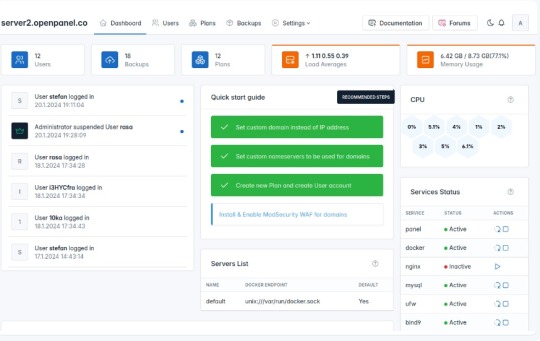
Open Admin:(Sunucu Yöneticisi Arayüzü)OpenAdmin, sunucu yapılandırmaları ve yönetimi üzerinde hassas kontrol isteyen yöneticiler için tasarlanmıştır. Belgelerimiz, sunucu ortamınızı özelleştirmenize ve güvence altına almanıza yardımcı olacak derinlemesine bilgi sağlar Open Admin
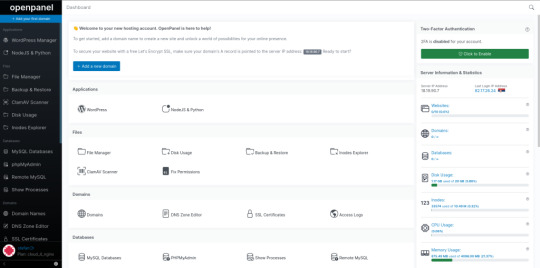
Demo:https://demo.openpanel.co/openadmin/ Ayrıntılar için : https://openpanel.co Web sunucuları Nginx Run Nginx web sunucusu hafif, açık kaynaklı bir çözümdür. Nginx web sunucusunun OpenPanel sürümü, alan adı başına önbellek hariç tutma, önbellek temizleme, URL yeniden yazma ve FastCGI önbelleğinin yapılandırılmasını sağlar. Apache Kullanıcı başına Apache web sunucusunu çalıştırın. Apache'nin .htaccess dosyaları desteği, kullanıcıların dizin başına genel yapılandırma ayarlarını özelleştirmesine ve geçersiz kılmasına olanak tanır. Kullanıcı hizmetleri Alan Adları Otomatik SSL yenilemelerine sahip etki alanı adları ekleyin, takma adlar ve alt etki alanları ekleyin (Uluslararasılaştırılmış etki alanları desteklenir), yönlendirmeler oluşturun, HTTPS'yi zorlayın ve vhost dosyalarını düzenleyin. Dosya Yöneticisi Herhangi bir yükleme sınırı olmadan aynı anda birden fazla dosyayı zahmetsizce yükleyin. Dosyaları düzenleyin, izinleri ayarlayın, dosyaları kopyalayın veya taşıyın, yeni dosyalar ekleyin ve çeşitli dosya yönetimi görevlerini gerçekleştirin. PHP sürümleri Kullanıcılar her etki alanı için farklı PHP sürümleri kullanabilir, yeni sürümler yükleyebilir, yeni etki alanları için varsayılan bir sürüm ayarlayabilir, php.ini dosyalarını düzenleyerek sınırları değiştirebilir. NodeJS ve Python NodeJS ve Python uygulamalarını zahmetsizce oluşturun ve yönetin. Proxy web siteleri bu uygulamalardan içeriği sorunsuz görüntülemek için. WP Yöneticisi Wp-admin'e otomatik giriş, seçenek düzenleme, isteğe bağlı yedekleme, hata ayıklama ve çeşitli ek işlevler gibi özelliklere sahip otomatik WordPress yükleyicisi. MySQL ve phpMyAdmin MySQL veritabanlarını ve kullanıcılarını kolayca oluşturun ve yönetin. PhpMyAdmin'e otomatik olarak giriş yapın, uzaktan MySQL erişimini etkinleştirin ve yapılandırma ayarlarını istediğiniz sınırlarla ayarlayın. SSL sertifikaları Otomatik SSL üretimi ve yenilenmesi, güncel SSL sertifikalarıyla sürekli koruma sağlayarak web sitenizin güvenliğinin zahmetsizce yönetilmesini sağlar. Nesne Önbellekleme Özel REDIS ve Memcached örneklerini kullanarak nesne önbelleği uygulayın. Bellek sınırlarını belirleyin, hizmetleri başlatın / durdurun ve günlükleri verimli bir şekilde görüntüleyin. SSH ve Web Terminali Terminale SSH üzerinden uzaktan erişin veya otomatik olarak Web Terminaline giriş yapın. Daha fazla kolaylık sağlamak için önceden yüklenmiş WPCLI ve NPM ile birlikte gelir! Sunucu ayarları Her kullanıcı, sunucu yapılandırmaları üzerinde tam kontrole sahiptir ve hizmetleri yüklemelerini veya yeniden başlatmalarını, sistem yapılandırmalarını düzenlemelerini ve diğer çeşitli idari görevleri yerine getirmelerini sağlar. Cron İşleri Planlanan eylemleri verimli bir şekilde planlamak ve yönetmek için cronjobs'u doğrudan OpenPanel arayüzünden planlayın ve düzenleyin. DNS Bölge Düzenleyicisi Etki alanlarınız için DNS bölge dosyalarını kolayca düzenleyin ve OpenPanel arabirimi aracılığıyla A, AAAA, CNAME, MX, TXT vb. Gibi çeşitli kayıtlar ekleyin. Kaynak kullanımı Gerçek zamanlı CPU ve bellek kullanımını izleyin, geçmiş eğilimleri kontrol edin ve performansı optimize etmek için sunucu yapılandırmasını gerektiği gibi ayarlayın. Ziyaretçi raporları Web sitenizin erişim günlüklerinden otomatik olarak oluşturulan, görsel olarak çekici ziyaretçi raporlarına erişin. Ziyaretçi konumlarını, erişilen sayfaları, IP'leri, hata sayfalarını ve daha fazlasını kolaylıkla keşfedin. Etkinlik günlükleri OpenPanel arabirimindeki her eylem kaydedilir ve kullanıcıların kimin ne zaman ve ne yaptığını kolayca izlemesine olanak tanır ve sunucu günlüklerini eleme ihtiyacını ortadan kaldırır. Hesap ayarları Kullanıcılar kişiselleştirilmiş bir deneyim için e-posta adreslerini ve şifrelerini de��iştirebilir, 2FA'yı etkinleştirebilir, dil tercihlerini ayarlayabilir ve karanlık modu etkinleştirebilir. Sunucu yönetimi Basit sunucu dağıtımı OpenPanel'i birkaç dakika içinde yükleyin. Tek bir komutla kümenize yeni sunucular sağlayın. Kaynak kullanım yönetimi Barındırılan tüm web siteleriniz için tutarlı performans sağlamak amacıyla CPU, G / Ç bant genişliği, IOPS, nproc ve belleği kullanıcı başına sınırlandırın. Web sunucularını değiştirme Şu anda, web sunucusu olarak yalnızca Nginx desteklenmektedir, ancak LiteSpeed için yaklaşan destek yöneticilere tercih ettikleri web sunucusunu seçme seçeneği sunacaktır. Yapılandırmayı düzenle Yöneticiler, sistemi belirli gereksinimlere uyacak şekilde yapılandırma esnekliği sağlayarak panel erişimi için etki alanları belirleme, bağlantı noktalarını değiştirme ve hem OpenPanel hem de OpenAdmin arabirimleri için ayarları düzenleme yeteneğine sahiptir. Kaynak kullanım istatistikleri Gerçek zamanlı izleme ile CPU ve Bellek kullanımını, Ağı ve yükü izleyin. Hizmet Yönetimi Hizmetleri izleyin, yeniden başlatın, günlükleri görüntüleyin ve yönetici arayüzünden verimli bir şekilde ek yönetim görevleri gerçekleştirin. Akıllı Bildirimler Sunucunuzun durumu hakkında bilgi sahibi olmak için yeniden başlatma, yüksek kaynak kullanımı, web sitesi saldırıları, başarısız hizmetler ve diğer kritik durumlar gibi bildirimler alın. Terminal Komutları OpenCLI, Yöneticiler için terminal arabirimi olarak hizmet vererek, 100'den fazla kullanılabilir komuta erişimi olan çeşitli OpenPanel ayarlarının otomasyonuna izin verir. Kullanıcı arayüzü markalaşma OpenPanel'i, barındırma şirketinizin görünümünü ve hissini yansıtan renkler, logolar, yazı tipleri ve daha fazlası ile tamamen özelleştirin. Tamamen duyarlı Herhangi bir özellik sınırlaması olmadan masaüstü, tablet ve mobil cihazlarda OpenPanel'e erişin. Karanlık mod OpenPanel, kullanıcıların doğrudan arayüzden tek bir tıklamayla etkinleştirebileceği ve kullanıcı deneyimini geliştirebileceği yerleşik bir karanlık moda sahiptir. Sunucu Bilgisi Gerçek zamanlı kullanım verilerini, IP adresini, ad sunucularını ve diğer önemli sunucu bilgilerini doğrudan OpenPanel arayüzünde görüntüleyin. Gelişmiş Arama Güçlü bir arama işlevselliği ile aradığınızı hızlı ve kolay bir şekilde bulun. Çok dilli destek OpenPanel çeviriye hazır. Her oturum açma OpenPanel'i tercih ettikleri dilde görüntüleyebilir. Klavye Kısayolları OpenPanel, gelişmiş kullanıcılara odaklanarak tasarlandı ve arayüzde navigasyon hızınızı artırmak için 20'den fazla klavye kısayolu sunuyor. Kullanıcı yönetimi Hesapları askıya alma / silme OpenPanel erişimini ve web sitelerini anında devre dışı bırakmak için müşteri hesaplarını askıya alın. Artık gerekli olmadığında hesapları silin. Yükseltme / Aşağı indirme paketi Bir müşterinin paketini başka bir barındırma paketinize sorunsuz bir şekilde yükseltin veya düşürün. Özel IP adresi Kullanıcılara bir IPv4 adresi tahsis ederek web siteleri ve hizmetleri için özel bir IP sağlayın. kimliğe bürünme Bir müşterinin hesabına erişmek ve hesabınızdan ayrılmak zorunda kalmadan tam olarak ne gördüklerini görmek için otomatik giriş yapın. Kullanıcı başına Apache veya Nginx Yöneticiler her kullanıcı için web sunucusu olarak Apache veya Nginx'i seçebilir. Bu esneklik, yöneticilerin hepsi aynı sunucuda Apache ve Nginx kullanan diğer kullanıcıları kullanan kullanıcıların bir karışımını barındırmasını sağlar. Güvenlik Kullanıcı konteynerizasyonu Her kullanıcı hesabı kapsayıcıdır. Kapsayıcıların diğer kullanıcılara veya sunucu dosyalarına erişimi yoktur. Kaynak sınırlaması Yöneticiler, bağlantı noktası hızı, disk kullanımı, düğümler, web sitesi sayısı, MySQL veritabanları ve etki alanları dahil olmak üzere plan başına belirli sınırlar belirleme yeteneğine sahiptir. SSL / TLS Sertifikaları otomatik olarak şifreleyelim. Kullanıcılar yeni sertifikalar oluşturabilir ve tüm web sitesi trafiğini HTTPS'ye sorunsuz bir şekilde yönlendirebilir. ModSecurity Yöneticiler ModSecurity'yi tek bir tıklamayla etkinleştirebilir ve OWASP kural setini yapılandırabilir. Ayrıca, bireysel kullanıcılar alan adı başına ModSecurity'yi etkinleştirme veya devre dışı bırakma esnekliğine sahiptir. Güvenlik duvarı Yöneticiler (UFW) güvenlik duvarı kurallarını doğrudan yönetici arayüzünden yönetebilir. Yalnızca gerekli bağlantı noktaları kullanıcılar için açıktır ve yöneticiler bunlar üzerinde tam kontrole sahiptir. İki Faktörlü Kimlik Doğrulama Kullanıcılar, OpenPanel hesapları için İki Faktörlü Kimlik Doğrulamayı etkinleştirerek güvenliği artırabilir. Yöneticiler, herhangi bir kullanıcı için 2FA'yı uygulama veya devre dışı bırakma esnekliğine sahiptir. Sınırlı kabuk erişimi Son kullanıcılar, kapsayıcılarına kök düzeyinde erişimden kısıtlanır. Ayrıca, güvenliği artırmak için, bir kullanıcının kapsayıcısındaki tüm hizmetler farklı kullanıcı hesapları altında çalışır. IP engelleme Her kullanıcı, belirli IP adreslerini engelleyerek web sitelerine erişimi kısıtlamak için kişiselleştirilmiş bir araç sağlayarak, etki alanına özgü bir IP blok listesi yapılandırma yeteneğine sahiptir. Yönetici panelini devre dışı bırak Yöneticiler, OpenPanel'in temel işlevlerini korurken OpenAdmin arayüzünü tek bir tıklamayla zahmetsizce devre dışı bırakabilir. Ayrı hizmetler Hem OpenAdmin hem de OpenPanel, kullanıcı web sitelerinden tam bağımsızlığı koruyarak ayrı veritabanları ve web sunucuları kullanır. Özel bağlantı noktaları Yöneticiler, varsayılan bağlantı noktasını özelleştirme (ör. 2083'ten değiştirme) ve belirli tercihlere hitap etmek için dizin yolunu (ör. / Openpanel'den) değiştirme esnekliğine sahiptir. Entegrasyonlar (Yakında) WHMCS Modülü( Yakında gelmesi planlanıyor) Önde gelen web barındırma yönetimi ve faturalandırma yazılımı ile entegre edin. REST API'sı Güçlü RESTful API'mız, zaten kullandığınız 3. taraf sistemlerle entegre olmanızı sağlar. Read the full article
0 notes
Text
10 Best Local WordPress Development Environments

Do you want to drastically lower the possibility of your WordPress website crashing while still being able to make changes to it quickly and simply? Then, a local WordPress development environment will come in helpful.
It is safe to make changes in a local WordPress development environment without interfering with your website. You may safely update websites, test themes and plugins, and provide good performance at a reasonable cost in your environment. Because you can use these products without an internet connection, they are also very convenient.
1) Local By Flywheel
Flywheel's Local is user-friendly even for those without any prior development experience. It was formerly limited to macOS users, but it is now available for Windows as well.
With this tool, choosing between Nginx and Apache servers simplifies the process of creating a new website. Because Local offers the ability to generate live links for your local websites, you can work together with colleagues or clients as well.
2) WampServer
Next up is WAMPServer, a well-liked and remarkably versatile Windows web development environment. Windows, Apache, MySQL, and PHP are the acronyms for WAMP. With PHP, Apache, and a MySQL database, you may use it to develop any kind of web application.
You don't need to use a remote web server to administer, create, test, and construct websites with this tool.
3) XAMPP
Cross-platform, Apache, MariaDB, PHP, and Perl are the acronyms for XAMP. This Apache distribution comes with PHP, Perl, and MariaDB and works with Windows, Linux, and OS X.
With almost everything needed for a local WordPress development environment, XAMP is an incredibly potent tool. Like the best local environments, XAMPP lets you continue working on your website even when you are not connected to the internet.
Because your site is offline and you can work away from prying eyes of clients or hackers, it also offers superior protection.
4) MAMP
MAMP is limited to Windows and macOS, unlike XAMP. On the other hand, it gives you access to extra programs like phpMyAdmin, Perl, Python, etc. This implies that while building local websites and apps, you have a lot of possibilities.
Compared to other tools on this list, it provides less control over each environment's components, but because it has fewer options, it is one of the easiest to use.
You can also choose to use MAMP Pro, the tool's commercial version, if you truly want all the capabilities and options, like a built-in editor, the ability to set up Nginx servers, and a mobile testing tool.
5) Vagrant
If you like to run virtual computers on your computer and use them as environments for your projects, Vagrant is a fantastic tool. You may quickly create up different Multi-VM machines and launch them all with a single command using a single configuration file.
Additionally, Vagrant stores configuration settings in a text file, placing them under source control. Therefore, you may use Vagrant to reload the virtual machine and undo any modifications made to your website in case something goes wrong.
6) Laragon
Despite being more recent than some of the environments on our list, Laragon boasts blazingly quick performance and effortless installation. On Windows devices, Laragon offers what may be the simplest installation for MySQL, PHP, Perl, and Apache web servers.
Furthermore, PHP extensions can be activated with a single click, in contrast to earlier tools. Laragon lets you share your work with clients or colleagues and is free to download and use.
7) Laravel Valet
For Mac minimalists, Valet by Laravel offers a distinctive local WordPress development environment. When you turn on your Mac, it sets up Nginx to run in the background. Valet then proxies all requests to websites that are installed on your machine via DnsMasq.
As a result, while consuming a remarkably small amount of RAM, the programming environment becomes even faster than Laragon. Valet is quicker, simpler to use, and ideal for systems with less RAM than XAMPP or Vagrant, even
if it lacks some of their features and power.
8) Instant WP
An excellent local WordPress website powering option is Instant WP. Despite lacking the robustness of some of the more capable environments, this tool's ability to run from a USB drive and on both Windows and macOS is one of its strongest features.
Therefore, if you need to work on a WordPress project locally on several PCs or wish to share a copy of your project without hosting it on a web server, Instant WP is a practical option.
9) DevKinsta
For Windows, Ubuntu, and macOS, DevKinsta is a free local WordPress development environment.
DevKinsta allows you to launch as many websites as necessary by mimicking the one-click WordPress site creation process locally. It also allows users to switch between PHP versions for testing and supports the most recent versions of PHP.
DevKinsta uses Docker to quickly and securely create a local WordPress environment that enhances security, performs well, and makes upgrades and bug fixes simpler.
10) Duplicator
You can replicate a WordPress website to your local computer or another hosting account with Duplicator, a free, wildly popular, and highly rated WordPress plugin.
1 note
·
View note
Text
Phpmyadmin nginx

#Phpmyadmin nginx how to#
#Phpmyadmin nginx install#
However, because you are using Nginx as a web server you shouldn’t choose either of these options. phpMyAdmin can automatically make a number of configuration changes to ensure that it works correctly with either of these web servers upon installation.
#Phpmyadmin nginx install#
Now you can install phpMyAdmin by running the following command:ĭuring the installation process, you will be prompted to choose a web server (either Apache or Lighttpd) to configure. You can install phpMyAdmin by using APT to download the phpmyadmin package from the default Ubuntu repositories.īegin by updating the server’s package index: Once you have these prerequisites in place, you can begin following Step 1 of this guide. Warning: If you don’t have an SSL/TLS certificate installed on the server and you still want to proceed, please consider enforcing access via SSH Tunnels as explained in Step 5 of this guide. If you do not have an existing domain configured with a valid certificate, follow this guide on securing Nginx with Let’s Encrypt on Ubuntu 20.04 to set this up.
#Phpmyadmin nginx how to#
To install and configure these components, follow our guide on How To Install Linux, Nginx, MySQL, PHP (LEMP stack) on Ubuntu 20.04.Īdditionally, because phpMyAdmin handles authentication using MySQL credentials, we strongly recommend that you install an SSL/TLS certificate to enable encrypted traffic between server and client. A LEMP stack (Linux, Nginx, MySQL, and PHP) installed on your Ubuntu 20.04 server.To set this up, follow our initial server setup guide for Ubuntu 20.04. This server should have a non-root user with administrative privileges and a firewall configured with ufw. In order to complete this guide, you will need: It will also explain each measure in detail so that you can make informed decisions and protect your system. In addition to installing the application, this tutorial will go over several measures you can take to harden your phpMyAdmin installation’s security. If you install and configure phpMyAdmin without taking the proper steps to secure it from malicious actors, you run the risk of your data being lost or stolen. Combined with the fact that it’s a widely-deployed PHP application, this means that phpMyAdmin is frequently targeted for attack. Note: phpMyAdmin runs on a database server, handles database credentials, and allows users to execute SQL statements on the database.

0 notes
Text
Phpmyadmin nginx

#PHPMYADMIN NGINX INSTALL#
#PHPMYADMIN NGINX PASSWORD#
Uncomment the ssl related lines in /etc/nginx/sites-available/phpmyadmin.example.First, we need to create a folder for our PHPMyAdmin. However, for the Nginx web server to find and serve the phpMyAdmin files correctly, you’ll need to create a symbolic link from the installation files to Nginx’s document root directory.
#PHPMYADMIN NGINX INSTALL#
To non-interactively renew *all* of your certificates, run "certbot renew" - If you like Certbot, please consider supporting our work by: Donating to ISRG / Let's Encrypt: Donating to EFF: Restarting services: systemctl reload rvice To install PHPMyAdmin to your NGINX, open up the SSH console command and connect it to your server. INSTALL COMPONENT 'file://componentvalidatepassword' Once the apt install command completes, phpMyAdmin will be fully installed. For security reasons, phpMyAdmin is accessible only when using 127.0.0.1 as the hostname. As of writing, the latest version is PHPMyAdmin 5.0.4. WordPress with NGINX and SSL packaged by Bitnami for IBM Cloud.
#PHPMYADMIN NGINX PASSWORD#
Next, set the password and click Confirm. After that, the next prompt will ask whether we want to configure a database for PHPMyAdmin with dbconfig-common’s help. Then, we hit Tab when the prompt asks about bypassing the webserver. The best alternative solution is to install it from the original itself at which also has the latest built version. First, we install phpmyadmin with the following command: sudo apt-get install phpmyadmin. But the problem is it only comes with packages for Lighttpd or Apache, it does not support Nginx. To obtain a new or tweaked version of this certificate in the future, simply run certbot again. Ubuntu has a PHPMyAdmin included in their repository and you can install it directly from the console command. 2.Nginx use /var/3.If you changed web server root, istead of /var/www/html, use your path and make sure you set the right permissions. Renewing certificate for that will expire on Saving debug log to /var/log/letsencrypt/letsencrypt.log Starting new HTTPS connection (1): Obtaining a new certificate Performing the following challenges: http-01 challenge for Using the webroot path /var/Cleaning up challenges Generating key (2048 bits): /etc/letsencrypt/keys/1764_key-certbot.pem Creating CSR: /etc/letsencrypt/csr/1764_csr-certbot.pem IMPORTANT NOTES: - Congratulations! Your certificate and chain have been saved at /etc/letsencrypt/live//fullchain.pem. 1.While installing phpmyadmin, select apache2 and install it, it copies necessary files.

0 notes
Link
PhpMyAdmin is a web-based program that allows you to communicate with the MySQL database server. This utility provides a user interface for performing MySQL operations, eliminating the need to utilize the command-line interface.
This post will teach you how to install and secure PhpMyAdmin with Nginx on Debian 11.
1 note
·
View note
Text
How to Install and Secure phpMyAdmin with Nginx on an Ubuntu 18.04 Server
How to Install and Secure phpMyAdmin with Nginx on an Ubuntu 18.04 Server
Introduction MySQL is being wanted by many users for the functionality of a database. And it is interacting with the system solely from the MySQL command. It is required a SQL language familiarity for line clients also. But someone is not preferred to this interface. phpMyAdmin created so that users can interact with MySQL and it runs with a PHP development environment for an intuitive web…

View On WordPress
0 notes
Text
How to Install and Secure phpMyAdmin with Nginx on an Ubuntu 18.04 Server
How to Install and Secure phpMyAdmin with Nginx on an Ubuntu 18.04 Server
Introduction MySQL is being wanted by many users for the functionality of a database. And it is interacting with the system solely from the MySQL command. It is required a SQL language familiarity for line clients also. But someone is not preferred to this interface. phpMyAdmin created so that users can interact with MySQL and it runs with a PHP development environment for an intuitive web…

View On WordPress
0 notes
Text
How to Install and Secure phpMyAdmin with Nginx on an Ubuntu 18.04 Server
How to Install and Secure phpMyAdmin with Nginx on an Ubuntu 18.04 Server
Introduction MySQL is being wanted by many users for the functionality of a database. And it is interacting with the system solely from the MySQL command. It is required a SQL language familiarity for line clients also. But someone is not preferred to this interface. phpMyAdmin created so that users can interact with MySQL and it runs with a PHP development environment for an intuitive web…
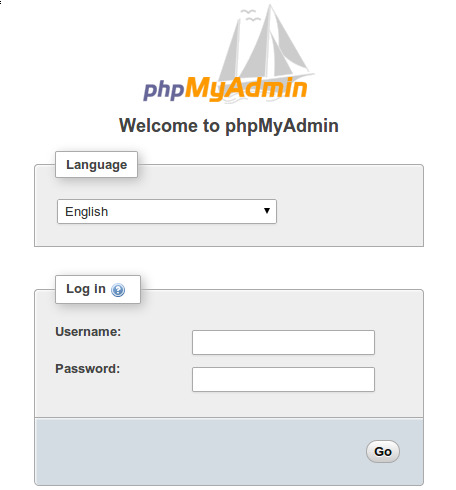
View On WordPress
0 notes
Link
0 notes
Text
Is Hostinger a Good Web Host?
Hostinger is one of the reliable and trustworthy companies of Hosting. The company provides excellent resources for web hosting at a very low cost. Hostinger focuses on shared Hosting and Scalable VPS Hosting in 39 countries with more than 29 million customers. The company provides 99.99% uptime promise with fastest loading speed. It not only deals with hosting but also provides domains, website builder, emails and many more web related services at an affordable cost It is the one-stop for those who want to make their website from a single company. The company also offers Hostinger Coupon Code to reduce the actual cost of its customers. By using this coupon code you will get a huge discount on its web hosting services.

Overview of Hostinger Features
Daily Backup
Cloud Linux
Custom hPanel
Cloudflare integration
Access Manager
SSD Drive
Intercom
HTTP/2
Real-time reactive server monitoring
Memcached
Intelligent WAF
Let's Encrypt integration
Nginx micro cache
Pros and Cons of Hostinger
Pros
Good Value for money
Quality site manager as similar to Cpanel
There is no limitation to website builder
You can give other secure access to your website
Cons
No phone Support
Suitable for those who have the richest technical knowledge of hosting resources
Technical Details
Features- The company provides Unlimited Bandwidth, Disk Space, Sites, Free Domain, and Wordpress Hosting.
Platform- Linux based hosting provider.
Scripting and Language- Java and PHP
Control panel- Cpanel
Easy Installs- Drupal, Joomla, Magento, Wordpress, SSL
Server location- USA, UK, Singapore
Databases- PHPMyAdmin, MySQL
Support- Live Chats, Knowledgebase, Tickets
Conclusion
It is very important to select the right web hosting service for your website. Hostinger is one of the largest web hosting provider. Make sure that you will choose a web hosting provider which will suit your website needs and requirements.
1 note
·
View note
Text
How To Install phpMyAdmin on Ubuntu 16.04/18.04 LTS with Nginx & PHP-FPM
How To Install phpMyAdmin on Ubuntu 16.04/18.04 LTS with Nginx & PHP-FPM
Running LEMP Stack (Linux, Nginx, MySQL/MariaDB, and PHP) without a control panel will certainly be quite difficult for beginners. Well, if you have LEMP Stack running on your cloud server, surely you will need a web-based interface administration tool to handle your MySQL or MariaDB database server. Out there we have two choices of administration tools for database servers, including phpMyAdmin…
View On WordPress
0 notes
Text
Mamp or xampp for windows

#Mamp or xampp for windows code#
#Mamp or xampp for windows free#
#Mamp or xampp for windows windows#
Also, it has database information administration packages including RockMongo, phpMyAdmin, and Mongo Console Client among others. Another interesting thing about Winginx is that it permits you to follow server logs and immediately troubleshoot your applications.
#Mamp or xampp for windows free#
What’s more, it gives its customers a free internet-based shop where you can snatch a site layout assuming you stall out. It possesses a task manager that allows users to carry out several tasks at a goal. Winginx services local servers with the aid of Nginx whose response rate is quite faster than Apache. Laragon transforms your computer into a robust server in a moment, permitting you to easily and quickly host Drupal, WordPress, Magento, Joomla, and Prestashop. Laragon is a fast, lightweight, and convenient modern LAMP server with Memcached and Redis, with optimal performance. It is designed with its service manager orchestration that controls services asynchronously and unhindered, so you’ll see that things function smoothly and quickly with Laragon.
#Mamp or xampp for windows windows#
Laragon does not utilize Windows services. The core binary itself is smaller than 2MB and below 4MB of RAM when executed. Laragon is very light and will stay as weak as possible. Laragon offers a modern and robust development environment that many people enjoy every day. He founded Laragon with one goal in mind – to make web development fast, fun, and enjoyable. He is the leader of DevOps for a rapid-growing SaaS company. Therefore, if you require SSL support with an advanced development tool, you should cling to Xampp. If you are in search of a server management tool that is not heavy, then WampServer is a good choice. Another eye-catching attribute of Wamp is its ease of use. Although WampServer possesses lesser options than Xampp, it consumes smaller resources than Xampp. It is only compatible with windows and therefore not cross-platform. phpMyAdmin support gives you the ability to control SQL (Structured Query Language) databases in a GUI environment.Īlthough free, WampServer makes use of the Apache, MySQL, Windows, and PHP (WAMP) stack. Similar to XAMPP, WampServer allows you to create a local PHP web development server employing Apache. You’ll usually require this if you’re an experienced programmer and desire to get additional multi-hosting features, together with other features like dynamic DNS, virtual servers, LAN access, and multi-PHP. When removing MAMP, users will be surprised to find that the system remains as normal as before. They didn’t even make any configuration changes. Users even like MAMP because it doesn’t tamper with other apps on the system. Individuals have a preference for utilizing MAMP with apps such as Drupal and other data management system software. By now, you have gotten an idea that Python, MySQL, Apache, PHP, and Perl are supported. MAMP is a wonderful tool that is accompanied by a web server, database management system, and many programming languages. Microsoft Windows operating system has its version that supports its operation. This being said, if you stumble upon the term LAMP, then what should be registered in your mind is that it is designed for Linux OS. Since it was developed for the Macintosh, it is called MAMP. MAMP is a tool for launching websites of a more complex nature, e.g.
#Mamp or xampp for windows code#
Its features are more similar to those of Xampp, allowing you to run development source code written in Ruby Perl, Python, and PHP. Many people are looking for alternatives to Xampp, so we created this article to answer your questions. Starbucks Rewards Hacks – Know More Alternative for Xampp

0 notes
Text
Xampp alternativen

#XAMPP ALTERNATIVEN FOR FREE#
#XAMPP ALTERNATIVEN INSTALL#
#XAMPP ALTERNATIVEN PORTABLE#
#XAMPP ALTERNATIVEN SOFTWARE#
#XAMPP ALTERNATIVEN OFFLINE#
We don't need to worry about file configuration and database management.
It allows us to export, import, and share files.
It provides a simple and straightforward user interface to create websites.
Desktop Server is a user-friendly web development tool.
There are the following Pros of Desktop Server. It provides better security as compared to other XAMPP alternatives. It allows us to develop and test web applications on our computers without online website hosting.
#XAMPP ALTERNATIVEN SOFTWARE#
It is the best software development environment created by ServerPress. AMPPS setup can be finished within a few minutes.Ĭlick on the given link to learn more about AMPPS: ĭesktop Server is a well-known, open-source, strongest, and straight XAMPP competitor.It supports MySQL and SQLite with the built-in FTP server.It is available for platforms like Windows, MacOS, Softaculous auto-installer, as well as Linux.It is compatible with all the editions of PHP.It allows us to manage databases easily.It provides a simple and attractive interface.
#XAMPP ALTERNATIVEN INSTALL#
It is extremely easy to install the software.AMPPS easily integrates with tools like Apache, MySQL, MongoDB, Perl, as well as Python.It also helps us to test PHP, MySQL, MongoDB, Perl, and Python applications. It allows us to access more than 300 PHP web applications along with thousands of classes of PHP. It includes a complete package that we need to create a website. It is one of the better alternatives to WAMP, MAMP, and XAMPP. EASYPHP can't be used to host websites.Ĭlick on the given link to know more about EASYPHP: ĪMPPS is an open-source, free, powerful, and user-friendly web development tool used to develop web applications in PHP.
#XAMPP ALTERNATIVEN PORTABLE#
EASYPHP is portable means it allows us to download as well as save files on an External Drive or USB.
It is an easy-to-update, easy-to-use as well as easy-to-extend platform.
It provides a complete ready-to-use development environment.
It supports multiple server technologies such as Python, Ruby, Perl, PhpMyAdmin, Apache, Nginx, and more.
It allows us to runs projects from anywhere on our computer.
EASYPHP is a beginner-friendly tool for development.
It also allows us to run a web server on our computer and local environment before making it live.Ī list of Pros of EASYPHP is given below. EasyPHP provides a secure package that allows us to install Apache, MySQL, PHP, PhpMyAdmin, database manager, and other development tools on a single machine. It easily works with applications like WordPress, Joomla, as well as Drupal. It mainly focuses on the coding part to make dynamic web applications. It is the best web server tool created by Rob McCool in 1995.
It is not suitable for Windows XP, SP3, and Windows Server 2003.Ĭlick on the given link to know more about WampServer: ĮASYPHP is one of the best XAMPP alternatives.
It is hard to configure or edit VHOSTS.
It is hard to find documentation on WampServer.
WampServer is only compatible with Microsoft Windows OS.
#XAMPP ALTERNATIVEN FOR FREE#
It is available for free in both 32 bit and 64-bit versions.
It provides an easy-to-use and easy-to-install web development environment.
It provides an ability to view all elements on the browser.
#XAMPP ALTERNATIVEN OFFLINE#
It is available for both online as well as offline modes.
WampServer provides an interface that is available in many languages.
It also includes PHPMyAdmin and SQLite Manager to easily manage databases.Ī list of Pros of WampServer is given below. It is a combination of tools like MySQL database, PHP, and Apache that allows us to easily create web applications. WampServer is one of the best Windows web application development environment, similar to XAMPP.
XAMPP is difficult to configure as compared to WAMP Server.Ĭlick on the given link to learn more about XAMPP: Ī list of the most commonly used XAMPP alternatives is given below.
It comes with other modules such as OpenSSL, Joomla, MediaWiki, WordPress, and many more.
XAMPP is a completely free, open-source, easy-to-use, and easy-to-install web application development environment.
It is compatible with operating systems like Microsoft Windows, MacOS, as well as Linux. It includes a MariaDB database system, an Apache HTTP server, PHP and Perl interpreters, and other programs. It is a most popular, completely free, simple, open-source, easy-to-use, and easy-to-install web application development environment specially used to create websites through PHP. XAMPP stands for Cross-Platform (X) Apache (A) MySQL (M), PHP (P) Perl (P).

0 notes